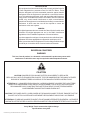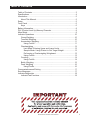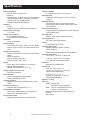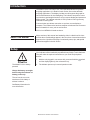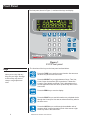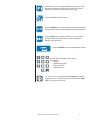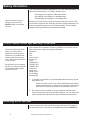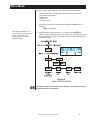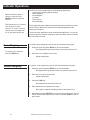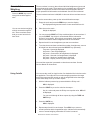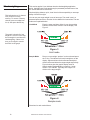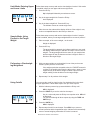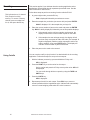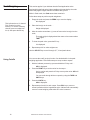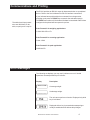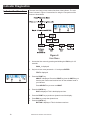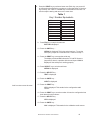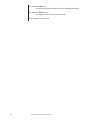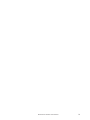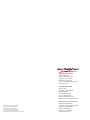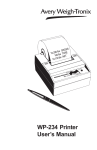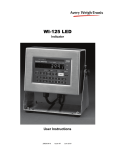Download Model E1010 Indicator User`s Manual - Avery Weigh
Transcript
Model E1010 Indicator User’s Manual UNITED STATES This equipment has been tested and found to comply with the limits for a Class A digital device, pursuant to Part 15 of the FCC Rules. These limits are designed to provide reasonable protection against harmful interference when the equipment is operated in a commercial environment. This equipment generates, uses, and can radiate radio frequency energy and, if not installed and used in accordance with the instruction manual, may cause harmful interference to radio communications. Operation of this equipment in a residential area is likely to cause harmful interference in which case the user will be required to correct the interference at his own expense. CANADA This digital apparatus does not exceed the Class A limits for radio noise emissions from digital apparatus set out in the Radio Interference Regulations of the Canadian Department of Communications. Le présent appareil numérique n'émet pas de bruits radioélectriques dépassant les limites applicables aux appareils numériques de la Class A prescrites dans le Règlement sur le brouillage radioélectrique que edicté par le ministère de2s Communications du Canada. EUROPEAN COUNTRIES WARNING This is a Class A product. In a domestic environment this product may cause radio interference in which the user may be required to take adequate measures. CAUTION CAUTION: DANGER OF EXPLOSION IF BATTERY IS INCORRECTLY REPLACED. REPLACE ONLY WITH THE SAME OR EQUIVALENT TYPE RECOMMENDED BY THE MANUFACTURER. DISPOSE OF USED BATTERIES ACCORDING TO THE MANUFACTURER’S INSTRUCTIONS ATTENTION: IL Y A DANGER D’EXPLOSION S’IL Y A REMPLACEMENT INCORRECT DE LA BATTERIE, REMPLACER UNIQUEMENT AVEC UNE BATTERIE DU MÊME TYPE OU D’UN TYPE ÉQUIVALENT RECOMMANDÉ PAR LE CONSTRUCTEUR. METTRE AU REBUT LES BATTERIES USAGÉES CONFORMÉMENT AUX INSTRUCTIONS DU FABRICANT”. CAUTION: THE POWER SUPPLY CORD IS USED AS THE MAIN DISCONNECT DEVICE, ENSURE THAT THE SOCKET-OUTLET IS LOCATED/INSTALLED NEAR THE EQUIPMENT AND IS EASILY ACCESSIBLE. ATTENTION: LE CORDON D’ALIMENTATION EST UTILISÉ COMME INTERRUPTEUR GÉNÉRAL. LA PRISE DE COURANT DOIT ÊTRE SITUÉE OU INSTALLÉE À PROXIMITÉ DE L’ÉQUIPEMENT ET ÊTRE FACILE D’ACCÉS”. Avery Weigh-Tronix reserves the right to change specifications at any time. 12/12/05 E1010_U.P65 PN 43030-0012E e1 Printed in USA 2 Model E1010 Indicator User’s Manual Table of Contents Table of Contents ........................................................................................3 Specifications .............................................................................................. 4 Introduction .................................................................................................5 About This Manual ................................................................................5 Setup ...................................................................................................5 Front Panel .................................................................................................6 Keys ...................................................................................................6 Battery Information ......................................................................................8 PLU (Product Look Up) Memory Channels .................................................8 Menu Mode .................................................................................................9 Indicator Operations ..................................................................................10 Gross Weighing ..................................................................................10 Tare/Net Weighing ..............................................................................10 Accumulator Weighing ........................................................................11 Using Cutoffs .................................................................................11 Checkweighing ...................................................................................12 Limit Mode: Entering Upper and Lower Limits...............................13 Sample Mode: Using Product to Set Target Weight......................13 Performing a Checkweighing Weighment .....................................13 Using Cutoffs .................................................................................13 Counting .............................................................................................14 Using Cutoffs .................................................................................14 Batch Weighing ..................................................................................15 Peak Weighing ...................................................................................16 Using Cutoffs..................................................................................16 Communications and Printing ....................................................................17 Error Messages .........................................................................................17 Indicator Diagnostics .................................................................................18 Indicator Test Functions .......................................................................18 Model E1010 Indicator User’s Manual 3 Specifications Power requirements Internal resolution • 100-240 Volts AC @ 600 mA • 50/60 Hz • Internal battery: 23 hours of continuous operation with one weight sensor; 15 hours of continuous operation with four weight sensors • Standby mode extends battery life Excitation • 5 volts • Supports up to four 350-ohm weight sensors Analog signal input range • 41,248,140 counts per mV/V per sec Standard inputs • Three logic level inputs for: Zero, Print, Tare, Units, F1 Standard outputs • Three cutoff outputs, open collector design • Serial port RS-232 or 20mA current loop, or RS422 or RS-485 Serial Command Inputs • Programmable serial response to ASCII character input, SMA protocol • +/- 12 mV/V Analog input sensitivity Self diagnostics • 0.2 µV/divisions minimum • 1.0 µV/divisions recommended Display, keys, inputs, outputs, serial port Circuitry protection Calibration • RFI, EMI, and ESD protection • 2 to 5 points stored Options Operational keys • Trips Interface Unit (TIU3) • Tare, Select, Zero, Print, Units, F1, Clear, Mode, Escape, Enter, On/Off, 0-9 numeric and decimal point Operational annunciators • Center of Zero, Motion, Gross, Tare, Net, Battery status • Under/Target/Over • Units of measure (LB, KG) • Peak, Print, OP1, OP2, OP3 Display Operating applications • General weighing, Simple counting, Check weighing, • Peak measurement, Batching, Remote display Operating temperature • 14 to 104° F (-10 to 40° C) approved • -4 to 140° F (-20 to 60° C) non-legal • 10 to 90% noncondensing humidity Enclosure • Seven-digit, seven-segment, 0. 8-inch high • Lighted STN Transmissive • Display rate Selectable (1, 2, 5, 10) Analog to digital conversion rate • 60 times per second Unit of measure: • Three, independently programmable • Pounds, Kilograms, Custom • Stainless steel NEMA 6/4X Dimensions: • 9.25” W x 9.25” H x4.5 “ D (23.5cm W x 23.5cm H x 11.4cm D) (without mounting bracket) • 9.75" W x 11” H x 7" D (24.8cm W x 28cm H x 17.8cm D) (with mounting bracket) Weight: 11 lb, 5 kg Capacity selections • 999,999 with decimal located from zero to five places Incremental selections • Multiples and sub-multiples of 1, 2, 5 Programmable selections • Zero range, motion detection, automatic zero tracking, five-point linearization Time and date / RAM Agencies: • NTEP CC# 04-029 Class III/IIIL:10,000 divisions • OIML Cert. No. R76/1992-GB1-04.09 Class III: 10,000 divisions • Canadian Weights and Measures pending • UL/CUL • CE marked • Battery backed up real time clock and RAM 4 Model E1010 Indicator User’s Manual Introduction The Model E1010 is an easy to use, uncomplicated indicator for general weighing applications. It is ideal for bench scales, floor scales and tank weighing applications. The display includes a multi-segment fan graph for fast visual awareness for checkweighing. The indicator can perform counting functions, peak weight functions, act as a remote display and operate on battery power. The indicator also has 10 PLU (Product Look Up) memory channels for storing data. Communication port allows connection to a printer, remote display or computer. The indicator also has three setpoint controls and can accommodate a footswitch for zero, print or tare function. All this in an NEMA 6/4X rated enclosure. About This Manual Major sections of this manual are headed by titles in a black bar like Introduction above. Subheadings appear in the left column. Instructions and text appear on the right side of the page. Occasionally notes, tips, and special instructions appear in the left column. Setup Your indicator will be installed by a qualified Avery Weigh-Tronix distributor. They will make the required connections to your scale and peripheral devices. 1. With the unit plugged in, see note at left, press and hold the switch until the display lights up, then release the key. The Model E1010 is battery powered. 2. The indicator powers up in normal operation mode. Charge the battery overnight before using the indicator on battery power only. The unit can be run on the transformer if the battery is drained or absent. See Battery Information for more information. Model E1010 Indicator User’s Manual 5 Front Panel The front panel, shown in Figure 1, consists of the keys and display. Figure 1 E1010 front panel The functions of the keys on the front panel are listed below. Keys Never press a key with anything but your finger. Damage to the overlay may result if sharp or rough objects are used. Press the TARE key to perform a tare function. Also acts as a left arrow key when in the User menu. Press the SELECT key to toggle between Gross, Tare, Net, Count, Gross Accumulator, Net Accumulator, Transaction Counter, Piece Weight, and Peak. This is dependent on the current application. Also acts as an up arrow key when in the User menu. Press the ZERO key to zero the display. Press the PRINT key to send information to a peripheral device through the Comm port. Also acts as a down arrow key when in the User menu. Press the UNITS key to scroll through the available units of measure while in normal operating mode. Also acts as a right arrow key when in the User menu. 6 Model E1010 Indicator User’s Manual Press the F1 key to select application specific choices. Press and hold to access the cutoffs (trips) function. Also used to access PLU (Product Look Up) memory channels. Press the C/CE key to clear entries. Press the MODE key to scroll through the enabled applications. The application name is briefly displayed when key is released. Press the ESC key to escape a function or return to normal operation mode. Press and hold to access the password display for the User menu. Press the ENTER key to accept displayed choices. Use the numeric keypad to enter values. For example: • ID entry • Setpoint target entry • Preset tare entry • Password entry To turn the unit on, press and hold the ON/OFF key until the display turns on. To turn the unit off, press and hold the ON/ OFF key until the unit turns off. Model E1010 Indicator User’s Manual 7 Battery Information This unit contains a sealed rechargeable 6 volt, 3.0Ah, lead-acid battery. Life expectancy of this battery is 3-5 years in standby use or: 180 charging cycles (approx.) if discharged 100% 400 charging cycles (approx.) if discharged 50% 1200 charging cycles (approx.) if discharged 30% When the indicator goes to sleep you must press the ON/OFF switch to restart the indicator. Battery life is 23 hours with one 350 ohm weight sensor and 15 hours with four 350 ohm weight sensors. Recharge time from complete discharge is 14 hours while powered up and in service (single loadcell). The AC adapter/ charger will charge the battery as it powers the indicator. PLU (Product Look Up) Memory Channels If there are preset tares in the PLUs, you cannot enter a keyboard or pushbutton tare. Preset tares are enabled and entered under the Supervisor menu. See the Service Manual for instructions. If preset tares are not enabled, any tare you enter by keyboard or pushbutton method will be active for all PLUs. This indicator has 10 channels of memory called PLU or Product Look Up. Each channel can contain the following information: Channel # ID# Tare Gross Accum. Net Accum. Total TARGET OP1 TARGET OP2 TARGET OP3 Lower Limit Upper Limit Count Accum. Piece Weight Peak Weight 1. To activate or recall a PLU, key in the desired channel number (0-9) and press the F1 key. . . The PLU channel is active. Any of the items listed above that have values are activated. Any values that are listed above that change while this PLU is active are stored, ie; accumulator, count, etc. 2. PLU channels can be cleared by using a password protected menu. These instructions are found in the Service Manual. You can also print a report of all the PLU channels in the same password protected menu. Entering an ID Number You can enter an ID number which is then part of the active PLU channel. To enter an ID, key in a number on the keypad then press the ENTER key. 8 Model E1010 Indicator User’s Manual Menu Mode The E1010 has a User menu which you can use to do the following: • Audit the number of configurations and calibrations performed • See software information • Display test • Button test • Serial port test 1. Access the User menu by pressing and holding the ESC key for 3-5 seconds. PASS_ is displayed. User menu password is 111. You must key in the password within 10 seconds or the display returns to normal operation mode. 2. Key in the User menu password = 111 and press the ENTER key. Figure 2 shows a flowchart of the User menu items. Use the keys shown in the dotted box in Figure 2 to navigate through the menu and choose the items you want. Figure 2 User menu flowchart Specific instructions on the User menu appear in the section Indicator Diagnostics later in the manual. Model E1010 Indicator User’s Manual 9 Indicator Operations When the indicator goes to sleep you must press the ON/OFF switch to restart the indicator. This indicator has a 10 channel PLU (Product Look Up) memory. To access a memory channel, press a number from 0 to 9, then press the F1 key. Gross Weighing The E1010 comes equipped with several weighing applications; • Accumulator weighing (default setting) • Batch weighing • Checkweigher • Counting • Peak capture • Remote display These applications are enabled using a password protected Service menu. See the Service Manual for instructions on enabling applications and clearing accumulators. The accumulator application comes as the default application. You can do gross weighments, tare/net weighments and accumulator functions. Below are instructions for each. To perform gross weighing, power up the unit and follow these steps: 1. Empty the scale and press ZERO key to zero the display. . . 0 is displayed and gross and center of zero annunciators are lit. To change unit of measure, press the UNITS key. 2. Place item to be weighed on the scale. . . Weight is displayed. Tare/Net Weighing To perform a net weighment, power up the unit and follow these steps: 1. Empty the scale and press ZERO key to zero the display. . . 0 is displayed and gross and center of zero annunciators are lit. 2. Place item to be tared on the scale. . . Weight is displayed. 3. Press the TARE key. . . 0 is displayed and net annunciator is lit. 4. Place material to be weighed on the scale. . . Net weight of material is displayed and net annunciator is lit. 5. Repeatedly press the SELECT key to scroll through gross, tare, and net values. Remove the weight from the scale and press TARE to return to gross mode. 10 Model E1010 Indicator User’s Manual Accumulator Weighing Press the MODE key to scroll through the enabled applications. The accumulator is memory that collects individual weighments (gross and net) and stores the totals. These totals can be recalled at any time and the number of weighments included in the totals can be displayed. With the proper password all information can be deleted. See the Service Manual. The accumulator maximum is 999,999. It does not rollover and start over at 0. To use the accumulator, power up the unit and follow these steps: 1. Empty the scale and press the ZERO key to zero the display. . . 0 is displayed and gross and center of zero annunciators are lit. You can use tare/net weighing with the accumulator application. The accumulator stores both gross and net totals for later recall. 2. Place item on the scale. . . Weight is displayed. 3. You can press the PRINT or F1 key to add weight to the accumulator. If you press PRINT, the weight is accumulated and the information printed. If you press F1, the weight is accumulated. Scale weight must return to zero before another weighment can be accumulated. 4. Repeat 2 and 3 for each weighment you want to accumulate. 5. To review the accumulator total and the number of weighments, remove all weight from the scale and press the SELECT key repeatedly. . . 1st press = Net weight displayed 2nd press = Tare weight displayed 3rd press = Gross total of all weighments is displayed 4th press = Net total of all weighments is displayed 5th press = Number of weighments is displayed 6th press = Display returns to gross weigh mode You need the supervisor’s password to clear the accumulator. See the Service Manual for instructions. Using Cutoffs You can use the cutoff (or trips) function if so desired while in the Accumulator application. The output will turn on when weight goes above the target set for that output and will remain on until the weight falls below the target. Follow these steps to set up to three outputs: 1. With the indicator powered up, press and hold the F1 key until. . . OP1 is displayed. 2. Press the PRINT key to set the value for the output. . . Key in a value and press the F1 key to accept the value. OP1 will be displayed. You can scroll through all three outputs by using the TARE and UNITS keys. 3. Press the UNITS key. . . OP2 is displayed. 4. Repeat steps 2 and 3 for each output. Press ESC key to return to normal operation with the ingredients active. Indicator will automatically return to normal weighing mode after OP3 value is entered. Model E1010 Indicator User’s Manual 11 Checkweighing This indicator has a 10 channel PLU (Product Look Up) memory. To access a memory channel, press a number from 0 to 9, then press the F1 key. This section applies if your indicator has the checkweighing application active. Applications are activated through a password protected menu. See the Service Manual for instructions. Checkweighing allows a quick, visual check of the acceptability or unacceptability of an item’s weight. You can set your target weight in one of two ways. The mode is set in a password protected menu. See the Service Manual for instructions. The two modes are explained below: Limit Mode Enter the upper and lower limits for your item and the indicator will use those values to run the display. See Figure 3. The graph is based off of net weight so if a tare is active only the net weight is considered for checkweighing. If there is no tare, gross weight is used as the basis for the graph. Figure 3 Limit mode Sample Mode Place a correct weight “product” on the scale and press the F1 key. The indicator will use this weight to run the display. Upper and lower limits will automatically be 1 division above and below the target weight respectively. Figure 4 shows how the graphic display works in Sample mode. Each graduation is equal to 1 scale division. The TARGET light stays lit if weight is ±1 division of the target weight. Figure 4 Sample mode Directions for each mode follows. 12 Model E1010 Indicator User’s Manual Limit Mode: Entering Upper and Lower Limits Follow these steps to setup and use the checkweigher function if limit mode is enabled, where you set upper and lower weight limits: 1. Press the F1 key. . . Up is displayed followed by an underscore cursor. 2. Key in the upper weight limit. Press the F1 key. . . Lo is displayed. 3. Key in the lower weight limit. Press the F1 key. . . The indicator returns to normal weigh mode. 4. Place items on the scale and the display will show if the weight is over, under or acceptable based on the limits you have set. Sample Mode: Using Product to Set Target Weight Follow these steps to setup and use the checkweigher function if sample mode is enabled, where you set target weight based on an actual “product”: 1. Place a sample, of the correct weight, on the scale. . . Weight is displayed. 2. Press the F1 key. The target weight is captured, the indicator switches to net mode, the display reads 0 and your indicator is ready to use as a checkweigher. The target weight will be the same as your sample item and the target will stay lit whenever an item’s weight is within ±1 division of the target weight. Performing a Checkweighing Weighment 1. With your target weight set, as described in one of the previous two sections, place your item on the scale. . . If the weight equals the acceptable value, the TARGET annunciator lights. If the weight varies from the target value, upper or lower segments may be lit and the weight will show a plus or minus weight reading for the deviation from the target weight. 2. Repeat step 1 for all products of this weight. Using Cutoffs You can use the cutoff (or trips) function if so desired while in the checkweigher application. Follow these steps to set up to three outputs: 1. With the indicator powered up, press and hold the F1 key until. . . OP1 is displayed. 2. Press the PRINT key to set the value for the output. . . Key in a value and press the F1 key to accept the value. OP1 will be displayed. You can scroll through all three outputs by using the TARE and UNITS keys. 3. Press the UNITS key. . . OP2 is displayed. 4. Repeat steps 2 and 3 for each output. Press ESC key to return to normal operation with the ingredients active. Indicator will automatically return to normal weighing mode after OP3 value is entered. Model E1010 Indicator User’s Manual 13 Counting This section applies if your indicator has the counting application active. Applications are activated through a password protected menu. See the Service Manual for instructions. Follow these steps to perform a counting function with the E1010: This indicator has a 10 channel PLU (Product Look Up) memory. To access a memory channel, press a number from 0 to 9, then press the F1 key. 1. In gross weight mode, press the F1 key. . . PCS is displayed followed by an underscore cursor. 2. Enter the sample size you desire (see note at left) and press ENTER. . . Add X is displayed. X is the sample size you keyed in. 3. Place the correct number of parts on the scale and press the ENTER key. BUSY is briefly displayed, followed by one of two possible displays: a. If the sample met the minimum sample requirements, the display will show the correct number of parts on the scale. b. If the sample size was not large enough, the display will tell you how many more parts to add to the scale (For example: 5 might be displayed.) Add the number requested, wait for the scale to stabilize, then press ENTER again. The display will read the correct number of parts on the scale. 4. Place the parts on the scale to be counted. Using Cutoffs You can use the cutoff (or trips) function if so desired while in the counting application. Follow these steps to set up to three outputs: 1. With the indicator powered up, press and hold the F1 key until. . . OP1 is displayed. 2. Press the PRINT key to set the value for the output. . . Key in a value and press the F1 key to accept the value. OP1 will be displayed. You can scroll through all three outputs by using the TARE and UNITS keys. 3. Press the UNITS key. . . OP2 is displayed. 4. Repeat steps 2 and 3 for each output. Press ESC key to return to normal operation with the ingredients active. Indicator will automatically return to normal weighing mode after OP3 value is entered. 14 Model E1010 Indicator User’s Manual Batch Weighing This indicator has a 10 channel PLU (Product Look Up) memory. To access a memory channel, press a number from 0 to 9, then press the F1 key. This section applies if your indicator has the batching application active. The batching application allows you to set three cutoffs or trips based on three progressively larger weights. There are two possible modes of batching; Auto or Manual. Each are explained below. AUTO As weight is added to the scale and the first cutoff point is reached, OP1 annunciator lights and Output #1 is activated. When weight reaches the second cutoff, OP2 annunciator lights and Output #2 activates. When weight reaches the third cutoff, OP3 annunciator lights and Output #3 activates. MANUAL In manual mode, after you begin the batching process, you must press the F1 key to activate each subsequent output after each output weight is reached. Figure 5 Output flowchart Configuring Outputs Follow these steps and the flowchart in Figure 5 to setup a recipe with three ingredients: 1. With the indicator powered up, press and hold the F1 key until. . . OP1 is displayed. 2. Press the PRINT key to set the value for the output. . . Key in a value and press the F1 key to accept the value. OP1 will be displayed. You can scroll through all three outputs by using the TARE and UNITS keys. 3. Press the UNITS key. . . OP2 is displayed. 4. Repeat steps 2 and 3 for each output. Press ESC key to return to normal operation with the ingredients active. Indicator will automatically return to normal weighing mode after OP3 value is entered. Model E1010 Indicator User’s Manual 15 Peak Weighing This section applies if your indicator has the Peak application active. Peak weight is defined as the highest stable weight reached by the scale. Momentary higher weights that do not stabilize are ignored. While in Peak mode, the Peak annunciator remains lit. Follow these steps to perform a peak weighment: 1. Empty the scale and press the ZERO key to zero the display. . . This indicator has a 10 channel PLU (Product Look Up) memory. To access a memory channel, press a number from 0 to 9, then press the F1 key. 0 is displayed. 2. Place the item(s) on the scale. . . Weight is displayed. 3. After the motion annunciator (~) turns off remove the item(s) from the scale, The peak weight is displayed and the center-of-zero annunciator ( ) lights. 4. To clear the peak value, press the F1 key. . . 0 is displayed. 5. Repeat steps 2-4 for other weighments. Use the SELECT key to scroll through G, T, N and peak values Using Cutoffs You can use the cutoff (or trips) function if so desired while in the peak weighing application. Follow these steps to set up to three outputs: 1. With the indicator powered up, press and hold the F1 key until. . . OP1 is displayed. 2. Press the PRINT key to set the value for the output. . . Key in a value and press the F1 key to accept the value. OP1 will be displayed. You can scroll through all three outputs by using the TARE and UNITS keys. 3. Press the UNITS key. . . OP2 is displayed. 4. Repeat steps 2 and 3 for each output. Press ESC key to return to normal operation with the ingredients active. Indicator will automatically return to normal weighing mode after OP3 value is entered. 16 Model E1010 Indicator User’s Manual Communications and Printing The E1010 provides an RS-232 output for data transmission to a peripheral device. Refer to the Service Manual for RS-232 interface connections. If your indicator has a peripheral device connected, from the gross/net weighing mode press the PRINT key to transmit the selected output(s). The default serial port parameters are 9600 baud, 8 databits, no parity and 1 stop bit. The PRINT annunciator will illuminate while data is transmitted and the data configured to be printed will be output to the printer. Print Format #1 for weighing applications G 1234.56 lb<CR><LF> Print Format #1 for counting application Count: 12230 Print Format #1 for peak application 12230 lb<CR> Error Messages The following are displays you may see if problems occur or if invalid operations are attempted with your indicator: Display Description Overrange weight. Underrange weight. The unit cannot perform a function. Displayed only while key is held down. Displayed while a key is pressed when attempting to modify a sealed selection without edit privileges. Model E1010 Indicator User’s Manual 17 Indicator Diagnostics Indicator Test Functions The user menu lets you test various functions of the indicator. The user menu is shown in Figure 6. Instructions for using the Test portion of the menu are found below. Figure 6 User Menu 1. Access the User menu by pressing and holding the ESC key for 3-5 seconds. PASS_ is displayed. 2. Key in the User menu password = 111 and press ENTER. TEST is displayed. 3. Press the PRINT key. ABOUT is displayed. Press the PRINT key then the UNITS key to view the part number and revision level for the software found in your indicator. Press SELECT key to return to ABOUT. 4. Press the UNITS key. . . DISP is displayed. This is the display test item. 5. Press the PRINT key to perform a dynamic test of the display. 6. Press ESC key to stop the dynamic test. 7. Press the UNITS key. . . BUTTON is displayed. This is the button test item. 18 Model E1010 Indicator User’s Manual 8. Press the PRINT key to perform a button test. Each key you press will be reflected on the display by a number to confirm the button is functioning correctly. See Table 1. The ESC key is excluded from this test. It is used to stop the testing and return to the menu item. Table 1 Key / Number Equivalents Tare = Select = Zero = Print = Units = F1 = Power = 7= 8= 9= 1 2 3 4 5 6 7 8 9 10 4= 5= 6= 1= 2= 3= 0= .= C/CE = Mode = Enter = 12 13 14 17 18 19 23 24 20 15 21 9. Press ESC key to stop the button test. BUTTON is displayed. 10. Press the UNITS key. . . SERIAL is displayed. This is the serial test item. To test the serial port, jumper the TX and RX lines. Continue to step 11. 11. Press the PRINT key to access the serial test. The display will show FAIL unless the TX and RX lines are jumpered or there is a problem with the serial port. PASS is displayed if the serial port is working properly. 12. Press SELECT key to exit the serial test. SERIAL is displayed. 13. Press the SELECT key. . . TEST is displayed. 14. Press the UNITS key. . . AUDIT is displayed. Audit counters cannot be reset. 15. Press the PRINT key. . . CFG is displayed. This stands for the configuration audit counter. 16. Press the PRINT key to see the number of times the configuration has been altered on this indicator. 17. Press the SELECT key. . . CFG is displayed. 18. Press the UNITS key. . . CAL is displayed. This stands for the calibration audit counter. Model E1010 Indicator User’s Manual 19 19. Press the PRINT key. . . The number of times the indicator has been calibrated is displayed. 20. Press the ESC key twice. . . The display returns to normal operation mode. This completes the User menu. 20 Model E1010 Indicator User’s Manual Model E1010 Indicator User’s Manual 21 22 Model E1010 Indicator User’s Manual Model E1010 Indicator User’s Manual 23 Avery Weigh-Tronix USA 1000 Armstrong Dr. Fairmont, MN 56031 USA Telephone: 507-238-4461 Facsimile: 507-238-4195 e-mail: [email protected] www.wtxweb.com Avery Weigh-Tronix UK Foundry Lane Smethwick, West Midlands England B66 2LP Tel: +44 870 90 34343 Fax: +44 121 224 8183 Email: [email protected] Web site:www.averyweigh-tronix.com Weigh Bar ® is a registered trademark of Avery Weigh-Tronix and may be registered in certain jurisdictions. All brands and product names used within this document are trademarks or registered trademarks of their respective holders. Avery Weigh-Tronix Canada, ULC 217 Brunswick Boulevard Pointe Claire, QC H9R 4R7 Canada Telephone: 514-695-0380 Toll free: 800-561-9461 Facsimile: 514-695-6820 www.weigh-tronix.ca