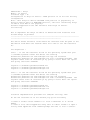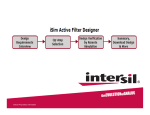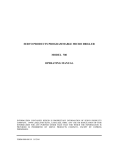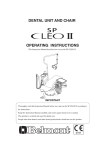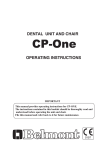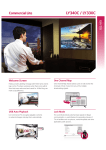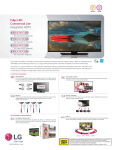Download IP Office Interface Type : IP Configuration in Avaya IP Office
Transcript
PABX Brand : Avaya Model : IP Office Interface Type : IP Configuration in Avaya IP Office : SMDR protocol on IP for Call Billing configuration Note : This Avaya IP Office CDR/SMDR Link protocol is propreitary to Avaya IP Office and is a NON-HTNG protocol, valid for interfacing Avaya IP Office with PMS at the property. Features supported on the CDR Interface with Avaya IP Office: Call Billing How to Implement the Avaya IP Office IP Based CDR Link Interface with Fortune Range of products -----------------------------------------------------------------------------------------------------------------------------The CDR IP based interface links should be connected from the pabx to the hub/switch from where the network cable will come to our IDS Interface PC. Pre-requisites : Case 1 : If the IDS Interface PC has 32 bit operating system then goto c:\windows\system32 folder and delete off existing msrdo20.dll,mswinsck.ocx and msflxgrd.ocx.copy the attached msrdo20.dll,mswinsck.ocx and msflxgrd.ocx into c:\windows\system32 and register these files on interface pc by going to start menu..run option and giving the below commands regsvr32 c:\windows\system32\msrdo20.dll regsvr32 c:\windows\system32\mswinsck.ocx regsvr32 c:\windows\system32\msflxgrd.ocx Case 2 : If the IDS Interface PC has 64 bit operating system then goto c:\windows\syswow64 folder and delete off existing msrdo20.dll,mswinsck.ocx and msflxgrd.ocx.copy the attached msrdo20.dll,mswinsck.ocx and msflxgrd.ocx into c:\windows\syswow64 and register these files on interface pc by going to start menu..run option and giving the below commands regsvr32 c:\windows\syswow64\msrdo20.dll regsvr32 c:\windows\syswow64\mswinsck.ocx regsvr32 c:\windows\syswow64\msflxgrd.ocx Interface Implementation procedure for CDR(Call billing) LInk On the IDS Interface PC on our network,rig up the following 1.Create a folder called IDSTEL in C: with a subfolder in it called ALERT. 2.create a file called appam.dat using edit in idstel folder.I.e Open a file by name appam.dat from command prompt and save it into c:\idstel. verify that this file exists. 3.Ensure that Fortune Next6iclient is installed on this PC.Register all Fortune Next 6i dlls on this PC. 4.ask the Avaya pabx engineer to give us flushout of only Outgoing calls on IP link.He should disable the sending of incoming and internal calls to us. 5.copy the Avaya IP Office IP Based CDR Interface Program into c:\idstel folder. 6.Start the Avaya IP Office IP Based CDR Interface Program.You will come to Communication parameter screen. Give the SAME IP port number which was earlier given in hyperterminal when you were capturing the calls and then press enter key Next it will ask for the IP address.Give the SAME IP address which was earlier given in hyperterminal when you were capturing the calls and then press enter key Choose the Live path drive which is the drive in which you have installed Fortune6iclient on this interface pc.For example if fortune6iclient folder is existing on D: drive on the interface PC then choose D:\ and click on OK.The Interface program will internally connect to the live pms db.The Parameters for call billing link will be written into c:\idstel\pmsphn.sys. Note : .If you are not aware of the above values for IP port number and IP address you can ask your pabx engineer who had captured the calls earlier using hyperterminal 7.Make some outgoing calls.Calls will get displayed on the Interface program screen and will get collected into a file called guiphn.dat under idstel folder.Implement the Posting program (see Telpost implementation section) 8.ensure that your telephone parameters are rigged up properly prior to Posting Implementation. Author : Jairam Shenoy M