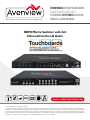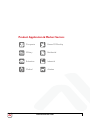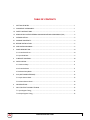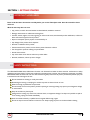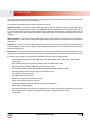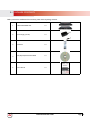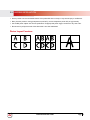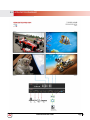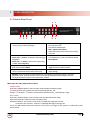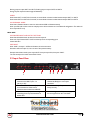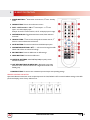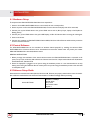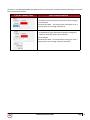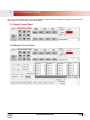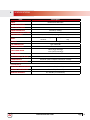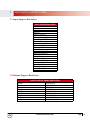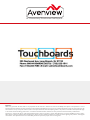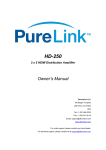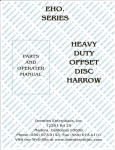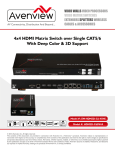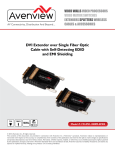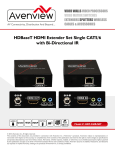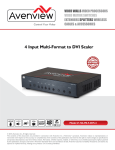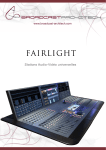Download HDMI Matrix Switcher with 2x2 Videowall function
Transcript
AV Connectivity, Distribution And Beyond... VIDEO WALLS VIDEO PROCESSORS VIDEO MATRIX SWITCHES EXTENDERS SPLITTERS WIRELESS CABLES & ACCESSORIES HDMI Matrix Switcher with 2x2 Videowall function & Audio Model #: HDM-SWITCHPRO-VW4 © 2013 Avenview Inc. All rights reserved. The contents of this document are provided in connection with Avenview Inc. (“Avenview”) products. Avenview makes no representations or warranties with respect to the accuracy or completeness of the contents of this publication and reserves the right to make changes to specifications and product descriptions at any time without notice. No license, whether express, implied, or otherwise, to any intellectual property rights is granted by this publication. Except as set forth in Avenview Standard Terms and Conditions of Sale, Avenview assumes no liability whatsoever, and disclaims any express or implied warranty, relating to its products of Avenview Inc. is strictly prohibited. Product Application & Market Sectors Coroprate House Of Worship Military Residential Education Industrial Medical Aviation www.avenview.com TABLE OF CONTENTS 1. GETTING STARTED...........................................................................................................................1 1.1 Important Safeguards...............................................................................................................1 1.2 Safety Instructions...................................................................................................................1 1.3 Regulatory Notices Federal Communications Commission (FCC)............................ 2 2.Introduction...............................................................................................................................3 2.1Package Contents......................................................................................................................4 2.2. BEFORE Installation....................................................................................................................5 2.3 APPLICATION DIAGRAM...................................................................................................................6 3.PANEL DESCRIPTION........................................................................................................................8 3.1 Control Panel Front.......................................................................................................................8 3.2 Input Panel Rear.............................................................................................................................9 4. IR REMOTE CONTROL....................................................................................................................10 4.1INSTALLATION.................................................................................................................................11 4.1 Hardware Setup...........................................................................................................................11 4.2 Control Software ........................................................................................................................11 4.3 Software Setup Guide..................................................................................................................11 5. GUI (SOFTWARE INTERFACE)........................................................................................................13 5.1 Simple Control Panel....................................................................................................................13 5.2 Advance Control Panel.................................................................................................................13 6.SPECIFICATIONS..............................................................................................................................14 7.input/output support timing..............................................................................................15 7.1 Input Support Timing...................................................................................................................15 7.2 Output Support Timing................................................................................................................15 www.avenview.com Page 3 1. GETTING STARTED SECTION 1: GETTING STARTED 1.1 Important Safeguards Please read all of these instructions carefully before you use the Fiber Optic cable. Save this manual for future reference. What the warranty does not cover •• Any product, on which the serial number has been defaced, modified or removed. •• Damage, deterioration or malfunction resulting from: •• Accident, misuse, neglect, fire, water, lightning, or other acts of nature, unauthorized product modification, or failure to follow instructions supplied with the product. •• Repair or attempted repair by anyone not authorized by us. •• Any damage of the product due to shipment. •• Removal or installation of the product. •• Causes external to the product, such as electric power fluctuation or failure. •• Use of supplies or parts not meeting our specifications. •• Normal wear and tear. •• Any other causes which does not relate to a product defect. •• Removal, installation, and set-up service charges. 1.2 Safety Instructions The HDM-SWITCHPRO-VW4, HDMI Matrix Switcher with Videowall and audio has been tested for conformance to safety regulations and requirements, and has been certified for international use. However, like all electronic equipments, the HDMSWITCHPRO-VW4 should be used with care. Read the following safety instructions to protect yourself from possible injury and to minimize the risk of damage to the unit. ! Do not dismantle the housing or modify the module. ! Dismantling the housing or modifying the module may result in electrical shock or burn. ! Refer all servicing to qualified service personnel. ! Do not attempt to service this product yourself as opening or removing housing may expose you to dangerous voltage or other hazards ! Keep the module away from liquids. ! Spillage into the housing may result in fire, electrical shock, or equipment damage. If an object or liquid falls or spills on to the housing, unplug the module immediately. ! Have the module checked by a qualified service engineer before using it again. ! Do not use liquid or aerosol cleaners to clean this unit. Always unplug the power to the device before cleaning. www.avenview.com Page 1 1.3 Regulatory Notices Federal Communications Commission (FCC) This equipment has been tested and found to comply with Part 15 of the FCC rules. These limits are designed to provide reasonable protection against harmful interference in a residential installation. Any changes or modifications made to this equipment may void the user’s authority to operate this equipment. Warning symbols Description ONLY USE THE PROVIDED POWER CABLE OR POWER ADAPTER SUPPLIED. DO NOT TAMPER WITH THE ELECTRICAL PARTS. THIS MAY RESULT IN ELECTRICAL SHOCK OR BURN. DO NOT TAMPER WITH THE UNIT. DOING SO WILL VOID THE WARRANTY AND CONTINUED USE OF THE PRODUCT. THE VIDEO BOARDS ARE VERY SENSITIVE TO STATIC. PLEASE ENSURE IF RACK MOUNTED OR INSTALLED ON A SURFACE, IT SHOULD BE IN A GROUNDED ENVIROMENT. www.avenview.com Page 2 2.Introduction This unique powerful processor was developed for the growing demand in the digital market which has made 2x2 Videowall advertising become an industry standard in marketing. This small form factor HDMI device can perform many functions such as; 4x4 Matrix switcher – This device can input 4 HDMI digital sources and then distribute the video and audio signal to any 4 HDMI HD Monitors. Supported video timings up to 1080p@60Hz Full HD and WUXGA Wide 1920x1200 audio formats up to 7.1CH LPCM AT 192Hz. This device can be configured using the IR Remote, Telnet, Rs232 or Front Panel buttons to set the desired 1-4 output sources. Bonus feature of this device, while in Matrix mode the switching is seamless between the sources NO Delay Multi Input Splitter – This device can input 4 HDMI digital sources and then duplicate one source at once to the connected 4 HDMI HD Monitors. This device can be configured using the IR Remote, Telnet, Rs232 or Front Panel buttons to set the desired output source. Dual-Viewer – This device can input 4 HDMI digital sources and then combine, (4) four video signals onto two HD Monitors at Full HD 1080p. This device can be configured using the IR Remote, Telnet, Rs232 or Front Panel buttons to set the desired PAP (Picture Aside Picture). Videowall 2x2 – This device can input 4 HDMI digital sources and scale (1) one Input across the (4) four HD monitors in a 2x2 configuration at Full HD 1080p. This device can be configured using the IR Remote, Telnet, Rs232 or Front Panel buttons to set the desired video across the (4) four HD Monitors with Bezel Correction to align the image seamlessly. -- Input resolution settings from PC -VGA, XGA (1024 x 768), SXGA (1280 x 1024), UXGA (1600 x 1200), WUXGA (1920 x 1200) -- Input resolution settings from Digital Player- 480p up to Full HD 1080p (1920 x 1080); -- Output Resolutions from 480p to 1080p Deep Color 8/10/12 bit source -- Audio Supports LPCM 2CH, 6CH, 8CH/AC3/DTS/Dolby Digital Plus/Dolby TruHD & DTS-HD -- Fine tuning and adjustments of contrast, brightness, Saturation and hue; -- Preset up to 4 favorite layout options; -- Auto EDID detect from the source; -- Bezel Correction support for 2x2 Videowall Mode; -- USB for Service Mode and Firmware upgrade; -- Connection by IR Remote, Telnet or Rs232 for user setup and configuration; -- HDMI, HDCP and DVI Compliant; -- Also supports Web-GUI control (use the unit’s IP address in IE or other browsers and this will allowthe user to control the unit remotely) User can get IP from OSD Menu à Ethernet or use RS232 command “Get IP” -- Factory Reset; www.avenview.com Page 3 2.1Package Contents Before you start the installation of the converter, please check the package contents. 1 HDM-SWITCHPRO-VW4 X1 2 Power Supply (12V 3A) X1 3 IR Remote X1 4 CD (Optional) Download Available X1 5 User’s Manual X1 www.avenview.com Page 4 2.2. BEFORE Installation •• Put the product in an even and stable location. If the product falls down or drops, it may cause an injury or malfunction. •• Don’t place the product in too high temperature (over 50°C), too low temperature (under 0°C) or high humidity. •• Use the DC power adapter with correct specifications. If inappropriate power supply is used then it may cause a fire. •• Do not twist or pull by force ends of the video cable. It can cause malfunction. Device Layout Functions www.avenview.com Page 5 2.3 APPLICATION DIAGRAM www.avenview.com Page 6 www.avenview.com Page 7 3.PANEL DESCRIPTION 3.1 Control Panel Front 1 2 3 5 4 1. IR Window: Receives IR signals from the device remote control (Included in package) 6 7 8 9 2. Power Button: Toggle ON/OFF First Press Power On Second Press Standby Mode. Note : Quick Factory Reset HOLD power button then connect power supply to the unit. 3. Menu Button : Shows the OSD Menu on the screen 4. -/+ Buttons : To scroll down and up Menu with “-“ button : switches the output timing to in the OSD Menu to confirm the selection “Press 720@60Hz Menu Button” Menu with “+“ button : switches the output timing to XGA (1024x768@60Hz) 5. Input IN 1- IN 4 /Output OUT1- OUT4 : Refer to Section below NO.5 6. Matrix/Dual/2x2 Button: Toggle between the different modes 7. LOCK: Press once to lock the keypad and the remote control. To deactivate lock function press for 3 sec. 8. SAVE: To save the user customized input and output settings 9. RECALL: During the operation of Matrix/Dual/2x2, press “RECALL” and the input channel 1-4 LED will illuminate at once , select input channel 1/2/3 or 4 to recall the customized screen settings and this will correspond to buttons on the remote control FAV-1 to FAV-4. NO.5: Input IN 1- IN 4 /Output OUT1- OUT4 MATRIX MODE Press Matrix /Dual/2x2 button to switch to Matrix mode and LED will illuminate steady. To choose OUTPUT OUT1-OUT4 press the corresponding Input IN 1- IN4 Example: 1st Press OUT 1 2nd Press IN 1 the HD monitor attached to OUT 1 will display IN 1 image. DUAL MODE Press Matrix /Dual/2x2 button to switch to Dual mode and LED will illuminate steady. Choose the output OUT1/OUT2 and then the Input IN1/IN2 Example: Press OUT1 then press IN1- result OUT1 will display IN1 image on the left side Press OUT2 then press IN2 – result OUT1 will display IN2 image on the right side The (2) two HD monitors connected to OUT1/2 will now show two images on each monitor in a PAP (Picture aside Picture) format. www.avenview.com Page 8 Dual A group are output OUT1 and OUT2, Dual B group are output OUT3 and OUT4. Each group will output the same image simultaneously. AUDIO Press button OUT1 or OUT2 for 3 seconds, to switch DUAL A channel’s audio between outputs OUT1 or OUT2 Press button OUT3 or OUT4 for 3 seconds, to switch DUAL B channel’s audio between outputs OUT3 or OUT4. 2x2 VIDEOWALL MODE Press Matrix /Dual/2x2 button to switch to 2x2 mode and LED will illuminate steady. Press input IN1-IN4 to select a source to display across all four Monitors in a 2x2 Videowall configuration. The audio will be on output OUT1 only. NO.8: SAVE CUSTOMIZED INPUT AND OUTPUT SETTINGS Press Matrix/Dual/2x2 button to select the function required. Press each output channel OUT1-OUT4 and then press the corresponding input channel IN1-IN 4. SAVE INPUT Press “SAVE”, the input 1-4 LEDs will illuminate, all at the same time. Proceed to select the input 1/2/3 or 4 to save to the systems memory. Example: Select Matrix mode, press output OUT1 then press input IN4, then press “SAVE”. This will correspond to remote control FAV-1-FAV 4. 3.2 Input Panel Rear 2 1 3 4 5 6 1. HDMI IN 1-4: Connect up to 4 HDMI deceives to the INPUT ports 1-4 (Blu-ray or PC) 2. HDMI OUT 1-4: Connect up to 4 HDMI HD Monitor/Displays to view inputs connected. 3. Ethernet Control: Connect RJ45 jack to an active network for Telnet control Please download codes from WEBSITE 4. USB Service Only: This port is reserved for factory use only. 5. RS-232: D-Sub 9-pin port for sending and controlling the unit by PC/Notebook via RS232 cable. 6. DC 12V: Plug the 12V DC power supply into the unit supplied to an AC 110v Outlet. www.avenview.com Page 9 4. IR REMOTE CONTROL 1. POWER BUTTON: 1st Press Power on the device / 2nd Press - Standby mode. 2. INFO BUTTON: To show device firmware version 3. OUT1~OUT4 and IN 1~ IN 4: 1st Press output 1~4 2nd Press input1~4 to select display input. Example: Press OUT1 then Press IN1, OUT1 will display Input’s1 image. 4.MATRIX/DUAL/2x2: Toggle between Matrix mode, Dual mode and 2x2 mode. 5. LOCK BUTTON: 1st Press to lock the keypad and remote control, 2nd Press for 3 second release the lock function. 6. MUTE BUTTON: To mute the audio from the HDMI output ports. 7. NAVIGATION BUTTONS:-////OK to scroll through the OSD MENU. OK to Enter or confirm the settings. 8. EXIT BUTTON: To exit the OSD menu or OSD settings. 9. MENU BUTTON: To access the OSD menu. 10.HOTKEYS BUTTONS: 1024x768/720p/1080p to quickly switch between resolutions. 11.HOT KEYS BUTTONS AL/AR/BL/BR: In Dual mode, press these buttons to switch the audio channel Left or Right side for Dual A and Dual B group. 12.SAVE BUTTON: To save the user customized input and output corresponding settings. REMOTE CONTROL DIP SWITCH Open the IR Remote control back cover to adjust dip-switch UP- ON/ DOWN - OFF to match IR address settings in the OSD (On Screen Display) menu. Factory default is on 0. www.avenview.com Page 10 4.1INSTALLATION 4.1 Hardware Setup To setup Avenview HDM-SWITCHPRO-VW4 follow these steps below: 1. Mount or fix the HDM-SWITCHPRO-VW4 on a secure shelf, AV rack or steady surface; 2. Ensure the power is off on the HDM-SWITCHPRO-VW4, all source devices and displays that will be connected; 3. Connect your (4) four HDMII cables to the (4) four HDMI sources such as (Blu-ray Player, Laptop or Set-Top-Box or Gaming device); 4. Connect your (4) four HDMI cables to the (4) four HD Displays, LCD or PC Monitors that is receiving the video signals. 5. Power on all devices. 6. Connect your computer to HDM-SWITCHPRO-VW4 via RS232, RS-232 to USB or Ethernet cable and then proceed to section 4.2 Control Software. 4.2 Control Software The HDM-SWITCHPRO-VW4 can be controlled via Windows based Laptop/PC by installing the software HDMSWITCHPRO-VW4-1.5.Control software can be downloaded from Avenview website under the product part number HDM-SWITCHPRO-VW4>download/software section GENERAL INSTRUCTIONS 1. Before you begin the installation of the control software ensure the HDM-SWITCHPRO-VW4 is connected to AC power and your PC via RS-232, USB to RS-232 or Ethernet Patch Cord PC Requirements-Windows® XP/Windows Vista®/Windows® 7/Windows® 8 2. Ensure the Laptop/PC is plugged in to AC power during the installation process. It is not recommended to use only battery power during the installation. Do not remove power at any time during the installation process as this could lead to incomplete results. 4.3 Software Setup Guide Please ensure the communication cables (RS-232, RS-232 to USB, Ethernet) are properly seated and the drivers for the RS232 to USB are installed before and confirmed communication in the Device Manager before proceeding. RS-232 SETTINGS Baud Rate: 115200bps Data Bit: 8 bits Parity: None Flow Control: None Stop Bit: 1 www.avenview.com Page 11 To connect to the HDM-SWITCHPRO-VW4 please choose any of the (2) two convenient methods by selecting the connection tab and confirming the method. TYPE OF CONNECTION PORT CONFIGURATION - RS232 1. Choose the correct COM port (verify from PC device m anager). 2. Press Connect. Connection Successful – The connect button will be green. If not, a popup window -Error message “COM # Fail!” - TCP/IP 1. Choose Ethernet (verify from Network Support an assigned IP address or Press GET IP from control software). 2. Press Connect. Connection Successful - The connect button will be green. If not, a popup window -Error message “Could not find Server!” www.avenview.com Page 12 5. GUI (SOFTWARE INTERFACE) This unit can be controlled via PC with Control Software or Hyper Terminal to configure the settings. See the additional documentation for control codes for download via Website. 5.1 Simple Control Panel 5.2 Advance Control Panel 1 1 1 1 2 2 2 2 3 3 3 3 4 4 4 4 www.avenview.com Page 13 6.SPECIFICATIONS Item UNITS Description HDM-SWITCHPRO-VW4 UNIT DESCRIPTION 4x4 Matrix Switch with 2x2 Videowall Function with Audio HDCP COMPLIANCE Yes VIDEO BANDWIDTH 225 MHz (6.75Gbps) SUPPORTED RESOLUTIONS AUDIO SUPPORT INPUT OUTPUT Refer to section 7 on the User Guide LPCM 2CH, 6CH, 8CH/AC3/DTS/Dolby Digital Plus/Dolby TruHD & DTS-HD 4 x HDMI19 Pin Female type connector 1 x RJ45/RS-232 1xMini USB service only 4 x HDMI 19 Pin Female type connector USB CONNECTOR Type A Mini USB RJ45 CONNECTOR WE/SS 8P8C with 2 LED indicators SWITCHING SPEED Unit Weight DIMENSIONS (L X W X H) POWER SUPPLY ±8 kV (air-gap discharge) ±4 kV (contact discharge) 4.85 lbs 17.2” x 9.8” x 1.8” 12V/3A DC (US/EU standards, CE/FCC/UL certified) Power consumption TBA ENVIRONMENTAL OPERATING TEMPERATURE STORAGE TEMPERATURE RELATIVE HUMIDITY 32˚ ~ 104˚F (0˚ to 40˚C) -4˚ ~ 140˚F (-20˚ ~ 60˚C) 20~90% RH (no condensation) www.avenview.com Page 14 7.input/output support timing 7.1 Input Support Resolution INPUT SUPPORT RESOLUTION 480i@59 480p@60 576i@50 576p@50 720p@25,30,50,60, 1080i@50,60 1080p@24,25,30,50,60 640x480@60,72,75,85 720x400@70 800x600@56,60,72,75,85 1024x768@60,70,75,85 1152x864@70,75 1280x720@60cvt 1280x768@60RB,60,75 1280x800@60RB,60,75 1280x1024@60,60cvt,75 1360x768@60 1366x768@60RB,60 1400x1050@60RB,60 1440x900@60RB,60,75 1600x900@60RB 1600x1200@60 1680x1050@60RB,60 1920x1200@60RB 7.2 Output Support Resolution OUTPUT SUPPORT TIMING RESOLUTION 480p60 1024x768@60 576p50 720p50 720p60 1080i50 (Matrix Mode Only) 1080i60 (Matrix Mode Only) 1080p24 1080p50 1080p60 1280x800@60 1280x1024@60 1366x768@60 1440x900@60 1600x900@60RB 1600x1200@60 1680x1050@60 1920x1200@60RB www.avenview.com Page 15 Avenview Warranty Certificate AVENVIEW CORP. (“Avenview”) warrants Avenview-branded product(s) contained in the original packaging against defects in materials and workmanship when used normally in accordance with Avenview's enclosed manual guidelines for a period of THREE (3) YEARS from the date of original retail purchase - Warranty Period. Avenview’s published guidelines include but are not limited to information contained in technical specifications, user manuals and service communications. LABOR: During the Warranty Period of THREE (3) YEARS, Avenview will repair or replace the product(s) at no cost using new or used parts equivalent to novel performance and reliability if the product(s) is determined to have abide by Avenview’s published guidelines. Cost of Labor applicable to product(s) after Warranty Period. For labor costs, please contact [email protected]. PARTS: During the Warranty Period of of THREE (3) YEARS, Avenview will supply new or rebuilt replacements in exchange for defective parts of the product(s) at no cost if the product(s) is determined to have abide by Avenview’s published guidelines. Cost of Parts applicable to product(s) after Warranty Period. For part(s) costs, please contact [email protected]. To obtain Warranty: (a) proof of purchase in the form of a bill of sale or receipted invoice reflecting that the registered product(s) is within warranty period must be presented to obtain warranty service; (b) product(s) must be registered at time of purchase. Failure to do so will result in applicable parts and labor charges. Returning product(s) must be shipped in Avenview’s original packaging or in packaging pertaining equal degree of protection to Avenview’s. Both Avenview and purchaser are responsible for freight charges and brokerages when shipping the product(s) to the receiver. NOT COVERED BY THIS WARRANTY This warranty does not apply to any non-Avenview branded product(s); non-registered Avenview product(s). This warranty does not apply: (a) to cosmetic damage, including but not limited to scratches, dents and broken cords; (b) to damage caused by use with another product; (c) to damage caused by accident, abuse, misuse, liquid contact, fire, earthquake or other external cause; (d) to damage caused by operating the Avenview product(s) outside Avenview’s manuals or guidelines; (e) to damage caused by service performed by anyone who is not a representative of Avenview or an Avenview authorized personnel; (f) to defects caused by normal wear and tear or otherwise due to the normal aging of the Avenview product(s), or (g) if any serial number has been removed or defaced from the Avenview product(s). AVENVIEW IS NOT LIABLE FOR DIRECT, SPECIAL, INCIDENTAL OR CONSEQUENTIAL DAMAGES RESULTING FROM ANY BREACH OF WARRANTY OR CONDITION, OR UNDER ANY OTHER LEGAL THEORY, INCLUDING BUT NOT LIMITED TO LOSS OF USE; LOSS OF REVENUE; LOSS OF ACTUAL OR ANTICIPATED PROFITS (INCLUDING LOSS OF PROFITS ON CONTRACTS); LOSS OF THE USE OF MONEY; LOSS OF ANTICIPATED SAVINGS; LOSS OF BUSINESS; LOSS OF OPPORTUNITY; LOSS OF GOODWILL; LOSS OF REPUTATION; LOSS OF, DAMAGE TO, COMPROMISE OR CORRUPTION OF DATA; OR ANY INDIRECT OR CONSEQUENTIAL LOSS OR DAMAGE REPAIR OR REPLACEMENT AS PROVIDED UNDER THIS WARRANTY IS THE EXCLUSIVE REMEDY OF THE CONSUMER. Some states do not allow the inclusion or limitation of incidental or consequential damages, or allow limitations on duration implements of the Warranty Period; therefore the above limitations or exclusions may not be applicable to you. This warranty gives you specific legal rights, and you may have other rights which vary from state to state. 275 Woodward Avenue, Kenmore, NY 14217 1.866.508.0269 www.avenview.com AV Connectivity, Distribution And Beyond... TECHNICAL SUPPORT Disclaimer While every precaution has been taken in the preparation of this document, Avenview Inc. assumes no liability with respect to the operation or use of Avenview hardware, software or other products and documentation described herein, for any act or omission of Avenview concerning such products or this documentation, for any interruption of service, loss or interruption of business, loss of anticipatory profits, or for punitive, incidental or consequential damages in connection with the furnishing, performance, or use of the Avenview hardware, software, or other products and documentation provided herein. Avenview Inc. reserves the right to make changes without further notice to a product or system described herein to improve reliability, function or design. With respect to Avenview products which this document relates, Avenview disclaims all express or implied warranties regarding such products, including but not limited to, the implied warranties of merchantability, fitness for a particular purpose, and non-infringement.