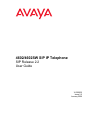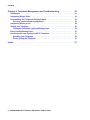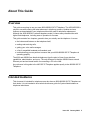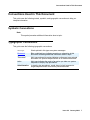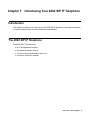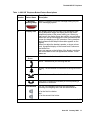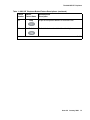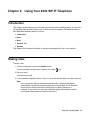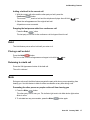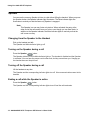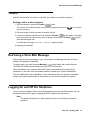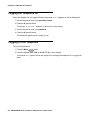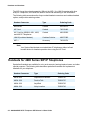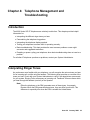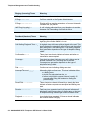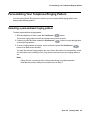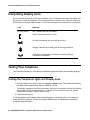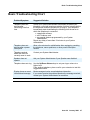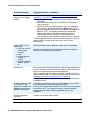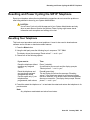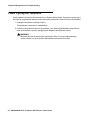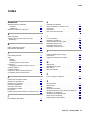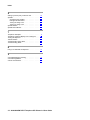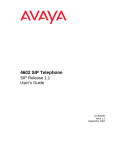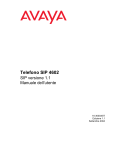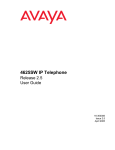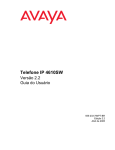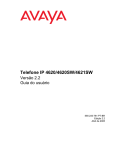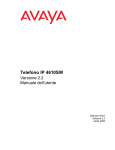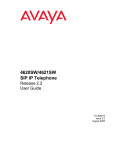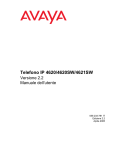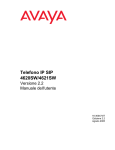Download 4602/4602SW SIP IP Telephone SIP Release 2.2 User Guide
Transcript
4602/4602SW SIP IP Telephone SIP Release 2.2 User Guide 16-300035 Issue 2.2 January 2006 © 2006 Avaya Inc. All Rights Reserved. Notice While reasonable efforts were made to ensure that the information in this document was complete and accurate at the time of printing, Avaya Inc. can assume no liability for any errors. Changes and corrections to the information in this document may be incorporated in future releases. For full legal page information, please see the complete document, Avaya Legal Page for Hardware Documentation, Document number 03-600759. To locate this document on our Web site, simply go to http://www.avaya.com/support and search for the document number in the search box. Documentation disclaimer Avaya Inc. is not responsible for any modifications, additions, or deletions to the original published version of this documentation unless such modifications, additions, or deletions were performed by Avaya. Customer and/or End User agree to indemnify and hold harmless Avaya, Avaya's agents, servants and employees against all claims, lawsuits, demands and judgments arising out of, or in connection with, subsequent modifications, additions or deletions to this documentation to the extent made by the Customer or End User. Link disclaimer Avaya Inc. is not responsible for the contents or reliability of any linked Web sites referenced elsewhere within this documentation, and Avaya does not necessarily endorse the products, services, or information described or offered within them. We cannot guarantee that these links will work all of the time and we have no control over the availability of the linked pages. Warranty Avaya Inc. provides a limited warranty on this product. Refer to your sales agreement to establish the terms of the limited warranty. In addition, Avaya’s standard warranty language, as well as information regarding support for this product, while under warranty, is available through the following Web site: http://www.avaya.com/support Copyright Except where expressly stated otherwise, the Product is protected by copyright and other laws respecting proprietary rights. Unauthorized reproduction, transfer, and or use can be a criminal, as well as a civil, offense under the applicable law. Avaya support Avaya provides a telephone number for you to use to report problems or to ask questions about your product. The support telephone number is 1-800-242-2121 in the United States. For additional support telephone numbers, see the Avaya Web site: http://www.avaya.com/support Contents About This Guide . . . . . . . . . . . . . . . . . . . . . . . . . . . . . . 5 Overview . . . . . . . . . . . . . . . . . . . . . . . . . . . . . . . . . . . . . . . . 5 Intended Audience. . . . . . . . . . . . . . . . . . . . . . . . . . . . . . . . . . . 5 Issue Date . . . . . . . . . . . . . . . . . . . . . . . . . . . . . . . . . . . . . . . 6 How to Use This Document . . . . . . . . . . . . . . . . . . . . . . . . . . . . . . 6 Document Organization . . . . . . . . . . . . . . . . . . . . . . . . . . . . . . . . 6 Conventions Used in This Document . . . . . . . . . . . . . . . . . . . . . . . . Symbolic Conventions . . . . . . . . . . . . . . . . . . . . . . . . . . . . . . Typographic Conventions. . . . . . . . . . . . . . . . . . . . . . . . . . . . . 7 7 7 Related Documentation . . . . . . . . . . . . . . . . . . . . . . . . . . . . . . . . 8 Chapter 1: Introducing Your 4602 SIP IP Telephone . . . . . . . . . . . 9 Introduction . . . . . . . . . . . . . . . . . . . . . . . . . . . . . . . . . . . . . . 9 The 4602 SIP IP Telephone . . . . . . . . . . . . . . . . . . . . . . . . . . . . . . 9 Chapter 2: Using Your 4602 SIP IP Telephone . . . . . . . . . . . . . . . 15 Introduction . . . . . . . . . . . . . . . . . . . . . . . . . . . . . . . . . . . . . . 15 Making Calls . . . . . . . . . . . . . . . . . . . . . . . . . . . . . . . . . . . . . . Redialing the Last Number Called . . . . . . . . . . . . . . . . . . . . . . . . 15 16 Receiving Calls . . . . . . . . . . . . . . . . . . . . . . . . . . . . . . . . . . . . 16 Call Handling Features Conference . . . . . Hold . . . . . . . . . Mute. . . . . . . . . Speaker . . . . . . . Transfer. . . . . . . . . . . . . 16 16 17 17 18 19 Retrieving a Voice Mail Message . . . . . . . . . . . . . . . . . . . . . . . . . . . 19 Logging On and Off the Telephone . . . . . . . . . . . . . . . . . . . . . . . . . . Logging the Telephone On . . . . . . . . . . . . . . . . . . . . . . . . . . . . Logging Off the Telephone . . . . . . . . . . . . . . . . . . . . . . . . . . . . 19 20 20 Chapter 3: Headsets and Handsets . . . . . . . . . . . . . . . . . . . . 21 Introduction . . . . . . . . . . . . . . . . . . . . . . . . . . . . . . . . . . . . . . 21 Headsets for 4600 Series SIP IP Telephones. . . . . . . . . . . . . . . . . . . . . 21 Handsets for 4600 Series SIP IP Telephones . . . . . . . . . . . . . . . . . . . . 22 . . . . . . . . . . . . . . . . . . . . . . . . . . . . . . . . . . . . . . . . . . . . . . . . . . . . . . . . . . . . . . . . . . . . . . . . . . . . . . . . . . . . . . . . . . . . . . . . . . . . . . . . . . . . . . . . . . . . . . . . . . . . . . . . . . . . . . . . . . . . . . . . . . . . . . . . . . . . . . . . . . . . . . . . . . . . . . . . . . . . . . . . . . Issue 2.2 January 2006 3 Contents Chapter 4: Telephone Management and Troubleshooting . . . . . . . . 23 Introduction . . . . . . . . . . . . . . . . . . . . . . . . . . . . . . . . . . . . . . 23 Interpreting Ringer Tones . . . . . . . . . . . . . . . . . . . . . . . . . . . . . . . 23 Personalizing Your Telephone Ringing Pattern . . . . . . . . . . . . . . . . . . . Selecting a personalized ringing pattern. . . . . . . . . . . . . . . . . . . . . 25 25 Interpreting Display Icons. . . . . . . . . . . . . . . . . . . . . . . . . . . . . . . 26 Testing Your Telephone . . . . . . . . . . . . . . . . . . . . . . . . . . . . . . . . Testing the Telephone Lights and Display Area . . . . . . . . . . . . . . . . . 26 26 Basic Troubleshooting Chart . . . . . . . . . . . . . . . . . . . . . . . . . . . . . 27 Resetting and Power Cycling the SIP IP Telephone . . . . . . . . . . . . . . . . . Resetting Your Telephone . . . . . . . . . . . . . . . . . . . . . . . . . . . . Power Cycling the Telephone. . . . . . . . . . . . . . . . . . . . . . . . . . . 29 29 30 Index . . . . . . . . . . . . . . . . . . . . . . . . . . . . . . . . . . 4 4602/4602SW SIP IP Telephone SIP Release 2.2 User Guide 31 About This Guide Overview This guide covers how to use your new 4602/4602SW SIP IP Telephone. The 4602/4602SW is simple to use while offering the latest advances in telephony systems. Updates and new features are downloaded to your telephone without the need for telephone replacement. Although the 4602/4602SW is a basic telephone model, it shares many characteristics with higher-end telephones, including ease of operation for its users. This guide contains four chapters, geared to how you actually use the telephone. It covers: ● the buttons and features on the telephone itself, ● making and receiving calls, ● getting your voice mail messages, ● a list of compatible headsets and handsets, and ● troubleshooting you can perform to ensure that your 4602/4602SW SIP IP Telephone is operating properly. The 4602 and 4602SW are identical telephones from the point of view of user interface, capabilities, administration, and so on. The only difference is that the 4602SW has a second Ethernet port and an internal switch for connecting a PC to the LAN. Any reference in this guide to the 4602 SIP IP Telephone applies equally to the 4602SW SIP IP Telephone. Intended Audience This document is intended for telephone users who have a 4602/4602SW SIP IP Telephone at their desks. It is not intended to be a technical reference guide for System Administrators or telephone technicians. Issue 2.2 January 2006 5 About This Guide Issue Date This document was issued for the first time in June, 2004. It was revised for Release 1.1 in September, 2004. This document was revised for Release 2.2 in January, 2006. How to Use This Document This guide is organized to help you find topics in a logical manner. Read it from start to finish to get a complete understanding of how to use your 4602/4602SW SIP IP Telephone. You can also review the Table of Contents or Index to locate information specific to a task or function you want to perform. Document Organization This guide contains the following chapters: Chapter 1: Introducing Your 4602 SIP IP Telephone Describes each button and feature on the face of the telephone. Chapter 2: Using Your 4602 SIP IP Telephone Covers all call-related information, such as making calls, conferencing, and transferring calls. This chapter also covers accessing voice mail messages, and logging the telephone on or off. Chapter 3: Headsets and Handsets Provides information about SIP-compatible handsets and headsets. Chapter 4: Telephone Management and Troubleshooting Provides basic troubleshooting actions, if you encounter errors or experience problems. 6 4602/4602SW SIP IP Telephone SIP Release 2.2 User Guide Conventions Used in This Document Conventions Used in This Document This guide uses the following textual, symbolic, and typographic conventions to help you interpret information. Symbolic Conventions Note: Note: This symbol precedes additional information about a topic. Typographic Conventions This guide uses the following typographic conventions: message Document “Document” italics Administrative Words printed in this type are system messages. Blue underlined type indicates a section or subsection in this document containing additional information about a topic. Italic type enclosed in quotes indicates a reference to an external document or a specific chapter/section of an external document. Italic type indicates the result of an action you take or a system response in step by step procedures. In step by step procedures, words shown in bold represent a single telephone button that can be pressed/selected. Issue 2.2 January 2006 7 About This Guide Related Documentation This guide and other related documentation is available online at the following URL: http://www.avaya.com/support. For a quick reference to telephone features and applications, see the 4602/4602SW SIP IP Telephone Quick Reference (Document Number 16-300471). For information related to installing an IP telephone, see the 4600 Series IP Telephone Installation Guide (Document Number 555-233-128). For information on desk/wall mounting the 4602/4602SW, see the 4601/4602/4602SW IP Telephone Stand Instructions (Document Number 555-233-147). For information about maintaining a SIP IP telephone system on a Local Area Network, see the 4600 Series IP Telephone LAN Administrator Guide (Document Number 555-233-507). 8 4602/4602SW SIP IP Telephone SIP Release 2.2 User Guide Chapter 1: Introducing Your 4602 SIP IP Telephone Introduction This chapter introduces you to the layout of the 4602 SIP IP Telephone. It provides a description for each functional button and other telephone characteristics. The 4602 SIP IP Telephone The 4602 SIP IP Telephone has: ● two Call Appearance buttons, ● ten dedicated feature buttons, ● a 2-line by 24-character display area, and ● a one-way, listen-only Speaker. Issue 2.2 January 2006 9 Introducing Your 4602 SIP IP Telephone Figure 1: 4602/4602SW SIP IP Telephone 1 3 4 5 6 7 8 2 11 12 13 9 14 15 10 10 4602/4602SW SIP IP Telephone SIP Release 2.2 User Guide The 4602 SIP IP Telephone Table 1: 4602 SIP Telephone Button/Feature Descriptions Callout Number Button/ Feature Name Button/Feature Description 1 Message Waiting Lamp When lit, indicates you have a message waiting on your voice messaging system. 2 Display Area The display screen has two lines of 24 characters each. During telephone usage, the display shows the name/ telephone number of the person calling you. When you place a call, the display shows the number you are calling. When idle, the top line displays the time and date and the bottom line displays your SIP extension. During transfers and conference calls helpful information appears on the display. When you adjust the handset, speaker, or ringer volume level, a graphical display of the current level is shown on the bottom line. Icons can appear on the left side of the display to indicate the current state of the Call Appearance buttons. These states are: No Icon Shown Idle - Indicates the line is available and is not in use. Active - indicates that you are using this line. Ringing - the bell flashes to indicate an incoming call on this line. Hold - indicates a call is on hold on this line. (Soft) Hold. Indicates this call was put on hold pending a conference or a transfer. 3 Line buttons The two Call Appearance buttons are dedicated to incoming and outgoing calls, and are labeled with an: a. for the first Line button and b. for the second Line button. 1 of 3 Issue 2.2 January 2006 11 Introducing Your 4602 SIP IP Telephone Table 1: 4602 SIP Telephone Button/Feature Descriptions (continued) Callout Number Button/ Feature Name 4 Speaker 5 Speaker LED Indicator 6 Voice Message Button 7 Mute 8 Mute LED Indicator 9 Volume Control 10 Numeric (Dialing) Pad 11 Hold 12 Transfer 13 Conference Button/Feature Description Accesses the listen-only, one-way Speaker feature. Lights steadily when the listen-only, one-way Speaker is active. Accesses your Voice Messaging System. Turns off the active handset microphone, to prevent the other person from hearing you. Lights steadily when the handset is muted. Adjusts the handset, speaker, or ringer volume, depending on which item is in use. Standard 12 button pad for dialing telephone numbers. Red button used to place a call on hold. Transfers a call to another telephone. Sets up conference calls with more than one other person. 2 of 3 12 4602/4602SW SIP IP Telephone SIP Release 2.2 User Guide The 4602 SIP IP Telephone Table 1: 4602 SIP Telephone Button/Feature Descriptions (continued) Callout Number Button/ Feature Name Button/Feature Description 14 Drop Drops the last person added to a conference call. 15 Redial Redials the last number dialed from the telephone. 3 of 3 Issue 2.2 January 2006 13 Introducing Your 4602 SIP IP Telephone 14 4602/4602SW SIP IP Telephone SIP Release 2.2 User Guide Chapter 2: Using Your 4602 SIP IP Telephone Introduction This chapter covers making calls, receiving calls, and using call handling features. You can use call handling features when making a call or while a call is in progress. Call handling features have dedicated telephone buttons, such as: ● Conference, ● Hold, ● Mute, ● Transfer, and ● Speaker. This chapter also includes information on retrieving messages left in your voice mailbox. Making Calls To make a call: 1. Pick up the handset or press the Speaker button. The first available call appearance displays the active icon. 2. Dial your party. Connection proceeds. 3. If you pressed the Speaker button in Step 1, pick up the handset when your party answers. Note: Note: If you experience difficulty making International calls, remember that dialing automatically completes five seconds after the last dialed digit. Some dial plans require this five second interval to indicate that your dialing sequence is complete. If you continue to experience difficulty calling internationally, contact your System Administrator for specific instructions. Issue 2.2 January 2006 15 Using Your 4602 SIP IP Telephone Redialing the Last Number Called The Redial feature automatically starts dialing the most recent extension or outside number dialed. Press the Redial button. The last number dialed is automatically redialed. Receiving Calls When someone calls you, a flashing Bell icon appears in the display next to one of the two Call Appearance buttons as the telephone rings. To answer the call, pick up the handset and talk. The Bell icon changes to a Handset icon indicating you are active on the incoming call. Call Handling Features The features described in this section are available while calls are in progress. Conference Use the Conference feature to conference two additional parties for a three-way conference call. Setting up a three-party conference call 1. Dial the first party, then press the Conference button. The current call is placed on hold, the telephone displays the soft Hold hear a dial tone. 2. Dial the number of the next party and wait for an answer. 3. Press the Conference button again to add the new party to the call. All parties are now connected. 16 4602/4602SW SIP IP Telephone SIP Release 2.2 User Guide icon, and you Call Handling Features Adding a held call to the current call 1. With the current call active and the other party on hold, press the Conference button. The current call is placed on hold and the telephone displays the soft Hold icon. 2. Select the call appearance of the original held call. All parties are now connected. Dropping the last person added to a conference call Press the Drop button. The last party connected to the conference call is dropped from the call. Hold The Hold feature puts a call on hold until you return to it. Placing a call on hold Press the Hold button. The icon on the current call appearance changes to the Hold icon. Returning to a held call Press the Call Appearance button of the held call. The call is retrieved. Mute During an active call, the Mute feature prevents the party with whom you are speaking from hearing you. Use this feature to hold an offline conversation at any time during a call. Preventing the other person or people on the call from hearing you 1. Press the Mute button. The other party cannot hear you. The indicator light next to the Mute button lights when Mute is active. 2. To reinstate two-way conversation, press the Mute button again. Issue 2.2 January 2006 17 Using Your 4602 SIP IP Telephone Speaker You can use the one-way Speaker to listen to calls without lifting the handset. When you press the Speaker button, the Speaker indicator light illuminates. The Mute indicator light also illuminates to remind you that the listen-only Speaker is engaged. Note: Note: This Speaker is a one-way, listen-only device. When activated, the party at the other end of the call cannot hear your voice, even though you can hear theirs. In addition to the Speaker indicator, the Mute indicator lights to remind you that the call is now one-way. Changing from the Speaker to the Handset Pick up the handset and talk. The Speaker and Mute indicator lights go off. Turning on the Speaker during a call Press the Speaker button. The Speaker indicator and the Mute indicator light up. The handset is disabled and the Speaker is activated. You can hear the person on the other end, but they cannot hear you. Hanging up the handset does not drop the call. Turning off the Speaker during a call Lift the handset at any time. The Speaker and the corresponding indicator lights turn off. Voice communications revert to the handset. Ending a call while the Speaker is active Press the Speaker button. The Speaker and the corresponding indicator lights turn off and the call terminates. 18 4602/4602SW SIP IP Telephone SIP Release 2.2 User Guide Retrieving a Voice Mail Message Transfer Use the Transfer feature to transfer a call from your telephone to another extension. Sending a call to another telephone 1. With the call active, press the Transfer button. The current call is placed on hold, the telephone displays the soft Hold hear the dial tone. icon, and you 2. Dial the number to which you want to transfer the call. 3. If you do not want to announce the call, press the Transfer button again. If you want to announce the call, wait for the person to answer, and press the Transfer button after announcing the call. A confirmation message, Transfer Complete appears briefly. 4. Hang up your handset. Retrieving a Voice Mail Message When someone leaves a message in your voice mailbox, the Message Indicator at the top middle of the telephone illuminates. To retrieve your voice mail, press the Message button above the numeric dial pad. The 4602 SIP Telephone automatically dials your voice mail system. Once connected to your corporate Voice Mail, follow your standard voice mail retrieval procedures. If you have voice mail-related questions, contact your System Administrator. The Voice Mail feature can be disabled. If voice mail retrieval does not operate as indicated, contact your System Administrator to ensure that your voice mail connection is enabled. Logging On and Off the Telephone You can log your telephone off as a security precaution to prevent unauthorized use. The two procedures in this section apply to logging the 4602 Telephone off and back on. Note: Note: The password referred to in the procedures refers to your telephone extension password. Issue 2.2 January 2006 19 Using Your 4602 SIP IP Telephone Logging the Telephone On When the telephone is in a logged off state, the prompt “Ext=” appears on the top display line. 1. Use the dial pad to enter your extension number. 2. Press the # (pound) button. The prompt, Password=? appears on the top line of the display. 3. Use the dial pad to enter your password. 4. Press the # (pound) button. The telephone registers and is ready for use. Logging Off the Telephone To log off the telephone: 1. Press the Mute button. 2. Press the digits 5 6 4 6 3 3 # (L O G O F F #) on your dial pad. The prompt Ext= appears on the top display line, indicating the telephone is in a logged off state. 20 4602/4602SW SIP IP Telephone SIP Release 2.2 User Guide Chapter 3: Headsets and Handsets Introduction This chapter provides information about headsets and specialized handsets that are compatible with your SIP IP telephone. Headsets for 4600 Series SIP IP Telephones Avaya supports only those headsets and headset adapters that carry an Avaya brand or logo. There are a variety of Avaya headsets that are compatible with your 4600 Series IP Telephone. To see the available headsets, go to http://www.avayaheadsets.com/index.html. Headsets require headset adapters/connectors to operate. Avaya offers three types of headset adapters for 4600 Series IP Terminals: ● The MIP-1 provides remote call answering and call initialization features with the Avaya Cordless Headset. ● The Modular base amplifier (M12LUCM), which is a high-performance solution for users who continuously wear headsets, and ● The HIP cord, which allows basic, direct headset connection to your Avaya IP Telephone if it was manufactured before November, 2004. Telephones manufactured after November, 2004 use an HIC cord instead. Avaya also offers a cordless headset solution (LKA10) with up to a 150 ft. mobile range from the base. In combination, the LKA10 and the MIP-1 provide remote call answering and call initialization features on these IP telephones: ● 4610SW ● 4620SW ● 4620 ● 4630SW Issue 2.2 January 2006 21 Headsets and Handsets The MIP-1 must be ordered separately. Without the MIP-1, the LKA10 operates with other Avaya IP Telephones, but cannot be used for remote call answering or call initialization. The following table summarizes the Avaya corded headset connectors and cordless headset options, and provides ordering codes. Note: Headset Connector Type Ordering Code M12LUCM Corded 407639715 HIP Cord Corded 700212442 HIC Cord for 4620SW, 4621, 4622, and 4625 IP Telephones Corded 408122950 LKA10 (includes Headset) Cordless Solution 408271385 MIP-1 Accessory 700281074 Note: Your System Administrator must administer IP telephones without a fixed headset button for headset operation when using the HIP Cord. Handsets for 4600 Series SIP IP Telephones Specialized handsets are available for noisy environments, hearing-impaired users, and other special purposes. The following table describes specialized handsets and replacement handsets for your telephone. Handset Connector Type Ordering Code AK1A-2001 Replacement Handset 700203797 AK5A-1001 Push-to-Talk 700229727 AK6A-1001 Amplified 700229735 AK8A-1001 Noisy Location 700229743 22 4602/4602SW SIP IP Telephone SIP Release 2.2 User Guide Chapter 4: Telephone Management and Troubleshooting Introduction The 4600 Series SIP IP Telephones are relatively trouble-free. This chapter provides helpful information for: ● Interpreting the different ringer tones you hear. ● Personalizing the telephone ring pattern. ● Interpreting the telephone display symbols. ● Testing your telephone to ensure that it is operating correctly. ● Basic troubleshooting. This chart provides the most common problems a user might encounter and suggested resolutions. ● Resetting or power-cycling your telephone, when basic troubleshooting does not resolve a problem. For all other IP telephone questions or problems, contact your System Administrator. Interpreting Ringer Tones As you become more familiar with your telephone, you will recognize the various tones you hear for an incoming call or while using the handset. The following chart provides an overview of the tones you hear. Check with your System Administrator to verify if the descriptions are accurate for your system. Ringing Tones accompany an incoming call. Feedback Tones are those which you hear through the handset (receiver) or the Speaker. Note: Note: Either the telephone or the PBX generates some of these tones, for example, Reorder. When the PBX generates these tones, they can differ from this list. This difference is especially true when the PBX is outside the United States. Issue 2.2 January 2006 23 Telephone Management and Troubleshooting Ringing (Incoming) Tones Meaning 1 Ring -------- Call from another extension. 2 Rings ------- ------- Call from outside or the System Administrator. 3 Rings ------ ------ ------ Priority call from another extension, or from an Automatic Callback call you placed. Half Ring (ring-ping) --- A call is being redirected from your telephone to another because Call Forwarding of all calls is active. Feedback (Handset) Tones Meaning Busy --- --- --- Low-pitched, rapid tone repeated 60 times per minute, signifying the number dialed is in use. Call Waiting Ringback Tone ---_ A ringback tone with lower-pitched signal at the end. This tone indicates the extension called is busy and the called party was given a call waiting tone. Call waiting ringback tone generation depends on the type of telephone being called. Confirmation -- -- -- Three short tone bursts indicate a feature activation or cancellation was accepted. Coverage - One short tone burst indicates your call is being sent to another extension for a covering user to answer. Coverage tone generation depends on the type of telephone being called. Dial --------- Continuous tone indicating dialing can start. Intercept/Time-out -_-_-_- Alternating high and low tone. This tone indicates either: ● a dialing error, ● denial of a requested service, or ● failure to dial within a preset interval, usually 10 seconds after lifting the handset or dialing the previous digit. Recall Dial - - - ----------- Three shorts tone bursts followed by a steady dial tone indicate a feature request was accepted and dialing can start. Reorder -- -- -- -- -- -- Fast busy tone repeated each half-second indicates all telephone trunk lines are busy. A dialing error or the type of telephone being called might cause a Reorder tone. Ringback ---- ---- ---- ---- Low-pitched tone repeated 15 times a minute indicates the number dialed is ringing. 24 4602/4602SW SIP IP Telephone SIP Release 2.2 User Guide Personalizing Your Telephone Ringing Pattern Personalizing Your Telephone Ringing Pattern You can use the Select Ring feature to choose your own personalized ringing pattern from among eight different patterns. Selecting a personalized ringing pattern To select a personalized ringing pattern: 1. With the telephone on-hook, press the Conference ( ) button. The current ringing pattern sounds and repeats every three seconds. 2. Continue to press and then release the Conference ( of the eight ring patterns. ) button to cycle through each 3. To save a ringing pattern as it plays, do not continue to press the Conference ( button for at least seven seconds. ) You hear the selected ringing pattern two more times, after which it is automatically saved. A confirmation tone consisting of two rising tones sounds and your new ringing pattern is set. Note: Note: Going off-hook, receiving a call or losing power during ring pattern selection interrupts the process, and you must start over from Step 1. Issue 2.2 January 2006 25 Telephone Management and Troubleshooting Interpreting Display Icons As you become more familiar with your telephone, you will recognize the icons associated with the state of a call or the telephone. This chart provides an overview of the icons you might see. Check with your System Administrator to verify if the descriptions are accurate for your system. Icon Meaning No Icon Shown Idle. Indicates the line is available. Active. Indicates the line is in use. On Hold. Indicates a call is on hold on this line. Ringing. Indicates an incoming call is arriving on this line. (Soft) Hold. Indicates this line was put on hold pending a conference or a transfer. Testing Your Telephone The Test feature helps you verify that your telephone lights and display are operating properly. Testing the Telephone Lights and Display Area 1. With the telephone on-hook, press and release the Mute button. Then press the following numbers on the dialpad which stand for TEST: 8 3 7 8 # The display indicates the self-test has started. If the test is successful, the top line displays the message “Self test Passed #=end.”. If the test is unsuccessful, the top line instead displays the message “Self test Failed #=end.”. 2. Press # to end the test. If nothing appears on the display area and the telephone is receiving power, your telephone might need to be replaced. Contact your System Administrator for assistance or additional troubleshooting information. 26 4602/4602SW SIP IP Telephone SIP Release 2.2 User Guide Basic Troubleshooting Chart Basic Troubleshooting Chart Problem/Symptom Suggested Solution Telephone does not activate after connecting it the first time Unless your System Administrator has already initialized your telephone, you might experience a delay of several minutes before the telephone becomes operational. On plug-in, your telephone immediately starts downloading the following from the server to which the telephone is connected: ● operational software, ● an IP Address, and ● any special features programmed by your System Administrator. Report any delay of more than 10 minutes to your System Administrator. Telephone does not activate after a power interruption Allow a few minutes for reinitialization after unplugging, resetting the telephone, server problems, or other power interruption causes. Telephone worked earlier but does not currently seem to work Contact your System Administrator. Speaker does not operate Ask your System Administrator if your Speaker was disabled. Telephone does not ring Use the Up/Down Volume keys to set your ringer volume to a higher level. From another telephone, place a call to your extension to test this suggested solution. Display shows an error/ informational message Most messages involve server/telephone interaction. If you cannot resolve the problem based on the message received, contact your System Administrator for resolution. 1 of 2 Issue 2.2 January 2006 27 Telephone Management and Troubleshooting Problem/Symptom Suggested Solution (continued) Characters do not appear on the Display screen For more information, see Telephone does not activate after connecting it the first time. ● Check all lines into the telephone to ensure that it is properly connected. ● Check the power source to ensure that your telephone is receiving power. ● Perform the following Test procedure. With the telephone idle (on-hook), press and release the Mute button. Then press the following numbers on the dialpad: 8 3 7 8 # which stand for TEST. The display indicates the self-test has started, then reports if the test succeeded or failed. If nothing appears on the display, and the telephone is receiving power, your telephone might need to be replaced. If these suggested solutions do not resolve the problem, reset or power cycle the telephone with the help of your System Administrator. Audio quality is poor, specifically: ● you hear an echo while using a handset, ● static, ● sudden silences or gaps in speech, ● clipped or garbled speech, and so on Various potential network problems might cause this problem. No dial tone Ensure that both the handset and line cords into the telephone are securely connected. Note that there might be a slight operational delay if you unplug and reconnect the telephone. Reset or power cycle the telephone with the assistance of your System Administrator. For more information, see the section titled Resetting and Power Cycling the SIP IP Telephone. Contact your System Administrator if these steps do not produce the desired result. A feature does not work as indicated in this guide. For example, the Redial button does not operate as described Verify the procedure and retry. For certain features, you must lift the handset first or place the telephone off-hook. Contact your System Administrator if this action does not produce the desired result. Your telephone system might be specially programmed for certain features applicable only to your installation. All other telephone problems Contact your System Administrator. Contact your System or LAN Administrator with as complete a description of the problem as possible. 2 of 2 28 4602/4602SW SIP IP Telephone SIP Release 2.2 User Guide Resetting and Power Cycling the SIP IP Telephone Resetting and Power Cycling the SIP IP Telephone Reset your telephone when other troubleshooting suggestions do not correct the problem or after being advised to do so by your System Administrator. ! CAUTION: CAUTION: Use a Power Cycle only with the approval of your System Administrator and only when a reset does not resolve the problem. Power cycling might cause stored information such as options and settings to be lost. Resetting Your Telephone This basic reset procedure resolves most problems. A reset is also used to download new software and to activate or deactivate certain features. 1. Press the Mute button. 2. Using the dial pad, press the following keys in sequence: 7 3 7 3 8 # The display shows the message “Reset values? * = no # = yes.”. 3. Choose one of the following options: If you want to Then Reset the telephone without resetting any assigned values Press * (asterisk). A confirmation tone sounds and the display prompts “Restart phone? * = no # = yes.”. Reset the telephone and any previously assigned (programmed) values Use this option only if your telephone has programmed, static values Press # (pound key). The top display line shows the message “Resetting values.”. Your telephone resets its programmed values, like the IP Address, to its default values, and reestablishes the server connection. The display then prompts “Restart phone? * = no # = yes.”. 4. Press # to restart the telephone or * to terminate the restart and restore the telephone to its previous state. Note: Note: Any telephone reset/restart can take a few minutes. Issue 2.2 January 2006 29 Telephone Management and Troubleshooting Power Cycling the Telephone Use the power cycle only at the request of your System Administrator. Use power cycling only if the basic or programmed reset procedure cannot be performed or does not correct the problem: 1. Unplug the telephone and plug it back in. The telephone connection is reestablished. 2. If power cycling does not correct the problem, your System Administrator can perform a more severe power cycle by unplugging the telephone and Ethernet cables. ! WARNING: WARNING: Because the type of power cycle mentioned in Step 2 involves reprogramming certain values, only your System Administrator can perform that step. 30 4602/4602SW SIP IP Telephone SIP Release 2.2 User Guide Index Index Numerical H 4600 Series SIP IP Telephones Handsets . . . . . . . . . . . . . . . . . . . . 22 Headsets for . . . . . . . . . . . . . . . . . . 21 4602 SIP IP Telephone, Using the . . . . . . . . . 15 Handsets and Headsets. . . . . . . Held call, adding to a conference call Hold button. . . . . . . . . . . . . Hold feature . . . . . . . . . . . . How to Use This Document . . . . . A About This Guide . . . . . . . . . . . . . . . . . . 5 Adding a held call to the current call, when conferencing . . . . . . . . . . . . . . . . . . . 17 B Basic Troubleshooting Chart . . . . . . . . . . . . 27 Button/Feature Descriptions . . . . . . . . . . . . .11 . . . . . . . . . . . . . . . . . . . . . . . . . . . . . . . . . . . . . . . . 21 17 12 17 .6 . . . . . . . . . . . . . . . . . . . . . . . . . . . . . . . . . . . . . . . . . . . . . . . . 26 10 .5 26 23 .6 I Icons, Interpreting . . . . . . . Illustration, of telephone . . . . . Intended Audience, for this guide Interpreting Display Icons . . . . Interpreting Ringer Tones . . . . Issue Date, of this document . . . . . . . . . . . . . . L C Call Handling Features . . . . . . . . . . . Calls Making . . . . . . . . . . . . . . . . . Receiving . . . . . . . . . . . . . . . Redialing the last number called . . . . . Conference Dropping the last person added to the call Conference button . . . . . . . . . . . . . Conference feature . . . . . . . . . . . . Conference, setting up a three-party call. . . Conventions Used in This Document . . . . . . . . 16 . . . . 15 . . . . 16 . . . . 16 . . . . . . . . . . . . . . . . . . . . 17 12 16 16 . 7 Lights and Display Area, Testing . . . . . . . . . . 26 Line buttons . . . . . . . . . . . . . . . . . . . . 11 Logging the Telephone On and Off . . . . . . . . . 19 M Making Calls . . . . . . Message Waiting Lamp . Mute button . . . . . . Mute LED Indicator . . . . . . . . . . . . . . . . . . . . . . . . . . . . . . . . . . . . . . . . . . . . . . . . . . . . . . . . . . . 15 11 12 12 P Power Cycling the Telephone . . . . . . . . . . . . 30 D Display Area and Lights, Testing . . . . . . . . . . Display area, description of . . . . . . . . . . . . . Display Icons, Interpreting . . . . . . . . . . . . . Document Organization . . . . . . . . . . . . . . Document, How to Use . . . . . . . . . . . . . . . Documentation, Related . . . . . . . . . . . . . . Drop button . . . . . . . . . . . . . . . . . . . . Dropping the last person added to a Conference Call. 26 .11 R 26 . 6 . 6 . 8 13 17 Receiving Calls . . . . . . . . . . . . . . . . . . Redial button . . . . . . . . . . . . . . . . . . . Redialing. . . . . . . . . . . . . . . . . . . . . Related Documentation . . . . . . . . . . . . . . Resetting and Power Cycling the SIP IP Telephone . Resetting Your Telephone . . . . . . . . . . . . Retrieving a Voice Mail Message . . . . . . . . . Ringer Tones, Interpreting . . . . . . . . . . . . Ringing Pattern, Personalizing. . . . . . . . . . . F Feature/Button Descriptions . . . . . . . . . . . . .11 . . . . . . . . . Issue 2.2 January 2006 16 13 16 .8 29 29 19 23 25 31 Index S . . . . . . . . . . . . . . . . . . . . . . . . . . . . . . . . 16 12 18 18 18 18 18 12 Telephone description . . . . . . . . . . . . Telephone Lights and Display Area, Testing the Testing the telephone . . . . . . . . . . . . Transfer feature . . . . . . . . . . . . . . . Troubleshooting Chart, Basic . . . . . . . . . Troubleshooting, Basic . . . . . . . . . . . . . . . . . . . . . . . . . . . . . . . 9 Setting up a three-party conference call Speaker . . . . . . . . . . . . . . . Changing to the Handset . . . . . Ending a call while active . . . . . Turning off during a call . . . . . . Turning on during a call . . . . . . Speaker feature . . . . . . . . . . . Speaker LED Indicator . . . . . . . . . . . . . . . . . . . . . . . . . . . . . . . . T 26 26 19 27 27 U Using Your 4602 SIP IP Telephone . . . . . . . . . 15 V Voice Mail Message, retrieving . . . . . . . . . . . 19 Voice Message Button . . . . . . . . . . . . . . . 12 Volume Control button . . . . . . . . . . . . . . . 12 32 4602/4602SW SIP IP Telephone SIP Release 2.2 User Guide