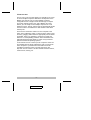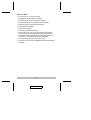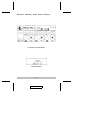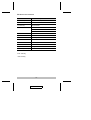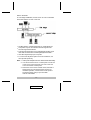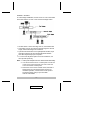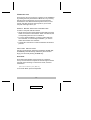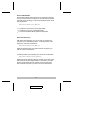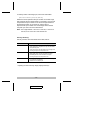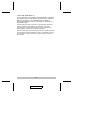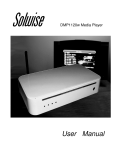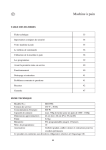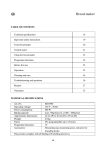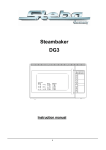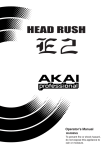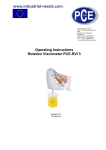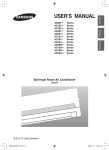Download Corel Ventura - CS102.CHP
Transcript
User Manual CS-102 CS-122 Read this guide thoroughly and follow the installation and operation procedures carefully in order to prevent any damage to the unit and/or any devices that connect to it. This package contains: M 1 Master View CS-102 or CS-122 KVM Switch M 1 User Manual If anything is damaged or missing, contact your dealer. © Copyright 1995 - 2004 ATEN® International Co., Ltd. Manual Part No. PAPE-1249-100 Printed in Taiwan 08/2004 All brand names and trademarks are the registered property of their respective owners. 2004-08-18 Note: This equipment has been tested and found to comply with the limits for a Class B digital device, pursuant to Part 15 of the FCC Rules. These limits are designed to provide reasonable protection against harmful interference in a residential installation. This equipment generates, uses and can radiate radio frequency energy, and if not installed and used in accordance with the instruction manual, may cause interference to radio communications. However, there is no guarantee that interference will not occur in a particular installation. If this equipment does cause harmful interference to radio or television reception, which can be determined by turning the equipment off and on, the user is encouraged to try to correct the interference by one or more of the following measures: M Reorient or relocate the receiving antenna; M Increase the separation between the equipment and receiver; M Connect the equipment into an outlet on a circuit different from that which the receiver is connected; M Consult the dealer or an experienced radio/television technician for help. 2004-08-18 Overview The CS-102 or CS-122 CPU Switch is a controller for one user to access multiple computers. Before the development of the Master View, the only way to control multiple computer configurations from a single console was through a complex and costly network system. Now, with a Master View CPU Switch, you can easily access multiple computers in a cost effective manner. The CS-102 and CS-122 are basically similar in their functions. The difference is that the latter offers PS/2 mouse ports. There are two methods to switch from one computer to the other: with a pushbutton switch, or with Hot Keys. Setup is fast and easy; plugging cables into their appropriate ports is all that is entailed. There is no software to configure or install, and there are no incompatibility problems. Since the Master View intercepts keyboard input directly, it works on any hardware platform and with all operating systems. A CS-102/CS-122 can control up to two computers. Units can be cascaded to three levels, allowing the user to control even more computers. A powerful auto-scan feature scans all operational computers one by one and stops upon user requests. The CS-102/CS- 122 CPU Switch is ideal for Server, Control Room, Testing, etc. -1- 2004-08-18 Features M M M M M M M M M CS-102 for PCs / CS-122 for PS/2s. PS/2 Mouse and MS Mouse Emulation. Supports SVGA, VGA, and Mutisync Monitors. Simple Keystrokes or Pushbutton for PC Selection. Buzzer Sounds for Switching Confirmation. Three Stage Cascadable. Power-free Operation. Auto Scan and Manual Selection. Caps Lock, Num Lock, Scroll Lock States Automatically Saved and Restored When Switching Among Computers. M Scan Mode Automatically Switches Through Powered On Computers - Scan Rate is DIP Switch Selectable. M Saves Space, Equipment, and Power Costs. M Easy Hot Key Control is Compatible With Normal Keyboard Operation. -2- 2004-08-18 Front, Rear, and Side Views CS-102 Front and Rear Panels CS-122 Side Panel -3- 2004-08-18 Specifications Function Specification Power Consumption DC 9V 160mA (max.) PC Connections 2 PC Selected By Keyboard/Button LEDs 1 Power 2 Ready 2 Select Scan Interval 3, 10, 20, 40 Sec. Keyboard Connector 5-pin DIN+ / 6-pin mini-DIN* Mouse Connector 9-pin D Type Male/Female PS/2 Mouse Connector 6-pin mini-DIN Female* Monitor Connector 15-pin D Type Female/Male Enclosure Plastic and Metal Weight 1150g Dimensions (L x W x H) 224 x 152 x 52 (mm) + CS-102 only * CS-122 only -4- 2004-08-18 Installation Installation is fast and easy; plugging cables into their appropriate ports is all that is entailed. A Master View CS-102/CS-122 unit can control two PCs. To control even more computers, units can be cascaded to three levels. CS-102/CS-122 units can also be cascaded down from CS-104 and CS-106 Master View switches. Single Stage A Single Stage Installation enables one CS-102 or CS-122 to control up to two computers, as shown in the diagram, below. M Set DIP Switch 4 On. M Connect the monitor output port, mouse port, and keyboard port of the computer to either of the PC ports on the CPU SWITCH with appropriate cables. M 5-pin DIN connectors are for AT style keyboard sockets; 6-pin mini-DIN connectors are for PS/2 style keyboard sockets. M Use either port per computer. M Add a power adapter if the CPU Switch works abnormally. -5- 2004-08-18 Two Stage In a two stage installation, the CS-102 or CS-122 is cascaded down from either a CS-104 or CS-106: M Set DIP Switch 4 of the first stage unit On; set all others Off. M Computers may be connected to the first stage and the second stage CPU Switches. M 5-pin DIN connectors are for AT style keyboard sockets; 6-pin mini- DIN connectors are for PS/2 style keyboard sockets. M Use either keyboard port per computer. M To connect the keyboard ports of two CPU Switches, use the 5-pin DIN ports only. Note: 1. Add a power adapter if the CPU Switch works abnormally. 2. You cannot use the CPU1 or CPU2 ports of a CS-102 or CS-122 to connect back to a CS-104 or CS-106. You must use the Console ports. 3. PS/2 users must connect a PS/2 mouse, because a serial mouse can not replace a PS/2 mouse. For cascaded operation, connect PS/2 mouse ports of successive stages using a 6-pin mini-DIN male-to-male cables. -6- 2004-08-18 Three Stage In a three stage installation, the CS-102 or CS-122 is cascaded down from either a CS-104 or CS-106 second stage switch: M Set DIP switch 4 of the first stage unit On; set all others Off. M Computers may be connected to the first stage, the second stage, and the third stage CPU Switches. M 5-pin DIN connectors are for AT style keyboard sockets; 6-pin mini-DIN connectors are for PS/2 style keyboard sockets. M Use either keyboard port per computer. M To connect the keyboard ports of two CPU Switches, use the 5-pin DIN ports only. Note: 1. Add a power adapter if the CPU Switch works abnormally. 2. You cannot use the CPU1 or CPU2 ports of a CS-102 or CS-122 to connect back to a CS-104 or CS-106. You must use the Console ports. 3. PS/2 users must connect a PS/2 mouse, because a serial mouse can not replace a PS/2 mouse. For cascaded operation, connect PS/2 mouse ports of successive stages using a 6-pin mini-DIN male-to-male cables. -7- 2004-08-18 Operation There are two ways to access any computer on the installation: by pressing the front panel SELECT BUTTON, or by entering Hot Keys from the keyboard. Once a computer has been accessed, the CPU Switch directs keyboard control, mouse control, and video image of that computer to you as if the computer were right next to you. Front Panel Button Selection To select a computer with this method: M Simply press the front panel SELECT BUTTON of the CPU Switch it connects to several times. When it is selected, the corresponding LED turns on to indicate so. M For a two stage installation, you have to select with both CPU Switches; for a three stage installation, you have to select with all three CPU Switches. M The SELECT LED turns on when the SELECT BUTTON is pressed. Hot Key Selection Hot Keys are entered by pressing and releasing the Alt, Ctrl, and Shift keys simultaneously, followed by the command key(s), and end with pressing the Enter key. Scan Mode: Scan Mode automatically scans powered on computers one-by-one from the first computer of the first stage to the last computer of the last stage. To start Scan mode, enter this combination: [Alt+Ctrl+Shift]+0+[Enter] To end Scan Mode, press the Spacebar -8- 2004-08-18 Previous/Next Mode: Previous/Next Mode selects powered on computers manually one-by-one from the first computer of the first stage to the last computer of the last stage. To start Previous/Next mode, enter this combination: [Alt+Ctrl+Shift]+9+[Enter] M To select the previous port, press [Left Shift] M To select the next port, press [Right Shift] M To end Previous/Next Mode, press the Spacebar Direct Port Selection: With Direct Port Selection you can access any powered on computer on the installation directly. To directly select a first stage port, enter this combination: [Alt+Ctrl+Shift]+#+[Enter] Where # represents the port number that the computer you wish to access is attached to. To directly select a second stage port, enter this combination: [Alt+Ctrl+Shift]+#+#+[Enter] Where the first # represents the port number on the first stage switch that the second stage switch is connected to, and the second # represents the port number on the second stage switch that the computer you wish to access is attached to. -9- 2004-08-18 To directly select a third stage port, enter this combination: [Alt+Ctrl+Shift]+#+#+#+[Enter] Where the first # represents the port number on the first stage switch that the second stage switch is connected to; the second # represents the port number on the second stage switch that the third stage switch is connected to; and the third # represents the port number on the third stage switch that the computer you wish to access is attached to. Note: # is a digit between 1 and 6 for a CS-106; 1 and 4 for a CS-104; and 1 and 2 for a CS-102/CS-122. Hot Key Summary: Hot Key functions are summarized in the table, below: Mode Results For Correct Hot Keys* Scan * Filters out the Hot Keys and beeps once * Scans powered on computers one by one and flashes corresponding LED * Scan rate is set by the DIP switch of the 1st stage unit * Pressing the Space bar stops this mode Prev/Next * * * * Direct * Filters out the Hot Keys and beeps once for a ready port; otherwise, beeps twice * Switches to the selected port Filters out the Hot Keys and beeps once [Right Shift] selects a higher numbered computer [Left Shift] selects a lower numbered computer Pressing the Space bar stops this mode * Inputting incorrect hot keys simply displays the keys. - 10 - 2004-08-18 Appendix LEDs The CS-102/CS-122 contains one Power LED, two Ready LEDs, and two Port Select LEDs on its front panel. Their indications are as follows: LED Indication Power LED: Lights when the CPU Switch is running. Ready LED: Lights when the connected PC or CPU Switch is running. Port Select LED: Lights to indicate the currently selected port. Depending on conditions, the Port Select LED turns on and off according to the following pattern: Condition Pattern 1 Port Not Selected Off 2 Port Connects to a CPU Switch Flashes Long Off; Short On 3 Port Connects to a Computer Steady On 4 Port Connects to a Computer Under Previous/Next Mode Flashes Long On; Short Off 5 Port Connects to a Computer Under Scan Mode Flashes On and Off Equally - 11 - 2004-08-18 DIP Switch Setting Scan Time is determined by the DIP Switch of the First Stage* CPU Switch. For the second and the third-stage CS-102/122 units, all DIP switches are set to Off. DIP Switch Number 1 2 3 Scan Time 4 ON ON X ON 3 seconds OFF ON X ON 10 seconds ON OFF X ON 20 seconds OFF OFF X ON 40 seconds * The CPU Switch that the keyboard, monitor, and mouse connect to is the First Stage unit. - 12 - 2004-08-18 Troubleshooting Symptom Cause Action 1st stage Incorrect DIP Switch CS-102/CS-122 settings. does not take Hot Keys. Set the First Stage unit’s DIP Switch 4 to ON; for all other (cascaded) units, set DIP Switch 4 to OFF. Pressing Hot Keys gets no response. CS-102/CS-122 is in Scan Mode or Previous/Next Mode. Press the Spacebar to exit Scan Mode or Previous/Next Mode. Selected port connects to a powered off computer. Change the port selection to a powered on computer. Improper keyboard reset. Unplug the keyboard from the connector, then plug it back in. Improper CS-102/122 reset. Turn off all CS-102s/122s, wait for 5 seconds, then turn them back on. Turn off all computers, wait for 5 seconds, then turn them back on. The CS-102/122 does not work properly. The CS-102/122 can not get enough power from the computers. Use a DC 9V power adapter with the First Stage unit. - 13 - 2004-08-18 Limited Warranty IN NO EVENT SHALL THE DIRECT VENDOR’S LIABILITY EXCEED THE PRICE PAID FOR THE PRODUCT FROM DIRECT, INDIRECT, SPECIAL, INCIDENTAL, OR CONSEQUENTIAL DAMAGES RESULTING FROM THE USE OF THE PRODUCT, DISK, OR ITS DOCUMENTATION. The direct vendor makes no warranty or representation, expressed, implied, or statutory with respect to the contents or use of this documentation, and especially disclaims its quality, performance, merchantability, or fitness for any particular purpose. The direct vendor also reserves the right to revise or update the device or documentation without obligation to notify any individual or entity of such revisions, or update. For further inquiries, please contact your direct vendor. - 14 - 2004-08-18