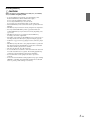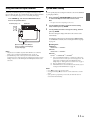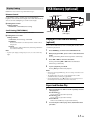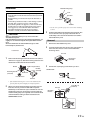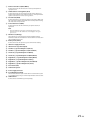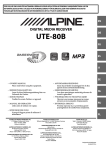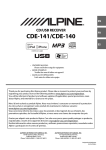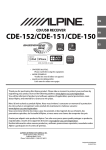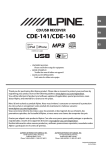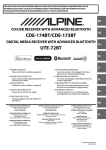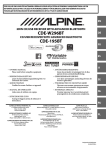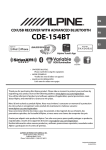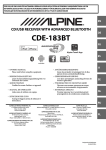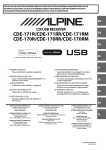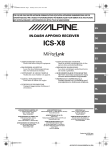Download UTE-80B - Alpine Europe
Transcript
FOR CAR USE ONLY/NUR FÜR AUTOMOBIL GEBRAUCH/POUR APPLICATION AUTOMOBILE UNIQUEMENT/PARA USO EN AUTOMÓVILES/SOLO PER L’UTILIZZO IN AUTOMOBILE/ENDAST FÖR BILBRUK/ALLEEN VOOR GEBRUIK IN DE AUTO/ ТОЛЬКО ДЛЯ ИСПОЛЬЗОВАНИЯ В АВТОМОБИЛЯХ/DO UŻYCIA TYLKO W SAMOCHODZIE EN R DIGITAL MEDIA RECEIVER DE UTE-80B FR ES IT SE • OWNER’S MANUAL Please read before using this equipment. • BEDIENUNGSANLEITUNG Lesen Sie diese Bedienungsanleitung bitte vor Gebrauch des Gerätes. • MODE D’EMPLOI Veuillez lire avant d’utiliser cet appareil. • MANUAL DE OPERACIÓN Léalo antes de utilizar este equipo. • ANVÄNDARHANDLEDNING Innan du använder utrustningen bör du läsa igenom denna användarhandledning. • GEBRUIKERSHANDLEIDING Lees deze aanwijzingen aandachtig alvorens dit toestel te gebruiken. • РУКОВОДСТВО ПО ЭКСПЛУАТАЦИИ Прочтите настоящее руководство перед началом использования оборудования. • INSTRUKCJA OBSŁUGI Prosimy zapoznać siç z tą instrukcją przed przystąpieniem do użytkowania urządzenia. • ISTRUZIONI PER L’USO Si prega di leggere prima di utilizzare il attrezzatura. ALPINE ELECTRONICS MARKETING, INC. 1-7, Yukigaya-Otsukamachi, Ota-ku, Tokyo 145-0067, JAPAN Phone: 03-5499-4531 ALPINE ELECTRONICS OF AMERICA, INC. 19145 Gramercy Place, Torrance, California 90501, U.S.A. Phone 1-800-ALPINE-1 (1-800-257-4631) ALPINE ELECTRONICS OF AUSTRALIA PTY. LTD. 161-165 Princes Highway, Hallam Victoria 3803, Australia Phone 03-8787-1200 ALPINE ELECTRONICS GmbH Wilhelm-Wagenfeld-Str. 1-3, 80807 München, Germany Phone 089-32 42 640 ALPINE ELECTRONICS OF U.K. LTD. Alpine House Fletchamstead Highway, Coventry CV4 9TW, U.K. Phone 0870-33 33 763 NL RU PL ALPINE ITALIA S.p.A. Viale C. Colombo 8, 20090 Trezzano Sul Naviglio (MI), Italy Phone 02-484781 ALPINE ELECTRONICS DE ESPAÑA, S.A. Portal de Gamarra 36, Pabellón, 32 01013 Vitoria (Alava)-APDO 133, Spain Phone 945-283588 ALPINE ELECTRONICS FRANCE S.A.R.L. (RCS PONTOISE B 338 101 280) 98, Rue de la Belle Etoile, Z.I. Paris Nord Il, B.P. 50016, 95945 Roissy Charles de Gaulle Cedex, France Phone 01-48638989 Designed by ALPINE Japan 68-24567Z15-A Contents Operating Instructions WARNING WARNING ....................................................... 4 CAUTION ........................................................ 4 PRECAUTIONS ............................................... 4 Getting Started Accessory List ...............................................................6 Turning Power On and Off.......................................6 Demonstration Function..........................................6 Source Selection..........................................................6 Detaching and Attaching the Front Panel .........6 Detaching ..................................................................6 Attaching ...................................................................6 Adjusting Volume .......................................................6 Radio Listening to Radio.......................................................7 Presetting Stations Manually..................................7 Presetting Stations Automatically.........................7 Tuning to Preset Stations .........................................7 Frequency Search Function.....................................7 Sound Setting Bass Level/Mid Level/Treble Level/Balance (Between Left and Right)/Fader (Between Front and Rear)/Loudness/Defeat.........................8 Audio Setup ..................................................................8 Equalizer Presets .....................................................8 Setting BASS ENGINE SQ ON/OFF.....................9 Turning Loudness On/Off ....................................9 Adjusting the Parametric Equalizer Curve (3BAND EQ) ...............................................................9 Setting the Control ...................................................... 9 Setting the Source Volume Level ......................9 BASS ENGINE SQ Function ENGLISH SETUP Setting ..........................................................................12 General Setting .....................................................12 Setting the Menu Language ..................................12 Setting the AUX SETUP mode................................12 Setting the AUX NAME mode ................................12 Setting the Demonstration mode........................12 Display Setting ......................................................13 Dimmer Control ..........................................................13 Scroll Setting (TEXTSCROLL) ..................................13 USB Memory (optional) Playing MP3 Files from USB Memory (optional) .....................................................................13 Repeat and Random Play ......................................13 Folder/File Name Search ........................................14 Folder Name Search mode................................14 File Name Search mode .....................................14 Search Position Memory ........................................14 Direct Search Function ...........................................14 About MP3 ..................................................................14 Terminology ...........................................................15 Information In Case of Difficulty ..................................................15 Basic...........................................................................15 Radio .........................................................................15 MP3............................................................................15 Indication for USB Memory...............................16 Specifications .............................................................17 Installation and Connections WARNING .................................................... 18 CAUTION...................................................... 18 PRECAUTIONS ............................................. 18 Installation ..................................................................19 Removal ...................................................................19 Connections ...............................................................20 Setting BASS ENGINE SQ ON/OFF ...................... 10 Adjusting BASS ENGINE SQ Level....................... 10 Other Functions Displaying the Text.................................................. 10 Using the Front AUX Input Terminal ................. 11 Option Menu Setting.............................................. 11 3-EN Operating Instructions WARNING CAUTION This symbol means important instructions. Failure to heed them can result in injury or material property damage. WARNING This symbol means important instructions. Failure to heed them can result in serious injury or death. DO NOT OPERATE ANY FUNCTION THAT TAKES YOUR ATTENTION AWAY FROM SAFELY DRIVING YOUR VEHICLE. Any function that requires your prolonged attention should only be performed after coming to a complete stop. Always stop the vehicle in a safe location before performing these functions. Failure to do so may result in an accident. KEEP THE VOLUME AT A LEVEL WHERE YOU CAN STILL HEAR OUTSIDE NOISES WHILE DRIVING. Excessive volume levels that obscure sounds such as emergency vehicle sirens or road warning signals (train crossings, etc.) can be dangerous and may result in an accident. LISTENING AT LOUD VOLUME LEVELS IN A CAR MAY ALSO CAUSE HEARING DAMAGE. DO NOT DISASSEMBLE OR ALTER. Doing so may result in an accident, fire or electric shock. USE ONLY IN CARS WITH A 12 VOLT NEGATIVE GROUND. (Check with your dealer if you are not sure.) Failure to do so may result in fire, etc. KEEP SMALL OBJECTS SUCH AS BATTERIES OUT OF THE REACH OF CHILDREN. Swallowing them may result in serious injury. If swallowed, consult a physician immediately. USE THE CORRECT AMPERE RATING WHEN REPLACING FUSES. Failure to do so may result in fire or electric shock. DO NOT BLOCK VENTS OR RADIATOR PANELS. Doing so may cause heat to build up inside and may result in fire. USE THIS PRODUCT FOR MOBILE 12V APPLICATIONS. Use for other than its designed application may result in fire, electric shock or other injury. DO NOT PLACE HANDS, FINGERS OR FOREIGN OBJECTS IN INSERTION SLOTS OR GAPS. Doing so may result in personal injury or damage to the product. 4-EN HALT USE IMMEDIATELY IF A PROBLEM APPEARS. Failure to do so may cause personal injury or damage to the product. Return it to your authorized Alpine dealer or the nearest Alpine Service Centre for repairing. PRECAUTIONS Product Cleaning Use a soft dry cloth for periodic cleaning of the product. For more severe stains, please dampen the cloth with water only. Anything else has the chance of dissolving the paint or damaging the plastic. Temperature Be sure the temperature inside the vehicle is between +60°C (+140°F) and −10°C (+14°F) before turning your unit on. Maintenance If you have problems, do not attempt to repair the unit yourself. Return it to your Alpine dealer or the nearest Alpine Service Station for servicing. Installation Location Make sure this unit will not be installed in a location subjected to: • • • • Direct sun and heat High humidity and water Excessive dust Excessive vibrations Protecting the USB Port • Only USB Flash Memory devices can be connected to the USB port on this unit. Correct performance using other USB products cannot be guaranteed. A USB hub is not supported. • Depending on the shape or size of a USB memory device, it may not be connected to the USB terminal of this unit-a USB extension (sold separately) is recommended for this connection. Also, avoid connecting USB memory and Front Aux at the same time. • If a USB device is inserted in the unit, it projects out and may be a danger while driving. Use a commercially available USB extension cable, and connect it in a safe way. • Depending on the connected USB Memory device, the unit may not function or some functions may not be performed. • The audio file format that can be played back on the unit is MP3. • Artist/song name, etc., can be displayed, however some characters may not be correctly displayed. On Handling USB Memory CAUTION Alpine accepts no responsibility for lost data, etc., even if data, etc., is lost while using this product. • To prevent malfunction or damage, note the following points. Read the USB Memory Owner’s Manual thoroughly. Do not touch the terminals by hand or metal. Do not subject USB Memory to excessive shock. Do not bend, drop, disassemble, modify or soak in the water. • Fix the USB Memory in a location where driver operation will not be hindered. • USB Memory may not function correctly at high or low temperature. • Use only certified USB Memory. Please pay attention that even certified USB Memory, may not function correctly depending on its type or state. • USB Memory function is not guaranteed. Use USB Memory according to the terms of agreement. • Depending on the settings of the USB Memory type, memory state or encoding software, the unit may not play back or display properly. • A file that is copy-protected (copyright protection) cannot be played back. • USB Memory may take time to start playback. If there is a particular file other than audio in the USB Memory, it may take considerable time before the file is played back or searched. • The unit can play back “mp3” file extensions. • Do not add the above extensions to a file other than audio data. This non-audio data will not be recognised. The resulting playback may contain noise that can damage speakers and/or amplifiers. • It is recommended to back up important data on a personal computer. • Do not remove the USB device while playback is in progress. Change SOURCE to something other than USB, and then remove the USB device to prevent possible damage to its memory. 5-EN Getting Started Source Selection Press SOURCE to change the source. SOURCE/ Rotary encoder /ENTER TUNER USB AUDIO AUXILIARY* TUNER * Only when AUX SETUP is set to ON. Refer to “Setting the AUX SETUP mode” on page 12. Detaching and Attaching the Front Panel Detaching e Accessory List • • • • • • • • Head Unit ..................................................................................1 Power Cable ..............................................................................1 Mounting Sleeve ......................................................................1 Bracket Key ...............................................................................2 Rubber Cap ...............................................................................1 Hex Bolt.....................................................................................1 Screw (M5 × 8) ..........................................................................4 Owner’s Manual..................................................................1 set Turning Power On and Off Press SOURCE to turn on the unit. Notes • The front panel may become hot in normal usage (especially the connector terminals on the back of the front panel). This is not a malfunction. • When detaching the front panel, do not apply excessive force as it may result in malfunction. Attaching Note • The unit can be turned on by pressing any other button except e (Release). Press and hold SOURCE for at least 2 seconds to turn off the unit. Note • The first time power is turned on, the volume will start from level 12. Demonstration Function This unit has a demonstration feature for display. When Demo mode is set to ON (initial setting), the unit starts the demonstration if there is no operation for 30 seconds. When installing this unit in a car for the first time, the DEMO OFF screen will be displayed for 30 seconds after turning on the unit. Press ENTER within 30 seconds to turn off the Demonstration mode*. Otherwise, the Demo mode remains ON and the unit starts the demonstration if there is no operation for 30 seconds. * The operation is the same as setting DEMO MODE to OFF in the Setup menu. However, if the unit is disconnected from the vehicle's battery, DEMO MODE will be switched to ON automatically when the unit is used next time. If you want to completely close the Demo mode, set DEMO MODE to QUITE OFF. For details, please refer to “Setting the Demonstration mode” on page 12. 6-EN Notes • Before attaching the front panel, make sure that there is no dirt or dust on the connector terminals and no foreign object between the front panel and the main unit. • Attach the front panel carefully, holding the sides of the front panel to avoid pushing buttons by mistake. Adjusting Volume Turn the Rotary encoder until the desired sound is obtained. Presetting Stations Automatically Radio 1 SOURCE/ Rotary encoder /ENTER 2 Press BAND repeatedly until the desired radio band is displayed. Press and hold TUNEA.ME for at least 2 seconds. The frequency on the display continues to change while the automatic memory is in progress. The tuner will automatically seek and store 6 strong stations in the selected band. They will be stored into preset buttons 1 to 6 in order of signal strength. When the automatic memory has been completed, the tuner goes to the station stored in preset location No.1. BAND TUNE/A.ME Note Preset buttons (1 through 6) • If no stations are stored, the tuner will return to the original station you were listening to before the auto memory procedure began. Listening to Radio Tuning to Preset Stations 1 2 Press SOURCE to select TUNER mode. 1 Press BAND repeatedly until the desired radio band is displayed. 2 F1 (FM1) F2 (FM2) AM F1 (FM1) 3 Distance mode (Initial setting): Both strong and weak stations will be automatically tuned in (Automatic Seek Tuning). The “ ” indicator lights up. Local mode: Only strong stations will be automatically tuned in (Automatic Seek Tuning). Frequency Search Function You can search for a radio station by its frequency. 1 Manual mode: The frequency is manually tuned in steps (Manual tuning). 4 Press or to tune in the desired station. In Manual mode, holding down or will change the frequency continuously. Press any one of the station preset buttons (1 through 6) that has your desired radio station in memory. The display shows the band, preset number and frequency of the station selected. Press TUNEA.ME to select the tuning mode. SEEK DX (Distance mode) SEEK LOCAL (Local mode) MANUAL (Manual mode) SEEK DX Press BAND repeatedly until the desired band is displayed. Press ENTER in Radio mode to activate Frequency search mode. The “” indicator lights up. 2 3 Turn the Rotary encoder to select the desired frequency. Press ENTER to receive the selected frequency. Note Presetting Stations Manually 1 2 • Press r in the search mode to cancel. Or, the search mode will be cancelled if no operation is performed for 10 seconds. Select the radio band and tune in a desired radio station you wish to store in the preset memory. Press and hold for at least 2 seconds, any one of the preset buttons (1 through 6) into which you wish to store the station. The selected station is stored. The display shows the band, preset number and station frequency memorized. Notes • A total of 18 stations can be stored in the preset memory (6 stations for each band; FM1, FM2 and AM). • If you store a station in a preset memory which already has a station, the current station will be cleared and replaced with the new station. 7-EN Audio Setup Sound Setting You can flexibly customize the unit to suit your own preference and usage. From the AUDIO SETUP menu, Audio Setting can be modified. AUDIO/SETUP Rotary encoder /ENTER BASS Use steps 1 to 5 to select one of the setting modes to modify. See the applicable section below for details about the selected setting item. 1 2 Press and hold AUDIOSETUP for at least 2 seconds to activate the SETUP mode. Turn the Rotary encoder to select AUDIO, and then press ENTER. Note Bass Level/Mid Level/Treble Level/Balance (Between Left and Right)/Fader (Between Front and Rear)/Loudness/Defeat 1 • When BASS ENGINE SQ setting is set to OFF (MANUAL SET) (page 9), you can also activate the Audio Setup mode directly by pressing BASS. 3 EQ PRESETS*1/*3/*4 BASS ENGIN*2 LOUDNESS*1/*3 3BAND EQ*1/*3/*4/*5 SOURCE VOL EQ PRESETS (e.g. Select LOUDNESS) *1 Adjustment cannot be performed when DEFEAT is set to ON. *2 Not displayed when the Audio Setup mode is activated by pressing BASS in MANUAL SET mode (page 10). *3 These items are set uniformly in BASS ENGINE SQ mode by adjusting BASS ENGINE SQ Level (page 10) and cannot be adjusted separately. If you want to change these settings separately, a message is displayed asking you to confirm that you want to exit the BASS ENGINE SQ mode. Select “YES” to make the setting. *4 Any changes made to either EQ PRESETS or 3BAND EQ are reflected in the other’s settings. *5 In step 3, three sound adjustment items (Bass, Mid and Treble) can be selected in 3BAND EQ mode. Turn the Rotary encoder to select the desired item, and then press ENTER to continue to step 4. Press AUDIOSETUP repeatedly to choose the desired mode. Each press changes the mode as follows: BASS LEVEL*1/*2 MID LEVEL*1/*2 TRE LEVEL*1/*2 BALANCE FADER LOUDNESS*1/*2 DEFEAT VOLUME BASS LEVEL *1 Adjustable only when DEFEAT is OFF. *2 Not displayed when BASS ENGINE SQ mode is on. (Page 9) Bass level −7 ~ +7 Mid level −7 ~ +7 Treble level −7 ~ +7 Balance L15 ~ R15 Fader R15 ~ F15 Loudness ON/OFF Defeat ON/OFF Volume 0 ~ 35 Note • If no operation is performed for 5 seconds, the unit automatically returns to normal mode. 2 Turn the Rotary encoder to select the desired sound setting menu, and then press ENTER. Turn the Rotary encoder until the desired sound is obtained in each mode. By setting DEFEAT ON, previously adjusted settings of BASS, MID, TRE LEVEL and LOUDNESS will return to the factory defaults. 4 Turn the Rotary encoder to change the setting, and then press ENTER. (e.g. Select LOUD ON or LOUD OFF) 5 Press and hold AUDIOSETUP for at least 2 seconds to return to normal mode. Notes • Pressing r returns to the previous Sound menu mode. • Pressing and holding r for at least 2 seconds will return to normal mode. • If no operation is performed for 60 seconds, Sound menu mode is cancelled. Equalizer Presets 10 typical equalizer settings are preset at the factory for a variety of musical source material. USER settings are created in the 3BAND EQ mode. Setting item: EQ PRESETS Setting contents: USER / FLAT (Initial setting) / POPS / ROCK / NEWS / JAZZ / ELEC DANCE / HIP HOP / EASY LIS / COUNTRY / CLASSICAL 8-EN Setting BASS ENGINE SQ ON/OFF Setting the Bandwidth (WIDTH (Q)) This unit has a BASS ENGINE SQ feature for Sound adjustment. BASS WIDE 0.50 MEDIUM 1.00 MEDIUM 1.50 NARROW 2.00 Setting item: BASS ENGIN MID WIDE 0.75 MEDIUM 1.00 MEDIUM 1.25 NARROW 1.50 TREBLE WIDE 0.75 NARROW 1.25 Setting contents: OFF (Initial setting) / ON OFF (MANUAL SET mode): Adjust each audio effect setting separately. ON (BASS ENGINE SQ mode): Adjust the Bass relative audio effect settings uniformly by adjusting the BASS ENGINE SQ Level (page 10). Notes • You can also set BASS ENGINE SQ ON/OFF directly by pressing and holding BASS. Refer to “Setting BASS ENGINE SQ ON/OFF” on page 10. • “ ” indicator lights up when BASS ENGINE SQ mode is ON. • With BASS ENGINE SQ ON, adjusting the BASS ENGINE SQ Level uniformly effects various sound parameters for optimum Bass effect. Refer to “Adjusting BASS ENGINE SQ Level” on page 10. Turning Loudness On/Off Loudness introduces a special low-and high-frequency emphasis at low listening levels. This compensates for the ear’s decreased sensitivity to bass and treble sound. Setting item: LOUDNESS Setting contents: LOUD OFF (Initial setting) / LOUD ON Adjusting the Parametric Equalizer Curve (3BAND EQ) You can modify the Equalizer settings to create a response curve more appealing to your personal taste. The setting of Bass, Mid and Treble can be adjusted in this mode. Setting item: 3BAND EQ Further setting items: BASS / MID / TREBLE Setting the Control 1 Changes the boosted bandwidth to wide or narrow. A wider setting will boost a wide range of frequencies above and below the centre frequency. A narrower setting will boost only frequencies near the centre frequency. Setting the Centre Frequency (CENTER FRQ) BASS 60 (Hz) 80 (Hz) 100 (Hz) 120 (Hz) MID 500 (Hz) 1.0K (Hz) 1.5K (Hz) 2.5K (Hz) TREBLE 7.5K (Hz) 10.0K (Hz) 12.5K (Hz) 15.0K (Hz) Emphasises the displayed frequency ranges. Setting the Level BASS −7 ~ +7 MID −7 ~ +7 TREBLE −7 ~ +7 You can emphasise or weaken the level. Note • The adjustment can also be made by pressing AUDIO. Refer to “Bass Level/Mid Level/Treble Level/Balance (Between Left and Right)/Fader (Between Front and Rear)/Loudness/Defeat” on page 8. Setting the Source Volume Level The output level of each source is individually adjustable. For example, if the TUNER level sounds lower than USB, its output can be adjusted without affecting the other sources. Setting item: SOURCE VOL Further setting items: TUNER / USB / AUX Setting contents: −14 dB ~ +14 dB After selecting BASS/MID/TREBLE from the 3BAND EQ adjustment mode, turn the Rotary encoder to select the desired setting item, and then press ENTER. WIDTH (Q) CENTER FRQ LEVEL 2 3 Turn the Rotary encoder to select the desired setting value, and then press ENTER. Press r to return to the previous step. 9-EN BASS ENGINE SQ Function BASS Rotary encoder /ENTER Other Functions SOURCE/ Rotary encoder /ENTER/OPTION With the BASS ENGINE SQ function on this unit, several parameters affecting Bass performance are adjusted simultaneously. The BASS ENGINE SQ Level adjustment varies these parameters uniformly for optimum Bass effect at different levels. VIEW Displaying the Text Setting BASS ENGINE SQ ON/OFF Press and hold BASS for at least 2 seconds to switch the sound mode. Text information, such as the folder name, the file name and the tag, etc., while playing MP3 files. Press VIEW. BASS ENGIN MANUAL SET (Initial setting) The display will change every time the button is pressed. BASS ENGINE SQ On (BASS ENGIN): Adjust the relavant Bass parameters uniformly by adjusting the BASS ENGINE SQ Level (page 10). Note BASS ENGINE SQ Off (MANUAL SET): Adjust each audio effect setting separately. Notes • This operation can also be performed by selected BASS ENGIN in Audio Setup mode. (Page 9) • “ ” indicator lights up when BASS ENGINE SQ mode is ON. • When the TEXTSCROLL is set to SCR MANUAL (refer to “Scroll Setting (TEXTSCROLL)” on page 13), press and hold VIEW for at least 2 seconds, the current text will be scrolled one time. The display in MP3 mode: FILE NO./ELAPSED TIME FOLDER NO./FILE NO. FOLDER NAME*1 FILE NAME*1 ARTIST NAME*2 ALBUM NAME*2 SONG NAME*2 FILE NO./ELAPSED TIME *1 If there is no text (Folder Name or File Name), “FOLDER”/ “FILE” is displayed. *2 If an MP3 file contains ID3 tag information, the ID3 tag information is displayed (e.g., song name, artist name, and album name). All other tag data is ignored. If there is no tag information, “ARTIST”/“ALBUM”/“SONG” is displayed. Adjusting BASS ENGINE SQ Level With BASS ENGINE SQ ON, adjusting the BASS ENGINE SQ Level uniformly effects various sound parameters for optimum Bass effect. 1 2 Press BASS to display the BASS ENGINE SQ Level adjustment screen. Turn the Rotary encoder to select the desired level (0 ~ +6) (initial setting: +3), and then press ENTER. Notes • Adjustable only when DEFEAT is OFF. • The Bass parameters affected contain EQ PRESETS, LOUDNESS and 3BAND EQ. These items are set uniformly in BASS ENGINE SQ mode and cannot be adjusted separately. • From Level 0 to Level 6, the effect of BASS ENGINE SQ increases level by level. • “ ” indicator displays the current BASS ENGINE SQ Level . • If no operation is performed for 5 seconds, the unit automatically returns to normal mode. 10-EN Notes • Some characters may not be displayed correctly with this device, depending on the character type. • “NO SUPPORT” is displayed if text information is not supported by the unit. • The text or tag information may not be correctly displayed, depending on the contents. Using the Front AUX Input Terminal Option Menu Setting Connect a portable music player, etc. by simply connecting it to the input on the front panel. An optional adapter cable is required (standard RCA to 3.5ø mini-phono plug or 3.5ø to 3.5ø mini phono plug). You can quickly adjust the setting items relevant to the current SOURCE by using Option Menu. 1 Press SOURCE, and select the AUXILIARY mode to listen to the portable device. Press and hold ENTER/OPTION for at least 2 seconds to activate the Option menu of the current source. Note • The option menu varies depending on the source. Portable player, etc. Main unit 2 3 Turn the Rotary encoder to select the desired setting item, and then press ENTER. Turn the Rotary encoder to change the setting, and then press ENTER. After the setting, the display will return to the current source automatically. or Optional adapter cable (RCA pin plugs [red, white] 3.5ø miniplugs) or (3.5ø miniplugs). Notes • This function is available only when AUX SETUP is set to ON. For details, refer to “Setting the AUX SETUP mode” on page 12. • If a USB Memory device is directly connected to the Front USB terminal, the size or shape may interfere with driving operations. Avoid making connections to the AUX Input and USB Input terminals at the same time. The following setting items are displayed when MENU LANG is set to ENGLISH. For details, refer to “Setting the Menu Language” on page 12. Setting item: TUNER mode: SOURCE VOL*1 DIMMER*2 USB mode: SOURCE VOL*1 DIMMER*2 AUX mode: AUX SET*3 SOURCE VOL*1 DIMMER*2 *1 You can individually emphasise or weaken the volume level of the current source to create your own tonal preference. The setting values in Option mode and in SETUP mode are linkage. Refer to “Setting the Source Volume Level” on page 9. *2 Refer to “Dimmer Control” on page 13. *3 AUX NAME can be selected in this mode. For details, refer to “Setting the AUX NAME mode” on page 12. Notes • Press r to return to the previous mode. • Pressing and holding r for at least 2 seconds will return to normal mode. • If no operation is performed for 60 seconds, the unit will return to normal mode automatically. 11-EN SETUP AUDIO/SETUP Rotary encoder SOURCE/ /ENTER General Setting GENERAL is selected on the setup main menu in step 2. Setting the Menu Language Set the language to be displayed on the unit. Setting item: MENU LANG Setting contents: ENGLISH (Initial setting) / RUSSIAN / GERMAN / FRENCH / SPANISH / ITALIAN / DUTCH Note • The Owner’s Manual only describes the setup menu display when ENGLISH is set. Setting the AUX SETUP mode Setting You can input the audio of an external device, (such as a Portable audio player) to the AUX connector of this unit. You can flexibly customize the unit to suit your own preferences and usage. From the SETUP menu, GENERAL Setting, DISPLAY Setting, etc., can be modified. Setting item: AUX SETUP Use steps 1 to 5 to select one of the SETUP modes to modify. See the applicable section below for details about the selected SETUP item. 1 2 Press and hold AUDIOSETUP for at least 2 seconds to activate the SETUP mode. Turn the Rotary encoder to select the desired item, and then press ENTER. (e.g. Select GENERAL) AUDIO*1 GENERAL DISPLAY GENERAL: MENU LANG AUX SETUP*2 AUX NAME*3 DEMO MODE DISPLAY: DIMMER TEXTSCROLL *1 Refer to “Audio Setup” on page 8. *2 Not displayed when the current source is AUXILIARY. *3 Displayed only when AUX SETUP is set to ON. 3 Turn the Rotary encoder to change the setting, and then press ENTER. (e.g. Select AUX ON or AUX OFF) 5 AUX OFF: When set to OFF, AUX source cannot be selected. AUX ON: Set to ON when a portable device is connected. If SOURCE is pressed and AUX is selected, the sound of the portable device is input to the unit. Setting the AUX NAME mode You can change the AUX NAME display in the SETUP mode. Setting item: AUX NAME Setting contents: AUXILIARY (Initial setting) / TV / DVD / PORTABLE / GAME Note • PORTABLE is abbreviated as PMD in the display. Setting the Demonstration mode This unit has a demonstration feature for display. Turn the Rotary encoder to select a setting item, and then press ENTER. (e.g. Select AUX SETUP) 4 Setting contents: AUX OFF / AUX ON (Initial setting) Press and hold AUDIOSETUP for at least 2 seconds to return to normal mode. Notes • Press r to return to the previous mode. • Pressing and holding r for at least 2 seconds will return to normal mode. • If no operation is performed for 60 seconds, the unit will return to normal mode automatically. 12-EN Setting item: DEMO MODE Setting contents: ON (Initial setting) / OFF / QUITE OFF ON: The unit starts the demonstration if there is no operation for 30 seconds. OFF: Quit the demonstration mode. Note that if this unit is disconnected from the vehicle’s battery, the next time you use this unit the DEMO mode will be ON. QUITE OFF: Quit the demonstration mode completely. Display Setting USB Memory (optional) DISPLAY is selected on the setup main menu in step 2. Dimmer Control Rotary encoder /ENTER Set the Dimmer control to AUTO to decrease the illumination brightness of the unit with the head lights of the vehicle ON. This mode decreases the unit’s backlighting at a certain extent at night. Setting item: DIMMER Setting contents: DIM MANUAL / DIM AUTO (Initial setting) Scroll Setting (TEXTSCROLL) / II SOURCE/ You can set a scroll type such as song title or file name. 5 4 Preset buttons (1 through 6) Setting item: TEXTSCROLL Setting contents: SCR MANUAL (Initial setting) / SCR AUTO SCR MANUAL: The above information is scrolled only when a channel or file is changed, etc. SCR AUTO: Text information, folder and file names, and the tag information are scrolled continuously. Note • In parts of the display, scrolling may not occur, or scroll content may differ. Playing MP3 Files from USB Memory (optional) If you connect a USB memory device containing MP3, the files can be searched and played back. 1 2 Press SOURCE to switch to the USB AUDIO mode. While playing back MP3, press or to select the desired folder. Pressing and holding or will change folders continuously. 3 Press or to select the desired file. Pressing and holding or will fast backward/fast forward song continuously. 4 To pause playback, press . Pressing again will resume playback. Notes • Before disconnecting USB Memory, be sure to change to another source or set to pause. • The playback time may not be correctly displayed when a VBR (Variable Bit Rate) recorded file is played back. • During MP3 playback, press r, and then you can quickly return to the hierarchy level selected last time in the search mode. Repeat and Random Play 1 During playback, Press z 4 or 5 x repeatedly until the setting appears. RPT FOLDER a: Files in a folder are played back repeatedly. MIX FOLDER s: Files in a folder are played back randomly. MIX ALL g: All files in the USB Memory are played back randomly. 2 To cancel repeat or M.I.X. play, select (off) with the above procedure. 13-EN Folder/File Name Search Search Position Memory Folder and file names may be searched and displayed during playback. During playback, you can quickly return to the last-selected hierarchy level in the search mode. Folder Name Search mode 1 During MP3 playback, press ENTER to activate the search mode. The “” indicator lights up. 2 3 4 Turn the Rotary encoder to select Folder Name Search mode, and then press ENTER. Turn the Rotary encoder to select the desired folder. Press and hold ENTER for at least 2 seconds to play back the first file in the selected folder. Notes • Press any of the preset buttons (1 through 6) during a Folder Name search to skip over a calculated percentage of folders. For details, refer to “Direct Search Function” on page 14. • Press and hold r for at least 2 seconds in the search mode to cancel. Or, the search mode is cancelled if no operation is performed for 10 seconds. • To search for files in the Folder Name Search mode, press ENTER. Files in the folder may be searched. • Press r to exit Folder Name Search mode in step 3 in order to select File Name Search mode. • The root folder is displayed as “ROOT”. • When Folder Name Search is made during M.I.X. play, the M.I.X. play mode will be cancelled. Press r. The hierarchy you selected last in the search mode is displayed. Direct Search Function The unit’s direct search function can be used to search for folder, file, etc., more efficiently. In FOLDER/FILE mode, you can quickly target any song. In the search mode, press any one of the preset buttons (1 through 6) to quickly skip over a designated percent of your song content. Song search example: If there are 100 songs in your USB Memory, they are divided into 6 groups using percentages (shown below). These groups are assigned to the preset buttons (1 through 6). Example 1: Suppose the song you are searching for is located at around the middle (50%) of your library: press button 4 to jump to the 50th song and turn the Rotary encoder to find the desired song. Example 2: Suppose the song you are searching for is located near the end (83%) of your library: press button 6 to jump to the 83rd song and turn the Rotary encoder to find the desired song. File Name Search mode 1 During MP3 playback, press ENTER to activate the search mode. All 100 songs (100%) 0% 17% 33% 50% 67% 83% Preset buttons 1 2 3 4 5 6 Songs 1st song 17th song 33rd song 50th song 67th song 83rd song The “” indicator lights up. 2 3 4 Turn the Rotary encoder to select File Name Search mode, and then press ENTER. Select the desired file by turning the Rotary encoder. Press ENTER to play back the selected file. Notes • Press any of the preset buttons (1 through 6) during a File Name search to skip over a calculated percentage of files. For details, refer to “Direct Search Function” on page 14. • Press and hold r for at least 2 seconds in the search mode to cancel. Or, the search mode is cancelled if no operation is performed for 10 seconds. • Press r in the search mode to return to the previous mode. • When File Name Search is made during M.I.X. play, the M.I.X. play mode will be cancelled. About MP3 CAUTION Except for private use, duplicating audio data (including MP3 data) or distributing, transferring, or copying it, whether for free or for a fee, without permission of the copyright holder is strictly prohibited by the Copyright Act and by international treaty. What is MP3? MP3, whose official name is “MPEG Audio Layer 3,” is a compression standard prescribed by the ISO, the International Standardisation Organisation and MPEG which is a joint activity institution of the IEC. MP3 files contain compressed audio data. MP3 encoding is capable of compressing audio data at extremely high ratios, reducing the size of music files to as much as one-tenth their original size. This is achieved while still maintaining near CD quality. The MP3 format realises such high compression ratios by eliminating the sounds that are either inaudible to the human ear or masked by other sounds. Method for creating MP3 files Audio data is compressed using software with MP3 codecs. For details on creating MP3 files, refer to the user’s manual for that software. MP3 files that are playable on this device have the file extensions “mp3”. Files with no extension cannot be played back. It’s possible that the format may be unplayable even though the extension is valid. 14-EN Supported playback sampling rates and bit rates MP3 Sampling rates: Bit rates: 48 kHz, 44.1 kHz, 32 kHz, 24 kHz, 22.05 kHz, 16 kHz, 12 kHz, 11.025 kHz, 8 kHz 8 - 320 kbps This device may not play back correctly depending on sampling rates. ID3 tags This device supports ID3 tag v1 and v2 tag. If tag data is in an MP3 file, this device can display the title (track title), artist name, and album name ID3 tag data. This device can only display single-byte alphanumeric characters (up to 30 for ID3 tags) and the underscore. For non-supported characters, “NO SUPPORT” is displayed. If information contains characters other than ID3 tag information, the audio file may not be played back. The tag information may not be correctly displayed, depending on the contents. Playing back MP3 MP3 files are prepared, then stored to a USB Memory Device. This unit can recognise at most 100 folders and 100 files per folder stored in USB Memory. Playback may not be performed if a USB Memory Device exceeds the limitations described above. Do not make a file’s playback time more than 1 hour. Media supported This device can play back files stored on USB Memory devices designed for USB connection. Corresponding File Systems This device supports FAT 12/16/32 for USB Memory devices. Terminology Bit rate This is the “sound” compression rate specified for encoding. The higher the bit rate, the higher the sound quality, but also the larger the files. Sampling rate This value shows how many times per second the data is sampled (recorded). For example, music CDs use a sampling rate of 44.1 kHz, so the sound is sampled (recorded) 44,100 times per second. The higher the sampling rate, the higher the sound quality, but also the larger the volume of data. Encoding Converting music CDs, WAVE (AIFF) files, and other sound files into the specified audio compression format. Tag Song information such as track titles, artist names, album names, etc., written into MP3 files. Root folder The root folder (or root directory) is found at the top of the file system. The root folder contains all folders and files. It is created automatically for all burned discs. Information In Case of Difficulty If you encounter a problem, please turn the power off, then on again. If the unit is still not functioning normally, please review the items in the following checklist. This guide will help you isolate the problem if the unit is at fault. Otherwise, make sure the rest of your system is properly connected or consult your authorized Alpine dealer. Basic No function or display. • Vehicle’s ignition is off. – If connected following instructions, the unit will not operate with the vehicle’s ignition off. • Improper power lead (Red) and battery lead (Yellow) connections. – Check power lead and battery lead connections. • Blown fuse. – Check the fuse of the unit; replace with the proper value if necessary. Radio Unable to receive stations. • No antenna or open connection in cable. – Make sure the antenna is properly connected; replace the antenna or cable if necessary. Unable to tune stations in the seek mode. • You are in a weak signal area. – Make sure the tuner is in the DX mode. • If the area you are in is a primary signal area, the antenna may not be grounded and connected properly. – Check your antenna connections; make sure the antenna is properly grounded at its mounting location. • The antenna may not be the proper length. – Make sure the antenna is fully extended; if broken, replace the antenna with a new one. Broadcast is noisy. • The antenna is not the proper length. – Extend the antenna fully; replace it if it is broken. • The antenna is poorly grounded. – Make sure the antenna is grounded properly at its mounting location. MP3 MP3 is not played back. • Writing error occurred. The MP3 format is not compatible. – Make sure the MP3 has been written in a supported format. Refer to “About MP3” on page 14, and then rewrite in the format supported by this device. 15-EN Indication for USB Memory • A USB device that is not supported by the unit is connected. – Connect a USB device that is supported by the unit. NO DEVICE • A USB Memory Device is not connected. – Make sure the USB Memory device is correctly connected and the cable is not excessively bent. • No MP3 (file) is stored in the USB Memory. – Connect the USB Memory device after storing songs (files). • A sampling rate/bit rate not supported by the unit is used. – Use a sampling rate/bit rate that is supported by the unit. NO SUPPORT • Text information that is not recognisable by the unit has been input. – Use a USB Memory device with input text information that is supported by the unit. • Communication error or others – Change to other source. – Turn the power off. – Turn the ignition key off, and then set to ON again. • Communication error – Turn the ignition key off, and then set to ON again. – Check the display by reconnecting between the USB Memory and this unit. • Power surge error Excessive voltage/current is supplied to the USB Memory. – Try another USB Memory, if available. 16-EN Specifications FM TUNER SECTION Tuning Range Mono Usable Sensitivity Alternate Channel Selectivity Signal-to-Noise Ratio Stereo Separation Capture Ratio 87.5 ~ 108.0 MHz 9.3 dBf (0.8 μV/75 ohms) 80 dB 65 dB 35 dB 2.0 dB AM TUNER SECTION Tuning Range Sensitivity (IEC Standard) 531 ~ 1,602 kHz 22.5 μV/27 dB USB SECTION USB requirements Max. Power Consumption USB Class File System MP3 Decoding USB 1.1/2.0 1,000 mA Mass Storage FAT 12/16/32 MPEG AUDIO Layer-3 GENERAL Power Requirement Maximum Power Output Bass Mid Treble Weight 14.4 V DC (11 ~ 16 V allowable) 50 W × 4 ±14 dB at 100 Hz ±14 dB at 1 kHz ±14 dB at 10 kHz 0.9 kg (1lbs. 15 oz) CHASSIS SIZE Width Height Depth 178 mm (7") 50 mm (2") 160.5 mm (6–5/16") NOSEPIECE SIZE Width Height Depth 170 mm (6–3/4") 46 mm (1–13/16") 25 mm (1") Note • Due to continuous product improvement, specifications and design are subject to change without notice. • MPEG Layer-3 audio coding technology licensed from Fraunhofer IIS and Thomson. Supply of this product only conveys a licence for private, non-commercial use and does not convey a licence nor imply any right to use this product in any commercial (i.e. revenue-generation) real time broadcasting (terrestrial, satellite, cable and/or any other media), broadcasting/streaming via internet, intranets and/or other networks or in other electronic content distribution systems, such as pay-audio or audio-on-demand applications. An independent licence for such use is required. For details, please visit http://www.mp3licensing.com 17-EN Installation and Connections Before installing or connecting the unit, please read the following and refer to “Operating Instructions” on page 4 for proper use. CAUTION WARNING HAVE THE WIRING AND INSTALLATION DONE BY EXPERTS. MAKE THE CORRECT CONNECTIONS. The wiring and installation of this unit requires special technical skill and experience. To ensure safety, always contact the dealer where you purchased this product to have the work done. Failure to make the proper connections may result in fire or product damage. USE SPECIFIED ACCESSORY PARTS AND INSTALL THEM SECURELY. (Check with your dealer if you are not sure.) Failure to do so may result in fire, etc. Be sure to use only the specified accessory parts. Use of other than designated parts may damage this unit internally or may not securely install the unit in place. This may cause parts to become loose resulting in hazards or product failure. BEFORE WIRING, DISCONNECT THE CABLE FROM THE NEGATIVE BATTERY TERMINAL. ARRANGE THE WIRING SO IT IS NOT CRIMPED OR PINCHED BY A SHARP METAL EDGE. Failure to do so may result in electric shock or injury due to electrical shorts. Route the cables and wiring away from moving parts (like the seat rails) or sharp or pointed edges. This will prevent crimping and damage to the wiring. If wiring passes through a hole in metal, use a rubber grommet to prevent the wire’s insulation from being cut by the metal edge of the hole. USE ONLY IN CARS WITH A 12 VOLT NEGATIVE GROUND. DO NOT SPLICE INTO ELECTRICAL CABLES. Never cut away cable insulation to supply power to other equipment. Doing so will exceed the current carrying capacity of the wire and result in fire or electric shock. DO NOT DAMAGE PIPE OR WIRING WHEN DRILLING HOLES. When drilling holes in the chassis for installation, take precautions so as not to contact, damage or obstruct pipes, fuel lines, tanks or electrical wiring. Failure to take such precautions may result in fire. DO NOT USE BOLTS OR NUTS IN THE BRAKE OR STEERING SYSTEMS TO MAKE GROUND CONNECTIONS. Bolts or nuts used for the brake or steering systems (or any other safety-related system), or tanks should NEVER be used for installations or ground connections. Using such parts could disable control of the vehicle and cause fire etc. KEEP SMALL OBJECTS SUCH AS BATTERIES OUT OF THE REACH OF CHILDREN. Swallowing them may result in serious injury. If swallowed, consult a physician immediately. DO NOT INSTALL IN LOCATIONS WHICH MIGHT HINDER VEHICLE OPERATION, SUCH AS THE STEERING WHEEL OR SHIFT LEVER. Doing so may obstruct forward vision or hamper movement etc. and results in serious accident. DO NOT ALLOW CABLES TO BECOME ENTANGLED IN SURROUNDING OBJECTS. Arrange wiring and cables in compliance with the manual to prevent obstructions when driving. Cables or wiring that obstruct or hang up on places such as the steering wheel, shift lever, brake pedals, etc. can be extremely hazardous. 18-EN DO NOT INSTALL IN LOCATIONS WITH HIGH MOISTURE OR DUST. Avoid installing the unit in locations with high incidence of moisture or dust. Moisture or dust that penetrates into this unit may result in product failure. PRECAUTIONS • Be sure to disconnect the cable from the (−) battery post before installing your UTE-80B. This will reduce any chance of damage to the unit in case of a short-circuit. • Be sure to connect the colour coded leads according to the diagram. Incorrect connections may cause the unit to malfunction or damage to the vehicle’s electrical system. • When making connections to the vehicle’s electrical system, be aware of the factory installed components (e.g. on-board computer). Do not tap into these leads to provide power for this unit. When connecting the UTE-80B to the fuse box, make sure the fuse for the intended circuit of the UTE-80B has the appropriate amperage. Failure to do so may result in damage to the unit and/or the vehicle. When in doubt, consult your Alpine dealer. • The UTE-80B uses female RCA-type jacks for connection to other units (e.g. amplifier) having RCA connectors. You may need an adaptor to connect other units. If so, please contact your authorized Alpine dealer for assistance. • Be sure to connect the speaker (−) leads to the speaker (−) terminal. Never connect left and right channel speaker cables to each other or to the vehicle body. IMPORTANT Please record the serial number of your unit in the space provided below and keep it as a permanent record. The serial number or the engraved serial number is located on the bottom of the unit. SERIAL NUMBER: [ ] INSTALLATION DATE: [ ] INSTALLATION TECHNICIAN: [ ] PLACE OF PURCHASE: [ ] Installation Metal Mounting Strap Screw To prevent external noise from entering the audio system. • Locate the unit and route the leads at least 10 cm away from the car harness. • Keep the battery power leads as far away from other leads as possible. • Connect the ground lead securely to a bare metal spot (remove any paint, dirt or grease if necessary) of the car chassis. • If you add an optional noise suppressor, connect it as far away from the unit as possible. Your Alpine dealer carries various noise suppressors, contact them for further information. • Your Alpine dealer knows best about noise prevention measures so consult your dealer for further information. * Bolt Stud Hex Nut (M5) This unit * location. 3 CAUTION When you install this unit in your car, do not remove the detachable front panel. If the detachable front panel is removed during installation, you might press too hard and warp the metal plate that holds it in place. The main unit must be mounted within 35 degrees of the horizontal plane, back to front. For the screw*, provide a proper screw to the chassis installing Slide the UTE-80B into the dashboard until it clicks. This ensures that the unit is properly locked and will not accidentally come out from the dashboard. Install the detachable front panel. Removal 1 2 Less than 35° Remove the detachable front panel. Insert the bracket keys into the unit, along the guides on either side. The unit can now be removed from the mounting sleeve. This unit 1 Bracket keys (Included) Remove the mounting sleeve from the main unit (refer to “Removal” on page 19). Slide the mounting sleeve into the dashboard and fix it with the metal shackles. Rubber Cap (Included) Bracket Hex Bolt (Included) Mounting Sleeve (Included) 3 Pull the unit out, keeping it unlocked as you do so. JAPANESE CAR Dashboard Pressure Plates* Front Frame This unit * If the installed mounting sleeve is loose in the dashboard, the pressure plates may be bent slightly to remedy the problem. 2 When your vehicle has the Bracket, mount the long hex bolt onto the rear panel of the UTE-80B and put the Rubber Cap on the hex bolt. If your vehicle does not have the Mounting Support, reinforce the head unit with the metal mounting strap (not supplied). Connect all the leads of the UTE-80B according to details described in the CONNECTIONS section. This unit Screw (M5 × 8) (Included) Mounting Bracket 19-EN Connections (Blue/White) REMOTE TURN-ON To amplifier To power antenna (Red) IGNITION To the instrument cluster illumination lead (Black) (Blue) GND Ignition Key POWER ANT (Orange) DIMMER (Yellow) BATTERY Battery Speakers (Green) Rear Left (Green/Black) (White) (White/Black) Front Left (Grey/Black) (Grey) (Violet/Black) (Violet) 20-EN Front Right Rear Right Remote Turn-On Lead (Blue/White) Connect this lead to the remote turn-on lead of your amplifier or signal processor. Switched Power Lead (Ignition) (Red) Connect this lead to an open terminal on the vehicle’s fuse box or another unused power source which provides (+) 12V only when the ignition is turned on or in the accessory position. Ground Lead (Black) Connect this lead to a good chassis ground on the vehicle. Make sure the connection is made to bare metal and is securely fastened using the sheet metal screw provided. Power Antenna Lead (Blue) Connect this lead to the +B terminal of your power antenna, if applicable. Note • This lead should be used only for controlling the vehicle’s power antenna. Do not use this lead to turn on an amplifier or a signal processor, etc. Dimmer Lead (Orange) This lead may be connected to the vehicle’s instrument cluster illumination lead. This will enable the vehicle’s dimmer control to dim the backlighting of the unit. Battery Lead (Yellow) Connect this lead to the positive (+) post of the vehicle’s battery. ISO Power Supply Connector ISO Connector (Speaker Output) Left Rear (+) Speaker Output Lead (Green) Left Rear (−) Speaker Output Lead (Green/Black) Left Front (+) Speaker Output Lead (White) Left Front (−) Speaker Output Lead (White/Black) Right Front (−) Speaker Output Lead (Grey/Black) Right Front (+) Speaker Output Lead (Grey) Right Rear (−) Speaker Output Lead (Violet/Black) Right Rear (+) Speaker Output Lead (Violet) Fuse Holder (10A) Antenna Receptacle Power Supply Connector Front AUX Input Terminal This terminal allows for input of audio from an external device (such as a portable player), using a commercially-available converter cable. USB Terminal Connect this to a USB Memory (sold separately). 21-EN