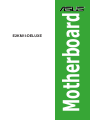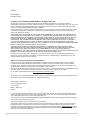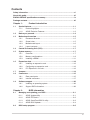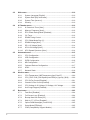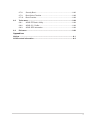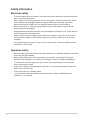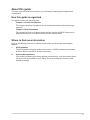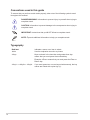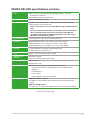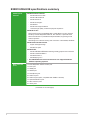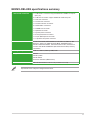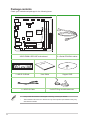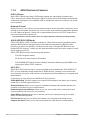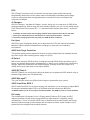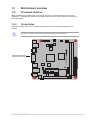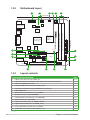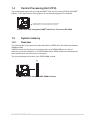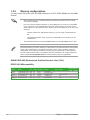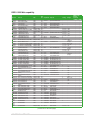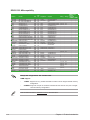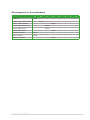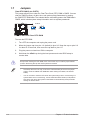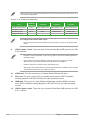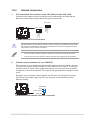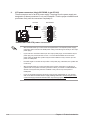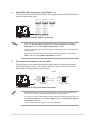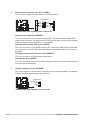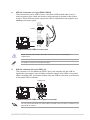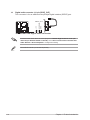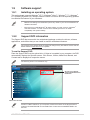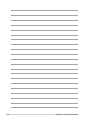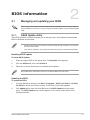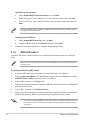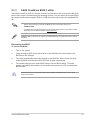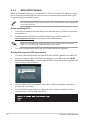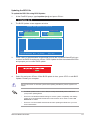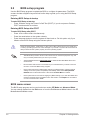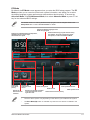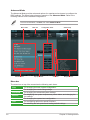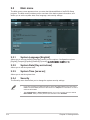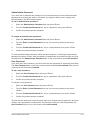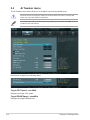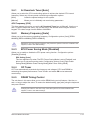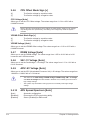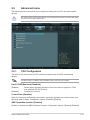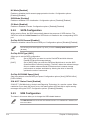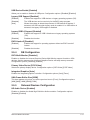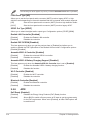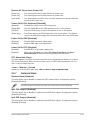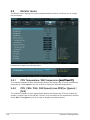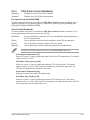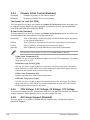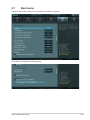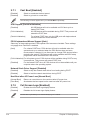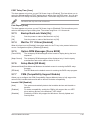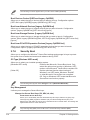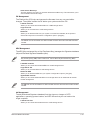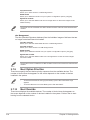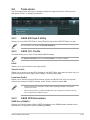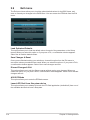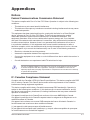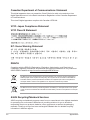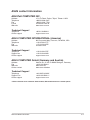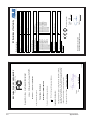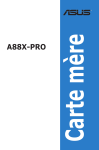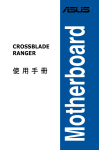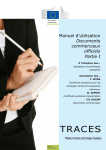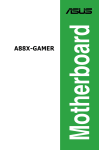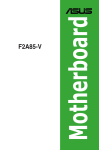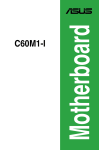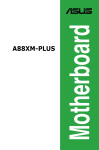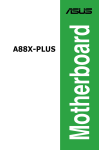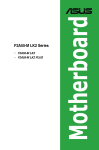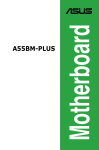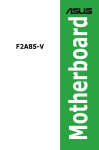Download E2KM1I-DELUXE - CD
Transcript
Motherboard E2KM1I-DELUXE E7839 First Edition January 2013 Copyright © 2013 ASUSTeK COMPUTER INC. All Rights Reserved. No part of this manual, including the products and software described in it, may be reproduced, transmitted, transcribed, stored in a retrieval system, or translated into any language in any form or by any means, except documentation kept by the purchaser for backup purposes, without the express written permission of ASUSTeK COMPUTER INC. (“ASUS”). Product warranty or service will not be extended if: (1) the product is repaired, modified or altered, unless such repair, modification of alteration is authorized in writing by ASUS; or (2) the serial number of the product is defaced or missing. ASUS PROVIDES THIS MANUAL “AS IS” WITHOUT WARRANTY OF ANY KIND, EITHER EXPRESS OR IMPLIED, INCLUDING BUT NOT LIMITED TO THE IMPLIED WARRANTIES OR CONDITIONS OF MERCHANTABILITY OR FITNESS FOR A PARTICULAR PURPOSE. IN NO EVENT SHALL ASUS, ITS DIRECTORS, OFFICERS, EMPLOYEES OR AGENTS BE LIABLE FOR ANY INDIRECT, SPECIAL, INCIDENTAL, OR CONSEQUENTIAL DAMAGES (INCLUDING DAMAGES FOR LOSS OF PROFITS, LOSS OF BUSINESS, LOSS OF USE OR DATA, INTERRUPTION OF BUSINESS AND THE LIKE), EVEN IF ASUS HAS BEEN ADVISED OF THE POSSIBILITY OF SUCH DAMAGES ARISING FROM ANY DEFECT OR ERROR IN THIS MANUAL OR PRODUCT. SPECIFICATIONS AND INFORMATION CONTAINED IN THIS MANUAL ARE FURNISHED FOR INFORMATIONAL USE ONLY, AND ARE SUBJECT TO CHANGE AT ANY TIME WITHOUT NOTICE, AND SHOULD NOT BE CONSTRUED AS A COMMITMENT BY ASUS. ASUS ASSUMES NO RESPONSIBILITY OR LIABILITY FOR ANY ERRORS OR INACCURACIES THAT MAY APPEAR IN THIS MANUAL, INCLUDING THE PRODUCTS AND SOFTWARE DESCRIBED IN IT. Products and corporate names appearing in this manual may or may not be registered trademarks or copyrights of their respective companies, and are used only for identification or explanation and to the owners’ benefit, without intent to infringe. Offer to Provide Source Code of Certain Software This product contains copyrighted software that is licensed under the General Public License (“GPL”), under the Lesser General Public License Version (“LGPL”) and/or other Free Open Source Software Licenses. Such software in this product is distributed without any warranty to the extent permitted by the applicable law. Copies of these licenses are included in this product. Where the applicable license entitles you to the source code of such software and/or other additional data, you may obtain it for a period of three years after our last shipment of the product, either (1) for free by downloading it from http://support.asus.com/download or (2) for the cost of reproduction and shipment, which is dependent on the preferred carrier and the location where you want to have it shipped to, by sending a request to: ASUSTeK Computer Inc. Legal Compliance Dept. 15 Li Te Rd., Beitou, Taipei 112 Taiwan In your request please provide the name, model number and version, as stated in the About Box of the product for which you wish to obtain the corresponding source code and your contact details so that we can coordinate the terms and cost of shipment with you. The source code will be distributed WITHOUT ANY WARRANTY and licensed under the same license as the corresponding binary/object code. This offer is valid to anyone in receipt of this information. ASUSTeK is eager to duly provide complete source code as required under various Free Open Source Software licenses. If however you encounter any problems in obtaining the full corresponding source code we would be much obliged if you give us a notification to the email address [email protected], stating the product and describing the problem (please DO NOT send large attachments such as source code archives, etc. to this email address). ii Contents Safety information....................................................................................................... vi About this guide......................................................................................................... vii E2KM1I-DELUXE specifications summary............................................................... ix Package contents....................................................................................................... xii Chapter 1: 1.1 1.2 1.3 1.1.1 1.1.2 1.5 Motherboard overview.................................................................................. 1-5 Placement direction......................................................................... 1-5 1.3.3 Motherboard layout.......................................................................... 1-6 1.3.4 1.8 1.9 System memory............................................................................................. 1-7 Overview.......................................................................................... 1-7 1.5.3 Installing a DIMM........................................................................... 1-11 Memory configurations..................................................................... 1-8 Expansion slots........................................................................................... 1-12 1.6.1 Installing an expansion card.......................................................... 1-12 1.6.3 PCI Express 2.0 x16 slot................................................................ 1-12 Configuring an expansion card...................................................... 1-12 Jumpers....................................................................................................... 1-14 Connectors................................................................................................... 1-15 1.8.1 1.8.2 Rear panel ports............................................................................ 1-15 Internal connectors........................................................................ 1-17 Software support......................................................................................... 1-23 1.9.1 Chapter 2: Installing an operating system....................................................... 1-23 Support DVD information............................................................... 1-23 BIOS information Managing and updating your BIOS.............................................................. 2-1 2.1.1 ASUS Update utility......................................................................... 2-1 2.1.3 ASUS CrashFree BIOS 3 utility....................................................... 2-3 2.1.2 2.2 Layout contents................................................................................ 1-6 1.5.1 1.9.2 2.1 Screw holes..................................................................................... 1-5 Central Processing Unit (CPU)..................................................................... 1-7 1.6.2 1.7 ASUS Exclusive Features................................................................ 1-2 1.3.1 1.5.2 1.6 Product highlights............................................................................ 1-1 Before you proceed....................................................................................... 1-4 1.3.2 1.4 Product introduction Special features............................................................................................. 1-1 2.1.4 ASUS EZ Flash 2............................................................................. 2-2 ASUS BIOS Updater........................................................................ 2-4 BIOS setup program...................................................................................... 2-6 iii 2.3 Main menu.................................................................................................... 2-10 2.3.1 System Language [English]........................................................... 2-10 2.3.3 System Time [xx:xx:xx].................................................................. 2-10 2.3.2 2.4 2.3.4 2.4.1 Ai Overclock Tuner [Auto].............................................................. 2-13 2.4.3 EPU Power Saving Mode [Disabled]............................................. 2-13 2.4.4 2.4.5 2.4.6 2.4.7 2.4.8 2.4.9 2.4.10 DRAM Timing Control.................................................................... 2-13 CPU Offset Mode Sign [+].............................................................. 2-14 DRAM Voltage [Auto]..................................................................... 2-14 SB 1.1V Voltage [Auto].................................................................. 2-14 APU1.8V Voltage [Auto]................................................................. 2-14 APU Spread Spectrum [Auto]........................................................ 2-14 CPU Configuration......................................................................... 2-15 2.5.2 SATA Configuration........................................................................ 2-16 2.5.5 2.5.6 2.5.7 USB Configuration......................................................................... 2-16 NB Configuration............................................................................ 2-17 Onboard Devices Configuration..................................................... 2-17 APM............................................................................................... 2-18 Network Stack................................................................................ 2-19 Monitor menu............................................................................................... 2-20 2.6.1 CPU Temperature / MB Temperature [xxxºC/xxxºF]...................... 2-20 2.6.3 CPU Q-Fan Control [Enabled]....................................................... 2-21 2.6.2 2.6.4 2.6.5 2.6.6 CPU_FAN / CHA_FAN Speed [xxxx RPM] or [Ignore] / [N/A]........ 2-20 Chassis Q-Fan Control [Enabled].................................................. 2-22 CPU Voltage, 3.3V Voltage, 5V Voltage, 12V Voltage................... 2-22 Anti Surge Support [Enabled]........................................................ 2-22 Boot menu.................................................................................................... 2-23 2.7.1 Fast Boot [Enabled]....................................................................... 2-24 2.7.3 Bootup NumLock State [On].......................................................... 2-25 2.7.2 2.7.4 2.7.5 2.7.6 2.7.7 iv OC Tuner....................................................................................... 2-13 2.5.1 2.5.4 2.7 Memory Frequency [Auto].............................................................. 2-13 Advanced menu........................................................................................... 2-15 2.5.3 2.6 Security.......................................................................................... 2-10 Ai Tweaker menu......................................................................................... 2-12 2.4.2 2.5 System Date [Day xx/xx/xxxx]........................................................ 2-10 Full Screen Logo [Enabled]............................................................ 2-24 Wait for ‘F1’ If Error [Enabled]........................................................ 2-25 Option ROM Messages [Force BIOS]............................................ 2-25 Setup Mode [EZ Mode].................................................................. 2-25 CSM (Compatibility Support Module)............................................. 2-25 2.7.8 Security Boot.................................................................................. 2-26 2.7.10 Boot Override................................................................................. 2-28 2.7.9 2.8 Tools menu................................................................................................... 2-29 2.8.1 ASUS EZ Flash 2 Utility................................................................. 2-29 2.8.3 ASUS SPD Information.................................................................. 2-29 2.8.2 2.9 Boot Option Priorities..................................................................... 2-28 ASUS O.C. Profile.......................................................................... 2-29 Exit menu..................................................................................................... 2-30 Appendices Notices...................................................................................................................... A-1 ASUS contact information....................................................................................... A-3 Safety information Electrical safety • • • • • • To prevent electrical shock hazard, disconnect the power cable from the electrical outlet before relocating the system. When adding or removing devices to or from the system, ensure that the power cables for the devices are unplugged before the signal cables are connected. If possible, disconnect all power cables from the existing system before you add a device. Before connecting or removing signal cables from the motherboard, ensure that all power cables are unplugged. Seek professional assistance before using an adapter or extension cord. These devices could interrupt the grounding circuit. Ensure that your power supply is set to the correct voltage in your area. If you are not sure about the voltage of the electrical outlet you are using, contact your local power company. If the power supply is broken, do not try to fix it by yourself. Contact a qualified service technician or your retailer. Operation safety • • • • • • vi Before installing the motherboard and adding devices on it, carefully read all the manuals that came with the package. Before using the product, ensure all cables are correctly connected and the power cables are not damaged. If you detect any damage, contact your dealer immediately. To avoid short circuits, keep paper clips, screws, and staples away from connectors, slots, sockets and circuitry. Avoid dust, humidity, and temperature extremes. Do not place the product in any area where it may become wet. Place the product on a stable surface. If you encounter technical problems with the product, contact a qualified service technician or your retailer. About this guide This user guide contains the information you need when installing and configuring the motherboard. How this guide is organized This guide contains the following parts: • • Chapter 1: Product introduction This chapter describes the features of the motherboard and the new technology it supports. Chapter 2: BIOS information This chapter tells how to change system settings through the BIOS Setup menus. Detailed descriptions of the BIOS parameters are also provided. Where to find more information Refer to the following sources for additional information and for product and software updates. 1. 2. ASUS websites The ASUS website provides updated information on ASUS hardware and software products. Refer to the ASUS contact information. Optional documentation Your product package may include optional documentation, such as warranty flyers, that may have been added by your dealer. These documents are not part of the standard package. vii Conventions used in this guide To ensure that you perform certain tasks properly, take note of the following symbols used throughout this manual. DANGER/WARNING: Information to prevent injury to yourself when trying to complete a task. CAUTION: Information to prevent damage to the components when trying to complete a task IMPORTANT: Instructions that you MUST follow to complete a task.. NOTE: Tips and additional information to help you complete a task. Typography Bold text Indicates a menu or an item to select. Italics Used to emphasize a word or a phrase. <Key> Keys enclosed in the less-than and greater-than sign means that you must press the enclosed key. Example: <Enter> means that you must press the Enter or Return key. <Key1> + <Key2> + <Key3> viii If you must press two or more keys simultaneously, the key names are linked with a plus sign (+). E2KM1I-DELUXE specifications summary CPU AMD® Dual-Core processor E2-2000 with AMD RadeonTM HD 7340 Discrete-Class Graphics Support AMD® Turbo Core Technology Chipset AMD® FCH A50M (Hudson M1) Memory 2 x DDR3 1333/1066 MHz, max. 16GB, non-ECC, un-buffered memory Single-channel memory architecture • Refer to www.asus.com for the latest Memory QVL (Qualified Vendors List). •When you install a total memory of 4GB capacity or more, Windows® 32-bit operating system may only recognize less than 3GB. We recommend a maximum of 3GB system memory if you are using a Windows® 32-bit operating system. Expansion slots 1 x PCI Express 2.0 x16 slot (at x4 mode, with latch) Graphics Integrated AMD® Radeon™ HD 7340 Discrete-Class Graphics Supports DVI with max. resolution up to 1920 x 1200 @60Hz Supports HDMI with max. resolution up to 1920 x 1200 @60Hz Storage 5 x Serial ATA 6Gb/s connectors support AHCI mode LAN Realtek® 8111F PCIe Gigabit LAN controller Wireless Data Network Wi-Fi 802.11 a/b/g/n Bluetooth Bluetooth V4.0 Audio Realtek® ALC898 8-channel High Definition Audio CODEC 1 x eSerial ATA port at the back I/O Supports dual band frequency 2.4/5 GHz Bluetooth V3.0+ HS -Supports Jack-Detection, Multi-Streaming, and Front Panel JackRetasking - DTS Ultra PC II - DTS Connect - Optical S/PDIF out port at the back I/O USB ASMedia® USB 3.0 controller: 4 x USB 3.0/2.0 ports (2 ports at the mid-board, 2 ports at the back panel [blue]) AMD® FCH A50M Chipset: 8 x USB 2.0 ports (4 ports at the mid-board, 4 ports at the back panel [black]) (continued on the next page) ix E2KM1I-DELUXE specifications summary ASUS special features ASUS Exclusive Features -ASUS Network iControl* -ASUS USB 3.0 Boost - ASUS AI Suite II - ASUS AI Charger+ - ASUS EPU - ASUS Anti-Surge Protection - 100% All high quality conductive polymer capacitors ASUS Wi-Fi GO! Wi-Fi GO! Function: DLNA Media Hub, Smart Motion Control, Remote Desktop, Remote Keyboard & Mouse, File Transfer, Capture & Send Wi-Fi GO! Remote for portable Smartphone/Tablet, supporting iOS & Android systems Wi-Fi Engine for network sharing and connection: Client Mode, AP Mode ASUS Quiet Thermal Solution - Stylish heat-pipe design - ASUS Fan Xpert ASUS EZ DIY -ASUS UEFI BIOS EZ Mode featuring friendly graphics user interface - ASUS CrashFree BIOS 3 - ASUS EZ Flash 2 - ASUS MyLogo 2™ *The ASUS Network iControl feature does not support Windows® XP/Vista operating systems. Back Panel I/O ports 1 x PS/2 Keyboard / Mouse combo port 1 x DVI-I port 1 x HDMI port 1 x eSATA port 1 x LAN (RJ-45) port 4 x USB 2.0 ports 2 x USB 3.0 ports (blue, compatible with USB 2.0 devices) 1 x Optical S/PDIF out port 2 x Wi-Fi antenna ports 3 x Audio jacks (continued on the next page) E2KM1I-DELUXE specifications summary Internal I/O connectors 1 x USB 3.0/2.0 connectors support additional 2 USB 3.0/2.0 ports (20-1 pin) 2 x USB 2.0 connectors support additional 4 USB 2.0 ports 1 x CPU fan connector 1 x Chassis fan connector 1 x Chassis intrusion connector 5 x SATA 6Gb/s connectors 1 x S/PDIF Out connector 1 x Speaker connector 1 x System panel connector 1 x Front panel audio connector 1 x 24-pin EATX power connector 1 x 4-pin ATX 12V power connector BIOS 64 Mb Flash ROM, UEFI AMI BIOS, PnP, DMI 2.0, WfM 2.0, SM BIOS 2.7, ACPI 2.0a, Multi-language BIOS, ASUS EZ Flash 2, ASUS CrashFreen BIOS 3, F12 Printscreen function, F3 Shortcut function and ASUS DRAM SPD (Serial Presence Detect) memory information Manageability WfM 2.0, DMI 2.0, WOL by PME, PXE Support DVD Drivers ASUS Update ASUS utilities Anti-Virus software (OEM version) Form factor Mini ITX form factor: 6.7 in x 6.7 in (17.0 cm x 17.0 cm) Specifications are subject to change without notice. xi Package contents Check your motherboard package for the following items. 17cm(6.7in) ANTENNA _PORT CHA_FAN USB3_E34 CLRTC ATX12V EPU ASM 1042 KBMS_USB34 CPU_FAN AAFP SATA6G_5 SATA6G_2 SATA6G_4 USB56 WLAN AUDIO 64Mb BIOS ALC 898 17cm(6.7in) EATXPWR DDR3 DIMM2 (64bit, 240-pin module) SATA6G_3 CHASSIS LAN_USB3_E12 SB_PWR SATA6G_1 USB78 SPEAKER F_PANEL RTL 8111F E2KM1I-DELUXE ICS483B DVI ASM 1042 ESATA _USB12 DDR3 DIMM1 (64bit, 240-pin module) AMD® Dual-Core Processor E2-2000 with AMD RadeonTM HD 7340 Discrete-Class Graphics AMD® FCH A50M (Hudson M1) BARRERY HDMI SPDIFO Super I/O PCIEX16 SPDIF_OUT ASUS E2KM1I-DELUXE motherboard 2 x Serial ATA 6Gb/s cables ide User Gu 1 x ASUS Q-Shield 1 x ASUS Q-Cable xii User Guide Support DVD 2 x Wi-Fi Ring movable antennas • If any of the above items is damaged or missing, contact your retailer. • The illustrations above are for reference only. Actual product specifications may vary with different models. Product introduction 1.1 Special features 1.1.1 Product highlights 1 Integrated AMD® Dual-Core Processor E2-2000 with AMD® Radeon™ HD 7340 Discrete-Class graphics This motherboard supports integrated AMD Dual-Core Processor E2-2000 with AMD Radeon™ HD 7340 Discrete-Class graphics. This revolutionary APU (Accelerated Processing Unit) combines processing power and advanced DirectX® 11 graphics in one small, energy-efficient design to enable accelerated performance and an industry-leading visual experience. It features single-channel DDR3 memory support and accelerates data transfer rate up to 2.5GT/s. AMD® FCH A50M (Hudson M1) AMD® FCH A50M (Hudson M1) is designed to support up to 2.5GT/s interface speed and PCI Express 2.0 x 16 (at x4 speed) graphics. It supports 6 x SATA 6.0Gb/s ports and 12 x USB 2.0 ports. True Serial ATA 6Gb/s support The AMD® FCH A50M (Hudson M1) chipset natively supports the Serial ATA (SATA) interface, delivering up to 6.0 Gb/s data transfer. ASUS provides extra SATA 6.0Gb/s ports with enhanced scalability, faster data retrieval, and double the bandwidth of current bus systems. USB 3.0 support Experience ultra-fast data transfer at 4.8Gbps with USB 3.0 – the latest connectivity standard. Built to connect easily with next-generation components and peripherals, USB 3.0 transfers data 10x faster and is also backward compatible with USB 2.0 components. S/PDIF out connector at the back I/O This motherboard provides convenient connectivity to external home theater audio systems via the optical S/PDIF (SONY-PHILIPS Digital Interface) out connecor at the back I/O. The S/PDIF transfers digital audio without converting it to analog format and keeps the best signal quality. Gigabit LAN solution The onboard LAN controller is a highly integrated Gb LAN controller. It is enhanced with an ACPI management function to provide efficient power management for advanced operating systems. 100% All High-quality Conductive Polymer Capacitors This motherboard uses all high-quality conductive polymer capacitors for durability, improved lifespan, and enhanced thermal capacity. ASUS E2KM1I-DELUXE 1-1 1.1.2 ASUS Exclusive Features USB 3.0 Boost With USB 3.0 Boost technology, USB transfer speeds are significantly increased up to 132%, enhancing an already impressive USB 3.0 transfer rate. ASUS software automatically accelerates data speeds for compatible USB 3.0 peripherals without the need for any further user interaction. Network iControl Network iControl is an intuitive one-step network control center that makes it easier for you to manage your bandwidth and allows you to set, monitor, and schedule the bandwidth priorities for your network programs. It allows you to automatically connect to a PPPoE network for a more convenient online experience. *The ASUS Network iControl feature does not support Windows® XP/Vista operating systems. ASUS UEFI BIOS (EZ Mode) ASUS UEFI BIOS, a UEFI compliant architecture, offers the first mouse-controlled intuitive graphical BIOS interface that goes beyond the traditional keyboard-only BIOS controls, providing you with more flexibility, convenience, and easy to navigate EFI BIOS than the traditional BIOS versions. It offers you with dual selectable modes and native support for hard drives larger than 2.2 TB. ASUS UEFI BIOS includes the following new features: • F12 BIOS snapshot hotkey • F3 Shortcut for most accessed information • ASUS DRAM SPD (Serial Presence Detect) information detecting faulty DIMMs, and helping with difficult POST situations. Wi-Fi GO! ASUS Wi-Fi GO! leads the way to a more enjoyable home entertainment. With ASUS Wi-Fi GO!, you can wirelessly stream media files to DLNA devices, remotely control and access your computer using your mobile device, and easily transfer files between your computer and mobile device. Conveniently use and enjoy these ASUS Wi-Fi GO! functions: DLNA Media Hub: Provides support to the latest DLNA standard, and allows you to stream media files to a DLNA-supported device. Remote Desktop: Allows you to view your computer’s desktop and remotely operate your computer in real-time from your mobile device. Remote Keyboard and Mouse: Allows you to use your mobile device’s touch panel as a remote keyboard and mouse for your computer. Smart Motion Control: Allows you to remotely control your computer using your mobile device’s customized gestures. File Transfer: Allows you to transfer files between your computer and mobile device. Capture and Send: Allows you to take screenshots and send them to a mobile device. 1-2 Chapter 1: Product introduction EPU EPU (Energy Processing Unit), the world’s first real-time system power-saving chip, automatically detects the current system load and intelligently moderates power usage. It offers a total system-wide energy optimization, reduces fan noise, and extends the component’s lifespan. Ai Charger+ ASUS Ai Charger+, the latest Ai Charger* version, brings you to a new level of USB3.0 fast charging experience. With its easy and user-friendly interface, you can not only easily charge iPod, iPhone and iPad, but also BC 1.1** standard mobile devices three times*** as fast as before. * Ai Charger is ASUS unique fast-charging software which supports iPod, iPhone and iPad. ** Check your USB mobile device manufacturer if it fully supports the BC 1.1 function. ***The actual charging speed may vary with your USB device’s conditions. Fan Xpert ASUS Fan Xpert intelligently allows you to adjust both the CPU and chassis fan speeds based on different ambient temperatures, resulting to a quiet and cool computing environment. ASUS Anti-Surge Protection This special design protects expensive devices and the motherboard from damage caused by power surges from switching power supply unit (PSU). AI Suite II With its user interface, ASUS AI Suite II integrates several ASUS utilities and allows you to launch and operate these utilities simultaneously. It allows you to configure the overclocking settings, adjust the frequencies and related voltages, remotely control the system via a mobile device, and other easy-to-use helpful utilities. ASUS EZ Flash 2 ASUS EZ Flash 2 is a user-friendly utility that allows you to update the BIOS without using a bootable floppy disk or an OS-based utility. ASUS MyLogo2™ Turn your favorite photos into 256-color boot logos to personalize your system. ASUS CrashFree BIOS 3 ASUS CrashFree BIOS 3 is an auto-recovery tool that allows you to restore a corrupted BIOS file using the bundled support DVD or a USB flash disk that contains the BIOS file. * ASMedia USB 3.0 ports do not support CrashFree BIOS 3. Use USB 2.0 ports to restore the BIOS. ErP ready The motherboard is European Union´s Energy-related Products (ErP) ready, and ErP requires products to meet certain energy efficiency requirements in regards to energy consumptions. This is in line with ASUS vision of creating environment-friendly and energyefficient products through product design and innovation to reduce carbon footprint of the product and thus mitigate environmental impacts. ASUS E2KM1I-DELUXE 1-3 1.2 Before you proceed Take note of the following precautions before you install motherboard components or change any motherboard settings. • Unplug the power cord from the wall socket before touching any component. • Before handling components, use a grounded wrist strap or touch a safely grounded object or a metal object, such as the power supply case, to avoid damaging them due to static electricity. • Hold components by the edges to avoid touching the ICs on them. • Whenever you uninstall any component, place it on a grounded antistatic pad or in the bag that came with the component. • Before you install or remove any component, switch off the ATX power supply and detach its power cord. Failure to do so may cause severe damage to the motherboard, peripherals, or components. The motherboard comes with a standby power LED that lights up to indicate that the system is ON, in sleep mode, or in soft-off mode. This is a reminder that you should shut down the system and unplug the power cable before removing or plugging in any motherboard component. The illustration below shows the location of the onboard LED. E2KM1I-DELUXE SB_PWR ON Standby Power OFF Powered Off E2KM1I-DELUXE Onboard LED 1-4 Chapter 1: Product introduction 1.3 Motherboard overview 1.3.1 Placement direction 1.3.2 Screw holes When installing the motherboard, ensure that you place it into the chassis in the correct orientation. The edge with external ports goes to the rear part of the chassis as indicated in the image below. Place four screws into the holes indicated by circles to secure the motherboard to the chassis. Place this side towards the rear of the chassis. ASUS E2KM1I-DELUXE E2KM1I-DELUXE DO NOT overtighten the screws! Doing so can damage the motherboard. 1-5 1.3.3 Motherboard layout 1 2 3 5 4 6 17cm(6.7in) ANTENNA _PORT CLRTC CHA_FAN USB3_E34 ATX12V EPU ASM 1042 KBMS_USB34 CPU_FAN AAFP SATA6G_3 SATA6G_5 SATA6G_2 SATA6G_4 USB56 WLAN AUDIO 64Mb BIOS ALC 898 17cm(6.7in) EATXPWR DDR3 DIMM2 (64bit, 240-pin module) ICS483B SB_PWR SATA6G_1 5 SPEAKER F_PANEL LAN_USB3_E12 13 DDR3 DIMM1 (64bit, 240-pin module) RTL 8111F CHASSIS 14 ASM 1042 ESATA _USB12 E2KM1I-DELUXE AMD® FCH A50M (Hudson M1) DVI 14 AMD® Dual-Core Processor E2-2000 with AMD RadeonTM HD 7340 Discrete-Class Graphics BARRERY HDMI SPDIFO Super I/O USB78 7 8 PCIEX16 SPDIF_OUT 12 1.3.4 11 9 Layout contents Connectors/Jumpers/Slots/LED Page 2. CPU and chassis fan connectors (4-pin CPU_FAN, and 4-pin CHA_FAN) 1-17 1. USB 3.0 connector (20-1 pin USB3_34) 3. Clear RTC RAM (3-pin CLRTC) 4. Integrated AMD® Dual-Core processor E2-2000 5. ATX power connectors (24-pin EATXPWR, 4-pin ATX12V) 6. DDR3 DIMM slots 7. System panel connector (10-1 pin F_PANEL) 8. Speaker connector (4-pin SPEAKER) 9. Chassis intrusion connector (4-1 pin CHASSIS) 10. Standby power LED (SB_PWR) 11. USB 2.0 connectors (10-1 pin USB56, USB78) 12. Digital audio connector (4-1 pin SPDIF_OUT) 13. Front panel audio connector (10-1 pin AAFP) 14. SATA 6.0Gb/s connectors (7-pin SATA6G_1~5) 1-6 10 1-21 1-14 1-7 1-18 1-7 1-20 1-20 1-17 1-4 1-21 1-22 1-19 1-19 Chapter 1: Product introduction 1.4 Central Processing Unit (CPU) E2KM1I-DELUXE The motherboard comes with an integrated AMD® Dual-Core Processor E2-2000 with AMD® Radeon™ HD 7340 Discrete-Class graphics and a specially designed CPU heatsink. Integrated AMD® Dual-Core Processor E2-2000 with AMD® RadeonTM HD 7340 Discrete-Class graphics E2KM1I-DELUXE Integrated AMD® Dual-Core Processor E2-2000 1.5 System memory 1.5.1 Overview This motherboard comes with two Double Data Rate 3 (DDR3) Dual Inline Memory Modules (DIMM) sockets. A DDR3 module has the same physical dimensions as a DDR2 DIMM but is notched differently to prevent installation on a DDR2 DIMM socket. DDR3 modules are developed for better performance with less power consumption. E2KM1I-DELUXE DIMM1 DIMM2 The figure illustrates the location of the DDR3 DIMM sockets: E2KM1I-DELUXE 240-pin DDR3 DIMM sockets ASUS E2KM1I-DELUXE 1-7 1.5.2 Memory configurations You may install 1GB, 2GB, 4GB, and 8GB unbuffered non-ECC DDR3 DIMMs into the DIMM sockets. • We recommend that you install the memory modules from the blue slots for better overclocking capability. • Due to the memory address limitation on 32-bit Windows® OS, when you install 4GB or more memory on the motherboard, the actual usable memory for the OS can be about 3GB or less. For effective use of memory, we recommend that you do any of the following: -Install a maximum of 3GB system memory if you are using a 32-bit Windows® OS. -Use a 64-bit Windows® OS if you want to install 4GB or more memory on the motherboard. • This motherboard does not support DIMMs made up of 512Mb (64MB) chips or less. The default memory operation frequency is dependent on its Serial Presence Detect (SPD), which is the standard way of accessing information from a memory module. Under the default state, some memory modules for overclocking may operate at a lower frequency than the vendor-marked value. To operate at the vendor-marked or at a higher frequency, refer to section 2.4 Ai Tweaker menu for manual memory frequency adjustment. E2KM1I-DELUXE Motherboard Qualified Vendors Lists (QVL) DDR3 1066 MHz capability Vendors Part No. Size SS/DS Chip Brand Chip NO. Timing Voltage Crucial Crucial ELPIDA KINGSTON CT25664BA1067.16FF CT25672BA1067.18FF EBJ21UE8EDF0-AE-F KVR1066D3N7/2G 2GB 2GB 2GB 2GB DS DS DS DS Micron Micron ELPIDA ELPIDA 7 7 - KINGSTON 1-8 KVR1066D3N7/4G 4GB DS Hynix 9HF22D9KPT 9GF22D9KPT(ECC) J1108EDSE-DJ-F J1108BFSE-DJ-F H5TQ2G83AFR 7 1.35V(low voltage) 1.5V 1.5V DIMM socket support (Optional) 1 DIMM 2 DIMMs • • • • • • • • • • Chapter 1: Product introduction DDR3 1333 MHz capability Vendors Part No. Size SS/ Chip Brand Chip NO. DS Timing Voltage A-DATA A-DATA Apacer Apacer Apacer Apacer CORSAIR CORSAIR CORSAIR CORSAIR CORSAIR CORSAIR Crucial Crucial Crucial AD3U1333C2G9 AX3U1333C2G9-BP 78.A1GC6.9L1 78.A1GC6.9L1 AU02GFA33C9NBGC 78.B1GDE.9L10C TR3X6G1333C9 G CMD24GX3M6A1333C9(XMP) TW3X4G1333C9D G CM3X4GA1333C9N2 CMX4GX3M1A1333C9 CMD8GX3M4A1333C7 CT25664BA1339.16FF CT25672BA1339.18FF BL25664BN1337.16FF (XMP) 2GB 2GB 2GB 2GB 2GB 4GB 6GB(3 x 2GB) 24GB(6 x 4GB) 4GB(2 x 2GB) 4GB 4GB 8GB(4 x 2GB) 2GB 2GB 6GB(3 x 2GB) SS SS DS DS DS DS SS DS DS DS DS DS DS DS DS A-DATA Apacer Apacer Apacer Apacer CORSAIR Micron Micron - 3CCD-1509HNA1126L AM5D5808DEWSBG AM5D5808FEQSBG AM5D5808APQSBG AM5D5908CEHSBG 256MBDCJGELC0401136 9KF27D9KPT 91F22D9KPT(ECC) - 9 9-9-9-24 9-9-9-24 9-9-9-24 9-9-9-24 9-9-9-24 7-7-7-20 9 9 7-7-7-24 ELPIDA EBJ21UE8EDF0-DJ-F 2GB DS ELPIDA J1108EDSE-DJ-F - G.SKILL G.SKILL G.SKILL F3-10666CL8D-4GBECO(XMP) 4GB(2 x 2GB) F3-10666CL7T-6GBPK(XMP) 6GB(3 x 2GB) F3-10666CL7D-8GBRH(XMP) 8GB(2 x 4GB) DS DS DS - - 8-8-8-24 7-7-7-18 7-7-7-21 GEIL GG34GB1333C9DC 4GB(2 x 2GB) DS GEIL GL1L128M88BA12N 9-9-9-24 GEIL GEIL Hynix GV34GB1333C9DC GVP34GB1333C7DC HMT325U6BFR8C-H9 4GB(2 x 2GB) 4GB(2 x 2GB) 2GB DS DS SS Hynix H5TQ2G83BFRH9C 9-9-9-24 7-7-7-24 - Hynix HMT125U6TFR8A-H9 2GB DS Hynix H5TC1G83TFRH9A - Hynix KINGMAX KINGMAX KINGMAX KINGMAX KINGMAX KINGMAX KINGSTON KINGSTON HMT351U6BFR8C-H9 FLFE85F-C8KF9 CAES FLFE85F-C8KL9 NAES FLFE85F-C8KM9 NAES FLFE85F-B8KL9 NEES FLFF65F-C8KL9 NEES FLFF65F-C8KM9 NEES KVR1333D3N9/2G(low profile) KVR1333D3S8N9/2G KVR1333D3S8N9/2G-SP(low profile) KVR1333D3N9/2G(low profile) KVR1333D3N9/2G-SP(low profile) KVR1333D3N9/2G-SP(low profile) KHX1333C7D3K2/4GX(XMP) KHX1333C9D3UK2/4GX(XMP) KVR1333D3N9/4G(low profile) KVR1333D3N9/4G KVR1333D3N9/4G KVR1333D3N9/4G-SP(low profile) MT8JTF25664AZ-1G4D1 MT8JTF25664AZ-1G4M1 MT16JTF51264AZ-1G4D1 NT4GC64B8HG0NF-CG AL8F8G73F-DJ2 M378B5773DH0-CH9 M378B5673FH0-CH9 4GB 2GB 2GB 2GB 2GB 4GB 4GB 2GB 2GB DS SS SS SS DS DS DS SS SS Hynix KINGMAX KINGMAX KINGMAX KINGMAX KINGMAX KINGMAX Hynix Micron H5TQ2G83BFRH9C KFC8FMFXF-DXX-15A KFC8FNLXF-DXX-15A KFC8FNMXF-BXX-15A KKB8FNWBFGNX-26A KFC8FNLXF-DXX-15A KFC8FNMXF-BXX-15A H5TQ2G83AFRH9C IID77 D9LGK 9 - 1.50V 1.60V 1.50V 1.50V 1.60V 1.65V 1.35V(low voltage) XMP 1.35V 1.5~1.6V 1.5V 1.3V(low voltage) 1.5V 1.5V 1.35V(low voltage) 1.5V 2GB SS ELPIDA J2108BCSE-DJ-F - 2GB DS ELPIDA J1108BFBG-DJ-F 9 2GB DS KTC D1288JEMFNGD9U 2GB DS 4GB(2 x 2GB) 4GB(2 x 2GB) 4GB 4GB 4GB DIMM socket support (Optional) 1 DIMM 2 DIMMs • • • • • • • • • • • • • • • • • • • • • • • • • • • • • • • • • • • • • • • • • • • • • • • • • • • • • • • • • • • • • • • • • 1.5V • • 1.5V • • - 1.5V • • KINGSTON D1288JPSFPGD9U - 1.5V • • DS DS DS DS DS ELPIDA KTC Hynix J2108BCSE-DJ-F D2568JENCNGD9U H5TQ2G83AFR 7 9 - 1.65V XMP 1.25V 1.5V 1.5V - • • • • • • • • • • 4GB DS KINGSTON D2568JENCPGD9U - 1.5V • • 2GB 2GB 4GB 4GB 2GB 2GB 2GB SS SS DS DS DS SS DS Micron MICRON Micron NANYA PSC SAMSUNG SAMSUNG - - • • • • • • • • • • • • • • SAMSUNG M391B5673DZ1-CH9 2GB DS - - • • SAMSUNG SAMSUNG Super Talent Super Talent Super Talent M378B5273CH0-CH9 M378B1G73AH0-CH9 4GB 8GB DS DS OJD12D9LGK IJM22 D9PFJ OLD22D9LGK NT5CB256M8GN-CG A3P1GF3FGF K4B2G0846D K4B1G0846F SAMSUNG K4B1G0846DHCH9(ECC) SAMSUNG K4B2G0846C SAMSUNG K4B4G0846A-HCH9 - - • • • • W1333UB2GS 2GB DS SAMSUNG K4B1G0846F 9 - • • W1333UB4GS 4GB DS SAMSUNG K4B2G0846C - - • • W1333UX6GM 6GB(3 x 2GB) DS Micron 9-9-9-24 1.5V • • KINGSTON KINGSTON KINGSTON KINGSTON KINGSTON KINGSTON KINGSTON KINGSTON KINGSTON KINGSTON Micron Micron Micron NANYA PSC SAMSUNG SAMSUNG 0BF27D9KPT (continued on the next page) ASUS E2KM1I-DELUXE 1-9 DDR3 1333 MHz capability Vendors Part No. Size SS/ DS Transcend Transcend Transcend AMD AMD ASint ASint ASint Elixir Elixir Elixir Elixir Elixir HMD HMD HMD KINGSHARE KINGSTEK JM1333KLN-2G 8G DDR3 1333 DIMM CL9 8G DDR3 1333 DIMM CL9 AE32G1339U1-U AE34G1339U2-U SLZ302G08-EDJ1C SLA302G08-EDJ1C SLB304G08-EDJ1B M2F2G64CB88B7N-CG M2F2G64CB88D7N-CG M2F2G64CB88G7N-CG M2F4G64CB8HB5N-CG M2F4G64CB8HD5N-CG HMDD302GU648S1B9C-MEX HMDD304GU648S1B9C-MEX HMDD308GU648D1B9C-MEX KSRPCD313332G KSTD3PC-10600 2GB 8GB 8GB 2GB 4GB 2GB 4GB 8GB 2GB 2GB 2GB 4GB 4GB 2GB 4GB 8GB 2GB 2GB SS DS DS SS DS SS DS DS SS SS SS DS DS SS SS DS DS SS Kingtiger 2GB DIMM PC3-10666 2GB DS Kingtiger MARKVISION MARKVISION PATRIOT PATRIOT RAMAXEL RAMAXEL RiDATA RiDATA Silicon Power Silicon Power Silicon Power TAKEMS TAKEMS TAKEMS TEAM TEAM UMAX WINTEC KTG2G1333PG3 BMD32048M1333C9-1123 BMD34096M1333C9-1124 PSD32G13332H PG38G1333EL(XMP) RMR1870ED48E8F-1333 RMR1870EC58E9F-1333 C304627CB1AG22Fe E304459CB1AG32Cf SP002GBLTU133V02 SP002GBLTU133S02 SP004GBLTU133V02 TMS2GB364D081-107EY TMS2GB364D081-138EY TMS2GB364D082-138EW TED34G1333HC9BK TED38G1333HC9BK E41302GP0-73BDB 3WVS31333-2G-CNR 2GB 2GB 4GB 2GB 8GB 2GB 4GB 2GB 4GB 2GB 2GB 4GB 2GB 2GB 2GB 4GB 8GB 2GB 2GB DS DS DS DS DS DS DS DS DS SS DS DS DS DS DS DS DS DS DS DIMM socket support Voltage (Optional) 1 DIMM 2 DIMMs HYNIX H5TQ2G83BZRH9C • • Transcend E207X8BO643Y • • N/A • • AMD 23EY4587MB3H11503M 9-9-9-24 1.5V • • AMD 23EY4587MB3H11503M 9-9-9-24 1.5V • • Asint SLZ302G08-DJ1C • • Asint SLA302G08-DJ1C • • Asint SLB304G08-DJ1B • • Elixir N2CB2G80BN-CG • • Elixir N2CB2G80DN-CG • • Elixir N2CB2G80GN-CG • • Elixir N2CB2G80BN-CG • • Elixir N2CB2G80DN-CG • • ERTH 256X8DDR3 WT • • UUJK 512X8DDR3 WT • • FFCT 512X8DDR3 WT • • PATRIOT PM128M8D385-15 • • MICRON PE911-125E • • SEC 904 HCH9 SAMSUNG • • K4B1G0846D • • MARKVISION M3D1288P-13 • • MARKVISION M3D2568E-13 • • • • 9-9-9-24 1.5V • • ELPIDA J1108BDBG-DJ-F • • ELPIDA J2108BCSE-DJ-F • • RiDATA N/A 9 • • RiDATA N/A 9 • • S-POWER 20YT3NG-1202 • • Elixir N2CB1680AN-C6 9 • • S-POWER 20YT3NG-1201 • • 7-7-7-20 1.5V • • 8-8-8-24 1.5V • • 8-8-8-24 1.5V • • 9-9-9-24 • • 9-9-9-24 • • UMAX U2S24D30TP-13 • • AMPO AM3420803-13H • • Chip Brand Chip NO. Timing Side(s): SS - Single-sided DS - Double-sided DIMM support: • • 1 DIMM: Supports one (1) module inserted into either slot as Single-channel memory configuration. 2 DIMMs: Supports one pair of modules inserted into both slots as one pair of Singlechannel memory configuration. Visit the ASUS website at www.asus.com for the latest QVL. 1-10 Chapter 1: Product introduction 1.5.3 Installing a DIMM 1 2 3 To remove a DIMM B A ASUS E2KM1I-DELUXE 1-11 1.6 Expansion slots In the future, you may need to install expansion cards. The following sub‑sections describe the slots and the expansion cards that they support. Unplug the power cord before adding or removing expansion cards. Failure to do so may cause you physical injury and damage motherboard components. 1.6.1 Installing an expansion card To install an expansion card: 1. Before installing the expansion card, read the documentation that came with it and make the necessary hardware settings for the card. 2. Remove the system unit cover (if your motherboard is already installed in a chassis). 3. Remove the bracket opposite the slot that you intend to use. Keep the screw for later use. 4. Align the card connector with the slot and press firmly until the card is completely seated on the slot. 5. Secure the card to the chassis with the screw you removed earlier. 6. Replace the system cover. 1.6.2 Configuring an expansion card After installing the expansion card, configure it by adjusting the software settings. 1. Turn on the system and change the necessary BIOS settings, if any. See Chapter 2 for information on BIOS setup. 2. Assign an IRQ to the card. 3. Install the software drivers for the expansion card. When using PCI cards on shared slots, ensure that the drivers support “Share IRQ” or that the cards do not need IRQ assignments. Otherwise, conflicts will arise between the two PCI groups, making the system unstable and the card inoperable. 1.6.3 PCI Express 2.0 x16 slot This motherboard has a PCI Express 2.0 x16 slot that supports PCI Express x16 2.0 graphic cards complying with the PCI Express specifications. 1-12 Chapter 1: Product introduction IRQ assignments for this motherboard A B C D E F G H shared – – – – – – – Realtek 8111F LAN controller – shared – – – – – – OnChip USB OHCI 1/2/3/4 – – shared – – – – – PCIex16_1 OnChip SATA controller OnChip USB XHCI 1 – – – – – shared shared – – – – – – – – – OnChip USB XHCI 2 – – – shared – – – – HD Audio controller shared – – – – – – – Bluetooth controller – – – shared – – – – Wi-Fi controller ASUS E2KM1I-DELUXE shared – – – – – – – 1-13 1.7 Jumpers Clear RTC RAM (3-pin CLRTC) This jumper allows you to clear the Real Time Clock (RTC) RAM in CMOS. You can clear the CMOS memory of date, time, and system setup parameters by erasing the CMOS RTC RAM data. The onboard button cell battery powers the RAM data in CMOS, which include system setup information such as system passwords. CLRTC E2KM1I-DELUXE 1 2 2 3 Normal (Default) Clear RTC E2KM1I-DELUXE Clear RTC RAM To erase the RTC RAM: 1. Turn OFF the computer and unplug the power cord. 2. Move the jumper cap from pins 1-2 (default) to pins 2-3. Keep the cap on pins 2-3 for about 5~10 seconds, then move the cap back to pins 1-2. 3. Plug the power cord and turn ON the computer. 4. Hold down the <Del> key during the boot process and enter BIOS setup to reenter data. Except when clearing the RTC RAM, never remove the cap on CLRTC jumper default position. Removing the cap will cause system boot failure! 1-14 • If the steps above do not help, remove the onboard battery and move the jumper again to clear the CMOS RTC RAM data. After clearing the CMOS, reinstall the battery. • You do not need to clear the RTC when the system hangs due to overclocking. For system failure due to overclocking, use the CPU Parameter Recall (C.P.R) feature. Shut down and reboot the system so the BIOS can automatically reset parameter settings to default values. Chapter 1: Product introduction 1.8 Connectors 1.8.1 Rear panel ports 1 2 3 13 12 4 11 10 5 9 6 7 8 1. Wi-Fi antenna ports. These ports connect to the Wi-Fi antennas. 2. PS/2 Keyboard/Mouse combo port. This port is for a PS/2 mouse or PS/2 keyboard. 3. Optical S/PDIF Out port. This port connects an external audio output device via an optical S/PDIF cable. 4. USB 2.0 ports 1 and 2. These two 4-pin Universal Serial Bus (USB) ports are for USB 2.0/1.1 devices. 5. LAN (RJ-45) port. This port allows Gigabit connection to a Local Area Network (LAN) through a network hub. Refer to the table below for the LAN port LED indications. LAN port LED indications Activity/Link LED Status Description OFF No link ORANGE Linked BLINKING Data activity Speed LED Status Description OFF 10Mbps connection ORANGE 100Mbps connection GREEN 1Gbps connection ACT/LINK SPEED LED LED LAN port 6. Line In port (light blue). This port connects the tape, CD, DVD player, or other audio sources. 7. Line Out port (lime). This port connects to a headphone or a speaker. In 4-channel, 6-channel, and 8-channel configurations, the function of this port becomes Front Speaker Out. 8. Microphone port (pink). This port connects a microphone. ASUS E2KM1I-DELUXE 1-15 Refer to the audio configuration table below for the function of the audio ports in the 2, 4, 6, or 8-channel configuration. Audio 2, 4, 6, 8-channel configuration Port Light Blue (Rear panel) Headset 2-channel Line In 4-channel Rear Speaker Out 6-channel Rear Speaker Out 8-channel Rear Speaker Out Lime (Rear panel) Line Out Front Speaker Out Front Speaker Out Front Speaker Out Lime (Front panel) - - - Side Speaker Out Pink (Rear panel) Mic In Mic In Bass/Center Bass/Center To configure an 8-channel audio output: 9. Use a chassis with HD audio module in the front panel to support an 8-channel audio output. USB 3.0 ports 1 and 2. These two 9-pin Universal Serial Bus (USB) ports are for USB 3.0/2.0 devices. • DO NOT connect a keyboard / mouse to any USB 3.0 port when installing Windows® operating system. • Due to USB 3.0 controller limitation, USB 3.0 devices can only be used under Windows® OS environment and after the USB 3.0 driver installation. • USB 3.0 devices can only be used as data storage only. • We strongly recommend that you connect USB 3.0 devices to USB 3.0 ports for faster and better performance for your USB 3.0 devices. 10. eSATA port. This port connects to an external Serial ATA hard disk drive. 11. DVI-I port. This port is for any DVI-I compatible device and are HDCP compliant, allowing playback of HD DVD, Blu-Ray and other protected content. 12. HDMI port. This port is for a High-Definition Multimedia Interface (HDMI) connector, and is HDCP compliant allowing playback of HD DVD, Blu-ray, and other protected content. 13. USB 2.0 ports 3 and 4. These two 4-pin Universal Serial Bus (USB) ports are for USB 2.0/1.1 devices. 1-16 Chapter 1: Product introduction 1.8.2 1. Internal connectors CPU and chassis fan connectors (4-pin CPU_FAN, and 4-pin CHA_FAN) Connect the fan cables to the fan connectors on the motherboard, ensuring that the black wire of each cable matches the ground pin of the connector. CPU FAN PWM CPU FAN IN CPU FAN PWR GND E2KM1I-DELUXE CPU_FAN PWM Mode CPU FAN IN CHA FAN PWR GND CHA_FAN E2KM1I-DELUXE Fan connectors DO NOT forget to connect the fan cables to the fan connectors. Insufficient air flow inside the system may damage the motherboard components. These are not jumpers! DO NOT place jumper caps on the fan connectors. 2. • The CPU_FAN connector supports a CPU fan of maximum 2A (24 W) fan power. • Only the 4-pin CPU fan and 4-pin chassis fan support the ASUS Fan Xpert feature. Chassis intrusion connector (4-1 pin CHASSIS) This connector is for a chassis-mounted intrusion detection sensor or switch. Connect one end of the chassis intrusion sensor or switch cable to this connector. The chassis intrusion sensor or switch sends a high-level signal to this connector when a chassis component is removed or replaced. The signal is then generated as a chassis intrusion event. By default, the pin labeled “Chassis Signal” and “Ground” are shorted with a jumper cap. Remove the jumper caps only when you intend to use the chassis intrusion detection feature. E2KM1I-DELUXE CHASSIS GND Chassis Signal +5VSB_MB E2KM1I-DELUXE Chassis intrusion connector ASUS E2KM1I-DELUXE 1-17 3. ATX power connectors (24-pin EATXPWR, 4-pin ATX12V) These connectors are for an ATX power supply. The plugs from the power supply are designed to fit these connectors in only one orientation. Find the proper orientation and push down firmly until the connectors completely fit. ATX12V EATXPWR PIN 1 E2KM1I-DELUXE +12V DC +12V DC GND GND +3 Volts +12 Volts +12 Volts +5V Standby Power OK GND +5 Volts GND +5 Volts GND +3 Volts +3 Volts GND +5 Volts +5 Volts +5 Volts -5 Volts GND GND GND PSON# GND -12 Volts +3 Volts PIN 1 E2KM1I-DELUXE ATX power connectors 1-18 • We recommend that you use an ATX 12V Specification 2.0‑compliant power supply unit (PSU) with a minimum of 300W power rating. This PSU type has 24-pin and 4-pin power plugs. • If you intend to use a PSU with 20-pin and 4-pin power plugs, ensure that the 20-pin power plug can provide at least 15 A on +12 V and that the PSU has a minimum power rating of 300W. The system may become unstable or may not boot up if the power is inadequate. • DO NOT forget to connect the 4-pin ATX +12V power plug. Otherwise, the system will not boot up. • We recommend that you use a PSU with higher power output when configuring a system with more power-consuming devices or when you intend to install additional devices. The system may become unstable or may not boot up if the power is inadequate. • If you are uncertain about the minimum power supply requirement for your system, refer to the Recommended Power Supply Wattage Calculator at http://support.asus. com/PowerSupplyCalculator/PSCalculator.aspx?SLanguage=en-us for details. Chapter 1: Product introduction Serial ATA 6.0 Gb/s connectors (7-pin SATA6G_1~5) GND RSATA_TXP3 RSATA_TXN3 GND RSATA_RXN3 RSATA_RXP3 GND SATA6G_2 SATA6G_4 GND RSATA_RXP4 RSATA_RXN4 GND RSATA_TXN4 RSATA_TXP4 GND SATA6G_5 GND RSATA_TXP1 RSATA_TXN1 GND RSATA_RXN1 RSATA_RXP1 GND SATA6G_3 GND RSATA_RXP2 RSATA_RXN2 GND RSATA_TXN2 RSATA_TXP2 GND SATA6G_1 GND RSATA_TXP5 RSATA_TXN5 GND RSATA_RXN5 RSATA_RXP5 GND These connectors are for the Serial ATA 6.0 Gb/s signal cables for Serial ATA hard disk drives and optical disc drives. E2KM1I-DELUXE 4. E2KM1I-DELUXE SATA 6.0Gb/s connectors 5. • These connectors are set to AHCI mode by default. To configure the SATA type in BIOS, click Advanced Mode > Advanced tab > SATA Configuration > OnChip SATA Type. See section 2.5.2 SATA Configuration for details. • You must install Windows® XP Service Pack 3 or later version before using Serial ATA hard disk drives. • When using hot-plug and NCQ, set the type of the SATA connectors in the BIOS to [AHCI]. See section 2.5.2 SATA Configuration for details. Front panel audio connector (10-1 pin AAFP) This connector is for a chassis-mounted front panel audio I/O module that supports either High Definition Audio or AC`97 audio standard. Connect one end of the front panel audio I/O module cable to this connector. AAFP E2KM1I-DELUXE PIN 1 PORT1 L PORT1 R PORT2 R SENSE_SEND PORT2 L AGND NC SENSE1_RETUR SENSE2_RETUR HD-audio-compliant pin definition MIC2 MICPWR Line out_R NC Line out_L AGND NC NC NC Legacy AC’97 compliant definition E2KM1I-DELUXE Front panel audio connector • We recommend that you connect a high-definition front panel audio module to this connector to avail of the motherboard high-definition audio capability. • If you want to connect a high definition front panel audio module to this connector, set the Front Panel Type item in the BIOS to [HD]. See section 2.5.5 Onboard Devices Configuration for details. • The front panel audio I/O module is purchased separately. ASUS E2KM1I-DELUXE 1-19 6. System panel connector (10-1 pin F_PANEL) This connector supports several chassis-mounted functions. Reset Ground HD_LEDHD_LED+ PIN 1 RESET GND PWR PLEDPLED+ +HDLED PWR LED PWR BTN E2KM1I-DELUXE F_PANEL E2KM1I-DELUXE System panel connector • • • • 7. System power LED (2-pin PWRLED) This 2-pin connector is for the system power LED. Connect the chassis power LED cable to this connector. The system power LED lights up when you turn on the system power, and blinks when the system is in sleep mode. Hard disk drive activity LED (2-pin +HDLED) This 2-pin connector is for the HDD Activity LED. Connect the HDD Activity LED cable to this connector. The HD LED lights up or flashes when data is read from or written to the HDD. ATX power button/soft-off button (2-pin PWRBTN) This 2-pin connector is for the system power button. Reset button (2-pin RESET) This 2-pin connector is for the chassis-mounted reset button for system reboot without turning off the system power. Speaker connector (4-pin SPEAKER) The 4-pin connector is for the chassis-mounted system warning speaker. The speaker allows you to hear system beeps and warnings. E2KM1I-DELUXE SPEAKER Speaker Out GND GND +5V PIN 1 E2KM1I-DELUXE Speaker out connector 1-20 Chapter 1: Product introduction USB 2.0 connectors (10-1 pin USB56, USB78) These connectors are for USB 2.0 ports. Connect the USB module cable to any of these connectors, then install the module to a slot opening at the back of the system chassis. These USB connectors comply with USB 2.0 specification that supports up to 480Mbps connection speed. USB+5V USB_P6USB_P6+ GND NC 8. USB56 USB78 PIN 1 USB+5V USB_P7USB_P7+ GND E2KM1I-DELUXE USB+5V USB_P8USB_P8+ GND NC USB+5V USB_P5USB_P5+ GND PIN 1 E2KM1I-DELUXE USB2.0 connectors Never connect a 1394 cable to the USB connectors. Doing so will damage the motherboard! The USB 2.0 module is purchased separately. 9. USB 3.0 connector (20-1 pin USB3_34) This connector is for the additional USB 3.0 ports, and complies with the USB 3.0 specificaton that supports up to 4.8Gbps connection speed. If the USB 3.0 front panel cable is available from your system chassis, with this USB 3.0 connector, you can have a front panel USB 3.0 solution. E2KM1I-DELUXE USB3_E34 E2KM1I-DELUXE USB3.0 front panel connector You can connect the ASUS front panel USB 3.0 bracket to this connector to obtain the front panel USB 3.0 solution. ASUS E2KM1I-DELUXE 1-21 10. Digital audio connector (4-1 pin SPDIF_OUT) This connector is for an additional Sony/Philips Digital Interface (S/PDIF) port. SPDIFOUT GND +5V E2KM1I-DELUXE SPDIF_OUT E2KM1I-DELUXE Digital audio connector Ensure that the audio device of Sound playback is Realtek High Definition Audio (the name may be different based on the OS). Go to Start > Control Panel > Sounds and Audio Devices > Sound Playback to configure the setting. The S/PDIF module is purchased separately. 1-22 Chapter 1: Product introduction 1.9 Software support 1.9.1 Installing an operating system This motherboard supports Windows® XP™ / Windows® Vista™ / Windows® 7™ / Windows® 8™ Operating Systems (OS). Always install the latest OS version and corresponding updates to maximize the features of your hardware. 1.9.2 • Motherboard settings and hardware options vary. Refer to your OS documentation for detailed information. • Ensure that you install Windows® XP Service Pack 3 or later versions / Windows® Vista Service Pack 1 or later versions before installing the drivers for better compatibility and system stability. Support DVD information The Support DVD that comes with the motherboard package contains the drivers, software applications, and utilities that you can install to avail all motherboard features. The contents of the Support DVD are subject to change at any time without notice. Visit the ASUS website at www.asus.com for updates. To run the Support DVD Place the Support DVD into the optical drive. If Autorun is enabled in your computer, the DVD automatically displays the Specials screen. Click Drivers, Utilities, Make Disk, Manual, and Contact tabs to display their respective menus. The following screen is for reference only. Click an icon to display Support DVD/motherboard information Click an item to install If Autorun is NOT enabled on your computer, browse the contents of the Support DVD to locate the file ASSETUP.EXE from the BIN folder. Double-click the ASSETUP.EXE to run the DVD. ASUS E2KM1I-DELUXE 1-23 1-24 Chapter 1: Product introduction BIOS information 2.1 Managing and updating your BIOS 2 Save a copy of the original motherboard BIOS file to a USB flash disk in case you need to restore the BIOS in the future. Copy the original motherboard BIOS using the ASUS Update utility. 2.1.1 ASUS Update utility The ASUS Update is a utility that allows you to manage, save, and update the motherboard BIOS in Windows® environment. • ASUS Update requires an Internet connection either through a network or an Internet Service Provider (ISP). • This utility is available in the support DVD that comes with the motherboard package. Installing ASUS Update To install ASUS Update: 1. Place the support DVD in the optical drive. The Specials menu appears. 2. Click the Utilities tab, then click AI Suite II. 3. Follow the onscreen instructions to complete the installation. Quit all Windows® applications before you update the BIOS using this utility. Updating the BIOS To update the BIOS: 1. From the Windows® desktop, click Start > Programs > ASUS > AI Suite II > AI Suite II X.XX.XX to launch the AI Suite II utility. The AI Suite II Quick Bar appears. 2. Click Update button from the Quick Bar, and click ASUS Update from the popup menu. The ASUS Update main screen appears. From the list, select either of the following methods: ASUS E2KM1I-DELUXE 2-1 Updating from the Internet a. Select Update BIOS from the Internet, then click Next. b. Select the ASUS FTP site nearest you to avoid network traffic, then click Next. c. From the FTP site, select the BIOS version that you wish to download then click Next. The ASUS Update utility is capable of updating itself through the Internet. Always update the utility to avail all its features. Updating from a BIOS file a. Select Update BIOS from file, then click Next. b. Locate the BIOS file from the Open window, then click Open. 3. Follow the onscreen instructions to complete the updating process. 2.1.2 ASUS EZ Flash 2 The ASUS EZ Flash 2 feature allows you to update the BIOS without using an OS‑based utility. Before you start using this utility, download the latest BIOS file from the ASUS website at www.asus.com. To update the BIOS using EZ Flash 2: 2-2 1. Insert the USB flash disk that contains the latest BIOS file to the USB port. 2. Enter the Advanced Mode of the BIOS setup program. Go to the Tool menu to select ASUS EZ Flash 2 Utility and press <Enter> to enable it. 3. Press <Tab> to switch to the Drive field. 4. Press the Up/Down arrow keys to find the USB flash disk that contains the latest BIOS, and then press <Enter>. 5. Press <Tab> to switch to the Folder Info field. 6. Press the Up/Down arrow keys to find the BIOS file, and press <Enter> to perform the BIOS update process. Reboot the system when the update process is done. • This function supports USB flash disks with FAT 32/16 format and single partition only. • DO NOT shut down or reset the system while updating the BIOS to prevent system boot failure! Chapter 2: Getting started 2.1.3 ASUS CrashFree BIOS 3 utility The ASUS CrashFree BIOS 3 is an auto recovery tool that allows you to restore the BIOS file when it fails or gets corrupted during the updating process. You can restore a corrupted BIOS file using the motherboard support DVD or a USB flash drive that contains the updated BIOS file. • Before using this utility, rename the BIOS file in the removable device into E2KM1ID.CAP. • The BIOS file in the support DVD may not be the latest version. Download the latest BIOS file from the ASUS website at www.asus.com. ASMedia USB 3.0 ports do not support CrashFree BIOS 3. Use USB 2.0 ports to restore the BIOS. Recovering the BIOS To recover the BIOS: 1. Turn on the system. 2. Insert the support DVD to the optical drive or the USB flash drive that contains the BIOS file to the USB port. 3. The utility automatically checks the devices for the BIOS file. When found, the utility reads the BIOS file and enters ASUS EZ Flash 2 utility automatically. 4. The system requires you to enter BIOS Setup to recover BIOS setting. To ensure system compatibility and stability, we recommend that you press <F5> to load default BIOS values. DO NOT shut down or reset the system while updating the BIOS! Doing so can cause system boot failure! ASUS E2KM1I-DELUXE 2-3 2.1.4 ASUS BIOS Updater ASUS BIOS Updater allows you to update BIOS in DOS environment. This utility also allows you to copy the current BIOS file that you can use as a backup when the BIOS fails or gets corrupted during the updating process. The succeeding utility screens are for reference only. The actual utility screen displays may not be same as shown. Before updating BIOS 1. Prepare the motherboard support DVD and a USB flash drive in FAT32/16 format and single partition. 2. Download the latest BIOS file and BIOS Updater from the ASUS website at http://support.asus.com and save them on the USB flash drive. NTFS is not supported under DOS environment. Do not save the BIOS file and BIOS Updater to a hard disk drive or USB flash drive in NTFS format. 3. Turn off the computer and disconnect all SATA hard disk drives (optional). Booting the system in DOS environment 2-4 1. Insert the USB flash drive with the latest BIOS file and BIOS Updater to the USB port. 2. Boot your computer. When the ASUS Logo appears, press <F8> to show the BIOS Boot Device Select Menu. Insert the support DVD into the optical drive and select the optical drive as the boot device. 3. When the Make Disk menu appears, select the FreeDOS command prompt item by pressing the item number. 4. At the FreeDOS prompt, type d: and press <Enter> to switch the disk from Drive C (optical drive) to Drive D (USB flash drive). Chapter 2: Getting started Updating the BIOS file To update the BIOS file using BIOS Updater: 1. At the FreeDOS prompt, type bupdater /pc /g and press <Enter>. 2. The BIOS Updater screen appears as below. ASUSTek BIOS Updater for DOS V1.30 Current ROM BOARD: E2KM1I-DELUXE VER: 0302 DATE: 12/12/2012 Update ROM BOARD: Unknown VER: Unknown DATE: Unknown PATH: A:\ E2KM1ID.CAP A: Note [Enter] Select or Load [Up/Down/Home/End] Move 8390656 2012-12-12 17:30:48 [Tab] Switch [B] Backup [V] Drive Info [Esc] Exit 3. Press <Tab> to switch between screen fields and use the <Up/Down/Home/End> keys to select the BIOS file and press <Enter>. BIOS Updater checks the selected BIOS file and prompts you to confirm BIOS update. 4. Select Yes and press <Enter>. When BIOS update is done, press <ESC> to exit BIOS Updater. Restart your computer. DO NOT shut down or reset the system while updating the BIOS to prevent system boot failure! • For BIOS Updater version 1.30 or later, the utility automatically exits to the DOS prompt after updating BIOS. • Ensure to load the BIOS default settings to ensure system compatibility and stability. Select the Load Optimized Defaults item under the Exit menu. Refer to section 2.9 Exit menu for details. • Ensure to connect all SATA hard disk drives after updating the BIOS file if you have disconnected them. ASUS E2KM1I-DELUXE 2-5 2.2 BIOS setup program Use the BIOS Setup program to update the BIOS or configure its parameters. The BIOS screens include navigation keys and brief online help to guide you in using the BIOS Setup program. Entering BIOS Setup at startup To enter BIOS Setup at startup: • Press <Delete> during the Power-On Self Test (POST). If you do not press <Delete>, POST continues with its routines. Entering BIOS Setup after POST To enter BIOS Setup after POST: • Press <Ctrl>+<Alt>+<Del> simultaneously. • Press the power button to turn the system off then back on. Do this option only if you failed to enter BIOS Setup using the first two options. • Press the reset button on the system chassis. Using the power button, reset button, or the <Ctrl>+<Alt>+<Del> keys to force reset from a running operating system can cause damage to your data or system. We recommend to always shut down the system properly from the operating system. • The BIOS setup screens shown in this section are for reference purposes only, and may not exactly match what you see on your screen. • Visit the ASUS website at www.asus.com to download the latest BIOS file for this motherboard. • Ensure that a USB mouse is connected to your motherboard if you want to use the mouse to control the BIOS setup program. • If the system becomes unstable after changing any BIOS setting, load the default settings to ensure system compatibility and stability. Select the Load Optimized Defaults item under the Exit menu. See section 2.9 Exit Menu for details. • If the system fails to boot after changing any BIOS setting, try to clear the CMOS and reset the motherboard to the default value. See section 1.7 Jumpers for information on how to erase the RTC RAM. BIOS menu screen The BIOS setup program can be used under two modes: EZ Mode and Advanced Mode. You can change modes from the Exit menu or from the Exit/Advanced Mode button in the EZ Mode/Advanced Mode screen. 2-6 Chapter 2: Getting started EZ Mode By default, the EZ Mode screen appears when you enter the BIOS setup program. The EZ Mode provides you an overview of the basic system information, and allows you to select the display language, system performance mode and boot device priority. To access the Advanced Mode, click Exit/Advanced Mode, then select Advanced Mode or press F7 hot key for the advanced BIOS settings. The default screen for entering the BIOS setup program can be changed. Refer to the Setup Mode item in section 2.7 Boot menu for details. Selects the display language of the BIOS setup program Exits the BIOS setup program without saving the changes, saves the changes and resets the system, or enters the Advanced Mode Displays the CPU/motherboard temperature, CPU/5V/3.3V/12V voltage output, CPU/chassis fan speed Selects the boot device priority Displays the Advanced mode menus Selects the Advanced mode functions Power Saving mode Displays the system properties of the selected mode on the right hand side Loads optimized default Normal mode ASUS Optimal mode Selects the boot device priority • The boot device options vary depending on the devices you installed to the system. • The Boot Menu(F8) button is available only when the boot device is installed to the system. ASUS E2KM1I-DELUXE 2-7 Advanced Mode The Advanced Mode provides advanced options for experienced end-users to configure the BIOS settings. The figure below shows an example of the Advanced Mode. Refer to the following sections for the detailed configurations. To access the EZ Mode, click Exit, then select ASUS EZ Mode. Menu items Submenu item Menu bar Configuration fields Pop-up window Scroll bar General help Navigation keys Menu bar The menu bar on top of the screen has the following main items: Main Ai Tweaker Advanced Monitor Boot Tool Exit 2-8 For changing the basic system configuration For changing the overclocking settings For changing the advanced system settings For displaying the system temperature, power status, and changing the fan settings For changing the system boot configuration For configuring options for special functions For selecting the exit options and loading default settings Chapter 2: Getting started Menu items The highlighted item on the menu bar displays the specific items for that menu. For example, selecting Main shows the Main menu items. The other items (Ai Tweaker, Advanced, Monitor, Boot, Tool, and Exit) on the menu bar have their respective menu items. Back button This button appears when entering a submenu. Press <Esc> or use the USB mouse to click this button to return to the previous menu screen. Submenu items A greater than sign (>) before each item on any menu screen means that the item has a submenu. To display the submenu, select the item and press <Enter>. Pop-up window Select a menu item and press <Enter> to display a pop-up window with the configuration options for that item. Scroll bar A scroll bar appears on the right side of a menu screen when there are items that do not fit on the screen. Press the Up/Down arrow keys or <Page Up> / <Page Down> keys to display the other items on the screen. Navigation keys At the bottom right corner of the menu screen are the navigation keys for the BIOS setup program. Use the navigation keys to select items in the menu and change the settings. General help At the top right corner of the menu screen is a brief description of the selected item. Configuration fields These fields show the values for the menu items. If an item is user-configurable, you can change the value of the field opposite the item. You cannot select an item that is not user-configurable. A configurable field is highlighted when selected. To change the value of a field, select it and press <Enter> to display a list of options. ASUS E2KM1I-DELUXE 2-9 2.3 Main menu 2.3.1 System Language [English] 2.3.2 System Date [Day xx/xx/xxxx] 2.3.3 System Time [xx:xx:xx] 2.3.4 Security The Main menu screen appears when you enter the Advanced Mode of the BIOS Setup program. The Main menu provides you an overview of the basic system information, and allows you to set the system date, time, language, and security settings. Allows you to choose the BIOS language version from the options. Configuration options: [English] [Français] [Español] [Deutsch] [Русский] Allows you to set the system date. Allows you to set the system time. The Security menu items allow you to change the system security settings. 2-10 • If you have forgotten your BIOS password, erase the CMOS Real Time Clock (RTC) RAM to clear the BIOS password. See section 1.7 Jumpers for information on how to erase the RTC RAM. • The Administrator or User Password items on top of the screen show the default Not Installed. After you set a password, these items show Installed. Chapter 2: Getting started Administrator Password If you have set an administrator password, we recommend that you enter the administrator password for accessing the system. Otherwise, you might be able to see or change only selected fields in the BIOS setup program. To set an administrator password: 1. Select the Administrator Password item and press <Enter>. 2. From the Create New Password box, key in a password, then press <Enter>. 3. Confirm the password when prompted. To change an administrator password: 1. Select the Administrator Password item and press <Enter>. 2. From the Enter Current Password box, key in the current password, then press <Enter>. 3. From the Create New Password box, key in a new password, then press <Enter>. 4. Confirm the password when prompted. To clear the administrator password, follow the same steps as in changing an administrator password, but press <Enter> when prompted to create/confirm the password. After you clear the password, the Administrator Password item on top of the screen shows Not Installed. User Password If you have set a user password, you must enter the user password for accessing the system. The User Password item on top of the screen shows the default Not Installed. After you set a password, this item shows Installed. To set a user password: 1. Select the User Password item and press <Enter>. 2. From the Create New Password box, key in a password, then press <Enter>. 3. Confirm the password when prompted. To change a user password: 1. Select the User Password item and press <Enter>. 2. From the Enter Current Password box, key in the current password, then press <Enter>. 3. From the Create New Password box, key in a new password, then press <Enter>. 4. Confirm the password when prompted. To clear the user password, follow the same steps as in changing a user password, but press <Enter> when prompted to create/confirm the password. After you clear the password, the User Password item on top of the screen shows Not Installed. ASUS E2KM1I-DELUXE 2-11 2.4 Ai Tweaker menu The Ai Tweaker menu items allow you to configure overclocking-related items. Be cautious when changing the settings of the Ai Tweaker menu items. Incorrect field values can cause the system to malfunction. The configuration options for this section vary depending on the CPU and DIMM model you installed on the motherboard. Scroll down to display the following items: Target CPU Speed : xxxxMHz Displays the target CPU speed. Target DRAM Speed : xxxxMHz Displays the target DRAM speed. 2-12 Chapter 2: Getting started 2.4.1 Ai Overclock Tuner [Auto] Allows you to select the CPU overclocking options to achieve the desired CPU internal frequency. Select any of these preset overclocking configuration options: •[Auto]Loads the optimal settings for the system. •[Manual] Allows you to individually set overclocking parameters. APU Frequency [XXX] This item appears only when you set the Ai Overclock Tuner item to [Manual]. Use the <+> and <-> keys to adjust the value. You can also key in the desired value using the numeric keypad. The values range from 90.0MHz to 300.0MHz. 2.4.2 Memory Frequency [Auto] Allows you to set the memory operating frequency. Configuration options: [Auto] [DDR3800MHz] [DDR3-1066MHz] [DDR3-1333MHz] Selecting a very high memory frequency may cause the system to become unstable! If this happens, revert to the default setting. 2.4.3 EPU Power Saving Mode [Disabled] Allows you to enable or disable the EPU power saving function. Configuration options: [Disabled] [Enabled] EPU Setting [Auto] This item appears only when The EPU Power Saving Mode is set to [Enabled] and allows you to set power saving mode. Configuration options: [Auto] [Light Power Saving Mode] [Medium Power Saving Mode] [Max Power Saving Mode] 2.4.4 OC Tuner 2.4.5 DRAM Timing Control OC Tuner automatically overclocks the frequency and voltage of CPU and DRAM for enhancing the system performance. Press <Enter> and select OK to start automatic overclocking. The sub-items in this menu allow you to set the DRAM timing control features. Use the <+> and <-> keys to adjust the value. To restore the default setting, type [auto] using the keyboard and press <Enter>. Changing the values in this menu may cause the system to become unstable! If this happens, revert to the default settings. ASUS E2KM1I-DELUXE 2-13 2.4.6 •[+] •[–] CPU Offset Mode Sign [+] To offset the voltage by a positive value. To offset the voltage by a negative value. CPU Voltage [Auto] Allows you to set the CPU Offset voltage. The values range from -0.1V to +0.5V with a 0.00625V interval. Refer to the CPU documentation before setting the CPU voltage. Setting a high voltage may damage the CPU permanently, and setting a low voltage may make the system unstable. VDDNB Offset Mode Sign [+] •[+] •[–] To offset the voltage by a positive value. To offset the voltage by a negative value. VDDNB Voltage [Auto] Allows you to set the VDDNB Offset voltage. The values range from -0.1V to +0.5V with a 0.00625V interval. 2.4.7 DRAM Voltage [Auto] 2.4.8 SB 1.1V Voltage [Auto] 2.4.9 APU1.8V Voltage [Auto] Allows you to set the DRAM voltage. The values range from 1.35V to 2.13V with a 0.01V increment and 0.05V decrement. Allows you to set the Southbridge 1.1V voltage. The values range from 1.1V to 1.3V with a 0.01V increment. Allows you to set the APU (Accelerated Processor Unit) 1.8V voltage. The values range from 1.8000V to 1.9000V with a 0.1V interval. 2.4.10 • The values of the CPU Voltage, VDDNB Voltage, DRAM Voltage, SB 1.1V Voltage, and APU1.8V Voltage items are labeled in different color, indicating the risk levels of high voltage settings. • The system may need better cooling system to work stably under high voltage settings. APU Spread Spectrum [Auto] •[Auto]Automatic configuration. •[Disabled] Enhances the PCIE overclocking ability. •[Enabled] Sets to [Enabled] for EMI control. 2-14 Chapter 2: Getting started 2.5 Advanced menu The Advanced menu items allow you to change the settings for the CPU and other system devices. Be cautious when changing the settings of the Advanced menu items. Incorrect field values can cause the system to malfunction. 2.5.1 CPU Configuration The items in this menu show the CPU-related information that the BIOS automatically detects. The items shown in submenu may be different due to the CPU you installed. Limit CPUID Maximum [Disabled] [Enabled]Allows legacy operating systems to boot even without support for CPUs with extended CPUID functions. [Disabled] Disables this function. C-state Pmin [Enabled] When this item is set to [Enabled], the system’s processor operates at the lowest power and operating state (C-state). Configuration options: [Disabled] [Enabled] AMD PowerNow function [Enabled] Enables or disables the AMD PowerNow function. Configuration options: [Enabled] [Disabled] ASUS E2KM1I-DELUXE 2-15 NX Mode [Enabled] Enables or disables the No-execute page protection function. Configuration options: [Enabled] [Disabled] SVM Mode [Enabled] Enables or disables CPU virtualization. Configuration options: [Disabled] [Enabled] C6 Mode [Enabled] Enables or disables C6 mode. Configuration options: [Enabled] [Disabled] 2.5.2 SATA Configuration While entering Setup, the BIOS automatically detects the presence of SATA devices. The SATA Port items show Not Present if no SATA device is installed to the corresponding SATA port. OnChip SATA Channel [Enabled] Enables or disables onboard channel SATA port. Configuration options: [Disabled] [Enabled] The following three items appear only when you set the OnChip SATA Channel item to [Enabled]. OnChip SATA Type [AHCI] Allows you to set the SATA configuration. [IDE]Set to [IDE] when you want to use the Serial ATA hard disk drives as Parallel ATA physical storage devices. [AHCI]Set to [AHCI] when you want the SATA hard disk drives to use the AHCI (Advanced Host Controller Interface). The AHCI allows the onboard storage driver to enable advanced Serial ATA features that increases storage performance on random workloads by allowing the drive to internally optimize the order of commands. OnChip SATA MAX Speed [Auto] Sets the maximum onboard SATA port speed. Configuration options: [Auto] [SATA 3.0Gb/s] [SATA 6.0Gb/s] S.M.A.R.T. Status Check [Enabled] S.M.A.R.T. (Self-Monitoring, Analysis and Reporting Technology) is a monitor system. When read/write of your hard disk errors occur, this feature allows the hard disk to report warning messages during the POST. Configuration options: [Enabled] [Disabled] 2.5.3 USB Configuration The items in this menu allow you to change the USB-related features. The USB Devices item shows the auto-detected values. If no USB device is detected, the item shows None. 2-16 Chapter 2: Getting started USB Device Enable [Enabled] Allows you to enable or disable all USB ports. Configuration options: [Disabled] [Enabled] Legacy USB Support [Enabled] [Enabled] [Disabled] Enables the support for USB devices on legacy operating systems (OS). The USB devices can be used only for the BIOS setup program. [Auto] Allows the system to detect the presence of USB devices at startup. If detected, the USB controller legacy mode is enabled. If no USB device is detected, the legacy USB support is disabled. Legacy USB3.0 Support [Enabled] [Enabled]Enables the support for USB 3.0 devices on legacy operating systems (OS). [Disabled] Disables the function. EHCI Hand-off [Disabled] [Enabled]Enables the support for operating systems without an EHCI hand‑off feature. [Disabled] 2.5.4 Disables the function. NB Configuration IGFX Multi-Monitor [Disabled] Enables or disables the Internal Graphics Device Multi-Monitor support for add-on VGA devices. And the memory size of Internal Graphics Device will keep memory reserved. Configuration options: [Disabled] [Enabled] Primary Video Device [PCIE Video] Selects the primary display device. Configuration options: [IGFX Video] [PCIE Video] Integrated Graphics [Auto] Enables the integrated graphics controller. Configuration options: [Auto] [Force] UMA Frame Buffer Size [256M] This item appears only when you set the previous item to [Force]. Configuration options: [32M] [64M] [128M] [256M] [512M] 2.5.5 Onboard Devices Configuration HD Audio Device [Enabled] Enables or disables the Azalia High Definition Audio controller. Configuration options: [Disabled] [Enabled] ASUS E2KM1I-DELUXE 2-17 The following two items appear only when you set the HD Audio Device item to [Enabled]. Front Panel Type [HD] Allows you to set the front panel audio connector (AAFP) mode to legacy AC’97 or highdefinition audio depending on the audio standard that the front panel audio module supports. [HD] [AC97] Sets the front panel audio connector (AAFP) mode to high definition audio. Sets the front panel audio connector (AAFP) mode to legacy AC’97 SPDIF Out Type [SPDIF] Allows you to select the digital audio output type. Configuartion options: [SPIDF] [HDMI] Realtek LAN Controller [Enabled] [Enabled] [Disabled] Enables the Realtek LAN controller. Disables the controller. Realtek PXE OPROM [Disabled] This item appears only when you set the previous item to [Enabled] and allows you to enable or disable the PXE OptionRom of the Realtek LAN controller. Configuration options: [Enabled] [Disabled] Asmedia USB 3.0 Controller [Enabled] [Enabled] [Disabled] Enables the onboard USB 3.0 controller. Disables the controller. Asmedia USB 3.0 Battery Charging Support [Disabled] This item appears only when the Asmedia USB 3.0 Controller item is set to [Enabled]. [Enabled] [Disabled] Enables the Asmedia USB 3.0 battery charging function. Disables this function. Wi-Fi Controller [Enabled] [Enabled] [Disabled] Enables the Wi-Fi controller. Disables the controller. Bluetooth Controller [Enabled] [Enabled] [Disabled] 2.5.6 Enables the Bluetooth controller. Disables the controller. APM EuP Ready [Enabled] [Disabled] Disables the Energy Using Products (EuP) Ready function. [Enabled]Allows BIOS to switch off some power at S5 state to get the system ready for the EuP requirement. When set to [Enabled], all other PME options will be switched off. 2-18 Chapter 2: Getting started Restore AC Power Loss [Power Off] [Power On] The system goes into on state after an AC power loss. [Last State] The system goes into either off or on state, whatever the system state was before the AC power loss. [Power Off] The system goes into off state after an AC power loss. Power On By PS/2 Keyboard [Disabled] [Disabled] Disables the Power On by a PS/2 keyboard. [Ctrl-Esc] Sets the Ctrl+Esc key on the PS/2 keyboard to turn on the system. [Space Bar] [Power Key] Sets the Space Bar on the PS/2 keyboard to turn on the system. Sets Power key on the PS/2 keyboard to turn on the system. This feature requires an ATX power supply that provides at least 1A on the +5VSB lead. Power On By PME [Disabled] [Disabled] [Enabled] Disables PME wake from sleep states. Enables PME wake from sleep states. Power On By RTC [Disabled] [Disabled] Disables RTC to generate a wake event. [Enabled]When set to [Enabled], the items RTC Alarm Date (Days) and Hour/ Minute/Second will become user-configurable with set values. RTC Alarm Date (Days) This item appears only when you set the previous item to [Enabled] and allows you to select RTC alarm time (days). When you set the time to zero, the RTC alarms everyday. Use <+> and <-> keys to adjust the time. - Hour / - Mimute / - Second Allows you to set the RTC alarm time. Use ���������������������������������������� <+> and <-> keys to adjust the time. 2.5.7 Network Stack Network Stack [Disabled] This item allows user to disable or enable the UEFI network stack. Configuration options: [Disabled] [Enabled] The following two items appear only when you set the previous item to [Enabled]. Ipv4 PXE Support [Enabled] This item allows user to disable or enable the Ipv4 PXE Boot support. Configuration options: [Disabled] [Enabled] Ipv6 PXE Support [Enabled] This item allows user to disable or enable the Ipv6 PXE Boot support. Configuration options: [Disabled] [Enabled] ASUS E2KM1I-DELUXE 2-19 2.6 Monitor menu The Monitor menu displays the system temperature/power status, and allows you to change the fan settings. Scroll down to display the following items: 2.6.1 CPU Temperature / MB Temperature ������������� [xxxºC/xxxºF] 2.6.2 CPU_FAN / CHA_FAN Speed [xxxx RPM] or [Ignore] / [N/A] The onboard hardware monitor automatically detects and displays the CPU and motherboard temperatures. Select Ignore if you do not wish to display the detected temperatures. The onboard hardware monitor automatically detects and displays the CPU and chassis fan speeds in rotations per minute (RPM). If the fan is not connected to the motherboard, the field shows N/A. Select Ignore if you do not wish to display the detected speed. 2-20 Chapter 2: Getting started 2.6.3 [Disabled] [Enabled] CPU Q-Fan Control [Enabled] Disables the CPU Q-Fan control feature. Enables the CPU Q-Fan control feature. Fan Speed Low Limit [200 RPM] This item appears only when you enable the CPU Q-Fan Control feature and allows you to disable or set the CPU fan warning speed. Configuration options: [Ignore] [200RPM] [300 RPM] [400 RPM] [500 RPM] [600 RPM] Q-Fan Profile [Standard] This item appears only when you enable the CPU Q-Fan Control feature and allows you to set the appropriate performance level of the CPU fan. [Standard]Sets to [Standard] to make the CPU fan automatically adjust depending on the CPU temperature. [Silent]Sets to [Silent] to minimize the fan speed for quiet CPU fan operation. [Turbo] [Manual] Sets to [Turbo] to achieve maximum CPU fan speed. Sets to [Manual] to assign detailed fan speed control parameters. The following four items appear only when you set Q-Fan Profile to [Manual]. Q-Fan Upper Temperature [70] Use the <+> and <-> keys to adjust the upper limit of the CPU temperature. The values range from 20ºC to 75ºC. Q-Fan Max. Duty Cycle(%) [100] Use the <+> and <-> keys to adjust the maximum CPU fan duty cycle. The values range from 20% to 100%. When the CPU temperature reaches the upper limit, the CPU fan will operate at the maximum duty cycle. Q-Fan Lower Temperature [20] Displays the lower limit of the CPU temperature. Q-Fan Min. Duty Cycle(%) [20] Use the <+> and <-> keys to adjust the minimum CPU fan duty cycle. The values range from 20% to 100%. When the CPU temperature is under the lower limit, the CPU fan will operate at the minimum duty cycle. ASUS E2KM1I-DELUXE 2-21 2.6.4 [Disabled] [Enabled] Chassis Q-Fan Control [Enabled] Disables the chassis Q-Fan control feature. Enables the chassis Q-Fan control feature. Fan Speed Low Limit [600 RPM] This item appears only when you enable the Chassis Q-Fan Control feature and allows you to disable or set the chassis fan warning speed. Configuration options: [Ignore] [200RPM] [300 RPM] [400 RPM] [500 RPM] [600 RPM] Q-Fan Profile [Standard] This item appears only when you enable the Chassis Q-Fan Control feature and allows you to set the appropriate performance level of the chassis fan. [Standard]Sets to [Standard] to make the chassis fan automatically adjust depending on the chassis temperature. [Silent]Sets to [Silent] to minimize the fan speed for quiet chassis fan operation. [Turbo] [Manual] Sets to [Turbo] to achieve maximum chassis fan speed. Sets to [Manual] to assign detailed fan speed control parameters. The following four items appear only when you set Q-Fan Profile to [Manual]. Q-Fan Upper Temperature [70] Use the <+> and <-> keys to adjust the upper limit of the CPU temperature. The values range from 40ºC to 75ºC. Q-Fan Max. Duty Cycle(%) [100] Use the <+> and <-> keys to adjust the maximum chassis fan duty cycle. The values range from 60% to 100%. When the chassis temperature reaches the upper limit, the chassis fan will operate at the maximum duty cycle. Q-Fan Lower Temperature [20] Displays the lower limit of the chassis temperature. Q-Fan Min. Duty Cycle(%) [40] Use the <+> and <-> keys to adjust the minimum chassis fan duty cycle. The values range from 40% to 100%. When the chassis temperature is under 40ºC, the chassis fan will operate at the minimum duty cycle. 2.6.5 CPU Voltage, 3.3V Voltage, 5V Voltage, 12V Voltage 2.6.6 Anti Surge Support [Enabled] The onboard hardware monitor automatically detects the voltage output through the onboard voltage regulators. Select Ignore if you do not want to detect this item. This item allows you to enable or disable the Anti Surge function. Configuration options: [Disabled] [Enabled] 2-22 Chapter 2: Getting started 2.7 Boot menu The Boot menu items allow you to change the system boot options. Scroll down to display the following items: ASUS E2KM1I-DELUXE 2-23 2.7.1 [Enabled] Fast Boot [Enabled] Select to accelerate the boot speed. [Disabled] Select to go back to normal boot. The following four items appear when you set Fast Boot to [Enabled]. USB Support [Partial Initialization] [Disabled]All USB devices will not be available until OS boot up for a fastest POST time. [Full Initialization]All USB devices will be available during POST. This process will extend the POST time. [Partial Initialization]For a faster POST time, only the USB ports with keyboard and mouse connections will be detected. PS/2 Keyboard and Mouse Support [Auto] Select any of these settings when PS/2 keyboard and mouse are installed. These settings only apply when Fast Boot is enabled. [Auto] For a faster POST time, PS/2 devices will only be available when the system boots up or rebooted when the PS/2 devices have not been reconnected or changed. If you disconnect or change PS/2 devices before restarting the system, PS/2 devices will not be available and BIOS setup program will not be accessible via PS/2 devices. [Full Initialization]For full system control, PS/2 devices will be available during POST at any circumstances. This process will extend POST time. [Disabled] For the fastest POST time, all PS/2 devices will not be available until your computer enters the operating system. Network Stack Driver Support [Disabled] [Disabled] Select to skip the network stack driver from loading during POST. [Enabled] Select to load the network stack driver during POST. Next Boot after AC Power Loss [Normal Boot] [Normal Boot] [Fast Boot] 2.7.2 [Enabled] [Disabled] Returns to normal boot on the next boot after AC power loss. Accelerates the boot speed on the next boot after AC power loss. Full Screen Logo [Enabled] Enables the full screen logo display feature. Disables the full screen logo display feature. Set this item to [Enabled] to use the ASUS MyLogo 2™ feature. 2-24 Chapter 2: Getting started POST Delay Time [3 sec] This item appears only when you set Full Screen Logo to [Enabled]. This item allows you to select the desired additional POST waiting time to easily enter the BIOS setup. You can only execute the POST delay time during Normal Boot. The values range from 0 to 10 seconds. This feature will only work under normal boot. Post Report [5 sec] This item appears only when you set Full Screen Logo to [Disabled]. This item allows you to select a desired post report waiting time. The values range from 1 to 10 seconds. 2.7.3 [On] Bootup NumLock State [On] Sets the power-on state of the NumLock to [On]. [Off] Sets the power-on state of the NumLock to [Off]. 2.7.4 Wait for ‘F1’ If Error [Enabled] 2.7.5 Option ROM Messages [Force BIOS] When this item is set to [Enabled], the system waits for the F1 key to be pressed when error occurs. Configuration options: [Disabled] [Enabled] [Force BIOS] [Keep Current] 2.7.6 The third-party ROM messages will be forced to display during the boot sequence. The third-party ROM messages will be displayed only if the third-party manufacturer had set the add-on device to do so. Setup Mode [EZ Mode] [Advanced Mode]Sets Advanced Mode as the default screen for entering the BIOS setup program. [EZ Mode] 2.7.7 Sets EZ Mode as the default screen for entering the BIOS setup program. CSM (Compatibility Support Module) Allows you to configure the CSM (Compatibility Support Module) items to fully support the various VGA, bootable devices and add-on devices for better compatibility. Launch CSM [Enabled] [Auto]The system automatically detects the bootable devices and the add-on devices. [Enabled]For better compatibility, enable the CSM to fully support the non-UEFI driver add-on devices or the Windows® UEFI mode. [Disabled]Disable the CSM to fully support the Windows® Security Update and Security Boot. ASUS E2KM1I-DELUXE 2-25 The following four items appear when you set Launch CSM to [Enabled]. Boot Devices Control [UEFI and Legacy OpROM] Allows you to select the type of devices that you want to boot up. Configuration options: [UEFI and Legacy OpROM] [Legacy OpROM only] [UEFI only] Boot from Network Devices [Legacy OpROM first] Allows you to select the type of network devices that you want to launch. Configuration options: [Legacy OpROM first] [UEFI driver first] [Ignore] Boot from Storage Devices [Legacy OpROM first] Allows you to select the type of storage devices that you want to launch. Configuration options: [Both, Legacy OpROM first] [Both, UEFI first] [Legacy OpROM first] [UEFI driver first] [Ignore] Boot from PCIe/PCI Expansion Devices [Legacy OpROM first] Allows you to select the type of PCIe/PCI expansion devices that you want to launch. Configuration options: [Legacy OpROM first] [UEFI driver first] 2.7.8 Security Boot Allows you to configure the Windows® Secure Boot settings and manage its keys to protect the system from unauthorized access and malwares during POST. OS Type [Windows UEFI mode] Allows you to select your installed operating system. [Windows UEFI mode]Executes the Microsoft® Secure Boot check. Only select this option when booting on Windows® UEFI mode or other Microsoft® Secure Boot compliant OS. [Other OS]Get the optimized function when booting on Windows® non-UEFI mode, Windows® Vista/XP, or other Microsoft® Secure Boot non-compliant OS. Only on Windows® UEFI mode that Microsoft® Secure Boot can function properly. The following items appear when OS Type is set to [Windows UEFI mode]. Key Management It allows you to manage the Secure Boot keys. Manage the Secure Boot Keys (PK, KEK, db, dbx) Install Default Secure Boot keys Allows you to immediately load the default Security Boot keys, Platform key (PK), Keyexchange Key (KEK), Signature database (db), and Revoked Signatures (dbx). The Platform Key (PK) state will change from Unloaded mode to Loaded mode. The settings are applied after reboot or at the next reboot. Key-exchange Key (KEK) refers to Microsoft® Secure Boot Key database (KEK). 2-26 Chapter 2: Getting started Clear Secure Boot keys This item appears only when you load the default Secure Boot keys. This item allows you to clear all default Secure Boot keys. PK Management The Platform Key (PK) locks and secures the firmware from any non-permissible changes. The system verifies the PK before your system enters the OS. Load PK from File Allows you to load the downloaded PK from a USB storage device. Copy PK to File Allows you to store the PK to a USB storage device. Delete PK Allows you to delete the PK from your system. Once the PK is deleted, all the system’s Secure Boot keys will not be active. Configuration options: [Yes] [No] The PK file must be formatted as a UEFI variable structure with time-based authenticated variable. KEK Management The KEK (Key-exchange Key or Key Enrollment Key) manages the Signature database (db) and Revoked Signature database (dbx). Key-exchange Key (KEK) refers to Microsoft® Secure Boot Key-Enrollment Key (KEK). Load KEK from File Allows you to load the downloaded KEK from a USB storage device. Copy KEK to File Allows you to store the KEK to a USB storage device. Delete the KEK Allows you to delete the KEK from your system. Configuration options: [Yes] [No] Append KEK from file Allows you to load the additional KEK from a storage device for an additional db and dbx loaded management. The KEK file must be formatted as a UEFI variable structure with time-based authenticated variable. db Management The db (Authorized Signature database) lists the signers or images of UEFI applications, operating system loaders, and UEFI drivers that you can load on the single computer. Load db from File Allows you to load the downloaded db from a USB storage device. ASUS E2KM1I-DELUXE 2-27 Copy db from file Allows you to store the db to a USB storage device. Delete the db Allows you to delete the db file from your system. Configuration options: [Yes] [No] Append db from file Allows you to load the additional db from a storage device so that more images can be loaded securely. The db file must be formatted as a UEFI variable structure with time-based authenticated variable. dbx Management The dbx (Revoked Signature database) lists the forbidden images of db items that are no longer trusted and cannot be loaded. Load dbx from File Allows you to load the downloaded dbx from a USB storage device. Copy dbx from file Allows you to store the dbx to a USB storage device. Delete the dbx Allows you to delete the dbx file from your system. Configuration options: [Yes] [No] Append dbx from file Allows you to load the additional dbx from a storage device so that more db’s images cannot be loaded. The dbx file must be formatted as a UEFI variable structure with time-based authenticated variable. 2.7.9 Boot Option Priorities These items specify the boot device priority sequence from the available devices. The number of device items that appears on the screen depends on the number of devices installed in the system. 2.7.10 • To select the boot device during system startup, press <F8> when ASUS Logo appears. • To access Windows OS in Safe Mode, press <F8> after POST. Boot Override These items displays the available devices. The number of device items that appears on the screen depends on the number of devices installed in the system. Click an item to start booting from the selected device. 2-28 Chapter 2: Getting started 2.8 Tools menu 2.8.1 ASUS EZ Flash 2 Utility The Tools menu items allow you to configure options for special functions. Select an item then press <Enter> to display the submenu. Allows you to run ASUS EZ Flash 2. Press [Enter] to launch the ASUS EZ Flash 2 screen. For more details, see section 2.1.2 ASUS EZ Flash 2. 2.8.2 ASUS O.C. Profile This item allows you to store or load multiple BIOS settings. The Setup Profile Status items show Not Installed if no profile is created. Label Allows you to input the label of the setup profile. Save to Profile Allows you to save the current BIOS settings to the BIOS Flash, and create a profile. Key in a profile number from one to eight, press <Enter>, and then select Yes. Load from Profile Allows you to load the previous BIOS settings saved in the BIOS Flash. Key in the profile number that saved your CMOS settings, press <Enter>, and then select Yes. 2.8.3 • DO NOT shut down or reset the system while updating the BIOS to prevent the system boot failure! • We recommend that you update the BIOS file only coming from the same memory/ CPU configuration and BIOS version. ASUS SPD Information DIMM Slot # [DIMM1] Displays the Serial Presence Detect (SPD) information of the DIMM module installed on the selected slot. Configuration options: [DIMM1] [DIMM2] ASUS E2KM1I-DELUXE 2-29 2.9 Exit menu The Exit menu items allow you to load the optimal default values for the BIOS items, and save or discard your changes to the BIOS items. You can access the EZ Mode from the Exit menu. Load Optimized Defaults This option allows you to load the default values for each of the parameters on the Setup menus. When you select this option or if you press <F5>, a confirmation window appears. Select Yes to load the default values. Save Changes & Reset Once you are finished making your selections, choose this option from the Exit menu to ensure the values you selected are saved. When you select this option or if you press <F10>, a confirmation window appears. Select Yes to save changes and exit. Discard Changes & Exit This option allows you to exit the Setup program without saving your changes. When you select this option or if you press <Esc>, a confirmation window appears. Select Yes to discard changes and exit. ASUS EZ Mode This option allows you to enter the EZ Mode screen. Launch EFI Shell from filesystem device This option allows you to attempt to launch the EFI Shell application (shellx64.efi) from one of the available devices that have a filesystem. 2-30 Chapter 2: Getting started Appendices Notices Federal Communications Commission Statement This device complies with Part 15 of the FCC Rules. Operation is subject to the following two conditions: • • This device may not cause harmful interference. This device must accept any interference received including interference that may cause undesired operation. This equipment has been tested and found to comply with the limits for a Class B digital device, pursuant to Part 15 of the FCC Rules. These limits are designed to provide reasonable protection against harmful interference in a residential installation. This equipment generates, uses and can radiate radio frequency energy and, if not installed and used in accordance with manufacturer’s instructions, may cause harmful interference to radio communications. However, there is no guarantee that interference will not occur in a particular installation. If this equipment does cause harmful interference to radio or television reception, which can be determined by turning the equipment off and on, the user is encouraged to try to correct the interference by one or more of the following measures: • Reorient or relocate the receiving antenna. • Connect the equipment to an outlet on a circuit different from that to which the receiver is connected. • • Increase the separation between the equipment and receiver. Consult the dealer or an experienced radio/TV technician for help. The use of shielded cables for connection of the monitor to the graphics card is required to assure compliance with FCC regulations. Changes or modifications to this unit not expressly approved by the party responsible for compliance could void the user’s authority to operate this equipment. IC: Canadian Compliance Statement Complies with the Canadian ICES-003 Class B specifications. This device complies with RSS 210 of Industry Canada. This Class B device meets all the requirements of the Canadian interference-causing equipment regulations. This device complies with Industry Canada license exempt RSS standard(s). Operation is subject to the following two conditions: (1) this device may not cause interference, and (2) this device must accept any interference, including interference that may cause undesired operation of the device. Cut appareil numérique de la Classe B est conforme à la norme NMB-003 du Canada. Cet appareil numérique de la Classe B respecte toutes les exigences du Règlement sur le matériel brouilleur du Canada. Cet appareil est conforme aux normes CNR exemptes de licence d’Industrie Canada. Le fonctionnement est soumis aux deux conditions suivantes : (1) cet appareil ne doit pas provoquer d’interférences et (2) cet appareil doit accepter toute interférence, y compris celles susceptibles de provoquer un fonctionnement non souhaité de l’appareil. ASUS E2KM1I-DELUXE A-1 Canadian Department of Communications Statement This digital apparatus does not exceed the Class B limits for radio noise emissions from digital apparatus set out in the Radio Interference Regulations of the Canadian Department of Communications. This class B digital apparatus complies with Canadian ICES-003. VCCI: Japan Compliance Statement VCCI Class B Statement KC: Korea Warning Statement REACH Complying with the REACH (Registration, Evaluation, Authorisation, and Restriction of Chemicals) regulatory framework, we published the chemical substances in our products at ASUS REACH website at http://csr.asus.com/english/REACH.htm. DO NOT throw the motherboard in municipal waste. This product has been designed to enable proper reuse of parts and recycling. This symbol of the crossed out wheeled bin indicates that the product (electrical and electronic equipment) should not be placed in municipal waste. Check local regulations for disposal of electronic products. DO NOT throw the mercury-containing button cell battery in municipal waste. This symbol of the crossed out wheeled bin indicates that the battery should not be placed in municipal waste. ASUS Recycling/Takeback Services ASUS recycling and takeback programs come from our commitment to the highest standards for protecting our environment. We believe in providing solutions for you to be able to responsibly recycle our products, batteries, other components as well as the packaging materials. Please go to http://csr.asus.com/english/Takeback.htm for detailed recycling information in different regions. A-2 Appendices ASUS contact information ASUSTeK COMPUTER INC. Address Telephone Fax E-mail Web site Technical Support Telephone Online support 15 Li-Te Road, Peitou, Taipei, Taiwan 11259 +886-2-2894-3447 +886-2-2890-7798 [email protected] www.asus.com.tw +86-21-38429911 support.asus.com ASUS COMPUTER INTERNATIONAL (America) Address Telephone Fax Web site Technical Support Telephone Support fax Online support 800 Corporate Way, Fremont, CA 94539, USA +1-812-282-3777 +1-510-608-4555 usa.asus.com +1-812-282-2787 +1-812-284-0883 support.asus.com ASUS COMPUTER GmbH (Germany and Austria) Address Fax Web site Online contact Technical Support Telephone Support Fax Online support Harkort Str. 21-23, D-40880 Ratingen, Germany +49-2102-959911 www.asus.de www.asus.de/sales +49-1805-010923* +49-2102-9599-11 support.asus.com * EUR 0.14/minute from a German fixed landline; EUR 0.42/minute from a mobile phone. ASUS E2KM1I-DELUXE A-3 A-4 Appendices (510)739-3777/(510)608-4555 800 Corporate Way, Fremont, CA 94539. Asus Computer International Date : Signature : Representative Person’s Name : Jan. 02, 2013 Steve Chang / President This device complies with part 15 of the FCC Rules. Operation is subject to the following two conditions: (1) This device may not cause harmful interference, and (2) this device must accept any interference received, including interference that may cause undesired operation. Supplementary Information: FCC Part 15, Subpart B, Unintentional Radiators Conforms to the following specifications: Model Number : E2KM1I-DELUXE Product Name : Motherboard hereby declares that the product Phone/Fax No: Address: Responsible Party Name: Per FCC Part 2 Section 2. 1077(a) DECLARATION OF CONFORMITY Ver. 120601 Manufacturer: ASUS COMPUTER GmbH HARKORT STR. 21-23, 40880 RATINGEN GERMANY Authorized representative in Europe: Address, City: Country: E2KM1I-DELUXE Year to begin affixing CE marking:2013 Declaration Date: Jan. 02, 2013 CE marking 2011/65/EU-RoHS Directive Regulation (EC) No. 642/2009 Signature : __________ Position : CEO Name : Jerry Shen (EC conformity marking) Regulation (EC) No. 278/2009 EN 60065:2002 / A12:2011 Regulation (EC) No. 1275/2008 2009/125/EC-ErP Directive EN 60065:2002 / A2:2010 EN 60950-1 / A11:2009 EN 301 489-1 V1.9.2(2011-09) EN 301 489-3 V1.4.1(2002-08) EN 301 489-4 V1.4.1(2009-05) EN 301 489-7 V1.3.1(2005-11) EN 301 489-9 V1.4.1(2007-11) EN 301 489-17 V2.1.1(2009-05) EN 301 489-24 V1.5.1(2010-09) EN 302 326-2 V1.2.2(2007-06) EN 302 326-3 V1.3.1(2007-09) EN 301 357-2 V1.4.1(2008-11) EN 50385:2002 EN 62311:2008 EN 55024:2010 EN 61000-3-3:2008 EN 55020:2007+A11:2011 EN 60950-1 / A12:2011 2006/95/EC-LVD Directive EN 300 328 V1.7.1(2006-10) EN 300 440-1 V1.6.1(2010-08) EN 300 440-2 V1.4.1(2010-08) EN 301 511 V9.0.2(2003-03) EN 301 908-1 V5.2.1(2011-05) EN 301 908-2 V5.2.1(2011-07) EN 301 893 V1.6.1(2011-11) EN 302 544-2 V1.1.1(2009-01) EN 302 623 V1.1.1(2009-01) EN 300 330-1 V1.7.1(2010-02) EN 300 330-2 V1.5.1(2010-02) EN 50360:2001 EN 62479:2010 1999/5/EC-R &TTE Directive EN 55022:2010 EN 61000-3-2:2006+A2:2009 EN 55013:2001+A1:2003+A2:2006 2004/108/EC-EMC Directive conform with the essential requirements of the following directives: Model name : Product name : Motherboard TAIWAN Country: declare the following apparatus: 4F, No. 150, LI-TE Rd., PEITOU, TAIPEI 112, TAIWAN Address, City: ASUSTeK COMPUTER INC. EC Declaration of Conformity We, the undersigned, Ver. 121001