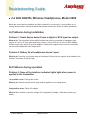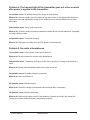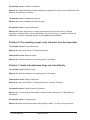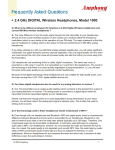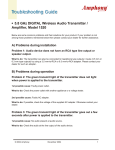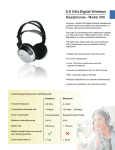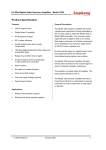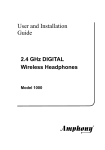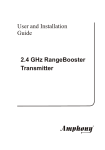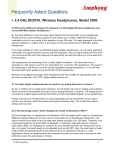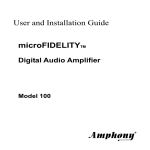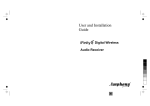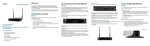Download 2.4 GHz DIGITAL Wireless Headphones, Model 2000
Transcript
R Troubleshooting Guide 2.4 GHz DIGITAL Wireless Headphones, Model 2000 Below are some common problems and their solutions for your product. If your problem is not among those problems mentioned below then please contact your dealer for further assistance. A) Problems during installation Problem 1: Audio device doesn’t have a digital or RCA type line output. What to do: The transmitter analog audio interface can also be connected to headphone type outputs (3.5 mm or 6.3 mm type outputs) by using a 3.5 mm-to-RCA or 6.3 mm-to-RCA adapter. Please contact your dealer for such an adapter. Usually such outputs have a volume control that can be used to adjust the audio output level. Problem 2: Battery lid at headphones doesn’t open. What to do: Press the very outside edge of the battery lid firmly into the capsule as illustrated in the manual. The battery lid will flip open. B) Problems during operation Problem 3: None of the interface indicator lights light when power is applied to the transmitter. 1st possible cause: Faulty power outlet. What to do: Check the power outlet using another appliance or a voltage tester. 2nd possible cause: Faulty AC adapter. What to do: If possible, check the voltage of the supplied AC adapter. Otherwise contact your dealer. © 2002 Amphony December 2002 1 Problem 4: The transmit light of the transmitter goes out a few seconds after power is applied to the transmitter. 1st possible cause: No audio present at line output of audio device. What to do: Check the audio at the line output of the audio device. If the digital audio interface is used, ensure that the digital audio output of your audio source is active and delivers (non-zero) audio data. 2nd possible cause: Faulty audio connection. What to do: Check the audio connection between the audio device and the transmitter. If possible, try using a different cable. 3rd possible cause: Transmitter hung up. What to do: Disconnect and then reconnect DC power to the transmitter. Problem 5: No audio at headphones. 1st possible cause: Audio volume control set to minimum. What to do: Slowly increase the volume at the headphones. 2nd possible cause: Transmitter audio level control set to minimum (if analog audio interface is used). What to do: Slowly rotate transmitter audio level control clockwise. 3rd possible cause: No audio present at transmitter What to do: Same as Problem 4. 4th possible cause: Batteries empty. What to do: Check the voltage of the batteries and recharge them if necessary. 5th possible cause: Batteries deformed. What to do: Make sure the plus contact of the batteries is formed such that it will contact the internal plus contact inside the battery compartment properly. © 2002 Amphony December 2002 2 6th possible cause: Oxidation of batteries. What to do: Rotate the batteries inside the battery compartment to remove any oxidation from the batteries and the battery contacts. 7th possible cause: Headphones hung up. What to do: Switch headphones off and on again. 8th possible cause: Strong interference. What to do: Ensure that there is no strong interference from microwave ovens, cordless telephones, wireless LANs or other transmitters in the 2.4 GHz range. If possible, relocate the transmitter to achieve a stronger signal or use RangeBooster transmitters. Problem 6: The operating range is only a few feet from the transmitter. 1st possible cause: Strong interference. What to do: Same as Problem 5 - Strong interference. 2nd possible cause: Batteries empty. What to do: Check the batteries and recharge them if necessary. Problem 7: Audio at headphones drops out intermittently. 1st possible cause: Batteries empty. What to do: Check the batteries and recharge them if necessary. 2nd possible cause: Strong interference What to do: Same as Problem 5 - Strong interference - see also Problem 8. 3rd possible cause: Signal blocked by obstacles. What to do: Try relocating the transmitter to achieve better coverage or use RangeBooster transmitters. 4th possible cause: Unstable power. What to do: Make sure that the power outlet voltage is stable. Try using a surge protector. © 2002 Amphony December 2002 3 Problem 8: There is a crackling noise every few seconds. Possible cause: Strong interference What to do: Since some 2.4 GHz cordless telephones emit beacons every few seconds, such as the Siemens Gigaset series, ensure that such causes of interference are eliminated or try the headphones in another area if possible - see also Problem 5 - Strong Interference. Problem 9: Audio at headphones is distorted. 1st possible cause: Transmitter audio level control set too high (if analog audio interface is used) What to do: Adjust the transmitter audio level control until no more clipping occurs. 2nd possible cause: Batteries empty What to do: Check the batteries and recharge them if necessary. 3rd possible cause: Wrong digital interface format (if digital audio interface is used) What to do: Ensure that the audio device delivers uncompressed linear audio data at 32 kHz, 44.1 kHz or 48 kHz. 4th possible cause: Strong interference What to do: Same as Problem 5 - Strong interference . Problem 10: Audio at headphones is noisy. 1st possible cause: Wrong digital interface sample rate (if digital audio interface is used) What to do: Ensure that the audio device delivers the audio data at either 32 kHz, 44.1 kHz or 48 kHz. 2nd possible cause: Strong interference What to do: Same as Problem 5 - Strong interference. © 2002 Amphony December 2002 4 Problem 11: Audio at headphones is not loud enough. 1st possible cause: Transmitter audio level control set too low (if analog audio interface is used) What to do: Adjust the transmitter audio level control. 2nd possible cause: Insufficient audio level at digital audio interface (if digital audio interface is used) What to do: Set the audio device to deliver maximum audio volume at the digital audio output or use the analog audio interface of the transmitter Problem 12: Audio crackles between music tracks. Possible cause: Audio source interrupts digital audio output between audio tracks (if digital audio inerface is used). What to do: Some audio devices will briefly interrupt audio output between music tracks which causes the transmitter to switch to the analog audio interface. Try to eliminate the interruption or use the analog audio interface. Problem 13: Transmitter doesn’t switch to digital audio interface. 1st Possible cause: Digital audio output not active. What to do: Ensure that the digital output of the audio device is activated. 2nd Possible cause: Faulty cable. What to do: Try using another digital audio cable. Contacting Amphony S upport For contact details and Local Sales Representatives, visit the Amphony web site at: http://www.amphony.com Amphony has made best efforts to ensure that the information contained in this document is accurate and reliable. However, t he information is subject to change without notice and is provided “AS IS” without warranty of any kind (express or implied). No responsibility is assumed by Amphony for the use of this information, nor for infringements of patents or other rights of third parties. This document is the property of Amphony and implies no license under patents, copyrights, trademarks, or trade secrets. No part of this publication may be used as a basis for manufacture or sale of any items without the prior written consent of Amphony. The names of products of Amphony or other vendors and suppliers appearing in this document may be trademarks or service marks of their respective owners which may be registered in some jurisdictions. A list of Amphony trademarks and service marks can be found at http://www.amphony.com. © 2002 Amphony December 2002 5