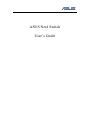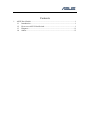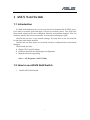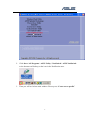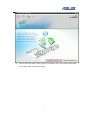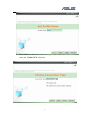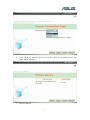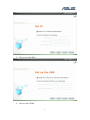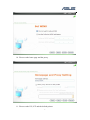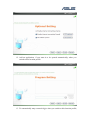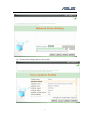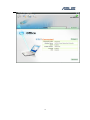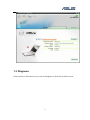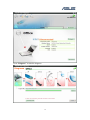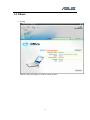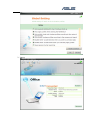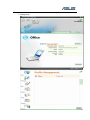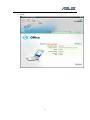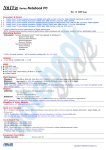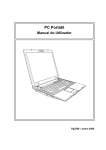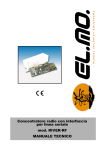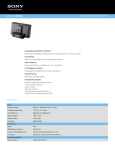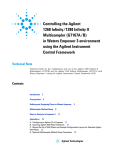Download Global
Transcript
ASUS Net4 Switch User’s Guide Contents 1 ASUS Net4 Switch .................................................................................................1 1.1 Introduction ..................................................................................................1 1.2 How to use ASUS Net4 Switch....................................................................1 1.3 Diagnose.....................................................................................................11 1.4 Others .........................................................................................................13 1 ASUS Net4 Switch 1.1 Introduction It’s hard and troublesome for user to set network environment like IP, DNS, proxy. User must set network again and again, if he moved in many places. User may hope the network setting can be auto configured when the environment changed. User can not know why he can not access internet. It seems all his settings are right. Net4 Switch can save every network settings. You only have to set new network for one time with simple interface. Net4 Switch can auto detect new network and auto configured after environment changed. Net4 Switch provides: 1. Simple UI for profile editing. 2. Different Network auto detecting & configuration 3. Multiple Network supporting Start -> All Programs->ASUS Utility 1.2 How to use ASUS Net4 Switch 1. Install ASUS Net4 Switch 1 2. Click Start \ All Programs \ ASUS Utility \ Net4Switch \ ASUS Net4Switch or the shortcut on Desktop or the icon in the Notification area. 3. Then you will see below main window. Please press “Create a new profile” 2 4. Please enter the name of the profile you want to add. The profile name must be no more than 36 characters long. 3 5. Press “Next” to choose the Connection type. If you want to use VPN, you can check the “Enable VPN” checkbox 4 6. Press "Next" to choose a device, if you have only one network device, just press “Next” directly. 7. Please set the IP 5 8. Please set up the DNS 9. Please set the WINS. 6 10. Please set the home page and the proxy. 11. Please set the ICS, ICF and the default printer. 7 12. Add an application, if you want it to be opened automatically, when you switch to this location profile. 13. To automatically map a network drive when you switch to this location profile, 8 add it to the list. 14. Check all the settings and save the profile. 9 10 1.3 Diagnose If the network is disconnected, you can use Diagnose to check the possible reason. 11 Press “Diagnose” to start the diagnose 12 1.4 Others 1. Setting Global setting will apply to all the location profiles. 13 2. Import 14 3. Management 15 4. About 16