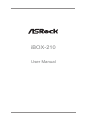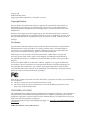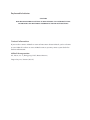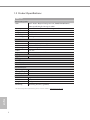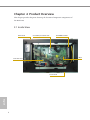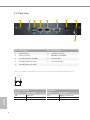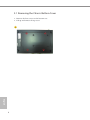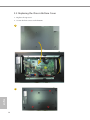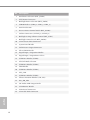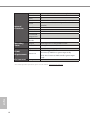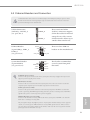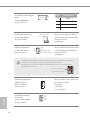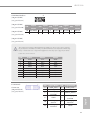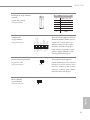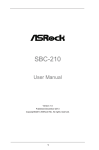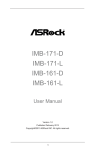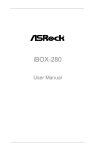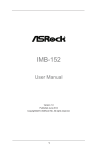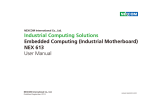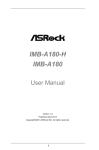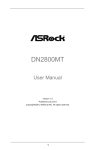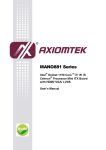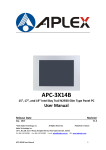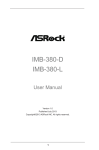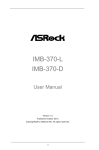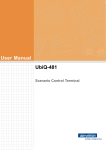Download iBOX-210
Transcript
iBOX-210 User Manual Version 1.0 Published May 2014 Copyright©2014 ASRock Inc. All rights reserved. Copyright Notice: No part of this documentation may be reproduced, transcribed, transmitted, or translated in any language, in any form or by any means, except duplication of documentation by the purchaser for backup purpose, without written consent of ASRock Inc. Products and corporate names appearing in this documentation may or may not be registered trademarks or copyrights of their respective companies, and are used only for identiication or explanation and to the owners’ beneit, without intent to infringe. Disclaimer: Speciications and information contained in this documentation are furnished for informational use only and subject to change without notice, and should not be constructed as a commitment by ASRock. ASRock assumes no responsibility for any errors or omissions that may appear in this documentation. With respect to the contents of this documentation, ASRock does not provide warranty of any kind, either expressed or implied, including but not limited to the implied warranties or conditions of merchantability or itness for a particular purpose. In no event shall ASRock, its directors, oicers, employees, or agents be liable for any indirect, special, incidental, or consequential damages (including damages for loss of proits, loss of business, loss of data, interruption of business and the like), even if ASRock has been advised of the possibility of such damages arising from any defect or error in the documentation or product. his device complies with Part 15 of the FCC Rules. Operation is subject to the following two conditions: (1) this device may not cause harmful interference, and (2) this device must accept any interference received, including interference that may cause undesired operation. CALIFORNIA, USA ONLY he Lithium battery adopted on this motherboard contains Perchlorate, a toxic substance controlled in Perchlorate Best Management Practices (BMP) regulations passed by the California Legislature. When you discard the Lithium battery in California, USA, please follow the related regulations in advance. “Perchlorate Material-special handling may apply, see www.dtsc.ca.gov/hazardouswaste/ perchlorate” ASRock’s Website: www.ASRock.com Replaceable batteries CAUTION RISK OF EXPLOSION IF BATTERY IS REPLACED BY AN INCORRECT TYPE. DISPOSE OF USED BATTERIES ACCORDING TO THE INSTRUCTIONS Contact Information If you need to contact ASRock or want to know more about ASRock, you’re welcome to visit ASRock’s website at www.ASRock.com; or you may contact your dealer for further information. ASRock Incorporation 6F., No.37, Sec. 2, Jhongyang S. Rd., Beitou District, Taipei City 112, Taiwan (R.O.C.) Contents Chapter 1 Introduction 1 1.1 Package Contents 1 1.2 Product Speciications 2 1.3 Block Diagram 3 Chapter 2 Product Overview 4 2.1 Inside View 4 2.2 Front View 5 2.3 Rear View 6 Chapter 3 Hardware Installation 7 3.1 Removing the Chassis Bottom Cover 8 3.2 Installing Memory Modules (SO-DIMM) 9 3.3 Installing the 2.5-inch Hard Drive 10 3.4 Installing the WiFi module and the WiFi antennas (Optional) 12 Replacing the Chassis Bottom Cover 14 3.5 Chapter 4 Motherboard 15 4.1 Motherboard Layout 15 4.2 Motherboard Speciications 17 4.3 Jumpers Setup 19 4.4 Onboard Headers and Connectors 21 4.5 Expansion Slots (mini-PCIe and mini-PCIe/mini-SATA Slots) 26 iBOX-210 Chapter 1 Introduction hank you for purchasing iBOX-210, a reliable embedded box PC produced under ASRock’s consistently stringent quality control. It delivers excellent performance with robust design conforming to ASRock’s commitment to quality and endurance. Because the hardware speciications might be updated, the content of this documentation will be subject to change without notice. In case any modiications of this documentation occur, the updated version will be available on ASRock’s website without further notice. If you require technical support related to this product, please visit our website for speciic information about the model you are using. ASRock’s Website: www.asrock.com he illustrations shown in this manual are examples only, the actual system may difer slightly . 1.1 Package Contents iBOX-210 SBC-210/211 (pre-installed motherboard) 1 x SATA 1 to 1 Power Cable 4 x HDD Screws (M3x4) 1 x WiFi Module Screw (M2x3) 1 x Screw for mini-PCIe/mini-SATA slot (M2x3) Power Adapter User Manual If any items are missing or appear damaged, contact your authorized dealer. English • • • • • • • • 1 1.2 Product Speciications iBOX-210 Processor System CPU Memory Chipset Graphic LAN Chipset Watch Dog Rear I/O Intel® Atom™ Baytrail SoC processor J1900/N2930/E3845/ E3815 Quad/Single Core up to 2GHz 1 x DDR3L 1333MHz SO-DIMM up to 4 GB N/A Intel Gen7 Realtek RTL8111G 256 Segments,0,1,2,…255sec/min Serial Port 1 x RS232/485/422, 1 x RS232 USB 2 USB 3.0 ports/2 USB2.0 ports LAN 1 RJ45 Port for Gbe Vedio output 1 x VGA output/ 1 x HDMI Audio Line out Expansion 1 x mini PCIe /1 x mSATA Storage Type 1 x 2.5" HDD/ SSD OS Support Window 8/7 Linux Certiications CE, FCC, Class A Environmental Operating Temp 0°C~50°C Storage Temp -20°C~80°C Humidity 10%~90% Mechanical Material Top cover -aluminum extrusion/ Base- metal Dimension 200x134.5x 39mm Weight 1.3 kg Mounting mounting bracket ( optional) * For detailed product information, please visit our website: http://www.asrock.com English 2 1.3 Block Diagram VRD on Board DDR3L 1333/1066 DDI Port 0 HDMI PCIe x1 Gigabit LAN1 RTL8111G-CG DDI Port 1 eDP ( LVDS ) PCIe x1 Gigabit LAN2 RTL8111G-CG ANALOG PORT CRT VGA PCIe x1 Mini PCIe Audio Amplifier ALC109-CG Line Out Audio Codec ALC662 24MHz Mini PCIe ( with mSATA ) Intel Bay Trail SoC 2 Front USB2.0 ports 2 Front USB2.0 ports USB2.0 Hub GL850G PCIe x1 X2 X1 FCBGA 1170 480Mbps 2 Front USB2.0 ports SATAII Bus SATAII Bus 2 Rear USB3.0 ports Asmedia USB 3.0 Hub ASM1074 NXP CBTL04083BBS (PCIe & SATA Switch) PI2DBS6212ZHE (SATA Switch) SATA2_2 SATA2_1 X1 H/W Monitor CPU FAN&SYS FAN SIO 5Gbps Serial Port * 4 LPC Nuvoton NCT6106D SPI FLASH 3 English TPM DIO Port iBOX-210 1.8V/64Mb PS/2 KB/Mouse SPI Chapter 2 Product Overview his chapter provides diagrams showing the location of important components of the iBOX-210. 2.1 Inside View Rear Panel mini-PCIe/mini-SATA slot SO-DIMM sockets M/B mini-PCIe slot Front Panel English 4 iBOX-210 2.2 Front View 1 No. 1 2 3 4 5 2 3 4 5 Description On-/of Switch HDD LED Power LED 2 x COM Ports 2 x USB 2.0 Ports Status LED Deinitions Power LED Status Description Solid Green Of Power on Power of Status Description Red Of HDD installed HDD uninstalled English HDD Status LED 5 2.3 Rear View 1 2 3 4 5 6 7 8 9 No. Description No. Description 1 Antenna Port 6 VGA Port (VGA1) 2 Line out (Lime) 7 HDMI Port (HDMI1) 3 2 x USB 3.0 Ports (USB01) 8 Antenna Port 4 LAN RJ-45 Port (LAN1)* 9 DC Jack (DC IN) 5 LAN RJ-45 Port (LAN2)* * here are two LEDs on each LAN port. Please refer to the table below for the LAN port LED indications. ACT/LINK LED SPEED LED LAN Port English 6 Activity / Link LED Speed LED Status Description Status Description Of Of On No Link Data Activity Link Of Orange Green 10Mbps connection 100Mbps connection 1Gbps connection iBOX-210 Chapter 3 Hardware Installation his chapter provides step-by-step procedures on how to install components. Installation Procedures 1 Removing the chassis bottom cover 2 Installing the memory modules (SO-DIMM) 3 Installing the 2.5-inch hard drive 4 Installing the WiFi module and the WiFi antennas (Optional) 5 Replacing the chassis top cover English Ater making sure that you have properly connected the power supply and all the necessary peripherals, power on the system. 7 3.1 Removing the Chassis Bottom Cover 1. Remove the four screws on the bottom case. 2. Lit up and remove the top cover. 1 English 8 iBOX-210 3.2 Installing Memory Modules (SO-DIMM) his motherboard provides two 204-pin DDR3 (Double Data Rate 3) SO-DIMM slots. Please install the SO-DIMM module into the DDR3_A2 for the irst priority. It is not allowed to install a DDR or DDR2 memory module into a DDR3 slot; otherwise, this motherboard and SO-DIMM may be damaged. he SO-DIMM only its in one correct orientation. It will cause permanent damage to the motherboard and the SO-DIMM if you force the SO-DIMM into the slot at incorrect orientation. 1 English 2 9 3.3 Installing the 2.5-inch Hard Drive 1. Attach the HDD onto the bottom cover with the printed circuit board side facing down. Carefully align the mounting holes in the hard drive and the bottom cover. 2. Secure the hard drive into the place using the four screws. 3. Attach one end of the SATA 1 to 1 Power Cable to the hard drive. 1 2 3 English 10 iBOX-210 4. Attach the SATA data cable and power cable to the motherboard. SATAII_1 SATA Power Output Connector English 4 11 3.4 Installing the WiFi module and the WiFi antennas (Optional) 1. Insert the WiFi Module Card into the mini PCI Express slot (MINI_PCIE1). 2. Tighten the screw that holds the card in place. 3. Attach the SMA Wi-Fi Antenna Cables to the WiFi Module. 1 2 3 English 12 iBOX-210 4. Insert the RP-SMA Wi-Fi Antenna Connectors to the antenna ports on the rear panel. hen fasten the screw nuts to secure the antenna connectors. 5. Connect the two WiFi 2.4/5 GHz Antennas to the antenna connectors. Turn the antenna clockwise until it is securely connected. 6. Set the WiFi 2.4/5 GHz Antenna at 90-degree angle. *You may need to adjust the direction of the antenna for a stronger signal. 4 5 English 6 13 3.5 Replacing the Chassis Bottom Cover 1. Replace the top cover. 2. Secure the four screws at the bottom. 1 2 English 14 iBOX-210 Chapter 4 Motherboard 4.1 Motherboard Layout Industrial DDR3 (Support DDR3L Only) HDMI1 SBC-210 1 1 ATX12V1 2 VGA1 USB0_1 BIOS Chip 3 1 USB2_3 CPU_FAN1 4 28 1 PNL_PWR1 LAN1 BKT_PWR1 USB4_5 1 1 1 5 6 mini-PCIe / mini-SATA SATAII_2 MSATA_SEL1 LAN2 1 BLT_PWM1 1 BLT_PWR1 1 LVDS1 SATAII_1 1 7 1 mini-PCIe USB 3.0 T: USB1 B: USB0 BLT_VOL1 27 8 9 10 CHA_FAN1 CI1 1 1 TPM1 SATA_PWR1 SET_CM1 1 1 PS2_KB_MS1 CI2 PWR_JP1 COM2 1 25 24 1 1 COM1 COM3 JGPIO_PWR1 1 CLRMOS1 1 COM4 PANEL1 11 12 JGPIO1 1 23 22 21 20 19 18 17 16 15 English BUZZ1 HDLED RESET SPEAKER1 1 1 26 PLED PWRBTN AUDIO CODEC Line Out 14 13 15 No. Description English 16 1 Panel Power Selection (PNL_PWR1) 2 ATX Power Connector 3 Backlight Power Selection (BKT_PWR1) 4 USB2.0 Headers (USB0_1, USB2_3, USB4_5) 5 mSATA Selection 6 Inverter Power Control Wafer (BLT_PWR1) 7 SATA2 Connectors (SATAII_1, SATAII_2) 8 Backlight & Amp Volume Control (BLT_VOL1) 9 Backlight Control Level (BLT_PWM1) 10 3-Pin Chassis FAN Connector 11 System Panel Header 12 SATA Power Output Connector 13 Clear CMOS Header 14 Digital Input / Output Pin Header 15 Digital Input / Output Power Select 16 COM Port Header (COM4) 17 ATX/AT Mode Selection 18 COM Port Header (COM3) 19 TPM Header 20 COM Port Header (COM2) 21 SET_CM1 22 COM Port Header (COM1) 23 Chassis Intrusion Headers (CI1, CI2) 24 PS2_KB_MS1 25 3W Audio AMP Output Wafer 26 2-Pin Buzzer Header 27 LVDS Panel Connector 28 4-Pin CPU FAN Connector iBOX-210 4.2 Motherboard Speciications Dimensions 3.5" SBC (5.8-in x 4.0-in) / (146 x 102 mm) CPU Intel® new AtomTM Baytrail-M/D/E Series Core Number Max Speed Cache Chipset BIOS PCI Mini-PCIe Expansion mSATA PCIe Slot CFast Card Socket Technology Max. Memory Socket Controller VRAM VGA LVDS Graphics HDMI DVI DisplayPort Multi Display Ethernet Ethernet Controller Connector Max Data SATA Transfer Rate VGA DVI HDMI DisplayPort Ethernet Rear I/O USB Audio Serial PS/2 Processor System 4 (By CPU) (By CPU) N/A UEFI 0 1 (Half Size) + 1 (Full Size) shared with mSATA 1 (Full Size) shared with SATAII_2 0 0 Single Channel DDR3L 1066/1333 MHz SDRAM 4GB 1 x SO-DIMM Intel® Gen7 Intel Graphics DX 11, OGL3.2 Shared Memory Supports max. resolution 1920 x 1200 Dual channel 24-bit, max resolution 1920 x 1200 @60Hz Supports HDMI 1.4a, max resolution 1920 x 1200 N/A N/A Yes (Dual Display) 10/100/1000 Mbps GbE LAN: Realtek RTL8111G-CG 2 x RJ-45 SATA2 (3.0Gb/s) 1 0 1 0 2 2 x USB 3.0 compliant 1 ( Line out) 0 0 English Form Factor 17 USB LVDS/Inverter VGA Serial SATA Internal Connector Watchdog Timer Parallel IrDA GPIO 8-bit SATA PWR Output Con Speaker Header 6 ( 3*2.54 pitch header USB 2.0 compliant) 1/1 0 4 (RS-232) 2x SATA2 (3.0Gb/s) (SATAII_2 is shared with mSATA) 0 0 4 x GPI + 4 x GPO 1 1 Output From Super I/O to drag RESETCON# Interval Input PWR 256 segments, 0,1,2…255sec/min 9-36V DC-In using 4-pin ATX PWR Con AT/ATX Supported AT: Directly PWR on as power input ready ATX: Press button to PWR on ater power input ready 0ºC – 60ºC Power Requirements Power On Environment Temperature * For detailed product information, please visit our website: http://www.asrock.com English 18 iBOX-210 4.3 Jumpers Setup he illustration shows how jumpers are setup. When the jumper cap is placed on the pins, the jumper is “Short”. If no jumper cap is placed on the pins, the jumper is “Open”. he illustration shows a 3-pin jumper whose pin1 and pin2 are “Short” when a jumper cap is placed on these 2 pins. Clear CMOS Jumper (CLRCMOS1) (see p.15, No. 13) Default Clear CMOS Digital Input/Output PWR Select (3-pin JGPIO_ PWR1) (see p.15, No. 5) 1-2 : +12V 2-3 : +5V ATX/AT Mode Selection 1-2: AT Mode 2-3: ATX Mode English CLRCMOS1 allows you to clear the data in CMOS. To clear and reset the system parameters to default setup, please turn of the computer and unplug the power cord from the power supply. Ater waiting for 15 seconds, use a jumper cap to short pin2 and pin3 on CLRCMOS1 for 5 seconds. However, please do not clear the CMOS right ater you update the BIOS. If you need to clear the CMOS when you just inish updating the BIOS, you must boot up the system irst, and then shut it down before you do the clear-CMOS action. Please be noted that the password, date, time, and user default proile will be cleared only if the CMOS battery is removed. (3-pin PWR_JP1) (see p.15, No. 17) 19 Panel Power Selection (LCD_ VCC) (5-pin PNL_PWR1) (see p.15, No. 1) Backlight Power Selection (LCD_BLT_VCC) (5-pin BKT_PWR1) (see p.15 No. 3) English 20 1 1 Use this to set up the VDD power of the LVDS connector. 1-2: +3V 2-3: +5V 3-4: +5V 4-5: +12V Use this to set up the backlight power of the LVDS connector. 1-2: +5V 2-3: +12V 3-4: +12V 4-5: DC_IN Power Backlight Control Level (3-pin BLT_PWM1) (see p.15 No. 9) 1-2: +3V 2-3: +5V COM Port PWR Setting Header (5-pin SET_CM1) (see p.15 No. 21) 1-2: +12V 2-3: +5V 3-4: +5V 4-5: N/A mSATA Selection (3-pin MSATA_SEL1) (see p.15 No. 5) 1-2: SATAII_2 + mini-PCIe 2-3: mSATA, SATAII_2 no function iBOX-210 4.4 Onboard Headers and Connectors Onboard headers and connectors are NOT jumpers. Do NOT place jumper caps over these headers and connectors. Placing jumper caps over the headers and connectors will cause permanent damage to the motherboard. SATA2 Connectors (SATAII_1, SATAII_2) (see p.15, No. 7) SATAII_2 SATAII_1 USB 2.0 Headers (9-pin USB0_1, USB2_3, USB4_5) (see p.15 No. 4) System Panel Header (9-pin PANEL1) (see p.15 No. 11) DUMMY GND GND +B +A -B -A USB_PWR hese two Serial ATA2 (SATA2) connectors support SATA data cables for internal storage devices. he current SATA2 interface allows up to 3.0 Gb/s data transfer rate. here are three USB 2.0 headers on this motherboard. USB_PWR 1 GND GND RESET# GND PWRBTN# HDLED- PLEDPLED+ his header accommodates several system front panel functions. HDLED+ 1 PWRBTN (Power Switch): Connect to the power switch on the chassis front panel. You may conigure the way to turn of your system using the power switch. RESET (Reset Switch): Connect to the reset switch on the chassis front panel. Press the reset switch to restart the computer if the computer freezes and fails to perform a normal restart. PLED (System Power LED): Connect to the power status indicator on the chassis front panel. he LED is on when the system is operating. he LED keeps blinking when the system is in S3 sleep state. he LED is of when the system is in S4 sleep state or powered of (S5). English HDLED (Hard Drive Activity LED): Connect to the hard drive activity LED on the chassis front panel. he LED is on when the hard drive is reading or writing data. he front panel design may difer by chassis. A front panel module mainly consists of power switch, reset switch, power LED, hard drive activity LED, speaker and etc. When connecting your chassis front panel module to this header, make sure the wire assignments and the pin assignments are matched correctly. 21 3W Aud io A MP Out put Wafer (4-pin SPEAKER1) (see p.15 No. 25) Chassis Fan Connector (3-pin CHA_FAN1) (see p.15 No. 10) CPU Fan Connector (4-pin CPU_FAN1) (see p.15 No. 28) PIN 1 1 SPK L- 2 SPK L+ 3 SPK R+ 4 SPK R- Please connect the fan cable to the fan connector and match the black wire to the ground pin. CHA_FAN_SPEED FAN_VOLTAGE GND 1 2 3 4 Signal Name GND +12V CHA_FAN_SPEED FAN_SPEED_CONTROL Please connect the CPU fan cable to the connector and match the black wire to the ground pin. hough this motherboard provides 4-Pin CPU fan (Quiet Fan) support, the 3-Pin CPU fan still can work successfully even without the fan speed control function. If you plan to connect the 3-Pin CPU fan to the CPU fan connector on this motherboard, please connect it to Pin 1-3. Pin 1-3 Connected 3-Pin Fan Installation ATX Power Connector (Input 9V-36V) (4-pin ATX12V1) (see p.15 No. 2) English SATA Power Output Connector (4-pin SATA_PWR1) (see p.15 No. 12) 22 Please connect a DC power supply (9V-36V) to this connector. 1-4 : GND 2-3 : DC Input 1 +12V GND GND +5V 1 iBOX-210 COM Port Headers (10-pin COM1) (see p.15 No. 22) 2 1 (10-pin COM2) (see p.15 No. 20) (10-pin COM3) (see p.15 No. 18) PIN Signal Name PIN 10 9 DUMMY DUMMY 8 7 Signal Signal Signal PIN PIN PIN Name Name Name Signal Name CCTS# RRTS# RRXD DDCD# 6 5 DDSR# GND 4 3 DDTR# TTXD 2 1 (10-pin COM4) (see p.15 No. 16) his motherboard supports RS232/422/485 on COM1 port. Please refer to below table for the pin deinition. In addition, COM1 port (RS232/422/485) can be adjusted in BIOS setup utility > Advanced Screen > Super IO Coniguration. You may refer to page 29 for details. COM1 Port Pin Deinition LVDS Panel Connector (40-pin LVDS1) (see p.15, No. 27) RS232 DCD RXD TXD DTR GND DSR RTS CTS NA/+5V/+12V RS422 TXRX+ TX+ RXGND N/A N/A N/A N/A 1 39 2 40 PIN 2 4 6 8 10 12 RS485 RTXN/A RTX+ N/A GND N/A N/A N/A N/A Signal Name LCD_VCC LDDC_CLK LVDS_A_ DATA0# PIN 1 3 Signal Name LCD_VCC +3V 5 LDDC_DATA GND 7 LVDS_A_ DATA1 LVDS_A_ DATA2# 9 11 LVDS_A_ DATA0 LVDS_A_ DATA1# English PIN 1 2 3 4 5 6 7 8 9 GND 23 PIN Signal Name PIN 14 GND 13 16 18 20 22 24 LVDS_A_ DATA3 LVDS_A_CLK# GND LVDS_B_ DATA0 LVDS_B_ DATA1# 26 GND 30 English 24 23 GND LVDS_B_ DATA1 LVDS_B_ DATA2# 27 29 DPLVDD_EN GND 31 34 LVDS_B_CLK CON_LBKLT_ EN 33 LVDS_B_ DATA3 LVDS_B_CLK# 35 GND 38 LCD_BLT_VCC 37 40 LCD_BLT_VCC 39 Signal Name PIN 1 3 5 7 9 PS2_KB_MS1 (8-pin PS2_KB_MS1) (see p.15 No. 24) 21 32 36 Digital Input/Output Pin Header (10-pin JGPIO1) (see p.15 No. 14) 17 19 25 LVDS_B_ DATA2 LVDS_B_ DATA3# 28 15 Signal Name LVDS_A_ DATA2 LVDS_A_ DATA3# GND LVDS_A_CLK LVDS_B_ DATA0# CON_LBKLT_ CTL LCD_BLT_VCC PIN SIO_GP24 2 SIO_GP25 4 SIO_GP26 6 SIO_GP27 8 JGPIO_PWR 10 Signal Name SIO_GP20 SIO_GP21 SIO_GP22 SIO_GP23 GND 1 PIN Signal Name PIN Signal Name PIN Signal Name PIN Signal Name 8 GND 6 GND 4 +5V STANDBY 7 MSCLK 5 MSDATA 3 2 +5V STANDBY KBDATA 1 KBCLK iBOX-210 Backlight & Amp Volume Control (7-pin BLT_VOL1) (see p.15 No. 8) 1 GND 48MHz GND +5V +3V LAD0 SERIRQ# GND S_PWRDWN# LAD1 LAD2 FRAME PCIRST# 1 1 GND Signal +3VSB Buzzer Header (2-pin BUZZ1) (see p.15 No. 26) LAD3 PCICLK Chassis Intrusion Headers (2-pin CI1, CI2) (see p.15 No. 23) Signal Name 1 GPIO_VOL_UP 2 GPIO_VOL_DW 3 PWRDN 4 GPIO_BLT_UP 5 GPIO_BLT_DW 6 GND 7 GND his connector supports Trusted Platform Module (TPM) system, which can securely store keys, digital certiicates, passwords, and data. A TPM system also helps enhance network security, protects digital identities, and ensures platform integrity. his motherboard supports CASE OPEN detection feature that detects if the chassis cover has been removed. This feature requires a chassis with chassis intrusion detection design. 1 SPKR +5V English GND SMB_CLK_MAIN SMB_DATA_MAIN TPM Header (17-pin TPM1) (see p.15 No. 19) PIN 25 4.5 Expansion Slots (mini-PCIe and mini-PCIe/mini-SATA Slots) here is 1 mini-PCIe slot and 1 mini-PCIe/mini-SATA slot on this motherboard. Before installing an expansion card, please make sure that the power supply is switched of or the power cord is unplugged. Please read the documentation of the expansion card and make necessary hardware settings for the card before you start the installation. mini-PCIe slot: MINI_PCIE1 (mini-PCIe slot; half size) is used for WiFi module. mini-PCIe/mini-SATA slot: MINI_PCIE2 (mini-PCIe/mini-SATA slot; full size) is used for PCI Express mini cards or mSATA cards. English 26