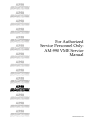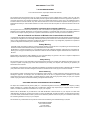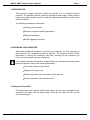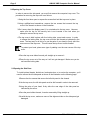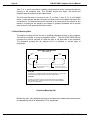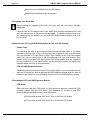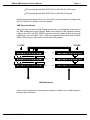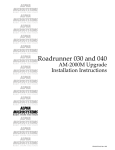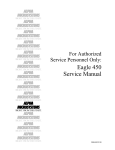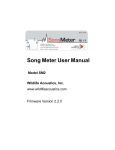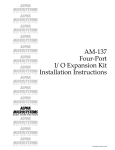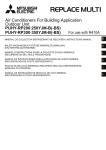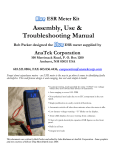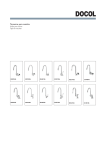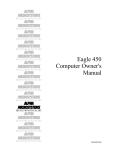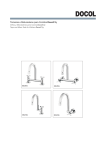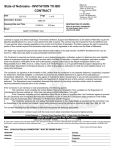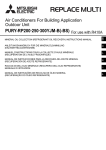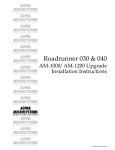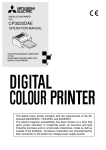Download AM-990 VME Service Manual
Transcript
RIGHT. FROM THE START RIGHT. FROM THE START RIGHT. FROM THE START RIGHT. FROM THE START RIGHT. FROM THE START RIGHT. FROM THE START For Authorized Service Personnel Only: AM-990 VME Service Manual RIGHT. FROM THE START RIGHT. FROM THE START RIGHT. FROM THE START RIGHT. FROM THE START RIGHT. FROM THE START RIGHT. FROM THE START RIGHT. FROM THE START RIGHT. FROM THE START DSS-10523-00,Rev.A00 FIRST EDITION: June 1994 ALPHA MICROSYSTEMS To re-order this document, request part number DSS-10523-00 FCC Notice This equipment has been tested and found to comply with the limits for a Class A digital device, pursuant to Part 15 of the FCC Rules. These limits are designed to provide reasonable protection against harmful interference when the equipment is operated in a commercial environment. This equipment generates, uses and can radiate radio frequency energy and, if not installed and used in accordance with the instruction manual, may cause harmful interference to radio communications. Operation of this equipment in a residential area is likely to cause harmful interference in which case the user will be required to correct the interference at his own expense. Canadian Department of Communications Compliance Statement This equipment does not exceed Class A limits per radio noise emissions for digital apparatus set out in the Radio Interference Regulations of the Canadian Department of Communications. Operation in a residential area may cause unacceptable interference to radio and TV reception requiring the owner or operator to take whatever steps are necessary to correct the interference. Avis de Conformité aux Normes du Ministère des Communications du Canada Cet équipment ne depasse pas les limits de Classe A d’émission de bruits radioélectriques pour les appareils numeriques tels que prescrites par le Règlement sur le brouillage radioélectrique établi par le ministère des Communications du Canada. L’exploitation faite en milleu résidential peut entrainer le brouillage des réceptions radio et tele, ce qui obligerait le propriétaire ou l’opérateur à pendre les dispositions nécessaires pour en éliminer les causes. Battery Warning CAUTION: Danger of explosion if battery is incorrectly replaced. Replace only with the same or equivalent type recommended by the manufacturer. Discard used batteries according to the manufacturer’s instructions. ATTENTION: Il y a danger d’explosion s’il y a remplacement incorrect de la batterie. Remplacer uniquement avec une batterie du même type ou d’un type recommandé par le constructeur. Mettre au rébut les batteries usagées conformément aux instructions du fabricant. Replace battery with Panasonic battery BR2325 only. Use of another battery may present a risk of fire or explosion. Replacement batteries may be ordered from your authorized Alpha Micro reseller. Safety Warning This computer contains no user-configurable components that require opening the computer case. Because the power supply in this computer is capable of outputting high current levels hazardous to your safety, the computer case should only be opened by an authorized service technician. Cet ordinateur ne contient aucune pièce configurable par l’utilisateur qui nécessite l’ouverture du boîtier. L’alimentation de cet ordinateur peut produire des nivaeux de tensions dangereux, le boîtier ne devrait donc être ouvert que par un technician autorisé. Electrical Warning This equipment contains components that can be damaged by static electricity. Follow all electronic discharge precautions when handling the equipment. For example, touch the metal back panel of the CPU or peripheral chassis to dissipate any electrical charge before touching the circuit boards or equipment within the chassis. After turning off power, before you open your computer chassis, unplug the cord from the electrical outlet to guard against electrical shock. SOFTWARE SECURITY DEVICE IDENTIFICATION NUMBER: The Alpha Micro Software Security Device (SSD) is a customized integrated circuit that personalizes the computer, providing identity verification for it. Certain Alpha Micro and non-Alpha Micro software may require that your computer contain an SSD in order to run software that has been customized to run only on your computer. Please enter the identification of your SSD above. The SSD identification number should be on your computer I.D. label under "SSD Serial No." (Another way of finding the number is to look at the SSD itself. The SSD is located in an integrated circuit location on the CPU board; its identification number is printed on the SSD itself.) Software vendors may ask you for the SSD number if they are customizing software to run only on your computer. This document may contain references to products covered under the following U.S. Patent Number(s): 4,530,048 ALPHA MICROSYSTEMS 2722 S. Fairview Street P.O. Box 25059 Santa Ana, CA 92799 AM-990 VME Computer Service Manual Page i TABLE OF CONTENTS INTRODUCTION . . . . . . . . . . . . . . . . . . . . . . . . . . . . . . . . . . . . . . . . . . . . . . . . . . . . 1 ACCESSING YOUR COMPUTER . . . . . . . . . . . . . . . . . . . . . . . . . . . . . . . . . . . . . . Opening the Front Door . . . . . . . . . . . . . . . . . . . . . . . . . . . . . . . . . . . . . . . . . Opening the Top Cover . . . . . . . . . . . . . . . . . . . . . . . . . . . . . . . . . . . . . . . . . Opening the Side Door . . . . . . . . . . . . . . . . . . . . . . . . . . . . . . . . . . . . . . . . . Electronic Equipment Handling Precautions . . . . . . . . . . . . . . . . . . . . . . . . . Inside Your Computer . . . . . . . . . . . . . . . . . . . . . . . . . . . . . . . . . . . . . . . . . . Reinstalling the Top Cover and Side Panel . . . . . . . . . . . . . . . . . . . . . . . . . . 1 1 2 2 4 5 6 INSTALLING PERIPHERALS . . . . . . . . . . . . . . . . . . . . . . . . . . . . . . . . . . . . . . . . . . 7 Plastic Mounting Rails . . . . . . . . . . . . . . . . . . . . . . . . . . . . . . . . . . . . . . . . . . 8 Additional Documentation . . . . . . . . . . . . . . . . . . . . . . . . . . . . . . . . . . . . . . . 9 UPGRADING TO A UNIVERSAL ENCLOSURE VME COMPUTER . . . . . . . . . . . . Preparing Your Work Area . . . . . . . . . . . . . . . . . . . . . . . . . . . . . . . . . . . . . . Removing the CPU and VME Expansion Boards from Your Old Chassis . . . Installing the CPU and VME Expansion Boards . . . . . . . . . . . . . . . . . . . . . . Removing and Installing Peripheral Devices . . . . . . . . . . . . . . . . . . . . . . . . . Installing the I/O Rear Panel and Paddle Board Assembly . . . . . . . . . . . . . . 9 10 10 10 12 12 FINISHING THE JOB . . . . . . . . . . . . . . . . . . . . . . . . . . . . . . . . . . . . . . . . . . . . . . . . 12 DSS-10523-00, Rev. A00 AM-990 VME Computer Service Manual Page 1 1.0INTRODUCTION This document contains instructions which are intended only for authorized service personnel. The AM-990 computer contains a high-output power supply, which produces current levels high enough to make it unsafe for unauthorized persons to perform work inside the chassis. The following procedures are discussed: Accessing your computer. Electronic equipment handling precautions. Peripheral installation. AM-990 upgrade instructions. 2.0ACCESSING YOUR COMPUTER When adding additional equipment or servicing your computer, it will be necessary to gain access to the components inside the computer. The following sections include instructions on opening the computer’s front door, removing the the computer’s top cover, and removing the computer’s side panel. Your computer operates at hazardous voltages. Before you attempt service components inside the computer, observe the following precautions: Turn off the computer power switch. Unplug the AC power cord. Remove any jewelry from your hands, wrists, and neck. Use only insulated or nonconductive tools. 2.1Opening the Front Door The factory ships your computer with the door locked. The keys are tiewrapped to your computer’s rear panel, near the power switch. Insert the key, open the lock, and the door will swing open. DSS-10523-00, Rev. A00 Page 2 AM-990 VME Computer Service Manual 2.2Opening the Top Cover In order to remove the side panel, you must first remove the computer’s top cover. The procedure for removing the top cover is as follows: 1.Swing the front door open to expose the screws that hold the top cover in place. 2.Using a phillips-head screwdriver, remove the two screws that connect the top cover to the chassis as shown in the illustration. 3.Don’t worry about the display panel, it is not attached to the top cover. However, make sure the key for the security lock is not inserted in the lock when you attempt to remove the top cover. 4.The top cover is held in place with four locking tabs, one at each corner. In order to release the locking tabs, the top cover must be slid forward as indicated by the arrow. The best way to do this is to use the palm of your hand to firmly strike the rear corners of the top cover. This will cause the top cover to slide forward. To protect your hand, place some type of padding over the rear corners of the top cover. 5.Once the top cover slides forward, pull straight up to remove it. 6.Place the top cover out of the way so it will not get damaged. Make sure you do not bend the locking tabs. 2.3Opening the Side Door To install optional boards, disk drives, backup devices, or to service the computer, you’ll need to remove the left side panel as shown in the illustration on the following page: 1.Remove the four screws that secure the left side panel to the chassis. 2.Like the top cover, the left side panel must be slid forward in order to be removed. 3.Using the palm of your hand, firmly strike the rear edge of the side panel as indicated by the arrow. 4.Once the panel slides forward, it can be removed by lifting straight up. 5.As with the top cover, make sure none of the alignment tabs on the side panel get damaged. DSS-10523-00, Rev. A00 AM-990 VME Computer Service Manual Page 3 LOCKING TABS ER V TOP CO LE FT SI DE PA N MAC4 4 2 EL TO REMOVE THE TOP COVER, REMOVE THESE TWO SCREWS. TO REMOVE THE SIDE PANEL, REMOVE THESE FOUR SCREWS. Removable Top Cover and Side Panel DSS-10523-00, Rev. A00 Page 4 AM-990 VME Computer Service Manual 2.4Electronic Equipment Handling Precautions With the AC power cord unplugged and the sheet metal removed, the components inside your computer are vulnerable to damage caused by static discharge. Your body and clothing are capable of storing an electrical charge that can damage or destroy unprotected electronic components. Prior to handling any computer hardware, make sure your work area is properly protected against static discharge. There are a number of commercially available static protection devices, like the wrist strap shown below, designed specifically to protect your equipment from harmful static discharge. MC1012 Static Protection Wrist Strap DSS-10523-00, Rev. A00 AM-990 VME Computer Service Manual Page 5 2.5Inside Your Computer Once you have removed the side panel, you will be able to gain access to the equipment inside your computer. The illustration below shows the location of the basic components that make up your computer: POWER SUPPLY TOP ACCESS TO OPTIONAL AUXILIARY I/O PANEL PERIPHERAL MOUNTING AREA J2 P2 J17 J02 J18 J01 U122 P1 J3 CPU J20 COOLING FANS TYPICAL SYSTEM CPU BOARD REAR PANEL ACCESS TO EXPANSION CARDS 6 OR 10 SLOT MOTHERBOARD EXPANSION BOARDS (Memory, I/O, Network, Intelligent Controllers, etc...) Inside the Computer (Side View) DSS-10523-00, Rev. A00 MAC5 2 9 Page 6 AM-990 VME Computer Service Manual 2.6Reinstalling the Top Cover and Side Panel If you removed the top cover and side panel as described in the two previous sections, you probably noticed the panels are a snug fit. The snug fit helps the computer meet FCC requirements. Use the following instructions when reinstalling the side panel and top cover: Side Panel 1.Install the side panel before you install the top cover. The side panel has twelve small tabs and four screws that hold it in place. To remove the panel, you pushed it toward the front of the computer, creating about a 1/2" gap between the front lip of the side panel with the four screw holes and the threaded holes in the cabinet. 2.To reinstall the panel, hang the side panel in the forward position and press down on the panel, making sure both the top and bottom tabs slide into position. 3.At this point the panel should be in position vertically, but with a 1/2" gap between the front lip of the side panel with the four screw holes and the threaded holes in the cabinet. 4.Using the palm of your hand, firmly strike the front edge of the side panel; this will cause the side panel to slide back into its proper mounting position. 5.Reinstall the four screws. Top Cover 1.When setting the top cover in position, make sure each tab is aligned with a corresponding slot on the top of the cabinet. Press the top cover down into position. 2.Make sure each of the tabs is fully inserted, with the top cover sitting flush on top of the cabinet. 3.Like the side panel, there will be a gap of about a 1/2" between the front lip of the top cover with the two screw holes and the threaded holes on the front of the computer cabinet. 4.Each corner of the top cover has a notched tab designed to hold the cover in its mounting position. Use the palm of your hand to push the top cover back into position, which will close the gap between the front lip of the top cover and the threaded holes in the cabinet. 5.Install the two screws that secure the top cover to the computer cabinet. DSS-10523-00, Rev. A00 AM-990 VME Computer Service Manual Page 7 3.0INSTALLING PERIPHERALS Mounting peripheral devices in your computer is simply a matter of attaching plastic rails to the side of the peripheral and sliding the device into its mounting position. The 6-slot chassis has mounting locations for 12 half-height (or six full-height) 5-1/4" peripherals. The 10-slot chassis has mounting locations for 24 half-height (or 12 full-height) 5-1/4" peripherals. The front door on both the 6 and 10-slot computers has a cutout which allows access to peripheral devices using removable media. This cutout will accommodate up to four 5-1/4" half-height peripherals. The following illustration shows the peripheral mounting area for your computer with the slots numbered 1 through 12. Note that the 10-slot chassis has two vertical rows of peripheral mounting slots. PERIPHERAL MOUNTING AREA 1 2 3 J20 4 6 U122 P1 J3 CPU 5 7 J18 J01 8 J2 P2 10 J17 J02 9 11 12 MAC5 3 5 TYPICAL SYSTEM CPU BOARD Peripheral Mounting Area DSS-10523-00, Rev. A00 Page 8 AM-990 VME Computer Service Manual Slots 3, 4, 5, and 6 are used for installing peripherals that will be accessed through the opening in the computer door. This includes devices like floppy disk drives and magnetic tape drives that use removable media. The first hard disk drive is mounted in slot 12, or slots 11 and 12 if it is a full-height device. A second hard disk drive would be mounted in the next available slot above the first disk drive. The hard disk drives are mounted in the lower part of the chassis for two reasons: to make sure the weight in the chassis is properly distributed and to provide easy access for both power and interface cables. 3.1Plastic Mounting Rails The plastic mounting rails are the key to installing peripheral devices in your computer. Two rails are required to mount a peripheral device. The rails (DWF-20652-00) are universal; they can be mounted on either the right or left hand side of the peripheral. The illustration showing the rail explains how it is installed on various types of peripherals: PERIPHERAL MOUNTING RAIL DWF-20652-00 LONG END SHORT END Use the top holes for mounting full-height devices. Use the bottom holes for mounting half-height devices. SHORT END For Tandberg 1/4" streaming tape drives and all hard disk drives, mount the rails with the short end pointing toward the rear of the computer cabinet. LONG END For Exabyte 8mm drives, floppy drives, and other drives (except Tandberg) with removable media, mount the rails with the long end pointing toward the rear of the computer cabinet. MAC4 7 0 Peripheral Mounting Rail Besides the rails, the peripheral mounting kit includes both standard and metric screws for compatibility with all of Alpha Micro’s 51/4" peripherals. DSS-10523-00, Rev. A00 AM-990 VME Computer Service Manual Page 9 DWF-20652-00 MOUNTING RAIL HALF-HIGH 5-1/4" PERIPHERAL MAC4 7 1 Attaching Mounting Rails to Peripheral 3.2Additional Documentation Each peripheral device sold by Alpha Micro is shipped with its own set of installation instructions. The installation instructions include information on jumper settings, termination, and cabling. Before installing a peripheral, make sure you read the documentation shipped with the device. 4.0UPGRADING TO A UNIVERSAL ENCLOSURE VME COMPUTER The instructions in this section describe upgrading from an earlier 6 or 10-slot VME computer to a 10-slot AM-990 Universal Enclosure VME Computer. The upgrade kit includes a completely assembled 10-slot universal VME chassis and several different types of rear panel CPU board mounting brackets, designed to accommodate AM-180, AM-185, AM-185(-50), and AM-190 CPU boards. The basic steps for performing the upgrade are as follows: Preparing your work area. Removing your CPU and VME expansion boards from your old computer. Configuring the VME motherboard in your new chassis. Installing your CPU and VME expansion boards in the new chassis. DSS-10523-00, Rev. A00 Page 10 AM-990 VME Computer Service Manual Removing your peripherals from your old chassis. Installing the peripherals in the new chassis. 4.1Preparing Your Work Area Before starting the upgrade, make sure your work area has the proper anti-static safeguards. Place the new an old chassis side by side. Make sure the power switches are off, but each unit should have its AC power cord unplugged. To transfer equipment from your old chassis to the new chassis, you will need a #2 phillips-head screwdriver and 3/16" hex-nut driver. 4.2Removing the CPU and VME Expansion Boards from Your Old Chassis Paddle Cards The first thing you want to do is remove all the terminal and other types of I/O cables attached to the rear panel of your old computer. Next, remove the four screws that hold the new computer’s I/O rear panel in place. Then, transfer all the rear panel paddle cards from your old chassis over to the new computer’s I/O rear panel bracket. Each paddle card is held in place with three screws. Once all the paddle cards are secured to the new computer’s I/O rear panel bracket, set the rear panel bracket and paddle card assembly aside until later on in the procedure. CPU and VME Expansion Boards Remove the two screws that hold your CPU board in place in your old chassis and the slide the CPU board out. Before removing the VME expansion boards, mark the order in which they are installed in your old chassis. Remove all of your VME expansion boards. 4.3Installing the CPU and VME Expansion Boards CPU Board Before you can install your CPU board, you must use a hex-wrench to remove the CPU mounting bracket from the CPU board. The installation kit includes a new CPU mounting bracket designed for your type of CPU board: CPU mounting bracket DWF-20257-00 is for AM-180 CPU boards. CPU mounting bracket DWF-20257-01 is for AM-185 CPU boards. DSS-10523-00, Rev. A00 AM-990 VME Computer Service Manual Page 11 CPU mounting bracket DWF-20257-02 is for AM-185(-50) CPU boards. CPU mounting bracket DWF-20257-03 is for AM-190 CPU boards. Install the appropriate bracket onto your CPU board. Once the bracket is installed, slide the CPU board into its position in the new chassis. VME Expansion Boards Since you have your new and old chassis side by side, you should have a clear view of the VME motherboard in each chassis. Before you install your VME expansion boards, configure the IACK and BUS GRANT jumpers in the new chassis exactly as they are configured in your old chassis. The P1 side of the motherboard has both IACK and BUS GRANT (BG) jumpers, while the P2 side has only IACK jumpers. P1 SIDE P2 SIDE IACK J1-6 BG J2-6 IACK 0 1 2 3 IACK J1-5 BG J2-5 IACK 0 1 2 3 IACK J1-4 J2-4 MAC3 7 3 VME Motherboard Once you have properly set the motherboard jumpers, install all of your VME expansion boards in the new chassis. DSS-10523-00, Rev. A00 Page 12 AM-990 VME Computer Service Manual 4.4Removing and Installing Peripheral Devices Remove all of the 5-1/4" and 3-1/2" peripheral devices from your old chassis. Install the peripheral devices in your new chassis using the instructions in this document. 4.5Installing the I/O Rear Panel and Paddle Board Assembly You have already attached your paddle boards to the rear panel mounting bracket designed for the new chassis. This assembly installs in exactly the same way as it did in your old chassis. The bracket is held in place with four screws. Attach the cables that connect between the paddle boards and the AM-350, AM-520, AM-362, etc...All these cable connections will be exactly the same as in your old computer. 5.0FINISHING THE JOB Once all the equipment is installed in the new chassis, you should make sure all the interface cables are routed properly so they are not damaged when you reinstall the computer’s top cover and side panel. The only thing left to do is to position the computer in its intended operating position; plug in all terminal and other types of I/O cables into the computer’s rear panel; and the installation is complete. DSS-10523-00, Rev. A00