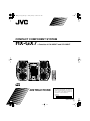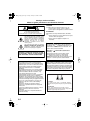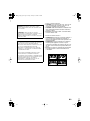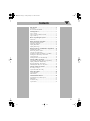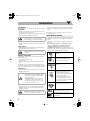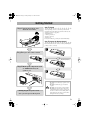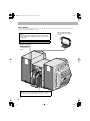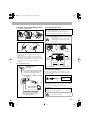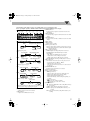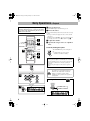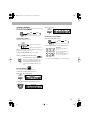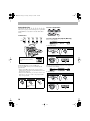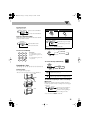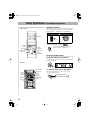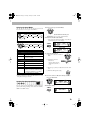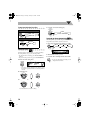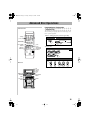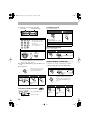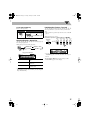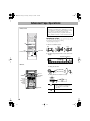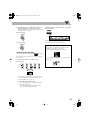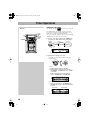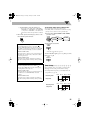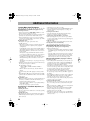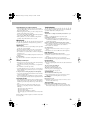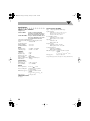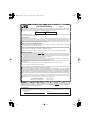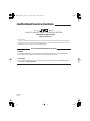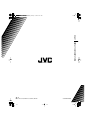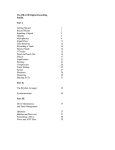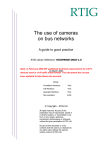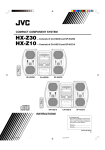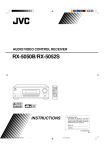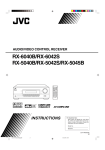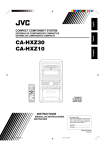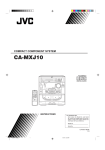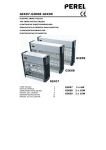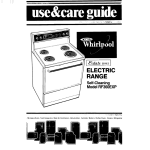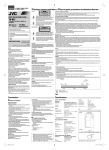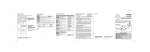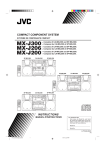Download JVC HX-GX7 CD Shelf System
Transcript
00-00_Cover[J].fm Page 1 Friday, January 16, 2004 5:31 PM
COMPACT COMPONENT SYSTEM
HX-GX7
—Consists of CA-HXGX7 and SP-HXGX7
For Customer Use:
Enter below the Model No. and Serial No.
which are located either on the rear, bottom or side of the cabinet. Retain this
information for future reference.
Model No.
Serial No.
DISC
COMPACT
DIGITAL AUDIO
COMPACT
COMPONENT
SYSTEM
HX-GX7
SURROUND MODE
SOUND MODE
SUBWOOFER
SP-HXGX7
CA-HXGX7
SP-HXGX7
INSTRUCTIONS
For Customer Use:
Enter below the Model No. and Serial No.
which are located either on the rear, bottom or side of the cabinet. Retain this
information for future reference.
Model No.
Serial No.
GVT0124-001A
[J]
00-00_Safty[J].fm Page 1 Friday, January 16, 2004 5:34 PM
Warnings, Cautions and Others
Mises en garde, précautions et indications diverses
CAUTION
CAUTION
RISK OF ELECTRIC SHOCK
DO NOT OPEN
CAUTION:
TO REDUCE THE RISK OF ELECTRIC SHOCK,
DO NOT REMOVE COVER (OR BACK).
NO USER SERVICEABLE PARTS INSIDE.
REFER SERVICING TO QUALIFIED SERVICE PERSONNEL.
The lightning flash with arrowhead symbol,
within an equilateral triangle is intended to
alert the user to the presence of uninsulated
"dangerous voltage" within the product's
enclosure that may be of sufficient
magnitude to constitute a risk of electric
shock to persons.
The exclamation point within an equilateral
triangle is intended to alert the user to the
presence of important operating and
maintenance (servicing) instructions in the
literature accompanying the appliance.
WARNING: TO REDUCE THE RISK OF FIRE
OR ELECTRIC SHOCK, DO NOT EXPOSE
THIS APPLIANCE TO RAIN OR MOISTURE.
To reduce the risk of electrical shocks, fire, etc.:
1 Do not remove screws, covers or cabinet.
2 Do not expose this appliance to rain or moisture.
ATTENTION
Afin d’éviter tout risque d’électrocution, d’incendie,
etc.:
1 Ne pas enlever les vis ni les panneaux et ne pas
ouvrir le coffret de l’appareil.
2 Ne pas exposer l’appareil à la pluie ni à
l’humidité.
Caution––
(STANDBY/ON) button!
Disconnect the mains plug to shut the power off
completely. The
(STANDBY/ON) button in any
position does not disconnect the mains line. The
power can be remote controlled.
Attention––
Commutateur (attente/sous
tension)!
Déconnecter la fiche de secteur pour couper
complètement le courant. Le commutateur
(attente/sous tension) ne coupe jamais
complètement la ligne de secteur, quelle que soit sa
position. Le courant peut être télécommandé.
For U.S.A.
Note to CATV system installer:
This equipment has been tested and found to
comply with the limits for a Class B digital device,
pursuant to part 15 of the FCC Rules.These limits
are designed to provide reasonable protection
against harmful interference in a residential
installation.
This equipment generates, uses and can radiate
radio frequency energy and, if not installed and
used in accordance with the instructions, may
cause harmful interference to radio
communications. However, there is no guarantee
that interference will not occur in a particular
installation. If this equipment does cause harmful
interference to radio or television reception, which
can be determined by turning the equipment off and
on, the user is encouraged to try to correct the
interference by one or more of the following
measures:
Reorient or relocate the receiving antenna.
Increase the separation between the equipment
and receiver.
Connect the equipment into an outlet on a circuit
different from that to which the receiver is
connected.
Consult the dealer or an experienced radio/TV
technician for help.
This reminder is provided to call the CATV system
installer’s attention to Section 820-40 of the NEC
which provides guidelines for proper grounding and,
in particular, specifies that the cable ground shall be
connected to the grounding system of the building,
as close to the point of cable entry as practical.
G-1
32.0 kg / 71.0 lb.
CAUTION!
To avoid personal injury or accidentally dropping
the unit, have two persons unpack, carry, and install the
unit.
ATTENTION!
Pour viter toute blessure personnelle ou chute
accidentelle del appareil, faites d baller, transporter et
installer l appareil par deux personnes.
00-00_Safty[J].fm Page 2 Friday, January 16, 2004 5:34 PM
For Canada/pour le Canada
CAUTION: TO PREVENT ELECTRIC SHOCK,
MATCH WIDE BLADE OF PLUG TO WIDE SLOT,
FULLY INSERT.
ATTENTION: POUR EVITER LES CHOCS
ELECTRIQUES, INTRODUIRE LA LAME LA PLUS
LARGE DE LA FICHE DANS LA BORNE
CORRESPONDANTE DE LA PRISE ET POUSSER
JUSQUAU FOND.
For Canada/pour le Canada
THIS DIGITAL APPARATUS DOES NOT EXCEED
THE CLASS B LIMITS FOR RADIO NOISE
EMISSIONS FROM DIGITAL APPARATUS AS SET
OUT IN THE INTERFERENCE-CAUSING
EQUIPMENT STANDARD ENTITLED “DIGITAL
APPARATUS,” ICES-003 OF THE DEPARTMENT
OF COMMUNICATIONS.
CET APPAREIL NUMERIQUE RESPECTE LES
LIMITES DE BRUITS RADIOELECTRIQUES
APPLICABLES AUX APPAREILS NUMIRIQUES DE
CLASSE B PRESCRITES DANS LA NORME SUR LE
MATERIEL BROUILLEUR: “APPAREILS
NUMERIQUES”, NMB-003 EDICTEE PAR LE
MINISTRE DES COMMUNICATIONS.
1 CLASS 1 LASER PRODUCT
2 CAUTION: Do not open the top cover. There are no
user serviceable parts inside the Unit; leave all
servicing to qualified service personnel.
3 CAUTION: Visible and invisible laser radiation when
open and interlock failed or defeated. Avoid direct
exposure to beam.
4 REPRRODUCTION OF LABEL: CAUTION LABEL,
PLACED INSIDE UNIT.
1 PRODUIT LASER CLASSE 1
2 ATTENTION: N’ouvrez pas le couvercle supérieur. Il
n’y a aucune pièce réparable par l’utilisateur à
l’intérieur de l’appareil; confiez toute réparation à un
personnel qualifié.
3 ATTENTION: Risque de radiations laser wisible et
invisible quand l’appareil est ouvert ou que le
systéme de verrouillage ne fonctionne pas ou a été
mis hors service. Évitez toute exposition directe au
rayon.
4 REPRODUCTION DE L’ÉTIQUETTE: ÉTIQUETTE
DE PRÉCAUTION PLACÉE L’INTERIEUR DE
L’APPAREIL
.
G-2
HX-GX7.book Page 1 Friday, January 16, 2004 5:25 PM
Contents
Introduction .............................................................2
Precautions ..........................................................................2
How to Read This Manual...................................................2
Getting Started ........................................................3
Step 1: Unpack ....................................................................3
Step 2: Prepare the Remote Control ....................................3
Step 3: Hook Up ..................................................................4
Before Operating the System .................................6
Parts Index ...........................................................................6
Daily Operations—Playback .................................8
Canceling the Demonstration ..............................................8
Listening to the Radio .........................................................9
Playing Back a Disc...........................................................10
Playing Back a Tape ..........................................................11
Daily Operations—Sound&Other Adjustments ....12
Adjusting the Volume........................................................12
Reinforcing the Bass Sound ..............................................12
Selecting the Sound Modes ...............................................13
Creating Your Own Sound Modes—User Mode ..............13
Turning On or Off the Key-Touch Tone ...........................14
Setting the Clock ...............................................................14
Turning Off the Power Automatically...............................14
Advanced Disc Operations ...................................15
Programming the Playing Order—Program Play..............15
Playing at Random—Random Play...................................16
Repeating Playback—Repeat Play ....................................17
Prohibiting Disc Ejection—Tray Lock..............................17
Advanced Tape Operations .................................18
Recording on a Tape..........................................................18
Synchronized Disc Recording ...........................................19
Timer Operations ..................................................20
Setting the Timer ...............................................................20
Timer Priority ....................................................................21
Additional Information ........................................22
Learning More about This System ....................................22
Maintenance ......................................................................23
Troubleshooting.................................................................23
Specifications ....................................................................24
1
HX-GX7.book Page 2 Friday, January 16, 2004 5:25 PM
Introduction
Precautions
Installation
• Install in a place which is level, dry and neither too hot nor
too cold—between 5°C and 35°C.
• Install the System in a location with adequate ventilation to
prevent internal heat buildup in the System.
DO NOT install the System in a location
near heat sources, or in a place subject to
direct sunlight, excessive dust or vibration.
• Leave sufficient distance between the System and the TV.
• Keep the speakers away from the TV to avoid interference
with TV.
Power sources
• When unplugging the System from the wall outlet, always
pull on the plug, not the AC power cord.
DO NOT handle the AC power cord with
wet hands.
• If you are not going to operate the System for an extended
period of time, unplug the AC power cord from the wall
outlet.
If anything goes wrong, unplug the AC power cord and
consult your dealer.
How to Read This Manual
To make the explanations in this manual as simple and easyto-understand as possible, we have adapted the following
methods:
• Button and control operations are explained as listed in the
table below.
• Some related tips and notes are explained later in the
sections “Learning More about This System” and
“Troubleshooting,” but not in the same section
explaining the operations. If you want to know more about
the functions, or if you have a doubt about the functions, go
to these sections and you will find the answers.
Indicates that you press the button
briefly.
Moisture condensation
Moisture may condense on the lenses inside the System in
the following cases:
• After starting to heat the room
• In a damp room
• If the System is brought directly from a cold to a warm
place.
Should this occur, the System may malfunction. In this case,
leave the System turned on for a few hours until the moisture
evaporates, unplug the AC power cord, then plug it in again.
Indicates that you press the button
briefly and repeatedly until an
option you want is selected.
Indicates that you press one of the
buttons.
Internal heat
• A cooling fan is mounted on the rear panel to prevent heat
buildup inside the unit.
2 sec.
For safety, observe the following carefully:
• Make sure there is good ventilation around
the unit. Poor ventilation could overheat
and damage the unit.
• DO NOT block the cooling fan and the
ventilation openings or holes. If they are
blocked by a newspaper or cloth, etc., the
heat may not be able to get out.
Indicate that you turn the control
toward the specified direction(s).
Others
• Should any metallic object or liquid fall into the System,
unplug the AC power cord and consult your dealer before
operating any further.
Remote
ONLY
DO NOT disassemble the System since there
are no user serviceable parts inside.
Main Unit
ONLY
2
Indicate that you press and hold the
button for an specified periods.
• The number inside the arrow
indicates the period of press (in this
example, 2 seconds).
• If no number is inside the arrow,
press and hold until the entire
procedure is complete or until you
get a result you want.
Indicates that this operation is only
possible using the remote control.
Indicates that this operation is only
possible using the buttons and controls on
the Main unit.
HX-GX7.book Page 3 Friday, January 16, 2004 5:25 PM
Getting Started
Step 1:Unpack the package and
check the accessories.
Step 1: Unpack
After unpacking, check to be sure that you have all the
following items. The number in parentheses indicates the
quantity of each piece supplied.
• FM antenna (1)
• AM loop antenna (1)
• Remote control (1)
• Batteries (2)
If any item is missing, consult your dealer immediately.
Step 2: Prepare the Remote Control
Insert the batteries into the remote control by matching the
polarity (+ and –) correctly.
1
Step 2: Prepare the remote control.
2
R6(SUM-3)/AA(15F)
Step 3: Hook up the components such
as AM/FM antennas, the
speakers, etc.
Finally plug the AC power cord.
Now you can operate this System.
3
• DO NOT use an old battery together with a
new one.
• DO NOT use different types of batteries
together.
• DO NOT expose batteries to heat or flame.
• DO NOT leave the batteries in the battery
compartment when you are not going to use
the remote control for an extended period of
time. Otherwise, the remote control will be
damaged from battery leakage.
3
HX-GX7.book Page 4 Friday, January 16, 2004 5:25 PM
Step 3: Hook Up
If you need more detailed information, see page 5.
T
Illustrations of the input/output terminals below are typical
examples.
When you connect other components, refer also to their manuals
since the terminal names actually printed on the rear vary among
the components.
Turn the power off to all components before connections.
FM antenna (supplied)
Extend it so that you
can obtain the best
reception.
AM EX
T
AN
AM TENNA
LOOP
FM
W
COA75
XIAL
CATI
ON:
SPEA
KER
RIGH
IMPE
T
DANC
LEFT
E 6Ω
—16Ω
MAIN
SPEA
KERS
SUBW
OOFE
RS
To a wall outlet
Plug the AC power cord only after all connections are complete.
• Demonstration will start automatically. To cancel it, see page 8.
4
AM loop antenna (supplied)
Turn it until the best reception is
obtained.
HX-GX7.book Page 5 Friday, January 16, 2004 5:25 PM
To assemble and connect the AM loop antenna
To assemble the AM loop antenna
To connect the speaker cords
• When connecting the speaker cords, match the polarity of
the speaker terminals: (+) to (+) and (–) to (–).
• Use only speakers with the same speaker impedance as
indicated by the speaker terminals on the rear of the unit.
• DO NOT connect more than one speaker to
each terminal.
• DO NOT push or pull the speakers as this
will damage the foot spacers at the bottom of
the speakers.
To connect the AM loop antenna cords
1 Hold
3 Release
2 Insert
1 Hold
• If the AM loop antenna wire or speaker cords are covered with
vinyl, remove the vinyl to expose the tip of the antenna by
twisting the vinyl.
• Make sure the antenna conductors do not touch any other
terminals, connecting cords and power cord. Also, keep the
antennas away from metallic parts of the System, connecting
cords, and the AC power cord. This could cause poor
condition.
2 Insert
Speaker
cords
(black/blue)
Speaker
cords
(black/blue)
For better FM/AM reception
Outdoor FM antenna
3 Release
From right speaker
Speaker cords
(black/red)
From left speaker
(not supplied)
Disconnect the supplied FM antenna, and
connect to an outdoor FM antenna using a
75 Ω wire with coaxial type connector.
To Connect Other Equipment
By using an stereo mini plug cord (not supplied), you can
connect equipment with analog audio output jacks such as an
MD player, a TV, etc.
AUX
NA
Stereo mini plug cord (not supplied)
EN
T
AN
AM
E
XT
Audio equipment
output
AM
OP
LO
(front panel)
75 L
FMAXIA
CO
If the audio output on the other equipment is not stereo
mini plug type, use a plug adapter to convert the stereo mini
plug to the corresponding plug of the audio output.
AM loop antenna
Keep it connected.
Vinyl-covered wire (not supplied)
When reception is poor, connect a
single vinyl-covered wire to the AM
EXT terminal and extend it
IMPORTANT
• Always set volume to MIN when connecting or
disconnecting the other equipment.
DO NOT plug in any equipment until all
connections are complete.
5
HX-GX7.book Page 6 Friday, January 16, 2004 5:25 PM
Before Operating the System
Parts Index
Refer to the pages to see how to use the buttons and controls.
Remote control
8, 21
14
8
8, 9
9
9, 11, 16
10, 11, 16, 18, 19
9, 10, 11, 16
9, 10, 11, 16
15, 16
10, 16
10, 16
16
19
8, 11, 18
14
8, 12
8, 10, 15
17
16
12
13
12
12
RM-SHXGX7J REMOTE CONTROL
Main unit
STANDBY lamp
8, 21
STANDBY
CLOCK
/TIMER
SET
/DISPLAY
U
SO
CANCEL
/DEMO
ND MOD
E
DISC
13
14, 20, 21
9, 13, 14, 20, 21
8, 16, 21
COMPACT
DIGITAL AUDIO
AUX
FM / AM
TAPE
CD
8, 9, 10, 11, 16, 18
VOLUME
TUNING
11, 13, 14, 17, 19
/BEEP
PR E S E T
DISC 1
DISC 2
DISC 3
DISC 4
8, 12
DISC 5
PLAY
9, 10, 13, 14, 15, 16, 19, 20
EJECT
COMPACT
10, 15, 19
COMPONENT
10, 17
SYSTEM
HX-GX7
DISC 5
DISC 4
10
DISC 3
DISC 2
DISC 1
15, 16
DISC PLAY
MODE
12
SUBWOOFER
LEVEL
RYTHYM AX
SUBWOOFER
LEVEL
REPEAT
17
DISC REC
19
START
SURROUND MODE
12
REC
19
START
/STOP
SOUND MODE
AUX
11, 18
REVERSE
MODE
5
SUBWOOFER
Remote sensor
AUTO REVERSE
11, 18
EXTENDED SUPER BASS
8
6
PHONES
EJECT
11, 18
HX-GX7.book Page 7 Friday, January 16, 2004 5:25 PM
The indications on the display teach you a lot of things while you are operating the System.
Before operating the System, be familiar with when and how the indicator illuminates on the display.
3 TITLE indicator
Display Window
12 3 4
TITLE
5
GROUP
6
7
TRACK
8
MONO
SURROUND
9
• Lights when the group title or track title is shown on the
main display.
4 GROUP indicator
ST
• Lights when the group title or number is shown on the main
display.
REC
5 TRACK indicator
p
q
w
e
r
6 Main display
7 REC indicator
Indications on the main display
• While listening to radio:
Reception mode (FM only)
Band
ST
Frequency
• While playing a disc:
CD:
Elapsed playing time
Track number
TRACK
MP3:
Group number
GROUP
Elapsed playing time
• Flashes while recording.
8 FM reception indicators
• MONO: lights when monaural reception mode is selected.
• ST: lights while an FM stereo station with sufficient signal
strength is tuned in.
9 Disc operation indicators
• REPEAT:lights when Repeat Play mode is activated.
• RANDOM:lights when Random Play is activated.
• ALL 1 DISC:
– ALL: lights when All Disc Repeat is activated.
– 1:lights when One Track Repeat is activated.
– 1 DISC: lights when One Disc Repeat is activated.
• PROGRAM:lights when Program Play mode is activated.
p Disc indicators
TRACK
Track number
• While disc play is stopped:
CD:
Total track number
• Lights when the track title or number is shown on the main
display.
Total playing time
• Each indicator shows the status of a disc placed on each
corresponding disc tray (DISC1 – DISC5).
– Lights up when a disc is loaded.
– Goes off when the unit detects there is no disc loaded on
the disc tray.
q SURROUND indicator
• Lights when the surround mode is activated.
TRACK
w Audio level indicator
e Tape operation indicators
• 2 3 (tape direction):
MP3:
Group number
Track number
• While selecting “TAPE” or “AUX”:
Source name
– Lights to indicate the current tape running direction.
– Flashes slowly during playback and recording.
– Flashes quickly while rewinding a tape.
– Flashes intermittently while locating the beginning of a
recording.
•
(reverse mode):
–
: tape play continues endlessly.
–
: tape play stops at the end of one side.
r Timer indicators
•
* When the beginning of the MP3 track, the track title will be
shown before the elapsed playing time appears.
1 BEEP ON indicator
• Lights when key-touch tone is activated.
2 MP3 indicator
: lights when Daily Timer or Recording Timer stands by
or is working.
• SLEEP: flashes when the Sleep Timer is activated.
• DAILY: lights up when the Daily Timer stands by or is
working.
• REC: lights up when the Recording Timer stands by or is
working.
• Lights when an MP3 track is detected.
7
HX-GX7.book Page 8 Friday, January 16, 2004 5:25 PM
Daily Operations—Playback
In this manual, the operation using the remote control
is mainly explained; however, you can use the buttons
and controls on the main unit if they have the same (or
similar) name and marks.
10 Keys
(1–10,+10)
¥ Turn on the power.
The STANDBY lamp on the Main unit goes off.
ø Select the source.
Playback automatically starts if the selected source is ready
to start.
• If you press AUX, start playback source on the external
component.
• Without pressing STANDBY
, the System also turn on
by pressing one of the source select button in step ø.
1
π Adjust the volume.
2
[ Operate the target source as explained
later.
FM MODE
4/¢,7
2
To turn off (stand by) the System
CD 3
CD 8
2
3
The STANDBY lamp on the unit lights in
red.
• A small amount of power is always
consumed even while on standby.
For private listening
1
2
Connect a pair of headphones to the PHONES jack on the Main
unit. The sound will no longer come out of the speakers. Be sure
to turn down the volume before connecting or putting the
headphones.
• Disconnecting the headphones will activate the speakers
again.
DO NOT turn off (stand by) the System with
the volume set to an extremely high level;
Otherwise, the sudden blast of sound can
damage your hearing, speakers and/or
headphones when you turn on the System or
start playback.
Canceling the Demonstration
1 sec.
3
8
CANCEL
/DEMO
DEMO OFF
DEMO START
Main Unit
ONLY
HX-GX7.book Page 9 Friday, January 16, 2004 5:25 PM
4 Store the station.
Listening to the Radio
SET
/DISPLAY
To select the band (FM/AM)
FM
AM
To turn in to a Preset Station
1 Select the band (FM or AM).
To tune in to a station
While FM or AM are is selected...
FM
AM
1 sec.
Increases the frequencies.
Decreases the frequencies.
When a station (frequency) with sufficient signal strength is
tuned in, the frequency search stops.
To stop searching manually, press either button.
If the received FM station is hard to listen
Examples:
To select preset number 5,
press 5.
To select preset number 15,
press +10, then 5.
To select preset number 30,
press +10, +10, then 10.
Remote
ONLY
The MONO indicator lights on the display.
Reception will improve though stereo
effect is lost—monaural reception mode.
To restore the stereo effect, press the
button again (the MONO indicator goes
off).
To preset Stations
2 Select a preset number for the station you store.
• You can also use the PRESET +/– control on the unit.
Main Unit
ONLY
You can preset 30 FM and 15 AM stations.
1 Tune in to a station you want to preset.
2 Enter into the presetting mode.
SET
/DISPLAY
3 Select a preset number for the station you store.
PRESET
9
HX-GX7.book Page 10 Friday, January 16, 2004 5:25 PM
To select a playback disc
Playing Back a Disc
This System can play back the following discs—regular CD
and CD-R/RW (recorded either in the audio CD or MP3
format).
To insert discs
DISC 1
DISC 2
DISC 3
DISC 4
DISC 5
PLAY
To select a track to start playback (MP3 only)
Before or after playback...
EJECT
1 Select the group.
Remote control:
Main unit:
PRESET
• When using an 8 cm disc, place it
on the inner circle of the disc
tray.
CD
To close the disc tray, press the same 0 again.
If you press CD 3, disc tray closes automatically and
playback starts.
• When you press 0 for the next tray you want to place
another disc onto, the first disc tray automatically closes and
then next tray comes out.
• When you load an MP3 disc, you can select a track to start
playback. See “To select a track to start playback (MP3
only)” on right column.
To start:
To pause:
The first track title in that group appears on the display and
track number starts blinking.
2 Select a track.
Remote control:
To stop:
Main unit:
PRESET
To release it, press
CD 3.
10
CD
HX-GX7.book Page 11 Friday, January 16, 2004 5:25 PM
To select a track
While playing a disc...
To start:
To stop:
Increases the track numbers.
Decreases the track numbers.
To locate a particular portion
While playing a disc, press and hold the button until the
portion you want is reached.
To rewind tape:
Before or after play...
Rewind the tape to the right.
Fast-forwards the track.
Fast-reverses the track.
Rewind the tape to the left.
• You can also use 1/¡ on the unit.
• You can also use 1/¡ on the unit.
To change the tape running direction
To select a track directly
3 (forward)
Examples:
To select track 5, press 5.
To select track 15, press +10,
then 5.
To select track 30, press +10,
+10, then 10.
2 (reverse)
To reverse the tape automatically
Main Unit
ONLY
REVERSE
MODE
Playing Back a Tape
To insert a tape
You can play back type I tapes.
• The use of C-120 or longer tape is not recommended.
Tape is automatically reversed, and playback
repeats until you stop it.
Push
Tape will not be reversed. When the current
side of the tape reaches its end, playback stops.
Insert
Close
To locate the beginning or next of a recording—
Music Scan
During play, designate where the recording you want is
located—specify how many recordings need to be skipped
on the tape.
Searches for the beginning of
the recording to the right.
Searches for the beginning of
the recording to the left.
• You can also use 1/¡ on the unit.
11
HX-GX7.book Page 12 Friday, January 16, 2004 5:25 PM
Daily Operations—Sound&Other Adjustments
Adjusting the Volume
Remote Control
The volume level can be adjusted in 32 steps (VOLUME
MIN, VOLUME 1 – VOLUME 30, VOLUME MAX).
Remote control:
Main unit:
VOLUME
SLEEP
SOUND
MODE
RHYTHM
AX
SUBWOOFER
LEVEL +/–
To drop the volume in a moment
BEEP
ON/OFF
VOLUME
+/–
FADE
MUTING
Remote
ONLY
To restore the volume, press the button
again, or adjust the volume level.
Reinforcing the Bass Sound
To adjust the subwoofer level gradually
You can select the subwoofer level from level 0 (minimum)
to level 2 (maximum).
Main unit
CLOCK/TIMER
SET/DISPLAY
SOUND
MODE
PRESET
+/7/BEEP
RHYTHM
AX
12
VOLUME +/SUBWOOFER
LEVEL +/-
To emphasize rhythm feeling—RHYTHM AX
This function emphasizes bass attack feeling, and also
changes the subwoofer level.
ON (subwoofer level 2)
OFF (subwoofer level 0)
HX-GX7.book Page 13 Friday, January 16, 2004 5:25 PM
1 Select one of the preset Sound Modes.
Selecting the Sound Modes
UND MODE
SO
You can select one of the preset Sound Modes.
Remote control:
DANCE
HALL
OFF
USER 1–3
ROCK
STADIUM
CLASSIC
POP
• If you want to add surround elements into your
Sound Mode, select one of the surround modes.
2 Enter into the SEA Control Mode.
• You can enter the SEA Control Mode only while the
Sound Mode appears on the display.
Main unit:
UND MODE
SO
DANCE
OFF
HALL STADIUM
USER 1–3
ROCK
CLASSIC
SET
/DISPLAY
POP
Surround modes*
DANCE
Increases resonance and bass.
HALL
Adds depth and brilliance to the sound.
STADIUM
Adds clarity and spreads the sound, as in
an outdoor stadium.
SEA (Sound Effect Amplifier) modes
ROCK
Boosts low and high frequency. Good
for acoustic music.
POP
Good for vocal music.
CLASSIC
Good for classical music.
User modes
USER 1/2/3
OFF
Your individual mode stored in
memory. See the next column “Creating
Your Own Sound Modes—User Mode.”
3 Adjust the SEA pattern.
1 Select one of the tone—BASS or
TRE.
PRESET
2 Adjust the level of the
selected tone.
• You can adjust the bass
and treble level from –3
to +3.
3 Repeat steps 1 and 2 to adjust the level of the other
tone.
4 Finish the SEA pattern setting.
SET
/DISPLAY
No Sound Mode effect (FLAT).
* Surround elements are added to the SEA elements to create
being-there feeling in your room.
4 Select one of the User Modes in which you want to
store your adjustment.
PRESET
Creating Your Own Sound Modes
—User Mode
Main Unit
ONLY
You can create your own Sound Modes to make sounds suit
your taste. The changed settings can be stored as the USER 1,
USER 2 and USER 3 modes.
5 Finish the setting.
SET
/DISPLAY
13
HX-GX7.book Page 14 Friday, January 16, 2004 5:25 PM
Turning On or Off the Key-Touch Tone
Remote control:
To check the current time during play
1 sec.
SET
/DISPLAY
BEEP OFF
Clock
Source information
BEEP ON
Turning Off the Power Automatically
Main unit:
2 sec.
/BEEP
With Sleep Timer, you can fall asleep to music. You can set
Sleep Timer only while the System is turned on.
BEEP OFF
BEEP ON
1 You can specify the time (in minutes) as you like.
SLEEP 10
Canceled
Setting the Clock
SLEEP 120
SLEEP 60
SLEEP 90
2 Wait until the set time goes off.
To check the time remaining until the shut-off time
• If you press the button repeatedly, you can
change the shut-off time.
1 Enter into clock setting mode.
CLOCK
/TIMER
• If you have already adjusted the clock before, press
the button repeatedly until the clock setting mode is
selected.
Adjust the hour.
PRESET
SET
/DISPLAY
3 Adjust the minute.
PRESET
SET
/DISPLAY
Now the built-in clock starts working.
14
SLEEP 20 SLEEP 30
Main Unit
ONLY
Without setting the built-in clock, you cannot use Daily/
Recording Timers (see page 20) and Sleep Timer.
• To exit from the clock setting, press CLOCK/TIMER as
required.
• To go back to the previous step, press CANCEL/DEMO.
2
Remote
ONLY
HX-GX7.book Page 15 Friday, January 16, 2004 5:25 PM
Advanced Disc Operations
Programming the Playing Order
Remote Control
—Program Play
You can arrange the playing order of the tracks (up to 100)
before you start playback.
1 Before starting playback, activate Program Play.
10 Keys
(1–10,+10)
Remote control: Main unit:
DISC PLAY
MODE
CD PROGRAM
4/¢,7
Disc number
buttons
REPEAT
RANDOM
CD RANDOM
Canceled
CD 3
CD 8
PROGRAM
PROGRAM
CANCEL
2 Select a disc.
Remote control:
Main unit:
DISC 1
Main unit
DISC 2
DISC 3
DISC 4
DISC 5
PLAY
EJECT
7/BEEP,8
4/¢
EJECT
DISC PLAY
MODE
SET
/DISPLAY
CANCEL
/DEMO
CD #
Disc number
buttons
REPEAT
15
HX-GX7.book Page 16 Friday, January 16, 2004 5:25 PM
3 Select tracks you want for Program Play.
To modify the program
Program step number
Disc number
Before or after playback...
To erase the entire
program:
To erase the last step:
Track number
Remote control:
Examples:
To select track 5, press 5.
To select track 15, press
+10, then 5.
To select track 30, press
+10, +10, then 10.
• You can also use
CANCEL/DEMO on the unit.
To add steps in the program
Repeat steps 2 and 3 on page 15.
To exit from Program Play
Before or after playback...
Main unit:
Remote control:
PRESET
Main unit:
DISC PLAY
MODE
SET
/DISPLAY
CD PROGRAM
CD RANDOM
Canceled
4
• When making programs from MP3 discs, the unit only
recognizes tracks like audio CD. You cannot make
programs using group numbers.
Repeat steps 2 and 3 until you program all tracks you
want.
5 Start playback.
The tracks you have selected
are played back in the order
you have programmed.
Playing at Random—Random Play
You can play the contents of all loaded discs at random.
1 Before starting playback, activate Random Play.
Remote control: Main unit:
DISC PLAY
MODE
CD PROGRAM
CD RANDOM
Canceled
To skip a track:
To pause:
To stop:
2 Start playback.
Playback starts in a random order.
Random Play ends when all the
contents of all loaded discs are
played.
To release, press
CD 3.
To check the programmed contents
To skip:
To pause:
4 does not
work.
To release it, press
CD 3.
Remote
ONLY
Before or after playback...
in the programmed order.
in the reverse order.
16
To stop:
HX-GX7.book Page 17 Friday, January 16, 2004 5:25 PM
To exit from Random Play
Prohibiting Disc Ejection—Tray Lock
Before or after playback...
Main unit:
Remote control:
DISC PLAY
MODE
CD PROGRAM
CD RANDOM
You can prohibit disc ejection from the System and lock
discs.
• This operation is possible only when the source is the CD
player.
Canceled
While the disc tray is closed...
Press 0 for any disc tray while holding down 7/BEEP.
DISC 1
Repeating Playback—Repeat Play
/BEEP
+
DISC 2
DISC 3
DISC 4
DISC 5
PLAY
EJECT
You can repeat playback.
While playing or before starting playback...
REPEAT ALL
REPEAT 1 DISC
Canceled
REPEAT 1
Repeat mode indicators
TRACK
REPEAT ALL
Repeats all tracks on all loaded
discs.
REPEAT 1 DISC
Repeats all tracks on the
current disc.
REPEAT 1
Repeats the current (or
specified) track.
• If you try to eject discs while Tray Lock is in use,
“LOCKED” appears to inform you that the disc trays are
locked.
To cancel the prohibition, repeat the same procedure.
“UNLOCKED” appears on the display.
• “REPEAT 1 DISC” cannot be selected for Program Play or
Random Play. It is also canceled when you select Program
Play or Random Play.
17
HX-GX7.book Page 18 Friday, January 16, 2004 5:25 PM
Advanced Tape Operations
IMPORTANT
It should be noted that it may be unlawful to re-record
pre-recorded tapes, records, or discs without the consent
of the owner of copyright in the sound or video
recording, broadcast or cable programme and in any
literary, dramatic, musical, or artistic embodied therein.
Remote control
Recording on a Tape
You can use type I tapes for recording.
• To play a tape, see page 11.
7
1 Insert a recordable cassette.
Push
REC
START/STOP
Insert
Close
TAPE 2 3
2 Check the tape direction of the cassette deck on the
display.
Tape direction indicator
Reverse mode indicator
Main unit
To change the direction
3 (forward)
2 (reverse)
7
4/¢
TAPE @/#
Disc number
buttons
To change the Reverse mode if necessary
REVERSE
MODE
DISC REC
START
REC START
/STOP
REVERSE
MODE
EJECT 0
To record on both sides.
• When using Reverse Mode, start
recording in the forward (3)
direction.
To record on only one side.
18
HX-GX7.book Page 19 Friday, January 16, 2004 5:25 PM
3 Start playing the source—FM, AM, or CD player, or
4
auxiliary equipment connected to AUX jacks.
• When recording a disc, you can also use “Synchronized
Disc Recording” (see below).
Start recording.
3 Change the Reverse mode if necessary (see page 18).
4 Start recording.
DISC REC
START
1 sec.
• When either CD play or recording ends, both CD player
and the cassette deck stop at the same time.
To stop recording
1 sec.
To protect your recording
Cassettes have two small tabs on the back to protect
from unexpected erasure or re-recording.
To protect your recording, remove these tabs.
Synchronized Disc Recording
Main Unit
ONLY
You can start and stop both disc play and tape recording at
the same time.
1 Load a disc and insert a recordable cassette.
2 Select a disc.
DISC 1
DISC 2
DISC 3
DISC 4
To re-record on a protected tape, cover the holes with
adhesive tape.
DISC 5
PLAY
EJECT
/BEEP
• When you record an MP3 disc, you can select a track to
start recording with (see “To select a track to start
playback (MP3 only)” on page 10).
For recording desired tracks on discs:
You can program tracks to record from plural discs
with your preferred order.
• Select Program Play (and make a program (see
page 15)) without starting playback.
19
HX-GX7.book Page 20 Friday, January 16, 2004 5:25 PM
Timer Operations
Setting the Timer
Main unit
4/¢
CLOCK
/TIMER
SET
/DISPLAY
CANCEL
/DEMO
Main Unit
ONLY
Using Daily Timer, you can wake up with your favorite
song. On the other hand, with Recording Timer, you can
make a tape of a radio broadcast automatically.
• To correct a misentry during the process, press CANCEL/
DEMO. You can return to the previous step.
1 Select one of the timer setting modes (TIMER(ON))
you want to set—Daily Timer or Recording Timer.
CLOCK
/TIMER
Daily Timer
Recording Timer
DAILYTIMER TIMER(ON)
Canceled
REC TIMER
Clock setting
TIMER(ON)
Ex.: When Daily timer setting mode is selected.
2 Make the timer setting as you want.
Repeat the procedure until you finish setting in the
following order:
PRESET
SET
/DISPLAY
1 Set the hour then minute for on-time.
2 Set the hour then minute for off-time.
3 For Daily Timers: Select the playback source—
“TUNER-FM,” “TUNER-AM,” “CD,” “TAPE”
or “AUX IN.”
For Recording Timer: Select the playback
source—“TUNER-FM” or “TUNER-AM.”
Ex.: When “TUNER-FM” is selected.
4 Select a preset station for “TUNER-FM” and
“TUNER-AM,” or select a disc and track number
for “CD.”
Disc number
Track number
Ex.: When “CD” is selected.
20
HX-GX7.book Page 21 Friday, January 16, 2004 5:25 PM
3
5 For Daily Timers: Select the volume level
• You can select the volume level (“VOLUME 5,”
“VOLUME 10,” “VOLUME 15” and “VOLUME
--”). If you select “VOLUME --,” the volume is set
to the last level when the System has been turned
off.
Turn off the System (on standby) if you have set the
timer with the System turned on.
To turn off the Timer after its setting is done
You can turn off the timer after it has been set.
• Since Daily Timer is activated at the same time everyday,
you may need to cancel it on some particular days.
1 Select the timer (DAILYTIMER or REC TIMER)
you want to cancel.
CLOCK
/TIMER
Daily Timer
Recording Timer
DAILYTIMER TIMER(ON)
Canceled
Clock setting
REC TIMER
TIMER(ON)
2 Turn off the selected timer.
How Daily Timer actually works
Once the Daily Timer has been set, the timer (
)
indicator and DAILY indicator are lit on the display.
Daily Timer is activated at the same time everyday until
the timer is turned off manually (see the next column).
When the on-time comes
The System turns on, tunes in to the specified station or
start playing the specified source, and sets the volume
level to the preset level.
When the off-time comes
The System stops playback, and turns off (stands by).
• The timer setting remains in memory until you change
it.
How Recording Timer actually works
When Recording Timer has been set, Timer (
)
indicator and the REC indicator are lit on the display.
Recording Timer works only once.
When the on-time comes
The System turns on, tunes in to the specified station, sets
the volume level to “VOLUME MIN,” and starts
recording.
When the off-time comes
The System stops recording, and turns off (stands by).
• The timer setting remains in memory until you change
it.
CANCEL
/DEMO
• The timer (
) indicator goes off.
To turn on the timer again, repeat the step 1 and press SET/
DISPLAY in step 2.
SET
/DISPLAY
Timer Priority
Since each timer can be set separately, you may wonder
what happens if the setting for these timers overlaps.
• Recording Timer has priority over the Daily Timer and
Sleep Timer (see page 14).
AM 6:00 AM 6:30
AM 7:00
AM 7:30
Recording Timer
Daily Timer
Canceled
PM 6:00 PM 6:30
PM 7:00
PM 7:30
Recording Timer
Sleep Timer
Canceled
21
HX-GX7.book Page 22 Friday, January 16, 2004 5:25 PM
Additional Information
Learning More about This System
Daily Operations—Playback (see pages 8 to 11)
Listening to the Radio:
• When you repeatedly press ¢ /4 (TUNING +/– on the
unit), the frequency changes step by step.
• If you store a new station into an occupied preset number, the
previously stored station in that number will be erased.
• When you unplug the AC power cord or if a power failure
occurs, the preset stations will be erased in a few days. If this
happens, preset the station again.
Playing Back a Disc:
• This System cannot play “packet write” discs.
• For MP3 playback...
– MP3 discs are required a longer readout time than regular
CDs. (It depends on the complexity of the group/file
configuration.)
– Some MP3 files cannot be played back and will be skipped.
This result from their recording processes and conditions.
– When making MP3 discs, use ISO 9660 Level 1 or level 2
for disc format.
– This System can play back MP3 files with the extension
code <.mp3> (regardless of the letter case—upper or lower).
– It is recommended that you make each MP3 files at a
sampling rate of 44.1 kHz and at bit rate of less than 64 kbps.
– This System manages files and folders as “tracks” and
“groups.”
– This System can recognize up to 255 groups per disc (up to
999 tracks).
• When discs* in more than one tray are loaded on the disc trays,
they are played in sequence as follows:
Ex.: When DISC 2 is pressed:
DISC 2]DISC 3]DISC 4]DISC 5]DISC 1
(then stops)
* When no disc is loaded on the tray, that disc number is
skipped.
• You can exchange discs while playing or selecting another
disc.
• If the MP3 file has ID3 Tags, the disc information (track title,
performer name and album name) will be shown after the file
name appears.
Playing Back a Tape:
• Music Scan works by detecting a 4-second long blank between
each tunes, so it will not work well in the following cases:
– No blank at the beginning of a tunes.
– Noise (often caused by much use or poor quality dubbing)
which fills the blank.
– Long, very soft passages or pauses in a tunes.
Daily Operations—Sound&Other Adjustments (see
pages 12 to 14)
Adjusting the Volume:
• Be sure to turn down the volume before connecting or putting
the headphones.
Adjusting the Sound:
• This function also affects the sound through the headphones.
• While listening with the headphones, you cannot adjust the
subwoofer level.
22
• This function does not affect recording.
• You can adjust the subwoofer level while RHTHYM AX is on.
• The subwoofer lamp changes brightness according to the
subwoofer level.
Selecting the Sound Modes:
• The sound mode lamp and Surround mode lamp change
brightness according to selecting sound mode.
Creating Your Own Sound Modes—User Mode:
• When you unplug the AC power cord or if a power failure
occurs, the setting will be erased in a few days. If this happens,
set the user modes again.
Setting the clock:
“AM 12:00” will flash on the display until you set the clock.
Turning Off the Power Automatically:
• If you turn off the System, Sleep Timer is canceled.
Advanced Disc Operations (see pages 15 to 17)
Programming the Playing Order—Program Play:
• While programming steps...
– If you try to program a disc number which tray is not loaded,
“NO READ” appears on the display and your entry will be
ignored.
– Your entry will be ignored if you have tried to program an
item number that does not exist on the disc (for example,
selecting track 14 on a disc that only has 12 tracks). Such
entries are ignored, and are erased from the program.
Advanced Tape Operations (see pages 18 and 19)
Recording on a Tape:
• The recording level is automatically set correctly. Thus, you
can adjust the sound (volume, sound mode, RHYTHM AX
and subwoofer level) you are actually listening to without
affecting the recording level during recording.
• There is leader tape which cannot be recorded onto at the start
and end of cassette tapes. Thus, when recording CDs or radio
broadcasts, wind the leader tape first to ensure that the
recording will be made without any music part lost.
• If no cassette is inserted, “NO TAPE” appears on the display.
If a protected tape has been inserted, “NO REC” appears on
the display.
• When using Reverse Mode for recording, start recording in the
forward (3) direction first; otherwise, recording will stop
when only one side (reverse) of the tape is recorded.
• You cannot change the source while recording. If you want to
change the source, stop recording.
Synchronized Disc Recording:
• Everything on the disc goes onto the tape in the order on the
disc, or according to the order you have made for Program
Play.
• When recording starts, “CD REC” appears on the display and
the REC (recording) indicator flashes.
• When the tape reaches its end in the forward direction (3)
during recording, the last song will be re-recorded at the
beginning of the reverse side (2).
• When the tape reaches its end in the reverse side (2) during
recording, recording stops even though the entire disc is not
entirely recorded.
HX-GX7.book Page 23 Friday, January 16, 2004 5:25 PM
Timer Operations (see pages 20 and 21)
• When you unplug the AC power cord or if a power failure
occurs, the timer will be canceled. You need to set the clock
first, then the timer again.
• Without stopping the recording, you cannot change the source
after Recording Timer starts recording.
• If you set the Sleep Timer after Daily Timer starts playing the
selected source, Daily Timer is canceled.
• If Sleep Timer is set to come on while Recording timer is
operating, Sleep Timer will not come on at all.
Maintenance
To get the best performance of the System, keep your discs,
tapes, and mechanism clean.
Handling discs
• Remove the disc from its case by holding it at the edge while
pressing the center hole lightly.
• Do not touch the shiny surface of the disc, or bend the disc.
• Put the disc back in its case after use to prevent warping.
• Be careful not to scratch the surface of the disc when placing
it back in its case.
• Avoid exposure to direct sunlight, temperature extremes, and
moisture.
To clean the disc:
Wipe the disc with a soft cloth in a straight line from center to
edge.
Handling cassette tapes
• If the tape is loose in its cassette, take up the slack by inserting
a pencil in one of the reels and rotating.
• If the tape is loose, it may get stretched, cut, or caught in the
cassette.
• Be careful not to touch the tape surface.
• Avoid the following places to store the tape—in dusty places,
in direct sunlight or heat, in moist areas, on a TV or speaker,
or near a magnet.
To keep the best recording and playback sound quality:
• Use a cotton swab moistened with alcohol to clean the heads,
capstans, and pinch rollers.
• Use a head demagnetizer (available at electronics and audio
shops) to demagnetize the heads (when the System turned off).
Cleaning the System
• Stains should be wiped off with a soft cloth. If the System is
heavily stained, wipe it with a cloth soaked in water-diluted
neutral detergent and wrung well, then wipe clean with a dry
cloth.
• Since the System may deteriorate in quality, it become
damaged or get its paint peeled off, be careful about the
following:
– DO NOT wipe it with a hard cloth.
– DO NOT wipe it strong.
– DO NOT wipe it with thinner or benzine.
– DO NOT apply any volatile substance such as insecticides
to it.
DO NOT allow any rubber or plastic to remain in contact with
it for a long time.
Troubleshooting
If you are having a problem with your System, check this list for
a possible solution before calling for service.
General:
Adjustments or settings are suddenly canceled before you
finish.
] There is a time limit. Repeat the procedure again.
Operations are disabled.
] The built-in microprocessor may malfunction due to
external electrical interference. Unplug the AC power cord
and then plug it back in.
Unable to operate the System from the remote control.
] The path between the remote control and the remote sensor
on the System is blocked. Remove the obstruction.
] The batteries are exhausted.
No sound is heard.
] Speaker connections are incorrect or loose (see pages 4
and 5).
] Headphones are connected. Disconnect the headphones.
Radio Operations:
Hard to listen to broadcasts because of noise.
] Antennas connections are incorrect or loose (see pages 4
and 5).
] The AM loop antenna is too close to the System.
] The FM antenna is not properly extended and positioned.
Disc Operations:
The disc does not play.
] The disc is placed upside down. Place the disc with the label
side up.
The disc sound is discontinuous.
] The disc is scratched or dirty.
The disc tray does not open or close.
] The AC power cord is not plugged in.
] Tray Lock is in use (see page 17).
Tape Operations:
The cassette holder cannot be opened.
] Power supply from the AC power cord has been cut off
while the tape was running. Turn on the System.
Recordings:
Impossible to record.
] Small tabs on the back of the cassette are removed. Cover
the holes with adhesive tape.
Timer operations:
Daily Timer and Recording Timer do not work.
] The System has been turned on when the on-time comes.
Timer starts working only when the System is turned off.
23
HX-GX7.book Page 24 Friday, January 16, 2004 5:25 PM
Specifications
Amplifier section—CA-HXGX7
Output Power:
SUBWOOFERS:
180 W per channel, min. RMS,
driven into 6 Ω at 63 Hz with no more
than 10 %total harmonic distortion.
MAIN SPEAKERS: 80 W per channel, min. RMS, driven
into 6 Ω at 1 kHz with no more than
10 %total harmonic distortion.
Audio input sensitivity/impedance
(Measured at 1 kHz, with tape recording signal 300 mV)
AUX:
300 mV/47 kΩ
Speakers/impedance:
SUBWOOFERS:
6 Ω – 16 Ω
MAIN SPEAKERS:
6 Ω – 16 Ω
Tuner
FM tuning range:
AM tuning range:
87.5 MHz – 108.0 MHz
530 kHz – 1 710 kHz
CD player
CD capacity:
Dynamic range:
Signal-to-noise ratio:
Wow and flutter:
MP3 recording format:
Max. Bit rate:
5 discs
87 dB
90 dB
Immeasurable
MPEG 1/2 Audio Layer 3
320 kbps
Cassette deck
Frequency response
Normal (type I):
Wow and flutter:
50 Hz – 14 000 Hz
0.15 % (WRMS)
General
Power requirement:
Power consumption:
AC 120 V
, 60 Hz
245 W/310 VA (at operation)
26 W (on standby)
Dimensions (approx.): 205 mm x 370 mm x 432 mm
(W/H/D)
(8 1/8 in. x 14 5/8 in. x 17 1/16 in.)
Mass (approx.):
10.5 kg (23.2 lbs)
Supplied Accessories
See page 3.
24
Speaker section—SP-HXGX7
Type: 3-Way 4-Speaker Bass-Reflex Type
Speaker Systems:
Subwoofer: 16 cm (6 5/16 in.) cone x 1
Woofer: 12 cm (4 3/4 in.) cone x 2
Tweeter: 5 cm (2 in.) cone x 1
Power handling capacity:
Subwoofer: 360 (180 + 180) W
Main speaker: 160 (80 + 80) W
Impedance:
Subwoofer: 6 Ω
Main speaker: 6 Ω
Frequency range:
Subwoofer: 27 Hz – 1000 Hz
Main speaker: 70 Hz – 25 000 Hz
Sound pressure level:
Subwoofer: 78 dB/W•m
Main speaker: 88 dB/W•m
Dimensions (approx.): 227 mm x 432 mm x 376 mm
(W/H/D)
(8 15/16 in. x 17 1/16 in. x 14 13/16 in.)
Mass (approx.):
8 kg (17.7 lbs) each
Design and specifications are subject to change without notice.
00-00_Wrranty[J].fm Page 2 Friday, January 16, 2004 5:34 PM
LIMITED WARRANTY
AUDIO-1
JVC COMPANY OF AMERICA warrants this product and all parts thereof, except as set forth below ONLY TO THE
ORIGINAL PURCHASER AT RETAIL to be FREE FROM DEFECTIVE MATERIALS AND WORKMANSHIP from the date
of original retail purchase for the period as shown below. ("The Warranty Period")
PARTS
1
LABOR
YR
1
YR
THIS LIMITED WARRANTY IS VALID ONLY IN THE FIFTY (50) UNITED STATES, THE DISTRICT OF COLUMBIA AND
IN COMMONWEALTH OF PUERTO RICO.
WHAT WE WILL DO:
If this product is found to be defective, JVC will repair or replace defective parts at no charge to the original owner.
Such repair and replacement services shall be rendered by JVC during normal business hours at JVC authorized service
centers. Parts used for replacement are warranted only for the remainder of the Warranty Period. All products and parts
thereof may be brought to a JVC authorized service center on a carry-in basis except for Television sets having a screen
size 25 inches and above which are covered on an in-home basis.
WHAT YOU MUST DO FOR WARRANTY SERVICE:
Return your product to a JVC authorized service center with a copy of your bill of sale. For your nearest JVC authorized
service center, please call toll free: (800) 537-5722.
If service is not available locally, box the product carefully, preferably in the original carton, and ship, insured, with
a copy of your bill of sale plus a letter of explanation of the problem to the nearest JVC Factory Service Center, the
name and location of which will be given to you by the toll-free number.
If you have any questions concerning your JVC Product, please contact our Customer Relations Department.
WHAT IS NOT COVERED:
This limited warranty provided by JVC does not cover:
1. Products which have been subject to abuse, accident, alteration, modification, tampering, negligence, misuse, faulty
installation, lack of reasonable care, or if repaired or serviced by anyone other than a service facility authorized by
JVC to render such service, or if affixed to any attachment not provided with the products, or if the model number
or serial number has been altered, tampered with, defaced or removed;
2. Initial installation and installation and removal for repair;
3. Operational adjustments covered in the Owner's Manual, normal maintenance, video and audio head cleaning;
4. Damage that occurs in shipment, due to act of God, and cosmetic damage;
5. Signal reception problems and failures due to line power surge;
6. Video Pick-up Tubes/CCD Image Sensor, Cartridge, Stylus (Needle) are covered for 90 days from the date of purchase;
7. Accessories
8. Batteries (except that Rechargeable Batteries are covered for 90 days from the date of purchase);
There are no express warranties except as listed above.
THE DURATION OF ANY IMPLIED WARRANTIES, INCLUDING THE IMPLIED WARRANTY OF MERCHANTABILITY, IS
LIMITED TO THE DURATION OF THE EXPRESS WARRANTY HEREIN.
JVC SHALL NOT BE LIABLE FOR THE LOSS OF USE OF THE PRODUCT, INCONVENIENCE, LOSS OR ANY OTHER
DAMAGES, WHETHER DIRECT, INCIDENTAL OR CONSEQUENTIAL (INCLUDING, WITHOUT LIMITATION, DAMAGE
TO TAPES, RECORDS OR DISCS) RESULTING FROM THE USE OF THIS PRODUCT, OR ARISING OUT OF ANY BREACH
OF THIS WARRANTY. ALL EXPRESS AND IMPLIED WARRANTIES, INCLUDING THE WARRANTIES OF MERCHANTABILITY AND FITNESS FOR PARTICULAR PURPOSE, ARE LIMITED TO THE WARRANTY PERIOD SET FORTH ABOVE.
Some states do not allow the exclusion of incidental or consequential damages or limitations on how long an
implied warranty lasts, so these limitations or exclusions may not apply to you. This warranty gives you specific
legal rights and you may also have other rights which vary from state to state.
JVC COMPANY OF AMERICA
DIVISION OF JVC AMERICAS CORP.
1700 Valley Road
Wayne, NJ 07470
REFURBISHED PRODUCTS CARRY A SEPARATE WARRANTY, THIS WARRANTY DOES NOT APPLY. FOR DETAILS OF
REFURBISHED PRODUCT WARRANTY, PLEASE REFER TO THE REFURBISHED PRODUCT WARRANTY INFORMATION
PACKAGED WITH EACH REFURBISHED PRODUCT.
For customer use:
Enter below the Model No. which is located either on the rear, bottom or side of the cabinet. Retain this information
for future reference.
Model No. :
Serial No. :
Purchase data :
Name of dealer :
00-00_Wrranty[J].fm Page 1 Friday, January 16, 2004 5:34 PM
Authorized Service Centers
®
QUALITY
SERVICE
HOW TO LOCATE YOUR JVC SERVICE CENTER
TOLL FREE: 1 (800) 537-5722
http://www.jvc.com
Dear Customer,
In order to receive the most satisfaction from your purchase, please read the instruction booklet before
operating the unit.In the event that repairs are necessary, please call 1 (800)537-5722 for your nearest
authorized servicer or visit our website at www.JVC.com
Remember to retain your Bill of Sale for Warranty Service.
Do not service the television yourself
Caution
To prevent electrical shock, do not open the cabinet. There are no user serviceable
parts inside. Please refer to qualified service personnel for repairs.
Accessories
To purchase accessories for your JVC product, please call toll free:1 (800)882-2345 or
on the web at www.JVC.com
BT-51001-5
(0301)
00-00_Cover[J].fm Page 2 Friday, January 16, 2004 5:31 PM
HX-GX7
COMPACT COMPONENT SYSTEM
VICTOR COMPANY OF JAPAN, LIMITED
EN
© 2004 VICTOR COMPANY OF JAPAN, LIMITED
0104AIMMDWJEM