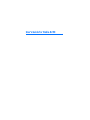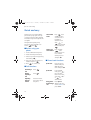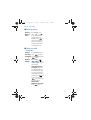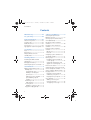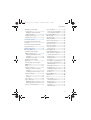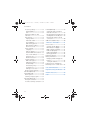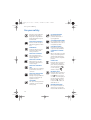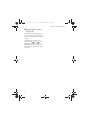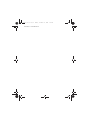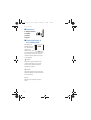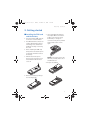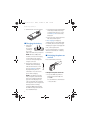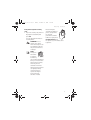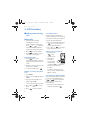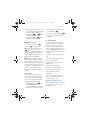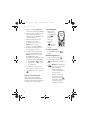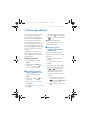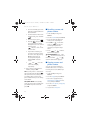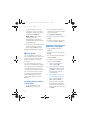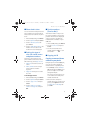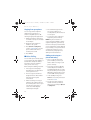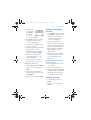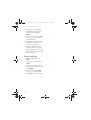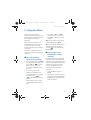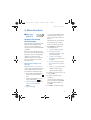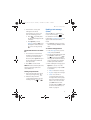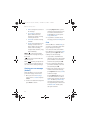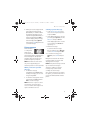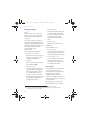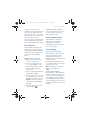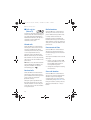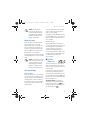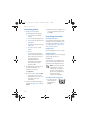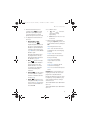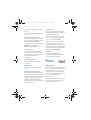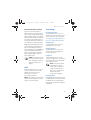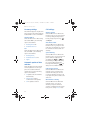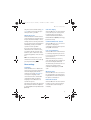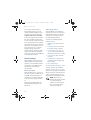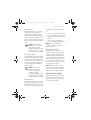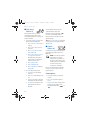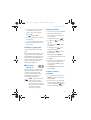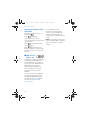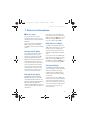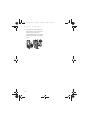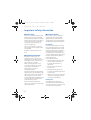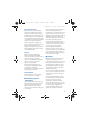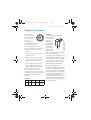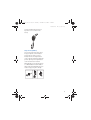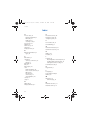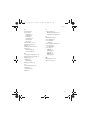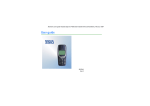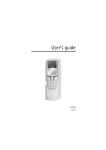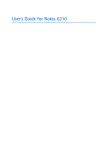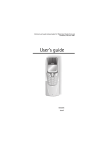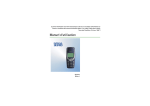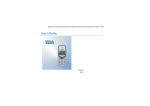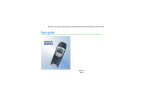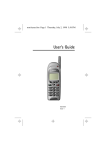Download Nokia 8250 Cellular Phone
Transcript
User’s Guide for Nokia 8250 DECLARATION OF CONFORMITY We, NOKIA MOBILE PHONES Ltd declare under our sole responsibility that the product NSM-3DX is in conformity with the provision of the following Council Directive: 1999/ 5/EC. Copyright © Nokia Mobile Phones 2000. All rights reserved. Reproduction, transfer, distribution or storage of part or all of the contents in this document in any form without the prior written permission of Nokia is prohibited. US Patent No 5818437 and other pending patents. T9 text input software Copyright (C) 1997-2000. Tegic Communications, Inc. All rights reserved. Nokia and Nokia Connecting People are registered trademarks of Nokia Corporation. Nokia tune is a trademark of Nokia Corporation. Nokia Xpress-on is a trademark of Nokia Mobile Phones. Other product and company names mentioned herein may be trademarks or tradenames of their respective owners. Nokia operates a policy of continuous development. Nokia reserves the right to make changes and improvements to any of the products described in this document without prior notice. Under no circumstances shall Nokia be responsible for any loss of data or income or any special, incidental, consequential or indirect damages howsoever caused. The contents of this document are provided "as is". Except as required by applicable law, no warranties of any kind, either express or implied, including, but not limited to, the implied warranties of merchantability and fitness for a particular purpose, are made in relation to the accuracy, reliability or contents of this document. Nokia reserves the right to revise this document or withdraw it at any time without prior notice The availability of particular products may vary by region. Please check with the Nokia dealer nearest to you. Issue 1 vii vi Quick and easy Quick and easy Thank you for choosing this Nokia phone! These pages give some tips on using your phone. More detailed information is given throughout this user guide. Last number redial Throughout this guide, all key presses are represented by icons such as and . ■ Before using your phone 1. Insert a SIM card in the phone. 2. Install and charge the battery. 3. Switch on your phone by pressing and holding . 4. Key in the area code and phone number and press . 5. Press to end the call. Calling your Press and hold . If the voice mailbox phone asks for the voice mailbox number, key it in and press OK. ■ Phone book functions Quick save Key in the phone number and press Save. Key in the name and press OK. Quick find In the standby mode, press , key in the first letter of the name, scroll with or to the desired name. ■ Call functions Answering a call Press . Ending/ rejecting a call Press . Adjusting earpiece volume Press the volume keys on the side of the phone. Press in the standby mode to access the list of last dialled numbers. Scroll with or to the desired number and press . Using phone Press Options book during a during a call, then scroll to Names and call press Select. viii vii Quick and easy ■ Entering menus Entering / Press Menu, scroll or Exiting a with to the desired menu menu function and press Select. / Press to exit a menu function without changing its settings and return to the standby mode. ■ Other essential functions Locking / Press Menu and and quickly / Unlocking then the keypad Press Unlock and then quickly. Writing a message Press Menu, . , to enter Write messages. Key in the message. Using the predictive text input: Press the key labelled with the desired character only once for one letter. If the underlined word is correct, press for a space. If not, press to view the next matching word. Selecting the traditional text input: Press twice. ix viii ! Contents Contents Quick and easy ...........................viii For your safety ...........................xiii General information...................xiv Labels on the phone.........................xiv Security code .....................................xiv Network services...............................xiv Accessories .........................................xiv Typographics used in this guide .... xv 1.Your phone ................................ 1 Keys..........................................................1 Connectors.............................................2 Display indicators in the standby mode .......................................2 2.Getting started.......................... 3 Installing the SIM card and the battery.............................................3 Charging the battery ..........................4 Switching the phone on and off .....4 3.Call functions ............................ 6 Making and answering calls.............6 Making calls .......................................6 International calls .........................6 Making a call using the phone book......................................6 Calling your voice mailbox .........6 Speed dialling a phone number .............................................6 Answering a call ...............................7 Call waiting .....................................7 In-call options ...................................7 Making a conference call............7 Keypad lock (Keyguard)...................8 4.Phone book (Names) .................9 Selecting the phone book (Memory in use)................................... 9 Storing a phone number with a name (Add name) ................................ 9 Recalling a name and phone number .................................................10 Copying a name and phone number .................................................10 Erasing a name and phone number .................................................11 One by one .......................................11 Erase all.............................................11 Assigning a phone number as a speed dial number.............................11 Caller groups.......................................12 Including a phone number in a caller group ..................................12 Setting the ringing tone and graphic for a caller group ............12 Phone book status.............................13 Setting the type of view for stored names and phone numbers ............13 Service numbers (Service Nos) ......13 Copying via IR ....................................13 Copying a name and phone number to your phone ..................13 Copying from your phone ............14 Voice dialling ......................................14 Adding a voice tag to a phone book entry ...........................14 Replaying a voice tag.................15 x ix Contents Making a call by using a voice tag ....................................... 15 Making a call by using the HDC-5 headset............................ 15 Changing voice tags ..................... 15 Erasing a voice tag........................ 16 5.Using the Menu....................... 17 Accessing a menu function by scrolling ............................................... 17 Accessing a menu function by using its shortcut.............................. 17 6.Menu functions....................... 19 Messages (Menu 1) .......................... 19 Sending a text message (Write messages) ........................... 19 Writing and sending a text message......................................... 19 Predictive text input.................. 20 Reading a text message (Inbox ) ............................................. 21 Viewing your own messages (Outbox ) .......................................... 22 Chat ................................................... 22 Picture messages ........................... 23 When you receive a picture message......................................... 23 Sending a picture message...... 23 Message settings ........................... 24 Set 1 ............................................... 24 Common ....................................... 24 Info service ...................................... 24 Fax or data call............................... 25 Making a data or fax call......... 25 Receiving a data or fax call..... 25 Service command editor.............. 25 Voice messages ...............................25 Listen to voice messages...........25 Voice mailbox number ...............25 Call register (Menu 2) ......................26 Missed calls......................................26 Received calls ..................................26 Dialled numbers..............................26 Erase recent call lists ....................26 Show call duration.........................26 Show call costs ...............................27 Call cost settings ............................27 Call cost limit ...............................27 Show costs in ...............................27 Profiles (Menu 3) ..............................27 Customising profiles......................28 Tone settings for profiles .............28 Incoming call alert......................28 Ringing tone .................................28 Ringing volume............................28 Composer.......................................28 Creating a new ringing tone....28 Receiving a ringing tone ...........30 Vibrating alert ..............................30 Message alert tone .....................30 Keypad tones ................................30 Warning and game tones..........30 Screen saver..................................30 Rename ..........................................30 Settings (Menu 4)..............................30 Alarm clock ......................................30 Clock ..................................................31 Tone settings ...................................31 Incoming call alert......................31 Ringing tone .................................31 Ringing volume............................31 Composer.......................................31 Vibrating alert ..............................31 xi Contents Accessory settings ......................... 32 Headset HDC-5 ........................... 32 Car................................................... 32 Automatic update of date and time ........................................... 32 Call settings .................................... 32 Anykey answer ............................ 32 Automatic redial ......................... 32 Speed dialling .............................. 32 Call waiting options................... 32 Own number sending ................ 32 Phone line in use ........................ 33 Phone settings................................ 33 Language....................................... 33 Cell info display .......................... 33 Confirm SIM service actions ... 33 List of own numbers .................. 33 Welcome note ............................. 33 Network selection ...................... 34 Security settings ............................ 34 PIN-code request........................ 34 Call barring service .................... 34 Fixed dialling................................ 35 Closed user group....................... 35 Security level ............................... 35 Change access codes ................. 35 Restore factory settings............... 35 Call divert (Menu 5)......................... 36 Games (Menu 6)................................ 36 Game options.................................. 36 Starting a 2-player game ............ 37 Calculator (Menu 7)......................... 37 Using the calculator...................... 37 To make a currency conversion .... 37 xii Infrared (Menu 9) ..............................39 Setting the devices ready for infrared connection .......................39 Receiving data via the IR port....39 Sending data via the IR port.......39 Checking the status of an IR connection........................................40 SIM services (Menu 10) ...................40 7.Reference information............41 Access codes .......................................41 Security code (5 digits).................41 PIN code (4 to 8 digits).................41 PIN2 code (4 to 8 digits) ..............41 PUK code (8 digits) ........................41 PUK2 code (8 digit)........................42 Barring password............................42 Ciphering indicator ...........................42 Battery information ..........................42 Charging and discharging the battery ...............................................42 Using the batteries .....................43 Instructions for changing the Nokia Xpress-on™ colour cover.....43 Care and maintenance ...............45 Important safety information....46 Genuine Accessories ...................49 Index ............................................52 For your safety For your safety Read these simple guidelines. Breaking the rules may be dangerous or illegal. Further detailed information is given in this manual. USE QUALIFIED SERVICE ROAD SAFETY COMES FIRST Use only approved accessories and batteries. Do not connect incompatible products. Don’t use a hand-held phone while driving; park the vehicle first. INTERFERENCE All wireless phones may get interference which could affect performance. SWITCH OFF IN HOSPITALS Follow any regulations or rules. Switch phone off near medical equipment. SWITCH OFF IN AIRCRAFT Wireless phones can cause interference. Using them on aircraft is illegal. SWITCH OFF WHEN REFUE LING Don’t use phone at a refuelling point. Don’t use near fuel or chemicals. SWITCH OFF NEAR BLASTING Don’t use phone where blasting is in progress. Observe restrictions, and follow any regulations or rules. USE SENSIBLY Use only in normal position (to ear). Don’t cover the antenna unnecessarily. xiii Only qualified service personnel must install or repair equipment. ACCESSORIES AND BATTERIES MAKE BACKUP COPIES Remember to make backup copies of all important data. CONNECTING TO OTHER DE VICES When connecting to any other device, read its user guide for detailed safety instructions. Do not connect incompatible products. MAKING CALLS Ensure the phone is switched on and in service. Enter the phone number, including the area code, then press . To end a call press . To answer a call press . EMERGENCY CALLS Ensure the phone is switched on and in service. Press and hold twice for several seconds to clear the display. E nter the emergency number, then press . Give your location. Do not end the call until told to do so. INFRARED PRECAUTIONS Do not point the IR beam at anyones’s eyes or allow it to interfere with other IR devices. General information General information This chapter gives you some general information on your new phone and this user’s guide. ■ Labels on the phone Your phone has labels on it. These are important for service and related purposes, so be careful not to lose the label or the information it contains. ■ Security code The security code 12345 is supplied with your phone. To avoid unauthorised use of your phone, change the code in menu Settings, 4-8-6-1. Keep the new code secret and in a safe place which is separate from your phone. ■ Network services The wireless phone described in this guide is approved for use on the GSM900, GSM1800 and EGSM900 networks. NOTE: Dual band functionality is a network dependent feature. Check with your local operator if you can subscribe to and use this functionality. A number of features included in this guide are called network services. They are special services provided by wireless service providers. Before you can take advantage of any of these network services, you must subscribe to these service(s) from your home service provider and obtain instructions for their use. ■ Accessories Li-Ion battery BLB-2 is the manufacturer-approved rechargeable battery available for your phone. WARNING! This apparatus is intended for use when supplied with power from ACP-7, ACP-8, LCH-9 and DCV-1B battery chargers. Other usage will invalidate any approval given to this apparatus and may be dangerous. WARNING! Use only batteries, chargers and accessories approved by the phone manufacturer for use with this particular phone model. The use of any other types will invalidate any approval or warranty applying to the phone, and may be dangerous. For availability of approved accessories, please check with your dealer. When you disconnect the power cord of any accessory, grasp and pull the plug, not the cord. xiv General information ■ Typographics used in this guide The display texts which appear on the phone display are indicated in blue colour in this guide, for example calling. The display texts related to the selection keys and are indicated in bold, for example Menu. Only the selection key texts without the key symbols are shown in the text. xv General information Your phone 1. Your phone ■ Keys This chapter introduces you to the keys and the standby mode display indicators of your phone. More information is given throughout this user’s guide. 1. Power key. 1 Pressing and holding the 2 power key on top of your phone switches the phone on or off. N O IA K When writing a message, moves the cursor to the left and moves the cursor to the right. 4. In the standby mode, it shows the most recently called numbers. 5. When pressed briefly in the standby mode or during a call, it opens the list of profiles. 3. Scroll 3 keys 6 6 enable 7 4 browsing through 3 names, phone numbers, menus or setting options in the phone book and menu functions. to are used to key in numbers and letters. Pressing and holding calls your voice mailbox. When pressed briefly while in the phone book or menu functions it turns the phone’s display lights on for approximately 10 seconds. 2. Volume keys. The upper key increases and the lower key reduces the phone’s earpiece volume. Answers a call and dials a phone number. NOKIA 6 6 7 5 and are used for various purposes in different functions. 6. Selection keys. Each of these keys performs the function indicated on the display above it. Pressing and holding Names activates voice dialling. 7. Ends or rejects a call. Exits from a function. 1 Your phone ■ Connectors 1. Charger connector 1 2 2. Headset connector 3 3. IR port ■ Display indicators in the standby mode The indicators XXXX described below are shown when the phone is ready for use, and no characters have been entered by the user. The name of the current cellular network operator is shown on the display. and bar Shows the signal strength of the cellular network at your current location. The higher the bar, the stronger the signal. and bar Shows the battery charge level. The higher the bar, the more power there is in the battery. XXXX Stands for the network operator name. 2 Getting started 2. Getting started ■ Installing the SIM card and the battery • Keep all miniature SIM cards out of the reach of small children. • The SIM card and its contacts can easily be damaged by scratches or bending, so be careful when handling, inserting or removing the card. 3. Insert your SIM card under the metal plate. Make sure that the golden connectors are facing downwards, i.e. facing the connector on the phone, and that the bevelled corner is on the right. • Before installing the SIM card, always make sure that the phone is switched off and then remove the battery. 1. With the back of the phone facing you, press the back cover release button. Slide the back cover off. NOTE: If you need to remove the SIM card, carefully slide it out of the SIM card slot. 4. Replace the battery. 2. Remove the battery by lifting it from the finger grip. 3 Getting started 5. Slide the back cover into its place. 3. The battery is fully charged when the battery indicator bar stops scrolling. If the phone is on, the text Battery full is also briefly displayed. 4. Disconnect the charger from the AC outlet and the phone. ■ Charging the battery 1. Attach the 1 2 lead from the charger carefully to the socket (1.) on the bottom of your phone. NOTE: Connector (2.) is the headset connector. Do not plug your headset in the charger connector. It may damage the charger connector. 2. Connect the charger to an AC wall outlet. The battery indicator bar starts to scroll. The text Charging is briefly displayed if the phone is switched on. You can use the phone while charging. NOTE: If the battery is totally flat, it may take a few minutes before the charging indication appears on the display or any calls can be made. The charging time depends on the charger and battery used. For example, charging a BLB-2 battery with the ACP-8 charger takes about 1 hour and 40 minutes. 4 If Not charging is displayed, charging has been suspended. Wait for a while, disconnect the charger and plug it in again. If charging still fails, contact your dealer. For more information, see chapter ‘Reference Information’ - ‘Battery Information’. ■ Switching the phone on and off Press and hold the power key. N O IA K If the phone requests a PIN code • Key in the PIN code, which is displayed as asterisks Q, and press OK. See also ‘Reference Information’ - ‘Access Codes’. Getting started If the phone requests a security code • Key in the security code, which is displayed as asterisks Q, and press OK. See also ‘General Information’ ‘Security Code’. WARNING! Do not switch on the phone when wireless phone use is prohibited or when it may cause interference or danger. Not touching the antenna area during a phone call optimizes the antenna performance and the talktime of your phone. Normal position: Hold the phone as you would any other telephone. NOTE: Your phone has a builtin antenna. As with any other radio-transmitting device, do not touch the antenna unnecessarily when the phone is switched on. Contact with the antenna affects call quality and may cause the phone to operate at a higher power level than otherwise needed. 5 ! Call functions 3. Call functions ■ Making and answering calls Making calls 1. Key in the phone number including the area code. To edit a number on the display, press or to move the cursor. Press Clear to delete the character to the left of the cursor. 2. Press to call the number. The last ten phone numbers you called or attempted to call are stored in the phone’s memory. To redial one of these last-dialled numbers: 1. When in the standby mode, press once to access the list of the last-dialled numbers. 2. Use or to reach the desired number or name. Calling your voice mailbox 3. Press to end the call (or to cancel the call attempt). International calls 1. Press twice for the international prefix (+ character replaces the international access code). 2. Enter the country code, area code and the phone number. 3. To call the number, press Last number redial . Making a call using the phone book 1. Press and hold in the standby mode. NOKIA 2. If the phone asks for the voice mailbox number, key it in and press OK. You obtain this number from your service provider. To edit this number at a later time, see ‘Voice mailbox number (Menu 1-10-2)’. 1. Press Names. Speed dialling a phone number 2. When Search is highlighted press Select. If you have assigned a phone number to one of the speed dialling keys ( to ), you can call that phone number in either of the following ways: 3. Key in the first letter(s) of the name and press OK. You can skip this step if you wish. 4. Use and the desired name. 5. Press 6 to reach to call the number. • Press the corresponding speed dialling key and press . Call functions • If the Speed Dialling function is set to on (see Menu 4-6-3), press and hold the corresponding speed dialling key ( to ) until the call is started. Note that pressing and holding dials your voice mailbox number. Answering a call 1. To answer a call, press 2. Press . to end the call. TIP: To reject an incoming call, press . If the Divert when busy function is activated to divert the calls, for example to your voice mailbox, rejecting an incoming call will also divert the call. See ‘Call Divert’. NOTE: When somebody is calling you, the phone displays the caller’s name or phone number or the text Call. If more than one name is found in the phone book with the same last seven digits as the caller’s phone number, only the caller’s phone number will be displayed, if this is available. Call waiting 2. To switch between the two calls, press Swap or . 3. To end the active call, press . • To reject the waiting call, press Reject. In-call options Your phone provides a number of functions that you can use during a call. You cannot use all of these functions at all times. Many of the In-Call options are network services. By pressing Options during a call the following In-Call options may be available: Hold or Unhold to hold or release a call New call to make a call when you have a call in progress Send DTMF to send touch tones (DTMF tones) End all calls to end all calls Names to access the phone book Menu to access menu functions Mute to mute the phone’s microphone This network service allows you to answer an incoming call while you have a call in progress if you have activated the menu function Call waiting options (Menu 4-6-4). Transfer to connect an active call and a call on hold and disconnect yourself from the calls. 1. While in a call, press (or press Options and select Answer) to answer the waiting call. The first call is put on hold. This feature allows up to six persons to take part in a conference call (network service). Making a conference call 7 Call functions 1. While in a call, press Options, and scroll to New Call and press Select. 2. Key in the phone number or recall it from memory and call the number by pressing Call. The first call is put on hold. 3. When the new call has been answered, join it in the conference call by pressing Options. Then scroll to Conference and press Select. 4. To add a new participant to the call, repeat steps 1 and 2. 5. To have a private conversation with a single participant, press Options, scroll to Private and press Select. Select the participant that you want to have a discussion with and press OK. • Press Swap or to swap between the conference and the private call. 6. To return to the conference call, select Conference again. See step 3. 7. To end the conference call, press . Keypad lock (Keyguard) This feature locks the keypad to prevent the keys being accidentally pressed, for example when your phone is in your pocket or in your purse. 8 To lock the keypad • While on the standby mode, press Menu and then quickly. NOKIA When the keypad is locked, appears at the top of the display. To unlock the keypad • Press Unlock and then quickly. When the keyguard is on • To answer a call, press . • To end or reject a call, press . The keyguard is off during a call. NOTE: When Keyguard is on, calls may be possible to the emergency number programmed into your phone (e.g. 112 or other official emergency number). Key in the emergency number and press . The number is displayed only after you have keyed in its last digit. Phone book (Names) 4. Phone book (Names) You can store phone numbers and their associated names in the memory of the phone (internal phone book) or the SIM card (SIM phone book). The internal phone book can store 250 names and phone numbers (each of which can have up to 30 digits) at a time. The phone supports SIM cards which can store up to 250 names and phone numbers. NOTE: After the SIM card is changed, the SIM phone book is automatically selected. In addition to storing names and phone numbers, phone book also offers a wide range of functions for managing them. You can store names and phone numbers in the internal or the SIM phone book. ■ Storing a phone number with a name (Add name) 1. In the standby mode, press Names. Entering the phone book 1. In the standby mode, press Names. 2. During a call, press Options, scroll with or to Names, and press Select. ■ Selecting the phone book (Memory in use) 1. In the standby mode, press Names. 2. Scroll with or Options and press Select. SIM card memory is indicated by the symbol on the display and phone memory by the symbol . to 3. Scroll to Memory in use and press Select. 4. Scroll to SIM card or Phone and press OK. 2. Scroll to Add name and press Select. 3. Key in the name and press OK. Use the keys labelled with letters ( ) to write the name. Press once for the first labelled letter, twice for the second and three times for the third etc. • To switch between upper and lower character case, press . The symbol ABC or abc shown at the top of the display indicates the selected case. 9 Phone book (Names) • To insert a number, press and hold the key labelled with the desired number. • To switch between letter and number mode, press and hold . • To insert a space, press . • Pressing brings up a list of special characters. Move through the list to the desired character with or and press Use to insert it in the name. • If you make a mistake, you can remove characters to the left of the cursor by pressing Clear as many times as necessary. Pressing and holding Clear clears the screen. • and move the cursor left and right, respectively. 4. Key in an area code and phone number, and press OK. TIP: If you key in the + character for the international prefix (press twice) in front of the country code, you will be able to use the same phone number when you are calling from abroad. TIP: QUICK SAVE: In the standby mode, key in the phone number and press Save. Key in the name and press OK. 10 ■ Recalling a name and phone number 1. In the standby mode, press Names. 2. Scroll to Search and press Select. 3. Key in the first letter(s) of the name you are searching for. 4. Press OK or for the first name, or for the last name beginning with the character you keyed in Step 3 above. 5. Press or until the desired name appears. TIP: QUICK SEARCH: Press or , key in the first letter of the name. Scroll with or until the desired name appears. ■ Copying a name and phone number You can copy names and phone numbers all at once or one by one from the phone to the SIM card, or vice versa. 1. In the standby mode, press Names. 2. Scroll to Copy and press Select. 3. Select the copying direction, From phone to SIM card or vice versa, and press Select. 4. Scroll to One by one, or Copy all, and press Select. 5. If you select One by one Phone book (Names) • select whether to keep or erase the original name and phone number and press Select. 4. Scroll to the name and phone number you want to erase. Press Erase and then confirm with OK. • Scroll to the name and/or phone number to copied. Press Copy to start copying or Back to cancel the operation. Erase all If you select Copy all • select whether to keep or erase the original names and phone numbers and press Select. • Press OK to start copying or Back to cancel the operation. If the name is too long for the target phone book, then name is shortened. If the name already is in the target phone book with a different phone number, an ordinal number is added to the end of the name. ■ Erasing a name and phone number You can remove names and phone numbers from the selected phone book one by one or all at once. One by one 1. In the standby mode, press Names. 2. Scroll to Erase and press Select. 3. Scroll to One by one and press Select. 1. In the standby mode, press Names. 2. Scroll to Erase and press Select. 3. Scroll to Erase all and press Select. 4. Select the memory to be erased, Phone or SIM card. Press Select. 5. At the prompt Are you sure?, press OK. 6. Key in the security code and press OK. For more information about the security code, see ‘Reference Information’ - ‘Access Codes’. ■ Assigning a phone number as a speed dial number The first nine names and phone numbers stored in phone book are automatically saved as speed dial numbers and can be speed dialled via the number keys . If you want to assign another number to a speed dial key, take the following steps: 1. Press Names and select Speed Dials. If no phone number is assigned to a key, press Assign. 11 Phone book (Names) If a phone number is already assigned to a key, you can view the number, change it or erase it by first pressing Options. 2. Scroll to the name and phone number that you want to include in the caller group. NOTE: Assign is also shown when the phone has automatically saved a phone number from the phone book to a speed dialling key. 4. Scroll to Caller groups, and press Select. 2. Search for the desired name and/ or phone number from phone book, and press OK to select it. Setting the ringing tone and graphic for a caller group Using the speed dial keys, see page 6. 1. In the standby mode, press Names. ■ Caller groups 2. Scroll to Caller groups and press Select. You can arrange the names and phone number you have saved in the phone book into the desired caller groups, for example Family and Colleagues. For each caller group, you can set the phone to sound a specific ringing tone and flash a preselected graphic on the display when you receive a call from a phone number in a group. You can also set the phone to ring only when you receive calls from phone numbers that belong to a specific caller group. See ‘Profiles (Menu 3)’. Including a phone number in a caller group 1. In the standby mode, press Names, and select Search. 12 3. Press (Detail and) Options. 5. Scroll to the desired caller group, e.g. Family, and press Select. 3. Scroll to the desired caller group and press Select. 4. Scroll to one of the following options and press Select. • Rename group Key in the name and press OK. • Group ringing tone Scroll to the desired ringing tone and press OK. Preset is the tone selected for the currently selected profile. • Group graphic Scroll to On, Off, View graphic, Send via IR, Send graphic (send via SMS), and press Select. If you selected Send graphic (network service), key in the recipient’s phone number or recall it from phone book and press OK. Phone book (Names) ■ Phone book status You can check how many names and phone numbers are stored and how many locations are still free in phone book. 1. In the standby mode, press Names. 2. Scroll to Options and press Select. 3. Scroll to Memory status and press Select. 4. Scroll to SIM card: or Phone:. The number of free locations and locations in use are displayed. ■ Setting the type of view for stored names and phone numbers ■ Service numbers (Service Nos) This function makes it easy to call the service numbers of your service provider. This function is displayed only if your service provider has included service numbers on your SIM card. 1. In the standby mode, press Names. 2. Scroll to Service nos and press Select. 3. Scroll to the desired service number and press to call the number. ■ Copying via IR The phone can show the stored phone numbers and names in three different ways, called Type of view. Copying a name and phone number to your phone • Name list shows three names at a time. Using the phone’s infrared (IR) port, you can copy names and phone numbers from a compatible phone. • Name, number shows a single name and phone number together. • Large font shows just one name at a time. To set the type of view 1. In the standby mode, press Names. 2. Scroll to Options and press Select. 3. Scroll to Type of view and press Select. 4. Scroll to Name List or Name, number or Large font and press OK. 1. Press Menu, scroll to Infrared (Menu 9) and press Select. Your phone is ready to receive data through its IR port. The user of the other phone can now send the name and phone number via Infrared. 2. Once the name and phone number have been copied to your phone, press Options and scroll to Show, Save or Discard, and press OK. 13 Phone book (Names) Copying from your phone You can copy names and phone numbers from your phone to another compatible phone or PC running an appropriate application. 1. Make sure that the other phone or the PC is set up to receive data via its IR port. 2. Recall the name and phone number to be copied . 3. Press (Details and) Options, scroll to Send via IR to copy the phone number and name to another phone or PC. 4. Press Select. • The maximum length for the voice tag recording is 1.5 seconds, but very short names are not accepted. • You can store up to eight voice tags in the phone’s memory. NOTE: The phone must be in a service area with adequate cellular signal strength. Also, you must say the name exactly as you said it when you recorded it. This may be difficult in, for example, a noisy environment or during an emergency, so you should not rely solely upon voice dialling in all circumstances. ■ Voice dialling Adding a voice tag to a phone book entry You can make phone calls by saying a voice tag that has been added to a desired name and phone number. Any spoken word, for example a name, can be a voice tag. • Save or copy the names and phone numbers, to which you want to add a voice tag, in your phone’s memory. Before using voice dialling, note that: • Voice tags are not language dependent. They are dependent on the speaker’s voice. • The voice tags are sensitive to background noise. Record them and make calls in a quiet environment. • When recording a voice tag or making a call, hold the phone in the normal position close to your ear. The phone must be in a service area with adequate cellular signal strength. 14 • Voice tags can also be added to names and phones numbers on your SIM card, but the voice tags may be erased if you remove your SIM card to another phone or use another SIM card in your phone. 1. In the standby mode, press Names to access the phone book and select Search. 2. Scroll to the name and phone number to which you want to add a voice tag and press (Detail and) Options. Phone book (Names) 3. Scroll to Add voice tag and press Select. Press Start, then speak after tone is displayed. 4. Press Start. The phone sounds a notification tone and Please speak now is displayed. 5. Say clearly the word(s) you want record as a voice tag. 6. The phone plays the recorded tag, and Playing voice tag is displayed. If you do not want to save the recording, press Quit. 7. When the voice tag has been successfully saved, Voice tag saved is displayed. The voice tag is saved in the phone book’s Voice tags list. Replaying a voice tag 1. In the standby mode, press Names. 2. Scroll to Voice tags and press Select. 3. Scroll to the name (or phone number) you wish to replay and press Options. 4. Scroll to Playback and press OK. Making a call by using a voice tag 1. In the standby mode, press and hold Names to activate the voice dialling. The phone sounds a notification tone and Please speak now is displayed. 2. Say the voice tag clearly. If no match for the voice tag is found or recognised, the phone may ask you to try again. Press Yes to activate Voice Dialling again, or Exit to return to standby mode. 3. The phone automatically dials the number of the recognised voice tag and Searching is displayed. Making a call by using the HDC-5 headset 1. Press the Headset key: a short tone is played. 2. Say the voice tag clearly. 3. The phone plays the recognized tag and then automatically dials the number of the recognized voice tag after 1.5 seconds. Changing voice tags 1. In the standby mode, press Names. 2. Scroll to Voice tags and press Select. 15 ! Phone book (Names) 3. Scroll to the name (or phone number) with a voice tag you want to change, and press Options. 4. Scroll to Change and press OK. Press Start, then speak after tone is displayed. 5. Press Start. The phone sounds a notification tone and Please speak now is displayed. 6. Say the word(s) you want to record as a new voice tag. The phone replays the new voice tag and confirms that this voice tag has been saved. Erasing a voice tag 1. In the standby mode, press Names. 2. Scroll to Voice tags and press Select. 3. Scroll to the name (or phone number) you want to erase, and press Options. 4. Scroll to Erase and press OK. Erase voice tag? is displayed. 5. Press OK to erase the voice tag. 16 Using the Menu 5. Using the Menu The phone offers a range of functions that allow you to tailor the phone to your needs. These functions are arranged in menus and submenus. Most of the menu functions are provided with a brief help text. To view the help text, scroll to the desired menu function and wait for 15 seconds. The menus and submenus can be accessed by scrolling or by using the shortcuts. ■ Accessing a menu function by scrolling 1. In the standby mode, press Menu to access the menu facility. Scroll with or to reach the desired main menu, e.g. Settings. Press Select to enter the menu. 2. If the menu contains any submenus, for example Call Settings, find the one you want by scrolling with or . Press Select to enter the submenu. 3. Scroll with or to find the setting of your choice. Press OK to confirm the chosen setting. TIP: You can return to the previous menu level by pressing Back. TIP: You can exit the menu without changing the menu settings by pressing or by pressing and holding Back. ■ Accessing a menu function by using its shortcut The menu items (menus, submenus and setting options) are numbered and can be accessed quickly by using their shortcut number. The shortcut number is shown in the top right corner of the display. For menu shortcuts, see the list of menu functions. 1. In the standby mode, press Menu. 2. Within three seconds, key in the first digit of the shortcut number. Repeat this for each digit of the shortcut number. If the menu you have selected contains submenus, repeat this step. 17 Using the Menu Example: setting the Anykey function on • Press Menu, , , and . Menu for entering the menu, for Settings, for Call for Anykey Settings, to set the Answer and Anykey answer on. To access the functions in Menu 1 • Press Menu and key in the digits 01. Then key in the rest of the digits of the desired shortcut number. 18 Menu functions 6. Menu functions ■ Messages (Menu 1) Sending a text message (Write messages) Shortcut: Menu 1-1. With The Short Message Service (SMS) network service you can send short text messages to phones which have SMS capability. Before you can send any messages, you need to store the number of your Messages centre in menu ‘Message settings’. You will receive this number from your service provider when you subscribe to the Short Message Service. Writing and sending a text message Within the Write messages menu you can write and edit text messages of up to 160 characters. You have two methods of writing messages: • the method used traditionally in mobile phones, indicated by , and • another called “predictive text input”, indicated by . 1. In the Messages menu, scroll to Write messages and press Select. 2. Key in a message. You can use the traditional text input, described in ‘Storing a phone number with a name’, on page 9. Alternatively, use the predictive text input. See the following section, ‘Predictive text input’. 3. Press Options to display the following functions • Send to send the message. • Dictionary to set the predictive text input on and select the language. • Send by set to send the message to a preselected set see below. • Save to save the message in the Outbox for use at a later time. • Clear screen to remove all the characters that you have keyed in from the display. 4. To send the message, select Send and press OK. 5. Enter the recipient’s phone number, or recall the phone number from phone book by pressing Search. Find the desired number and press OK. 6. Press OK to send the message. 19 Menu functions Predictive text input With predictive text input you can key in any characters by single keypresses. This text input is based on a built-in dictionary to which you can add new words. (for l), and (for o). Do not pay attention to the word on the display until you have completed writing the word. Selecting language for predictive text input 1. Select Write messages, press Options. • To delete a character, press Clear. 2. Scroll to Dictionary and press OK. • To change between letter and number mode, press and hold . 3. Scroll to the desired language and press OK. T9 dictionary activated is displayed and the predictive text input is now on, indicated by . You can change from the predictive text input to the traditional text input either • by pressing Options and scrolling to Dictionary. Press OK, scroll to Dictionary off and press OK. T9 dictionary deactivated is displayed. • or by pressing twice. Writing words with predictive text input 1. When in the English predictive text input, start writing a word by using the keys to . Press each key only once for one letter. For example, to write the word ‘Hello’, press (for h), (for e), (for l), 20 • To change the character case, press . • To insert a word, press Options. Scroll to Insert word. Write the word and press OK. • To insert a single number in character mode, press and hold the respective number key. • To insert several numbers, press Options. Scroll to Insert number and press OK. Key in the desired numbers and press OK. • To insert a symbol, press and hold . Scroll to the desired symbol and press Use. Alternatively, press Options, scroll to Insert symbol, and press OK. Scroll to the desired symbol and press Use. 2. When you have finished writing the word and it is correct, confirm it by pressing or by adding space with . Menu functions 3. If the word is correct, start writing the next word. If the word is not correct, you have the following options: • Press repeatedly until the desired word appears and confirm it. • Press Options, scroll to Matches and press OK. Scroll through the words and select the correct one by pressing Use. Add the desired word to the match list 1. If no matches are found in the predictive text input mode, you can insert a new word to the dictionary. Press Spell and key in the desired word in traditional text input mode. 2. Press OK to save the word. NOTE: When the dictionary becomes full, the new word replaces the oldest added one. Writing compound words 1. Key in the first part of the word and accept it by pressing . 2. Write the last part of the compound word and accept the word by pressing or . Reading a text message (Inbox ) Shortcut: Menu 1-2. When you receive a text message, and the number of new messages followed by message(s) received will appear and a short tone will be heard. • Press Read to view the message list immediately or Exit to view it later. To view the message list later 1. In the Messages menu, scroll to Inbox, and press Select. 2. Scroll to the desired message and press Read to read it. Use or to browse through the message and related information, such as Sender’s phone number and Reception date and time. 3. While reading the message, press Options to access one of the following options, and press OK to activate it: • Erase to delete the message. • Reply to reply to the message. • Chat: You can have a conversation based on text messages with another party. Key in the nickname that you want to use in the chat and press OK. Write the chat message and press OK to send it. For more information, see ”Chat” on page 22. 21 Menu functions • Edit to change the contents of the message. • Use number to extract a phone number from the message for calling or saving it in the phone book. • Forward to send the message onwards. • Details to show details of the message: sender’s name or phone number, the message centre used for sending, reception date and time, reply path availability. in front of the header NOTE: means that the message has not yet been read. in front of the header indicates a delivery report. When flashes your phone has no more space for new messages. E rase some of the existing messages. Viewing your own messages (Outbox ) Shortcut: Menu 1-3. You can save your own messages in this menu. 1. Once you are in the Messages menu, scroll to Outbox and press Select. 2. Scroll to the desired message and press Read to view it. 22 3. Pressing Options while you are reading a message allows you to access the same functions as ‘Inbox’ (Menu 1-2), except for Reply and Details. 4. If you wish to send the saved message, use the Forward option. Chat Shortcut: Menu 1-4. WithChat you can have a conversation with other people using text messages. You can start a chat either within this submenu or selecting the Chat option by pressing Options while reading a received message. 1. If you start a chat within this submenu, key in the other party’s phone number or recall it from the Phone book, and press OK. 2. Key in a nickname with which you want to identify yourself in the chat and press OK. 3. Write your chat message as you would a normal text message, press Options and select Send to send the message. Pressing Options allows access to the same functions as when writing a text message except for Save . In addition, Chat history shows the previously received message during the current chat and Chat name allows you to edit your nickname. Menu functions 4. When you receive a reply from the other party, the reply message (indicated by ">" and the sender’s nickname) is shown above your original message (indicated by "<" and your nickname). Press OK to clear the display, write your reply and send it by pressing Options and selecting Send. Repeat this for each chat message. Sending a picture message Picture messages 3. Write the message. Shortcut: Menu 1-5. The phone allows you to receive and send text messages which contain pictures. These messages are called picture messages. There are several preset picture messages in your phone. NOTE: This function can be used only if it is supported by your network operator or service provider. When you receive a picture message • To view the message immediately: Press View. While reading a message, you can save it by pressing Save. • To view the message later in this menu: First press Exit and then OK to save the message. 1. In the Picture messages menu, select one of the preset pictures and press View. 2. If the displayed picture is the one you want, press Options, scroll to Edit text and press Select. If the displayed picture is not the one you want, press Back and repeat step 1. To view the whole message before sending it, press Options, scroll to Preview and press OK. 4. To send the message, press Options, select Send and press OK. Only phones that offer the Picture message feature can receive and display picture messages. NOTE: Each picture message is made up of several text messages. Therefore, sending one picture message may cost more than sending one text message. Since picture messages are saved in the phone, you cannot view them if you use the SIM card with another phone. NOTE: If there is no space to save a new message, you first need to select one of the old messages and replace it with the new one. 23 Menu functions Message settings Set 11 Shortcut: Menu 1-6-1. A setting group or ‘set’ is a collection of the settings required for sending text messages. You can, for example, send a text message as a fax (provided that this function is supported by your service provider) by simply selecting the set in which you have defined the proper settings for fax transmissions. Each set has its own submenu: • Message centre number Use this menu to store the phone number of the message centre needed for sending text messages. Key in or edit the phone number and confirm with OK. • Messages sent as You can request the network to convert your Text messages into alternative formats Fax, Paging or E-mail (network service). In order to receive a converted message, the recipient must have the appropriate equipment, for example a fax machine. • Message validity This network service allows you to set the length of time that your text messages are saved at the message centre while attempts are made to deliver them. • Rename this set Allows you to rename the set. Common 2 Shortcut: Menu 1-6-2. • Delivery reports you can request the network to send delivery reports about your text messages (network service). • Reply via same centre you can request the network to route the reply to your text message via your own message centre (network service). Info service Shortcut: Menu 1-7. This network service allows you to receive messages about a variety of topics (such as weather or traffic conditions) from your service provider. For available topics and relevant topic numbers, contact your service provider. By selecting On, you will receive messages about the active topics. 1. The total number of sets depends on how many sets your SIM card offers. 2. The shortcut number of this menu depends on the number of sets available. Here it is assumed that only one set is available. 24 Menu functions Topic Index retrieves a list of available topics from the network. In Topics, you can add a topic to the topics list. You can also Edit or Erase the topics list, or Select to mark the topics as active or inactive. Receiving a data or fax call Select Language to set the language for the messages. Only messages in the selected language will be shown. Shortcut: Menu 1-9. From this submenu you can send service requests (such as activation commands) for network services, to your service provider. Fax or data call Shortcut: Menu 1-8. Before using this function you need to activate the IR function in Menu 9 (Infrared) and make sure that your phone is in connection with a compatible device. Making a data or fax call 1. Once in the Messages menu, select Fax or data call. 2. Scroll to Fax and data or Also voice and press OK. Also voice allows you to switch from voice mode to data (or fax) mode during a call. 3. Key in or recall the desired phone number and press OK. 4. If you selected Also voice in step 2, to switch between voice and data/fax mode during a call, press Options, select Voice Mode or Data Mode (or Fax Mode) and press OK. You can answer a data or fax call in the normal way, even when the phone keypad is locked. Service command editor Voice messages Listen to voice messages Shortcut: Menu 1-10-1. When you select this submenu, the phone automatically calls your voice mailbox at the phone number stored in Menu 1-10-2. Each phone line may have its own voice mailbox number, see menu 46-6, Phone line in use. TIP: Alternatively, press and hold in the standby mode. Voice mailbox number Shortcut: Menu 1-10-2. Within the menu Voice Mailbox Number you can store the phone number of your voice mailbox. Key in the number and press OK. This number remains unchanged until you replace it. You obtain the number from your service provider. 5. After the transmission, end the call by pressing . 25 ! Menu functions ■ Call register (Menu 2) Your phone will only register missed and received calls if the network you are using supports the Calling Line Identification function, the phone is switched on and is within the network’s service area. Missed calls Shortcut: Menu 2-1. This function allows you to view a list of the last ten phone numbers from which somebody has tried to call you with no success (network service). Using the options provided in the Missed calls menu you can view the date and time of each call, and view, edit, erase or save the number in the phone book. TIP: When a note about missed calls is being displayed, press List to see the phone number. To call back immediately, press . Received calls Shortcut: Menu 2-2. This function allows you to view a list of the ten phone numbers from which you have most recently accepted calls (network service). Using the options provided in the Received calls menu you can view the date and time of each call, and view, edit, erase or save the number in the phone book. 26 Dialled numbers Shortcut: Menu 2-3. This function allows you to view a list of the ten phone numbers that you have most recently called or tried to call. Using the options provided in the Dialled calls menu you can view the date and time of each call, and view, edit, erase or save the number in the phone book. Erase recent call lists Shortcut: Menu 2-4. This function allows you to delete all the phone numbers that appear in menus from 2-1 to 2-3. These phone numbers are also erased when you • switch on the phone with a SIM card inserted which is not one of the five SIM cards used most recently with the phone. • change the Security level setting in menu 4-8-5. Show call duration Shortcut: Menu 2-5. This function allows you to view the approximate duration of your incoming and outgoing calls. You can clear these call timers by using Clear timers. For that you need the security code. See ‘Reference Information’ - ‘Access Codes’. Menu functions NOTE: The actual time invoiced for calls by your service provider may vary, depending upon network features, rounding-off for billing, and so forth. Show call costs Shortcut: Menu 2-6. This network service allows you to check the approximate costs of your last call, all calls and clear the counters. To clear the counters you may need to have the PIN2 code. See ‘Reference Information’ - ‘Access Codes’. The costs are shown in terms of units set within Menu 2-7-2 for each SIM card. NOTE: The actual invoice for calls and services from your service provider may vary, depending upon network features, rounding-off for billing, taxes and so forth. Call cost settings Call cost limit Shortcut: Menu 2-7-1. This network service allows you to limit the costs of your calls to a selected number of charging units or units of currency. If you have selected On, the number of remaining units is shown in the standby mode. You can make and receive charged calls as long as the specified cost limit is not exceeded. Depending on the SIM card you may need the PIN2 code to set a call cost limit. See ‘Reference Information’ ‘Access Codes’. Show costs in Shortcut: Menu 2-7-2. The phone can show the call cost limits in terms of charging units or the desired currency. Contact your service provider for charging unit prices. To select the currency or unit in this menu, you may need the PIN2 code. See ‘Reference Information’ ‘Access Codes’. ■ Profiles (Menu 3) This menu offers you a convenient way to customise the alert of your phone to suit a variety of events and environments. If you want to change the current Profile being used by your phone, press the power key quickly. Scroll to the desired Profile and press OK. This allows you to choose another Profile, but not customise it. TIP: Quick Silent If you want to activate the Silent profile quickly, press the power key and . To change to the General profile, press the power key and . 27 Menu functions Customising profiles 1. In the Profiles menu, the following Profiles list appears: • General this is the default setting Tone settings for profiles • Silent mutes all ringing tones Incoming call alert • Meeting sets the phone tones to be quiet • Outdoor sets the phone tones to be loud You can define how the phone will notify you of an incoming voice call. The options available are: Ringing, Ascending, Ring once, Beep Once, Caller Groups and Off. • My style is a more casual profile Ringing tone • Empty You can replace the profile Empty with a profile that you have received e.g. from your service provider. For availability and other information, contact your service provider or other profile provider 2. To customise the profiles, scroll to the desired profile , for example General, and pressOptions. 3. Select Personalise and press OK. • If you select Activate, the selected profile is only set on. The profile cannot be customised. 4. Scroll to the desired setting, for example Ringing tone, and press Select. 28 5. While in the list of ringing tones, scroll to the desired option and press OK. Sets the ringing tone for voice calls. Ringing volume Sets the volume level for the ringing and message alert tones. Composer You can compose a ringing tone of your own. The composed tones are shown last in the ringing tone list. Note: Your phone must be switched on to use this function. Do not switch on the phone when wireless phone use is prohibited or when it may cause interference or danger. Creating a new ringing tone 1. Scroll to the tone that you want to edit and press Select. C f b 123 d g e a Menu functions 2. Enter the desired notes. For example, press for note f (shown as f). The phone plays each note after it is entered (unless the phone tones are off). 3. To adjust the characteristics of the note: • Note duration: shortens (-) and lengthens (+) the duration of the note or rest. The default duration is 1/4. The duration is shown in front of the note, e.g. 16d denotes a note d with duration 1/16. Pressing and holding a note key lengthens the note by half, indicated by a dot after the duration, e.g. 8.a. • Rest: inserts a rest (i.e. pause) of the same duration as the previous note. The default duration of a rest is one quarter note (1/4). The rest is indicated by the character. • Octave: sets the octave for new notes. The octave is shown as a number after the note (e.g. e1). • Pitch: makes the note sharp (indicated by # in front of the note), e.g. #f. The pitch selection is not available for notes e and b. 4. To edit the notes: • and move the cursor right or left, respectively. • Clear deletes a note or a rest to the left. 5. After you have completed the tone, press Options, scroll to one of the functions below, and press OK. Play: Plays back the notes. Save: You can name the tone and add it to the end of ringing tone list. Tempo: You can select the desired tempo for the tone (in beats per minute). Send: You can send the composed tone as a text message. Clear screen: Deletes all the notes from the display. Exit: You can exit the Composer menu. Example: Here is an example of a ringing tone. Enter the notes and play them as described above. Change the different aspects of the tone (notes, octave, duration, etc.) and consider how these changes affect the tone. 16.a2 16d2 16#f2 16a1 16d2 16#f2 8a2 1- 816.b2 16d2 16#f2 16a1 16d2 16#f2 8a2 1- 829 Menu functions 16.a2 16e2 16g2 16a1 16e2 16g2 8a2 1- 816.e3 16#f2 16a2 16d2 16#f2 16a2 8d3 1- 8- Receiving a ringing tone When somebody sends you a ringing tone, you hear a message tone and the related text is displayed. To play, save, or erase the tone, press Options, scroll to the desired function, and press OK. Vibrating alert Screen saver Sets the picture that is displayed in standby mode after a selected period of time (called ’timeout’). Select Off, On (previously selected screen saver is shown), Timeout, or Screen saver, and press OK. If you selected Screen saver, the currently selected screen saver picture is shown. To change it, scroll to the desired picture and press Use. If you selected Timeout, scroll to the desired time and press OK. Sets the phone to vibrate when a voice call is received. The vibrator does not operate when the phone is connected to a charger or a deskstand. Rename Message alert tone ■ Settings (Menu 4) Sets the ringing tone for text messages. You can edit the name of the selected profile. Only the General profile cannot be renamed. Keypad tones Alarm clock Sets the volume level for keypad tones. Shortcut: Menu 4-1. The phone can be set to alarm at a specified time. If the alarm time is set, select On to change the time or Off to turn the alarm clock off. The alarm clock will work even when the phone is switched off. Warning and game tones Sets the phone to sound a warning tone, for example when the battery is running out of power or when you play one of the games offered by your phone. This setting has no effect on the tones which are related to network services. 30 The alarm clock uses the time format set for the clock, either 12-hours or 24-hours. See Menu 4-2. Menu functions When the alarm time is reached Tone settings The phone sounds an alert tone. When the phone is alerting, Alarm! is also shown and the phone’s lights flash. If you let the phone sound the alarm for a full minute or if you press any other key, the alarm stops for a few minutes and then resumes. You can end this ‘snoozing’ by pressing Stop or by switching the phone off. Incoming call alert If the alarm time expires while the phone is switched off, the phone starts alerting. If you press Stop, the phone asks whether you want to activate the phone for calls. Press Yes to register or No to keep the phone switched off. NOTE: Do not switch on the phone when wireless phone use is prohibited or when it may cause interference or danger. Clock Shortcut: Menu 4-2.You can select to hide or show the clock on the display, set the time or select between the 12 -hour or 24 -hour time formats. NOTE: If the battery is removed from the phone for a long time, you may need to set the time again. Shortcut: Menu 4-3-1. You can define how the phone notifies you of an incoming voice call. The options are: Ringing, Ascending, Ring once, Beep Once, Caller Groups and Off. Ringing tone Shortcut: Menu 4-3-2. Sets the ringing tone for voice calls. Ringing volume Shortcut: Menu 4-3-3. Sets the volume level for the ringing and message alert tones. Composer Shortcut: Menu 4-3-4. You can compose a ringing tone of your own. The composed tones are shown last in the ringing tone list. Note: Your phone must be switched on to use this function. Do not switch on the phone when wireless phone use is prohibited or when it may cause interference or danger. Vibrating alert Shortcut: Menu 4-3-5. Sets the phone to vibrate when a voice call is received. The vibrator does not operate when the phone is connected to a charger or a deskstand. 31 Menu functions Accessory settings Call settings This submenu appears only after the phone has been used either with the headset HDC-5 or the car kit PPH-1. Anykey answer Headset HDC-5 Shortcut: Menu 4-4-1. When using the headset HDC-5, the following options are available: • Default profile and • Automatic answer. Car Shortcut: Menu 4-4-2. When using the car kit PPH-1, the following options are available: • Default profile, • Automatic answer and • Lights Automatic update of date and time Shortcut: Menu 4-5. This network service updates the clock in your phone in accordance with the current time zone. The following options are available: • On updates the time and date automatically. • Confirm first requires confirmation for the update. • Off no updates are done. 32 Shortcut: Menu 4-6-1. When this function is set on, you can answer an incoming call by pressing any key briefly, except the power key, and Reject. Automatic redial Shortcut: Menu 4-6-2. When this function is set on, your phone will make up to ten attempts to connect the call after an unsuccessful call attempt. Speed dialling Shortcut: Menu 4-6-3. When this function is set to on, the names and phone numbers assigned to the speed dial keys to can be dialled by pressing and holding the corresponding number key. Pressing and holding the key dials your voice mailbox number. Call waiting options Shortcut: Menu 4-6-4. When this network service is activated, the network will notify you of a new incoming call while you have a call in progress. The phone sounds a soft alert tone. Own number sending Shortcut: Menu 4-6-5. With this network service you can set whether your phone number is shown to or hidden from the person that you are calling. Preset resets Menu functions the phone to the default setting, On or Off, that you have agreed upon with your service provider. Phone line in use Shortcut: Menu 4-6-6. This network service allows you to select the phone line (i.e. subscriber number) 1 or 2 for making calls. You can also prevent the line selection. For more information on availability, contact your network operator or service provider. If you select line 2 and have not subscribed to this network service, you will not be able to make calls. However, calls on both lines can be answered regardless of the selected line. TIP: In the standby mode you can switch from one line to the other by pressing and holding . Phone settings Language Shortcut: Menu 4-7-1. Within this menu you can select the language in which the display texts will be shown. If the setting Automatic is selected, the language used is chosen based on the current SIM card. English will be used if the language on the SIM card is not found in the phone. This setting also affects the time and date formats in Alarm clock (Menu 4-1), Clock (Menu 4-2) and Calendar (Menu 8). Cell info display Shortcut: Menu 4-7-2. This network service allows you to set the phone to indicate when it is used in a cellular network based on Micro Cellular Network (MCN) technology (network service). Confirm SIM service actions Shortcut: Menu 4-7-3. You can set the phone to display the confirmation message when you are using SIM card services. List of own numbers Shortcut: Menu 4-7-4. This function is a memory aid, which you can use to check your own phone numbers if you need to do so. Within this menu you can store, erase and edit the phone numbers, if this is allowed by the SIM card. The edits that you make here do not affect in any way the actual subscriber number(s) of your SIM card. Welcome note Shortcut: Menu 4-7-5. You can set the message (up to 36 characters in length) which is shown briefly when the phone is switched on. Network selection Shortcut: Menu 4-7-6. The network to which you are connected can be selected either automatically or manually. 33 Menu functions In Automatic mode the phone automatically selects one of the cellular networks available in your area; the selected network can be GSM900, GSM1800 or EGSM900. In Manual mode the phone shows a list of the available networks and you can select the network you wish to use if this network has a roaming agreement with your home network operator. If no such agreement is in force, the text No Access will be displayed and you must select another network. The phone stays in manual mode until the automatic mode is selected or another SIM card is inserted into the phone. Security settings Shortcut: Menu 4-8. Your phone is equipped with a versatile security system to prevent unauthorised use of the phone or the SIM card. See also ‘Reference Information’ ’Access Codes’. PIN-code request Shortcut: Menu 4-8-1. You can set the phone to ask for the PIN code of your SIM card when the phone is switched on. You will need the PIN code to turn this request function on. Note that some SIM cards do not allow the PIN code request to be turned off. 34 Call barring service Shortcut: Menu 4-8-2. With this network service you can restrict the making and receiving of calls with your phone. For this function you need the barring password. You have the following barring modes to choose: • Outgoing calls calls cannot be made. • International calls calls cannot be made to foreign countries. • International except to home country calls can be made only within and to your home country. • Incoming calls calls cannot be received. • Incoming calls if abroad calls cannot be received outside your home country. • Cancel all barrings For each function, except Cancel all barrings, you have the following options: Activate, Cancel, or Status, which shows the types of barred call. When you make a call and a barring mode is activated, the phone may display a note reminding you of this. NOTE: When calls are barred, calls may be possible to certain emergency numbers in some networks (e.g. 112 or other official emergency number). Menu functions Fixed dialling Shortcut: Menu 4-8-3. This service restricts your outgoing calls to selected phone numbers, if this function is supported by your SIM card. To set this function on or off, or to save, edit or erase the numbers on the list, you need to have the PIN2 code. NOTE: When Fixed Dial Option is set on, calls may be possible to certain emergency numbers in some networks (e.g. 112 or other official emergency number). Closed user group Shortcut: Menu 4-8-4. This network service specifies the group of people to whom you can call and who can call you. Default resets the phone to use a user group that the SIM card owner has agreed upon with the service provider. NOTE: When calls are limited to Closed User Groups, calls may be possible to certain emergency numbers in some networks (e.g. 112 or other official emergency number). Security level Shortcut: Menu 4-8-5. You can set the phone security level on to avoid unauthorised use of the phone. You will need the security code to set the security level. The available options are: • None no security code is needed. • Memory security code is required when the phone book memory is selected. • Phone security code required when a new SIM card is inserted. NOTE: When you change the security level, all the recent calls lists are cleared. Change access codes Shortcut: Menu 4-8-6. You can change the following access codes: security code, PIN code, PIN2 code and barring password. These codes can only include the characters 0 to 9. The phone prompts you to enter the current code and the new code. It also prompts you to verify the new code by entering it again. NOTE: Avoid using access codes similar to the emergency numbers, such as 112, to prevent accidental dialling of the emergency number. Restore factory settings Shortcut: Menu 4-9. You can reset some of the menu settings to their original values. The security code is needed for this function. 35 ! Menu functions ■ Call divert (Menu 5) Several divert options may be activated at the same time. This network service is used to forward incoming calls to your voicemailbox (only voice calls) or to another number. When all calls are diverted, shown on the standby mode. 1. Select the Call divert menu. The divert modes available are: TIP: If Divert when busy is activated, rejecting an incoming call will also divert a call. • Divert all voice calls without ringing Each phone line may have its own divert settings. • Divert when busy for voice calls only ■ Games (Menu 6) • Divert if not answered for voice calls only Your phone offers you four games to play: Memory, Snake, Logic and Opposite. • Divert when phone off or no coverage voice calls are diverted when your phone switched off or outside the network service area. • Divert all fax calls • Divert all data calls • Cancel all diverts all diverts are set off. 2. For a mode you may select 36 is NOTE: Your phone must be switched on to use this function. Do not switch on the phone when the use of a wireless phone is prohibited or when it may cause interference or danger. Choose the desired game and then select Instructions to see how to play the game. • Activate to set the divert mode on. Game options • Cancel to set the divert mode off. • New game starts a new game session. • Status to show the call types affected by the divert mode. • Top score shows the highest score. • Set delay to specify the time after which the calls are diverted. • Instructions shows a help text on how to play the game. Scroll through the text with or . Menu functions • Level allows you to set the level of difficulty for the selected game. Select the desired level with or and press OK. • Continue allows you to resume a paused game. • Last view shows the final view of the game immediately after the game ended. Starting a 2-player game Snake can be played as a 2-player game. Before starting a 2-player game, select 2 players in menu 6-2-3 and ensure that the IR ports of the two phones are pointing at each other. Both players need to start the same game on their phones, and the IR connection is automatically activated. ■ Calculator (Menu 7) The calculator in your phone adds, subtracts, multiplies, divides, and converts currency values. This calculator has a limited accuracy and rounding errors may occur, especially in long divisions. NOTE: Your phone must be switched on to use this function. Do not switch on the phone when the use of a wireless phone is prohibited or when it may cause interference or danger. Using the calculator 1. In Calculator menu, press Select. 2. When ‘0’ is displayed on the screen, enter the first number in the calculation. To add a decimal, press 3. To add, press appear). . once (+ will To subtract, press will appear). twice (- To multiply, press times (* will appear). three To divide, press (/ will appear). four times Alternatively, press Options, scroll to the desired function, and press OK. 4. Enter the second number. Repeat these steps as many times as necessary. Press Clear to erase any mistakes. 5. Press Options. Highlight Equals and press OK. To make a currency conversion 1. To set the exchange rate, press Options, scroll to Exchange rate and press OK. 2. Scroll to either of the displayed options and press OK. Key in the exchange rate (press for a decimal point) and press OK. 37 Menu functions 3. To make the conversion, key in the amount to be converted, press Options, scroll to To domestic or To foreign and press OK. ■ Calendar (Menu 8) The calendar helps you to keep track of reminders, calls that you need to make, meetings, and birthdays. The phone sounds an alarm tone when the set date for a birthday, reminder or a call is reached. NOTE: Your phone must be switched on to use this function. Do not switch on the phone when the use of a wireless phone is prohibited or when it may cause interference or danger. 1. Select the Calendar menu and scroll to the desired date. 2. Press Options to obtain the functions below. Scroll to the desired function and press Select. • View day notes to view the notes set for the chosen day. Scroll through the note(s). Pressing Options while in a note allows access to the following functions. • Erase to delete the note. • Edit to edit the note. • Move to change the date and time of the note. • Send note to send the note as a text message (SMS). 38 • Send via IR to copy the note to another compatible phone by using the infrared port. • Make note to write a note. You can choose from the following types of note: • Reminder is indicated by . Key in the note and the date and press OK. • Call is indicated by . Key in the desired phone number, or recall it from phone book, and the date when the call should be made, press OK. Repeat this to set the time at which the call should be made. • Meeting is indicated by . Key in a note and the date of meeting, press OK. Repeat this to set the time of the meeting. • Birthday is indicated by . Key in the person’s name, the date of birth (include the year) and press OK. The note and the person’s age will be shown in every coming year. NOTE: You can set the phone to sound a tone in anticipation for a note. At the prompt Set alarm for the note?, press Yes, key in the alarm date and press OK. Repeat this with the alarm time. The presence of a tone alert is indicated by when you view the notes. Menu functions • Erase notes to delete the selected note(s). Scroll to one of the displayed options, Of chosen day, One by one or All at once and press OK. • View all notes to view the notes that are set for all days. Scroll through the note(s). Pressing Options allows access to the same functions as in View day. Scroll to the desired function and press OK. • Go to date to go to the desired date. • Set the date to change the current date. ■ Infrared (Menu 9) In this menu you can set up your phone to receive data through its infrared (IR) port. To use an IR connection, the device with which you want to establish a connection must be IrDA compliant. The phone is a Class 1 Laser Product. Receiving data via the IR port To receive data from another compatible phone: 1. Ensure that the two phones are ready for the IR connection. 2. Select the Infrared menu to activate the IR port for data reception. 3. The user of the sending phone selects the desired IR function to start data transfer. If data transfer is not started within 2 minutes after the activation of the IR port, the connection is cancelled and will have to be started again. Sending data via the IR port You can send data to a compatible phone or PC provided with an appropriate application. Refer to the documentation supplied with the application and to the following section in this user’s guide. You can: Setting the devices ready for infrared connection • Send a graphic via IR. See ‘Caller groups’. • The preferable distance between the two devices in infrared connection is up to 60 cm. • Copy names and numbers from Phone Book. See ‘Copying via IR’. • There must be no obstructions between the two communicating devices. • Send a calendar note via IR. See ‘Calendar (Menu 8)’. • The IR ports of the two devices must point at each other. 39 Menu functions Checking the status of an IR connection The status of an IR connection is indicated by . When is displayed continuously, there is an IR connection between your phone and the other device. When is not displayed, no IR connection exists. When blinks, your phone is trying to establish a connection with the other device or a connection has been lost. ■ SIM services (Menu 10) In addition to the functions available in the phone, your SIM card may provide additional services that you can access in menu 10, SIM Services. Menu 10 is shown only if it is supported by your SIM card. The name and contents of the menu depend entirely on the services available. You can set the phone to display the confirmation messages when you are using the SIM card services by selecting the option Asked within the menu 4-7-3 Confirm SIM service actions. 40 For availability, rates and information on using the SIM services, contact your SIM card vendor, your network operator, service provider or other third-party vendor. NOTE: Accessing these services may involve sending an SMS or making a phone call for which you may be charged. Reference information 7. Reference information ■ Access codes You can use the access codes described in this section to avoid unauthorised use of your phone and SIM card. The access codes (except PUK and PUK2 codes) can be changed by using Menu 4-8-6. See the following section. Security code (5 digits) The security code can be used to avoid unauthorised use of your phone. The security code 12345 is usually supplied with the phone. Change the security code before you start using your phone. Keep the new code secret and in a safe place, which is separate from the phone. If you key in an incorrect security code five times in succession, the phone will not accept the correct code for the next five minutes. PIN code (4 to 8 digits) The PIN (Personal Identification Number) code protects your SIM card against unauthorised use. The PIN code is usually supplied with the SIM card. When the PIN code request is enabled (Menu 4-8-1), the code is asked each time the phone is switched on. If you key in an incorrect PIN code three times in succession, key in the PUK code and press OK. Key in a new PIN code and press OK. Key in the new code again and press OK. PIN2 code (4 to 8 digits) The PIN2 code, supplied with some SIM cards, is required to access some functions, such as charging unit counters. These functions are only available if supported by your SIM card. If you key in an incorrect PIN2 code three times in succession, key in the PUK2 code and press OK. Key in a new PIN2 code and press OK. Key in the new code again and press OK. PUK code (8 digits) The PUK (Personal Unblocking Key) code is required to change a blocked PIN code. The PUK code may be supplied with the SIM card. If not, contact your local service provider for the code. If you key in an incorrect PUK code ten times in succession, the SIM card cannot be used anymore. Contact your service provider for a new card. You cannot change the PUK code. If you lose the code, contact your service provider. 41 Reference information PUK2 code (8 digit) The PUK2 code, supplied with some SIM cards, is required to change a blocked PIN2 code. If you key in an incorrect PUK2 code ten times in succession, you cannot use the functions requiring the PIN2 code. Contact your service provider for a new card. You cannot change the PUK2 code. If you lose the code, contact your service provider. Barring password The barring password is needed when using the ‘Call barring’ function. You obtain the password from your service provider. ■ Ciphering indicator Depending on the network, the ciphering indicator may be displayed during a call to notify that call encryption is off. For more information, contact your network operator. ■ Battery information Li-Ion battery BLB-2 is the manufacturer-approved rechargeable battery is available for your phone. 42 Charging and discharging the battery • Your phone is powered by a rechargeable battery. • Never remove or replace the battery when the phone is connected to the charger. • Note that a new battery’s full performance is achieved only after two or three complete charge and discharge cycles! • The battery can be charged and discharged hundreds of times but it will eventually wear out. When the operating time (talk-time and stand-by time) is noticeably shorter than normal, it is time to buy a new battery. • Use only batteries approved by the phone manufacturer and recharge your battery only with the chargers approved by the manufacturer. • When a charger is not in use, disconnect it from the power source. Do not leave the battery connected to a charger for longer than a week, since overcharging may shorten its life. If left unused a fully charged battery will discharge itself over time. • Temperature extremes will affect the ability of your battery to charge: allow it to cool down or warm up first. Reference information • When the battery is running out of power and only few minutes of talk time remain, a warning tone is heard and Battery low is briefly displayed. When no more talk time is left, Battery empty is displayed and a warning tone is sounded and the phone switches itself off. • Do not dispose of batteries in a fire! Using the batteries ■ Instructions for changing the Nokia Xpress-on™ colour cover • Use the battery only for its intended purpose. • Never use any charger or battery which is damaged or worn out. • Do not short-circuit the battery. Accidental short-circuiting can occur when a metallic object (coin, clip or pen) causes direct connection of the + and terminals of the battery (metal strips on the back of the battery) for example when you carry a spare battery in your pocket or purse. Short-circuiting the terminals may damage the battery or the connecting object. • Leaving the battery in hot or cold places, such as in a closed car in summer or winter conditions, will reduce the capacity and lifetime of the battery. Always try to keep the battery between 15° C and 25° C (59° F and 77° F). A phone with a hot or cold battery may temporarily not work, even when the battery is fully charged. LiIon batteries performance is particularly limited in temperatures below -0° C (32° F). Batteries must be recycled or disposed of properly. Must not be disposed of in municipal waste! • Before changing the cover, always switch off the power and disconnect the phone from the charger or any other device. • Always store the phone with the cover attached. • Read carefully the instructions in ‘Care and maintenance’. • To remove the cover, press the locking catch of the cover for example with a coin. Start to open the cover from its upper part 1 2 43 Reference information • To replace the cover, first place and close the catch in the lower part of the cover into the corresponding hole in the phone and then gently close the whole cover. 6 3 5 4 44 Care and maintenance Care and maintenance Your phone is a product of superior design and craftsmanship and should be treated with care. The suggestions below will help you to fulfill any warranty obligations and to enjoy this product for many years. When using your phone, battery, charger OR any accessory: • Keep it and all its parts and accessories out of small children's reach. • Do not paint it. Paint can clog the device’s moving parts and prevent proper operation. If the phone, battery, charger or any accessory are not working properly, take them to your nearest qualified service facility. The personnel there will assist you, and if necessary, arrange for service. • Keep it dry. Precipitation, humidity and liquids contain minerals that will corrode electronic circuits. • Do not use or store it in dusty, dirty areas. Its moving parts can be damaged. • Do not store it in hot areas. High temperatures can shorten the life of electronic devices, damage batteries, and warp or melt certain plastics. • Do not store it in cold areas. When the phone warms up (to its normal temperature), moisture can form inside the phone, which may damage electronic circuit boards. • Do not attempt to open it. Nonexpert handling of the device may damage it. • Do not drop, knock or shake it. Rough handling can break internal circuit boards. • Do not use harsh chemicals, cleaning solvents, or strong detergents to clean it. Wipe it with a soft cloth slightly dampened in a mild soapand-water solution. 45 ! Important safety information Important safety information ■ Traffic safety ■ Electronic devices Do not use a hand-held telephone while driving a vehicle. If using a hand-held phone park the vehicle before conversing. Always secure the phone in its holder; do not place the phone on the passenger seat or where it can break loose in a collision or sudden stop. Most modern electronic equipment is shielded from radio frequency (RF) signals. However, certain electronic equipment may not be shielded against the RF signals from your wireless phone. The use of an alert device to operate a vehicle's lights or horn on public roads is not permitted. Pacemaker manufacturers recommend that a minimum separation of 20 cm (6 inches) be maintained between a handheld wireless phone and a pacemaker to avoid potential interference with the pacemaker. These recommendations are consistent with the independent research by and recommendations of Wireless Technology Research. Persons with pacemakers: Remember road safety always comes first! ■ Operating environment Remember to follow any special regulations in force in any area and always switch off your phone whenever it is forbidden to use it, or when it may cause interference or danger. When connecting the phone or any accessory to another device, read its user’s guide for detailed safety instructions. Do not connect incompatible products. As with other mobile radio transmitting equipment, users are advised that for the satisfactory operation of the equipment and for the safety of personnel, it is recommended that the equipment should only be used in the normal operating position (held to your ear). Do not point the infrared beam at anyone’s eye or allow it to interfere with other infrared devices. 46 Pacemakers • Should always keep the phone more than 20 cm (6 inches) from their pacemaker when the phone is switched on; • Should not carry the phone in a breast pocket; • Should use the ear opposite the pacemaker to minimize the potential for interference. • If you have any reason to suspect that interference is taking place, switch off your phone immediately. Hearing aids Some digital wireless phones may interfere with some hearing aids. In the event of such interference, you may want to consult your service provider. Important safety information Other medical devices Operation of any radio transmitting equipment, including cellular phones, may interfere with the functionality of inadequately protected medical devices. Consult a physician or the manufacturer of the medical device to determine if they are adequately shielded from external RF energy or if you have any questions. Switch off your phone in health care facilities when any regulations posted in these areas instruct you to do so. Hospitals or health care facilities may be using equipment that could be sensitive to external RF energy. Vehicles RF signals may affect improperly installed or inadequately shielded electronic systems in motor vehicles (e.g. electronic fuel injection systems, electronic anti-skid (anti-lock) braking systems, electronic speed control systems, air bag systems). Check with the manufacturer or its representative regarding your vehicle. You should also consult the manufacturer of any equipment that has been added to your vehicle. Posted facilities Switch your phone off in any facility where posted notices so require. ■ Potentially explosive atmospheres Switch off your phone when in any area with a potentially explosive atmosphere and obey all signs and instructions. Sparks in such areas could cause an explosion or fire resulting in bodily injury or even death. Users are advised to switch off the phone when at a refuelling point (service station). Users are reminded of the need to observe restrictions on the use of radio equipment in fuel depots (fuel storage and distribution areas), chemical plants or where blasting operations are in progress. Areas with a potentially explosive atmosphere are often but not always clearly marked. They include below deck on boats; chemical transfer or storage facilities; vehicles using liquified petroleum gas (such as propane or butane); areas where the air contains chemicals or particles, such as grain, dust or metal powders; and any other area where you would normally be advised to turn off your vehicle engine. ■ Vehicles Only qualified personnel should service the phone, or install the phone in a vehicle. Faulty installation or service may be dangerous and may invalidate any warranty which may apply to the unit. Check regularly that all wireless phone equipment in your vehicle is mounted and operating properly. Do not store or carry flammable liquids, gases or explosive materials in the same compartment as the phone, its parts or accessories. For vehicles equipped with an air bag, remember that an air bag inflates with great force. Do not place objects, including both installed or portable wireless equipment in the area over the air bag or in the air bag deployment area. If in-vehicle wireless equipment is improperly installed and the air bag inflates, serious injury could result. 47 Important safety information Switch off your phone before boarding an aircraft. The use of wireless telephones in an aircraft may be dangerous to the operation of the aircraft, disrupt the wireless telephone network and may be illegal. Failure to observe these instructions may lead to suspension or denial of telephone services to the offender, or legal action or both. ■ Emergency calls IMPORTANT! This phone, like any wireless phone, operates using radio signals, wireless and landline networks as well as user-programmed functions which cannot guarantee connection in all conditions. Therefore, you should never rely solely upon any wireless phone for essential communications (e.g. medical emergencies). Remember, to make or receive any calls the phone must be switched on and in a service area with adequate cellular signal strength. Emergency calls may not be possible on all wireless phone networks or when certain network services and/or phone features are in use. Check with local cellular service providers. ■ To make an emergency call: 1. If the phone is not on, switch it on. Some networks may require that a valid SIM card is properly inserted in the phone. 2. Press as many times as needed (e.g. to exit a call, to exit a menu, etc.) to clear the display. 48 3. Key in the emergency number for your present location (e.g. 112 or other official emergency number). E mergency numbers vary by location. 4. Press the key. If certain features are in use (Keypad lock, Fixed Dialling, etc.), you may first need to turn those features off before you can make an emergency call. Consult this document and your local cellular service provider. When making an emergency call, remember to give all the necessary information as accurately as possible. Remember that your wireless phone may be the only means of communication at the scene of an accident - do not cut off the call until given permission to do so. Genuine Accessories Genuine Accessories INDOOR For availability of the accessories, please check with your local dealer. A few practical rules for accessories operation: • Keep the accessories out of small children's reach. • When you disconnect the power cord of any accessory, grasp and pull the plug, not the cord. • Check regularly that all cellular phone equipment in a vehicle is mounted and operating properly. Use only batteries, chargers and accessories approved by the phone manufacturer. The use of any other types may invalidate any approval or warranty applying to the phone, and may be dangerous. BATTERY Type Tech BLB-2 Li-lon Capacity Talktime 650mAh 2hrs - 3hrs 50hrs 20mins 150hrs Standby Fast & Light Charger (ACP-8) Extremely light, the functionally designed multi-voltage Fast and Light Charger, ACP-8, charges your phone battery quickly. Plug the charger into a wall socket and insert the connector to the bottom of your phone. Plug types vary according to different markets. A new extensive range of accessories are available for your phone. You can select the accessories that accommodates your specific communication needs. The charging time is approximately 1 hour 40 minutes for BLB-2. Check the charging status on the phone display. You can also use your phone while charging . Charger can also be used with the Desktop Stand, DCV-1B. Desktop Stand (DCV-1B) The Desktop Stand, DCV-1B, support the phone in an upright position for an easy and convenient way to charge the phone battery. Connect your charger to the back of the Desktop Stand, and then plug the charger into a wall outlet. Place your phone in the stand to begin battery charging. Check the charging status of the phone battery on the phone display. 49 Genuine Accessories The Desktop Stand is used together with the Fast and Light Charger, ACP-8. VEHICLE Mobile Charger (LCH-9) The multivoltage Mobile Charger, LCH-9, allows you to keep your phone ready for use whenever you travel. This small charger's functional design fits most car lighters and interiors. The charging time for the BLB-2 battery is about 1 hour 25 minutes, and you can use your phone freely during charging. INDOOR & VEHICLE Personal Handsfree Kit with Remote Control (HDC-5) The compact and functional personal Handsfree Kit with Remote Control. By using the remote control option, you can answer and end calls by pressing the button on the microphone part of the Personal Handsfree. A cost effective handsfree solution for indoor or outdoor use. A green light indicates that the Mobile Charger is ready for charging. Check the charging status on the phone display. The input voltage can be 12 or 24 V DC, negative grounding. Avoid prolonged charging with the Mobile Charger when the car engine is not running; this may cause the battery of your car to drain. Note also that in some cars the cigarette lighter plug is not provided with electricity if the ignition is switched off. Verify that the green LED light is on. Plug and Play Handsfree (PPH-1) To provide you with a convenient and portable handsfree facility while in vehicle, this kit comes with a built -in speaker which allows you to talk and charge your phone at the same time. You should ensure that the kit, which requires an input voltage of [12 volts], can be properly plugged into the cigarette lighter socket and does not hamper the operation of your vehicle. Simply connect your mobile charger to your vehicle's cigarette lighter socket and to your phone. Should be used together with an in-vehicle holder. Can be used with or without an optional external 50 Genuine Accessories microphone HFM-8. Charging time is dependent on the condition of the battery. Clip-on Kit (SKB-2) You can use just the pocket clip to keep your phone conveniently in your pocket for easy access. To install, remove the original back cover of phone and replace with this pocket clip. Keep the original back cover for later use if needed. Alternatively you can clip the phone to a Nokia button. Install a button with screws provided wherever you need to keep your phone handy. 51 Index Index A E Access codes, 41 Barring password, 42 PIN code, 41 PUK code, 41 Security code, 41 Accessories, xiv ACP-8, 49 Alarm clock, 30 antenna, 5 Anykey answer, 32 Electronic devices, 46 Emergency calls, 48 emergency calls, xiii B H Battery information, 42 type, 49 C Calculator, 37 calculator currency conversion, 37 Using, 37 Calendar, 38 Call, 26 Call registe, 26 calls Dialled numbers, 26 Erase recent call lists, 26 Missed, 26 Received, 26 Show costs, 27 Show duration, 26 car kit, 32 chat, 21 D DCV-1B, 49 Display indicators, 2 52 F Fax or data call, 25 Fixed dialling, 35 G General information, xiv Genuine Accessories, 49 HDC-5, 50 Headset, 32 I Infrared, 39 Receiving data via the IR port, 39 Sending data via the IR port, 39 Setting the devices ready, 39 International calls, 6 K Keypad lock, 8 L Language, 33 Last number redial, 6 LCH-9, 50 M Messages, 19 text message, 19 N Network selection, 33 Network services, xiv Index P T Phone book, 9 phone book Assigning, 11 Copying, 10 Erasing, 11 Recalling, 10 Selecting, 9 Storing, 9 Phone line in use, 33 Picture messages, 23 PPH-1, 50 Predictive text input, 20 Profiles, 27 Customising, 28 Tone settings, 28 text message, 19 Reading and review, 21 Writing and sending, 19 R receiving a ringing tone, 30 Restore factory settings, 35 Ringing tone, 31 ringing tone Creating, 28 Ringing volume, 28 V Vibrating alert, 30 Voice dialling, 14 voice mailbox calling, 6 Voice mailbox number, 25 voice messages listening to, 6 voice tag, 15 Adding, 14 Changing, 15 Erasing, 16 Making, 15 Replaying, 15 W Warning tones, 30 Welcome note, 33 S safety instructions, xiii Security, 41 selection keys, 3 SKB-2, 51 53