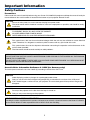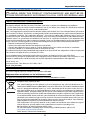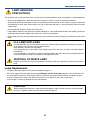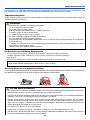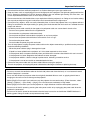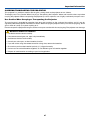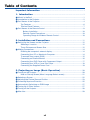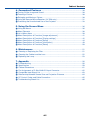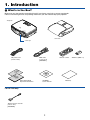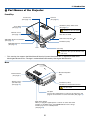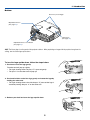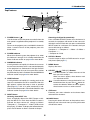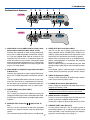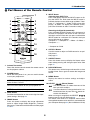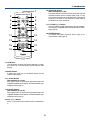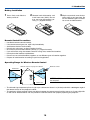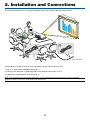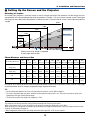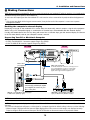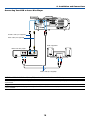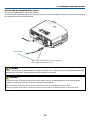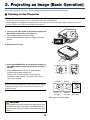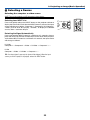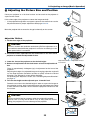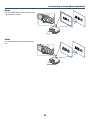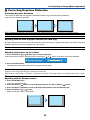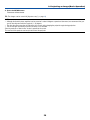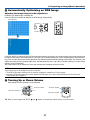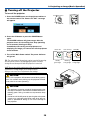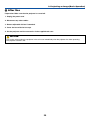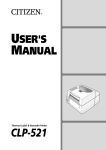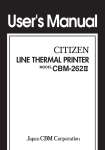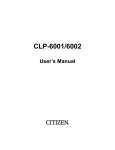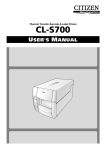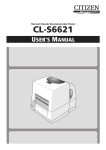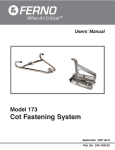Download Canon LV-LP26 Projector Lamp for LV-7250
Transcript
MULTIMEDIA PROJECTOR LV-7250/LV-X6 User’s Manual E English Important Information Safety Cautions Precautions Please read this manual carefully before using your Canon LV-7250/LV-X6 projector and keep the manual handy for future reference. Your serial number is located on the bottom of your projector. Record it here: CAUTION To turn off main power, be sure to remove the plug from power outlet. The power outlet socket should be installed as near to the equipment as possible, and should be easily accessible. CAUTION TO PREVENT SHOCK, DO NOT OPEN THE CABINET. NO USER-SERVICEABLE PARTS INSIDE. REFER SERVICING TO QUALIFIED SERVICE PERSONNEL. This symbol warns the user that uninsulated voltage within the unit may be sufficient to cause electrical shock. Therefore, it is dangerous to make any kind of contact with any part inside of the unit. This symbol alerts the user that important information concerning the operation and maintenance of this unit has been provided. The information should be read carefully to avoid problems. WARNING: TO PREVENT FIRE OR SHOCK, DO NOT EXPOSE THIS UNIT TO RAIN OR MOISTURE. DO NOT USE THIS UNIT’S PLUG WITH AN EXTENSION CORD OR IN AN OUTLET UNLESS ALL THE PRONGS CAN BE FULLY INSERTED. DO NOT OPEN THE CABINET. THERE ARE HIGH-VOLTAGE COMPONENTS INSIDE. ALL SERVICING MUST BE DONE BY QUALIFIED SERVICE PERSONNEL. Acoustic Noise Information Ordinance-3. GSGV (for Germany only): The sound pressure level is less than 70 dB (A) according to ISO 3744 or ISO 7779. CAUTION Avoid displaying stationary images for a prolonged period of time. Doing so can result in these images being temporarily sustained on the surface of the LCD panel. If this should happen, continue to use your projector. The static background from previous images will disappear. CAUTION Do not put the projector on its side when the lamp is turned on. Doing so may cause damage to the projector. WARNING TO CALIFORNIA RESIDENTS: Handling the cables supplied with this product, will expose you to lead, a chemical known to the State of California to cause birth defects or other reproductive harm. Wash hands after handling. i Important Information NOTE FOR CUSTOMERS IN THE US Hg LAMP(S) INSIDE THIS PRODUCT CONTAIN MERCURY AND MUST BE RECYCLED OR DISPOSED OF ACCORDING TO LOCAL, STATE OR FEDERAL LAWS. Federal Communication Commission Notice Multimedia Projector, Model : LV-7250 and LV-X6 This device complies with Part 15 of the FCC Rules. Operation is subject to the following two conditions: (1) This device may not cause harmful interference, and (2) this device must accept any interference received, including interference that may cause undesired operation. Note : This equipment has been tested and found to comply with the limits for a Class B digital device, pursuant to part 15 of the FCC Rules. These limits are designed to provide reasonable protection against harmful interference in a residential installation. This equipment generates, uses and can radiate radio frequency energy and, if not installed and used in accordance with the instructions, may cause harmful interference to radio communications. However, there is no guarantee that interference will not occur in a particular installation. If this equipment does cause harmful interference to radio or television reception, which can be determined by turning the equipment off and on, the user is encouraged to try to correct the interference by one or more of the following measures : – Reorient or relocate the receiving antenna. – Increase the separation between the equipment and receiver. – Connect the equipment into an outlet on a circuit different from that to which the receiver is connected. – Consult the dealer or an experienced radio/TV technician for help. The cable with the ferrite core provided with the projector must be used with this equipment in order to comply with Class B limits in Subpart B of Part 15 of the FCC rules. Use of shielded cable is required to comply with class B limits in Subpart B of Part 15 of FCC Rules. Do not make any changes or modifications to the equipment unless otherwise specified in the instructions. If such changes or modifications should be made, you could be required to stop operation of the equipment. Canon U.S.A., Inc. One Canon Plaza, Lake Success, NY 11042, U.S.A. Tel No. (516)328-5600 Canadian Radio Interference Regulations This Class B digital apparatus complies with Canadian ICES-003. Réglementation canadienne sur les intérferences radio Cet appareil numérique de la classe B est conforme à la norme NMB-003 du Canada. European Union (and EEA) only. This symbol indicates that this product is not to be disposed of with your household waste, according to the WEEE Directive (2002/96/EC) and your national law. This product should be handed over to a designated collection point, e.g., on an authorized one-for-one basis when you buy a new similar product or to an authorized collection site for recycling waste electrical and electronic equipment (EEE). Improper handling of this type of waste could have a possible negative impact on the environment and human health due to potentially hazardous substances that are generally associated with EEE. At the same time, your cooperation in the correct disposal of this product will contribute to the effective usage of natural resources. For more information about where you can drop off your waste equipment for recycling, please contact your local city office, waste authority, approved WEEE scheme or your household waste disposal service. Your cooperation in the correct disposal of this product will contribute to the effective usage of natural resources and will avoid incurring administrative sanctions according to art. 50 and following of Italian legislative decree 22/97. For more information regarding return and recycling of WEEE products, please visit www.canon-europe.com/environment. (EEA: Norway, Iceland and Liechtenstein) ii Important Information LAMP HANDLING PRECAUTIONS This projector uses a high-pressure mercury lamp which must be handled carefully and properly as mentioned below. • A lamp may explode with a loud sound or burn out due to a shock, scratch, or expiration of lifetime. • The lamp life may differ from lamp to lamp and according to the environment of use. There is not guarantee of the same lifetime for each lamp. Some lamps may fail or terminate their life in a shorter period of time than other similar lamps. • A lamp gradually becomes darker with time of use. • If the projector indicates that the lamp should be replaced (i.e., the LAMP indicator blinks red rapidly), chances of explosion become higher. Replace the lamp with a new one immediately. • Always keep your face away from the exhaust vent so that you do not suffer from the gas and broken shards of the lamp. IF A LAMP EXPLODES If a lamp explodes, the gas and broken shards may scatter inside the projector and they may come out of the exhaust vent. The gas contains toxic mercury. Open windows and doors for ventilation. If you inhale the gas or the shards of the broken lamp enter your eyes or mouth, consult the doctor immediately. If a lamp explodes, its shards may scatter inside the projector. Ask the Canon service representative to clean and check the inside of the projector and replace the lamp. DISPOSAL OF WASTE LAMP Dispose of the mercury lamp of the projector according to the local regulation just like the fluorescent lamp. Lamp Replacement • To replace the lamp, follow all instructions provided on page 53. • Be sure to replace the lamp when the message [Replace with the new lamp.] appears. If you continue to use the lamp after the lamp has reached the end of its usable life, the lamp bulb may shatter, and pieces of glass may be scattered in the lamp case. Do not touch them as the pieces of glass may cause injury. If this happens, contact your dealer for lamp replacement. CAUTION When removing the lamp from a ceiling-mounted projector, make sure that no one is under the projector. Glass fragments could fall if the lamp has been burned out. iii Important Information For UK only: In UK, a BS approved power cord with moulded plug has a Black (five Amps) fuse installed for use with this equipment. If a power cord is not supplied with this equipment please contact your supplier. Important Safeguards These safety instructions are to ensure the long life of your projector and to prevent fire and shock. Please read them carefully and heed all warnings. Installation • Do not place the projector in the following conditions: - on an unstable cart, stand, or table. - near water, baths or damp rooms. - in direct sunlight, near heaters or heat radiating appliances. - in a dusty, smoky or steamy environment. - on a sheet of paper or cloth, rugs or carpets. • If you wish to have the projector installed on the ceiling: - Do not attempt to install the projector yourself. - The projector must be installed by qualified technicians in order to ensure proper operation and reduce the risk of bodily injury. - In addition, the ceiling must be strong enough to support the projector and the installation must be in accordance with any local building codes. - Please consult your dealer for more information. Do Not Use in the Following Environments Do not install the projector in a humid or dusty place or a place where there is much oily smoke or cigarette smoke. Optical parts such as a lens and mirror are stained, resulting in poor picture. Do not use the projector in a place where the temperature becomes very high or low. Operating temperature: +5°C to +40°C Storage temperature: -10°C to +50°C (Quiet mode selected automatically at 95°F to 104°F / 35°C to 40°C) Place the projector in a horizontal position The tilt angle of the projector should not exceed 10 degrees, nor should the projector be installed in any way other than the desktop and ceiling mount, otherwise lamp life could decrease dramatically. 10˚ Fire and Shock Precautions • Ensure that there is sufficient ventilation and that vents are unobstructed to prevent the build-up of heat inside projector. Allow at least 1 m (3.3') of space between your projector and a wall. • Do not try to touch the ventilation outlet on the left front (when seen from the front) as it can become heated the projector is turned on and immediately after the projector is turned off. • Prevent foreign objects such as paper clips and bits of paper from falling into your projector. Do not attempt retrieve any objects that might fall into your projector. Do not insert any metal objects such as a wire or screwdriver into your project. If something should fall into your projector, disconnect it immediately and have the object removed by a qualified service personnel. • Do not place any objects on top of the projector. • Do not touch the power plug during a thunderstorm. Doing so can cause electrical shock or fire. • The projector is designed to operate on a power supply of 100-240V AC 50/60 Hz. Ensure that your power fits this requirement before attempting to use your projector. iv Important Information • Do not look into the lens while the projector is on. Serious damage to your eyes could result. • Keep any items such as magnifying glass out of the light path of the projector. The light being projected from the lens is extensive, therefore any kind of abnormal objects that can redirect light coming out of the lens, can cause unpredictable outcome such as fire or injury to the eyes. • Do not cover the lens with the black lens cap or equivalent while the projector is on. Doing so can lead to melting the cap and possibly burning your hands due to the heat emitted from the light output. • Do not place any objects, which are easily affected by heat, in front of the projector lens or a projector exhaust Doing so could lead to the object melting or getting your hands burned from the heat that is emitted from the output and exhaust. • Handle the power cable carefully. A damaged or frayed power cable can cause electric shock or fire. - Do not use any power cables than the supplied one. - Do not bend or tug the power cable excessively. - Do not place the power cable under the projector, or any heavy object. - Do not cover the power cable with other soft materials such as rugs. - Do not heat the power cable - Do not handle the power plug with wet hands. • Turn off the projector, unplug the power cable and have the object removed by a qualified service personnel under the following conditions: - When the power cable or plug is damaged or frayed. - If liquid has been spilled into the projector, or if it has been exposed to rain or water. - If the projector does not operate normally when you follow the instructions described in this user's manual. - If the projector has been dropped or the cabinet has been damaged. - If the projector exhibits a distinct change in performance, indicating a need for service. - If the projector is not to be used for an extended period of time. • Disconnect the power cable and any other cables before carrying the projector • Turn off the projector and unplug the power cable before cleaning the cabinet or replacing the lamp. CAUTION • Do not try to touch the ventilation outlet on the left side (when seen from the front) as it can become heated while the projector is turned on. • Do no use the tilt-foot for purposes other than originally intended. Misuses such as gripping the tilt-foot or hanging on the wall can cause damage to the projector. • Select [High] in Fan mode if you continue to use the projector for consecutive days. (From the menu, select [Setup]→ [Options] → [Fan mode] → [High].) Fan noise increases noticeably in High mode. • Select [High] in Fan mode if you use the projector at a high altitude or under low atmospheric pressure. • Do not turn off the AC power by pressing the main power switch or by unplugging the power cord when the projector is powered on. • Do not turn off the AC power for 60 seconds after the lamp is turned on and while the POWER indicator is blinking green. Doing so could cause premature lamp failure. v Important Information CARRYING/TRANSPORTING THE PROJECTOR This projector is a precision machine. Do not give a strong shock to the projector or turn it down. Thoroughly read "Use Caution When Carrying or Transporting the Projector" below and install the lens cap before carrying the projector. When transporting the projector by train or airplane, use a highly crashworthy transport case. Use Caution When Carrying or Transporting the Projector The carrying bag is intended for protection from dust and scratches on the surface of the cabinet, and it is not designed to protect the projector from external shocks. When carrying the projector with it put in the carrying bag, do not give a shock to it, drop it, or place anything on it. Do not transport the projector through a courier or transport service with the carrying bag. The projector can damage. Remote Control Precautions • Handle the remote control carefully. • If the remote control gets wet, wipe it dry immediately. • Avoid excessive heat and humidity. • Do not heat, take apart, or throw batteries into fire. • If you will not be using the remote control for a long time, remove the batteries. • Ensure that you have the batteries' polarity (+/-) aligned correctly. • Do not use new and old batteries together, or use different types of batteries together. • Dispose of used batteries according to your local regulations. vi Table of Contents Important Information ........................................................................... i 1. Introduction ...................................................................................... 1 � What's in the Box? ........................................................................................................ 1 � Introduction to the Projector ......................................................................................... 2 � Part Names of the Projector ......................................................................................... 4 Top Features ........................................................................................................... 6 Terminal Panel Features ......................................................................................... 7 � Part Names of the Remote Control .............................................................................. 8 Battery Installation ........................................................................................... 10 Remote Control Precautions ............................................................................ 10 Operating Range for Wireless Remote Control ................................................ 10 2. Installation and Connections ....................................................... 11 � Setting Up the Screen and the Projector .................................................................... 12 Selecting a Location .............................................................................................. 12 Throw Distance and Screen Size .......................................................................... 12 � Making Connections ................................................................................................... 14 Enabling the computer’s external display .............................................................. 14 Connecting Your PC or Macintosh Computer ........................................................ 14 To connect Scart output (RGB) ............................................................................. 15 Connecting an External Monitor ........................................................................... 16 Connecting Your DVD Player with Component Output .......................................... 17 Connecting Your VCR or Laser Disc Player .......................................................... 18 Connecting the Supplied Power Cord ................................................................... 19 3. Projecting an Image (Basic Operation)...................................... 20 � Turning on the Projector ............................................................................................. 20 Note on Startup Screen (Menu Language Select screen) .................................... 21 � Selecting a Source ..................................................................................................... 22 � Adjusting the Picture Size and Position ...................................................................... 23 � Correcting Keystone Distortion ................................................................................... 25 � Automatically Optimizing on RGB Image ................................................................... 27 � Turning Up or Down Volume ....................................................................................... 27 � Turning off the Projector ............................................................................................. 28 � After Use ..................................................................................................................... 29 vii Table of Contents 4. Convenient Features ...................................................................... 30 � Turning Off the Image and Sound ............................................................................... 30 � Freezing a Picture....................................................................................................... 30 � Enlarging and Moving a Picture .................................................................................. 30 � Using the Remote Mouse Receiver (LV-7250 only) .................................................... 31 � Preventing the Unauthorized Use of the Projector ..................................................... 33 5. Using On-Screen Menu ................................................................. 36 � Using the Menus ......................................................................................................... 36 � Menu Elements ........................................................................................................... 38 � List of Menu Items ...................................................................................................... 39 � Menu Descriptions & Functions [Image adjustment] .................................................. 41 � Menu Descriptions & Functions [Display settings] ...................................................... 42 � Menu Descriptions & Functions [Setup] ..................................................................... 44 � Menu Descriptions & Functions [Information] ............................................................. 49 � Menu Descriptions & Functions [Reset] ..................................................................... 50 6. Maintenance .................................................................................... 51 � Cleaning or Replacing the Filter ................................................................................ 51 � Cleaning the Cabinet and the Lens ........................................................................... 52 � Replacing the Lamp ................................................................................................... 53 7. Appendix ........................................................................................... 56 � � � � � � � � Troubleshooting ......................................................................................................... 56 Specifications ............................................................................................................ 59 Cabinet Dimensions .................................................................................................. 61 Pin Assignments of D-Sub ANALOG Input Connector .............................................. 62 Compatible Input Signal List ...................................................................................... 63 Relationship between Screen Size and Projection Distance ..................................... 64 PC Control Codes and Cable Connection ................................................................. 65 Troubleshooting Check List ........................................................................................ 66 viii 1. Introduction � What's in the Box? Make sure your box contains everything listed. If any pieces are missing, contact your dealer. Please save the original box and packing materials if you ever need to ship your projector. A B M EN U L VO+ E N O ST KEY C K Projector W LA M ER P IN PU T A U TO PC VO - L G IN RN A W PO Soft case Lens cap ER W PO IM A G E IN . T T FO EC PU SP IN A EN TO U A M U O N PC O SH W L-C LIC K B A K K LIC -C R O C V L PA G E FR OO ZE D.Z EE M RD 28 -4 E AC power cord (4.5 m / 14.8’) VGA cable (1.8 m / 5.9’) [7N520052] Remote control k ic Qu tart S ide Gu nt rta ion po at Im orm f In Quick Start Guide Important Information CD-ROM User’s manual For LV-7250 only Remote mouse receiver (10 cm / 0.3’) [7N900562] 1 Warranty Batteries (AAA⳯2) 1. Introduction � Introduction to the Projector This section introduces you to your new projector and describes the features and controls. Congratulations on Your Purchase of The Projector The LV-7250/LV-X6 is one of the very best projectors available today. The projector enables you to project precise images up to 300 inches across (measured diagonally) from your PC or Macintosh computer (desktop or notebook), VCR, DVD player, document camera, or a laser disc player. You can use the projector on a tabletop or cart, from behind a screen, or permanently mounted on a ceiling*1. The remote control can be used wirelessly. *1 Do not attempt to mount the projector on a ceiling yourself. The projector must be installed by qualified technicians in order to ensure proper operation and reduce the risk of bodily injury. In addition, the ceiling must be strong enough to support the projector and the installation must be in accordance with any local building codes. Please consult your dealer for more information. Features you'll enjoy: • Auto vertical keystone correction (LV-7250 only) • Built-in Wall Color Correction presets provide for adaptive color correction when projecting onto non-white screen material • Quick start & quick cool down Eight seconds after turning on the power, the projector is ready to display PC or video images. Powering down; The fans stop 30 seconds after turning off the power from the remote control or cabinet control panel. The projector can be put away immediately after the projector is powered down. Also, the main power of the projector can be turned off by pressing the main power switch or unplugging the power cable even during the cool down period after the projector is turned off. • HDTV (1080i, 720p) and SDTV (576p, 480p) compatibility • Color Management system • Short focal length lens • Display popular wide screen and full screen aspect ratios - 16:9 and 4:3 • Built-in speaker for an integrated audio solution • High resolution display - up to UXGA compatible, XGA native resolution. • Multiple video mode selections (depending on your source) • Security feature prevents unauthorized individuals from displaying images. • You can control the projector with a PC or control system using the PC Control port (SERVICE PORT). • Easy set up and operation • The contemporary cabinet design is light, compact and complements any office, boardroom Auditorium. • You can use the supplied wireless remote control and remote mouse receiver to operate your PC mouse from across the room. The remote mouse receiver supports almost any PC using a USB connection (LV-7250 only). 2 1. Introduction About this user's manual The fastest way to get started is to take your time and do everything right the first time. Take a few minutes now to review the user's manual. This may save you time later on. At the beginning of each section of the manual you'll find an overview. If the section doesn't apply, you can skip it. • IBM is a trademark or registered trademark of International Business Machines Corporation. • Mac and PowerBook are trademarks of Apple Computer, Inc., registered in the U.S. and other countries. • Windows, Windows 98, Windows Me, Windows XP or Windows 2000 are trademarks or registered trademarks of Microsoft Corporation. • Other product and company names mentioned in this user’s manual may be the trademarks or registered trademarks of their respective holders. 3 1. Introduction � Part Names of the Projector Front/Top Controls (See page 6) Ventilation (inlet) / Filter Cover (See page 51) M EN U L VO+ B E N O ST KEY A C K Zoom Lever (See page 24) Focus Ring (See page 24) W ER P M LA IN PU T TO U A PC VO - L PO A W RN IN G Do not block this vent. Troubles or fire can result. Two filters on LV-7250 One filter on LV-X6 Remote sensor (See page 10) Built-in Security Slot ( Adjustable Tilt Foot Lock Button (See page 23) )* Ventilation (inlet) Adjustable Tilt Foot (See page 23) Lens Lens Cap Be sure to remove the lens cap during projection. The cap can deform or fire can occur. * This security slot supports the MicroSaver ® Security System. MicroSaver ® is a registered trademark of Kensington Microware Inc. The logo is trademarked and owned by Kensington Microware Inc. Rear WAR NING PO W ER LA MP INPU AU S-V IDE IN O T TO L M EN VO + L AU DIO R SERVIC IN E PO KE RT AU DIO BA IN AN AU DIO AL OG IN OU T AN AL OG IN Monaural Speaker (1W) PC L VO- Terminal Panel (See page 7) VID EO IN YS TO U NE CK -1 -2 Remote sensor (LV-7250 only) (See page 10) Ventilation (outlet) Heated air is exhausted from here. Do not block this vent. Troubles or fire can result. AC Input Connect the supplied power cord’s two-pin plug here, and plug the other end into an active wall outlet. (See page 19) Main Power Switch When you plug the supplied power cord into an active wall outlet and turn on the Main Power, the POWER indicator turns orange and the projector is in standby mode. (See page 20) 4 1. Introduction Bottom Rear Foot (Left / Right) Adjustable Tilt Foot (See page 23) Lamp Cover (See page 53) Adjustable Tilt Foot Lock Button (See page 23) HINT: The Canon logo is on the panel of the projector cabinet . When projecting an image with the projector hung from the ceiling, turn the Canon logo upside down. To turn the logo upside down, follow the steps below. 1. Push one end of the logo gently. The other end will pop up slightly. • The right drawing shows the part “C” is pressed gently. • The part “n” on the other end will pop up. 2. Push and hold the end of the logo gently and rotate the logo by holding the other end. • The right drawing shows that with the part “C” pressed the logo is rotated by holding the part “n” on the other end. 3. Release your hold and turn the logo upside down. 5 1. Introduction Top Features 5 7 8 3 WARNING MENU POWER INPUT KEYSTONE AUTO PC VOL - 4 VOL + LAMP BACK 1 2 6 9 10 Detecting the Signal Automatically Press and hold the INPUT button for a minimum of 2 seconds, the projector will search for the next available input source. Each time you press and hold the INPUT button for a minimum of 2 seconds, the input source will change as follows: Computer 1* → Computer 2* → Video → S-Video → Computer1 → ... * Computer on LV-X6 1. POWER Button ( ) Use this button to turn the power on and off when the main power is supplied and the projector is in standby mode. To turn on the projector, press and hold this button for about 1 second. To turn off the projector, press this button twice. 2. POWER Indicator When this indicator is green, the projector is on; when this indicator is orange, it is in standby mode. See the Power Indicator section on page 56 for more details. 6. AUTO PC Button Use this button to adjust an RGB source for an optimal picture (See page 27). 3. WARNING Indicator If this light blinks red rapidly, it indicates that an error has occurred, the lamp cover is not attached properly or the projector has overheated. If this light remains orange, it indicates that you have pressed a cabinet key while the Key lock is enabled. See the WARNING Indicator section on page 56 for more details. 7. MENU Button Displays the menu. 8. SELECT / VOL (+/–) Buttons : Use these buttons to select the menu of the item you wish to adjust. When no menus appear, these buttons work as a keystone control. : Use these buttons to change the level of a selected menu item. A press of the button executes the selection. When no menus appear, these buttons work as a volume control. 4. LAMP Indicator If this light blinks red rapidly, it's warning you that the lamp has reached the end of its usable life. After this light appears, replace the lamp as soon as possible (See page 53). If this is lit green continually, it indicates that the lamp mode is set to Quiet. See the Lamp Indicator section on page 56 for more details. 9. OK Button Executes your menu selection and activates items selected from the menu. 5. INPUT Button Selecting from INPUT List Press and quickly release the INPUT button to display the INPUT list. Each time the INPUT button is pressed, the input source will change as follows: "Computer 1*", "Computer 2*", "Video" (VCR or laser disc player), "S-Video", To display the selected source, press the OK button or allow 2 seconds to elapse. 10. BACK Button Pressing this button will return to the previous menu. While you are in the main menu, pressing this button will close the menu. 6 1. Introduction Terminal Panel Features 7 8 9 4 LV-7250 3 1 AUDIO IN ANALOG IN-1 AUDIO OUT ANALOG IN-2 L S-VIDEO IN SERVICE PORT R VIDEO IN AUDIO IN 6 7 5 8 9 4 LV-X6 2 1 ANALOG IN L S-VIDEO IN SERVICE PORT R VIDEO IN AUDIO IN 6 5. AUDIO OUT Mini Jack (Stereo Mini) You can use this jack to output sound from the currently selected source (COMPUTER, VIDEO or SVIDEO). Output sound level can be adjusted in accordance with the sound level of the internal speaker. Note that this cannot be used as a headphone jack. (When audio equipment is connected, the projector speaker is disabled.) When a cable mini-plug is inserted into this jack, both the right and left audio signals are not mixed, but separate. For example, when a cable mini-plug is inserted into the left AUDIO IN jack only, only left sound is output. 1. ANALOG IN-1 and -2 (ANALOG IN on LV-X6) / Component Input Connector (Mini D-Sub 15 Pin) Connect your computer or other analog RGB equipment such as IBM compatible or Macintosh computers. Use the supplied RGB cable to connect to your computer. This also serves as a component input connector that allows you to connect a component video output of component equipment such as a DVD player. This connector also supports Scart output signal. See page 15 for more details. 2. ANALOG IN-2 / Component Input Connector (Mini D-Sub 15 Pin) Connect your computer or other analog RGB equipment such as IBM compatible or Macintosh computers. Use the supplied RGB cable to connect to your computer. This also serves as a component input connector that allows you to connect a component video output of component equipment such as a DVD player. 6. VIDEO IN Connector (RCA) Connect a VCR, DVD player, laser disc player, or document camera here to project video. 7. S-VIDEO IN Connector (Mini DIN 4 Pin) Here is where you connect the S-Video input from an external source like a VCR. NOTE: S-Video provides more vivid color and higher resolution than the traditional composite video format. 3. AUDIO IN Mini Jack (Stereo Mini) (LV-7250 only) This is where you connect the audio output from your computer or DVD player when connected to the COMPUTER input. A commercially available audio cable is required. 8. AUDIO IN Jacks L/R (RCA) These are your left and right channel audio inputs for stereo sound from a Video/S-Video source. These jacks support an RGB audio source on LV-X6. 4. MONITOR OUT Connector [ ] (Mini D-Sub 15 Pin) You can use this connector to loop your computer image to an external monitor from the RGB input source. This connector outputs RGB signal in standby mode. 9. SERVICE PORT (Mini DIN 8 Pin) Use this port to connect a PC or control system to control the projector via an optional RS-232C serial cable (LV-CA34). If you are writing your own program, typical PC control codes are on page 65. 7 1. Introduction � Part Names of the Remote Control 5. INPUT Button Selecting from INPUT List Press and quickly release the INPUT button to display the INPUT list. Each time the INPUT button is pressed, the input source will change as follows: "Computer 1*", "Computer 2*", "Video" (VCR or laser disc player), "S-Video", To display the selected source, press the OK button or allow 2 seconds to elapse. 1 INFO. POWER 2 3 IMAGE INPUT AUTO PC ASPECT NO SHOW 6 4 8 5 10 7 MENU 9 11 BACK L-CLICK Detecting the Signal Automatically Press and hold the INPUT button for a minimum of 2 seconds, the projector will search for the next available input source. Each time you press and hold the INPUT button for a minimum of 2 seconds, the input source will change as follows: Computer 1* → Computer 2* → Video → S-Video → Computer1 → ... 12 R-CLICK 14 13 * Computer on LV-X6 15 16 VOL PAGE D.ZOOM 17 6. AUTO PC Button Use this button to adjust an RGB source for an optimal picture. See page 27. 18 FREEZE 7. ASPECT Button Press this button once to display the Aspect select menu. Keep pressing will change aspect ratios. See page 42. RD-428E 1. Infrared Transmitter Direct the remote control toward the remote sensor on the projector cabinet. 8. NO SHOW Button This button turns off the image and sound for a short period of time. Press again to restore the image and sound. 2. POWER Button When the main power is on, you can use this button to turn your projector on. 9. MENU Button Displays the menu for various settings and adjustments. NOTE: To turn on the projector, press and hold the POWER button for about 1 second. 10. SELECT (Mouse) Button : Use these buttons to select the menu of the item you wish to adjust. : Use these buttons to change the level of a selected menu item. A press of the button executes the selection. When an image is magnified, the SELECT button moves the image. See page 30. This button also works as a computer mouse when the supplied remote mouse receiver is connected with your computer. See page 32. (Not available on LV-X6) You can use this button to turn your projector off. NOTE: To turn off the projector, press this button twice. 3. INFO. Button Provides the information on the current signal and projector settings. See page 49. 4. IMAGE Button Press this button to display the Image adjustment menu to adjust Image mode, Brightness, Contrast, Sharpness, Color level and Color balance. See pages 41 to 42. 8 1. Introduction 6 16. PAGE / Button (Not available on LV-X6) Use these buttons to operate your computer with the supplied remote mouse receiver. See page 32. You can use these buttons to scroll the viewing area of the window or to move to the previous or next slide in PowerPoint on your computer. 8 5 10 17. D. ZOOM (+) (–) Button Use this button to adjust the image size up to 400%. The image is magnified about the center of the screen. See page 30. 12 18. FREEZE Button This button will freeze a picture. Press again to resume motion. See page 30. 1 INFO. POWER 2 3 IMAGE INPUT AUTO PC ASPECT NO SHOW 4 7 MENU 9 11 BACK L-CLICK R-CLICK 14 13 15 16 VOL PAGE D.ZOOM 17 18 FREEZE RD-428E 11. OK Button Use this button to enter your menu selection. It works the same way as the OK button on the cabinet. See page 6. 12. BACK Button It works the same way as the BACK button on the cabinet. See page 6. 13. L-CLICK Button (Not available on LV-X6) This button works as the mouse left button when the supplied remote mouse receiver is connected with your computer. See page 32. 14. R-CLICK Button (Not available on LV-X6) This button works as the mouse right button when the supplied remote mouse receiver is connected with your computer. See page 32. 15. VOL (+) (–) Button Press (+) to increase the volume and (–) to decrease it. 9 1. Introduction Battery Installation 1 Press firmly and slide the 2 Remove both old batteries and 3 Slip the cover back over the bat- install new ones (AAA). Ensure that you have the batteries' polarity (+/–) aligned correctly. teries until it snaps into place. Do not mix different types of batteries or new and old batteries. battery cover off. Remote Control Precautions • • • • • • • • • Handle the remote control carefully. If the remote control gets wet, wipe it dry immediately. Avoid excessive heat and humidity. Do not heat, take apart, or throw batteries into fire. Ensure that you have the batteries' polarity (+/-) aligned correctly. If you will not be using the remote control for a long time, remove the batteries. Do not place the batteries upside down. Do not use new and old batteries together, or use different types of batteries together. Dispose of used batteries according to your local regulations. Operating Range for Wireless Remote Control Remote control Remote sensor on projector cabinet 7m/22 feet 30° 30° 30° 30° NOTE: The LV-X6 does not have the remote sensor on the rear panel. 7m/22 feet • The infrared signal operates by line-of-sight up to a distance of about 7 m (22 feet) and within a 60-degree angle of the remote sensor on the projector cabinet. • The projector will not respond if there are objects between the remote control and the sensor, or if strong light falls on the sensor. Weak batteries will also prevent the remote control from properly operating the projector. 10 2. Installation and Connections This section describes how to set up your projector and how to connect video and audio sources. To the wall outlet. Your projector is simple to set up and use. But before you get started, you must first: 햲 Set up a screen and the projector. See page 12. 햳 Connect your computer or video equipment to the projector. See pages 14 to 18. 햴 Connect the supplied power cord. See page 19. NOTE: Ensure that the power cord and any other cables are disconnected before moving the projector. When moving the projector or when it is not in use, cover the lens with the lens cap. 11 2. Installation and Connections � Setting Up the Screen and the Projector Selecting a Location The further your projector is from the screen or wall, the larger the image. The minimum size the image can be is approximately 25" measured diagonally when the projector is roughly 1.1 m (3.7’) from the wall or screen. The largest the image can be is 300" when the projector is about 8.8 m (29.1’) from the wall or screen. Use the drawing below as a guide. 8.8m 5.9m Zoom (max.) 4.4m 300" 2.3m 200" 1.2m 150" 80" 1.1m Zoom (min.) 191" 128" 40" H1 95" 25" 50" 26" H2 Screen Optional axis when image is projected at right angle to the screen. Throw Distance and Screen Size Screen size (W x H cm) Projection distance 25” 30” 40” 51 x 38 61 x 46 81 x 61 – – 1.2 m (3.8’) (5.7’) 1.1 m 1.3 m 1.8 m 2.7 m Zoom (max) Projection distance Zoom (min) H1 H2 60” 80” 100” 150” 180” 200” 250” 300” 122 x 91 163 x 122 203 x 152 305 x 229 366 x 206 406 x 305 508 x 381 610 x 457 1.7 m 2.9 m 4.4 m 5.3 m 5.9 m 7.3 m 8.8 m (7.7’) (9.6’) (14.5’) (17.4’) (19.4’) (24.2) (29.1’) 3.6 m 4.6 m 6.9 m 8.3 m – – – 262 cm 327 m 392 m 2.3 m (3.7’) (4.4’) (5.9’) (9.0’) (12.0’) (15.1’) (22.7’) (27.2’) 33 cm 39 cm 52 cm 78 cm 105 cm 131 cm 196 cm 235 cm (1.1’) (1.3’) (1.7’) (2.6’) (3.5’) (4.3’) (6.5’) (7.8’) (8.6’) (10.8’) (12.9’) 5 cm 6 cm 9 cm 13 cm 17 cm 22 cm 32 cm 39 cm 43 cm 54 cm 65 cm (0,2’) (0.2’) (0.3’) (0.4’) (0.6’) (0.7’) (1.1’) (1.3’) (1.4’) (1.8’) (2.1’) H1 and H2: H1 is the height of the screen from the intersection of optical axis and screen surface, and H2 is the height of the intersection when an image is projected at right angle to the screen. TIP: • For the relationship between the screen size and projection distance, see the table on page 64. • The sizes in the above table have been obtained assuming that the aspect ratio is 4:3. They may vary from the actual sizes depending on the type of the projected image. • The Zoom lever adjusts the image size (diagonal) +/- 20%. NOTE: This projector can be hung from the ceiling (Ceiling mounted) with it turned up side down. When a translucent screen is used, the projector can project an image from behind the screen (Rear). When the projector is hung from the ceiling or projector projects an image from behind the screen, the image must be inverted vertically or horizontally. See page 46. • When hanging the projector from the ceiling, optional brackets (part No. LV-CL11) are required. 12 2. Installation and Connections WARNING Reflecting the Image • Installing your projector on the ceiling must be done by a qualified technician. Contact your dealer for more information. • Do not attempt to install the projector yourself. • Only use your projector on a solid, level surface. If the projector falls to the ground, you can be injured and the projector severely damaged. • Do not use the projector where temperatures vary greatly. The projector must be used at temperatures between 41˚F (5˚C) and 104˚F (40˚C). (Quiet mode selected automatically at 95°F to 104°F/35°C to 40°C). • Do not expose the projector to moisture, dust, or smoke. This will harm the screen image. • Ensure that you have adequate ventilation around your projector so heat can dissipate. Do not cover the vents on the side or the front of the projector. Using a mirror to reflect your projector's image enables you to enjoy a much larger image. Contact your dealer if you need a mirror system. If you're using a mirror system and your image is inverted, use the MENU and buttons on your projector cabinet or SELECT your remote control to correct the orientation. See page 46. 13 2. Installation and Connections � Making Connections NOTE: When using with a notebook PC, be sure to connect the projector and notebook PC while the projector is in standby mode and before turning on the power to the notebook PC. In most cases the output signal from the notebook PC is not turned on unless connected to the projector before being powered up. * If the screen goes blank while using your remote control, it may be the result of the computer's screen-saver or power management software. Enabling the computer’s external display Displaying an image on the notebook PC’s screen does not necessarily mean it outputs a signal to the projector. When using a PC compatible laptop, a combination of function keys will enable/disable the external display. Usually, the combination of the ‘Fn” key along with one of the 12 function keys gets the external display to come on or off. For more details, refer to your computer’s owner’s manual. Connecting Your PC or Macintosh Computer NOTE: • LV-7250: The ANALOG IN- 1 connector supports Plug & Play (DDC2). • LV-X6: The ANALOG IN connector supports Plug & Play (DDC2). LV-7250 LV-X6 AUDIO IN ANALOG IN-1 AUDIO IN ANALOG IN-1 AUDIO OUT ANALOG IN-2 ANALOG IN ANALOG IN L S-VIDEO IN SERVICE PORT R VIDEO IN AUDIO IN ANALOG IN-2 Audio cable (not supplied) VGA cable (supplied) To mini D-Sub 15-pin connector on the projector. It is recommended that you use a commercially available distribution amplifier if connecting a signal cable longer than the supplied one. PHONE NOTE: For older Macintosh, use a commercially available pin adapter (not supplied) to connect to your Mac's video port. IBM PC or Compatibles (Desktop type) or Macintosh (Desktop type) PHONE IBM VGA or Compatibles (Notebook type) or Macintosh (Notebook type) NOTE: Use an audio cable without a built-in resistor. Using an audio cable with a built-in resistor turns down the sound. NOTE: An image may not be displayed correctly when a Video or S-Video source is played back via a commercially available scan converter. This is because the projector will process a video signal as a computer signal at the default setting. In that case, do the following. * When an image is displayed with the lower and upper black portion of the screen or a dark image is not displayed correctly: Project an image to fill the screen and then press the AUTO PC button on the remote control or the projector cabinet. 14 2. Installation and Connections To connect Scart output (RGB) Projector ANALOG IN-1 ANALOG IN-1 SERVICE PORT AUDIO OUT ANALOG IN-2 R VIDEO IN Video equipment such as DVD player AUDIO IN L S-VIDEO IN AUDIO IN Female To ANALOG IN-1 (ANALOG IN on LV-X6) LV-CA35 Commercially available Scart cable Before connections: An exclusive Scart adapter (LV-CA35) and a commercially available Scart cable are required for this connection. NOTE: Audio signal is not available for this connection. From the menu, select [Setup] → [Input signal select] → [Computer-1 ([Computer] on LV-X6 )] → [SCART]. Scart is a standard European audio-visual connector for TVs, VCRs and DVD players. It is also referred to as Euroconnector. TIP: If a DVD or VCR source will not be displayed correctly, stop playback and restart it. NOTE: The LV-CA35 Scart adapter is obtainable from your dealer in Europe. Contact your dealer in Europe for more information. 15 2. Installation and Connections Connecting an External Monitor AUDIO IN ANALOG IN-1 AUDIO OUT ANALOG IN-2 L S-VIDEO IN SERVICE PORT R VIDEO IN AUDIO IN VGA cable (supplied) VGA cable (not supplied) You can connect a separate, external monitor to your projector to simultaneously view on a monitor the RGB analog image you're projecting. NOTE: Daisy chain connection is not possible. NOTE: • The signal from the ANALOG-2 IN connector cannot be output from the MONITOR OUT connector on LV-7250. • The LV-X6 does not have the AUDIO OUT connector. • Use an audio cable without a built-in resistor. Using an audio cable with a built-in resistor turns down the sound. 16 2. Installation and Connections Connecting Your DVD Player with Component Output LV-X6 LV-7250 AUDIO IN ANALOG IN-1 AUDIO IN ANALOG IN-1 AUDIO OUT ANALOG IN-2 ANALOG IN ANALOG IN L S-VIDEO IN SERVICE PORT R VIDEO IN AUDIO IN Optional 15-pin - to - RCA (female) ⳯3 cable (LV-CA32) Audio cable (not supplied) Audio Equipment Component video RCA⳯3 cable (not supplied) AUDIO IN L R DVD player L R AUDIO OUT Y Cb Cr Component A component signal will be automatically displayed. If not, from the menu, select [Setup] → [Input signal select] → [Computer-1 ([Computer] on LV-X6 )] → [COMPONENT]. NOTE: Refer to your DVD player's owner's manual for more information about your DVD player's video output requirements. 17 2. Installation and Connections Connecting Your VCR or Laser Disc Player AUDIO IN S-VIDEO IN AUDIO IN ANALOG IN-1 AUDIO OUT ANALOG IN-2 L S-VIDEO IN SERVICE PORT R VIDEO IN AUDIO IN VIDEO IN S-Video cable (not supplied) Video cable (not supplied) Audio equipment VCR/ Laser disc player L R AUDIO OUT S-VIDEO VIDEO AUDIO IN VIDEO OUT L R Audio cable (not supplied) NOTE: The AUDIO IN L/MONO and R jacks (RCA) are shared between the Video and S-Video inputs. NOTE: Refer to your VCR or laser disc player owner's manual for more information about your equipment's video output requirements. NOTE: An image may not be displayed correctly when a Video or S-Video source is played back in fast-forward or fast-rewind via a scan converter. 18 2. Installation and Connections Connecting the Supplied Power Cord Connect the supplied power cord to the projector. First connect the supplied power cord's two-pin plug to the AC IN of the projector, and then connect the other plug of the supplied power cord in the wall outlet. WA RN ING PO W ER LA MP AU TO S-VI DE IN O INPU T PC L VO- VIDE IN O L M VO + L AU DIO IN R SERVICE PO KEY RT AU DIO BA IN CK STO EN U NE AN ALO G IN AU DIO OU T -1 AN ALO G IN -2 To wall outlet ← Make sure that the prongs are fully inserted into both the AC IN and the wall outlet. CAUTION: Do not try to touch the ventilation outlet on the left front (when seen from the front) as it can become heated while the projector is turned on and immediately after the projector is turned off. CAUTION: Do not turn off the AC power by pressing the main power switch or by unplugging the power cable when the projector is powered on. Doing so can cause damage to the projector. TIP: The projector can be turned off (by either the main power switch or by unplugging the power cable) during its cool down period after it is turned off using the remote control or via the power button on the control panel. 19 3. Projecting an Image (Basic Operation) This section describes how to turn on the projector and to project a picture onto the screen. � Turning on the Projector NOTE: • The projector has two power switches: a main power switch and a POWER button. • When plugging in or unplugging the supplied power cord, make sure that the main power switch is pushed to the off (䡬) position. Failure to do so may cause damage to the projector. 1. To turn on the main power to the projector, press the Main Power switch to the on position ( I ). • WARNING The POWER indicator will light orange. See the Power Indicator section on page 56 for more details. POWER LAMP M EN U L VO+ KE YS TO NE BA CK 2. Remove the lens cap. LA W M ER P IN PU T AU TO PC VO - L A W RN IN G PO 3. Press the POWER button on the projector cabinet or the POWER button on the remote control for about 1 second. The POWER indicator will turn to green and the projector will become ready to use. INFO. POWER WARNING POWER IN IMAGE INPUT AUTO PC AU ASPECT NO SHOW MENU LAMP After you turn on your projector, ensure that the computer or video source is turned on and that your lens cap is removed. Standby NOTE: If you turn on the projector immediately after the lamp is turned off or when the temperature is high, the fans runs without displaying an image for some time and then the projector will display the image. WARNING POWER LAMP Steady orange light Blinking WARNING POWER LAMP Blinking green light See page 56 for more details. CAUTION: The projector cannot be turned off for 60 seconds after the lamp is turned on and while the POWER indicator is blinking green. Doing so could cause premature lamp failure. 20 Power On WARNING POWER LAMP Steady green light 3. Projecting an Image (Basic Operation) Note on Startup screen (Menu Language Select screen) When you first turn on the projector, you will get the Startup menu. This menu gives you the opportunity to select one of the 8 menu languages. To select a menu language, follow these steps: 1. Use the SELECT or button to select one of the 8 languages for the menu. POWER INFO. MENU IMAGE INPUT AUTO PC ASPECT NO SHOW KEYSTONE VOL - MENU VOL + BACK BACK POWER 2. Press the OK button to execute the selection. MENU After this has been done, you can proceed to the menu operation. If you want, you can select the menu language later. See "Language" on pages 39 and 45. KEYSTONE VOL - INFO. IMAGE INPUT AUTO PC ASPECT NO SHOW MENU VOL + BACK BACK NOTE: Immediately after turning on the projector, screen flicker may occur. This is normal. Wait 3 to 5 minutes until the lamp lighting is stabilized. When the Lamp mode is set to Quiet, the LAMP indicator will light green. If one of the following things happens, the projector will not turn on. • If the internal temperature of the projector is too high, the projector will not turn on to protect the internal system. Please wait for the projector's internal components to cool down. • When the lamp reaches its end of usable life, the projector will not turn on. If this happens, replace the lamp. • If the lamp fails to light, and if the WARNING indicator flashes on and off in a cycle of six times, wait a full minute and then turn on the power. 21 3. Projecting an Image (Basic Operation) � Selecting a Source Selecting the computer or video source NOTE: Turn on the computer or VCR connected to the projector. POWER Selecting from INPUT List Press and quickly release the INPUT button on the projector cabinet to display the Source list. Each time the INPUT button is pressed, the input source will change as follows: "Computer 1", "Computer 2 (LV-7250 only)", "Video" (VCR or laser disc player), "S-Video", To display the selected source, allow 1 second to elapse. Detecting the Signal Automatically Press and hold the INPUT button for a minimum of 2 seconds, the projector will search for the next available input source. Each time you press and hold the INPUT button for a minimum of 2 seconds, the input source will change as follows: LV-7250 Computer1 → Computer2 → Video → S-Video → Computer1 → ... LV-X6 Computer → Video → S-Video → Computer → ... TIP: If no input signal is present, the input will be skipped. When the input source you wish to project is displayed, release the INPUT button. 22 WER INFO. IMAGE INPUT AUTO PC ASPECT NO SHOW INPUT AUTO PC VOL - MENU BACK 3. Projecting an Image (Basic Operation) � Adjusting the Picture Size and Position Place your projector on a flat level surface and ensure that the projector is square to the screen. Lift the front edge of the projector to center the image vertically. * If the projected image does not appear square to the screen then use the Keystone feature for proper adjustment. See page 25 to 26. Move the projector left to center the image horizontally on the screen. Adjust the Tilt Foot 1. Lift the front edge of the projector. L VO+ W ER P M LA TO U A T PU IN PC VO - L 1 Do not try to touch the ventilation outlet during Tilt Foot adjustment as it can become heated while the projector is turned on and during its cool down period after it is turned off. U EN M KE YS TO NE C A B K CAUTION: IN RN A W G PO 2. Push and hold the adjustable tilt foot lock button on the front of the projector to extend the adjustable tilt foot. 2 Adjustable Tilt Foot A W RN IN G PO NOTE: If you rotate the rear foot too much, it will come off from the bottom. CAUTION: Do not use the tilt-foot for purposes other than originally intended. Misuses such as using the tilt foot to carry or hang (from the wall or ceiling) the projector can cause damage to the projector. Up 23 P M LA W ER 3 TO U A T PU IN PC Adjustable Tilt Foot 3. Lower the front of the projector to the desired height. Lock Button 4. Release the adjustable tilt foot lock button to lock the adjustable tilt foot. There is approximately 10 degrees (up) of adjustment for the front of the projector. Adjusting the height of a projected image or changing projection angle will run the Auto Keystone correction function to quickly correct the vertical distortion. The "Keystone" screen will be displayed. 4 For operating the "Keystone" screen, see " Correcting Keystone Distortion" on page 25. 5. The rear foot height can be adjusted up to 10 mm/0.4 inch. Rotate the rear foot to the desired height in order to square the image on the projection surface, but the vertical distance from the bottom to the desk or floor should be 10 mm/0.4 inch to make the projector horizontal on the flat surface. Down 3. Projecting an Image (Basic Operation) Zoom Use the ZOOM lever to finely adjust the image size on the screen. Focus Use the FOCUS ring to obtain the best focus. 24 3. Projecting an Image (Basic Operation) � Correcting Keystone Distortion Correcting Keystone Distortion If the screen is tilted vertically, keystone distortion becomes large. Proceed with the following steps to correct keystone distortion NOTE: The Keystone correction can cause an image to be slightly blurred because the correction is made electronically. NOTE: The Keystone correction range can be made narrower, depending on a signal or its aspect ratio selection. Adjusting with the Auto Keystone Function (LV-7250 only) The Auto Keystone correction feature will correct the vertical distortion of a projected image on the screen. No special operation required. Just put the projector on a flat surface. TIP: Even when the menu setting for [Auto keystone] is turned on, [Keystone adjustment] can be adjusted manually. Adjusting with buttons on the cabinet 1. Press the SELECT or button with no menus displayed After the Keystone screen is displayed, press the SELECT or button to correct the keystone distortion. 2. Press the BACK button. The Keystone screen will be closed. The changes will take effect. NOTE: When the menu is displayed, the above operation is not available. When the menu is displayed, press the MENU button to display the menu and start the Keystone correction from the menu. From the menu, select [Setup] → [General] → [Keystone adjustment]. The changes can be saved with [Keystone save]. (→page 44) Adjusting with the Remote Control 1. Press the MENU button. The menu will be displayed. 2. Press the SELECT button to select [Setup] and press the OK or SELECT button. button to select [Keystone adjustment] from the [General] tab. 3. Press the SELECT 4. Press the SELECT or button. Adjust so that the image is rectangular. 25 3. Projecting an Image (Basic Operation) 5. Press the MENU button. The menu will be closed. TIP: The changes can be saved with [Keystone save]. (→ page 44) NOTE: • Although the Auto Keystone angle that can be corrected is about 30 degrees upward and downward, we recommend that you use the Auto Keystone within an angle of +/- 10 degrees. • The Auto Keystone correction will take effect in 2 seconds after changing the projection angle during projection. • The left and right (horizontal) keystone correction is not available. Place the projector so that the lens surface is parallel to the screen. The rear feet of the projector can be adjusted to level the projector. 26 3. Projecting an Image (Basic Operation) � Automatically Optimizing on RGB Image Adjusting the Image Using Auto PC adjustment Optimizing an RGB image automatically. Press the AUTO PC button to optimize an RGB image automatically. [Poor picture] INFO. POWER OWER INPUT IMAGE INPUT AUTO PC ASPECT NO SHOW AUTO PC VOL - MENU BACK [Normal picture] Press the AUTO PC button to fine-tune the computer image or to remove any vertical banding that might appear and to reduce video noise, dot interference or cross talk (this is evident when part of your image appears to be shimmering). This function adjusts the clock frequencies that eliminate the horizontal banding in the image. This function also adjusts the clock phase to reduce video noise, dot interference or cross talk. (This is evident when part of your image appears to be shimmering.) This adjustment may be necessary when you connect your computer for the first time. NOTE: Some signals may not be displayed correctly or take time. • The Auto PC adjustment function does not work for component, composite and S-video signals. • If the Auto PC adjustment operation cannot optimize the RGB signal, try to adjust Horizontal/Vertical Position Clock and Tracking manually. See page 43. � Turning Up or Down Volume Sound level from the speaker can be adjusted. MENU Increase volume Decrease volume Increase volume KEYSTONE VOL - L-CLICK VOL VOL + Decrease volume R-CLICK PAGE D.ZOOM FREEZE BACK TIP: When no menus appear, the SELECT and buttons on the projector cabinet work as a volume control. 27 3. Projecting an Image (Basic Operation) � Turning off the Projector To turn off the projector: POWER WARNING 1. Press the POWER button on the projector cabinet or the remote control. The “Power Off / OK?” message will appear. POWER INFO. IMAGE INPUT AUTO PC ASPECT NO SHOW MENU LAMP 2. Press the OK button or press the POWERbutton again. The POWER indicator will glow orange. After the projector turns off, the cooling fans keep operating for 30 seconds (Cooling-off time). Immediately after turning on the projector and displaying an image, you cannot turn off the projector for 60 seconds. Power On WARNING 3. Turn off the Main Power switch. The power indicator will go out. TIP: The main power of the projector can be turned off by pressing the main power switch or by unplugging the power cord even during the cool down period after the projector is turned off. NOTE: Do not turn off the main power within 10 seconds of making adjustment or setting changes and closing the menu. Doing so can cause loss of adjustments and settings. CAUTION: Parts of the projector will become heated during operation. Use caution when picking up the projector immediately after it has been operating. CAUTION: • The projector cannot be turned off for 60 seconds after the lamp is turned on and while the POWER indicator is blinking green. Doing so could cause premature lamp failure. • Do not turn off the AC power by pressing the main power switch or by unplugging the power cord when the projector is powered on. Doing so can cause damage to the projector. 28 POWER LAMP Steady green light Fan running WARNING POWER LAMP Blinking orange light Standby WARNING POWER LAMP Steady orange light 3. Projecting an Image (Basic Operation) � After Use Preparation: Make sure that the projector is turned off. 1. Unplug the power cord. 2. Disconnect any other cables. 3. Retract adjustable tilt feet if extended. 4. Cover the lens with the lens cap. 5. Put the projector and its accessories in the supplied soft case. CAUTION: Use caution when putting the projector in the soft case immediately after the projector has been operating. The projector cabinet is hot. 29