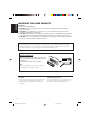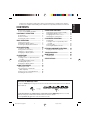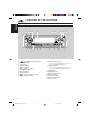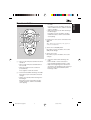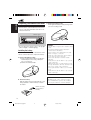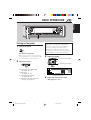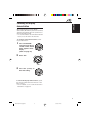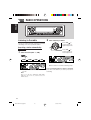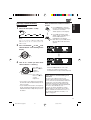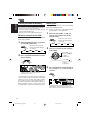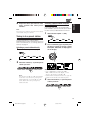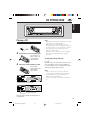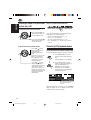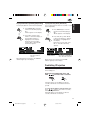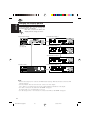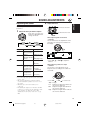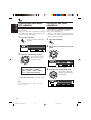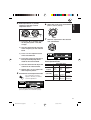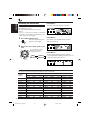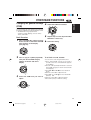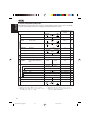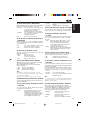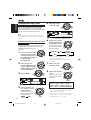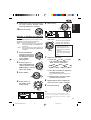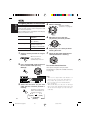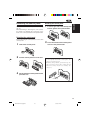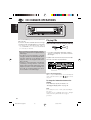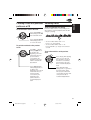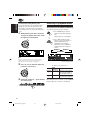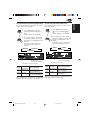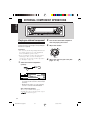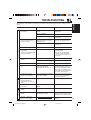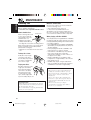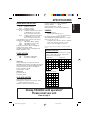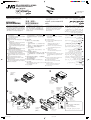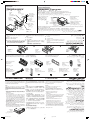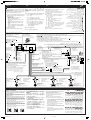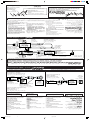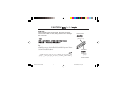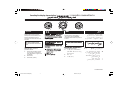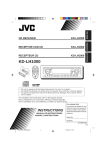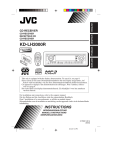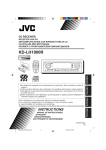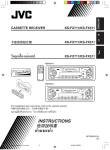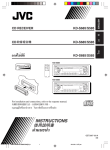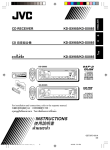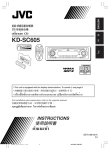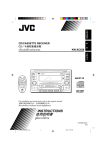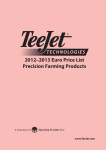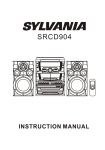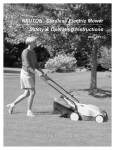Download JVC KD-LH1000 CD Player
Transcript
KD-LH1000 ENGLISH CD RECEIVER ‰∑¬ KD-LH1000 KD-LH1000 ∂“¥„ à´’¥’ KD-LH1000 SOUND Detachable D 1000 U R SOURCE F D VOL VOL This unit is equipped with the display demonstration. To cancel it, see page 9. ‡§√◊ËÕßπ’ȉ¥â√—∫°“√µ‘¥µ—Èß°“√ “∏‘µ¿“æª√–°Õ∫ À“°µâÕß°“√¬°‡≈‘° ‚ª√¥¥Ÿ Àπâ“ 9 For installation and connections, refer to the separate manual. °√ÿ≥“¥Ÿ§Ÿà¡◊Õ∑’Ë·¬°µà“ßÀ“° „π°“√µ‘¥µ—Èß·≈–°“√‡™◊ËÕ¡µàÕ INSTRUCTIONS §”·π–π” LVT0856-001B [U] CoverKD-LH1000.pm6 2 15/3/02, 5:46 PM ENGLISH IMPORTANT FOR LASER PRODUCTS Precautions: 1. CLASS 1 LASER PRODUCT 2. CAUTION: Invisible laser radiation when open and interlock failed or defeated. Avoid direct exposure to beam. 3. CAUTION: Do not open the top cover. There are no user-serviceable parts inside. Leave all servicing to qualified service personnel. 4. CAUTION: This CD player uses invisible laser radiation, however, is equipped with safety switches to prevent radiation emission when unloading CDs. It is dangerous to defeat the safety switches. 5. CAUTION: Use of controls, adjustments or performance of procedures other than those specified herein may result in hazardous radiation exposure. Caution: If the temperature inside the car is below 0˚ C, the movement of source animation and text scroll will be halted on the display to prevent the display from being blurred. When the temperature increases, and the operating temperature is resumed, these functions will be start working again. How to reset your unit After detaching the control panel, press the reset button on the panel holder using a ball-point pen or similar tool. This will reset the built-in microcomputer. Note: Your preset adjustments—such as preset channels or sound adjustments—will also be erased. BEFORE USE *For safety.... • Do not raise the volume level too much, as this will block outside sounds, making driving dangerous. • Stop the car before performing any complicated operations. *Temperature inside the car.... If you have parked the car for a long time in hot or cold weather, wait until the temperature in the car becomes normal before operating the unit. 2 EN02-06LH1000[U]f.pm5 2 3/19/02, 11:30 ENGLISH Thank you for purchasing a JVC product. Please read all instructions carefully before operation, to ensure your complete understanding and to obtain the best possible performance from the unit. CONTENTS How to reset your unit ............................... How to use the MODE (M) button ............ 2 3 LOCATION OF THE BUTTONS ............ 4 Control panel ........................................... Remote controller .................................... Preparing the remote controller ................. 4 5 6 BASIC OPERATIONS ...................... 7 Turning on the power ................................ Changing the display pattern .................... Canceling the display demonstration ....... 7 8 9 RADIO OPERATIONS ...................... 10 Listening to the radio ................................ Storing stations in memory ....................... Tuning in to a preset station ..................... Changing the display pattern .................... 10 12 13 14 CD OPERATIONS .......................... 15 Playing a CD ............................................ Locating a track or a particular portion on a CD ................................................. Selecting CD playback modes .................. Prohibiting CD ejection ............................. Changing the display pattern .................... 15 16 16 17 18 OTHER MAIN FUNCTIONS ............... 23 Changing the general settings (PSM) ...... Changing the display color ....................... Assigning names to the sources .............. Detaching the control panel ...................... 23 26 28 29 CD CHANGER OPERATIONS ............. 30 Playing CDs ............................................. Locating a track or a particular portion on a CD ................................................. Selecting a disc ....................................... Selecting CD playback modes .................. 30 31 31 32 EXTERNAL COMPONENT OPERATIONS ... 34 Playing an external component ................ 34 TROUBLESHOOTING...................... 35 MAINTENANCE ............................ 36 Handling CDs .......................................... 36 SPECIFICATIONS .......................... 37 SOUND ADJUSTMENTS .................. 19 Adjusting the sound ................................. Selecting preset sound modes (iEQ: i-equalizer) ................................... Storing your own sound adjustments ....... Activating the level meter .......................... 19 20 20 22 How to use the MODE (M) button: If you press MODE (M), the unit goes into functions mode and the number buttons work as different function buttons. To use these buttons as number buttons again after pressing MODE (M), wait for 5 seconds without pressing any number button until the functions mode is cleared. • Pressing MODE (M) again also clears the functions mode. 3 EN02-06LH1000[U]f.pm5 3 3/19/02, 11:30 ENGLISH LOCATION OF THE BUTTONS Control panel 1 2 3 4 5 6 D 7 8 9 1000 EQ E p q w e 1 2 3 4 5 6 7 8 9 p q r t (standby/on/attenuator) button SEL (select) button Control dial Display window Number buttons 4 /¢ buttons 5 (up) button 0 (eject) button ∞ (down) button (control panel release) button EQ (E) (equalizer) button y u i o w DISP (D) (display) button • Also functions as SSM buttons when pressed together with MODE (M) button. e MODE (M) button • Also functions as SSM buttons when pressed together with DISP (D) (display) button. r FM/AM button t CD/CD-CH button y MO (monaural) button u INT (intro) button i RPT (repeat) button o RND (random) button ; Remote sensor 4 EN02-06LH1000[U]f.pm5 4 ; 3/19/02, 11:30 SOUND ATT 1 5 6 2 U R SOURCE F 3 7 D 4 VOL 3 • Selects the preset stations while listening to the radio. Each time you press the button, the preset station number increases, and the selected station is tuned in. • Skips to the previous disc while listening to the CD changer. Each time you press the button, the disc number decreases, and the selected disc starts playing. ENGLISH Remote controller 4 Functions the same as the control dial on the main unit. Note: These buttons do not function for the preferred setting mode adjustment. 5 Selects the sound (iEQ) mode. Each time you press the button, the sound (iEQ) mode changes. VOL 6 Selects the source. Each time you press the button, the source changes. 1 • Turns on the unit if pressed when the unit is turned off. • Turns off the unit if pressed and held for a few seconds. • Drops the volume level in a moment if pressed briefly. Press again to resume the volume. 7 • Searches stations while listening to the radio. • Fast-forwards or reverses the track if pressed and held while listening to a disc. • Skips to the beginning of the next track or goes back to the beginning of the current (or previous) tracks if pressed briefly while listening to a disc. 2 • Selects the band while listening to the radio. Each time you press the button, the band changes. • Skips to the next disc while listening to the CD changer. Each time you press the button, the disc number increases, and the selected disc starts playing. 5 EN02-06LH1000[U]f.pm5 5 3/19/02, 11:30 ENGLISH Preparing the remote controller Before using the remote controller: • Aim the remote controller directly at the remote sensor on the main unit. Make sure there is no obstacle in between. Remote sensor D 3. Return the battery holder. Insert again the battery holder pushing it until you hear a clicking sound. (back side) 1000 • Do not expose the remote sensor to strong light (direct sunlight or artificial lighting). Installing the battery When the controllable range or effectiveness of the remote controller decreases, replace the battery. 1. Remove the battery holder. 1) Push out the battery holder in the direction indicated by the arrow using a ball-point pen or a similar tool. 2) Remove the battery holder. (back side) 2. Place the battery. Slide the battery into the holder with the + side facing upwards so that the battery is fixed in the holder. WARNING: • Store the battery in a place where children cannot reach. If a child accidentally swallows the battery, consult a doctor immediately. • Do not recharge, short, disassemble or heat the battery or dispose of it in a fire. Doing any of these things may cause the battery to give off heat, crack or start a fire. • Do not leave the battery with other metallic materials. Doing this may cause the battery to give off heat, crack or start a fire. • When throwing away or saving the battery, wrap it in tape and insulate; otherwise, the battery may start to give off heat, crack or start a fire. • Do not poke the battery with tweezers or similar tools. Doing this may cause the battery to give off heat, crack or start a fire. CAUTION: DO NOT leave the remote controller in a place (such as dashboards) exposed to direct sunlight for a long time. Otherwise, it may be damaged. Lithium coin battery (product number: CR2025) 6 EN02-06LH1000[U]f.pm5 6 3/19/02, 11:30 D 1 3 Turn on the power. Note on One-Touch Operation: When you select a source in step 2 below, the power automatically comes on. You do not have to press this button to turn on the power. 2 1000 2 Turning on the power 1 ENGLISH BASIC OPERATIONS CAUTION on Volume Setting: Discs produce very little noise compared with other sources. If the volume level is adjusted for the tuner, for example, the speakers may be damaged by the sudden increase in the output level. Therefore, lower the volume before playing a disc and adjust it as required during playback. 3 Adjust the volume. To increase the volume. Select the source. To decrease the volume. To operate the tuner (FM or AM), see pages 10 – 14. To play a CD, see pages 15 – 18. To operate the CD changer, see pages 30 – 33. To operate the external component (Line In), see page 34. Volume level appears 4 Adjust the sound as you want. (See pages 19 – 22.) 7 EN07-09LH1000[U]f.pm5 7 3/19/02, 11:30 ENGLISH To drop the volume in a moment Press briefly while listening to any source. “ATT” starts flashing on the display, and the volume level will drop in a moment. To resume the previous volume level, press the button briefly again. • If you turn the control dial, you can also restore the sound. To turn off the power Changing the display pattern You can change the display pattern. The number of the selectable display patterns varies according to the playback sources. However, the unit basically provides three main display patterns for each source, and once one of these three patterns is selected, the same pattern is used for all the sources. Press for more than one second. • If you turn off the power while listening to a disc, CD play will start from where playback has been stopped previously, next time you turn on the power. Press DISP (D). Note: When you use this unit for the first time, set the built-in clock correctly, see page 23. EX.: When playing a CD Each time you press the button, the display patterns change as follows. Large animation display Small animation displays* Clock time display * Small animation displays are used for showing not only the source’s main information (illustrated on this page as examples), but also showing some other information. For details, see each related section. In this manual, the illustrations of the display are mainly of the large animation display (initial setting). If you have changed the display patterns or some PSM items, the actual displays you see will be different. Note: While playing a source, you can also show the level meter on the display. For details, see “Activating the level meter” on page 22. 8 EN07-09LH1000[U]f.pm5 8 3/19/02, 11:30 ENGLISH Canceling the display demonstration When shipped from the factory, display demonstration (MovieDemo) has been activated, and starts automatically when no operations are done for about 20 seconds. • It is recommended to cancel the demonstration before you use the unit for the first time. To cancel the display demonstration, follow the procedure below: 1 2 3 Press and hold SEL (select) for more than 2 seconds so that “Movie Demo” appears on the display. (PSM: see page 24.) Select “Off.” Press SEL (select) to finish the setting. To activate the display demonstration, repeat the same procedure and select “Interval” or “All Time” in step 2. • For more details, see “To set the movie demo— MovieDemo” on page 25. 9 EN07-09LH1000[U]f.pm5 9 3/19/02, 11:30 ENGLISH RADIO OPERATIONS D 2 Listening to the radio 1000 Start searching a station. Press ¢ to search stations of higher frequencies. You can use either automatic searching or manual searching to tune in to a particular station. Searching a station automatically: Auto search 1 Press 4 to search stations of lower frequencies. Select the band (FM1 – 3, AM). FM1 FM2 FM3 AM Ex.: When the band is FM When a station is received, searching stops. Last received station of the selected band is tuned in. To stop searching before a station is received, press the same button you have pressed for searching. Note: This receiver has three FM bands (FM1, FM2, FM3). You can use any one of them to listen to an FM broadcast. 10 EN10-14LH1000[U]f.pm5 10 3/19/02, 11:30 1 When an FM stereo broadcast is hard to receive: 1 Press MODE (M) to enter the functions mode while listening to an FM stereo broadcast. “Mode” appears on the display. Select the band (FM1 – 3, AM). FM1 FM2 FM3 AM Note: This receiver has three FM bands (FM1, FM2, FM3). You can use any one of them to listen to an FM broadcast. 2 2 Press MO (monaural), while “Mode” is still on the display, so that the MO indicator is highlighted on the display. Each time you press MO, “Mono On” and “Mono Off” alternately appears. Press and hold ¢ or 4 until “Manual Search” starts flashing on the display. MONO indicator 3 ENGLISH Searching a station manually: Manual search Tune in to a station you want while “Manual Search” is flashing. Press ¢ to tune in to stations of higher frequencies. Press 4 to tune in to stations of lower frequencies. • If you release your finger from the button, the manual mode will automatically turn off after 5 seconds. • If you hold down the button, the frequency keeps changing (in 50 kHz intervals for FM and 9 kHz intervals for AM) until you release the button. MO indicator “STEREO” is lit when receiving an FM broadcast in stereo. When the MONO indicator is lit on the display, the sound you hear becomes monaural but the reception will be improved. If the sound quality decreases and the stereo effect is lost while listening to an FM station In some areas, adjacent stations may interfere with each other. If this interference occurs, this unit can automatically reduce this interference noise (the initial setting when shipped from the factory). However, in this case, the sound quality will be degraded and the stereo effect will be also lost. If you do not want to degrade the sound quality and to lose the stereo effect, rather than to eliminate the interference noise, see “To change the FM tuner selectivity — IF Filter” on page 25. 11 EN10-14LH1000[U]f.pm5 11 3/19/02, 11:31 ENGLISH Storing stations in memory You can use one of the following two methods to store broadcasting stations in memory. • Automatic preset of FM stations: SSM (Strongstation Sequential Memory) • Manual preset of both FM and AM stations Manual preset You can preset up to 6 stations in each band (FM1, FM2, FM3 and AM) manually. Ex.: Storing an FM station of 88.3 MHz into the preset number 1 of the FM1 band. 1 FM station automatic preset: SSM Select the band (FM1 – 3, AM) you want to store stations into (in this example, FM1). You can preset 6 local FM stations in each FM band (FM1, FM2 and FM3). 1 Select the FM band (FM1 – 3) you want to store FM stations into. Each time you press the button, the band changes as follows: FM1 2 Each time you press the button, the band changes as follows: FM2 FM3 FM1 2 AM FM2 FM3 AM Tune in to a station (in this example, of 88.3 MHz). Press ¢ to tune in to stations of higher frequencies. Press and hold both buttons for more than 2 seconds. Press 4 to tune in to stations of lower frequencies. 3 Press and hold the number button (in this example, 1) for more than 2 seconds. “–SSM–” appears, then disappears when automatic preset is over. Local FM stations with the strongest signals are searched and stored automatically in the band number you have selected (FM1, FM2 or FM3). These stations are preset in the number buttons — No.1 (lowest frequency) to No.6 (highest frequency). When automatic preset is over, the station stored in number button 1 will be automatically tuned in. The display pattern automatically changes to the small animation display and the preset number flashes (then the previous display pattern resumes). 12 EN10-14LH1000[U]f.pm5 12 3/19/02, 11:31 Repeat the above procedure to store other stations into other preset numbers. Note: A previously preset station is erased when a new station is stored in the same preset number. Selecting a preset station using the preset station list If you forget what stations are stored in what preset numbers, you can check the preset station list, then select your desired station on the list. 1 ENGLISH 4 Select the band (FM1 – 3, AM). Tuning in to a preset station You can easily tune in to a preset station. Remember that you must store stations first. If you have not stored them yet, see “Storing stations in memory” on page 12. FM1 2 Selecting a preset station directly 1 Select the band (FM1 – 3, AM). FM1 2 FM2 FM3 FM2 FM3 AM Press and hold 5 (up) or ∞ (down) until the preset station list for the current band (FM1, FM2, FM3, or AM) appears on the display. AM Select the number (1 – 6) for the preset station you want. Note: You can also use the 5 (up) or ∞ (down) buttons on the unit to select the next or previous preset stations. Each time you press the 5 (up) or ∞ (down) buttons, the next or previous preset station is tuned in. Notes: • If one of FM band preset station lists (FM1, FM2, or FM3) is shown on the display, you can show the other lists by pressing 5 or ∞. • If a name has been assigned to a station (see page 28), it will be shown instead of the station frequency. 3 Select the number (1 – 6) for the preset station you want. 13 EN10-14LH1000[U]f.pm5 13 3/19/02, 11:31 ENGLISH Changing the display pattern By pressing DISP (D), you can change the information shown on the display. Each time you press the button, the display patterns change as follows: • When receiving an AM or FM station Large animation display Small animation display Small animation display If a name has been assigned to a station it will be shown instead of “NO NAME.” Clock time display 14 EN10-14LH1000[U]f.pm5 14 3/19/02, 11:31 D Playing a CD 1 Open the control panel. 2 Insert a disc into the loading slot. The unit turns on, draws a disc and starts playback automatically. 3 Close the control panel by hand. The opening display then source name display appears first.... ENGLISH CD OPERATIONS 1000 Notes: • When a disc is already in the loading slot, selecting “CD” as the source starts CD play. • When a disc is inserted upside down, the disc automatically ejects (if the control panel is open). If the control panel is closed, “Please Eject” appears. • If you change the source, CD play also stops (without ejecting the disc). Next time you select “CD” as the source, CD play starts from where playback has been stopped previously. To stop play and eject the disc Press 0. CD play stops, the control panel opens, then the disc automatically ejects from the loading slot. If you change the source, the CD play also stops (without ejecting the disc this time). Notes: • If the ejected disc is not removed for about 15 seconds, the disc is automatically inserted again into the loading slot to protect it from dust. (CD play will not start this time.) • You can eject the disc even when the unit is turned off. Total track number/total playing time Current track Elapsed playing time All tracks will be played repeatedly until you stop playback. 15 EN15-18LH1000[U]f.pm5 15 3/19/02, 11:31 ENGLISH Locating a track or a particular portion on a CD To go to a particular track directly To fast-forward or reverse the track Press and hold ¢ , while playing a disc, to fast-forward the track. Press and hold 4 , while playing a disc, to reverse the track. To go to the next or previous tracks briefly, Press ¢ while playing a disc, to go ahead to the beginning of the next track. Each time you press the button consecutively, the beginning of the next tracks is located and played back. Press 4 briefly, while playing a disc, to go back to the beginning of the current track. Each time you press the button consecutively, the beginning of the previous tracks is located and played back. Press the number button corresponding to the track number to start its playback. • To select a track number from 1 – 6: Press 1 (7) – 6 (12) briefly. • To select a track number from 7 – 12: Press and hold 1 (7) – 6 (12) for more than 1 second. Selecting CD playback modes To play back tracks at random (Random Play) You can play back all tracks on the disc at random. 1 Press MODE (M) to enter the functions mode while playing a disc. “Mode” appears on the display. 2 Press RND (random), while “Mode” is still on the display, so that the RND indicator is highlighted on the display. Each time you press RND, “Random On” or “Random Off” alternately appears. RANDOM indicator RND indicator is highlighted when “Random On” is selected. When Random Play is turned on, the RANDOM indicator lights up on the display and a track randomly selected starts playing. 16 EN15-18LH1000[U]f.pm5 16 3/19/02, 11:31 To play back only intros (Intro Scan) You can play back the current track repeatedly. You can play back the first 15 seconds of each track sequentially. 1 Press MODE (M) to enter the functions mode while playing a disc. “Mode” appears on the display. 1 Press MODE (M) to enter the ENGLISH To play back tracks repeatedly (Repeat Play) functions mode while playing a disc. “Mode” appears on the display. 2 Press RPT (repeat), while “Mode” is still on the display, so that the RPT indicator is highlighted on the display. Each time you press RPT, “Repeat On” or “Repeat Off” alternately appears. REPEAT indicator RPT indicator is highlighted when “Repeat On” is selected. When Repeat Play is turned on, the REPEAT indicator lights up on the display. 2 Press INT (intro), while “Mode” is still on the display, so that the INT indicator is highlighted on the display. Each time you press INT, “Intro On” or “Intro Off” alternately appears. INTRO indicator INT indicator is highlighted when “Intro On” is selected. When Intro Scan is turned on, the INTRO indicator lights up on the display. Prohibiting CD ejection You can prohibit CD ejection and can lock a disc in the loading slot. While pressing CD/CD-CH, press and for more than 2 seconds. hold “No Eject” flashes on the display for about 5 seconds, and the disc is locked and cannot be ejected. To cancel the prohibition and unlock the disc, press again for more than 2 seconds, while pressing CD/CD-CH. “Eject OK” flashes on the display for about 5 seconds, and the disc is unlocked. 17 EN15-18LH1000[U]f.pm5 17 3/19/02, 11:31 ENGLISH Changing the display pattern By pressing DISP (D), you can change the information shown on the display. Each time you press the button, the display patterns change as follows: Large animation display Small animation display 1 iEQ mode (see page 20) Small animation display 2 Clock time Small animation display 3 Clock time display Small animation display 4 Notes: • When the disc title/performer is shown, the DISC indicator lights up. When the track title is shown, the TR indicator lights up. • If the information cannot be shown at a time, it will scroll on the display. Some characters or symbols will not be shown (will be blanked or substituted) on the display. • If no name or assigned to the audio CD, “NO NAME” will appear. To assign a name to a conventional CD, see page 28. • If no disc title/performer or no track title is recorded for the CD Text, “NO NAME” will appear. 18 EN15-18LH1000[U]f.pm5 18 3/19/02, 11:31 2 Adjusting the sound Adjust the level. You can adjust the sound characteristics to your preference. 1 To increase the level. Select the item you want to adjust. ENGLISH SOUND ADJUSTMENTS To decrease the level. Each time you press the button, the adjustable items change as follows: Fad (Fader) (Canceled) Indication Bal (Balance) S.Bass (Super Bass) Sub Out Vol Adj (Volume Adjustment) (Subwoofer Output) To do: Range Fad*1 Adjust the front and rear speaker balance. Bal Adjust the left L06 (Left only) and right speaker | balance. R06 (Right only) 2 S. Bass* Adjust the bass. R06 (Rear only) | F06 (Front only) 00 (min.) | 08 (max.) Sub Out*3 Vol Adj*4 While adjusting fader and balance —Fad, Bal: You can make these two adjustments at the same time, by referring to the indication on the display. Adjust the subwoofer output level and cut off frequency level. Adjust and store the input level of each source. 00 (min.) | 12 (max.) Low/Mid/High • Press 5 or ∞ to adjust the fader. or 4 to adjust the • Press ¢ balance. While adjusting subwoofer output —Sub Out: You can also set an appropriate cut off frequency level according to the subwoofer connected: –12 (min.) | +12 (max.) *1 If you are using a two-speaker system, set the fader level to “00.” *2 The richness and fullness of the bass sound is clearly maintained regardless of how low you set the volume. *3 This takes effect only when a subwoofer is connected. *4 By adjusting the input level to match it to the FM sound level, you will not need to adjust the volume level each time you change the source. This adjustment is memorized for each source except FM. • Press ¢ or 4 “Mid,” or “High.” to select “Low,” Low: Frequencies higher than 50 Hz are cut off to the subwoofer. Mid: Frequencies higher than 80 Hz are cut off to the subwoofer. High: Frequencies higher than 115 Hz are cut off to the subwoofer. 19 EN19-22LH1000[U]f.pm5 19 3/19/02, 11:31 ENGLISH Selecting preset sound modes (iEQ: i-equalizer) Storing your own sound adjustments You can select a preset sound mode suitable to the music genre. • There is a time limit in doing the following procedure. If the setting is canceled before you finish, start from step 1 again. You can adjust the sound modes to your preference and store your own adjustments in memory (User 1, User 2 and User 3). • There is a time limit in doing the following procedure. If the setting is canceled before you finish, start from step 1 again. 1 Press EQ (equalizer). The last selected sound mode is called up. 1 2 Press EQ (equalizer). Select the sound mode you want to adjust. Ex.: If you have selected “Flat” previously 2 Select the sound mode you want. As you turn the control dial, the sound modes change as follows: Flat O Hard Rock O R&B*O Pop O Jazz O Dance Music O Country O Reggae O Classic O User 1 O User 2 O User 3 O (back to the beginning) * Rhythm and Blues Ex.: If you have selected “R & B” 3 Enter the sound adjustment mode. The following sound mode adjustment screen appears on the display. To cancel the sound mode, select “Flat” in step 2. Note: For details about the preset settings of each sound mode, see page 22. 20 EN19-22LH1000[U]f.pm5 20 3/19/02, 11:31 Make adjustments as you like, referring to the table “Sound adjustment items.” 6 Select one of the user sound modes (User 1, User 2, User 3). ENGLISH 4 Buttons used for adjustments 1) Press ¢ or 4 to select the frequency band—Low, Mid, or High. 7 Store the adjustment in the selected user sound mode. 2) Turn the control dial to select the center frequency for the selected band. 3) Press 5 or ∞ to adjust the level of the selected band. 4) Press SEL (select) to enter the Q level (band width) adjustment mode for the selected band. 5) Turn the control dial to adjust the Q level for the selected band. 6) Repeat step 1) to 5) to adjust the other frequency bands. 5 Exit from the sound adjustment mode. The confirmation message appears—whether you want to store the adjustment. Ex.: When you select “User 1” Sound adjustment items Selectable values Band Center frequency Low Mid High 50 Hz 80 Hz 120 Hz 700 Hz 1 kHz 2 kHz 8 kHz 12 kHz Q1 (min.) Q | (band width) Q4 (max.) Level Q1 (min.) | Q2 (max.) –06 (min.) –06 (min.) | | +06 (max.) +06(max.) (Fixed) –06 (min.) | +06 (max.) If you want to cancel the adjustments, press any button other than SEL (select). 21 EN19-22LH1000[U]f.pm5 21 3/19/02, 11:31 ENGLISH Activating the level meter Level Meter 1: The audio level meter fluctuates vertically. You can show the level meters on the display while playing any source. This unit is equipped with three level meter patterns. • There is a time limit in doing the following procedure. If the setting is canceled before you finish, start from step 1 again. 1 Level Meter 2: Press EQ (equalizer) twice. The last selected level meter appears on the display. 2 The speaker on the display vibrates as input audio level increases. Select the level meter pattern you want. As you turn the control dial, the level meters change as follows: Off Level 3 Level 1 Level 2 Level Meter 3: The left and right audio level meters appear. • If the small animation display is selected, only one audio level meter can be shown. The list below shows the preset value settings for each sound mode. Preset values Sound Low Mid modes C.Freq. Q (Width) Level C.Freq. Q (Width) Flat 50 Hz Q1 +00 700 Hz Q1 Hard Rock 80 Hz Q2 +03 700 Hz Q1 R&B 80 Hz Q3 +03 2 kHz Q2 Pop 120 Hz Q1 +02 2 kHz Q2 Jazz 80 Hz Q1 +03 1 kHz Q1 Dance Music 50 Hz Q2 +04 700 Hz Q1 Country 50 Hz Q4 +02 700 Hz Q1 Reggae 80 Hz Q1 +03 2 kHz Q2 Classic 120 Hz Q1 +03 1 kHz Q1 User 1 50 Hz Q1 +00 700 Hz Q1 User 2 50 Hz Q1 +00 700 Hz Q1 User 3 50 Hz Q1 +00 700 Hz Q1 High Level +00 +00 +01 +01 +01 –02 +00 +02 +00 +00 +00 +00 22 EN19-22LH1000[U]f.pm5 22 3/19/02, 11:31 C.Freq. 8 kHz 8 kHz 12 kHz 12 kHz 8 kHz 8 kHz 12 kHz 12 kHz 8 kHz 8 kHz 8 kHz 8 kHz Level +00 +02 +03 +02 +03 +01 +02 +02 +02 +00 +00 +00 Changing the general settings 4 (PSM) Adjust the PSM item selected. You can change the items listed on the next page by using the PSM (Preferred Setting Mode) control. • The PSM items are grouped into five categories—“Disp (display),” “Clock,” “Tuner,” “Color,” and “Audio.” 5 Basic Procedure 1 2 3 Repeat steps 2 to 4 to adjust the other PSM items if necessary. Press and hold SEL (select) for more than 2 seconds so that one of the PSM items appears on the display. (See page 24.) 6 Press 5 (up) or ∞ (down) repeatedly until your desired PSM category appears on the left side of the display. To set clock—Clock Hr, Clock Min Select the PSM item you want to adjust. ENGLISH OTHER MAIN FUNCTIONS Finish the setting. You can set the clock using the PSM control. 1 Press and hold SEL (select) for more than 2 seconds so that one of the PSM items appears on the display. 2 Press 5 or ∞ repeatedly until “Clock” is selected as the PSM category (it is shown on the left side of the display). 3 Press ¢ or 4 to select “Clock Hr (hour).” 4 Turn the control dial to adjust the hour. 5 Press ¢ or 4 to select “Clock Min (minute).” 6 Turn the control dial to adjust the minute. 7 Press SEL (select) to finish the setting. 23 EN23-29LH1000[U]f.pm5 23 3/19/02, 11:31 ENGLISH Preferred Setting Mode (PSM) items The PSM items are grouped into five categories—“Disp (display),” “Clock,” “Tuner,” “Color,” and “Audio.” To select a desired item, first select the category where the desired item is listed. Selectable values Disp (display) Indications MovieDemo Movie demo SRC Anime Source animation Scroll Scroll mode Dimmer Dimmer mode Interval Factory-preset See page settings Off All Time On Off Auto Once Off Auto Off Interval 9, 25 On 25 Once 25 Auto 25 5 25 Positive 25 1 25 On Contrast Contrast 1 — 10 LCD Type Display type Positive Negative Font Type Font type Clock Clock Hr Hour adjustment 1 —12 1 (1:00) 23 Clock Min Minute adjustment 00 —59 00 (1:00) 23 Tuner Auto IF Filter Intermediate frequency filter Auto Auto 25 Mode Color mode Source User See page 26 for details Source 26 All Source 26 See page 26 for details Every 26 Color Source*1 1 (Selected color mode) All Source*2 (Selected source) User*3 User color Selection Red*3 2 Wide Day Night Red Green*3 Green Audio Blue* 3 Blue Day 27 0 — +11 Day: +7/Night:+5 27 0 — +11 Day: +7/Night:+5 27 0 — +11 Beep Key-touch tone Ext Input*4 External component Telephone Telephone Muting Day: +7/Night:+5 27 On Off On 25 Changer Line In Changer 25 Off 25 Muting 1 Off Muting 2 *1 Displayed only when “Mode” is set to “Source.” *2 What appears actually here—source name—varies according to the “Source” setting. *3 Displayed only when “Mode” is set to “User.” *4 Displayed only when one of the following sources is selected – FM, AM and CD. 24 EN23-29LH1000[U]f.pm5 24 3/19/02, 11:31 • Positive: When shipped from the factory, the movie demo has been activated (“Interval” is selected). • Interval: If no operatoin is done for about 20 seconds, the movie demo and playback source indication alternately appears on the display. • All Time: If no operation is done for about 20 seconds, the movie demo automatically starts. • Off: Cancels the movie demo. • Negative: To set the source animation on the display —SRC Anime When changing the source, the display shows the source animation. If you do not want this animation you can turn it off. • On: The source animation appears just after you change the source. • Off: Cancels the source animation. To select the scroll mode—Scroll Positive (normal) pattern of the display. Negative pattern of the display. To select the font on the display—Font Type You can change the font types used on the display. Select either “1” or “2” according to your preference. To change the FM tuner selectivity —IF Filter In some areas, adjacent stations may interfere with each other. If this interference occurs, noise may be heard. • Auto: When this type of interference occurs, this unit automatically increases the tuner selectivity so that interference noise will be reduced. (But the stereo effect will also be lost.) • Wide: Subject to the interference from adjacent stations, but sound quality will not be degraded and the stereo effect will not be lost. You can scroll the disc information if it cannot be displayed at a time. • Once: Scrolls only once. • Auto: Repeats the scroll (in 5-second intervals). • Off: Cancels Auto Scroll. To turn on/off the key-touch tone—Beep To select the dimmer mode—Dimmer To select the external component to use —Ext Input When you turn on the car head lights, the display automatically dims (Auto Dimmer). When shipped from the factory, Auto Dimmer mode is activated. • Auto: Activates Auto Dimmer. • Off: Cancels Auto Dimmer. • On: Always dims the display. Note: Auto Dimmer equipped for this unit may not work correctly on some vehicles, particularly on those having a control dial for dimming. In this case, set the dimmer mode to “On” or “Off.” To adjust the display contrast level—Contrast You can adjust the display contrast level among 1 (dark) to 10 (bright). To select the display illumination pattern —LCD Type You can select the display illumination patterns according to your preference. • Auto: Positive pattern will be selected during the day time (while the headlights are turned off); on the other hand, negative pattern will be used during the night time (while the headlights are turned on.) ENGLISH To set the movie demo—MovieDemo You can deactivate the key-touch tone if you do not want it to beep each time you press a button. • On: Activates the key-touch tone. • Off: Deactivates the key-touch tone. You can connect the external component to the CD changer jack on the rear using the Line Input Adaptor KS-U57 (not supplied). To use the external component as the playback source through this unit, you need to select which component—CD changer or external component —to use. • Changer: • Line In: To use the CD changer. To use the external component other than CD changer. Note: For connecting the Line Input Adaptor KS-U57 and the external component, refer to the Installation/Connection Manual (separate volume). To select the telephone muting—Telephone This mode is used to cellular phone system is connected. Depending on the phone system used, select either “Muting 1” or “Muting 2,” whichever mutes the sounds from this unit. When shipped from the factory, this mode is deactivated. • Muting 1: • Muting 2: • Off: Select this if this setting can mute the sounds. Select this if this setting can mute the sounds. Cancels the telephone muting. 25 EN23-29LH1000[U]f.pm5 25 3/19/02, 11:31 ENGLISH Changing the display color 5 Enter the source selecting mode. You can set the display color using the PSM control. By selecting “Source” as the “Mode” (color mode) setting, you can select your favorite color for each source (or for all sources). Note: When selecting “User” as the “Mode” setting, you can adjust and store your own colors as you like. See page 27. Setting the desired color for each source—Source Currently selected setting for “Source” 6 As you turn the control dial, the source names change as follows: Once you have set the color for each source (or for all sources), the display illuminates in the selected color when the source is selected. 1 2 3 AllSource* Press and hold SEL (select) for more than 2 seconds so that one of the PSM items appears on the display. (See page 24.) Press 5 (up) or ∞ (down) repeatedly until “Color” appears as the PSM category on the left side of the display. Select “Mode.” Select the source that you want to set the display color for. 1 CD AM Changer* (Line In) 2 FM *1 When you select “AllSource,” you can use the same color for all sources. *2 Selected only when these components are connected. 7 8 Enter the color selecting mode. Select the display color. As you turn the control dial, the colors change as follows: Currently selected setting for “Mode” 4 Select “Source” as the “Mode” (color mode) setting. *1 When you select “Every,” the color changes every two seconds (changing to every color listed above except “User.”) *2 When you select “User,” one of the original colors—“Day” or “Night” can be selected depending on the “User” setting. As you turn the control dial, the “Mode” settings change as follows: Source Every*1 O Aqua O sky O Sea O Leaves O Grass O Rose O Cherry O Orange O Honey O Violet O Grape O Snow O User*2 O (back to the beginning) User 26 EN23-29LH1000[U]f.pm5 26 4/11/02, 9:15 Repeat steps 5 to 8 to select the color for each source (except when selecting “AllSource” in step 6.) 5 Select “User”. ENGLISH 9 10 Finish the setting. Selecting or adjusting your own color —User 6 You can adjust and store your own colors—“Day” and “Night,” and select one of them as the display color for any desired source. • Day: Can be used as your user color during the day time (while the headlights are turned off). • Night: Can be used as your user color during the night time (while the headlights are turned on.) 1 2 3 Press and hold SEL (select) for more than 2 seconds so that one of the PSM items appears on the display. (See page 24.) Select either “Day” or “Night” as your user color. As you turn the control dial, the user color alternates between “Day” and “Night.” • If you want to select the user color, but do not need to adjust the color, go to step 9 to finish the setting. • If you want to adjust the user color, go to the next step. 7 Adjust the user color. 1) Press ¢ or 4 to select one of three primary colors— “Red” “Green,” and “Blue.” Press 5 (up) or ∞ (down) repeatedly until “Color” appears as the PSM category on the left side of the display. Red User Green (Back to step 5 above) Blue Mode (Back to step 3 above) 2) Turn the control dial to adjust the selected primary color. Select “Mode.” You can adjust within the range of 0 to +11. 3) Repeat steps 1) and 2) to adjust the other primary colors. 4 8 Select “User” as the “Mode” (color mode) setting. 9 Repeat steps 6 and 7 to adjust the other user color—“Day” or “Night”. Finish the setting. Note: To use the color adjusted in this procedure, select “User” in the step 8 (“Select the display color”) of “Setting” the desired color for each source—Source.” (See page 26.) EN23-29LH1000[U]f.pm5 27 4/11/02, 9:15 27 ENGLISH Assigning names to the sources 4 • About the available characters, see page 37. You can assign names to discs (both in this unit and in the CD changer), station frequencies and the external component. After assigning a name, it will appear on the display when you select the source. Sources Maximum number of characters CDs* up to 32 characters (up to 40 discs) Station frequencies up to 10 characters (up to 30 station frequencies including both FM and AM.) External component up to 8 characters 5 6 * You cannot assign a name to a CD Text. 1 Select a source you want to assign a name to. Select a character. 7 Move the cursor to the next (or previous) character position. Repeat steps 3 to 5 until you finish entering the name. Finish the procedure while the last selected character is flashing. When you select a source, the power automatically comes on. 2 Press and hold SEL (select) for more than 2 seconds while pressing DISP (D). Ex.: When you select CD as the source 3 Select the character set you want while the first character position is flashing. Each time you press the button, the character set changes as follows: A–Z (capital) 28 EN23-29LH1000[U]f.pm5 To erase the entered characters Insert spaces using the same procedure described above. (About the available characters, see page 37.) Notes: • When you try to assign a name to the 41st disc, you cannot enter the text entry mode (and will hear a beep sound if “Beep” has been set to “On”: see page 25). In this case, delete unwanted names before assignment. • When the CD changer is connected, you can assign names to discs in the CD changer. These names can also be shown on the display if you insert the discs in this unit. a–z (small) 1 – 0 & Symbols (numbers) 28 3/19/02, 11:32 You can detach the control panel when leaving the car. When detaching or attaching the control panel, be careful not to damage the connectors on the back of the control panel and on the panel holder. Attaching the control panel 1 Insert the right side of the control panel into the groove on the panel holder. ENGLISH Detaching the control panel Detaching the control panel Before detaching the control panel, be sure to turn off the power. 2 1 Unlock the control panel. 2 Pull the control panel out of the unit. 3 Press the left side of the control panel to fix it to the panel holder. Note on cleaning the connectors: If you frequently detach the control panel, the connectors will deteriorate. To minimize this possibility, periodically wipe the connectors with a cotton swab or cloth moistened with alcohol, being careful not to damage the connectors. Put the detached control panel into the provided case. Connectors 5 29 EN23-29LH1000[U]f.pm5 29 3/19/02, 11:32 ENGLISH CD CHANGER OPERATIONS D We recommend that you use one of the CH-X series with your unit. If you have another JVC CD automatic changer, consult your JVC car audio dealer for connections. • For example, if your JVC CD automatic changer is one of the KD-MK series, you need a cord (KS-U15K) for connecting it to this unit. Before operating your CD automatic changer: • Refer also to the Instructions supplied with your CD changer. • If no discs are in the magazine of the CD changer or the discs are inserted upside down, “No Disc” will flash on the display. If this happens, remove the magazine and set the discs correctly. • If “Reset 1” – “Reset 8” flashes on the display, something is wrong with the connection between this unit and the CD changer. If this happens, check the connection and make sure the cords are connected firmly. Then, press the reset button of the CD changer. 1000 Playing CDs Select the CD automatic changer (CD-CH). CD CD-CH* * If you have changed the “Ext Input” setting to “Line In” ( see page 25), you cannot select the CD changer. Playback starts from the first track of the first disc. All tracks of all discs are played back. Current disc and track no. Elapsed playing time Note on One-Touch Operation: When you press CD/CD-CH, the power automatically turns on. You do not have to press to turn on the power. To change the information shown on the display Press DISP (D) repeatly. For details, see “Changing the display pattern” on page 18. Note: If you change the source or turn off the unit, CD play also stops. Next time you select “CD-CH” as the source, CD play starts from where playback has been stopped previously. 30 EN30-33LH1000[U]f.pm5 30 3/19/02, 11:32 To fast-forward or reverse the track Press and hold ¢ , while playing a disc, to fast-forward the track. Press and hold 4 while playing a disc, to reverse the track. Press the number button corresponding to the disc number to start its playback (while the CD changer is playing). ENGLISH Locating a track or a particular Selecting a disc portion on a CD To go to a particular disc directly , To go to the next track or the previous tracks Press ¢ briefly, while playing a disc, to go ahead to the beginning of the next track. Each time you press the button consecutively, the beginning of the next tracks is located and played back. Press 4 briefly, while playing a disc, to go back to the beginning of the current track. Each time you press the button consecutively, the beginning of the previous tracks is located and played back. • To select a disc number from 1 – 6: Press 1 (7) – 6 (12) briefly. • To select a disc number from 7 – 12: Press and hold 1 (7) – 6 (12) for more than 1 second. To go to the next discs or the previous discs Press 5 (up), while playing a disc, to go to the next disc. Each time you press the button consecutively, the first track of the next disc is located and played back. Press ∞ (down) while playing a disc, to go back to the previous disc. Each time you press the button consecutively, the first track of the previous disc is located and played back. 31 EN30-33LH1000[U]f.pm5 31 3/19/02, 11:32 ENGLISH To select a disc using the disc lists If you forget what discs are loaded in the CD changer, you can show the disc title list and select a disc on the list shown on the display. • The display can show only six disc names at a time. 1 Selecting CD playback modes To play back tracks at random (Random Play) You can play back the tracks at random. 1 Press MODE (M) to enter the functions mode while playing a disc. “Mode” appears on the display. While playing a CD, press and hold 5 (up) or ∞ (down) until a disc name list appears on the display. 2 Press RND (random), while “Mode” is still on the display, so that the RND indicator is highlighted on the display. Each time you press RND, the random play mode changes as follows: Random 1 Random 2 Random Off Note: If a disc an assigned disc name, it will be shown on the display. However, if the disc has not been played before, its disc number will appear. 2 Press 5 or ∞ to show the other disc name list, if necessary. Ex.: When you select “Random 1.” RND Indicator Random Highlighted 1 Mode Random Flashes 2 3 Select the number (1 – 6) for the disc you want to play. RND indicator (See the following table.) RANDOM indicator Plays at random All tracks of the current disc, then the tracks of the next disc and so on. All tracks of all discs inserted in the magazine. When Random Play is turned on, the RANDOM indicator lights up or flashes on the display. 32 EN30-33LH1000[U]f.pm5 32 3/19/02, 11:32 To play back only intros (Intro Scan) You can play back the current track or the tracks on the current disc repeatedly. You can play back the first 15 seconds of each track sequentially. 1 Press MODE (M) to enter the 1 Press MODE (M) to enter the functions mode while playing a disc. “Mode” appears on the display. functions mode while playing a disc. “Mode” appears on the display. 2 Press INT (intro), while “Mode” is 2 Press RPT (repeat), while “Mode” still on the display, so that the INT indicator is highlighted on the display. Each time you press INT, the intro scan mode changes as follows: is still on the display, so that the RPT indicator is highlighted on the display. Each time you press RPT, the repeat play mode changes as follows: Intro 1 Repeat 1 Repeat 2 Repeat Off Intro 2 Intro Off INT indicator (See the following table.) INTRO indicator REPEAT indicator ENGLISH To play back tracks repeatedly (Repeat Play) RPT indicator (See the following table.) Ex.: When you select “Intro 1.” Ex.: When you select “Repeat 1.” Mode RPT Indicator Repeat 1 Repeat 2 Highlighted Flashes Mode Plays repeatedly The current track (or specified track). All tracks of the current disc (or specified disc). When Repeat Play is turned on, the REPEAT indicator lights up or flashes on the display. Intro 1 Intro 2 INT Indicator Highlighted Flashes Plays the beginnings Of all tracks on all inserted discs. Of the first track on each inserted disc. When Intro Scan is turned on, the INTRO indicator lights up or flashes on the display. 33 EN30-33LH1000[U]f.pm5 33 3/19/02, 11:32 ENGLISH EXTERNAL COMPONENT OPERATIONS D Playing an external component 2 You can connect the external component to the CD changer jack on the rear using the Line Input Adaptor KS-U57 (not supplied). 3 Preparations: • For connecting the Line Input Adaptor KS-U57 and the external component, refer to the Installation/ Connection Manual (separate volume). • Before operating the external component using the following procedure, select the external input correctly. (See “To select the external component to use—Ext Input” on page 25.) 1 4 1000 Turn on the connected component and start playing the source. Adjust the volume. Adjust the sound as you want. (See pages 19 – 22.) Select the external component (Line In). CD Line In* * If “Line In” does not appear on the display, see page 25 and select the external input (“Line In”). * Displayed only when one of the following sources is selected—FM, AM and CD. Note on One-Touch Operation: When you press CD/CD-CH, the power automatically comes on. You do not have to press to turn on the power. 34 EN34-34LH1000[U]f.pm5 34 3/19/02, 11:32 What appears to be trouble is not always serious. Check the following points before calling a service center. Symptoms Causes • Sound is sometimes interrupted. You are driving on rough roads. Stop playback while driving on rough roads. Disc is scratched. Change the disc. Connections are incorrect. Check the cords and connections. The volume level is set to the minimum level. Adjust it to the optimum level. Connections are incorrect. Check the cords and connections. • CD cannot be played back. Disc is inserted upside down. Insert the disc correctly. • CD-R/CD-RW cannot be played back. • Tracks on the CD-R/CD-RW cannot be skipped. CD-R/CD-RW is not finalized. • Insert a finalized CD-R/CD-RW. • Finalize the CD-R/CD-RW with the component which you used for recording.(See page 36.) • “No Disc” flashes on the display . No disc in the loading slot. Insert a disc into the loading slot. Disc is inserted incorrectly. Insert the disc correctly. • Disc cannot be ejected. Disc is locked. Unlock the disc (See page 17.) • This unit does not work at all. The built-in microcomputer may have functioned incorrectly due to noise, etc. Press the reset button on the panel holder using a ball-point pen after detaching the control panel. (The clock setting and preset stations stored in memory are erased.) (See page 2.) • “Panel Connect Error” appears on the display. The control panel is not attach correctly and frimly. Remove the control panel, wipe the connectors, then attach it again. (See page 29.) • SSM (Strong-station Sequential Memory) automatic preset does not work. Signals are too weak. Store stations manually. • Static noise while listening to the radio. The antenna is not connected firmly. Connect the antenna firmly. • “No Disc” flashes on the display . No disc in the magazine. Insert a disc. • “Reset 8” flashes on the display . This unit is not connected to a CD changer correctly. Connect this unit and the CD changer correctly and press the reset button of the CD changer. FM/AM General Playback • Sound cannot be heard from the speakers. CD Changer Remedies • “Reset 1” – “Reset 7” flashes on the display. EN35-37LH1000[U]f.pm5 Press the reset button of the CD changer. 35 3/19/02, 11:32 ENGLISH TROUBLESHOOTING 35 ENGLISH MAINTENANCE Moisture condensation Handling CDs This unit has been designed to reproduce CDs, CD-Rs, CD-RWs and CD Text. • This unit is not compatible with MP3 discs. How to handle discs Center holder When removing a disc from its case, press down the center holder of the case and lift the disc out, holding it by the edges. • Always hold the disc by the edges. Do not touch its recording surface. When storing a disc into its case, gently insert the disc around the center holder (with the printed surface facing up). • Make sure to store discs into the cases after use. To keep discs clean A dirty disc may not play correctly. If a disc does become dirty, wipe it with a soft cloth in a straight line from center to edge. To play new discs New discs may have some rough spots around the inner and outer edges. If such a disc is used, this unit may reject the disc. To remove these rough spots, rub the edges with a pencil or ball-point pen, etc. About mistracking: Mistracking may result from driving on extremely rough roads. This does not damage the unit and the disc, but will be annoying. We recommend that you stop disc playback while driving on such rough roads. Moisture may condense on the lens inside the unit in the following cases: • After starting the heater in the car. • If it becomes very humid inside the car. Should this occur, the unit may malfunction. In this case, eject the disc and leave the unit turned on for a few hours until the moisture evaporates. When playing a CD-R or CD-RW You can play back your original CD-Rs or CD-RWs recorded in audio CD format. However, they may not be played back depending on their characteristics or recording conditions. • User-edited CD-Rs (Recordable) and CD-RWs (Rewritable) can be played back only if they are already “finalized.” • Before playing back CD-Rs or CD-RWs, read their instructions or cautions carefully. • Some CD-Rs or CD-RWs may not be played back on this unit because of their disc characteristics, damage or stain on them, or if the player’s lens is dirty. • CD-Rs or CD-RWs are susceptible to high temperatures or high humidity; so do not leave them inside your car. • CD-RWs may require a longer readout time. (This is caused by the fact that the reflectance of CD-RWs is lower than for regular CDs.) CAUTIONS: • Do not insert 8 cm discs (single CDs) into the loading slot. (Such discs cannot be ejected.) • Do not insert any disc of unusual shape—like a heart or flower; otherwise, it will cause a malfunction. • Do not expose discs to direct sunlight or any heat source or place them in a place subject to high temperature and humidity. Do not leave them in a car. • Do not use any solvent (for example, conventional record cleaner, spray, thinner, benzine, etc.) to clean discs. 36 EN35-37LH1000[U]f.pm5 36 3/19/02, 11:32 SPECIFICATIONS Maximum Power Output: Front: 50 W per channel Rear: 50 W per channel Continuous Power Output (RMS): Front: 19 W per channel into 4 Ω, 40 Hz to 20 000 Hz at no more than 0.8% total harmonic distortion. Rear: 19 W per channel into 4 Ω, 40 Hz to 20 000 Hz at no more than 0.8% total harmonic distortion. Load Impedance: 4 Ω (4 Ω to 8 Ω allowance) Equalizer Control Range: Low: ±06 (50 Hz, 80 Hz, 120 Hz) Mid: ±06 (700 Hz, 1 kHz, 2 kHz) High: ±06 (8 kHz, 12 kHz) Frequency Response: 40 Hz to 20 000 Hz Signal-to-Noise Ratio: 70 dB Line-Out Level/Impedance: 2.0 V/20 kΩ load Output Impedance: 1 kΩ Frequency Response: 5 Hz to 20 000 Hz Dynamic Range: 96 dB Signal-to-Noise Ratio: 98 dB Wow and Flutter: Less than measurable limit ENGLISH AUDIO AMPLIFIER SECTION GENERAL Power Requirement: Operating Voltage: DC 14.4 V (11 V to 16 V allowance) Grounding System: Negative ground Allowable Operating Temperature: 0°C to +40°C Dimensions (W × H × D): Installation Size: 182 mm × 52 mm × 150 mm Panel Size: 188 mm × 58 mm × 14 mm Mass: 1.4 kg (excluding accessories) Design and specifications subject to change without notice. Available characters You can use the following characters to assign names to CDs, radio stations, and external components (see page 28). TUNER SECTION Frequency Range: FM: 87.5 MHz to 108.0 MHz AM: 531 kHz to 1 602 kHz Capital letters [FM Tuner] Usable Sensitivity: 11.3 dBf (1.0 µV/75 Ω) 50 dB Quieting Sensitivity: 16.3 dBf (1.8 µV/75 Ω) Alternate Channel Selectivity (400 kHz): 65 dB Frequency Response: 40 Hz to 15 000 Hz Stereo Separation: 35 dB Capture Ratio: 1.5 dB Small letters A B C D E a b c d F G H I J f g h i e j K L M N O k l m n o P Q R S T p q r s t U V W X Y u v w x y Z space z space Numbers and symbols [AM Tuner] Sensitivity: 20 µV Selectivity: 35 dB CD PLAYER SECTION Type: Compact disc player Signal Detection System: Non-contact optical pickup (semiconductor laser) Number of channels: 2 channels (stereo) 0 1 2 3 5 6 7 8 4 9 ! ” # ¤ % & + ’ ( ) , – . * / : ; < = > ? @ _ ` space Having TROUBLE with operation? Please reset your unit Refer to page 2 37 EN35-37LH1000[U]f.pm5 37 3/19/02, 11:32 wÐdŽ KD-LH1000 l u¹œ«— CD W−b U½«uDÝ« qGA Ò KD-LH1000 SOUND Detachable D 1000 U R SOURCE F D VOL VOL ¨÷«dF²Ýô« WHOþË ¡UG&ô Æ÷dF&« WýUA& ÷«dF²Ý« WHOþuÐ œÒËe “UN'« «c¼ Æπ W×H, dE½« ÆqBHM*« ULOKF²&« VO²4 WFł«d vłd¹ ¨ öO,u²&«Ë VO4d²&« UOKLF& ULOKF²&« qO&œ V EN, CH, TH, AR AR COVER J 2 C 0302MNMMDWJEIN 19/3/02, 4:37 pm KD-LH2000/KD-LH1000 Installation/Connection Manual !"#$ °“√µ‘¥µ—Èß/§ŸË¡◊Õ°“√µ‘¥µ—Èß ØVO— X « ULOKFð VÒO² LVT0856-002A qOu² « V J C 0302MNMMDWJEIN EN, CH, TH, AR [U] ENGLISH • This unit is designed to operate on 12 V DC, NEGATIVE ground electrical systems. • INSTALLATION (IN-DASH MOUNTING) • The following illustration shows a typical • installation. However, you should make adjustments corresponding to your specific car. If you have any questions or require information regarding installation kits, consult your JVC car audio dealer or a company supplying kits. 1 2 3 4 5 6 7 8 9 Before mounting: Press (Control Panel Release button) to detach the control panel if already attached. * When shipped from the factory, the control panel is packed in the hard case. Remove the trim plate. Remove the sleeve after disengaging the sleeve locks. 1 Stand the unit. Note: When you stand the unit, be careful not to damage the fuse on the rear. 2 Insert the 2 handles between the unit and the sleeve, as illustrated, to disengage the sleeve locks. 3 Remove the sleeve. Note: Be sure to keep the handles for future use after installing the unit. Install the sleeve into the dashboard. * After the sleeve is correctly installed into the dashboard, bend the appropriate tabs to hold the sleeve firmly in place, as illustrated. Fix the mounting bolt to the rear of the unit’s body and place the rubber cushion over the end of the bolt. Do the required electrical connections. Slide the unit into the sleeve until it is locked. Attach the trim plate. Note: Ensure the recessed part is at the bottom. If not, the control panel will not open completely. Attach the control panel. 1 !"#$%= 12V • ™ÿ¥ª√–°Õ∫™ÿ¥π’È ‰¥È√—∫°“√ÕÕ°·∫∫¡“‡æ◊ËÕ„™Èß“π°—∫√–∫∫°√– —U??O? ð W??D? Ý«u??Ð q??L? F? O? “U?N?'« «c?¼ r?L?b?I? • !"#$%& W?? L? ?E? ?½« ¨X?? u??D ±≤ ¨DC d?? ýU?? ³? - w?? zU?? Ðd??N? ÆV UÝ i¹—Qð WOzUÐdN · ‰øøÈ“ “¬¥‘π¢—È«≈∫°√–· µ√ß 12 ‚«≈∑Ï !" !"#$% °“√µ‘¥µ—Èß (°“√ª√–°Õ∫·ºßÀπÈ“ª— ∑¡Ï‡¢È“) !"#$%&' ()*+,-./ !"# $%&'()#*+$ !"#$%&'()*$+,-./ !"#=JVC !"#$%&'( !"#$% • ¿“æµ—«Õ¬Ë“ßµËÕ‰ªπ’È· ¥ß∂÷ß°“√µ‘¥µ—Èß·∫∫∑—Ë«‰ª լ˓߉√°Áµ“¡ §ÿ≥§«√ª√—∫·µËß„ÀȇÀ¡“– ¡°—∫√∂¢Õߧÿ≥‡Õß À“°§ÿ≥¡’ª— ≠À“À√◊ÕµÈÕß°“√¢ÈÕ¡Ÿ≈‡°’ˬ«°—∫™ÿ¥µ‘¥µ—Èß °√ÿ≥“ª√÷°…“°— ∫ºŸÈ¢“¬‡§√◊ËÕ߇ ’¬ß√∂¬πµÏ JVC ¢Õß∑Ë“πÀ√◊Õ∫√‘…— ∑∑’Ë®”ÀπË“¬™ÿ¥µ‘¥µ—Èßπ’È 1 °ËÕπª√–°Õ∫ °¥ªÿ¡Ë !" !"#$%&'()* !"#$%&'()$ !"* * !"#$%&'()*+,&-./ (ª≈¥·ºß§«∫§ÿ¡) ‡æ◊ËÕÕÕ°®“°·ºß§«∫§ÿ¡ * ‡¡◊ËÕº≈‘µ¿—≥±Ï∂Ÿ° ËßÕÕ°¡“®“°‚√ßß“π ·ºßÀπÈ“ª—¥®– ∫√√®ÿ‰«È„π≈—ß·¢Áß 2 !"# 2 ∂Õ¥·ºËπ‚≈À–¢Õ∫·µËßÕÕ° 3 !"#$%&'()&*+ 3 ∂Õ¥ª≈Õ°ÀÿÈ¡ÕÕ°À≈—ß®“°ª≈¥∑’Ë≈ÁÕ§ª≈Õ°ÀÿÈ¡ÕÕ°·≈È« 1 ®—∫™ÿ¥ª√–°Õ∫µ—ßÈ ¢÷π È 1 !"# !"#$%&'()*+,-./ À¡“¬‡Àµÿ : ‡¡◊ËÕ§ÿ≥µ—Èß™ÿ¥ª√–°Õ∫¢÷Èπ √–«— ßլ˓∑”„ÀÈø‘« Ï∫√‘‡«≥ Ë«π∑È“¬‡ ’¬À“¬ 2 !"#$%&'(%)*+,-./ 2 „ ˧—π∫—ߧ—∫ 2 Õ—π√–À«Ë“ß™ÿ¥ª√–°Õ∫°—∫ª≈Õ°ÀÿÈ¡ !"#$%&'()*+, (¥—ß¿“æ) ‡æ◊ËÕª≈¥∑’Ë≈ÁÕ§ª≈Õ°ÀÿÈ¡ÕÕ°®“°°—π 3 !"#$ 3 ª≈¥ª≈Õ°ÀÿÈ¡ÕÕ° !"#$%&'()*+,#-. !" 4 À¡“¬‡Àµÿ : √–¡—¥√–«—ß„Àȧ—π∫—ߧ— ∫ “¡“√∂„™Èß“π‰¥ÈµÕË ‰ªÀ≈—ß®“°µ‘¥µ—ßÈ ™ÿ¥ª√–°Õ∫·≈È« !"#$%&'() * !"#$%&'()*+,-./0 !"#$%&'()"*+,-. 5 !"#$%&&'()*+,-. !"#$%&'( 6 7 8 !"#$%&' !"#$ 4 µ‘¥µ—Èߪ≈Õ°ÀÿÈ¡≈ß„π·ºßÀπÈ“ª—∑¡Ï 5 6 7 8 %&'()*+,-./ !"#$%&'()%*+,-() !"#$%&'()*+ 9 1 wÐdŽ ‰∑¬ * À≈—ß®“°µ‘¥µ—Èߪ≈Õ°ÀÿÈ¡≈ß„π·ºßÀπÈ“ª—∑¡Ïլ˓ß∂Ÿ°µÈÕß·≈È« ¥—¥√ËÕß„ÀÈ‚§ÈßæÕ¥’∑’˪≈Õ°ÀÿÈ¡®–∂Ÿ°¬÷¥‰«Èլ˓߷πËπÀπ“ (¥—ß¿“æ) µ‘¥ ≈—°ª√–°Õ∫∫√‘‡«≥¥È“πÀ≈—ß‚§√ߢÕß™ÿ¥ª√–°Õ∫·≈– «“߬“ß°—π°√–·∑°‰«È∫π Ë«πª≈“¬¢Õß ≈—° µËÕ “¬‰øµ“¡∑’Ë°”À𥉫È∑—ÈßÀ¡¥ ‡≈◊ËÕπ�