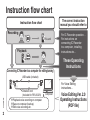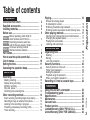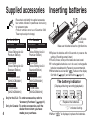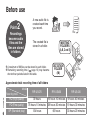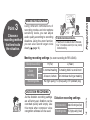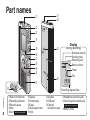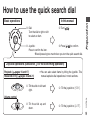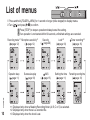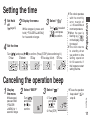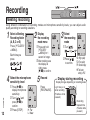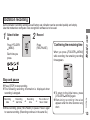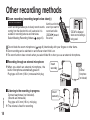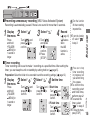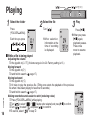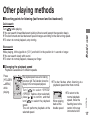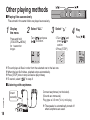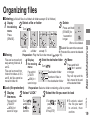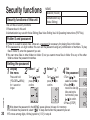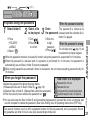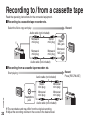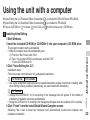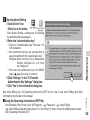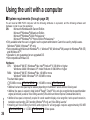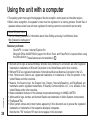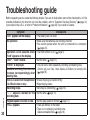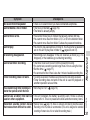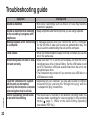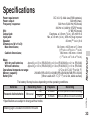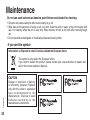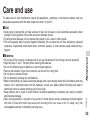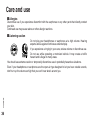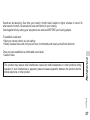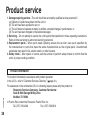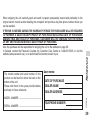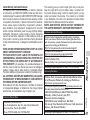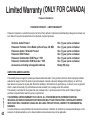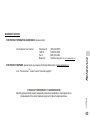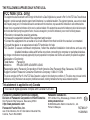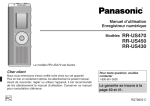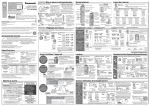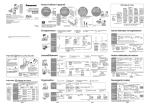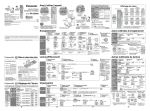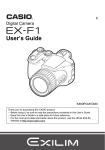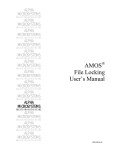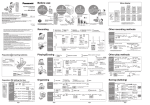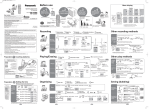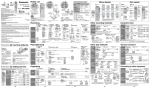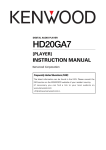Download Panasonic RR-US470 Handheld Digital Transcriber / Recorder
Transcript
Operating Instructions IC Recorder Model No. RR-US470 RR-US450 RR-US430 If you have any questions contact The illustration shows RR-US470. Dear customer Thank you for purchasing this product. For optimum perfor mance and safety, please read these instructions carefully. Before connecting, operating or adjusting this product, please read the instructions completely. Please keep this manual for future reference. P PC In the U.S.A.:1-800-211-PANA(7262) In Canada:1-800-561-5505 For U.S.A. only The warranty can be found on pages 40 and 41. For Canada only The warranty can be found on pages 42 and 43. RQT8824-P Instruction flow chart The correct instruction manual you should refer to Instruction flow chart Recording This unit Playback Connecting IC Recorder to a computer for editing/saving For IC Recorder operation… For instructions on connecting IC Recorder to a computer, installing instructions etc… These Operating Instructions USB cable (included) RQT8824 Dictation cord (included for RR-US470) 2 * Playback voice recording on computer * Save on computer (backup) * Edit voice recording etc. For Voice Editing instructions… Computer Voice Editing Ver. 2.0 Operating Instructions (PDF file) Table of contents Point 1 when finished, switch Hold on ....................... Recordings become audio files Point 2 and the files are stored in folders................... 6 Point 3 that best suits the situation ............................ Part names ........................................................ How to use the quick search dial .................... List of menus .................................................... Setting the time................................................. Canceling the operation beep ......................... 8 9 10 11 11 Choose a recording method 5 7 Basic use Recording .......................................................... 12 Meeting recording ....................................................... Display during recording ............................................. Dictation recording...................................................... Stop and pause ......................................................... Confirming the remaining time.................................... 12 12 13 13 13 Other recording methods ................................ 14 Zoom recording (recording target voice clearly) ......... Recording through an external microphone ............... Listening to the recording in progress ........................ Preventing unnecessary recording (VAS) ................... Timer recording .......................................................... 14 14 14 15 15 While a file is being played * Adjusting the volume .............................................. 16 * Moving forward/moving backward .......................... 16 * Making recorded sounds easier to catch (reducing noise)... 16 Other playing methods .................................... 17 Searching points for listening (fast forward and fast backward) ..... Changing the playback speed .................................... Playing files successively ........................................... Listening with earphones ............................................ Advanced use 17 17 18 18 Organizing files................................................. 19 Preparation Before operating, switch Hold off, Playing ............................................................... 16 2 4 4 5 Deleting ...................................................................... 19 Moving ........................................................................ 19 Lock (file protection) ................................................... 19 Security functions ............................................ 20 Security functions of this unit ...................................... Folder S and password ............................................... Setting the password .................................................. Playback using the password ..................................... When you forget the password ................................... 20 20 20 21 21 Recording to / from a cassette tape ................ 22 Reference Using the unit with a computer ....................... Troubleshooting guide ..................................... Specifications ................................................... Maintenance ...................................................... Care and use ..................................................... Product service................................................. Limited Warranty (ONLY FOR U.S.A.).............. Limited Warranty (ONLY FOR CANADA) ............ 23 30 33 34 35 38 40 42 RQT8824 Preparation Instruction flow chart ....................................... Supplied accessories ....................................... Inserting batteries ............................................ Before use ......................................................... 3 Supplied accessories Inserting batteries Please check and identify the supplied accessories. Use numbers indicated in parentheses when asking for replacement parts. (Product numbers correct as of December 2006. These may be subject to change.) For the U.S.A. RR-US470 RR-US450 1 CD-ROM (Voice Editing Ver.2.0 Premium Edition) RR-US430 1 CD-ROM (Voice Editing Ver.2.0 Standard Edition) RR-US470 1 Dictation cord [K2KC2CB00001] All models RQT8824 1 USB cable [K2KZ4CB00010] 4 3 1 2 AAA (LR03) batteries (not included) Make sure the batteries face the right directions. For Canada RR-US470 RR-US450 2 CD-ROM (Voice Editing Ver.2.0 Premium Edition) RR-US430 1 CD-ROM (Voice Editing Ver.2.0 Standard Edition) RR-US470 1 Dictation cord [K2KC2CB00001] All models 1 USB cable [K2KZ4CB00010] Only for the U.S.A.: To order accessories, refer to “Accessory Purchases” ( page 41). Only for Canada: To order accessories, call the dealer from whom you have made your purchase. * Replace the batteries within 30 seconds to preserve the settings. (Recordings remain intact.) * The clock, however, will stop until the batteries have been inserted. * If rechargeable batteries are to be used, rechargeable batteries manufactured by Panasonic are recommended. * When batteries are inserted, “ ” flashes on the display. Set Hold off ( page 5) and set the time ( page 11). The battery indicator (Displayed during recording/playback) Replace the batteries. “ * When “ ” indicates flashing. ” is displayed, replace the batteries. Before use Before operating, switch Hold off, when finished, switch Hold on. When you set Hold on Hold (Slide up) Remove the seal from the display before use. Hold off (Slide down) * Button operations are ignored even if you press buttons by mistake. * When you set Hold on while recording or playing, “ ” appears for 2 seconds and the recording or playing display reappears. * When you set Hold on while the unit is ” appears for 2 seconds stopped, “ and the display turns off. Preparation 1 2 seconds later This unit has no power button. * You can make batteries last longer by setting Hold on and turning the display off. RQT8824 Point Hold function * This function prevents accidental operation when you put the unit in your pocket or bag. It also prevents battery loss from accidental unit operation. 5 Before use Point A new audio file is created each time you record. 2 Recordings become audio files and the files are stored in folders. File The created file is stored in a folder. * A maximum of 99 files can be stored in each folder. * Remaining recording time ( page 13) may become shorter than periods listed in this table. MEETING FOLDERS (A, B, C and S) DICTATION FOLDER (M) File Approximate total recording time of all folders Model RR-US470 RR-US450 RR-US430 HQ (High quality) 39 hours 19 hours 10 minutes 9 hours 40 minutes FQ (Fine quality) 78 hours 10 minutes 38 hours 30 minutes 19 hours 30 minutes SP (Standard play) 134 hours 66 hours 33 hours 20 minutes RQT8824 Recording mode 6 Choose a recording method that best suits the situation. To record a low-level sound source… • Place the unit on a desk etc. closer to the source. • Use “L” microphone sensitivity for close proximity hand-held recording. Preparation 3 Meeting recording settings (no zoom recording for RR-US430) Microphone sensitivity Zoom recording H (Far) L (Near) [OFF] A normal meeting A meeting held in a small room [ON] An interview during a meeting Recording mode A lesson, lecture HQ (high quality)/ FQ (fine quality)/ SP (standard play) DICTATION RECORDING As the dictation recording settings are all factory-set, dictation can be recorded quickly and simply. Use this mode when computer voice recognition software is to be used. Dictation recording settings Microphone sensitivity Dictation Recording level (fixed) Recording mode HQ (high quality) (fixed) RQT8824 Point MEETING RECORDING Using different combinations of recording modes and microphone sensitivity levels, you can adjust audio quality according to recording situations. Using the zoom function, you can also record target voice clearly ( page 14). 7 Part names bn bo 1 2 3 M (PLUG IC IN POWE R) 4 Display MENU 5 6 7 8 9 bk bl bp RQT8824 8 Microphone sensitivity Recording mode Recording level Battery indicator Folder bq bm 1Built-in microphone 2Recording indicator 3Record/ pause 4Stop 5Zoom Not on RR-US430 (during recording) File Recording elapsed time 6Display 7Folder/menu 8Erase 9Quick search dial bkHold blSpeaker bmUSB jack bnExternal microphone jack boHeadphone/ earphone jack bpZoom microphone (dented area) Not on RR-US430 bqBattery cover How to use the quick search dial In this manual A: Dial: Turn the dial to right or left to select an item. A:Turn [ ]. B:Press [q/ g] to confirm. B: Joystick: Press to confirm the item. *Avoid pressing too much when you turn the quick search dial. Preparation Basic operations Joystick operations (see above B for the confirming operation) Ú You can also select items by tilting the joystick. This manual explains dial operations in most sections. C: Tilt the stick to left and right. C: Tilt the joystick to [p / o]. D: Tilt the stick up and down. D: Tilt the joystick to [[ / ]]. Volume control RQT8824 Playback ( pages 16 and 17) Password entry ( pages 20 and 21) 9 List of menus [ ] [ HOLD ERASE FOLDER ] ZOOM STOP REC/PAUSE 1 Press and hold [ FOLDER/ MENU] for 1 second or longer (while stopped) to display menus. 2 Turn [ ] and press [q/ g] to confirm. * Press [STOP] to stop an operation midway/cancel the setting. If an operation is not started within 60 seconds, unfinished settings are canceled. Recording modeÚ1 Microphone sensitivityÚ1 ( page 12) ( page 12) RQT8824 Operation beep ( page 11) 10 Successive play ( page 18) ( Security page 20) ( VAS page 15) ( LockÚ2 page 19) Setting the time ( page 11) Ú1 Displayed only when a Meeting Recording folder (A, B, C or S) is selected. Ú2 Displayed only when there is a recorded file. Ú3 Displayed only when the clock is set. Timer recordingÚ3 ( page 15) Remaining recording time ( page 13) page 5) While stopped, press and hold [ FOLDER/ MENU] for 1 second or longer. * ” Turn [ ] to select “ ” and press [q/ g] to confirm. 4 Set the time Turn [ ] and press [q/ g] to confirm. (Press [STOP] after confirming 5.) 1Year 2Month 3Day 4Time display (12/24H) 5Time → → → → Canceling the operation beep 1 Display 2 Select “BEEP” 3 Select “ ” the menu While stopped, press and hold [ FOLDER/ MENU] for 1 second or longer. * Turn [ ] and press [q/ g] to confirm. ] 1 Turn [ and press [q/ g] to confirm. 2 Press [STOP]. * To use the operation beep, select “ ” in step 3. Preparation ( 3 Select “ * The clock operates with the monthly error margin of +/– 60 seconds at room temperature. * W h e n t h e ye a r i s ” flashing (e.g. “ on the display), begin from step 4. * The clock returns t o s t a n d by w h e n you perform no time setting operation for 60 seconds. If this happens restart setting the time. RQT8824 Setting the time Hold 1 Set 2 Display the menu off 11 Recording [ ] [ HOLD ERASE FOLDER ZOOM ] STOP REC/PAUSE Meeting recording Using different combinations of recording modes and microphone sensitivity levels, you can adjust audio quality according to recording situations. a Meeting 1 Select Recording folder 2 Display the recording Press [ FOLDER/ MENU]. 1Press and hold (A, B, C or S) * Each time you press the microphone 4 Select sensitivity level RQT8824 1 Press [q/ g] to 12 display microphone sensitivity. 2 Turn [ ] and press [q/ g] to confirm. H: Far 3 Press [STOP]. L: Near mode menu [ FOLDER/ MENU] for 1 second or longer. 2After making sure the display at right, press [q/ g] to confirm. 3 Select the recording mode 1Turn [ ]. * 5 Record Press [REC/PAUSE]. 2Press [q/ g] to confirm. HQ: High quality FQ: Fine quality SP: Standard play * The factory setting is “HQ”. Display during recording Display changes depending on recording levels. Light stays on while recording. (Flashes while paused.) Recording elapsed time (Flashes while paused.) Dictation recording 1 Select folder M 2 Press [ FOLDER/ MENU]. Record Press [REC/PAUSE]. * Confirming the remaining time When you press [ FOLDER/ MENU] while recording, the remaining recording time appears. * Each time you press. Basic use As the dictation recording settings are all factory-set, dictation can be recorded quickly and simply. Use this mode when computer voice recognition software is to be used. Stop and pause * Press [STOP] to stop recording. * The following recording information is displayed when recording is stopped. * To return to the initial menu, press [ FOLDER/ MENU] again. * Remaining recording time also appears when the time becomes very short. Recording start time Recording time The number of files in folder * While recording, press [REC/PAUSE] to pause. Press it again to resume recording. (Recording continues in the same file.) RQT8824 * Recording date 13 Other recording methods g Zoom recording (recording target voice clearly) Not on RR-US430 Zoom recording enables you to clearly record sounds coming from the direction this unit is aimed at. It is suitable for recording lectures and interviews. Select Meeting Recording folders ( page12). Aim this unit to the sound you want to record and slide [ZOOM q] toward the arrow. “ZOOM” is displayed when zoom recording is being used. Do not block the zoom microphone ( page 8) intentionally with your fingers or other items. * Zoom recording can be switched on and off even when Hold is on. * The zoom function does not work when you select folder M or when you use an external microphone. g Recording through an external microphone * When you attach an external microphone, the built-in microphone automatically goes off. Plug type: ø3.5 mm (1/8 in.) monaural mini plug Insert securely External microphone (not included) MIC (PLUG IN POW ER) RQT8824 g Listening to the recording in progress Connect earphones (not included). (Sounds are monaural.) Plug type: ø3.5 mm (1/8 in.) mini plug * The volume is fixed for recording. Insert securely MIC 14 (PLUG IN POW ER) ] [ HOLD ERASE FOLDER ZOOM ] STOP REC/PAUSE g Preventing unnecessary recording (VAS: Voice Activated System) Recording is automatically paused if there is no sound for more than 3 seconds. 1 Display the menu 2 Press and hold [ FOLDER/ MENU] for 1 second or longer. * Select “ ” Turn [ ] and press [q/ g] to confirm. 3 Select “ ” 1Turn [ ] and press [q/ g] to confirm. 2Press [STOP]. 4 Record Turn the function off when recording important files. ( page 12) * To turn the function off, select “ ” “ ” flashes in step 3. when the VAS function is active. Basic use [ Timer recording can be set to make 1 recording at a specified time. After setting the timer, you can keep the unit on standby by setting hold on ( page 5). Preparation: Select the folder to be recorded to and the recording settings ( page 12). Select “ 1 Display the menu 2 Press and hold [ FOLDER/ MENU] for 1 second or longer. * ” Turn [ ] and press [q/ g] to confirm. 3 Select “ ” 4 Set the time Turn [ ] and 1Start time press [q/ g] to Turn [ ] and confirm. press [q/ g] to confirm. 2Finish time Turn [ ] and press [q/ g] to confirm. Yo u c a n s t o p timer recording in progress, but you cannot bring it to a pause. * To confirm the recording start and finish time, perform step 2. * To cancel the timer, select ” in step 3. “ * To close the menu, press [STOP]. RQT8824 g Timer recording 15 Playing 1 Select the folder Press [ FOLDER/ MENU]. [ RQT8824 g While a file is being played 16 [ HOLD 2 Select the file Turn [ ]. * Each time you press ] *Af ter selection, information at the time of recording is displayed. ERASE FOLDER ][[/]][p/o] ZOOM 3 Play Press [q/ g]. * When you press [q/ g] again, playback pauses. Press once more to resume playback. Adjusting the volume Tilt the joystick to [[ / ]]. (Volume range is 0 to 20. Factory setting is 13.) Moving forward Tilt the joystick to [o]. Tilt and hold to search ( page 17). Moving backward Tilt the joystick to [p]. Tilt it twice to play the previous file. (Tilting once starts the playback of the previous file when it has been playing for less than 3 seconds.) Tilt and hold to search ( page 17). Making recorded sounds easier to catch (reducing noise) 1Press [ FOLDER/ MENU] while playing. 2Turn [ ] to select “ ” (“ ” flashes when selected) and press [q/g] to confirm. 3Turn [ ] to select “ ” and press [q/g] to confirm. *To cancel, select “ ” in step 3. * STOP REC/PAUSE Other playing methods Quick search Turn [ ] while playing. * You can search forward/backward quickly without sound (except the operation beep). * The fast forward and fast backward speed changes according to the dial turning speed. * To return to normal playback, stop turning. Slow search While playing, tilt the joystick to [p / o] and hold it in the position for 1 second or longer. * You can search slowly with sound. * To return to normal playback, release your finger. Basic use g Searching points for listening (fast forward and fast backward) g Changing the playback speed Playback is available at 5 different speeds. * The playback speed rises as the flashing bars move right. The illustration shows the display for the normal speed playback. Tu r n [ ] to select “SPEED” (“SPEED” flashes when selected), press [q / g ] to confirm, and then turn [ ] to select the playback speed. The unit performs playback at the selected speed. * The bar flashes when listening at a playback speed other than normal. When playing back at the double speed * To return to the normal playback speed, move the flashing bars to the center in the way instructed at left. RQT8824 Press [ FOLDER/ MENU] while playing. 17 Other playing methods [ ] [ HOLD ERASE FOLDER ] ZOOM STOP REC/PAUSE g Playing files successively Files stored in the same folder are played successively. 1 Display the menu Press and hold [ FOLDER/ MENU] for 1 second or longer. * 2 3 Select “ALL” Turn [ ] and press [q/ g] to confirm. Select “ ” 1Turn [ ] and press [q/ g] to confirm. 2Press [STOP]. 4 * The unit plays all files in order from the selected one to the last one. * When the last file finishes, playback stops automatically. * Press [STOP] twice to stop successive play midway. * To cancel, select “ ” in step 3. RQT8824 g Listening with earphones 18 Connect earphones (not included). (Sounds are monaural.) Plug type: ø 3.5 mm (1/8 in.) mini plug Insert securely MIC (PLUGI * The speaker is automatically turned off when earphones are used. Play Press [q/ g]. Organizing files the deleting menu Press [ERASE]. 2 3 Delete Press and hold [ERASE] for 1 second or longer. When a file is deleted. Selecting All files in All folders All folders Deleted files cannot be recovered. a file a folder except S * Protected files cannot be deleted. g Moving Preparation: Play the file to be moved ( page 16). Files can be moved both Display Select the destination folder Move ways among folders A, B the moving Press and hold Turn [ ]. and C. menu [q/g] for 1 second Files can be moved from Press and hold or longer. Destination folder folder M to folders A, B, C [ FOLDER/ Play will stop and the Number of files in and S, but files cannot be MENU] for 1 file is moved to the end the destination folder moved to folder M. second on longer. of the selected folder. Preparation: Select a folder containing a file to protect. g Lock (file protection) Turn [ ]. 1 2 3 * 1 Display 2 Select “LOCK” the menu Press and hold [ FOLDER/ MENU] for 1 second or longer. * ] Turn [ and press [q/g] to confirm. 3 Select the file you want to lock 1Turn [ ] and press [q/g] to confirm. 2Press [STOP]. * To unlock, select the file you want t o u n l o ck , t h e n confirm. Basic use/Advanced use 1 RQT8824 g Deleting (a file/ all files in a folder/ all folders except S/ all folders) Display Select a file or folder 19 Security functions Security functions of this unit MEMO Password (This unit) Authentication key (Voice Editing) This unit has 2 security functions. 1Password set in this unit 2Authentication key set with Voice Editing (See Voice Editing Ver.2.0 Operating Instructions (PDF file).) Folder S and password * Folder S is used to secure files. Once set, a password is necessary for playing files in this folder. * The password is a 4-digit number. You can set the password using any combination of numbers. To play files in folder S, enter the password you set. * You can move files in other folders to folder S, but you cannot move files in folder S to any of the other folders unless the password matches. Setting the password 1 Display the menu Press and hold [ FOLDER/ MENU] for 1 second or longer. RQT8824 Select “ ” Turn [ ] and press [q/ g] to confirm. 3 Select “ ” Turn [ ] and press [q/ g] to confirm. 4 Set the password ] to 1Turn [ select a number. 2Press [q/ g] to move to the next digit. After entering the fourth number, press [q/ g] to confirm. 3Press [STOP]. Write down the password in the MEMO space (above) to keep it in memory. * To initialize the password, select “ ” in step 3 and enter the password you set. * To move among digits, tilt the joystick to [p/ o] in step 4. * 20 2 [ HOLD ERASE FOLDER ZOOM ][p/o] STOP REC/PAUSE Playback using the password 1 Select folder S 1Press [ FOLDER/ MENU]. 2Select “ ”. * 2 Select a file to be played 1Turn [ ]. 2Press [q/ g] to confirm. 3 When the password matches Enter The password is temporarily the password released and the selected file in 1Enter the 4-digit password. 2Press [q/ g]. folder S is played. When the password is wrong The unit beeps twice ( page 11) and the password entry display reappears. When the password matches, the security function using the password is suspended for 10 minutes. When the password is released and no operation is performed for 10 minutes, the password is automatically set and files in folder S become unplayable. When wrong passwords are entered 5 times in succession, the unit stops accepting password entry for 15 minutes. When you forget the password Initialize the password by taking the steps below. 1Release all locks set on files in folder S ( page 19). 2Delete all files in folder S. (Deleted files cannot be recovered.) 3Enter the security menu and set the password as “ ”. How folder S is displayed Advanced use ] Password is not set Password is set During password entry/ password release/playback Password release to end in 10 seconds * You can also keep the files in folder S and just delete the password. Connect this unit to a computer and use the computer to delete the password. (See Voice Editing Ver.2.0 Operating Instructions (PDF file).) This security function is only to limit a playback function for files by password, not by encryption. We do not guarantee any kind of loss in case your password gets broken up. RQT8824 [ 21 Recording to / from a cassette tape Read the operating instructions for the connected equipment. g Recording to a cassette tape recorder etc. Record Select the file to copy and play Audio cable (not included) MIC (PLUG IN POW ER) Monaural mini plug Stereo mini plug Stereo MIC jack Monaural mini plug Monaural mini plug Monaural MIC jack Audio cable (not included) g Recording from a cassette tape recorder etc. Start playing RQT8824 Audio cable (not included) 22 Headphone jack Stereo mini plug Monaural mini plug Record Press [REC/PAUSE] Monaural mini plug Monaural mini plug MIC (PLUG IN POW ER) Audio cable (not included) * The recorded sound may differ from the original recording. * Adjust the recording volume on the source to the desired level. Using the unit with a computer * Voice Editing Ver. 2.0 Premium Edition (hereinafter ) is included for RR-US470 and RR-US450. * Voice Editing Ver. 2.0 Standard Edition (hereinafter ) is included for RR-US430. * There are 2 CD-ROMs for for Canada. for the U.S.A. and for both countries occupy 1 CD-ROM only. The program installer starts automatically. • When the installer does not automatically start (1) From the “Start” menu click “Run”. (2) Type “Ú:\Launcher\VEdV1Launcher.exe” and click “OK”. Ú is the CD-ROM drive ID. 3Click “Voice Editing Ver. 2.0”. Installation starts. Follow on-screen instructions for any subsequent operations. For the U.S.A. For Canada • The voice recognition engine and text to speech/translation engine should start installing while Voice Editing is being installed. (Alternatively, you can install them afterwards.) For Canada • Change the CD-ROM #1 for #2 according to the message that will appear in the middle of installation. Installation continues automatically. • Change the CD-ROM #2 for #1 according to the message that will appear when the installation of #2 is complete. 4Click “Finish” from the InstallShield Wizard Complete screen. Selecting “Yes, I want to restart my computer now” automatically re-starts the computer and completes installation. Advanced use / Reference Installing Voice Editing 1Start Windows. 2Insert the included CD-ROM (or CD-ROM #1) into your computer’s CD-ROM drive. RQT8824 1 23 Using the unit with a computer 2 Connecting this unit to a computer with the USB cable You cannot operate the unit while it is connected to a computer. • Do not use any other USB connection cables except the supplied one. Slanted Align the jack orientation. Insert straight in with USB symbol facing downward. USB cable (included) Upside down (USB symbol facing upward) RQT8824 Connect one IC Recorder only. This software does not support simultaneous use of multiple IC recorders. 24 Caution: Use only the included USB cable with a ferrite core when connecting to computer. ” appears. When transferring data, “ • When connected to a computer, “ Do not disconnect the USB cable while this is flashing. ” flashes. 3 Starting Voice Editing 1 Double-click the “Voice Editing” icon on the desktop. fter double clicking, a dialog box for entering A the authentication key appears. 3Click “Settings” in the “IC Recorder Authentication Key Settings” dialog box. 4Click “Yes” in the confirmation dialog box. See Voice Editing Ver. 2.0 Operating Instructions (PDF file) for how to use Voice Editing and other information not provided in this manual. g Using the Operating Instructions (PDF file) In the Windows “Start” menu, click “All Programs” “Panasonic” “Voice Editing” “Voice Editing Operating Instructions” or in the “Help (H)” menu in the Voice Editing main screen, click “Operating Instructions (H)”. RQT8824 • Enter an “authentication key” that has 1 to 128 characters. • We recommend that you use a phrase that is easy to remember for the “authentication key”. Example: Good morning, this is Matsushita Electric Industrial Co., Ltd. How can I help you? • Write down the authentication key in the MEMO space ( page 20) to keep it in memory. Reference 2Enter the “authentication key”. 25 Using the unit with a computer g System requirements (through page 29) You will need an IBM PC/AT computer with the following attributes or equivalent, and the following software and hardware in order to use this application. RQT8824 OS: 26 Microsoft® Windows® 98 Second Edition Microsoft® Windows® Millennium Edition Microsoft® Windows® 2000 Professional Ú Microsoft® Windows® XP Home Edition/Professional Ú ÚOnly available when the user is logged in as the system administrator. Cannot be used by multiple users. (Windows® 2000 / Windows® XP only) • Not compatible with Microsoft Windows® 3.1, Windows® 95, Windows® 98 (except for Windows® 98 SE) and Windows NT®. • Operation is not guaranteed on an upgraded OS. • Not compatible with Mac OS. Hardware: CPU: Windows® 98 SE / Windows® Me: Intel® Pentium® II 333 MHz or higher Windows® 2000 / Windows® XP: Intel® Pentium® III 500 MHz or higher RAM: Windows® 98 SE / Windows® Me: 128 MB or more Windows® 2000 / Windows® XP: 256 MB or more Free hard disk space: 70 MB or more ( For the U.S.A. ) or 150 MB or more ( For Canada ) • Additional free hard disk space may be necessary depending on the Windows® version and voice file being used. • Additional free space is required to install Acrobat® Reader®, DirectX® 9.0c, and voice recognition/text-to-speech/translation engines (all included), as well as “Voice Editing Launcher”(Office Add-In and Internet Explorer Contextual Menu Add-In). • Additional free space is temporarily required for sound waveform display, voice recognition, text-to-speech conversion, translation, sound recording, CD-R recording (Windows® XP only), and “Voice Editing Launcher”. • Installing all Voice Editing functions and engines for all languages requires approximately 650 MB ( For the U.S.A. ) or 1.5 GB ( For Canada ) of free space. 60MB or more ( For the U.S.A. ) or 120MB or more ( For Canada ) •Additional free hard disk space may be necessary depending on the Windows® version and voice file being used. •Approximately 25MB of additional free hard disk space when installing Acrobat® Reader® (included). •Approximately 50MB of additional free hard disk space when installing DirectX® 9.0c (included). Note The following hardware limitations should be noted. • Not compatible with multiprocessor computers or multiboot environments. • Operation not guaranteed on user-built computers. • Operation not guaranteed on 64-bit computers. • Even if the system requirements mentioned in these operating instructions are fulfilled, some personal computers cannot be used. The following limitations should be noted. • Voice recognition, text-to-speech, and translation engines are installed on the same drive as the operating system (usually the C drive). RQT8824 CD-ROM drive (for installation) CD-R/RW drive (required to use the CD-R writing function in Windows® XP) Sound: Windows compatible sound device Display: High Color (16 bit) or more. Desktop resolution of 800 ȿ 600 pixels or more. (1024 ȿ 768 pixels or more recommended) Interface: USB port (Operation cannot be guaranteed if you use a USB hub or extension cable.) Other requirements: Mouse or equivalent pointing device Reference Drive: 27 Using the unit with a computer • The operating system must support the languages of the voice recognition, text-to-speech, and translation engines. • Before voice recognition, the speaker’s voice must be registered in a training process. Sound files of speakers whose voices have not been registered in training cannot be converted to text correctly. About Windows Vista • Visit the following website for information about Voice Editing and using it on Windows Vista. http://panasonic.net/support/ RQT8824 Necessary software: DirectX® 8.1 or later / Internet Explorer 6.0 Microsoft Office 2000/XP/2003 (support for Word, Excel, and PowerPoint is required when using the Office Add-in) These features are not available in . 28 • Microsoft and its logo as well as Windows, Windows Vista, Windows NT and DirectX are either registered trademarks or trademarks of Microsoft Corporation in the United States and/or other countries. • IBM and PC/AT are registered trademarks of International Business Machines Corporation of the U.S. • Intel, Pentium and Celeron are registered trademarks or trademarks of Intel Corporation in the United States and other countries. • Nuance, the Nuance logo, the Dragon logo, Dragon, NaturallySpeaking, and RealSpeak are trademarks and/or registered trademarks of Nuance Communications Inc., or its affiliates in the United States and/or other countries. • Noise cancellation features of this software incorporate technology of ANIMO LIMITED. • Adobe and its logo, Acrobat, and Acrobat Reader are trademarks of Adobe Systems Incorporated. • FineSpeech(TM). • Other system names and product names appearing in this document are in general the registered trademarks or trademarks of the respective developer companies. Note that the “TM” mark and “®” mark do not appear in this document. Includes features for use in conjunction with Dragon, NaturallySpeaking dictation software (sold separately, from Nuance Communications, Inc.). For details on Dragon, NaturallySpeaking, visit the Nuance Communications website: http://www.nuance.com/dragon/ Reference • Translation (and interpretation) results are merely one example, and accuracy cannot be guaranteed. We cannot be liable for the translation results in any way. Additionally, please refrain from publishing, selling, or distributing unedited translation results, which may violate copyright law. • Noise cancellation may not be effective in some cases, depending on the recording environment. Choosing stronger noise cancellation in the available range (1–5) may lower the volume of the recorded voice and may change its sound characteristics. • Recording and operating problems may occur on some computer systems. Please note that Panasonic and Panasonic dealers cannot be held liable for any lost audio data or other direct or indirect damage except in cases of intentional or gross negligence. RQT8824 Install and use Voice Editing Ver. 2.0 Premium Edition with RR-US470 and RR-US450. Uninstall the following before installing this software. You cannot install two versions of Sound File Management Software on the same computer. - Voice Editing Ver.1.0 Premium Edition - Voice Editing Ver.1.0 Light Edition for D-snap Audio - Voice Editing Ver.1.0 Professional Edition - Voice Editor 3 - Voice Editing Ver.1.0 Standard Edition - Voice Editor 2 - Previous versions of Voice Editing software (for Panasonic IC Recorder RR-US360/RR-US361) - SD Voice Editor Ver. 1. x Install Voice Editing Ver. 2.0 Standard Edition when you use RR-US430. Previous versions do not work with RR-US430. Standard Edition can be installed on the same computer on which a previous version is already installed. If you install it on the same computer, note that the new desktop icon is as shown at right. To use only one edition, uninstall both editions and then reinstall the desired edition. 29 Troubleshooting guide Before requesting service, make the following checks. If you are in doubt about some of the check points, or if the remedies indicated in the chart do not solve the problem, refer to “Customer Services Directory” ( page 41) if you reside in the U.S.A., or refer to “Product information” ( page 38) if you reside in Canada. RQT8824 Symptom “U01” appears on the display. No operation. 30 Checkpoints • The battery has run down. • Make sure the batteries are correctly inserted. • You cannot operate when the unit is connected to a computer ( page 23). Operation is not possible when • The Hold function is on ( page 5). “hold” appears on the display. “2007”, “12:00” flashes. • Set the time ( page 11). “EE:EE” is displayed. • This can occur after repeatedly recording and deleting files. Available recording time does not -Unlock all your files, then delete all folders to remedy this increase correspondingly after ( page19). deleting files. There is no sound from the earphone or • Ensure the plug is inserted firmly. it is difficult to hear or noisy. • Wipe the plug clean. Recording stops. • VAS may be functioning ( page 15). “-- --” appears instead of the • Set the time ( page 11). recording date. Playback speed is too fast or slow. • Set the play speed to normal ( page 17). “FULL” appears. • There are 99 files in the folder. • There is no remaining recording time. -Delete unneeded files ( page 19). A recording disappeared. • Cannot set timer recording. • • • • • • Cannot move a file. Timer recording does not work. Checkpoints There is no sound when you have connected earphones. The file is protected ( page 19). The folder is already empty. You cannot move files to folders that already contain 99 files. You cannot move files from folder A, B, C or S to the dictation folder. You cannot move files from folder S unless the password matches. You tried to play secured files in folder S. You must enter a password set on this unit to play files in folder S ( pages 20 and 21). Recordings can disappear if the unit receives a shock (e.g. it is dropped), or the batteries go out during recording. The timer covers 24 hours from the present time only. You cannot set a recording period longer than 24 hours using the timer. Set the time ( page 11). You cannot set the timer if there is less than 1 minute of available recording time. The settings are canceled if the batteries are removed and the clock settings are cleared. Timer recording does not work if the unit is used for playback or another operation at a set time. VAS may be “On” ( page 15). Files created through timer recording are • shorter than periods set with the timer. Cannot use a battery that can be • This unit considers the battery as empty even if there is actually power left in it. This is to preserve the clock and other memory items. used on other equipment. Recorded sounds contain noise • Reduce noise ( page 16). Noise is reduced and listening becomes easier. that makes them difficult to catch. Recording in the HQ mode is recommended. (This unit is designed for extended recording of human voice. It is not suited for recording music.) Reference Cannot play • • • • • • • RQT8824 Symptom No sound from the speaker Cannot delete a file or folder. 31 Troubleshooting guide RQT8824 Symptom Sound is distorted. 32 Checkpoints • Non-voice recordings such as music on CDs may become distorted in playback. Sound is distorted when listening • Keep earphones and the microphone you are using separate. to the recording in progress with earphones. Message appears when connecting • A message appears when you connect this unit to a computer to a computer. for the first time. It asks you to enter an authentication key. The key is used for authenticating the unit and the computer. I hear noises. • Move the mobile telephone away from this unit when you use the two in the same area. Voice Editing does not start or does • Make sure that “PC” is on this unit’s display, and that this unit is not work correctly. recognized as a drive in Voice Editing. Set the USB cable in and out of IC Recorder’s USB jack several times when the unit is not recognized as a drive. • The connection may not work if you connect via a USB hub or a USB extension cable. I used the “Dictation cord” supplied • Depending on your computer, you may also be able to improve with the unit, but microphone the sensitivity by reversing the “Straight mini plug” and the sensitivity did not improve. Computer “L-shaped mini plug” connections. voice recognition level is still low. Cannot successfully convert audio • You should use IC Recorder in the dictation recording mode. You to text with Voice Editing. can make better recordings for voice recognition in this recording mode ( page 7). (Refer to the Voice Editing Operating Instructions (PDF file).) Specifications Power requirement: Power output: Frequency response: 39.3 mm x 105.5 mm x 17.2 mm (1 9/16 in. x 4 5/32 in. x 11/16 in.) 38.8 mm x 105 mm x 14 mm (1 17/32 in. x 4 1/8 in. x 9/16 in.) Cabinet dimensions; Mass: With dry cell batteries; Approx. 62 g or 2.17 oz. (RR-US470)/61 g or 2.13 oz. (RR-US450)/60 g or 2.11 oz. (RR-US430) Without batteries; Approx. 39 g or 1.37 oz. (RR-US470)/38 g or 1.33 oz. (RR-US450)/37 g or 1.31 oz. (RR-US430) Operational temperature range: 0 °C to 40 °C (32 °F to 104 °F) Memory capacity: 256 MB (RR-US470)/128 MB (RR-US450)/64 MB (RR-US430) Battery life: [When used at 25 °C (77 °F) on a flat, stable surface] The battery life may be less depending on the operating conditions. Batteries Panasonic alkaline batteries Recording mode HQ Monaural FQ/SP • Specifications are subject to change without notice. Marking sign is located on bottom of the unit. Playback 12 hours 15 hours Recording 21 hours (When not zoom recording) 30 hours (When not zoom recording) RQT8824 S/N: Output jack: Input jack: Speaker: Dimensions (W x H x D): Max dimensions; Reference DC 3.0 V (2 AAA size/LR03 batteries) 300 mW (max.) 300 Hz to 5,000 Hz (HQ mode) 300 Hz to 3,400 Hz (FQ/SP mode) 37 dB (HQ mode) Earphone, ø 3.5 mm (1/8 in.); 0.5 mW 16 Ω 1 Mic, ø 3.5 mm ( /8 in.); 0.56 mV plug in power 20 mm (25 /32 in.) 8 Ω 33 Maintenance Do not use such solvents as benzine, paint thinner and alcohol for cleaning. • Solvents may cause casing to deform and coating to go off. • Wipe dust and fingerprints off using a soft, dry cloth. Soak the cloth in water, wring it thoroughly and use it for cleaning when the unit is very dirty. Wipe moisture off with a dry cloth after removing tough dirt. • Do not use kitchen detergents or chemically-enhanced cleaning cloths. -If you see this symbolInformation on Disposal in other Countries outside the European Union This symbol is only valid in the European Union. If you wish to discard this product, please contact your local authorities or dealer and ask for the correct method of disposal. RQT8824 CAUTION 34 Danger of explosion if batter y is incorrectly replaced. Replace only with the same or equivalent type recommended by the manufacturer. Dispose of used batteries according to the manufacturer’s instructions. Care and use To reduce risk of radio interference caused by headphone-, earphone- or microphone cables, only use adequate accessories with the cable length less than 3 m (9.8 ft.). g Unit • • • • • • • Do not peel off the covering on batteries and do not use the batteries if the covering has been peeled off. Align the poles ( and ) correctly when inserting the batteries. Do not mix different types of batteries or old and new batteries. Remove the batteries if you do not intend to use the unit for a long time. Do not heat or expose to flame. Do not attempt to recharge dry cell batteries. Battery mishandling can cause electrolyte leakage which can damage items the fluid contacts and may cause a fire. If electrolyte leaks from the batteries, consult your dealer. Wash thoroughly with water if electrolyte comes in contact with any part of your body. • Keep batteries out of reach of small children. Accidental swallowing of batteries can result in stomach and intestinal damage. • When carrying batteries in a pocket or bag, ensure no metal objects such as necklaces are placed together with them. Contact with metal may cause short-circuiting which can cause a fire. For safety, carry the rechargeable batteries in the battery carrying case. RQT8824 g Batteries Reference • Avoid using or placing this unit near sources of heat. Do not leave it in an automobile exposed to direct sunlight for a long period of time with doors and windows closed. • To avoid product damage, do not expose this product to rain, water or other liquids. • The unit’s speaker does not have magnetic shielding. Do not place the unit near televisions, personal computers, magnetized cards (bank cards, commuter passes) or other devices easily influenced by a magnet. 35 Care and use g Allergies Discontinue use if you experience discomfort with the earphones or any other parts that directly contact your skin. Continued use may cause rashes or other allergic reactions. g Listening caution RQT8824 Do not play your headphones or earphones at a high volume. Hearing experts advise against continuous extended play. If you experience a ringing in your ears, reduce volume or discontinue use. Do not use while operating a motorized vehicle. It may create a traffic hazard and is illegal in many areas. You should use extreme caution or temporarily discontinue use in potentially hazardous situations. Even if your headphones or earphones are the open-air type designed to let you hear outside sounds, don’t turn up the volume so high that you can’t hear what’s around you. 36 Sound can be deceiving. Over time your hearing “comfort level” adapts to higher volumes of sound. So what sounds “normal” can actually be loud and harmful to your hearing. Guard against this by setting your equipment at a safe level BEFORE your hearing adapts. To establish a safe level: • Start your volume control at a low setting. • Slowly increase the sound until you can hear it comfortably and clearly, and without distortion. RQT8824 This product may receive radio interference caused by mobile telephones or other products during operation. If such interference is apparent, please increase separation between the product and the mobile telephone or other product. Reference Once you have established a comfortable sound level: • Leave it there. 37 Product service 1. Damage requiring service – The unit should be serviced by qualified service personnel if: (a) Objects or liquids have gotten into the unit; or (b) The unit has been exposed to rain; or (c) The unit does not operate normally or exhibits a marked change in performance; or (d) The unit has been dropped or the cabinet damaged. 2. Servicing – Do not attempt to service the unit beyond that described in these operating instructions. Refer all other servicing to authorized servicing personnel. 3. Replacement parts – When parts need replacing ensure the servicer uses parts specified by the manufacturer or parts that have the same characteristics as the original parts. Unauthorized substitutes may result in fire, electric shock, or other hazards. 4. Safety check – After repairs or service, ask the servicer to perform safety checks to confirm that the unit is in proper working condition. Product information RQT8824 For product information or assistance with product operation: In the U.S.A., refer to “Customer Services Directory” ( page 41). 38 For assistance in the continental U.S.A. in obtaining repairs please ship the product to: Panasonic Services Company- Customer Servicenter Suite B 4900 George McVay Drive McAllen, TX 78503 In Puerto Rico contact the Panasonic Puerto Rico, Inc. Tel. (787) 750-4300 Fax. (787) 768-2910 When shipping the unit carefully pack and send it prepaid, adequately insured and preferably in the original carton. Include a letter detailing the complaint and provide a day time phone number where you can be reached. User memo: DATE OF PURCHASE DEALER NAME DEALER ADDRESS MODEL NUMBER _______________________ SERIAL NUMBER _______________________ TELEPHONE NUMBER RQT8824 The model number and serial number of this product can be found on either the back or the bottom of the unit. Please note them in the space provided below and keep for future reference. Reference IF REPAIR IS NEEDED DURING THE WARRANTY PERIOD THE PURCHASER WILL BE REQUIRED TO FURNISH A SALES RECEIPT/PROOF OF PURCHASE INDICATING DATE OF PURCHASE, AMOUNT PAID AND PLACE OF PURCHASE, CUSTOMER WILL BE CHARGED FOR THE REPAIR OF ANY UNIT RECEIVED WITHOUT SUCH PROOF OF PURCHASE. Also, the purchaser will be responsible for shipping the unit to the address on page 38. In Canada, contact the Panasonic Canada Inc. Customer Care Centre at 1-800-561-5505, or visit the website (www.panasonic.ca), or an authorized Servicentre closest to you. 39 Limited Warranty (ONLY FOR U.S.A.) Panasonic Consumer Electronics Company, Division of Panasonic Corporation of North America One Panasonic Way Secaucus, New Jersey 07094 Panasonic Puerto Rico, Inc. Ave. 65 de Infantería, Km. 9.5 San Gabriel Industrial Park, Carolina, Puerto Rico 00985 Panasonic Portable Audio Products Limited Warranty Limited Warranty Coverage If your product does not work properly because of a defect in materials or workmanship, Panasonic Consumer Electronics Company or Panasonic Puerto Rico, Inc. (collectively referred to as “the warrantor”) will, for the length of the period indicated on the chart below, which star ts with the date of original purchase (“warranty period”), at its option either (a) repair your product with new or refurbished parts, or (b) replace it with a new or a refurbished product. The decision to repair or replace will be made by the warrantor. Product or Part Name All Portable Audio Products except item listed below RQT8824 Rechargeable batteries (in exchange for defective item) 40 Parts Labor One (1) Year One (1) Year Ten (10) Days Not applicable During the “Labor” warranty period there will be no charge for labor. During the “Parts” warranty period, there will be no charge for parts. You must mail-in your product during the warranty period. This Limited Warranty excludes both parts and labor for batteries, antennas, and cosmetic parts (cabinet). This warranty only applies to products purchased and serviced in the United States or Puerto Rico. This warranty is extended only to the original purchaser of a new product which was not sold “as is”. Mail-In Service For assistance in the continental U.S.A. in obtaining repairs please ship the product to: Panasonic Services Company Customer Servicenter Suite B 4900 George McVay Drive McAllen, TX 78503 For assistance in Puerto Rico call Panasonic Puerto Rico, Inc. (787)-750-4300 or fax (787)-768-2910. When shipping the unit carefully pack and send it prepaid, adequately insured and preferably in the original carton. Include a letter detailing the complaint and provide a day time phone number where you can be reached. IF REPAIR IS NEEDED DURING THE WARRANTY PERIOD THE PURCHASER WILL BE REQUIRED TO FURNISH A SALES RECEIPT/PROOF OF PURCHASE INDICATING DATE OF PURCHASE. AMOUNT PAID AND PLACE OF PURCHASE. CUSTOMER WILL BE CHARGED FOR THE REPAIR OF ANY UNIT RECEIVED WITHOUT SUCH PROOF OF PURCHASE. Service in Puerto Rico Panasonic Puerto Rico, Inc. Ave. 65 de Infantería, Km. 9.5, San Gabriel Industrial Park, Carolina, Puerto Rico 00985 Phone (787)750-4300, Fax (787)768-2910 This warranty gives you specific legal rights and you may also have other rights which vary from state to state. If a problem with this product develops during or after the warranty period, you may contact your dealer or Servicenter. If the problem is not handled to your satisfaction, then write to the warrantor’s Consumer Affairs Department at the addresses listed for the warrantor. PARTS AND SERVICE, WHICH ARE NOT COVERED BY THIS LIMITED WARRANTY, ARE YOUR RESPONSIBILITY. Customer Services Directory Obtain Product Information and Operating Assistance; locate your nearest Dealer or Servicenter; purchase Parts and Accessories; or make Customer Service and Literature requests by visiting our Web Site at: http://www.panasonic.com/consumersupport or, contact us via the web at: You may also contact us directly at: 1-800-211-PANA (7262), Monday-Friday 9 am-9 pm; Saturday-Sunday 10 am-7 pm, EST. For hearing or speech impaired TTY users, TTY: 1-877-833-8855 Accessory Purchases Purchase Parts, Accessories and Instruction Books online for all Panasonic Products by visiting our Web Site at: http://www.pasc.panasonic.com or, send your request by E-mail to: [email protected] You may also contact us directly at: 1-800-332-5368 (Phone) 1-800-237-9080 (Fax Only) (Monday – Friday 9 am to 8 pm, EST.) Panasonic Services Company 20421 84th Avenue South, Kent, WA 98032 (We Accept Visa, MasterCard, Discover Card, American Express, and Personal Checks) For hearing or speech impaired TTY users, TTY: 1-866-605-1277 Reference http://www.panasonic.com/contactinfo RQT8824 Limited Warranty Limits And Exclusions This warranty ONLY COVERS failures due to defects in materials or workmanship, and DOES NOT COVER normal wear and tear or cosmetic damage. The warranty ALSO DOES NOT COVER damages which occurred in shipment, or failures which are caused by products not supplied by the warrantor, or failures which result from accidents, misuse, abuse, neglect, mishandling, misapplication, alteration, faulty installation, set-up adjustments, misadjustment of consumer controls, improper maintenance, power line surge, lightning damage, modification, introduction of sand, humidity or liquids, commercial use such as hotel, office, restaurant, or other business or rental use of the product, or service by anyone other than a Factory Servicenter or other Authorized Servicer, or damage that is attributable to acts of God. THERE ARE NO EXPRESS WARRANTIES EXCEPT AS LISTED UNDER “LIMITED WARRANTY COVERAGE”. THE WARRANTOR IS NOT LIABLE FOR INCIDENTAL OR CONSEQUENTIAL DAMAGES RESULTING FROM THE USE OF THIS PRODUCT, OR ARISING OUT OF ANY BREACH OF THIS WARRANTY. (As examples, this excludes damages for lost time, travel to and from the servicer, loss of or damage to media or images, data or other memory or recorded content. The items listed are not exclusive, but are for illustration only.) ALL EXPRESS AND IMPLIED WARRANTIES, INCLUDING THE WARRANTY OF MERCHANTABILITY, ARE LIMITED TO THE PERIOD OF THE LIMITED WARRANTY. Some states do not allow the exclusion or limitation of incidental or consequential damages, or limitations on how long an implied warranty lasts, so the exclusions may not apply to you. 41 Limited Warranty (ONLY FOR CANADA) Panasonic Canada Inc. PANASONIC PRODUCT – LIMITED WARRANTY Panasonic Canada Inc. warrants this product to be free from defects in material and workmanship and agrees to remedy any such defect for a period as stated below from the date of original purchase. Technics Audio Product Panasonic Portable / Clock Radio (without Tape, CD, MD) Panasonic Audio / SD Audio Product Panasonic DVD Product Panasonic Combination DVD Player / VCR Panasonic Combination DVD Recorder / VCR Accessories including rechargeable batteries One (1) year, parts and labour One (1) year, parts and labour One (1) year, parts and labour One (1) year, parts and labour One (1) year, parts and labour One (1) year, parts and labour Ninety (90) days RQT8824 LIMITATIONS AND EXCLUSIONS 42 This warranty does not apply to products purchased outside Canada or to any product which has been improperly installed, subjected to usage for which the product was not designed, misused or abused, damaged during shipping, or which has been altered or repaired in any way that affects the reliability or detracts from the performance, nor does it cover any product which is used commercially. Dry cell batteries are also excluded from coverage under this warranty. This warranty is extended to the original end user purchaser only. A purchase receipt or other proof of date of original purchase is required before warranty service is performed. THIS EXPRESS, LIMITED WARRANTY IS IN LIEU OF ALL OTHER WARRANTIES, EXPRESS OR IMPLIED, INCLUDING ANY IMPLIED WARRANTIES OF MERCHANTABILITY AND FITNESS FOR A PARTICULAR PURPOSE. IN NO EVENT WILL PANASONIC CANADA INC. BE LIABLE FOR ANY SPECIAL, INDIRECT OR CONSEQUENTIAL DAMAGES. In certain instances, some jurisdictions do not allow the exclusion or limitation of incidental or consequential damages, or the exclusion of implied warranties, so the above limitations and exclusions may not be applicable. WARRANTY SERVICE Our Customer Care Centre: Telephone #: 1-800 #: Fax #: Email link: (905) 624-5505 1-800-561-5505 (905) 238-2360 “Customer support” on www.panasonic.ca FOR PRODUCT REPAIRS, please locate your nearest Authorized Servicentre at www.panasonic.ca : TM Link : "Servicentres locator" under "Customer support" Reference FOR PRODUCT OPERATION ASSISTANCE, please contact: RQT8824 IF YOU SHIP THE PRODUCT TO A SERVICENTRE Carefully pack and send prepaid, adequately insured and preferably in the original carton. Include details of the defect claimed, and proof of date of original purchase. 43 THE FOLLOWING APPLIES ONLY IN THE U.S.A. FCC Note: (U.S. only) This equipment has been tested and found to comply with the limits for a Class B digital device, pursuant to Part 15 of the FCC Rules. These limits are designed to provide reasonable protection against harmful interference in a residential installation. This equipment generates, uses, and can radiate radio frequency energy and, if not installed and used in accordance with the instructions, may cause harmful interference to radio communications. However, there is no guarantee that interference will not occur in a particular installation. If this equipment does cause harmful interference to radio or television reception, which can be determined by turning the equipment off and on, the user is encouraged to try to correct the interference by one or more of the following measures: • Reorient or relocate the receiving antenna. • Increase the separation between the equipment and receiver. • Connect the equipment into an outlet on a circuit different from that to which the receiver is connected. • Consult the dealer or an experienced radio/TV technician for help. FCC Caution: To assure continued compliance, follow the attached installation instructions and use only shielded interface cables with ferrite core when connecting to computer or peripheral devices. Any changes or modifications not expressly approved by the party responsible for compliance could void the user’s authority to operate this equipment. Declaration of Conformity Trade Name: Panasonic Model no.: RR-US470/RR-US450/RR-US430 Responsible party: Panasonic Corporation of North America One Panasonic Way, Secaucus, NJ 07094 Support Contact: Panasonic Consumer Electronics Company 1-800-211-7262 This device complies with Part 15 of the FCC Rules. Operation is subject to the following two conditions: (1) This device may not cause harmful interference, and (2) this device must accept any interference received, including interference that may cause undesired operation. This statement is applied to only Canada This Class B digital apparatus complies with Canadian ICES-003. Panasonic Consumer Electronics Company, Division of Panasonic Corporation of North America Panasonic Canada Inc. http://www.panasonic.com Panasonic Puerto Rico, Inc. © 2006 Matsushita Electric Industrial Co., Ltd. Printed in Malaysia One Panasonic Way Secaucus, New Jersey 07094 Ave. 65 de Infantería, Km. 9.5 San Gabriel Industrial Park, Carolina, Puerto Rico 00985 5770 Ambler Drive, Mississauga, Ontario L4W 2T3 www.panasonic.ca En RQT8824-P H1206WW0