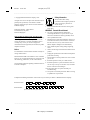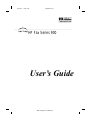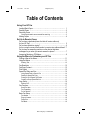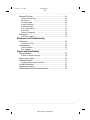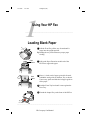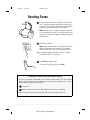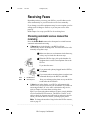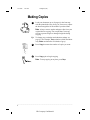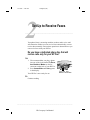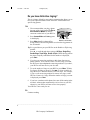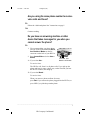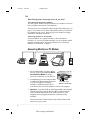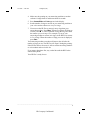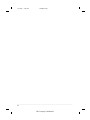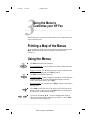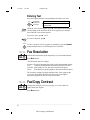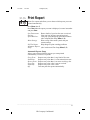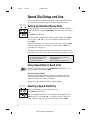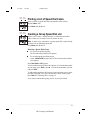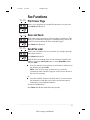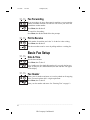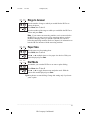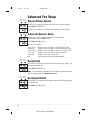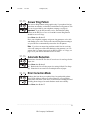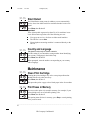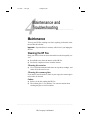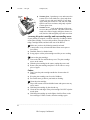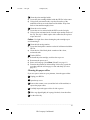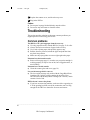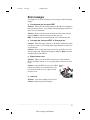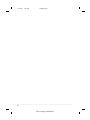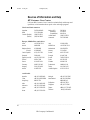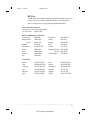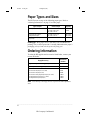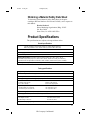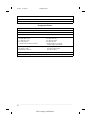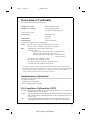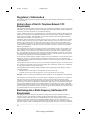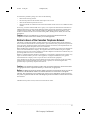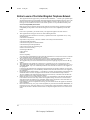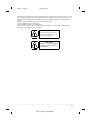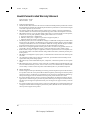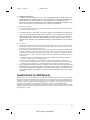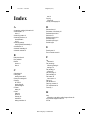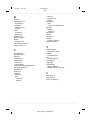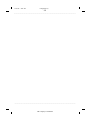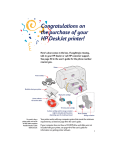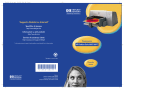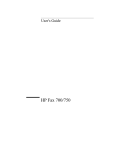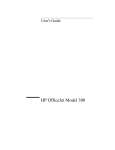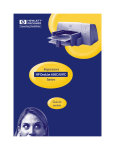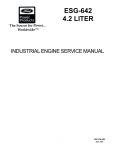Download HP 920 Plain Paper Fax
Transcript
6/23/99 10:50 am Catapult (UG) US ......................................................................................................................................................... Safety Information © Copyright Hewlett-Packard Company, 1999 All rights are reserved. No part of the document may be photocopied, reproduced, or translated to another language without the prior written consent of HewlettPackard Company. Publication number: C4647-90001 Second Edition, July 1999 Printed in Singapore Always follow basic safety precautions when using this product to reduce risk of injury from fire or electric shock. 1. Read and understand all instructions in the Quick Setup Sheet. WARNING: Potential Shock Hazard This product is approved for use only in the country in which it was purchased. Local country laws may prohibit the use of this product outside the country of purchase. It is strictly forbidden by law in virtually every country to connect nonapproved telecommunications equipment (fax machines) to public telephone networks. Notice The information contained in this document is subject to change without notice. Hewlett-Packard shall not be liable for errors contained herein or for consequential damages in connection with the furnishing, performance, or use of this material. Governmental regulations regarding communication can be found in Chapter 5. 2. Use only a grounded electrical outlet when connecting the HP Fax to a power source. If you don’t know whether the outlet is grounded, check with a qualified electrician. 3. Telephone lines can develop hazardous voltages. To avoid electrical shock, do not touch the contacts on the end of the cord, or any of the sockets on the HP Fax. Replace damaged cords immediately. 4. Never install telephone wiring during a lightning storm. 5. Observe all warnings and instructions marked on the product. 6. Unplug this product from wall outlets and telephone jacks before cleaning. 7. Do not install or use this product near water or when you are wet. 8. Install the product securely on a stable surface. 9. Install the product in a protected location where no one can step on or trip over the line cord, and where the line cord will not be damaged. 10. If the product does not operate normally, see Troubleshooting. 11. No operator-serviceable parts inside. Refer servicing to qualified service personnel. Complete the following information. You’ll need it if you contact your dealer or Hewlett-Packard Company: Date of Purchase: Serial Number: (Located on the back of the machine.) ....................................................................................................................................................... HP Company Confidential 6/23/99 ............ 10:50 am Catapult (UG) ................................................................................................... HP Fax Series 900 User’s Guide HP Company Confidential 11/13/98 1:56 am Catapult (UG) Table of Contents Using Your HP Fax Loading Blank Paper - - - - - - - - - - - - - - - - - - - - - - - - - - - - - - - - - - - - 1 Sending Faxes - - - - - - - - - - - - - - - - - - - - - - - - - - - - - - - - - - - - - - - - - 2 Receiving Faxes - - - - - - - - - - - - - - - - - - - - - - - - - - - - - - - - - - - - - - - - 3 Choosing automatic versus manual fax receiving - - - - - - - - - - - - - - - - - - - 3 Making Copies - - - - - - - - - - - - - - - - - - - - - - - - - - - - - - - - - - - - - - - - - 4 Set Up to Receive Faxes Do you have a dedicated phone line that will receive calls only for your HP Fax? - - - - - - - - - - - - - - - - - - - - - - - - - - - - - - - - - - - - - - - 5 Do you have distinctive ringing? - - - - - - - - - - - - - - - - - - - - - - - - - - - - - 6 Are you using the same phone number to receive voice calls and faxes? 7 Do you have an answering machine or other device that takes messages for you when you cannot answer the phone? - - - - - - - - - - - - 7 Answering Machine or PC Modem - - - - - - - - - - - - - - - - - - - - - - - - - - - 8 Using the Menu to Customize your HP Fax Printing a Map of the Menus - - - - - - - - - - - - - - - - - - - - - - - - - - - - - - - 11 Using the Menus - - - - - - - - - - - - - - - - - - - - - - - - - - - - - - - - - - - - - - - 11 Entering Text - - - - - - - - - - - - - - - - - - - - - - - - - - - - - - - - - - - - - - - - - - - - 12 Fax Resolution - - - - - - - - - - - - - - - - - - - - - - - - - - - - - - - - - - - - - - - - 12 Fax/Copy Contrast - - - - - - - - - - - - - - - - - - - - - - - - - - - - - - - - - - - - - - 12 Print Report - - - - - - - - - - - - - - - - - - - - - - - - - - - - - - - - - - - - - - - - - - 13 Speed Dial Setup and Use - - - - - - - - - - - - - - - - - - - - - - - - - - - - - - - - 14 Using Speed Dials to Send a Fax - - - - - - - - - - - - - - - - - - - - - - - - - - - - - 14 Deleting a Speed Dial Entry - - - - - - - - - - - - - - - - - - - - - - - - - - - - - - - - - 14 Printing a List of Speed Dial Codes - - - - - - - - - - - - - - - - - - - - - - - - - - - - 15 Creating a Group Speed Dial List - - - - - - - - - - - - - - - - - - - - - - - - - - - - - - 15 Copy Setup - - - - - - - - - - - - - - - - - - - - - - - - - - - - - - - - - - - - - - - - - - - 16 Reduce to Fit - - - - - - - - - - - - - - - - - - - - - - - - - - - - - - - - - - - - - - - - - - - - 16 Fax Functions - - - - - - - - - - - - - - - - - - - - - - - - - - - - - - - - - - - - - - - - - 17 Send Fax Later - - - - - - - - - - - - - - - - - - - - - - - - - - - - - - - - - - - - - - - - - - 17 Fax Forwarding - - - - - - - - - - - - - - - - - - - - - - - - - - - - - - - - - - - - - - - - - - 18 Poll to Receive - - - - - - - - - - - - - - - - - - - - - - - - - - - - - - - - - - - - - - - - - - - 18 Basic Fax Setup - - - - - - - - - - - - - - - - - - - - - - - - - - - - - - - - - - - - - - - 18 Fax Header - - - - - - - - - - - - - - - - - - - - - - - - - - - - - - - - - - - - - - - - - - - - - 18 Rings to Answer - - - - - - - - - - - - - - - - - - - - - - - - - - - - - - - - - - - - - - - - - - 19 Paper Size - - - - - - - - - - - - - - - - - - - - - - - - - - - - - - - - - - - - - - - - - - - - - - 19 Dial Mode - - - - - - - - - - - - - - - - - - - - - - - - - - - - - - - - - - - - - - - - - - - - - - 19 HP Company Confidential 11/13/98 1:56 am Catapult (UG) US ......................................................................................................................................................... Advanced Fax Setup - - - - - - - - - - - - - - - - - - - - - - - - - - - - - - - - - - - - 20 Automatic Reports Setup - - - - - - - - - - - - - - - - - - - - - - - - - - - - - - - - - - - 20 Busy Redial - - - - - - - - - - - - - - - - - - - - - - - - - - - - - - - - - - - - - - - - - - - - - 20 No Answer Redial - - - - - - - - - - - - - - - - - - - - - - - - - - - - - - - - - - - - - - - - 20 Answer Ring Pattern - - - - - - - - - - - - - - - - - - - - - - - - - - - - - - - - - - - - - - - 21 Automatic Reduction - - - - - - - - - - - - - - - - - - - - - - - - - - - - - - - - - - - - - - 21 Error Correction Mode - - - - - - - - - - - - - - - - - - - - - - - - - - - - - - - - - - - - - 21 Silent Detect - - - - - - - - - - - - - - - - - - - - - - - - - - - - - - - - - - - - - - - - - - - - 22 Country and Language - - - - - - - - - - - - - - - - - - - - - - - - - - - - - - - - - - - - - 22 Maintenance - - - - - - - - - - - - - - - - - - - - - - - - - - - - - - - - - - - - - - - - - - 22 Print Faxes in Memory - - - - - - - - - - - - - - - - - - - - - - - - - - - - - - - - - - - - - 22 Maintenance and Troubleshooting Maintenance - - - - - - - - - - - - - - - - - - - - - - - - - - - - - - - - - - - - - - - - - - 23 Cleaning the HP Fax - - - - - - - - - - - - - - - - - - - - - - - - - - - - - - - - - - - - - - 23 Troubleshooting - - - - - - - - - - - - - - - - - - - - - - - - - - - - - - - - - - - - - - - 26 Common problems - - - - - - - - - - - - - - - - - - - - - - - - - - - - - - - - - - - - - - - - 26 Error messages - - - - - - - - - - - - - - - - - - - - - - - - - - - - - - - - - - - - - - - - - - 27 Support and Specifications Getting Assistance - - - - - - - - - - - - - - - - - - - - - - - - - - - - - - - - - - - - - - 29 Sources of Information and Help - - - - - - - - - - - - - - - - - - - - - - - - - - - - - - 30 Paper Types and Sizes - - - - - - - - - - - - - - - - - - - - - - - - - - - - - - - - - - 32 Ordering Information - - - - - - - - - - - - - - - - - - - - - - - - - - - - - - - - - - - - 32 Obtaining a Material Safety Data Sheet - - - - - - - - - - - - - - - - - - - - - - - - - 33 Product Specifications - - - - - - - - - - - - - - - - - - - - - - - - - - - - - - - - - - - 33 Regulatory Information - - - - - - - - - - - - - - - - - - - - - - - - - - - - - - - - - - - 36 Hewlett-Packard Limited Warranty Statement - - - - - - - - - - - - - - - - - - 40 ....................................................................................................................................................... HP Company Confidential 11/13/98 1:57 am Catapult (US) 1 Using Your HP Fax ............................................................................................................ Loading Blank Paper 1 Pull the Front Tray all the way forward until it snaps into the upright position. Tip!Pulling the tray forward ensures proper paper feeding. Paper extension ABC DEF 2 Pull up the Paper Extension at the back of the HP Fax to support the paper. On/Off GHI JKL MNO PQRS TUV WXYZ Answer Mode Symbols Copy Stop Space Start Menu Speed Dial Redial/ Pause One-Touch Speed Dials 1 2 3 4 5 6 7 8 9 10 Stack guides ABC DEF GHI JKL MNO PQRS TUV WXYZ 3 Place a ½-inch stack of paper, print side forward, behind the stack guides on the Rear Tray as shown. If necessary, pinch and slide the left paper guide to fit the paper. On/Off Answer Mode Symbols Copy Stop Space Start Menu Speed Dial Redial/ Pause 4 Push the Front Tray back until it rests against the One-Touch Speed Dials 1 2 3 4 5 6 7 8 9 10 Model 920 Rear Tray. 5 Extend the Output Tray at the front of the HP Fax. OfficeJ et ......................................................................................................................................... HP Company Confidential 11/13/98 1:58 am Catapult (US) Sending Faxes 1 Load your document (up to 20 pages) in the front tray—top down with the printed side facing away from you. If necessary, adjust the document guides on the tray for the width of your document. Note: Always remove staples and paper clips from your original before faxing. You can purchase scan/ copy sleeves to protect fragile or damaged originals during faxing. 2 Dial the fax number. Note: Enter all the numbers you would if you were dialing the number from a phone. For example, enter 1 and the area code for long-distance calls. Tip! For Speed Dialing information, refer to “Speed Dial Setup and Use” on page 14. 3 Press Start to begin faxing. To cancel a fax in progress, press Stop. Sending a Fax Using a Calling Card (Monitor Dialing) You can also dial the fax machine as you would a regular phone. Use this method when you need to hear a second dial tone (as when using a calling card), or if the normal dialing method does not work. 1 Press Start. 2 When you hear the dial tone, dial using the keypad or speed dialing. Your document will send automatically when the receiving fax answers. ......................................................................................................................................... 2 HP Company Confidential 11/13/98 1:58 am Catapult (US) Receiving Faxes Depending on how you set up your HP Fax, you will either receive faxes automatically or you will need to receive faxes manually. If you change your office equipment setup, be sure to update your fax settings (such as Rings to Answer) or you may not receive faxes properly. Read Chapter 2 to set up your HP Fax for receiving faxes. Choosing automatic versus manual fax receiving Press the Answer Mode button on the front panel to switch between automatic and manual answering. z If Manual shows in the display, your HP Fax will not automatically answer incoming calls. You must answer fax calls manually using these steps. 1 Make sure there are no documents in the front tray, or they may be faxed after the next steps. 2 When the HP Fax rings, pick up the handset of a telephone that’s on the same telephone line as the HP Fax. If you hear fax tones... 3a If you answered a phone plugged into the HP Fax, press Start. 3b If you answered an extension phone (one that’s not Press Start or Dial 123 from an extension phone z connected directly to the HP Fax), dial 123. Now you can hang up the phone or stay on the line to talk after the fax finishes. If Auto shows in the display, your HP Fax will automatically answer every call you receive at your fax number. If you have an answering machine, PC voice mail, or distinctive ring service, refer to Chapter 2 to learn about receiving faxes. Tip! If you answer the phone and hear fax tones, simply hold the receiver until the HP Fax answers. The HP Fax “listens” to all calls to check for fax tones and will break in and receive the fax. When you hear the HP Fax connect, just hang up the phone. Note: To change the number of rings before the HP Fax answers, refer to page 19. ......................................................................................................................................... 3 HP Company Confidential 11/13/98 1:58 am Catapult (US) Making Copies 1 Load your document (up to 20 pages) in the front tray with the printed side away from you. If necessary, adjust the document guides for the width of your document. Note: Always remove staples and paper clips from your original before copying. You can purchase scan/copy sleeves to protect fragile or damaged originals during copying. Tip! To change copy resolution and reduction settings see page 16. (For example, Text resolution is black and white only. Photo resolution has 256 shades of gray.) 2 Press Copy, then enter the number of copies you want. 3 Press Copy again to begin copying. Note: To stop copying at any time, press Stop. ......................................................................................................................................... 4 HP Company Confidential 11/13/98 2:00 am Catapult (US) 2 Set Up to Receive Faxes ............................................................................................................ Your phone line(s), answering machine, modem, and/or voice mail will determine whether you can receive faxes automatically or must receive them manually. Answer these questions to determine how you can receive faxes with your HP Fax. Do you have a dedicated phone line that will receive calls only for your HP Fax? Yes: 1. We recommend that you plug a phone into one of the jacks marked To Phone, Ans. Machine or Modem on the fax connector on the back of your HP Fax. 2. Press Answer Mode until Auto appears in the display. Your HP Fax is now ready for use. To Phone, Ans. Machine or Modem No: Continue reading. ......................................................................................................................................... HP Company Confidential 11/13/98 2:00 am Catapult (US) Do you have distinctive ringing? This is a feature offered by some phone companies that allows you to have several phone numbers on the same line. Each number has a specific ring pattern. Yes: 1. We recommend that you plug a phone into one of the jacks marked To Phone, Ans. Machine or Modem on the fax connector on the back of your HP Fax. 2. Press Answer Mode until Auto appears in the display. To Phone, Ans. Machine or Modem 3. Press Menu, then 8 (Advanced Fax Setup), then 5 (Answer Ring Pattern) to select the ring pattern for the fax number. Tip!It’s a good idea to put your HP Fax on the Double or Triple ring number. f Press to scroll through these options: All Rings, Single Ring, Double Rings, Triple Rings, Double & Triple. When the ring pattern the phone company established for this number is displayed, press Start. 4. If you have an answering machine on this phone line (on any phone number), set it to answer after 4 or more rings. You want the HP Fax to answer before the answering machine. If you don’t, your HP Fax will not receive your fax calls. 5. To set the number of rings on your HP Fax, press Menu, 7 (Basic Fax Setup), 3 (Rings to Answer). Press to select a number of rings that is fewer than the number you set in step 4. For example, if you set your answering machine to answer in 4 rings, set the HP Fax to answer in 2 rings. When the number of rings you want is displayed, press Start. f 6. If you have a modem on this phone line, turn off the setting in the modem’s software that automatically receives faxes to your PC; otherwise, your HP Fax will not receive faxes properly. Your HP Fax is now ready for use. No: Continue reading. ......................................................................................................................................... 6 HP Company Confidential 11/13/98 2:00 am Catapult (US) Are you using the same phone number to receive voice calls and faxes? No: Follow the “dedicated phone line” instructions on page 5. Yes: Continue reading. Do you have an answering machine or other device that takes messages for you when you cannot answer the phone? No: 1. We recommend that you plug a phone into one of the jacks marked To Phone, Ans. Machine or Modem on the fax connector on the back of your HP Fax. 2. Press Answer Mode and select Auto or Manual. 3a. If you select Auto... To Phone, Ans. Machine or Modem To receive faxes: The HP Fax will “listen” to all phone calls. If you pick up the phone and hear fax tones, simply stay on the line until you hear the HP Fax connect, then hang up. 3b. If you select Manual... To receive faxes: When you answer a phone and hear fax tones, press Start if you answered a phone plugged into the HP Fax, or press 1 2 3 if you picked up another phone. ......................................................................................................................................... 7 HP Company Confidential 11/13/98 2:00 am Catapult (US) Yes: What kind of phone answering device do you have? Voice mail from the phone company You dial a phone number and press buttons on your phone in order to hear your phone messages on your telephone. You can receive faxes manually (follow the directions under step 2 on page 7). You cannot receive faxes automatically unless you subscribe to a distinctive ring service. Refer to page 6 for distinctive ringing information and setup instructions. Answering machine or PC modem You press buttons on a separate machine to hear your phone messages. Or, you receive phone messages on your computer and use software to listen to them. Follow the directions for “Answering Machine or PC Modem” on page 8. Answering Machine or PC Modem 1. We recommend that you plug a phone into one of the jacks marked To Phone, Ans. Machine or Modem on the fax connector on the back of your HP Fax. 2. You must plug your answering machine or modem into the remaining connector. To Phone, Ans. If you do not plug the answering Machine or Modem machine or modem into the back of your HP Fax, the fax will be unable to receive faxes properly. 3. Important: If you have both an answering machine and a modem, plug the answering machine into the HP Fax and turn off the voice call answering feature in the modem software. (Your telephone can be plugged into the back of the answering machine.) You must also turn off the feature in the modem software that allows it to receive faxes. ......................................................................................................................................... 8 HP Company Confidential 11/13/98 2:00 am Catapult (US) 4. Make sure the greeting on your answering machine or modem software is longer than 10 and shorter than 30 seconds. 5. Press Answer Mode until Auto appears in the display. 6. Set the number of rings to answer on your answering machine or your voice modem software to 4 or fewer rings. 7. You must set the HP Fax to answer in more rings than your answering machine. Press Menu, 7 (Basic Fax Setup), 3 (Rings to Answer). Press to select a number of rings that is greater than the number you set in step 6. For example, if you set your answering machine to answer in 4 rings, set the HP Fax to answer in 5 or 6 rings. When the number of rings you want is displayed, press Start. f Your answering machine or modem will answer the call after the number of rings you set. The HP Fax will “listen” during the greeting. If the HP Fax detects fax tones, it will cut off the answering machine or voice modem and receive the fax. If you answer the phone first, stay on the line until the HP Fax has answered the phone. Your HP Fax is ready for use. ......................................................................................................................................... 9 HP Company Confidential 11/13/98 2:00 am Catapult (US) ......................................................................................................................................... 10 HP Company Confidential 11/13/98 1:52 am Catapult (US) 3 Using the Menu to Customize your HP Fax .............................................................................................................. The HP Fax uses a menu system that allows you to control how your copies and faxes look. Printing a Map of the Menus To see a listing of all the menu items and their current settings, press Menu, then 3, then 4. The current setting is marked with an asterisk (*). Using the Menus z Start The Start button has two functions: Saves information: Acts as an Enter key. Enter information and press Start. Begins an action: For example, printing a report. With the name of your report displayed, press Start to print it. Stop z The Stop button has two functions: Cancels an entry: Cancels changes you made in a menu and exits without saving. To get to the date and time display from anywhere in the menu system, press Stop. Stops an action: For example, press Stop to cancel a report that’s being printed. z Press Menu to enter the menu. The choices will scroll across the display. Select a choice by pressing Start while it is displayed or by entering its number on the keypad. z Use the arrow buttons ( ) to move through menu choices. The current setting will be shown by an asterisk (*). Press Start when your choice is displayed. Menu Menu Speed Dial WX ......................................................................................................................................... HP Company Confidential 11/13/98 1:52 am Catapult (US) Entering Text Press the keypad numbers corresponding to the letters you need. ABC 2 These letters correspond to this number. To get this character: a Press the 2 button 1 this many times: b 2 c A B C 2 3 4 5 6 7 X Speed Dial When the correct letter appears, press once, then press the number corresponding to the next letter in the word. Again, press multiple times until the correct letter appears. X twice. To erase a character, press W. To insert a space, press Menu Symbols * First then press press Menu 1 To enter a symbol, such as a hyphen or parenthesis, press the Symbols button multiple times to scroll through a list of symbols. Fax Resolution Affects the transmission speed and quality of your faxed documents. Press Menu, then 1. Fax Resolution has four settings: Standard: Fine: 300 DPI: Photo: For text if transmission speed is more important than quality Good all-around quality and transmission speed for text Best quality for text, but slower transmission speed Best quality for photos/graphics; slowest transmission speed The first three settings are black and white only. Photo supports the gray scale. Remember, the HP Fax will only fax at the highest resolution supported by the receiving fax machine. First then press press Menu 2 Fax/Copy Contrast Change this setting if you want your copy or fax to be darker or lighter than your original. Press Menu, then 2. ......................................................................................................................................... 12 HP Company Confidential 11/13/98 1:52 am First then press press Menu 3 Catapult (US) Print Report Prints five reports and allows you to choose which reports you want printed automatically. Press Menu, then 3. Press Start when the report you want is displayed, or enter its number and press Start. Last Transaction: Fax Log: Speed Dial List: Menu Settings: Shows details of your last fax sent or received. Lists your last 30 faxes sent and received. Lists your speed dial/group speed dial numbers (also in Speed Dial Setup, Menu, 4, 4). Prints a map of the menu system and your current settings. Helps diagnose print cartridge problems. Self Test Report: Automatic Reports Setup: (also in Advanced Fax Setup, Menu, 8, 2) Automatic Reports Setup Allows you to select which fax reports you want printed automatically. You have six options: Every Error: Send Error: Receive Error: Every Fax: Send Only: Off: Reports every time there is any kind of fax error. Reports every time there is a fax transmission error. Reports every time there is an error receiving a fax. Reports every time a fax is sent or received. Reports every time a fax is sent. Does not print fax reports automatically. ......................................................................................................................................... 13 HP Company Confidential 11/13/98 1:52 am Catapult (US) Speed Dial Setup and Use Allows you to create individual speed dials and group speed dial lists. Also allows maintenance of the speed dial numbers and codes. First then press press Menu then press Setting Up Individual Speed Dials 4 Assign Speed Dial codes to frequently used fax numbers to quickly dial those numbers using the Speed Dial button and a one- or two-digit code. 1 Press Menu, then 4, then 1. The first unused speed dial code appears on the display. Press Start to select it (or press or to move to a different unused code, and press Start). W X Enter the fax number you want to assign to that code, and press Start. Then enter the person’s (or company’s) name, and press Start. See “Entering Text” on page 12. The display will ask if you want to enter another. If Yes, press 1, and repeat the process. If No, press 2 to return to the date and time screen. Special Speed Dial Functions To wait for a dial tone in a number: To enter a 3-second pause: To simulate the Flash Key: Press *(Symbols) 5 times (enters a W) Press Redial/Pause Press *(Symbols) 6 times (enters an R) Using Speed Dials to Send a Fax Speed Dial To dial a speed dial number, press Speed Dial, then dial the 1- or 2digit speed dial code and press Start. One-Touch Speed Dials The first 10 speed dial numbers will also be assigned to the OneTouch Speed Dials buttons at the bottom of the front panel. Use a pencil or felt-tip pen to label each button. Simply press the button to dial the speed dial number. First then press press Menu then press 4 3 Deleting a Speed Dial Entry Deletes an individual or group speed dial entry. Press Menu, then 4, then 3. The first assigned speed dial code will appear on the display. Press Start to delete it, or press or to scroll to an entry you want to delete. With the code you want to delete displayed, press Start. W X ......................................................................................................................................... 14 HP Company Confidential 11/13/98 1:52 am First then press press Menu then press 4 4 First then press press Menu then press 4 2 Catapult (US) Printing a List of Speed Dial Codes Prints your list of speed dial codes and numbers (also in Print Reports, Menu, 3, 3). Press Menu, then 4, then 4. Creating a Group Speed Dial List Allows you to create a “distribution list” of individual speed dial codes so that you can send a fax to all of them at once. Note: In order to use a number in a group speed dial, it must already be entered as an individual speed dial. Press Menu, then 4, then 2. Entering a Speed Dial Group z For your first speed dial group: The first unused speed dial code appears. z For all subsequent speed dial groups: At the 1=New 2=Edit prompt, enter 1. The first unused speed dial code appears. Press Start. Add 1 of 20 appears: Your first individual speed dial code appears. If you want that number in your group, press Start or press to scroll to the number you want and press Start. X To add another number to the list, press 1 and repeat the process in the previous paragraph. If not, press 2, and enter a name for the group. Press Start. See “Entering Text” on page 12. If you want to add another group, press 1, or press 2 to finish. ......................................................................................................................................... 15 HP Company Confidential 11/13/98 1:52 am First then press press Menu then press 4 Catapult (US) Editing a Speed Dial Group Allows you to add and delete numbers to your group speed dial list. Press Menu, then 4, then 2. 2 At the 1=New 2=Edit prompt, press 2, and your first group speed dial code appears. Press Start to edit it or press or to scroll to the group you want to edit and press Start. W X The first speed dial code in that group appears. For each number in the group, press 1 to delete it, or 2 to keep it. Then you’ll be asked if you want to add another number to the group. If No, press 2 to edit the group name, or press Start to save it as is. If Yes, press 1 and the first assigned speed dial code appears. If you want to add it to the group, press Start (or press or to scroll to the number you want to add and press Start.) W X Copy Setup First then press press Menu then press 5 1 Copy Resolution Adjusts the resolution of your copies. Press Menu, then 5, then 1. Has two settings: Text: Best for text and line drawings; copies in black and white Photo: Best for photos and color graphics; copies in shades of gray First then press press Menu then press 5 2 Reduce to Fit Reduces your copies. Press Menu, then 5, then 2. Has six settings: Actual-100%: Copies at actual size Full page-95%: Reduces full page original to fit within the print margins Ltr to A4-93%: Reduces letter-size original to fit A4-size width A4 to Ltr-89%: Reduces A4-size original to fit letter-size length Lgl to Ltr-74%: Reduces legal-size original to letter-size Minimum-50%: Reduces an original to half size ......................................................................................................................................... 16 HP Company Confidential 11/13/98 1:52 am Catapult (US) Fax Functions First then press press Menu then press 6 then press then press Press Menu, then 6, then 1. Scan and Send 6 Scans all the pages into memory before starting to send the fax. This allows you to ensure that all pages are scanned properly, and you do not have to wait around for the fax to send all the pages. 2 Press Menu, then 6, then 2. First then press press Menu Prints a cover page that you can then fill out and use for your faxes. 1 First then press press Menu Print Cover Page 6 3 Send Fax Later Allows you to schedule a fax to be sent later; for example, when the phone rates are lower. Press Menu then 6 then 3. Enter the time you want the fax to be sent. Enter the recipient’s fax number, or press the One Touch button, or enter Speed Dial number and press Start. z Press 1 to store the fax in memory to send it later. Load the fax in the front tray and press Start. Note: If the fax is too large for the memory, you will be prompted to either send fewer pages at a time or leave the fax in the tray to be sent later. Or... z Press 2 to send the fax later from the front tray. You may remove the document to send other faxes, but be sure the document is loaded prior to its scheduled send time. To cancel a scheduled fax: Press Menu, then 6, then 3 and follow the prompts. ......................................................................................................................................... 17 HP Company Confidential 11/13/98 1:52 am First then press press Menu then press Catapult (US) Fax Forwarding 6 If you are going to be away from your fax machine, you can enter the number of another machine. The HP Fax will receive your faxes and resend them to that number. 4 Press Menu, then 6, then 4. To cancel fax forwarding: Press Menu, then 6, then 4 and follow the prompts. First then press press Menu then press 6 5 Poll to Receive Calls another fax machine and “asks” it for the fax it has waiting. Press Menu, then 6, then 5. The other machine must be set to do polling and have a waiting fax. Basic Fax Setup First then press press Menu then press 7 1 First then press press Menu then press 7 2 Date & Time Sets the date and time. Press Menu, then 7, then 1. Use a leading zero for single digit entries (01); use only the last two digits for the year (00). When finished, the date and time will appear on the display. Fax Header Enters your fax number and name so it can be printed on all outgoing faxes. In some locations this is a legal requirement. Press Menu, then 7, then 2. Enter your fax number and name. See “Entering Text” on page 12. ......................................................................................................................................... 18 HP Company Confidential 11/13/98 1:53 am First then press press Menu then press Catapult (US) Rings to Answer Sets the number of rings on which you would like the HP Fax to answer the phone. 7 Press Menu, then 7, then 3. 3 Press the number of the rings on which you would like the HP Fax to answer and press Start. Note: If you connect an answering machine, set it to answer before the HP Fax or you won’t receive voice messages (unless you have Distinctive Ringing where you should set the HP Fax to answer before the answering machine). Refer to Chapter 2 for information on how the HP Fax interacts with the answering machine. First then press press Menu then press Sets the paper size for printing faxes. 7 Press Menu, then 7, then 4. W X 4 Press or multiple times to view paper size choices. With your choice displayed, press Start. First then press press Menu then press 7 5 Paper Size Dial Mode Set whether you want the HP Fax to use tone or pulse dialing. Press Menu, then 7, then 5. W X Press or to toggle between tone and pulse mode. With the correct dial mode displayed, press Start. Tip!Most phones use tone dialing. Change this setting only if you know yours is pulse. ......................................................................................................................................... 19 HP Company Confidential 11/13/98 1:53 am Catapult (US) Advanced Fax Setup First then press press Menu then press 8 1 First then press press Menu then press 8 2 Ring and Beep Volume Allows you to adjust the volume of the HP Fax’s rings and beeps. Press Menu, then 8, then 1. The HP Fax provides four options: Soft, Medium, Loud, and Off. Automatic Reports Setup Allows you to select which fax reports you want printed automatically (same as Menu, 3, 6). Press Menu, then 8, then 2. You have six options: Every Error: Send Error: Receive Error: Every Fax: Send Only: Off: First then press press Menu then press 8 3 Reports every time there is any kind of fax error. Reports every time there is a fax transmission error. Reports every time there is an error receiving a fax. Reports every time a fax is sent or received. Reports every time a fax is sent. Does not print fax reports automatically. Busy Redial The HP Fax automatically redials at intervals after a busy signal. You can turn this setting off. Press Menu, then 8, then 3. Note: To immediately redial the last fax number you entered on the HP Fax keypad, press the Redial/Pause button. First then press press Menu then press 8 4 No Answer Redial Sets the HP Fax to automatically redial at intervals if the receiving fax does not answer. Press Menu, then 8, then 4. ......................................................................................................................................... 20 HP Company Confidential 11/13/98 1:53 am First then press press Menu then press 8 5 Catapult (US) Answer Ring Pattern The Answer Ring Pattern setting applies only if your phone line has more than one number, each with its own distinctive ring pattern. This is a service provided by your telephone company (see page 6). Important: If you do not have this service, the Distinctive Ring feature on the HP Fax will not work and the Answer Ring Pattern should be set to All Rings. Press Menu, then 8, then 5. Have your telephone company assign one ring pattern to voice calls and another to fax calls. Then use the Answer Ring Pattern setting to set your HP Fax to automatically answer the fax call pattern. Note: If you have an answering machine on this line for receiving voice calls (using one of the other distinctive ring patterns), set it to answer after 3 or more rings (and your HP Fax after 1 or 2 rings, see page 19) or your HP Fax will not receive fax calls. First then press press Menu then press 8 6 Automatic Reduction Determines what the HP Fax does if it receives a fax too large for the paper size. Press Menu, then 8, then 6. On: Reduces the fax to fit the paper size setting in Basic Fax Setup. Off: Prints the fax at actual size on multiple sheets of paper. First then press press Menu then press 8 7 Error Correction Mode Reduces data lost due to poor phone lines. On good quality phone lines, ECM will have little to no effect. However, on poor quality phone lines with static or line noise, ECM increases sending time and possibly phone charges, but sends the data much more reliably. Press Menu, then 8, then 7. ......................................................................................................................................... 21 HP Company Confidential 11/13/98 1:53 am First then press press Menu then press Catapult (US) Silent Detect 8 The Silent Detect setting controls whether you can automatically receive faxes from older-model fax machines that don’t emit a fax signal. 8 Press Menu, then 8, then 8. Important: These silent models represent less than 5% of fax machines in use. Leave Silent Detect off unless all of the following are true: z z z First then press press Menu then press 8 9 You expect to receive a fax from an older-model machine. The HP Fax is set to Auto. Your telephone answering machine is connected directly to the HP Fax. Country and Language This feature exists only in certain countries. Use this setting if you entered the wrong number when identifying your country or language in the initial setup. Press Menu, then 8, then 9. When prompted, enter the number corresponding to your country and/or language. Maintenance First then press press Menu then press 9 1 Clean Print Cartridge Cleaning the print cartridges may solve some print problems but should be done only when necessary. Press Menu, then 9, then 1. This procedure prints a page so have blank paper in the fax machine. First then press press Menu then press 9 2 Print Faxes in Memory You may need to print a fax stored in memory; for example, if your print cartridge runs out of ink while printing a fax. Press Menu, then 9, then 2. This option prints all faxes in memory; press Stop to cancel printing faxes you don’t need. ......................................................................................................................................... 22 HP Company Confidential 11/13/98 3:08 pm Catapult (US) 4 Maintenance and Troubleshooting .............................................................................................................. Maintenance To keep your HP Fax working at its best, regularly perform the maintenance described below. Important: Unprinted faxes in memory will be lost if you unplug the HP Fax. Cleaning the HP Fax Keep your HP Fax clean to ensure that it delivers the best quality service. ● ● Keep fluids away from the interior of the HP Fax. Do not use compressed air to clean the interior. Cleaning the exterior ● Use a soft cloth moistened with water to wipe dust, smudges, and stains off of the exterior case. Cleaning the scanner glass If you notice vertical streaks or lines in your copies, the scanner glass may need to be cleaned. Caution: ● ● Before you do this, unplug the HP Fax. The scanner glass is very delicate. Use extreme caution when cleaning the glass to avoid scratches. ......................................................................................................................................... HP Company Confidential 11/13/98 3:08 pm Catapult (US) Scanner cover ● ● Scanner glass: Open the top cover and remove the scanner cover. Look inside for a glass strip about ¾-inch (1.9 cm) wide and 9 inches (23 cm) long. Apply mild glass cleaner to a soft, lint-free cloth, squeeze out excess moisture, and gently wipe the scanner glass clean. Scanner cover: Look on the bottom of the scanner cover that you removed. The white section also needs to be cleaned. Apply mild glass cleaner to a soft, lint-free cloth and gently wipe this area clean. Cleaning the print cartridge and surrounding areas If your printing is smeared, it could be caused by a buildup of debris on the print cartridge. To correct this problem, clean the print cartridge, cartridge holder, and the inside area of the HP Fax. 1 Make sure you have the following materials at hand: ● ● ● Cotton swabs or any soft material that will not come apart or leave fibers. Distilled, filtered, or bottled water. Scrap paper to set the print cartridge on while you are working. 2 Remove the print cartridge: ● ● ● Turn on the HP Fax and lift the top cover. The print cartridge moves to the center. With the print cartridge in the center, unplug the power cord. Remove the print cartridge and place it on its side on a scrap piece of paper. Caution: ● ● ● Don’t leave the print cartridge outside the fax more than 30 minutes. Keep the print cartridge out of reach of children. Be careful not to get ink on your hands or clothing. 3 Clean the print cartridge: ● ● ● ● Dip a clean cotton swab into distilled water and squeeze out any excess water. Hold the print cartridge by the colored cap. Clean the face and edges of the print cartridge. DO NOT wipe the nozzle plate. Hold the print cartridge up to the light to look for fibers on the face and edges. If fibers remain, clean the cartridge again. ......................................................................................................................................... 24 HP Company Confidential 11/13/98 3:08 pm Catapult (US) 4 Clean the print cartridge holder: ● ● Locate the print cartridge holder inside the HP Fax in the center. Using clean, moistened swabs, wipe the flat surface of the underside of the arms on the bottom of the holder. Wipe from back to front until thoroughly clean. 5 Clean the service station: ● ● Locate the service station inside the HP Fax to the far right. Using a clean, moistened swab, clean the wiper and top surface of the cap. The cap is a black square with a white dot; the cap has a wiper on its left. Caution: Use light force when cleaning the print cartridge cap to avoid unseating it. 6 Clean the left carriage station: ● ● Locate the black plastic container on the far left bottom inside the HP Fax. Clean the rim of the black plastic container with a clean, moistened swab. 7 Test the HP Fax: ● ● ● ● Reinstall the print cartridge, and close the top cover. Reconnect the power cord. Print a self test page. (Press Menu, 3, then 5, see page 13.) Examine the printout for ink streaking. If necessary, repeat the procedure until the self test page is clear and sharp. (See also page 22.) Cleaning the paper rollers If you see spots or stains on your printouts, clean the paper rollers: 1 Unplug your HP Fax. 2 Open the top cover. 3 Remove the scanner cover (toward the back of the machine) to expose the paper rollers. 4 Carefully inspect the paper rollers for ink or grease. 5 With a rag dipped lightly in isopropyl alcohol, clean the rollers. 6 Let the rollers dry. ......................................................................................................................................... 25 HP Company Confidential 11/13/98 3:08 pm Catapult (US) 7 Replace the scanner cover, and close the top cover. 8 Plug in the HP Fax. Caution: ● ● Do not pour isopropyl alcohol directly onto the rollers. Do not use soap and water to clean the rollers. Troubleshooting This section provides solutions to the most common problems you might experience while using your HP Fax. Common problems The HP Fax won’t pick up paper from the rear tray. ● Use only paper that works with the HP Fax. See page 32 for a list. ● Always load at least ten sheets of paper in the rear tray. ● Use a stack of plain paper with specialty paper on top. ● Pull the front tray forward, reload the paper and push the front tray back into position. ● Make sure the paper guides are not too tight against the paper. Printouts have horizontal streaks. ● Print a self test page (page 13) to make sure your print cartridge is working properly. It may be low on ink, have clogged nozzles, or need cleaning. Printouts have vertical streaks. ● Clean the scanner glass and cover (page 23). Low-on-ink message didn’t come on. ● The low-on-ink message only works with the Large Black Print Cartridge (HP 51629A), which contains 40 ml of ink. Your HP Fax came with the Inkjet Print Cartridge (HP 51629G), which contains 20 ml of ink. HP Fax doesn’t answer the phone. ● If you have an answering machine, make sure it has a greeting on it. If the greeting has been erased, the connection won’t be long enough for the HP Fax to detect the fax tones and answer. ......................................................................................................................................... 26 HP Company Confidential 11/13/98 3:08 pm Catapult (US) Error messages You might see one of the following error messages on the front panel display. ● Clear document jam, then press START Problem: Either your document jammed, or the HP Fax loaded more than one sheet at a time, or you loaded a document longer than the 14inch (35.6-cm) maximum. Solution: Remove the document from the front tray, then reload it and press Start to clear the message. Restart your job. Note: If the document is jammed, lift the cover and clear the jam. ● Clear paper jam, then press START, or, Clear paper jam Problem: Either the paper jammed, or the HP Fax loaded more than one sheet at a time, or you loaded paper longer than the 14-inch (35.6cm) maximum. Solution: Remove the paper from the rear tray, open the cover, and clear the paper path. Then reload the paper, and press Start to clear the message and reset the HP Fax. ● Replace scanner cover Problem: Either you removed the scanner cover from inside the HP Fax and didn’t replace it, or you replaced the scanner cover incorrectly. Solution: Open the HP Fax’s top cover. Either Scanner replace the scanner cover and close the cover, cover or remove the scanner cover, replace it, then close the cover. ● Low on ink Problem: Your print cartridge is low on ink. Solution: Replace the print cartridge. ......................................................................................................................................... 27 HP Company Confidential 11/13/98 3:08 pm Catapult (US) ......................................................................................................................................... 28 HP Company Confidential 2/3/99 2:00 pm Catapult (US) 5 Support and Specifications .............................................................................................................. This chapter provides information on getting assistance, and ordering supplies and accessories. It also provides other technical information and a Limited Warranty statement. Getting Assistance Follow these three steps if you encounter a problem: 1 The fastest way to solve most problems is through the “Maintenance and Troubleshooting” chapter. 2 Make sure you are operating your HP Fax in the correct environment. The HP Fax is not supported and will not receive faxes with: Roll-over phone systems (such as automatic answering systems), voice mail, call waiting, and some other advanced features provided by your phone company on the phone line used by your fax. 3 If you’re unable to resolve the problem after reviewing the “Maintenance and Troubleshooting” chapter, contact your dealer or the HP Customer Care Center for further assistance. Important: Be sure to have the following information at hand before you contact HP or your dealer: Product name, model number (printed on the keypad), and serial number (label on the back or bottom of the product). A description of the problem, including any error messages. Purchase date and proof of purchase. (Refer to the “HewlettPackard Limited Warranty Statement,” on page 40.) Caution: To avoid printing problems and ink spillage, remove the print cartridge before repackaging and shipping the HP Fax. ......................................................................................................................................... HP Company Confidential 2/3/99 2:00 pm Catapult (US) Sources of Information and Help HP Customer Care Centers Call your HP Customer Care Center for technical help with setup and operation, or information about repair or the exchange program. North and Latin America Argentina 541781-4061/69 Brazil 55 11 709-1444 Canada (English) (French) (208) 323-2551 (905) 206-4383 Mexico (D.F.) (Monterey) (Guadalajara) 326 46 00 378 42 40 669 95 00 United States (208) 323-2551 Venezuela 58 2 239 5664 Europe, Middle East, and Africa Africa +41 22/780 71 11 Italy 02 264 10350 Austria 0660 6386 Middle East +41 22/780 71 11 Belgium (Dutch) 02 626 8806 Netherlands 020 606 8751 (French) 02 626 8807 Norway 22 11 6299 Czech Republic 42 (2) 471 7321 Poland 48 22 37 50 65 Denmark 3929 4099 Portugal 01 441 7199 English (non-UK) +44 171 512 52 02 Russia 7095 923 50 01 Finland 0203 47 288 Spain 902 321 123 France 01 43 62 34 34 Sweden 08 619 2170 Germany 0180 52 58 143 Switzerland 0848 80 11 11 Hungary 36 (1) 252 4505 Turkey 90 1 224 59 25 Ireland 01 662 5525 United Kingdom 0171 512 52 02 Australia +64 (0) 3 9282 8000 Malaysia +60 (0) 3 295 2566 China +86 (0) 10 6505 3888 New Zealand Hong Kong 800 96 7729 +64 (0) 9 356 6640 0800 445 543 India +91 (0) 11 682 6035 Philippines +63 2 867 3551 Indonesia +62 (0) 21 350 3408 Singapore +65 (0) 272 5300 Japan +81 (0) 3 3335 8333 Taiwan +886 (0) 2 717 0055 Korea +82 (0) 2 3270 0700 Thailand +66 (0) 2 661 4011 Asia Pacific ......................................................................................................................................... 30 HP Company Confidential 2/3/99 2:00 pm Catapult (US) HP First Call HP First for troubleshooting tips and detailed product support, all sent by fax. For more information about HP fax-back support see: http://www.hp.com/cpso-support/guide/psd/hp1stinfo.html North and Latin America Outside the U.S. and Canada (208) 344-4809 U.S. and Canada (800) 333 1917 Europe, Middle East, and Africa Austria Phone 0660-8218 Netherlands 0800-0222420 Belgium (Dutch) 0800 1 1906 Norway 800-11319 (French) 0800 1 7043 Portugal 0800 831342 Denmark 800-10453 Spain 900-993123 European Int’l +31 20 681 5792 Sweden 020-795743 Finland 9800-13134 Switzerland (French) 0800-551526 France 0800-905900 Germany 0800 1810061 Italy 1678-59020 (German) 0800-551527 United Kingdom 0800-960271 +82 (0)2 769 0543 Asia Pacific Australia +61 (0)3 9272 2627 Korea China +86 (0)10 6505 5280 Malaysia +60 (0)3 298 2478 Hong Kong +85 (0)2 2506 2422 New Zealand +64 (0)9 356 6642 India +91 (0)11 682 6031 Philippines +65 275 7251 Indonesia +62 (0)21 352 2044 Singapore +65 275 7251 Japan +81 (0)3 3335 8622 Thailand +66 (0) 2 661 3511 ......................................................................................................................................... 31 HP Company Confidential 2/3/99 2:00 pm Catapult (US) Paper Types and Sizes The HP Fax can use any of the following paper types. Refer to “Ordering Information” on page 32 to order paper. Types of Paper Sizes of Paper Capacity Plain Paper (20 to 30 lb) U.S. letter = 8.5 x 11 in U.S. legal = 8.5 x 14 in A4 = 210 x 297 mm 150 sheets of 20 lb HP Premium InkJet Paper HP Bright White Paper U.S. letter = 8.5 x 11 in A4 = 210 x 297 mm 100 sheets 150 sheets HP Premium Heavyweight InkJet Paper U.S. letter = 8.5 x 11 in 100 sheets Loading tip: Most papers have a side that’s been conditioned for printing. The so-called “print side” is usually indicated on the paper’s packaging. Always load with the print side facing you. Ordering Information To order the HP supplies and accessories listed below, contact your nearest HP dealer. Supply/Accessory HP Reorder Number Large Black Inkjet Print Cartridge (40 ml) 51629A Black Inkjet Print Cartridge (20 ml) 51629G Media HP Premium Inkjet Paper (U.S. letter) HP Premium Inkjet Paper (A4) HP Premium Heavyweight Inkjet Paper (U.S. letter) HP Bright White Inkjet Paper (U.S. letter) HP Bright White Inkjet Paper (A4) 51634Y 51634Z C1852A C1824A C1825A Note: You can buy scan/copy sleeves at your local office products store. ......................................................................................................................................... 32 HP Company Confidential 2/3/99 2:00 pm Catapult (US) Obtaining a Material Safety Data Sheet To obtain the current Material Safety Data Sheet for the print cartridges (HP Part Numbers 51629A and 51629G), mail a request to this address: Hewlett-Packard Direct Marketing Organization, Bldg. 51LSE P.O. Box 58059 Santa Clara, CA 95051-8059 USA Product Specifications The specifications are subject to change without notice. Overall specifications Dimensions: With tray installed: 17.0w x 14.15d x 10.15h (in.); 430w x 359d x 258h (mm) Without tray installed: 17.0w x 11.25d x 8.15h (in.); 430w x 285d x 207h (mm) Weight: 15 lb (6.80 kg) Power Supply: 100-240 V, grounded Power Consumption: 30 watts maximum at 1.5 amps Operating Environment: Temperature range for best print quality: 15oC (59oF) to 35oC (95oF) Allowable temp./humidity range: 5°C (41°F) to 40°C (104°F); 15-80% rel. humidity noncondensing Maximum noise level generated: Sound Power, LwAd = 5.8 B(A); Sound Pressure, LpAm = 50 dB(A) Reliability: 50,000 pages life (printer); 20,000 pages life (scanner); 830 printed pages/month maximum Faxing specifications Compatibility: ITU Group 3 fax/standard Error Correction Mode (ECM) Transmission Speed: 6 seconds/page (ITU-T Test Image #1) Modem Speed: 14400, 12000, 9600, 7200, 4800, 2400, 300 bps Fax Image Memory (ITU-T Test Image #1): 65 pages Fax Resolution Standard = 203 x 98 dpi Fine = 203 x 196 dpi 300 dpi = 300 x 300 dpi Photo = 300 dpi grayscale Paper Sizes (Faxes Sent)* A4 = 210 x 297 mm U.S. letter = 8.5 x 11 in U.S. legal = 8.5 x 14 in * Maximum Width = 8.5 in (216 mm) Maximum Length = 14 in (355 mm) Paper/Media Types (Faxes Sent): Plain paper; HP Scan/Copy Sleeves Paper Weight (Faxes Sent): 20 to 24 lb (75 to 90 g/m2) Paper Margins (Faxes Sent) Top margin = 2.0 mm Bottom margin = 11.0 mm Left/Right margins: U.S. letter = 8.0 mm (each) A4 = 8.0 mm (each) Front (Document) Tray Capacity: 20 sheets of 20 lb (75 g/m2) bond paper ......................................................................................................................................... 33 HP Company Confidential 2/3/99 2:00 pm Catapult (US) Automatic Fax/Telephone Answering Machine (TAM) Switching: Yes Speed Dial Numbers: 100 Automatic Fax Forwarding: Yes Copying specifications Copy Speed: 1 mpp Copy Resolution: 300 dpi: 8 bit grayscale (256 levels of gray) Multiple Copies: up to 99 copies Copy Reduction: 50-100% (Front Tray)** U.S. letter = 8.5 x 11 in U.S. legal = 8.5 x 14 in A4 = 210 x 297 mm Paper Sizes (Rear Tray)* U.S. letter = 8.5 x 11 in U.S. legal = 8.5 x 14 in A4 = 210 x 297 mm * Plain paper only 20 to 32 lb (75 to 90 g/m 2 ) Paper Margins (Copying) Top margin = 2.0 mm Bottom margin = 11.0 mm ** Maximum Width = 8.5 in (216 mm) Maximum Length = 14 in (355 mm) Left/Right margins: U.S. letter = 8.0 mm (each) A4 = 8.0 mm (each) Paper/Media Types (Front Tray): Plain paper, HP Scan/Copy Sleeves Paper Weight (Front Tray): 20 to 24 lb (75 to 90 g/m2) ......................................................................................................................................... 34 HP Company Confidential 2/3/99 2:00 pm Catapult (US) Declaration of Conformity According to ISO/IEC Guide 22 and EN 45014 Manufacturer’s Name: Manufacturer’s Address: Hewlett-Packard Company 16399 West Bernardo Drive San Diego, CA 92127-1899, USA declares that the product Product Name: HP Fax Series 900 Fax/Copier Model Number: Product Options: C4647A Fax 910 and Fax 920 conforms to the following product specifications: Safety: IEC 950:1991+A1+A2+A3 / EN 60950:1992+A1+A2+A3 IEC 825-1:1993 / EN 60825-1:1994 Class 1 (Laser/LED) EMC: CISPR 22:1993+A1 / EN 55022:1994 Class B 1 EN 50082-1:1992 IEC 801-2:1991 / prEN 55024-2:1992 - 4 kV CD, 8kV AD IEC 801-3:1984 / prEN 55024-3:1991 - 3V/m IEC 801-4:1988 / prEN 55024-4:1992 - 0.5 kV Signal Lines 1.0 kV Power Lines IEC 1000-3-2:1995 / EN61000-3-2:1995 IEC 1000-3-3:1994 / EN61000-3-3:1995 FCC Title 47 CFR, Part 15 Class B 2 / ICES-003, Issue 2 AS / NZS 3548:1992 / CISPR 22:1993 Class B 1 1 The product was tested in a typical configuration with Hewlett-Packard Personal Computer Systems. 2 This Device complies with Part 15 of the FCC Rules. Operation is subject to the following two conditions: (1) this device may not cause harmful interference, and (2) this device must accept any interference received, including interference that may cause undesired operation. Supplementary Information: The product herewith complies with the requirements of the following Directives and carries the CE-marking accordingly: • the EMC directive 89/336/EEC • the Low Voltage Directive 73/23/EEC For Compliance Information ONLY Australia: Europe: USA: Product Regulations Manager, Hewlett-Packard Australia Ltd., 31-41 Joseph Street, Blackburn, Victoria 3130, Australia Your local HP sales and service office or Hewlett-Packard Gmbh, Department HQTRE / Standards Europe, Herrenberger Straße 130, D-71034 Böblingen (FAX: +497031-14-3143) Product Regulations Manager, Hewlett-Packard Company, San Diego Division, 16399 West Bernardo Drive, San Diego, CA, 92127-1899 (Ph: 619-487-4100) ......................................................................................................................................... 35 HP Company Confidential 2/3/99 2:00 pm Catapult (US) Regulatory Information The following sections describe the product requirements from the Federal Communications Commission (FCC, U.S. only). Notice to Users of the U.S. Telephone Network: FCC Requirements This equipment complies with FCC rules, Part 68. On this equipment is a label that contains, among other information, the FCC Registration Number and Ringer Equivalent Number (REN) for this equipment. If requested, provide this information to your telephone company. An FCC compliant telephone cord and modular plug is provided with this equipment. This equipment is designed to be connected to the telephone network or premises wiring using a compatible modular jack which is Part 68 compliant. This equipment connects to the telephone network through the following standard network interface jack: USOC RJ-11C. The REN is useful to determine the quantity of devices you may connect to your telephone line and still have all of those devices ring when your number is called. Too many devices on one line may result in failure to ring in response to an incoming call. In most, but not all, areas the sum of the RENs of all devices should not exceed five (5). To be certain of the number of devices you may connect to your line, as determined by the REN, you should call your local telephone company to determine the maximum REN for your calling area. If this equipment causes harm to the telephone network, your telephone company may discontinue your service temporarily. If possible, they will notify you in advance. If advance notice is not practical, you will be notified as soon as possible. You will also be advised of your right to file a complaint with the FCC. Your telephone company may make changes in its facilities, equipment, operations, or procedures that could affect the proper operation of your equipment. If they do, you will be given advance notice so you will have the opportunity to maintain uninterrupted service. If you experience trouble with this equipment, please contact the manufacturer, or look elsewhere in this manual, for warranty or repair information. Your telephone company may ask you to disconnect this equipment from the network until the problem has been corrected or until you are sure that the equipment is not malfunctioning. This equipment may not be used on coin service provided by the telephone company. Connection to party lines is subject to state tariffs. Contact your state's public utility commission, public service commission, or corporation commission for more information. This equipment includes automatic dialing capability. When programming and/or making test calls to emergency numbers: • Remain on the line and explain to the dispatcher the reason for the call. • Perform such activities in the off-peak hours, such as early morning or late evening. NOTICE: The FCC hearing aid compatibility rules for telephones are not applicable to this equipment. The Telephone Consumer Protection Act of 1991 makes it unlawful for any person to use a computer or other electronic device, including fax machines, to send any message unless such message clearly contains in a margin at the top or bottom of each transmitted page or on the first page of transmission, the date and time it is sent and an identification of the business, other entity, or other individual sending the message and the telephone number of the sending machine or such business, other entity, or individual. (The telephone number provided may not be a 900 number or any other number for which charges exceed local or long-distance transmission charges.) In order to program this information into your fax machine, you should complete the steps described in the software. Electromagnetic or Radio Frequency Interference: FCC Requirements This equipment generates and uses radio frequency energy and may cause interference to radio and television reception. Your facsimile complies with the specifications of Part 15 of the Federal Communications Commission rules for a Class B digital device. These specifications provide reasonable protection against such interference in residential installation. However, there is no guarantee that interference will not occur in a particular installation. If the facsimile does cause interference to radio or television reception, which can be determined by turning the facsimile off and on, you can try to eliminate ......................................................................................................................................... 36 HP Company Confidential 2/3/99 2:00 pm Catapult (US) the interference problem by doing one or more of the following. • Reorient the receiving antenna. • Reorient the position of the facsimile with respect to the receiver. • Move the facsimile away from the receiver. • Plug the facsimile into a different outlet so that the facsimile and the receiver are on different branch circuits. If necessary, consult an authorized HP service agency or an experienced radio/television technician for additional suggestions. You may find the following booklet, prepared by the Federal Communications Commission, to be helpful: “How to Identify and Resolve Radio/TV Interference Problems.” This booklet is available from the US Government Printing Office, Washington DC 20402, Stock No. 004000-00345-4. Caution: Changes or modifications not expressly approved by Hewlett-Packard for compliance could void the user's authority to use the equipment. Notice to Users of the Canadian Telephone Network The Industry Canada label identifies certified equipment. This certification means that the equipment meets certain telecommunications network protective, operational and safety requirements as prescribed in the appropriate Terminal Equipment Technical Requirements document(s). The Department does not guarantee the equipment will operate to the user's satisfaction. Before installing this equipment, users should ensure that it is permissible to be connected to the facilities of the local telecommunications company. The equipment must also be installed using an acceptable method of connection. The customer should be aware that compliance with the above conditions may not prevent degradation of service in some situations. Repairs to certified equipment should be coordinated by a representative designated by the supplier. Any repairs or alterations made by the user to this equipment, or equipment malfunctions, may give the telecommunications company cause to request the user to disconnect the equipment. Users should ensure for their own protection that the electrical ground connections of the power utility, telephone lines and internal metallic water pipe system, if present, are connected together. This precaution may be particularly important in rural areas. Caution: Users should not attempt to make such connections themselves, but should contact the appropriate electric inspection authority, or electrician, as appropriate. Notice: The Ringer Equivalence Number (REN) assigned to each terminal device provides an indication of the maximum number of terminals allowed to be connected to a telephone interface. The termination on an interface may consist of any combination of devices subject only to the requirement that the sum of the Ringer Equivalence Numbers of all the devices does not exceed 5. The REN for this product is 0.4A, based on FCC Part 68 test results. ......................................................................................................................................... 37 HP Company Confidential 2/3/99 2:00 pm Catapult (US) Notice to users of the United Kingdom Telephone Network 1. This equipment has been approved to [Council Decision 98/482/EC — “CTR 21"] for pan-European single terminal connection to the Public Switched Telephone Network (PSTN). However, due to differences between the individual PSTNs provided in different countries, the approval does not, of itself, give an unconditional assurance of successful operation on every PSTN termination point. Network Compatibility Declaration. Both the physical Line Interface model and the internal soft switch settings determine the PSTN compatibility of this product. The internal settings have been set for compatibility with the UK PSTN. In the event of problems, you should contact your equipment supplier in the first instance.” 2. 3. 4. 5. 6. 7. 8. 9. This equipment has been approved for use of the following facilities: • Storage of telephone numbers for retrieval by a predetermined code. (If problems occur, verify stored number.) • Automatic Call initiation. • Operation in the presence or absence of Initial or Secondary Proceed Indication. • Automatic Dialing Facilities. • Automatic Storage of Last Number Dialed. • Automatic Repeat Attempt Facilities. • Auto Clear from the call originating end. • Series Connection Facility. • Call Progress Monitor. • Auto Answer. • Modem. • PC Fax capability. Any other usage will invalidate the approval of the equipment if as a result, it then ceases to conform to the standards against which approval was granted. The connection to the telecommunication systems must be unplugged before the earth is disconnected. The connection to the telecommunication systems must not be hardwired. The equipment may be used on telecommunication systems employing loop disconnect or MF signalling. This equipment is not suitable as an extension to a payphone or for use on shared service lines. This equipment is suitable for connection only to direct exchange lines in the PSTN directly or via a compatible PABX. Any cases of difficulty should be referred in the first instance to the supplier of the equipment. It cannot be guaranteed that the equipment will operate under all possible conditions of connection to compatible PABX. Any cases of difficulty should be referred in the first instance to the supplier of the equipment. Ringer Equivalence Number (REN) = 1. The REN is a customer guide indicating approximately the maximum number of items of equipment that should be connected simultaneously to the line. The sum of RENs of the individual items should not exceed four (4). The REN value of a BT telephone is assumed to be 1 unless otherwise marked. While operation may be possible initially, changes to or modernization of the network taking place in the normal course of events may result in the equipment being connected to a network service with which it was not designed to be compatible. Failure of the equipment to work under these circumstances may not be the responsibility of the network operator. In the unlikely event of such problems occurring, the user should contact the supplier or maintainer of the equipment. Interconnection directly, or by way of other equipment, of ports marked “SAFETY WARNING, see instructions for use” with ports marked or not so marked may produce hazardous conditions on the network and that advice should be obtained from a competent engineer before such a connection is made. ......................................................................................................................................... 38 HP Company Confidential 2/3/99 2:00 pm Catapult (US) This equipment is not intended for use in applications where callers may be considered “naive.” A caller with no special knowledge of the characteristics of the auto-answering systems or with no special equipment to assist the transfer of information across the established connection is considered to be “naive.” Generally callers are unlikely to be “naive” in the following cases: (1) If the equipment gives an answer tone. (2) If the telephone number is not made public. (3) It is necessary to dial an access number, usually 9, followed by a pause to allow connection to the outside line, an example would be: 9 - 123456 WARNING To prevent fire or shock hazard, do not expose this product to rain or any type of moisture. CAUTION CONNECT ONLY EQUIPMENT COMPLYING WITH EN41003 TO THIS FAX. ......................................................................................................................................... 39 HP Company Confidential 2/3/99 2:00 pm Catapult (US) Hewlett-Packard Limited Warranty Statement Print Cartridges 90 days HP Fax Product 1 year A. Extent of Limited Warranty 1. Hewlett-Packard (HP) warrants to the end-user customer that the HP products specified above will be free from defects in material and workmanship for the duration specified above, which duration begins on the date of purchase by the customer. 2. For software products, HP’s limited warranty applies only to a failure to execute programming instructions. HP does not warrant that the operation of any product will be uninterrupted or error free. 3. HP’s limited warranty covers only those defects which arise as a result of normal use of the product, and does not cover any other problems, including those which arise as a result of: a. Improper maintenance or modification; b. Software, media, parts, or supplies not provided or supported by HP; or c. Operation outside the product’s specifications. 4. For HP Fax products, the use of a non-HP ink cartridge or a refilled ink cartridge does not affect either the warranty to the customer or any HP support contract with the customer. However, if printer failure or damage is attributable to the use of a non-HP or refilled ink cartridge, HP will charge its standard time and materials charges to service the printer for the particular failure or damage. 5. If HP receives, during the applicable warranty period, notice of a defect in any product which is covered by HP’s warranty, HP shall either repair or replace the defective product, at HP’s option. 6. If HP is unable to repair or replace, as applicable, a defective product which is covered by HP’s warranty, HP shall, within a reasonable time after being notified of the defect, refund the purchase price for the product. 7. HP shall have no obligation to repair, replace, or refund until the customer returns the defective product to HP. 8. Any replacement product may be either new or like-new, provided that it has functionality at least equal to that of the product being replaced. 9. HP products may contain remanufactured parts, components, or materials equivalent to new in performance. 10. HP’s limited warranty is valid in any country where the covered HP product is distributed by HP. Contracts for additional warranty services, such as on-site service, are available from any authorized HP service facility in countries where the product is distributed by HP or by an authorized importer. B. Support of Products 1. Technical support will be provided during the warranty period through the respective HP call centers for a product used in the country where HP has obtained regulatory telecom approval for the product (where the product is certified for use). Information on the countries for which HP has obtained regulatory telecom approval can be obtained from each specific product model User’s Guide. 2. If a product needing support is used in a country for which HP has not obtained regulatory telecom approval but in which it is legal to purchase the product, HP will provide support as indicated above, but will not provide support for problems that may arise in using the non-approved country’s telecom network. 3. If a product needing support is being used in a country for which HP has not obtained regulatory telecom approval and in which it is illegal to purchase the product, HP will not honor the warranty and will not provide support for the product. ......................................................................................................................................... 40 HP Company Confidential 2/3/99 2:00 pm Catapult (US) C. Limitations of Warranty 1. TO THE EXTENT ALLOWED BY LOCAL LAW, NEITHER HP NOR ITS THIRD PARTY SUPPLIERS MAKE ANY OTHER WARRANTY OR CONDITION OF ANY KIND, WHETHER EXPRESS OR IMPLIED, WITH RESPECT TO THE HP PRODUCTS, AND SPECIFICALLY DISCLAIM THE IMPLIED WARRANTIES OR CONDITIONS OF MERCHANTABILITY, SATISFACTORY QUALITY, AND FITNESS FOR A PARTICULAR PURPOSE. D. Limitations of Liability 1. To the extent allowed by local law, the remedies provided in this Warranty Statement are the customer’s sole and exclusive remedies. 2. TO THE EXTENT ALLOWED BY LOCAL LAW, EXCEPT FOR THE OBLIGATIONS SPECIFICALLY SET FORTH IN THIS WARRANTY STATEMENT, IN NO EVENT SHALL HP OR ITS THIRD PARTY SUPPLIERS BE LIABLE FOR DIRECT, INDIRECT, SPECIAL, INCIDENTAL, OR CONSEQUENTIAL DAMAGES, WHETHER BASED ON CONTRACT, TORT, OR ANY OTHER LEGAL THEORY AND WHETHER ADVISED OF THE POSSIBILITY OF SUCH DAMAGES. E. Local Law 1. This Warranty Statement gives the customer specific legal rights. The customer may also have other rights which vary from state to state in the United States, from province to province in Canada, and from country to country elsewhere in the world. 2. To the extent that this Warranty Statement is inconsistent with local law, this Warranty Statement shall be deemed modified to be consistent with such local law. Under such local law, certain disclaimers and limitations of this Warranty Statement may not apply to the customer. For example, some states in the United States, as well as some governments outside the United States (including provinces in Canada), may: a. Preclude the disclaimers and limitations in this Warranty Statement from limiting the statutory rights of a consumer (e.g. the United Kingdom); b. Otherwise restrict the ability of a manufacturer to enforce such disclaimers or limitations; or c. Grant the customer additional warranty rights, specify the duration of implied warranties which the manufacturer cannot disclaim, or not allow limitations on the duration of implied warranties. 3. FOR CONSUMER TRANSACTIONS IN AUSTRALIA AND NEW ZEALAND, THE TERMS IN THIS WARRANTY STATEMENT, EXCEPT TO THE EXTENT LAWFULLY PERMITTED, DO NOT EXCLUDE, RESTRICT, OR MODIFY, AND ARE IN ADDITION TO, THE MANDATORY STATUTORY RIGHTS APPLICABLE TO THE SALE OF THE HP PRODUCTS TO SUCH CUSTOMERS. Hewlett-Packard Year 2000 Warranty Subject to all of the terms and limitations of the HP Limited Warranty Statement provided with this HP Product, HP warrants that this HP Product will be able to accurately process date data (including, but not limited to, calculating, comparing, and sequencing) from, into, and between the twentieth and twenty-first centuries, and the years 1999 and 2000, including leap year calculations, when used in accordance with the Product documentation provided by HP (including any instructions for installing patches or upgrades), provided that all other products (e.g., hardware, software, firmware) used in combination with such HP Product(s) properly exchange date data with it. The duration of the Year 2000 warranty extends though January 31, 2001. ......................................................................................................................................... 41 HP Company Confidential 11/13/98 2:04 am Catapult (UG) Index text 16 Copying margins 34 Country and language 22 A D Accessories, ordering information 32 Answer Mode 3, 9 Auto 6, 7 Answer ring pattern 21 Answering machine 6, 8 Answer Mode 9 none 7 Answering settings receiving faxes automatically 3 Arrow Buttons 11 Automatic forwarding 18 Automatic reduction 21 Date and time 18 Declaration of Conformity 35 Dedicated phone line 5 Dial mode 19 Distinctive ringing 6, 21 Document tray 1 Double & triple rings 6 Double rings 6 B Bad phone lines 21 Busy redial 20 Buttons Arrows 11 Start 11 C Call waiting 29 Calling card sending faxes with 2 Clean print cartridge 22 Cleaning HP Fax 23 paper rollers 25 print cartridge 24 Contrast setting 12 Copies making 4 photo 16 reducing 16 resolution 4 setting resolution 16 E Entering text 12 Error correction mode 21 F Fax reduction 21 Fax (receiving) answering settings 3 settings 5–9 Fax (sending) 2 margins 33 Fax cover page 17 Fax forwarding 18 Fax header 18 how to enter 12 Fax log 13 Fax resolution 12 Fax/Copy contrast 12 FCC requirements 36 Front tray 1 H Help information to get before calling Support Center 29 HP Customer Support Center 30 HP Fax HP Company Confidential 11/13/98 2:04 am Catapult (UG) US ......................................................................................................................................................... cleaning 23 doesn’t answer phone 26 HP Fax and answering machine 6, 7 Answer Mode 9 connecting 8 cleaning 23 contrast 12 dedicated phone line 5 entering symbols 12 entering text 12 fax header 18 modem connecting 8 settings 6 paper size 19 rings to answer 19 setting date and time 18 setting resolution 12 telephone subscribed services 8 voice mail 8 volume 20 HP papers HP Bright White Paper 32 HP Premium Inkjet Paper 32 L Language setting 22 Large print cartridge 26 Last transaction 13 Legal to letter 16 Loading paper 1 Low on Ink no message 26 M Maintenance scheduled 24 Making copies 4 Margins copying 34 faxing 33 Media size 19 Media types ordering information 32 Menu button Buttons Menu 11 Menu map printing 11 Menu settings map of 13 Modem 8 settings 6 Monitor dialing 2 N No answer redial 20 O One-Touch Speed Dials 14 Ordering supplies and accessories 32 P Paper doesn’t feed right 26 loading blank 1, 32 Paper size 19 Paper sizes supported 32 Paper tray 1 PC modem 8 Phone line several numbers 6 Poll to receive 18 Polling 18 Poor quality phone lines 21 Print cartridge cleaning 24 ordering 32 Print cover page 17 Print faxes in memory 22 Print reports 13 Problem solving check the environment 29 Problems troubleshooting 26 Pulse dialing 19 ....................................................................................................................................................... HP Company Confidential 11/13/98 2:04 am Catapult (UG) US ......................................................................................................................................................... R Rear tray 1 Receiving faxes 5–9 Answer Mode 3 automatic 3 extension phone 3 manual 3 Redial no answer 20 when busy 20 Reduce to fit 16 Reducing copies 16 Reports setting up 13, 20 Ring and beep volume 20 Rings to answer 9, 19 S Scan and send 17 Scheduling faxes 17 Self test 13 Send fax later 17 Sending faxes 2 calling card 2 monitor dialing 2 Sending faxes. See also Speed dialing Setting date and time 18 Silent detect 22 Single ring 6 Speed dial deleting 14 group creating 15 editing 16 print list 13 printing list of 15 using 14 Speed dialing codes number of available codes 34 Speel dial individual creating 14 Start button 11 Static 21 Stop button 11 Streaking on prints or copies 26 Supplies, ordering 32 T Technical support information sources 30 Telephone FCC regulations 36 Tips for loading paper 32 Tone dialing 19 Triple rings 6 Troubleshooting specific problems 26 streaking on prints or copies 26 V Voice mail 8, 29 Voice modem 8 Volume, controlling 20 ....................................................................................................................................................... HP Company Confidential 11/13/98 2:04 am Catapult (UG) US ......................................................................................................................................................... ....................................................................................................................................................... HP Company Confidential