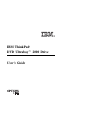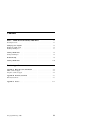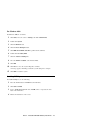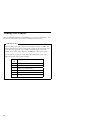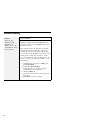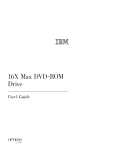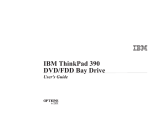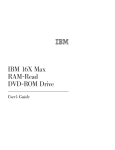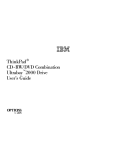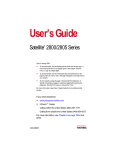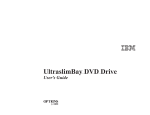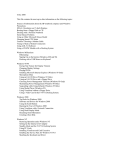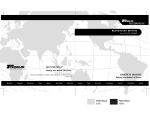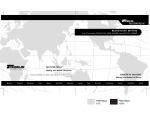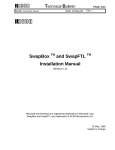Download IBM ThinkPad Ultrabay 2000 Plug
Transcript
IBM ThinkPad DVD Ultrabay 2000 Drive User's Guide CAUTION Before installing this product, read the ThinkPad System Safety Booklet. Note Be sure to keep your proof of purchase, because it might be required for warranty services. (See Appendix A.) First Edition (January 2000) The following paragraph does not apply to the United Kingdom or any country where such provisions are inconsistent with local law: INTERNATIONAL BUSINESS MACHINES CORPORATION PROVIDES THIS PUBLICATION “AS IS” WITHOUT ANY WARRANTY OF ANY KIND, EITHER EXPRESS OR IMPLIED, INCLUDING, BUT NOT LIMITED TO, THE LIMITED WARRANTIES OF MERCHANTABILITY OR FITNESS FOR A PARTICULAR PURPOSE. Some states do not allow disclaimers or express or implied warranties in certain transactions; therefore, this statement may not apply to you. This publication could include technical inaccuracies or typographical errors. Changes are periodically made to the information herein; these changes will be incorporated in new editions of the publication. IBM may make improvements or changes in the products or the programs described in this publication at any time. It is possible that this publication may contain reference to, or information about, IBM products (machines and programs), programming, or services that are not announced in your country. Such references or information must not be construed to mean that IBM intends to announce such IBM products, programming, or services in your country. Requests for technical information about IBM products should be made to your IBM authorized dealer or your IBM marketing representative. Copyright International Business Machines Corporation 2000. All rights reserved. Note to U.S. Government Users — Documentation related to restricted rights — Use, duplication or disclosure is subject to restrictions set forth in GSA ADP Schedule Contract with IBM Corp. Contents Part 1. About the DVD Ultrabay 2000 Drive . . . . . . . . . . . . . . . . . . . . . . . . . . . . . . . . . . . . . . . . 1-1 1-1 Setting up your computer . . . . . . . . . . . . . . . . . . . . . . . . . . Enabling the DMA setting . . . . . . . . . . . . . . . . . . . . . . . . . . . Installing DVDExpress . . . . . . . . . . . . . . . . . . . . . . . . . . . . 1-2 1-2 1-3 Viewing a DVD movie . . . . . . . . . . . . . . . . . . . . . . . . . . . . . . . . . . . . . . . . . . . . . . . . . . . . . . . . . Starting DVDExpress 1-4 1-5 Troubleshooting 1-6 Checking the items . . . . . . . . . . . . . . . . . . . . . . . . . . . . . . . Viewing a DVD movie . . . . . . . . . . . . . . . . . . . . . . . . . . . . 1-10 Part 2. Appendixes . . . . . . . . . . . . . . . . . . . . . . . . . . . 2-1 Appendix A. Help and service information . . . . . . . . . . . . . . . . . Online technical support . . . . . . . . . . . . . . . . . . . . . . . . . . . . Telephone technical support . . . . . . . . . . . . . . . . . . . . . . . . . . 2-2 2-2 2-2 Appendix B. Warranty statements . . . . . . . . . . . . . . . . . . . . . Warranty Statements . . . . . . . . . . . . . . . . . . . . . . . . . . . . . . 2-3 2-3 Appendix C. Notices . . . . . . . . . . . . . . . . . . . . . . . . . . . . . 2-12 Copyright IBM Corp. 2000 iii iv Part 1. About the DVD Ultrabay 2000 Drive The DVD Ultrabay 2000 Drive (hereafter called the DVD option) can be used in the Windows 98 Windows 95, Windows NT 4.0, or Windows 2000 environment. This booklet explains how to set up your computer and how to view DVD movies. For information on how to insert the DVD option into your computer, refer to the online information provided with your computer. To use the DVD option, you need to set up your computer as follows after inserting the DVD option into the Ultrabay 2000: 1 Enable the DMA setting (Windows 98, Windows 95, and Windows 2000 users only). 2 Install DVDExpress (the DVD movie player program). Note: If you are reinstalling Windows NT 4.0, you need to install the IDE driver from the Software Selection CD. To check whether the IDE drive is installed, double-click SCSI Adapter in the Control Panel; then make sure the ThinkPad PIIX4 IDE Driver appears in the Driver window. Note: For Windows 95, the DVD movie player is supported by Windows 95 OSR2.0 or later versions. You can check which version of Windows 95 you are using by doing the following: 1. Click Start, move the cursor to Settings, and then click Control Panel. 2. Double-click System. Read the numbers under “System.” 4.00.950B means that your version is Windows 95 OSR2.0 or OSR2.1. 4.00.950C means that your version is Windows 95 OSR2.5. Checking the items Your DVD Ultrabay 2000 Drive is shipped in a package that includes the following items: DVD Ultrabay 2000 Drive This user's guide DVD Software CD-ROM Copyright IBM Corp. 2000 1-1 Setting up your computer This section describes how to set up your computer to view DVD movies. Go to the appropriate section. Enabling the DMA setting This section applies to Windows 95, Windows 98, and Windows 2000. Go to the appropriate section: “For Windows 95 and Windows 98” “For Windows 2000” For Windows 95 and Windows 98 Do as follows: 1 Click Start, move the cursor to Settings, and click Control Panel. 2 Double-click System. 3 Click the Device Manager tab. 4 Double-click the CDROM icon. The DVD drive name appears under the CDROM icon. 5 Double-click the DVD drive name. 6 Click the Settings tab. 7 Check the DMA and Auto insert notification check boxes. If the alert dialog appears, click OK to close it. 8 Click OK. 9 Click Close to close the “System Properties” window. A message appears, informing you that the system settings have changed. 10 1-2 Click OK to restart the system. For Windows 2000 For Windows 2000, do as follows: 1 Click Start, move the cursor to Settings, and click Control Panel. 2 Double-click System. 3 Click the Hardware tab. 4 Click the Device Manager button. 5 Click IDE ATA/ATATI controller to pull down the submenu. 6 Double-click Secondary IDE. 7 Click the Advanced Settings tab. 8 Select the DMA is available as the Transfer Made. 9 Click OK. 10 Click Close to close the “System Properties” window. A message appears, informing you that the system settings have changed. 11 Click OK to restart the system. Installing DVDExpress To install DVDExpress, do the following: 1 Insert the DVD Software CD-ROM into the DVD drive. 2 Click Start and Run. 3 Type x:\DVDPLAYR\SETUP.EXE and click OK, where x represents the drive letter of the DVD drive. 4 Follow the instructions on the screen. Part 1. About the 6X DVD Ultrabay 2000 Drive 1-3 Viewing a DVD movie After you install the DVD drive and DVDExpress, you can view a DVD movie. You first need to set the DVD region code for your DVD content, however. DVD region codes Regional coding is part of the scheme for protecting the contents of a DVD. The world is divided into six regions so that specific content can be viewed only in the region where it is appropriate. For example, content for Region 1 (U.S. and Canada) can be viewed only in Region 1. DVDExpress is also region–specific. You can verify the region code of the content by looking at the region code symbol on the back of the content packaging. Region code 1-4 Region 1 U.S, Canada 2 Europe, Middle East, South Africa, Japan 3 Southeast Asia, Taiwan, Korea 4 Latin America, Australia, New Zealand 5 Former Soviet Union, the rest of Africa, India 6 People's Republic of China Start DVDExpress by inserting the DVD into the DVD drive. The region code is automatically set and you can see the movie. This is the initial setting. After the region code has been set, if you insert a DVD whose region code is different, you are prompted if you want to change the region code. You can change the region code from your initial setting up to four times. After the region code has been changed from its initial setting four times, it is fixed and can no longer be changed. Thereafter, you can play DVD content only from that region. To display the region code status, do the following: 1 In the DVDExpress window, click DVD Options. 2 Click the DVD Region tab. Starting DVDExpress To start DVDExpress, do as follows: 1 Click Start, move the cursor to Programs, and click Mediamatics DVD Express. 2 Click Mediamatics DVD Player. The “DVD movie player” window appears. For more information on how to play the DVD movie player, see the help for DVDExpress. If you want to watch a DVD movie on your TV, refer to the online information provided with your computer. Notes: 1. Your computer has been configured to provide the highest quality audio and video playback obtainable with the available system resources. You can alter the default settings by changing the video resolution setting within the Control Panel of Windows 95 or Windows 98. Some systems do not have enough resources to provide full-quality audio and video playback at all resolution settings. If you experience poor playback performance, adjust the resolution to a lower setting. 2. Audio or video streams are decoded by software. The audio and video subsystems need to be fully functional and enabled. Part 1. About the 6X DVD Ultrabay 2000 Drive 1-5 Troubleshooting Problem Cause and action When you play DVDExpress with Windows 98 or Windows 95, the “No valid Disk/Drive found” message appears. This message appears if you reboot or restart your ThinkPad computer with the DVD-ROM left in the DVD drive. Remove the DVD-ROM from the drive and then reinsert it. If the problem persists, check the drive assignments. Assignments should not skip letters. Suppose, for example, that you have assigned the hard disk drive as the C drive and the DVD drive as the E drive, and nothing has been assigned as the D drive. In this case, you would need to assign the DVD drive as the D drive. To change the drive letter form E to D, do the following: 1. Click Start, move the cursor to Settings, and click Control Panel. 2. Double-click Device Manager. 3. Double-click the letter currently assigned to your DVD drive (for example, E). 4. Click the Settings tab. 5. Select D in “Start drive letter” under “Reserved drive letters.” 6. Click OK and restart the computer. 1-6