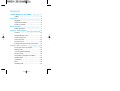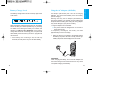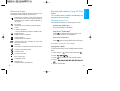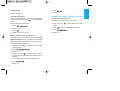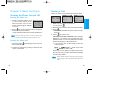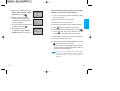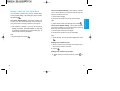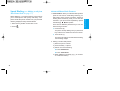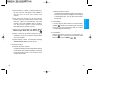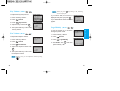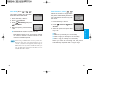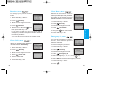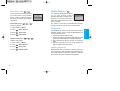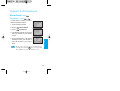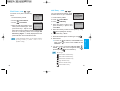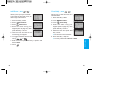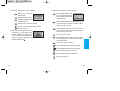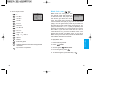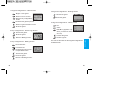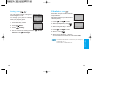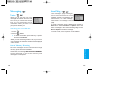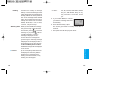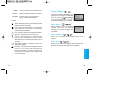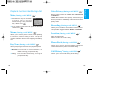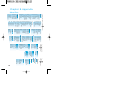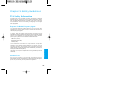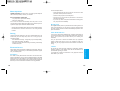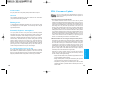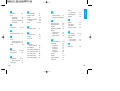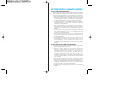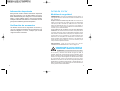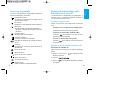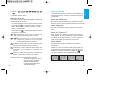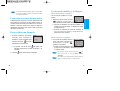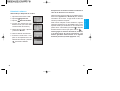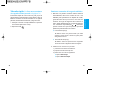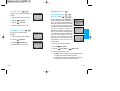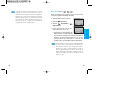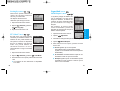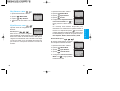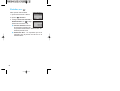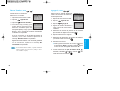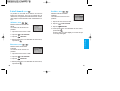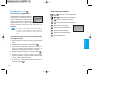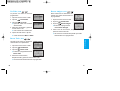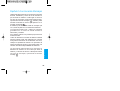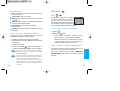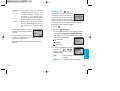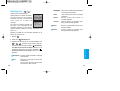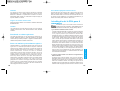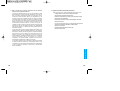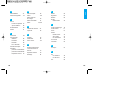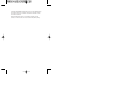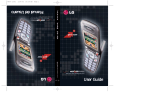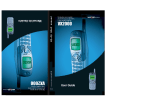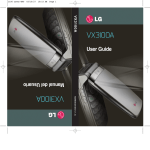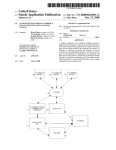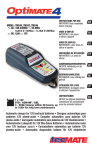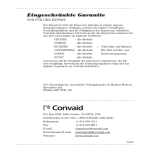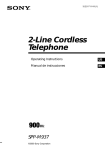Download LG VX2000
Transcript
V X 2 0 0 0 U S E R G U I D E M M B B 0 0 6 2 3 0 1 (1.1) User Guide Manual do Usuário Contents LIMITED WARRANTY STATEMENT ……………… 1 Subject ………………………………………… 3 Introduction …………………………………………… 5 Highlights ……………………………………… 5 Important Information……………………………6 Check Accessories …………………………… 6 Before You Start ……………………………………… 7 Safety Instructions …………………………… 7 Chapter 1. Getting Started ………………………… 10 Cautions ……………………………………… 10 Using the Battery Pack ……………………… 11 Phone Components ………………………… 15 Phone Overview ……………………………… 16 Onscreen Icons ……………………………… 18 Entering Information Using T9 Text Input……19 Chapter 2. Basic Functions ……………………… 24 Turning the Phone On and Off ……………… 24 Making a Call ………………………………… 25 Correcting Dialing Mistakes ………………… 26 Receiving Calls ……………………………… 26 Using Manner & Keypad Lock Mode ……… 27 Speaker Mode ………………………………… 28 Call Waiting …………………………………… 29 Mute …………………………………………… 29 Redialing Calls………………………………… 30 Power Save Mode …………………………… 30 Messaging …………………………………… 104 Caller ID ……………………………………… 30 Voice ………………………………………… 104 Phone Book Features………………………… 31 Send Msg …………………………………… 105 Speed Dialing ………………………………… 38 Inbox ………………………………………… 110 Chapter 3. Menu Features ………………………… 42 Outbox …………………………………………113 General Guidelines to MENU Access and Erase Msgs ……………………………………114 Settings ………………………………………… 42 Setting Sound ………………………………………… 43 ……………………………………… 116 Chapter 6. Functions Used During a Call …… 118 Display ………………………………………… 49 Mute ………………………………………… 118 Features ……………………………………… 53 Memo ………………………………………… 118 System …………………………………………58 Key Tone …………………………………… 118 Security …………………………………………61 Voice Privacy ………………………………… 119 Voice Service ………………………………… 65 Recording …………………………………… 119 Mobile Web …………………………………… 71 Location ……………………………………… 119 Overview ………………………………………71 Phone Book ………………………………… 119 Accessing the MiniBrowser …………………72 Call History…………………………………… 119 Location …………………………………………78 Chapter 7. Accessories ……………………………120 Chapter 4. PIM Features …………………………… 79 Chapter 8. Appendix ……………………………… 122 Phone Book …………………………………… 79 Chapter 9. Safety Guidelines …………………… 123 Call History …………………………………… 83 Scheduler ……………………………………… 86 Wake Up ……………………………………… 92 TIA Safety Information ……………………… 123 FDA Consumer Update …………………… 127 Game ………………………………………… 93 Consumer Information on SAR …………… 134 Calculator ……………………………………101 Index ………………………………………………… 137 Chapter 5. Message Features …………………… 102 LIMITED WARRANTY STATEMENT 1. WHAT THIS WARRANTY COVERS: LG offers you a limited warranty that the enclosed subscriber unit and its enclosed accessories will be free from defects in material and workmanship, according to the following terms and conditions: (1) The limited warranty for the unit and enclosed accessories shall be a period of one (1) year from the date of original purchase. The remaining warranty period for the unit being repaired or replaced shall be determined by presentation of the original sales receipt for the purchase of the unit. (2) The limited warranty extends only to the original purchaser of the product and is not assignable or transferable to any subsequent purchaser/end user. (3) The limited warranty is good only to the original purchaser of the product during the warranty period as long as it is in the U. S., including Alaska, Hawaii, U. S. Territories, and all Canadian Provinces. (4) The external housing and cosmetic parts shall be free of major defects at the time of shipment and, therefore, shall not be covered under these limited warranty terms. (5) Upon request from LG, the consumer must provide information satisfactory to LG to prove the date of purchase or exchange. (6) The customer shall bear the cost of shipping the product to the Customer Service Department of LG. LG shall bear the cost of shipping the product back to the consumer after the completion of service under this limited warranty. ✂ 2. WHAT THIS WARRANTY DOES NOT COVER: (1) Defects or damage resulting from use of the product in other than its normal and customary manner. (2) Defect or damage from abnormal use, abnormal conditions, improper storage, exposure to moisture or dampness, unauthorized modifications, unauthorized connections, unauthorized repair, misuse, neglect, abuse, accident, alteration, improper installation, or other acts which are not the fault of LG, including damage caused by shipping, blown fuses, or spills of food or liquid. (3) Breakage or damage to antennas unless caused directly by defects in material or workmanship. (4) Alleged defects or malfunctions of the product if the Customer Service Department at LG was not notified by the consumer during the applicable limited warranty period. (5) Products, which have had the serial number, removed or made illegible. 1 (6) This limited warranty is in lieu of all other warranties, express or implied either in fact or by operations of law, statutory or otherwise, including but not limited to any implied warranty of marketability merchantability or fitness for a particular use. (7) Damage resulting from use of non-LG approved accessories. (8) All plastic surfaces and all other externally exposed parts that are scratched or damaged due to normal customer use. (9) Products operated outside published maximum ratings. (10) Products used or obtained in a rental program. (11) Consumables (such as fuses). Subject The phone has been designed to operate on the latest digital mobile communication technology, Code Division Multiple Access (CDMA). This CDMA digital technology has greatly enhanced voice clarity and can provide a variety of advanced features. Currently, CDMA mobile communication technology has been commercially used in Cellular and Personal Communication Service (PCS). 3. STATE LAW RIGHTS: No other express warranty is applicable to this product. THE DURATION OF ANY IMPLIED WARRANTIES, INCLUDING THE IMPLIED WARRANTY OF MARKETABILITY OR MERCHANTABILITY, IS LIMITED TO THE DURATION OF THE EXPRESS WARRANTY HEREIN. LG INFOCOMM U.S.A., INC. SHALL NOT BE LIABLE FOR THE LOSS OF THE USE OF THE PRODUCT, INCONVENIENCE, LOSS OR ANY OTHER DAMAGES, DIRECT OR CONSEQUENTIAL, ARISING OUT OF THE USE OF, OR INABILITY TO USE, THIS PRODUCT OR FOR ANY BREACH OF ANY EXPRESS OR IMPLIED WARRANTY, INCLUDING THE IMPLIED WARRANTY OF MARKETABILITY OR MERCHANTABILITY APPLICABLE TO THIS PRODUCT. The difference between Cellular and PCS is operating frequency. Cellular uses 800Mhz and PCS uses 1.9Ghz. Also, the VX2000 works on Advanced Mobile Phone Service (AMPS). We call it a tri-mode phone. Since the phone operates on Cellular, PCS and AMPS, the call fail rate is less than on a conventional dual-mode or singlemode phone. CDMA technology adopts DSSS (Direct Sequence Spread Spectrum). DSSS enables the phone to keep communication from being crossed and to use one frequency channel by multiple users in the same specific area, resulting in a 10 fold increase in capacity when compared with the analog mode currently used. Soft/Softer Handoff, Hard Handoff, and Dynamic RF power Control technologies are combined into this phone to reduce call interruptions. Some states do not allow the exclusive of limitation of incidental or consequential damages or limitations on how long an implied warranty lasts; so these limitations or exclusions may not apply to you. This warranty gives you specific legal rights and you may also have other rights, which vary from state to state. 4. HOW TO GET WARRANTY SERVICE: To obtain warranty service, please call the following telephone number from anywhere in the continental United States: The Cellular and PCS CDMA networks consist of MSO (Mobile Switching Office), BSC (Base Station Controller), BTS (Base station Transmission System), and MS (Mobile Station). The following table lists some major CDMA Standards. Tel. 1-800-793-8896 www.lgeservice.com Please call or write for the location of the LGE authorized service center nearest you and the procedures for obtaining warranty claims. Electronics Service 201 JAMES RECORD ROAD, HUNTSVILLE, AL 35824 ✂ 2 3 CDMA Standard Designator Description TIA/EIA/IS-95-A Protocol between MS and BTS for Cellular & AMPS ANSI J-STD-008 Protocol between MS and BTS for PCS TIA/EIA/IS-634 MAS-BS TIA/EIA/IS/651 PCSC-RS Basic air interface Network TIA/EIA/IS-41-C Intersystem operations TIA/EIA/IS-124 Nom-signaling data comm. TIA/EIA/IS-96-B Speech CODEC TIA/EIA/IS-99 Assign data and fax TIA/EIA/IS-637 Short message service Service Performance Highlights Congratulations! Your new mobile phone will change the way you communicate. It is a compact, lightweight personal communication system with added features for the person on the go. Our advanced digital mobile communication technology features the following: " Large, easy-to-read, 6-line, backlit LCD with status icons. TIA/EIA/IS-657 Packet data " Paging, messaging, voice mail, and caller ID. TIA/EIA/IS-97 Cellular base station " 16-key keypad and 4-way navigation button. TIA/EIA/IS-98 Cellular mobile station " Long battery standby and talk time. ANSI J-STD-018 PCS personal station ANSI J-STD-019 PCS base station " Menu-driven interface with prompts for easy operation and configuration. TIA/EIA/IS-125 Speech CODEC ※TSB -74: Protocol between an IS-95A system and ANSI J-STD-008 1xRTT system receives subscribers in wireless section twice as much as IS-95. Its battery life is twice as long as IS-95. High-speed data transmission is also possible. 4 Introduction " Any key answer, auto answer, auto retry, and one touch dialing and speed dialing with 199 memory locations. " Multilingual (English, Spanish and French menu languages are available). " Optional accessories. (see pages 120~121) 5 Important Information Before You Start This user guide provides important information on the use and operation of your phone. Please read all the information carefully prior to using the phone for best performance and to prevent any damage to or misuse of the phone. Any unapproved change or modification will void your warranty. Safety Instructions Check Accessories Your mobile phone comes with the following accessories, an AC adapter and a rechargeable battery. Please verify your accessories are included. WARNING! To reduce the possibility of electric shock, do not expose your phone to high humidity areas, such as the bathroom, swimming pool, etc. Always store your phone away from heat. Never store your phone in settings that may expose it to temperatures less than 32。 F or greater than 104。 F, such as outside during a snowstorm or in your car on a hot day. Exposure to excessive cold or heat will result in malfunction, damage and/or catastrophic failure. Use caution when using your phone near other electronic devices. RF emissions from your mobile phone may affect nearby inadequately shielded electronic equipment. You should consult with manufacturers of any personal medical devices such as pacemakers and hearing aides to determine if they are susceptible to interference from your mobile phone. Turn off your phone in a medical facility or at a gas station. Never place your phone in a microwave oven as this will cause the battery to explode. IMPORTANT! Please read the TIA SAFETY INFORMATION on page 123 before using your phone. FCC RF Exposure Information WARNING! Read this information before operating the phone. In August 1996, the Federal Communications Commission (FCC) of the United States, with its action in Report and Order FCC 96-326, adopted an updated safety standard for human exposure to radio frequency (RF) electromagnetic energy emitted by FCC regulated transmitters. Those guidelines are consistent with the safety standard previously set by both U.S. and international standards bodies. The design of this phone complies with the FCC guidelines and these international standards. 6 7 CAUTION Use only the supplied, approved antenna. Use of unauthorized antennas or modifications could impair call quality, damage the phone, void your warranty and/or result in violation of FCC regulations. Do not use the phone with a damaged antenna. If the damaged antenna comes into contact with the skin, a minor burn may result. Contact your local dealer for a replacement antenna. Body-worn Operation This device was tested for typical body-worn operations with the back of the phone kept 0.79 inches (2$) from the body. To comply with FCC RF exposure requirements, a minimum separation distance of 0.79 inches (2$) must be maintained between the user’s body and the back of the phone, including the antenna, whether extended or retracted. Third-party beltclips, holsters, and similar accessories containing metallic components should not be used. Body-worn accessories that cannot maintain 0.79 inches (2$) separation distance between the user’s body and the back of the phone, and have not been tested for typical body-worn operations may not comply with FCC RF exposure limits and should be avoided. Vehicle Mounted External Antenna (optional, if available) A minimum separation distance of 7.9 inches (20 $) must be maintained between the user/bystander and the vehicle mounted external antenna to satisfy FCC RF exposure requirements. For more information about RF exposure, visit the FCC website at www.fcc.gov 8 FCC Part 15 Class B Compliance This device and its accessories comply with part 15 of FCC rules. Operation is subject to the following two conditions: (1) This device and its accessories may not cause harmful interference, and (2) this device and its accessories must accept any interference received, including interference that causes undesired operation. Cautions for Battery # # # # Do not disassemble. Do not short-circuit. Do not expose to high temperature : 60。C (140。F) Do not incinerate. Battery Disposal # Please dispose of your battery properly or bring to your local wireless carrier for recycling. # Do not dispose in fire or with hazardous or flammable materials. Adapter (CHARGER) Cautions # Using the wrong battery charger could damage your phone and void your warranty. # The charger or adapter is intended for indoor use only. Do not expose the battery charger or adapter to direct sunlight or use it in places with high humidity, such as the bathroom. 9 Cautions " Using the phone near receiving equipment (i.e., TV or radio) may cause interference. " Keep your phone in a safe place when not in use. " Use only the batteries, antennas and chargers provided by LG. Using unauthorized accessories could void your warranty. Using the Battery Pack Charge the battery fully before the initial use of the phone. The phone comes with a rechargeable battery. Keep the battery charged while not in use in order to maximize talk and standby time when using the phone. Get t ing St art ed Chapter 1. Getting Started Installing the Battery To install the battery, insert the bottom of the battery into the opening on the back of the phone. Then, push the battery down until the latch clicks. " Only authorized personnel should service the phone and its accessories. Faulty installation or service may result in accidents and consequently void the warranty. " Do not hold the antenna while the phone is in use. " Do not use the phone in designated no cellular phone use areas. " Do not expose the phone to high temperature or humidity. " Avoid getting your phone wet. If the phone gets wet, Removing the Battery Turn the power off. (If power is on, a loss of stored numbers and messages may occur.) By lifting removal button the battery will become detached. turn the power off immediately and remove the battery. If the phone is non-functional, return it to the dealer for service. " Avoid shock or impact on the phone. 10 11 Using the AC Adaptor (AD-B434) The battery charge level is shown at the top right of the LCD screen. AC Adaptor (SR-0550U) has a slot for recharging batteries. The slot accommodates phone and battery pack for charging. Get t ing St art ed Battery Charge Level Warning! Use only the AC Adaptor (SR-0550U) for recharging batteries. The adapter accommodates both the phone and the battery pack. Using the wrong adaptor may cause damage to your phone or battery. When the battery charge level becomes low, the battery sensor will alert you in three separate ways; by sounding an audible tone, blinking the battery icon outline, and displaying LOW BATTERY WARNING! If the battery charge level becomes exceedingly low, the phone will automatically switch off and any function in progress will not be saved. ※ If the battery runs out during a call, the call may terminate, and the phone may turn off automatically. 1. Plug the adaptor into a wall outlet. " The phone must be charged from a 110/120 V power source only. If completely discharged, the battery will take approximately 3 hours to recharge. ※ When the phone is connected to the adapter without the battery, the phone will work normally, but the sign “Battery Required” will be displayed on the screen. WARNING! When charging the battery, do not use the Adaptor and the Travel Charger at the same time since it may cause incomplete charging of the battery. 12 13 1. To recharge the battery, you do not need to wait until the battery is completely discharged. 2. Use only LG batteries and adaptors specific to your model of phone. LG adaptors are designed to maximize the battery life. Phone Components The following shows key components of your mobile phone. 8. Antenna 1. Headset Jack 3. Do not disassemble or short-circuit the battery. 4. Keep the metal contacts of the battery clean. Get t ing St art ed Caring for the Battery 9. Lamp 2. Earpiece 5. Replace the battery when it no longer provides acceptable performance. The battery may be recharged several hundred times before it needs replacing. 10. LCD Screen 6. Recharge the battery if it has not been used for a long time to maximize battery life. 7. Do not expose the battery adaptor to direct sunlight or use it in areas of high humidity, such as the bathroom. 3. Message Key 8. Do not leave the battery in hot or cold places, this may deteriorate battery performance. 4.Voice Memo Key 9. Your battery life may vary by location, use patterns, etc. 10. Long backlight settings, searching for service, MiniBrowser, data connectivity and synchronization all may affect battery life, talk and standby time. 11. Soft Key 1 11. Soft Key 2 12. Navigation Key 5. SEND 6. Speaker modeKey 13. Outgoing Call List Key 14. END/PWR 15. Alphanumeric Keypad 7. Manner/Silent mode Key 16. Keypad lock Key 17. Microphone 14 15 1. Headset Jack 2. Earpiece 3. Message Key 4. Voice Memo Key In manual mode, set Voice Memo by pressing and holding the key about 3 seconds. 5. SEND Allows a user to place or answer calls. 6. Speaker Mode Key In standby mode, set speaker mode by pressing and holding the key about 3 seconds. 7. Manner/Silent Mode Key - In standby mode, set the manner mode (vibration) by pressing and holding the key about 3 seconds. 8. Antenna 9. Lamp The red light flashes when you turn the power on and when you have incoming calls and messages. 10. LCD screen Displays messages and indicator icons. 11. Soft Keys - Soft Key 1 Get t ing St art ed Phone Overview Used to display the function setting menu. - Soft Key 2 Press this key once in a menu, to go back one level. 12. Navigation Key This Navigation key allows quick access to text and voice mail notification messages. Speaker Mode, Voice dialing, Outgoing Call list. 13. Outgoing Call List Key 14. END/PWR Used to turn power on/off and to end a call. Using this key, you can return to the main menu display screen. 15. Alphanumeric Keypad Enables you to enter numbers and characters and to choose menu items. 16. Keypad Lock Key - In standby mode, set the lock function by pressing and holding the key about 3 seconds. 17. Microphone 16 17 The phone screen displays several onscreen icons which appear when the phone is powered on. Displays the strength of the signal received by the phone and current signal strength is indicated by the number of bars displayed on the screen. No service The phone is not receiving a system signal. In use A call is in progress. " No icon indicates the phone is in standby mode. D You can edit the Banner, Scheduler, Short Message and Phone Book using T9 Text Input. Changing Letter Case There are three options for selecting letter cases: Initial Cap (T9En/Abc) Only the first letter is capitalized. Caps Lock (T9EN/ABC) Digital indicator Digital service is available. Press to change letter case to Caps Lock. All subsequent letters are capitalized. Analog indicator Analog service is available. Lowercase (T9en/abc) Indicates that a text message or voice mail has been received. Roaming The phone is outside of its home service area. In Manner (vibration) mode In Silent mode Location On mode E911 Only mode In Speaker mode Charge level Indicates battery charge level. 18 Entering Information Using T9 Text Input Get t ing St art ed Onscreen Icons Press again to change letter case to lowercase. Examples Using T9 Text Input Typing In T9 Mode To use T9 mode while in a new message, follow the these steps: 1. Press: Soft Key 1 and then select T9En with 2. Press: 3. Press: . . to complete the word and add a space. 4. Press: . 5. Display: Call the office. 19 Soft Key 1 Option: Press to scroll and select a mode through menus. - You can scroll through the modes using the Navigation Key in the following order: Save → T9En or Find T9En or Send→ Save → Back → Option → Canned - SHIFT Key ( ): Used to change the letter case. ~ (Type Text): In T9 mode, press one key per letter to enter text. ~ (Type Numbers): In 123 (Numbers) mode, press once to enter numbers. (Next): In T9 mode, press to display other matching words. Abc (Multi-tap) Mode Use Abc mode to add words to the T9 database. The default is Abc mode. T9En (T9) Mode Type text using one keystroke per letter. 123 (Numbers) Mode Type numbers using one keystroke per number. To change to 123 mode in a text entry field, press Navigation Key until 123 mode is displayed. (Punctuation): In T9 mode, press to insert punctuation in a word and complete a sentence. SYMBOL Mode (Space): Press to complete a word or insert a space. Insert special characters and punctuation. Soft Key 2 Clear: Press to delete a single space or character. Press and hold to delete entire words. 20 T9 Text Input provides five modes for entering text, numbers, special characters, and punctuation. Get t ing St art ed Input mode Key Functions You may use any of the 33 special characters. When the cursor is located where you want the special character, switch to Symbol mode. Press the Navigation Key to cycle through and select from the following characters: 21 8. Press: Display T9 Help Text. 9. Display: Imt Using the NEXT Key Examples Using ABC (Multi-tap) Text Input After you have finished typing a word, if the word displayed is not the word you want, press to display additional choices. For example, follow these steps : Typing In ABC (Multi-tap) Mode. 1. Press: . To type a new message, follow these steps: 1. Press: Soft Key 1 mode 2. Display: Good 2. Press: 3. Press: 3. Press: . 4. Display: Home, Gone, Hood...... . Get t ing St art ed T9Help Mode to change letter case to ABC to change to ABC Caps Lock mode . 4. Display: LG Adding Words to the T9 Database If a word is not in the T9 database, add it by using ABC (Multi-tap) mode text entry. The word is automatically added to the T9 database when you return to T9 mode. For example, follow these steps: 1. Press: Soft Key 1 (multi-tap) mode. to change letter case to ABC 2. Press: . 3. Display: Imt 4. Press: Soft Key 1 to change letter case to T9 mode and then the word Imt will be added to the T9 database 5. Press: Soft Key 2 Clear erase the existing word. 6. Press: . 7. Display: got 22 23 Chapter 2. Basic Functions Turning the Phone On and Off Making a Call When you make a call, follow these simple steps: Turning the Phone On 2. Press for a few seconds until the red light in the top of the phone flashes. " Fully extend the antenna for the best performance. Like any other radio device, avoid any unnecessary contact with the antenna while your phone is on. 1. Make sure the phone is turned on. " If not, press . 2. Enter the phone number, with area code (if needed). 3. Press . " Call Failed indicates that the call did not go through. 4. Press to end the call. 1. Press and hold until display screen turns off, then release the key. This phone has been restricted If this message displays on your screen, then outgoing calls are in restricted mode. You can only dial phone numbers saved in Emergency or Phone Book list. " If you want to turn off this function, take the following step. 2. Protect the antenna by pushing it back into the phone, if extended. Menu ! Security ! Enter Lock Code ! Restrict ! No ! Ok Turning the Phone Off Basic Funct ions 1. Install a charged battery pack or connect the phone to an external power source such as the cigarette lighter adapter or car kit. When one - touch dialing is enabled, type in the phone book entry number and hold the last digit until the call is made. Phone number and entry name appear on the display when you type in the entry number and hold the last digit. 24 25 Correcting Dialing Mistakes Receiving Calls 1. When the phone rings, press any key (except ) to answer. while the phone is ringing, the ringing or vibration is muted for that call. Manner Mode (Quick) Use Manner Mode in a public place. 1. In standby mode, activate Manner Mode quickly by pressing the . (for 3 seconds) instead of using the Menu function. " When Manner Mode is set, there are no tones from the keys and the phone vibrates instead of ringing. Basic Funct ions If you make mistakes while dialing a number, press Soft Key 2 Clear once to erase the last digit entered or hold down Soft Key 2 Clear for at least two seconds to delete all digits, or simply press Soft Key 2 Back to exit the dialing state. Using Manner & Keypad Lock Mode " If you press the 2. Press twice to end the call. Silent Mode (Quick) 1. In manner mode, activate Silent Mode quickly by pressing the (for 3 seconds). " When Silent Mode is set, there are no tones from the keys and lamp blinks instead of ringing. To cancel Silent Mode, press Normal Mode Entered! is displayed. To change to a different mode press silent mode. 26 again until manner mode 27 Call Waiting To prevent unintentional dialing. Your cellular service may offer a call waiting function. While a call is in progress, you may hear two beeps indicating another incoming call. When call waiting is enabled, you may put the active call on hold while you answer the other incoming call. Check with your cellular service provider for information about this function. 1. To activate keypad lock mode, from standby mode, press the . (for 3 seconds) " When Keypad Lock Mode is set, any keys other than , LCD screen. will show Keypad Locked! on the To release the Keypad Lock Mode, Press the (for 3 seconds) . When Keypad Lock Mode is released, Keypad Unlocked! is displayed on the LCD screen. Speaker Mode 1. Press and hold for 3 seconds from the Standby mode to set Speaker Mode. Volume can be adjusted during a call by pressing . 2. Press and hold for 3 seconds during Talk mode to set Speaker Mode. Volume can be adjusted during a call by pressing . 3. When the call ends, Speaker Mode is automatically released. 28 1. Press to receive a waiting call. 2. Press again to switch between calls. 3. Press to end one of the calls. Basic Funct ions Keypad Lock Mode (Quick) Mute The mute function prevents the other party from hearing your voice, but allows you to hear the other party. 1. Press Soft Key 1 Menu and during a call. 2. To cancel Mute, press Soft Key 1 Menu and again. 29 Phone Book Features Redialing Calls Redialing a number from the call history list. " You can redial any number in your call history Power Save Mode When the phone is in an area without service for about 15 minutes, it stops searching for service and enters into Power Save Mode. When your phone activates this feature, Power Save is displayed on the screen. The phone automatically checks for service periodically or you can check manually by pressing any key. Caller ID Caller ID lets you know who is calling by displaying the number of the person calling when your phone rings. If the caller’s name and number are already stored in your phone book, the corresponding name appears with the number. You should check with your service provider to ensure they offer this feature. 30 Personal Phone Book Memory The phone has 199 personal phone book memory locations where you can store up to 5 phone numbers with 32 digit capacity for each phone number. Saving Numbers in Your Personal Phone Book Memory locations 1 through 9 should be used for onetouch dialing for your most frequently used phone numbers. Basic Funct ions list. The last 30 numbers are stored in Outgoing, Incoming and Missed calls lists. ( See Call History on page 83.) You can store up to 199 entries in your phone book with easy access to your most frequently dialed phone numbers. 1. Input the phone number that you want to save (up to 32 digits). 2. Press Soft Key 1 Option, the submenu appears. 3. Select Save on the sub-menu. 4. The phone will prompt you for the memory location where the number will be saved. Press Soft Key 1 Next to automatically store the number in the first available memory location, or enter a specific three-digit memory location and then press Soft Key 1 Next to store the number. 31 5. Select your desired label types Home, Office, Mobile, Pager, Data / Fax by using . 7. You may select the desired ID ring type, secret and . 8. Press Soft Key 1 Save. A confirmation prompt Saved! Thanks! displays on the phone. 1. From the initial screen press Soft Key 2 PIM, the menu appears. 2. Select Phone Book on the menu. Basic Funct ions 6. Enter a name for the phone number (up to 16 characters). If you do not want to enter a name, go to the next step. Saving Additional Phone Numbers or an E-mail Address in Your Personal Phone Book 3. Select Find Entry on the menu. 4. Enter the three-digit memory location number. 5. Press twice to highlight the label type. 6. Select the desired unused label type by using . 7. Press and enter the additional phone number (or e-mail address as appropriate). 8. Press Soft Key 1 Select, the sub-menu appears. 9. Select Save in the sub-menu. 10. Select the desired Default Number by using and press Soft Key 1 Select. " If do not know the three-digit memory location number select Find Name and enter the name of the entry you want to append. Caller ID will display the entry name and the current phone number. However, when viewing the phone book entry, only the default number is displayed. 32 33 Retrieving Numbers Retrieving by Name Search 1. Press Soft Key 2 PIM. Phone Book. 3. Press Find Name. 4. Enter the character(s) that you want to search for (such as the first letters of the name.) 5. Press Soft Key 1 Option and select Find. 6. You will see a list of matches. From the standby display, press Soft Key 2 PIM and then select Phone Book, Find Entry. Enter the location number to be retrieved. To search for stored phone numbers, from the standby display enter a specific number(s) and a list containing that number(s) appears. If you want to make a call, select the number you want by using , then press . Basic Funct ions 2. Press Retrieving Phone Numbers Using Memory Location Number. How do I add phone numbers, names, and an email address on a previously saved number in my Personal Phone Book (See pages 79~82) 7. Press Soft Key 1 View to see specifics in that memory location, or press to place the call. 34 35 Making a call from Your Phone Book You can place a call from any memory location either by using speed dialing or by entering the phone number and pressing . " For locations 1 through 9, you can use one-touch dialing (if enabled, see One-Touch on page 56) by pressing and holding the corresponding key to the memory location to be dialed. OR " Press a digit, then press 1) Press the first digit. 2) Press and hold the key of the second digit. OR 1) Press the first and second digit, then press . Three-Touch Speed Dialing: This feature enables you to dial numbers in your phone book by pressing three keys (for locations 100 to 199.) Basic Funct ions One-Touch Speed Dialing: This feature enables you to store your nine most frequently used numbers in your phone book in memory locations (1 through 9) Two-Touch Speed Dialing: This feature enables you to dial numbers in your phone book through two keys (for locations 10 to 99.) 1) Press the first and second digits. 2) Press and hold the key of the third digit. OR . 1) Press the first, second, and third digits, then press . Dialing from a Memory List 1) From a memory list, press the scroll keys to go to the memory location you want. 2) Press . Dialing from a Memory Location " While viewing a memory location, press call. 36 to 37 Advanced Phone Book Features Your Phone Book on page 37.) 1. Pause Feature: When you call automated systems (such as voice mail or credit billing numbers), you often have to enter a series of numbers. Instead of entering these numbers by hand, you can store the numbers in your phone book separated by special characters(eg. H , T )called pauses. Speed dialing is a convenient feature, which allows you to make phone calls quickly and easily. Your phone recalls the phone number from your personal directory, displays it briefly and then dials it. 1. Enter memory location number 001 to 199 . 2. Press . There are two different pauses that you can use when storing a number: Basic Funct ions Speed Dialing (see Making a call from " Hard Pause (H) The phone will stop dialing until you press Soft Key 1 Resume to advance to the next number. " Time Pause (T) The phone will wait two seconds before sending the next string of digits. 2. Storing a number with pauses 1) Enter the phone number. 2) Press Soft Key 1 Option . 3) Select one of the following: "Press Hard Pause. "Press Time Pause. 4) Enter additional number(s) (e.g., pin number or credit card number). 38 39 7)Select your desired label type Home, Office, Mobile, Pager, Data / Fax or E-mail using . 8) Enter a name for the phone number (up to 16 characters.) If you do not want to enter a name, go to the next step. " Name Dynamic Search Compares entered letters against the entries in the phone book and then displays a matching list in descending order. You can then call a number from the list. 4. Voice Dialing If a Voice tag has been saved in the Phone Book, shortly from the Wait mode and saying pressing the Voice tag will automatically dial the number corresponding to that Voice tag. Basic Funct ions 5) Press Soft Key 1 Option and press Soft Key 1 Ok, the sub-menu will appear. Select Save on the sub-menu to save this number with pauses. 6) The phone will prompt you for the memory location where the number will be saved. Press Soft Key 1 Next to automatically store the number in the first available memory location. You also have the option to enter a specific three-digit memory location number. 5. Voice Memo Allows immediate access to Voice Memo by pressing for 2 seconds from the Manual mode for the Menu shown in MENU , . 9) Press Soft Key 1 Save. A confirmation message Saved! Thanks! displays on the phone. 3. Dynamic Search " Number Dynamic Search Compares entered numbers against the entries in the phone book and then displays a matching list in descending order. You can then call a number from the list. 40 41 Chapter 3. Menu Features General Guidelines to Accessing Menu and Settings 1. Press Soft Key 1 Menu. Eight menu items will appear on the display screen. 2. Press to go through the list of menu features. Sound (Menu ) Ring Sound ( Menu , ) To select a Ring Sound. 1. Press Soft Key 1 Menu. 2. Press Sound. 3. Press Ring Sound. until you find the sound 4. Press you desire. 4. Highlight the sub-menu item that you want and press Soft Key 1 Select. 5. Then press Soft Key 1 Ok to save the ring sound. 5. Adjust your settings using the . Menu Feat ures 3. Highlight the menu item that you want and press Soft Key 1 Select. The sub-menu list will appear on the screen. 6. Press Soft Key 1 Ok to save the settings or Soft Key 2 Back to cancel without saving. 42 43 Ring Type ( Menu Key Tone ( Menu ) , To select a Ring Type. , To set Key Tone length and touch tone playback speed. 1. Press Soft Key 1 Menu. 2. Press Sound. 1. Press Soft Key 1 Menu. 3. Press Ring Type. 2. Press Sound. 3. Press Key Tone. 4. Select one of six ring types Ring, Vibrate, Vib1+Ring, Vib2 +Ring, Vib3+Ring and Lamp with . 4. Set Normal/Long with then press Soft Key 1 Ok. 5. Then press Soft Key 1 Ok to save the ring type. " Normal Sends out a tone for a fixed period of time even if you keep the key pressed. " Long , To select a Ring Volume. ) and Sends out a continuous tone for as long as you keep the key pressed. Menu Feat ures The number after Vib means the number of vibrations. Ring Volume ( Menu ) Dual-Tone Multi Frequency (DTMF) Signaling by the simultaneous transmission of two tones, one 1. Press Soft Key 1 Menu. from a group of low frequencies and another from a 2. Press Sound. group of high frequencies. Each group of 3. Press Ring Volume. Beep length for a long time will extend the DTMF frequencies consists of four frequencies. Setting Key 4. Adjust the ringer volume or vibration level with . tone. Press Menu, then press Key Tone Using then select Long. Press Soft Key 1 Ok. 5. Then press Soft Key 1 Ok to save the ring volume. 44 45 Key Volume ( Menu , ) To adjust the key beep volume. Sound. 3. Press Key Volume. key during a call, following If you select Yes, this screen is displayed every time you press . 1. Press Soft Key 1Menu. 2. Press When you press screen is displayed. If you select No the screen does not appear. 4. Adjust the key volume with . Logo Melody ( Menu Ear Volume ( Menu 1. Press Soft Key 1 Menu. , ) , To set the melody on or off when turning the power on/off. To adjust the earpiece volume. 2. Press Sound. 1. Press Soft Key 1Menu. 3. Press Logo Melody. 2. Press Sound. 3. Press Ear Volume. 4. Set Off/On with press Soft Key 1 Ok. ) Menu Feat ures 5. Then press Soft Key 1 Ok to save the key volume. and then 4. Adjust the earpiece volume with . 5. Then press Soft Key 1 Ok to save the earpiece volume. During a call, you can adjust the volume by using key. 46 47 Alerts ( Menu , Display ( Menu ) Any of the four Alert options could be turned on or off. Backlight ( Menu ) , ) 1. Press Soft Key 1 Menu. Choose the settings of the LCD and keypad backlight. 2. Press Sound. 1. Press Soft Key 1 Menu. 3. Press Alerts. " Check each option and turn it off if not desired. 1) Fade (Menu 2) Minute (Menu ) , , Alerts you 10 seconds before the end of every minute during a call. 3) Service (Menu ) , , If on, alerts you when service changes. When you enter a service area, the phone displays Entering Service Area message. When you leave a service area, the phone displays Leaving Service Area message. 4) Call Connect (Menu , , Display. 3. Press Backlight. 4. Choose an option and press Soft Key 1 Ok. "10 seconds turns the backlight off 10 seconds after the last key was pressed. Menu Feat ures ) , , Sets an alert to inform you when you have lost a call or services. 2. Press "30 seconds turns the backlight off 30 seconds after the last key was pressed. "Always on means that the backlight is always on. "Always off means that the backlight is never on. ) Alert tone notifies the user when the call is connected. 4. Choose among the options and press Soft Key 1 Ok. 5. Set Off/On with 48 and then press Soft Key 1 Ok. 49 Contrast ( Menu ) , Theme ( Menu ) , Using the Navigation Key, select the contrast setting using the scale of lightest to darkest. You can set up what is displayed on the LCD screen while in standby mode. (Default or Analog Clock) 1. Press Soft Key 1 Menu. 1. Press Soft Key 1 Menu. 2. Press Display. 2. Press Display. 3. Press Contrast. 3. Press Theme. 4. Adjust the contrast with . Banner ( Menu , ) Language ( Menu , ) Enter the string of characters you want to be displayed (up to 16 characters.) Set the menu language according to your preference, choose English, French or Spanish. 1. Press Soft Key 1 Menu. 1. Press Soft Key 1 Menu. 2. Press Display. 3. Press Banner. 4. Enter a Banner name and then press Soft Key 1 Option and select Save. 2. Press Display. 3. Press Language. Menu Feat ures 5. Then press Soft Key 1 Ok to save the contrast setting. 4. Use to choose between Default and Analog Clock and then press Soft Key 1 Ok. 4. Set English/ French/Spanish with and then press Soft Key 1 Ok. 50 51 Version ( Menu , Features (Menu ) View the software and PRL version. Data Setting (Menu Data/Fax (Menu 1. Press Soft Key 1 Menu. 2. Press 3. Press Display. Version. 4. Press Soft Key 1 Ok. , ) The number will be displayed on the screen. 1. Press Soft Key 1 Menu. 2. Press Display. 3. Press My Phone #. 4. Press Soft Key 1 Ok. , ) , , ) In Data/Fax setting, you can use your phone to transmit data and faxes. Wireless data communication services refer to utilization of subscriber terminals for access to internet with personal computer or laptops at 19.2 Kbps or at maximum of 230.4 Kbps. Speed of connection depends on carrier’s network and other variables. Contact communication information specifications must match network. Menu Feat ures My Phone # ( Menu ) 1. Press Soft Key 1 Menu. 2. Press Features. 3. Press Data Setting and then Data/Fax. 4. Press Soft Key 1 Ok. " Data In: This setting enables the subscriber terminal to receive data calls. " Fax In: This setting enables the subscriber terminal to receive fax transmissions. Data Connection Kit - Your wireless connection to the Internet and other dial-up networking functions. This Kit allows you to connect your PC or PDA to your LG wireless phone, freeing you from having to locate a telephone outlet. You can send or receive an e-mail, fax, or access the Internet anytime, anywhere. 52 53 Data Baud (Menu , , ) This setting enables the subscriber terminal to set the data baud. 1. Press Soft Key 1 Menu. 2. Press 3. Press Features. , ) Select the number of rings before the phone automatically answers a call. This feature is used only with the car kit. 1. Press Soft Key 1 Menu. Data Setting and press Data Baud. " Data Baud set 19,200/115,200 / 230,400 Data Baud needs to be set properly based on carrier’s network. Contact carrier for the maximum available speed. When using 1X HSPD data service by means of a RS-232C data cable, data baud should be set to 115,200. (230,400 is not supported). When using 1X HSPD data service by means of USB data cable, you may get better data speed if the data baud is set to 230,400 rather than 115,200. 2. Press Features Auto Answer. 3. Select an option and press Soft Key 1 Ok. "Off "Machine (or melody for 15 seconds) "After 3 rings (or melody for 15 seconds) "After 1 ring (or melody for 5 seconds) Menu Feat ures 4. Select an option, press Soft Key 1 Ok. 54 Auto Answer ( Menu When you have an incoming call, the phone automatically responds after 1 ring/ 3 rings. 55 Auto Retry ( Menu ) , Set the length of time the phone waits before automatically redialing a number when the attempted call fails. 1. Press Soft Key 1 Menu. 2. Press Retry. Features Auto " Off/ every 10 seconds/every 30 seconds/every 60 seconds One-Touch ( Menu , ) Enable/Disable one-touch dialing. 1. Press Soft Key 1 Menu. 2. Press Featues. 3. Press One-Touch. 4. Select Enable or Disable and press Soft Key 1 Ok. ) , Set the voice privacy feature for CDMA calls as Enhanced or Standard. CDMA offers inherent voice privacy. Check with your service provider for availability of the enhanced voice privacy mode. 1. Press Soft Key 1 Menu. 2. Press Features. 3. Press Voice Privacy. 4. Select Enhanced or Standard and press Soft Key 1 Ok. Audio AGC (Menu , ) Menu Feat ures 3. Select an option and press Soft Key 1 Ok. Voice Privacy ( Menu Enable / Disable the function of Audio AGC (Auto Gain Control) system. This feature provides a better audio experience by enabling the Audio AGC system to control the dynamic range and volume of the sending and receiving voice across different levels of speaker and environments. 1. Press Soft Key 1 Menu. 2. Press Features. 3. Press Audio AGC. 4. Select Off or On and press Soft Key 1 Ok. 56 57 System ( Menu Auto NAM ( Menu ) System Sel ( Menu ) , This function allows the user to change the Home System setting of the mobile phone. Leave this setting at its default, unless instructed otherwise by your service provider. ) , Allows the phone to automatically switch between programmed telephone numbers corresponding to the service provider area. 1. Press Soft Key 1 Menu. 2. Press System and press System Sel. 3. Select Off or On and press Soft Key 1 Ok. 3. Select an option and press Soft Key 1 Ok. Force Call ( Menu " Home is B (Automatic_B, Automatic_A, Home only) displays. Set NAM ( Menu , ) Select the phone’s NAM (Number Assignment Module) if the phone is registered with multiple service providers. 1. Press Soft Key 1 Menu. 2. Press , ) Allows the phone to make an analog call. You have 30 seconds to place the call. This feature is typically used for data applications. Menu Feat ures 1. Press Soft Key 1 Menu. 2. Press System and press Auto NAM. 1. Press Soft Key 1 Menu. 2. Press System and press Force Call. 3. Press Soft Key 1 Ok. System and press Set NAM. 3. Select NAM#1 or NAM#2 and press Soft Key 1 Ok. 58 59 Serving Sys ( Menu , ) You can identify the channel number of System which is served and SID Number. This information is only for technical support. 1. Press Soft Key 1 Menu. 2. Press System and press Serving Sys. TTY Mode ( Menu , ) Users can attach a TTY device and communicate with parties also using a TTY device. A phone with TTY support is able to translate typed characters to voice. Voice can also be translated into characters and then displayed on the TTY. 1. Press Soft Key 1 Menu. 2. Press System and press TTY Mode. 3. Select an option and press Soft Key 1 Ok. " TTY users must have a TTY / TDD device. 60 Lock Mode ( Menu ) , ) Keeps your phone from unauthorized use. Once the phone is locked, it is in restricted mode, until the lock code is entered. This will allow you to receive phone calls and still make emergency calls. The lock code is commonly the last 4 digits of your phone. If you need to modify the lock code, you may modify it using the new lock code within the Security menu. 1. Press Soft Key 1 Menu. 2. Press Security. Menu Feat ures 3. Press Soft Key 1 Ok. Security ( Menu 3. Enter the four-digit lock code. 4. Press Lock Mode. 5. Select an option and press Soft Key 1 Ok. " Never means that the phone does not lock automatically (Lock Mode can be used). " On power up means the phone is locked when it is turned on. " Always means that the phone automatically locks after each use, requiring the lock code prior to making any calls (except for emergency number calls). 61 Restrict ( Menu ) , Clear Data ( Menu To change your phones restrict mode. 1. Press Soft Key 1 Menu. 2. Press Security. Deletes all information saved in memory locations (001-199), schedule, and wake up. Be careful since any deleted information is not recoverable. 1. Press Soft Key 1 Menu. 3. Enter the four-digit lock code. 2. Press 4. Press 3. Enter the four-digit lock code. Restrict. 4. Press Security. Clear Data. 5. Using the then select Yes. 6. Press Soft Key 1 Ok. Emergency # ( Menu , Allows you to delete all the telephone numbers saved in Call History. You can call 3 emergency numbers, and 911, even when the phone is locked or restricted. To enter 3 emergency numbers. 1. Press Soft Key 1 Menu. 1. Press Soft Key 1 Menu. Clear Call ( Menu 2. Press , ) Security. 3. Enter the four-digit lock code. 4. Press Clear Call. 5. Use to select Yes. 6. Press Soft Key 1 Ok. Menu Feat ures 5. Select Yes or No with and then press Soft Key 1 Ok. If you set it to Yes you can only place calls to emergency numbers and phone numbers stored in the memory locations. You can still receive calls in the restrict mode. 2. Press ) Security. 3. Enter the four-digit lock code. 4. Press Emergency #. 5. Select Emergency 1, 2, or 3, using key. 6. Select Edit and enter an Emergency number. 7. Press Soft Key 1 Save. 8. Press 62 ) , . 63 New Lock Code ( Menu , ) New Lock Code allows you to enter a new four-digit lock code number. This is the same number as the pin code. 1. Press Soft Key 1 Menu. 2. Press Security. 3. Then enter the four-digit lock code. New Lock Code. 5. For confirmation, it will ask you to enter the new lock code again. ) Voice Service allows you to place a call by simply speaking a programmed word. It will also allow a caller to leave a voicemail if you are not available to answer your phone. This feature is for the Hands-Free Kit only. - Voice Dialing: You can make a call by simply saying the programmed word. " To record the voice command, press Voice Memo key in the Hands-Free Kit and record the voice command as per your preference. - Voice Recording: You can record a conversation over the phone. Menu Feat ures 4. Press Voice Service (Menu " To record counterpart's voice, select Soft Key during conversation. 1+ " To stop recording, press Soft Key 1 + again. - Voice Memo Record: Records a simple message while in Standby mode. - Voice Memo Play: Plays all voice memos recorded. 64 65 - Auto Answering Machine: When you are not available to answer the incoming call, you may set your phone as auto answering machine and playback the recorded message later. Voice Dial (Menu - Voice Setup Sets entry mode for Voice Dialing mode. 2. Press Voice Service. 3. Press Voice Dial. - Voice Train Trains or untrains Yes/No control word. ) , You can make a call by simply saying the programmed word. 1. Press Soft 1 Key Menu. 4. Press Soft Key 2 Quit. Voice Memo (Menu , ) Playback (Menu , , Menu Feat ures There are 2 options, Play and Record. In play mode, you will have the list of the recorded messages and you can hear all recorded messages by pressing or . Deletes recorded voice and allows to view recording time and size. In Record mode, you can record a simple message. ) 1. Press Soft Key 1 Menu. 2. Press Voice Service. 3. Press Voice Memo. 4. Press Playback. 5. Set Play/Erase/Detail with Key 1 Ok. then press Soft ▶ Play Plays saved recording. ▶ Erase Deletes saved recording. ▶ Detail Displays recording time and size. 66 67 Record (Menu , , ) Voice Setup (Menu Records a simple message. 1. Press Soft 1 Menu. 2. Press Voice Service. 3. Press Voice Memo. 4. Press Record. 5. Pressing any key while recording will show the following Menu. then press ▶ Review You can hear the recording. ▶ Re-record You can record over the message. ▶ Save Saves recorded messages. , 2. Press Voice Service. 3. Press Voice Setup. 4. Select Enable or Disable and press Soft Key 1 Ok. ▶ Enable : Pressing the Voice Memo key will activate the Voice Dialing mode. ▶ Disable : Selecting Start VR (in menu) will connect to Voice Dialing mode. Menu Feat ures 6. Set Review/Re-record/Save with Soft Key 1 Ok. , ) Select Voice Dialing mode. 1. Press Soft Key 1 Menu. Erase All (Menu , ) Deletes all recorded messages. 1. Press Soft Key 1 Menu. 2. Press Voice Service. 3. Press Voice Memo. 4. Press Erase All. 5. Press Soft Key 1 Yes. 6. Press 68 . 69 Voice Train ( Menu Mobile Web (Menu ) , The Wireless Web feature allows you to view internet content specially designed for mobile phone interface. Access and selections within this feature depend on each service provider. For specific information on MiniBrowser access through your phone, refer to your service provider. Yes and No are control words used in Incoming calls or Voice Dialing mode. Trains to better recognize the user’s voice when using Yes/No commands. Train Cmds (Menu , , ) Trains Yes and No. 1. Press Soft Key 1 Menu. Voice Service. 3. Press Voive Train. 4. Press Train Cmds. 2. Press Voice Service. The MiniBrowser allows you to visit various internet websites directly phone. Using the MiniBrowser on the phone allows you to: " Send and receive Internet e-mail. " Browse and search the World Wide Web via web pages specially designed for cellular customers. " Set bookmarks to directly access your favorite sites. " Retrieve information such as stock quotes and flight schedules from the Internet. 3. Press Voive Train. Quality of Browser 4. Press Untrain Cmds. Browsing the web via phone is not like using your home computer. Site providers have selected only the critical aspects of their site to present to wireless phone users, and have removed most graphics. Untrain Cmds (Menu , Untrains Yes and No. 1. Press Soft Key 1 Menu. 70 Overview , ) Menu Feat ures 2. Press ) 71 Accessing the Minibrowser Navigating through the Browser You can access the Minibrowser by pressing and holding in the initial screen or by selecting it from the Main Menu screen. While using Minibrowser, you will find that on-screen items may be presented in one of the following ways: " numbered options (some options may not be numbered) " links (embedded in content) " text or numeric input " simple text Browser Start ( Menu , ) 1. Press Soft key 1 Menu. 2. Press Mobile Web. 3. Press Browser Start. 1) A reminder of the charge will appear; press Soft Key 1 Yes to launch the Minibrowser if required. 2) After a few seconds, you will see the Home Page. Ending Minibrowser Session . You can end a Minibrowser session by pressing If the prompt To end or Both option is set in the MiniBrowser Setup, you will be prompted whether you want to end the browser call. (Menu ( , , ) Ending browser calls - Users can end a browser session by pressing and holding . 72 Navigation keys Scrolling Up / Down by Item You can use your to scroll through the content if the current page does not fit into one screen. The currently selected item is indicated by a > cursor on the screen, and the will also move the cursor. Menu Feat ures 4. Select Soft Key 1 Yes or Soft Key 2 No. You can act on the options or the links by making use of Soft Keys. The Soft Keys are just below the display screen. Fast Scrolling Up / Down Press and hold to move the cursor up and down quickly on the current screen. Go to Home Page To go back to the Home Page, press and hold . 73 View Browser Menu Entering Text, Numbers, or Symbols Press and hold key to use browser menu when the MiniBrowser is being used. When you are prompted to enter text, the current text entry method will appear in the upper right corner of the message box as T9En, Abc, 123, or a Symbol table appears (exact label depends on implementation.) To change the input mode, use Soft Key 1. If you need an upper case character, use . The current text method will appear as T9EN or ABC (shift dose not affect 123 or Symbol). allows user to shift to input case sensitivity. Clearing out text/number entered When entering text or numbers, press to clear the last number, letter, or symbol. To completely clear the input field, press and hold . Selecting and activating items using Soft Keys and/or digits Soft Keys To navigate to different screens or select special functions, use the Soft Keys. Soft Keys are just below the display screen. Note that the function associated with the Soft Keys can be changed on each page and depends on each highlighted item. Soft Key 1 Soft Key 1 is used primarily for first options or selecting items but its function may change, depending on what content is displayed. Initiating a phone call from Minibrowser You may initiate a phone call from Minibrowser if the site you are using supports the feature, (the phone number may be highlighted and Soft Key 1 will appear as Call). The browser connection will be terminated when you initiate the call. After you end the call, your phone will return to the screen from which you initiated the call. Menu Feat ures If the items on a page are numbered, you can use your keypad (number) keys or to select an item, or you can select the items by moving the cursor and selecting the appropriate Soft Keys. Using Bookmarks You can bookmark many individual pages for easy access at a later time. Bookmarks save you time by reducing the number of steps it takes to access a desired page. Soft Key 2 Soft Key 2 is used primarily for secondary options, or a menu of secondary options. 74 75 To Create a Bookmark: Browser Msg ( Menu 1. Press Soft key 1 Menu. 2. Press Mobile Web. 3. Press Browser Msg. 4. Select Soft Key 1 Yes or Soft Key 2 No. Browser Set ( Menu , ) User can set browser warnings. From the Home Page, press and hold the number accociated with the Bookmark in the list, or use to scroll through the list and Soft Key 1 to select it. Prompt (Menu , , ) This feature can be set to prompt the user before launching and/or ending a browser session, since additional fees are charged when using the browser. This step is used to prevent accidental usage of the browser since all subscribers will have the browser feature. Browser Start ( Menu 2. Press Mobile Web. 3. Press Browser Set. Prompt. Finding a Bookmark , ) 1. Press Soft key 1 Menu. 1. Press Soft key 1 Menu. 2. Press Mobile Web. 4. Press 3. Press Browser Start. 5. Set To start/Both/To end/None with press Soft Key 1 Ok. 4. Select Soft Key 1 Yes or Soft Key 2 No. Menu Feat ures Go to the page that you want to mark. On the browser menu, select [Mark Site] or press and hold . If the page has a title, it will be automatically used for the name of the bookmark. When Bookmark is saved, you can change the bookmark name. Selecting Save will save the name and add the page to your list of bookmarks. A message will appear confirming that the bookmark was added to the list. Select Soft Key 1 Ok to return to the screen that you marked to resume navigation within Minibrowser. The new bookmark is added to the bottom of your bookmark list. ) , then A message is also available to inform the users whether or not they want to exit the browser after they press . Users can disable the extra step (or enable if it is disabled) through a menu option. To start, Both, To end and None. 76 77 Alert Sound (Menu , , ) User can assign a browser alerting message sound. 1. Press Soft key 1 Menu. 2. Press Mobile Web. 3. Press Browser Set. 4. Press Alert Sound. 5. Set Mute/4 Alerts/2 Alerts with then press Soft Key 1 Ok. Location (Menu ) Menu for GPS mode. 1. Press Soft 1 Key Menu. 2. Press Location. 3. Select Location On or E911 and then press Only with Soft Key 1 OK. " Location On: Prompts response at the request for LD(Location Determination) from network. " E911 Only: Response prompted for LD request only at E911 status. 78 Chapter 4. PIM Features Phone Book ( PIM Find Entry ( PIM ) , ) To find phone numbers you have stored in the Phone Book. 1. Press Soft Key 2 PIM. 2. Press Phone Book. 3. Press Find Entry. 4. The display prompts you to enter the entry number on the display screen. At any entry, you may move to another entry by pressing the Up/Down ( )key. If you press Soft Key 1 Option, you can save and edit or erase. PIM Feat ures 5. If you press Soft Key 1 Ok without entering an entry, you will view a list of all entries in your phone book. 79 Find Name ( PIM , ) To search for a phone number by name. 1. Press Soft Key 2 PIM. 2. Press Phone Book. 3. Press Find Name. 4. Enter at least three letters of the name you are searching for. Then press Soft Key 1 Option and select Find. A list of matching names is displayed. If there is no matching name, the message Not Found! Try Again... is briefly displayed and the phone will return to the Find Name screen. , ) You can save phone numbers, pager numbers and so on, up to 199 entries. 1. Press Soft Key 2 PIM. 2. Press Phone Book. 3. Press Add Entry. 4. Enter the phone number, then press Soft Key 1 Option and select Save. 5. Select the memory location number (Enter by using when inputting the number). 6. Press Soft Key 1 Next. 7. Select the desired phone number type using . 8. Enter Name. " To enter an Email address, select E-mail from label, press to move to the available E-mail addresses. 9. You may select the desired ID ring type secret / and voice recognition using (Select by using for each submenu). , PIM Feat ures On the Find Name menu, you can change mode by pressing Soft Key 1. (T9En -> Abc -> 123 -> Symbol -> Help ) Add Entry ( PIM Phone Type Home Phone Number Entry Office Phone Number Entry Mobile Phone Number Entry Pager Number Entry Data/Fax Number Entry 80 E-Mail Address entry 81 Find Email ( PIM , Call History( PIM ) Allows you to view the 30 most recent phone calls. Once you exceed the 30-number storage limit, the oldest call history record is overwritten. These calls are divided into 3 types of calls. 1. Press Soft Key 2 PIM. 2. Press Phone Book. 3. Press Find Email. 4. Enter at least three letters of the E-mail address you are searching for. Then press Soft Key 1 Option and select Find. A list of matching addresses is displayed. If there is no matching name, the message Not Found! Try Again...is briefly displayed and the phone will return to the Find E-mail screen. " Select the item you want to view using . Outgoing ( PIM , 1. Press Soft Key 2 PIM. 2. Press Call History. 3. Press Outgoing. 4. You may place a call by pressing to move 6. After selecting the E-mail label, press to an available entry where you can edit or delete. 1. Press Soft Key 2 PIM. book from either Find Email or Find Entry. After selecting the E-mail label, press to move to the memory location, press Soft Key 2 Clear to delete the E-mail address and press Soft Key 1 Save to confirm. , . ) PIM Feat ures Incoming ( PIM " To delete an E-mail address: Move to the Phone ) Allows you to view a list of all outgoing calls, up to a maximum of 30 calls. 5. After selecting the E-mail address to edit from the E-mail list, press Soft Key 1 View and the phone book entry will be displayed. 7. To save, press Soft Key 1 Save or press Soft Key 1 Option and Select Save Entry on the sub-menu. 82 ) Allows you to view a list of all incoming calls, up to a maximum of 30 calls. 2. Press Call History. 3. Press Incoming. 4. You may place a call by pressing . 83 Missed ( PIM , ) Allows you to view a list of all missed calls, up to a maximum of 30 calls. 1. Press Soft Key 2 PIM. 2. Press Call History. 3. Press Missed. 4. You may place a call by pressing . Works only in a digital area and if phone is not restricted. Recent Call History List Allows you to view the 30 most recently dialed phone numbers. Speed dialing a number in the Call History List is available. 1. Press Soft Key 2 PIM. Call History. 3. Press Outgoing. to scroll through the last calls and scroll 4. Press to the number you want to call. 5. Press to place a call. Or to see the details of the call choose View from the Soft Key 1 Option. Press Soft Key 1 Save to save the number in a memory location. (If you need further information please refer to pages 31~32) Press number key to prepend in view status. You can make an addition, if needed, to the beginning of the original number and press . 84 6. To erase the call from the list, choose Erase from the Soft Key 1 Option. 1. Last Call ( PIM ) , , ) , Displays the duration of the last call made. 2. Home Calls ( PIM , ) , Keeps a running count of the time spent making calls in your service area since the last reset. To reset the counter, press Soft Key 1 Option, select Zero using and then Soft Key 1 Select. 3. Roam Calls ( PIM , ) , Keeps a running count of the time spent making calls outside your service area. To reset the counter, press Soft Key 1 Option, select Zero using and then Soft Key 1 Select. 4. All Calls ( PIM , , PIM Feat ures 2. Press Call Info ( PIM ) Keeps a running count of the time spent making all calls, either inside or outside your area. Resetting the call time is not available. 85 Scheduler ( PIM How to use buttons ) Scheduler Functions Scheduler keeps your agenda convenient and easy to access. Simply store your appointments and your phone alerts you with a reminder of your appointment. You can also take advantage of the wake-up feature. General Guidelines to Scheduler Access and Setting Moves cursor to the left , , Moves cursor to the right , Moves to the previous week , Moves to the next week . 3. To make a selection, locate the entry on the menu and press Soft Key 1 Select or by pressing number on the menu. Moves to the next year Moves to the previous month Moves to the next month Moves to today PIM Feat ures 1. The menu will appear when you press Soft Key 2 PIM. 4. Move between entries on the menu by using , Moves to the previous year If transmitting SMS or connecting UP during a call, at the preset time, it does not ring. After exiting, it will ring the reminder. 2. Scroll through the menu list by using , . 5. Press Soft Key 1 Select to make new entries and Soft Key 2 Back to exit without making new entries. 6. If you want to see the calender, press mode. 86 in standby 87 Add Event ( PIM , ) Allows you to input your schedule. If you input the time and memo, an alarm rings at the set time. , ) Allows you to view all events of a selected date. 1. Press Soft Key 2 PIM. 1. Press Soft Key 2 PIM. 2. Press Scheduler. 2. Press Scheduler. 3. Press View Daily. 3. Press Add Event. 4. Select the date using your keypad (refer to page 87), then press Soft Key 1 Select. 4. Select the date using your keypad (refer to page 87), then press Soft Key 1 Select. 5. Enter the time and date of the event using your keypad. 6. To toggle between AM and PM, select am/pm using , or . 8. Press . 5. Select the item and press Soft Key 1 View. " You will see a list of matches. 6. Press Soft Key 1 Option. " You may select either Erase or Edit. PIM Feat ures 7. Enter a title and press Soft Key 1 Option and Select Save. 88 View Daily ( PIM 89 View All ( PIM ) , Erase Old ( PIM , ) Allows you to view all stored events. Erases only the past Scheduler items. 1. Press Soft Key 2 PIM. 1. Press Soft Key 2 PIM. 2. Press 2. Press Scheduler. 3. Press Erase Old. Scheduler. 3. Press View All. " All stored entries will appear. 4. Select the item and press Soft Key 1 View. " You will see a list of matches. 5. Press Soft Key 1 Option. " You are then prompted to Erase Old. 4. To delete information, scroll to Yes and press Soft Key 1 Ok. " Past Scheduler items will be deleted. " You may select either Erase or Edit. Erase All ( PIM , ) 1. Press Soft Key 2 PIM. 2. Press Scheduler. 3. Press Erase All. PIM Feat ures Allows you to delete all items stored in the scheduler. " You are then prompted to Erase All. 4. To delete information, select Yes and press Soft Key 1 Ok. " All items in Scheduler will be deleted. 90 91 Wake up ( PIM Game ( PIM ) You can get key information about playing a game if you press after selecting Black Jack game or Mobile Hawk game. Works only in digital area. To change an event alarm time. 1. Press Soft Key 2 PIM. Wake up. 2. Press 3. You can change the alarm mode using (Off / Daily / Once) . 4. Press Soft Key 1 Next. 5. Set time for alarm and press Soft Key 1 Save. " The current time will be displayed on the upper portion of the screen. 6. You can move to the edit window using . " At alarm time, Wake Up will be displayed on the LCD screen and the alarm will sound. . " Ringing(or vibration, Vib1+Ring, Vib2+Ring, Vib 3+Ring,Lamp) will stop when any key is pressed. Mobile Hawk ( PIM ) , You control a Mobile Hawk helicopter. Your objective is to destroy the enemy’s helicopters, tanks, and automobiles. If you attack ambulances, you lose 5 points for each. Clear each stage by destroying the building at the end of the stage. To Play the Game 1. Press Soft Key 2 PIM. 2. Press PIM Feat ures " Am / pm may be selected using the or ) Game. 3. Choose game Mobile Hawk. 4. For a new game, press . 5. To start the game, press Soft Key 1 . " Ring volume is controlled by the setting in reception mode. 92 93 1. Keypad Configuration - Menu Screen : Moves to the selected menu screen. : Moves to Score screen. : Moves to Keypad Configuration screen. : Resumes the game if paused. : Moves to the Game Selection screen. : Ends the game. : Moves Mobile Hawk one tile up. If you push and hold the button, Mobile Hawk keeps moving upwards. : Moves Mobile Hawk one tile to the left. If you push and hold the button, Mobile Hawk keeps moving to the left. : Moves Mobile Hawk one tile to the right. If you push and hold the button, Mobile Hawk keeps moving to the right. : Fires air-to-air missile. : Moves Mobile Hawk one tile down. If you push and hold the button, Mobile Hawk keeps moving downward. : Fires air-to-ground missile. : Moves Mobile Hawk one tile to the left. PIM Feat ures 2. When you see the game's logo on the screen, you can select from stage 1 to stage 10 by using 0 to 9 on the keypad. After selecting a stage, you begin gameplay by pressing Soft Key 1 . 3. Keypad Configuration - Game Screen : Moves Mobile Hawk one tile to the right. : Moves Mobile Hawk one tile up. : Moves Mobile Hawk one tile down. : Pauses the game. 94 95 4. Score input screen :1. :2ABC :3DEF :4GHI :5JKL :6MNO :7PQRS :8TUV :9WXYZ :0@,!?*/#$% : Space Black Jack ( PIM , Black Jack is a card game. The one whose cards add closest to 21 wins the hand. The player and the dealer get dealt two cards each. The player then chooses to receive another card (Hit) or play what he was dealt (Stay). You can get as many cards as you want, but the total value of the cards must not exceed 21. An (Ace) is valued at 1 or 11. J (Jack), Q (Queen) and K (King) are valued at 10. Two through Ten receive face value. If your first two cards are an A and a card valued at 10, you have a “Black Jack”. The dealer then shouts out “Black Jack”. If you get a Black Jack you win the hand, unless the dealer also has a Black Jack then it is a draw. To play Black Jack : Ends the game 1. Press Soft Key 2 PIM. characters : Input name completed 2. Press Game. 3. Choose game Black Jack. 4. For a new game, press . 5. To start the game, press Soft Key 1 96 PIM Feat ures : Delete : Switches between lowercase and uppercase ) . 97 1. Keypad Configurations - Menu Screen : Begins a new game. : Moves to score screen. : Moves to key configurations 4. Keypad Configurations - Dealing Screen : Pauses the game. : Ends the game. screen. : Resumes the game if paused. : Moves to game selection menu. : Ends the game. 2. Key Configurations - Game Logo Screen : Pauses the game. 5. Keypad Configurations - Game Screen : HIT : STAY : DOUBLE (Appears only when you have two of the same card; such as 2 K’s) : Ends the game. : Pauses the game : Moves to Betting screen. : Ends the game : Decreases bet. : Increases bet. The rest are the same as the keypad configurations in Mobile Hawk. PIM Feat ures 3. Key Configurations - Betting Screen : Ends the game and moves to Input Name screen. : Pauses the game. : Ends the game. : Moves to Dealing Screen. 98 99 Setting ( PIM , Calculator ( PIM ) Calculate simple mathematical computations. (Can enter numbers up to the second decimal place.) You can set the volume of the game and backlight on or off. To change your phone’s setting when you play the game. 1. Press 1. Press Soft Key 2 PIM. 2. Press Game. 3. Press Setting. 4. Use to choose the setting between Backlight. Volume and ) and in order. 2. Select (multiplication) using . 3. Select using Soft Key 1 Select. Sound 4. Press and 5. Select = using in order. . 6. Select using Soft Key 1 Select. You will see the result of the calculation 250. 100 PIM Feat ures Calculation should be 9 characters (for example, 123456789+10-...). Valid result is 2147483647.99 101 Chapter 5.Message Features Types of Menu Text message, page and voice mailbox become available as soon as the power is on. You can access the above types of messages using the Message Key . In addition, you can make a call to the call back number by pressing during a message check. " " " " " " The phone can store up to 30 messages (1 Voice message: 30 text messages) with 245 characters per message. Users may read and edit messages saved in the outbox during transmission and send them. However, you should check whether your carrier provides the above features. Character limits: The VX2000 supports up to 245 characters per message including header information. Limits to available characters per message may exist; please check with your service provider for system capabilities. New Message Alert There are four ways your phone alerts you to new messages. 1. The phone displays the message on the display screen. 2. One of four ring types is heard if selected. 3. The red light blinks. 4. The message icon is displayed on the display screen . In case of an urgent message, the icon will flash and it displays as an Urgent message. If you receive the same message twice, your phone deletes the older one and the new one is stored as a DUPLICATE. If Ring type is set to “Vibrate” or in Manner mode, the phone vibrates instead of ringing different message alerts. If Ring type is selected to “Lamp”, “Ringer off” or in Silent mode, the lamp blinks instead of ringing different message alerts. 102 Message Feat ures The information that is stored in the message is determined by phone mode and service capability. You can check types of messages by pressing the Message Key . Voice: Shows the number of messages in voice mail. Send Msg: Sends a message. Inbox: Shows you the list of the received messages. Outbox: Shows the messages waiting to be sent. Erase Msgs: Deletes all stored messages. Setting: Selects alert type for new message(s). 103 Messaging ( ) Send Msg ( , ) Checking your Voice Mail box Text messages, page messages, and e-mail transmissions are all available. If there is a message in the transmission, it is a text message. When there is no message in the transmission, it is a page. To send a message, enter a SMS phone number to Send To 1. Select Continue in Option menu and enter a message in the content entering stage. Press Send in Option to send the message. 1. Press To send e-mail, enter recipient’s e-mail address. Voice ( , ) Allows you to view the new voice messages recorded in the voice mail box. Once you exceed the storage limit, the old messages will be overwritten. When you have a new text message, your phone will alert you. 2. Select . Voice. " To delete information press Soft Key 1 Option and then select Erase. While you are answering another call, if you have a new message, the call back number will be displayed on the screen. Out of Memory Warning At this time, the message NOT ENOUGH MEMORY will be displayed on the screen and any new message is not accepted. 104 Message Feat ures No more messages can be received until enough memory space becomes available. 105 Menu Send to 1: This feature allows multi-sending of up to 10 total addresses. There are five optional menus of Continue, Next Addr, Prev Addr, Book, and Back. " Send Use to send the message. 1. Press " Save Use to save the sent address, call back number, user data, call timer. " Back Goes back to previous page. " Option Send, CB#, Priority, Deferred, Validity, and Delivery ACK are available options. - Send With the changed parameters, send the message. - CB Used to enter the call back number. - Priority Allows you to give a priority to the message. Normal or Urgent. . 2. Select Send Msg. 3. After entering the phone number or e-mail address of the recipients, press Soft Key 1 Option. " Continue Use to save the current address. " Next Addr Allows you to enter the next address. " Prev Addr Allows you to edit the previous address. " Book Allows you to refer to the address in the phone book. By reading the phone number or email address, you may save them as recipient numbers. " Back Goes back to the previous page. - Deferred Allows you to delay sending the message until the programmed time frame. Delaying time frame is as follows: Immediate, After 30 Minutes, After 1 Hour, After 2 Hours, After 12 Hours, After 1 Day and After 2 Days. Message Feat ures 106 4. After entering a message to be sent by selecting Continue, press Soft Key 1 Option. 107 - Validity Indicates the validity of message delivery to the Short Message Center (SMC) without being transmitted to the sending address for certain periods of time. Those messages will be deleted within the programmed time frame. Validity time frames are as follows: Default, 30 Minutes, 1 Hour, 2 Hours, 12 Hours, 1 Day and 2 Days. - Delivery ACK Allows you to be certain the message " Canned 108 Up to 10 frequently used sentences are displayed. Users may add the sentences to a message just by reading canned sentences, not by entering from the keypad. Yes, No, Call me, Need Direct, Where are you?, Will call later, Busy, On my way, Will arrive 15 minutes, Thank you. 5. If you select Send, it notifies you that the message was sent successfully. 6. Then select Soft Key 2 Quit. The screen goes back to standby mode after 3 seconds. 7. This option must be set up by the carrier. Message Feat ures has gone through. When all fields are entered, press to send the message. If you press without a sending address, a warning message is displayed on the screen. When the message has gone through, a confirming message is displayed on the display screen. If the message has not gone through, the No Call Back phone number received message will be displayed on the screen. - 10 texts : 109 Inbox ( , ) Received text messages, page messages, and e-mail lists may be searched, and the contents may be viewed. Received messages are sorted in an order of urgent messages, unread messages and read messages. "Protect? Configure Erase Protect on the selected message. For the Protect configured message, messages may not be deleted by Erase Inbox and Erase All functions of Erase Msgs Menu. 4. Press Soft Key 1 Option after checking the message. " Messages are saved in order of URGENT / This function allows you to reply to this SMS or e-mail address. If the SMS has both an originating address and an e-mail address, the reply will only be sent to the e-mail address. NEW/OLD. For example, if a NEW message is read it goes into OLD messages. "Forward Forwards a received message to others. To view the list of the received messages. 1. Press "Reply . Inbox. 2. Select After recipients are entered, the messages can be forwarded. : URGENT : NEW : OLD 110 "View You can read the selected message. "Erase Delete the selected message. Deletes the selected message from the Inbox. Message Feat ures 3. After selecting the desired message with or ; press Soft Key 1 Option and select View. "Erase 111 "Save Addr Stores the callback number, e-mail address and user data number included in the received message into your phone book. When received number information is displayed, the user can store the number in the corresponding number list in the phone book. For an e-mail address, select the option new entry and old entry. The new e-mail address may overwrite an old address entry if necessary. For new entries, an e-mail address may be stored with the new memory number. "Protect? Protects a message when deleting all other messages. There are two options disable and enable. When you select Protect?, a lock will be displayed in front of the protected message. Outbox ( , ) Up to 30 sent messages can be stored in the Outbox. Icons indicate if the messages were successfully sent to the message center. Users may view lists and contents of sent messages in this menu and may also verify if the transmission was successful or not. Displays the status of the messages recorded in the voice mailbox. 1. Press 2. Select . Outbox. 3. After selecting the desired message with or , press Soft Key 1 Option . If you select the sent message ( ) Resend / View / Erase / Protect? appears on the screen. If you select the saved message ( ), Send / View / Erase/ Protect? appears on the screen. Allows you to retransmit the selected message. "View Shows the message currently saved. The view menu has three sub-menus Resend, Open and Erase. Message Feat ures "Resend - Resend Used to retransmit the selected message. - Open 112 Used to view the selected message. 113 - Erase Used to delete the recorded message. Erase Msgs "Erase Delete a selected message in the Outbox. "Protect Used to protect a message from being unintentionally deleted. All the voice mailbox messages, text messages and pages are deleted Erase Msgs when you select from the Message Menu screen. Protected messages are not erased. # Status : Send - Messages saved in Short Message Center (SMC) have been transmitted. : Save - After message editing, it indicates that messages are only stored in the Outbox without being transmitted. : Fail - Indicates a failed message transmission. ) , , ) , Read messages and all messages are divided and must be deleted separately. Protected messages are not deleted. ) : Delivery - Message has been delivered. Erase Outbox ( : Cancel - After transmission to message center has occurred, messages that have not been delivered may be canceled by transmitting cancel message. Allows you to delete all messages saved in the Outbox. Erase All ( : Multi-sending address - Indicates more than one designated recipient. Allows you to delete all messages in the Outbox and the Inbox. Protected messages are not deleted. , , , , ) Message Feat ures : Pending - Transmission is unavailable in analog mode or in a no service area. Messages are pending transmission. Pending messages are transmitted automatically when digital mode becomes available. 114 Erase Inbox ( ( 115 Setting ( Auto Save ( ) , Alert, default CB# (call back number), Auto Save and Auto Delete may be configured for receiving new messages. You are alerted in 3 ways when you receive a new message: - By displaying a message on the screen. , ) , With this feature on, messages are automatically saved in the Outbox when transmitted. Auto Delete ( , , ) With this feature on, old messages are automatically deleted when you exceed the storage limit. - By sounding a beep or vibration. - By the flashing of a lamp. Alert ( , ) , Allows you to select the alert type for a new message. Alert types are 2 Alerts, Vibrate, Lamp, and 4 Alerts. 2Min Alert ( , ) , User may select 2-Min Alert for reminder in case a new message(s) is not opened. Default CB# ( , , ) Enables your own phone number to be verified in the call back menu. 116 Message Feat ures By setting this configuration ON, a user may automatically set his/her phone number as a sender number without entering phone numbers for message transmission. 117 Voice Privacy ( During a call: MENU Mute ( During a call: MENU Set the privacy feature for CDMA calls as Enhanced or Standard. ) " Sometimes it may be necessary to mute a call. To use this function during a call, press Soft . Key 1 Menu and CDMA offers inherent voice privacy. Check with your service provider for availability of the enhanced voice privacy mode. " If you need to cancel the mute, press the Soft Key . 1Menu and Recording ( During a call: MENU Memo ( During a call: MENU ) Allows you to save a phone number, while speaking to someone, without writing it down. The phone number entered is saved in the Outgoing Call History List. Key Tone ( During a call: MENU 118 ) ) ) Allows you to record the conversation over the phone. This operation toggles between Enable and Disable. Location ( During a call: MENU ) Menu for GPS mode. Select Location On or E911 Only. Phone Book ( During a call: PIM ) Set key beep length and touch tone playback speed. Allows you to check, store and delete a telephone number stored in the phone book while calling. " Normal Tone sounds for a fixed duration, no matter how long you press the key. Call History ( During a call: PIM " Long Allows you to check call history while calling. Tone sounds continuously, as long as you press the key. Funct ions Used During a call Chapter 6. Functions Used During a Call ) 119 Chapter 7. Accessories Hands-Free Car Kit (Portable) There are a variety of accessories available for your mobile phone. You can select these options according to your personal communication requirements. Consult your local dealer for availability. The hands-free car kit, model PHF32W, enables you to attach the phone to the car providing you with handsfree operation. It will also charge a completely discharged battery in 5 hours. Travel Charger Battery Standard battery(LGLi-ABGM) and Extended battery (LGLi-ABGL) are available. Cigarette Lighter Charger You can operate the phone and trickle charge the phone’s battery from your vehicle by using the cigarette lighter charger, model CLC-30W. It takes 5 hours to charge a completely discharged battery. 120 Data Cable Kit Connects your phone to your PC. (Model KW-" # Headset Connects to your phone, allowing handsfree operation. Includes earpiece, microphone, and integrated call answer/ termination button. (Model Headset 1000) Accessories This charger, model TC-30W, allows you to charge the battery. It supports standard U.S. 120 Vac, 60 Hz outlets. An orange light indicates that it is charging, a green light indicates charging is complete. It takes 5 hours to charge a completely discharged battery. USB Converter Cable Connects your phone to your PC. (Model LG-USB 4000# AC Adaptor (SR-0550U) 121 Chapter 8. Appendix Menu Tree 4. One-Touch ▶ Enable ▶ Disable 5. Voice Privacy ▶ Standard ▶ Enhanced 6. Audio AGC ▶ Off ▶ On to scroll. Features 1. Lock Mode ▶ Never ▶ Always ▶ On power up 2. Restrict 3. Clear Call 4. Clear Data 5. Emergency # 6. New Lock Code Voice Service Location 1. Browser Start 2. Browser Msg 3. Browser Set ▶ Prompt ▶ Alert Sound 1. Voice Dial 2. Voice Memo ▶ Playback ▶ Record ▶ Erase All 3. Voice Setup 4. Voice Train ▶ Train Cmds ▶ Untrain Cmds 1. System Sel ▶ Automatic_B ▶ Automatic_A ▶ Home only 2. Set NAM 3. Auto NAM ▶ Off ▶ On 4. Force Call ▶ Use Analog 5. Serving Sys 6. TTY Mode ▶ Disable ▶ Enable ▶ E911 Only ▶ Location On Mobile Web Security System 1. Data Setting Data/Fax ▶ Off ▶ Data In ▶ Fax In Data Baud ▶ 115,200 ▶ 230,400 ▶ 19,200 2. Auto Answer ▶ Off ▶ Machine ▶ after 3 rings ▶ after 1 ring 3. Auto Retry ▶ Off ▶ every 60 seconds ▶ every 30 seconds ▶ every 10 seconds ▶ Default 5. Language ▶ English ▶ Spanish ▶ French 6. Version 7. My Phone# Press Soft Key 1Menu . Press Sound 1. Ring Sound 2. Ring Type ▶ Ring ▶ Vibrate ▶ Vib1 +Ring ▶ Vib2 +Ring ▶ Vib 3+Ring ▶ Lamp 3. Ring Volume 4. Key Tone ▶ Normal ▶ Long 5. Key Volume 6. Ear Volume 7. Logo Melody 8. Alerts ▶ Fade ▶ Minute ▶ Service ▶ Call Connect Display 1. Backlight ▶ 10 seconds ▶ Always off ▶ Always on ▶ 30 seconds 2. Contrast 3. Banner 4. Theme ▶ Analog Clock 1. Calculator Calculator 1. Mobile Hawk 2. Black Jack 3. Setting Game 1. Wakeup Wakeup Press Soft Key 2 PIM . Press to scroll. Phone Book 1. Find Entry 2. Find Name 3. Add Entry 4. Find Email Call History 1. Outgoing 2. Incoming 3. Missed 4. Call Info ▶ Last Call ▶ Home Calls ▶ Roam Calls ▶ All Calls Scheduler 1. Add Event 2. View Daily 3. View All 4. Erase All 5. Erase Old Press Press to scroll. . Messaging Voice Send Msg Inbox Outbox Erase Msgs 1. Erase Inbox 2. Erase Outbox 3. Erase All Setting 1. Alert 2. 2 Min Alert 3. Default CB# 4. Auto Save 5. Auto Delete 122 Chapter 9. Safety Guidelines TIA Safety Information Provided herein is the complete TIA Safety Information for Wireless Handheld phones. Inclusion of the text covering Pacemakers, Hearing Aids, and Other Medical Devices is required in the owner’s manual for CTIA Certification. Use of the remaining TIA language is encouraged when appropriate. Exposure To Radio Frequency Signal Your wireless handheld portable telephone is a low power radio transmitter and receiver. When it is ON, it receives and also sends out radio frequency (RF) signals. In August, 1996, the Federal Communications Commissions (FCC) adopted RF exposure guidelines with safety levels for hand-held wireless phones. Those guidelines are consistent with the safety standards previously set by both U.S. and international standards bodies: ANSI C95.1 (1992) * NCRP Report 86 (1986) ICNIRP (1996) The design of your phone complies with the FCC guidelines (and those standards). Antenna Care Use only the supplied or an approved replacement antenna. Unauthorized antennas, modifications, or attachments could damage the phone, void your warranty, and may violate FCC regulations. Saf et y Guidelines Those standards were based on comprehensive and periodic evaluations of the relevant scientific literature. For example, over 120 scientists, engineers, and physicians from universities, government health agencies, and industry reviewed the available body of research to develop the ANSI Standard (C95.1). 123 Phone Operation NORMAL POSITION: Hold the phone as you would any other telephone with the antenna pointed up and over your shoulder. Persons with pacemakers: " Should ALWAYS keep the phone more than six inches from their pacemaker when the phone is turned ON; " Should not carry the phone in a breast pocket TIPS ON EFFICIENT OPERATION: " For your phone to operate most efficiently: " Extend your antenna fully. Do not touch the antenna unnecessarily when the phone is in use. Contact with the antenna affects call quality and may cause the phone to operate at a higher power level than otherwise needed. * American National Standards Institute; National Council on Radiation Protection and Measurements; International Commission on Non-Ionizing Radiation Protection Driving Check the laws and regulations on the use of wireless telephones in the areas where you drive. Always obey them. Also, if using your phone while driving, please: " Give full attention to driving -- driving safely is your first responsibility; " Use hands-free operation, if available; " Pull off the road and park before making or answering a call if driving conditions so require. Electronic Devices Pacemakers The Health Industry Manufacturers Association recommends that a minimum separation of six (6”) inches be maintained between a handheld wireless phone and a pacemaker to avoid potential interference with the pacemaker. These recommendations are consistent with the independent research by and recommendations of Wireless Technology Research. 124 potential for interference " If you have any reason to suspect that interference is taking place, turn your phone OFF immediately. Hearing Aids Some digital wireless phones may interfere with some hearing aids. In the event of such interference, you may want to consult your service provider [or call the customer service line to discuss alternatives.] Optional for each phone manufacturer. Other Medical Devices If you use any other personal medical device, consult the manufacturer of your device to determine if they are adequately shielded from external RF energy. Your physician may be able to assist you in obtaining this information. Turn your phone OFF in health care facilities when any regulations posted in these areas instruct you to do so. Hospitals or health care facilities may be using equipment that could be sensitive to external RF energy. Vehicles RF signals may affect improperly installed or inadequately shielded electronic systems in motor vehicles. Check with the manufacturer or its representative regarding your vehicle. You should also consult the manufacturer of any equipment that has been added to your vehicle. Saf et y Guidelines Most modern electronic equipment is shielded from RF signals. However, certain electronic equipment may not be shielded against the RF signals from your wireless phone. " Should use the ear opposite the pacemaker to minimize the 125 Posted Facilities Turn your phone OFF in any facility where posted notices so require. Aircraft FCC regulations prohibit using your phone while in the air. Switch OFF your phone before boarding an aircraft. Blasting Areas To avoid interfering with blasting operations, turn your phone OFF when in a “blasting area” or in areas posted: “Turn off two-way radio”. Obey all signs and instructions. Potentially Explosive Atmospheres Turn your phone OFF when in any area with a potentially explosive atmosphere and obey all signs and instructions. Sparks in such areas could cause an explosion or fire resulting in bodily injury or even death. Areas with a potentially explosive atmosphere are often, but not always marked clearly. Potential areas may include: fueling areas (such as gasoline stations); below deck on boats; fuel or chemical transfer or storage facilities; vehicles using liquefied petroleum gas (such as propane or butane); areas where the air contains chemicals or particles (such as grain, dust, or metal powders); and any other area where you would normally be advised to turn off your vehicle engine. For Vehicles Equipped with an Air Bag The U.S. Food and Drug Administration’s Center for Devices and Radiological Health Consumer Update on Mobile Phones. 1. Do wireless phones pose a health hazard? The available scientific evidence does not show that any health problems are associated with using wireless phones. There is no proof, however, that wireless phones are absolutely safe. Wireless phones emit low levels of radiofrequency energy (RF) in the microwave range while being used. They also emit very low levels of RF when in the stand-by mode. Whereas high levels of RF can produce health effects (by heating tissue), exposure to low level RF that does not produce heating effects causes no known adverse health effects. Many studies of low level RF exposures have not found any biological effects. Some studies have suggested that some biological effects may occur, but such findings have not been confirmed by additional research. In some cases, other researchers have had difficulty in reproducing those studies, or in determining the reasons for inconsistent results. 2. What is the FDA's role concerning the safety of wireless phones? Under the law, the FDA does not review the safety of radiation-emitting consumer products such as wireless phones before they can be sold, as it does with new drugs or medical devices. However, the agency has authority to take action if wireless phones are shown to emit radiofrequency energy (RF) at a level that is hazardous to the user. In such a case, the FDA could require the manufacturers of wireless phones to notify users of the health hazard and to repair, replace or recall the phones so that the hazard no longer exists. Although the existing scientific data do not justify FDA regulatory actions, the FDA has urged the wireless phone industry to take a number of steps, including the following: • Support needed research into possible biological effects of RF of the type emitted by wireless phones; Saf et y Guidelines An air bag inflates with great force. DO NOT place objects, including either installed or portable wireless equipment, in the area over the air bag or in the air bag deployment area. If in-vehicle wireless equipment is improperly installed and the air bag inflates, serious injury could result. FDA Consumer Update • Design wireless phones in a way that minimizes any RF exposure to the user that is not necessary for device function; and 126 • Cooperate in providing users of wireless phones with the best possible information on possible effects of wireless phone use on human health. 127 The FDA belongs to an interagency working group of the federal agencies that have responsibility for different aspects of RF safety to ensure coordinated efforts at the federal level. The following agencies belong to this working group: • National Institute for Occupational Safety and Health • Environmental Protection Agency • Federal Communications Commission • Occupational Safety and Health Administration • National Telecommunications and Information Administration The National Institutes of Health participates in some interagency working group activities, as well. The FDA shares regulatory responsibilities for wireless phones with the Federal Communications Commission (FCC). All phones that are sold in the United States must comply with FCC safety guidelines that limit RF exposure. The FCC relies on the FDA and other health agencies for safety questions about wireless phones. The FCC also regulates the base stations that the wireless phone networks rely upon. While these base stations operate at higher power than do the wireless phones themselves, the RF exposures that people get from these base stations are typically thousands of times lower than those they can get from wireless phones. Base stations are thus not the subject of the safety questions discussed in this document. 128 Three large epidemiology studies have been published since December 2000. Between them, the studies investigated any possible association between the use of wireless phones and primary brain cancer, glioma, meningioma, or acoustic neuroma, tumors of the brain or salivary gland, leukemia, or other cancers. None of the studies demonstrated the existence of any harmful health effects from wireless phone RF exposures. However, none of the studies can answer questions about long-term exposures, since the average period of phone use in these studies was around three years. 5. What research is needed to decide whether RF exposure from wireless phones poses a health risk? A combination of laboratory studies and epidemiological studies of people actually using wireless phones would provide some of the data that are needed. Lifetime animal exposure studies could be completed in a few years. However, very large numbers of animals would be needed to provide reliable proof of a cancer promoting effect if one exists. Epidemiological studies can provide data that is directly applicable to human populations, but 10 or more years’ follow-up may be needed to provide answers about some health effects, such as cancer. This is because the interval between the time of exposure to a cancer-causing agent and the time tumors develop - if they do - may be many, many years. The interpretation of epidemiological studies is hampered by difficulties in measuring actual RF exposure during dayto-day use of wireless phones. Many factors affect this measurement, such as the angle at which the phone is held, or which model of phone is used. Saf et y Guidelines 3. What kinds of phones are the subject of this update? The term “wireless phone” refers here to hand-held wireless phones with built-in antennas, often called “cell,” “mobile,” or “PCS” phones. These types of wireless phones can expose the user to measurable radiofrequency energy (RF) because of the short distance between the phone and the user’s head. These RF exposures are limited by Federal Communications Commission safety guidelines that were developed with the advice of the FDA and other federal health and safety agencies. When the phone is located at greater distances from the user, the exposure to RF is drastically lower because a person's RF exposure decreases rapidly with increasing distance from the source. The so-called "cordless phones," which have a base unit connected to the telephone wiring in a house, typically operate at far lower power levels, and thus produce RF exposures far below FCC safety limits. 4. What are the results of the research done already? The research done thus far has produced conflicting results, and many studies have suffered from flaws in their research methods. Animal experiments investigating the effects of radiofrequency energy (RF) exposures characteristic of wireless phones have yielded conflicting results that often cannot be repeated in other laboratories. A few animal studies, however, have suggested that low levels of RF could accelerate the development of cancer in laboratory animals. However, many of the studies that showed increased tumor development used animals that had been genetically engineered or treated with cancercausing chemicals so as to be pre-disposed to develop cancer in the absence of RF exposure. Other studies exposed the animals to RF for up to 22 hours per day. These conditions are not similar to the conditions under which people use wireless phones, so we don’t know with certainty what the results of such studies mean for human health. 129 6. What is the FDA doing to find out more about the possible health effects of wireless phone RF? The FDA is working with the U.S. National Toxicology Program and with groups of investigators around the world to ensure that high priority animal studies are conducted to address important questions about the effects of exposure to radiofrequency energy (RF). The FDA has been a leading participant in the World Health Organization International Electromagnetic Fields (EMF) Project since its inception in 1996. An influential result of this work has been the development of a detailed agenda of research needs that has driven the establishment of new research programs around the world. The Project has also helped develop a series of public information documents on EMF issues. The FDA and the Cellular Telecommunications & Internet Association (CTIA) have a formal Cooperative Research and Development Agreement (CRADA) to do research on wireless phone safety. The FDA provides the scientific oversight, obtaining input from experts in government, industry, and academic organizations. CTIA-funded research is conducted through contracts to independent investigators. The initial research will include both laboratory studies and studies of wireless phone users. The CRADA will also include a broad assessment of additional research needs in the context of the latest research developments around the world. 9. What steps can I take to reduce my exposure to radiofrequency energy from my wireless phone? If there is a risk from these products--and at this point we do not know that there is--it is probably very small. But if you are concerned about avoiding even potential risks, you can take a few simple steps to minimize your exposure to radiofrequency energy (RF). Since time is a key factor in how much exposure a person receives, reducing the amount of time spent using a wireless phone will reduce RF exposure. • If you must conduct extended conversations by wireless phone every day, you could place more distance between your body and the source of the RF, since the exposure level drops off dramatically with distance. For example, you could use a headset and carry the wireless phone away from your body or use a wireless phone connected to a remote antenna Again, the scientific data do not demonstrate that wireless phones are harmful. But if you are concerned about the RF exposure from these products, you can use measures like those described above to reduce your RF exposure from wireless phone use. Saf et y Guidelines 7. How can I find out how much radiofrequency energy exposure I can get by using my wireless phone? All phones sold in the United States must comply with Federal Communications Commission (FCC) guidelines that limit radiofrequency energy (RF) exposures. The FCC established these guidelines in consultation with the FDA and the other federal health and safety agencies. The FCC limit for RF exposure from wireless telephones is set at a Specific Absorption Rate (SAR) of 1.6 watts per kilogram (1.6 W/kg). The FCC limit is consistent with the safety standards developed by the Institute of Electrical and Electronic Engineering (IEEE) and the National Council on Radiation Protection and Measurement. The exposure limit takes into consideration the body’s ability to remove heat from the tissues that absorb energy from the wireless phone and is set well below levels known to have effects. Manufacturers of wireless phones must report the RF exposure level for each model of phone to the FCC. The FCC website (http://www.fcc.gov/oet/rfsafety) gives directions for locating the FCC identification number on your phone so you can find your phone’s RF 130 exposure level in the online listing. 8. What has the FDA done to measure the radiofrequency energy coming from wireless phones ? The Institute of Electrical and Electronic Engineers (IEEE) is developing a technical standard for measuring the radiofrequency energy (RF) exposure from wireless phones and other wireless handsets with the participation and leadership of FDA scientists and engineers. The standard, “Recommended Practice for Determining the Spatial-Peak Specific Absorption Rate (SAR) in the Human Body Due to Wireless Communications Devices: Experimental Techniques,” sets forth the first consistent test methodology for measuring the rate at which RF is deposited in the heads of wireless phone users. The test method uses a tissue-simulating model of the human head. Standardized SAR test methodology is expected to greatly improve the consistency of measurements made at different laboratories on the same phone. SAR is the measurement of the amount of energy absorbed in tissue, either by the whole body or a small part of the body. It is measured in watts/kg (or milliwatts/g) of matter. This measurement is used to determine whether a wireless phone complies with safety guidelines. 131 10. What about children using wireless phones? The scientific evidence does not show a danger to users of wireless phones, including children and teenagers. If you want to take steps to lower exposure to radiofrequency energy (RF), the measures described above would apply to children and teenagers using wireless phones. Reducing the time of wireless phone use and increasing the distance between the user and the RF source will reduce RF exposure. Some groups sponsored by other national governments have advised that children be discouraged from using wireless phones at all. For example, the government in the United Kingdom distributed leaflets containing such a recommendation in December 2000. They noted that no evidence exists that using a wireless phone causes brain tumors or other ill effects. Their recommendation to limit wireless phone use by children was strictly precautionary; it was not based on scientific evidence that any health hazard exists. 12. Where can I find additional information? For additional information, please refer to the following resources: • FDA web page on wireless phones (http://www.fda.gov/cdrh/phones/index.html) • Federal Communications Commission (FCC) RF Safety Program (http://www.fcc.gov/oet/rfsafety) • International Commission on Non-Ionizing Radiation Protection (http://www.icnirp.de) • World Health Organization (WHO) International EMF Project (http://www.who.int/emf) • National Radiological Protection Board (UK) (http://www.nrpb.org.uk/) 11. What about wireless phone interference with medical equipment? Radiofrequency energy (RF) from wireless phones can interact with some electronic devices. For this reason, the FDA helped develop a detailed test method to measure electromagnetic interference (EMI) of implanted cardiac pacemakers and defibrillators from wireless telephones. This test method is now part of a standard sponsored by the Association for the Advancement of Medical instrumentation (AAMI). The final draft, a joint effort by the FDA, medical device manufacturers, and many other groups, was completed in late 2000. This standard will allow manufacturers to ensure that cardiac pacemakers and defibrillators are safe from wireless phone EMI. Saf et y Guidelines The FDA has tested hearing aids for interference from handheld wireless phones and helped develop a voluntary standard sponsored by the Institute of Electrical and Electronic Engineers (IEEE). This standard specifies test methods and performance requirements for hearing aids and wireless phones so that that no interference occurs when a person uses a “compatible” phone and a “compatible” hearing aid at the same time. This standard was approved by the IEEE in 2000. The FDA continues to monitor the use of wireless phones for possible interactions with other medical devices. Should harmful interference be found to occur, the FDA will conduct testing to assess the interference and work to resolve the problem. 132 133 Consumer Information on SAR (Specific Absorption Rate) This Model Phone Meets the Government’s Requirements for Exposure to Radio Waves. Your wireless phone is a radio transmitter and receiver. It is designed and manufactured not to exceed the emission limits for exposure to radio frequency (RF) energy set by the Federal Communications Commission of the U.S. Government. These limits are part of comprehensive guidelines and establish permitted levels of RF energy for the general population. The guidelines are based on standards that were developed by independent scientific organizations through periodic and thorough evaluation of scientific studies. The standards include a substantial safety margin designed to assure the safety of all persons, regardless of age and health. 134 Before a phone model is available for sale to the public, it must be tested and certified to the FCC that it does not exceed the limit established by the government-adopted requirement for safe exposure. The tests are performed in positions and locations (e.g., at the ear and worn on the body) as required by the FCC for each model. The highest SAR value for this model phone when tested for use at the ear is 1.28W/kg and when worn on the body, as described in this user guide, is 0.90W/kg. (Body-worn measurements differ among phone models, depending upon available accessories and FCC requirements). While there may be differences between SAR levels of various phones and at various positions, they all meet the government requirement for safe exposure. The FCC has granted an Equipment Authorization for this model phone with all reported SAR levels evaluated as in compliance with the FCC RF emission guidelines. SAR information on this model phone is on file with the FCC and can be found under the Display Grant section of http://www.fcc.gov/oet/fccid after searching on FCC ID BEJ TM240. Additional information on Specific Absorption Rates (SAR) can be found on the Cellular Telecommunications Industry Association (CTIA) website at http://www.wow-com.com. Saf et y Guidelines The exposure standard for wireless mobile phones employs a unit of measurement known as the Specific Absorption Rate, or SAR. The SAR limit set by the FCC is 1.6W/kg. * Tests for SAR are conducted using standard operating positions specified by the FCC with the phone transmitting at its highest certified power level in all tested frequency bands. Although SAR is determined at the highest certified power level, the actual SAR level of the phone while operating can be well below the maximum value. Because the phone is designed to operate at multiple power levels to use only the power required to reach the network, in general, the closer you are to a wireless base station antenna, the lower the power output. 135 Index Inde x * In the United States and Canada, the SAR limit for mobile phones used by the public is 1.6 watts/kg (W/kg) averaged over one gram of tissue. The standard incorporates a substantial margin of safety to give additional protection for the public and to account for any variations in measurements. A Accessories 120 Adaptor 13 Adding Entry 81 Alerts 48 - Fade - Minute - Service - Call Connect 48 48 48 48 Audio AGC 57 Auto Answer 55 Auto Retry 56 Appendix 122 B Calls - Making a Call - Receiving Calls - Redialing Calls Call Waiting 29 Contrast 50 Clear Call 62 Clear Data 63 D Data Setting - Data/Fax - Data Baud 49 Banner 50 Battery 11 Browser 72 C 136 53 54 - Correcting Dialing Mistakes 26 - Speed Dialing 38 - One touch 56 Display 101 Caller ID 30 Emergency # 83 Entering Information 83 83 84 85 49 E Calculator - Outgoing - Incoming - Missed - Call Info 53 Dial Backlight CALL HISTORY 25 26 30 63 - Using T9 Text Input 19 - Input Mode 20 137 Features 53 Find - Find Email 82 - Find Entry 79 - Finding a Bookmark76 - Find Name 80 G GPS mode 78, 119 How to use buttons 91 I Icons - Onscreen Icons 18 - Phone Type icons 81 110 K Key Tone Key Volume 54, 105 56 L Lock Mode 28,61 - New Lock Code 64 Language 138 Quick Manner Mode 27 Making a Call 25 - Manner Mode Memo 118 - Keypad Lock Mode 28 Message Features - Status 102 114 Mute 29, 118 27 Receiving Calls 26 Redialing Calls 30 N Restrict 62 Navigation Keys Retrieving Numbers 35 71 O Onscreen Icons 18 Outbox 113 Overview 71 P Password - see Lock Mode 28 Phone Book 79 Phone Book Features 31 Phone Components 15 - Ring Sound - Ring Type - Ring Volume Sound - Ring Sound 43 Speed Dialing 32 System 58 T R Ringer H Inbox Q M Inde x F 43 44 44 Theme 51 TTY Mode 60 Turning the Phone On & Off 24 V Voice Privacy Voice Service 57, 119 91 Volume S Safety Guidelines 123 Scheduler 86 - Add Event - Erase All - Erase Old - View All - View Daily 88 90 91 90 89 Phone On & Off 24 Security 61 Phone Overview 16 Setting 116 Power Save Mode 30 Signal Strength 31 Soft Keys 74 - Key Volume - Ear Volume 46 46 W Wake Up 92 51 139 Licensed by QUALCOMM Incorporated under one or more of the following Patents; U.S. Patent No. 4,901,307 U.S. Patent No. 5,056,109 U.S. Patent No. 5,099,204 U.S. Patent No. 5,101,501 U.S. Patent No. 5,103,459 U.S. Patent No. 5,107,225 U.S. Patent No. 5,109,390 Product manufactured or sold in U.S.; “This product is covered by U.S. Pat. 5,818,437, U.S. Pat. 5,953,541, U.S. Pat. 6,011,554 and other patents pending.” 1 Manual do Usuário User Guide Contenido INFORME SOBRE LA GARANTIA LIMITADA "" 1 Tema""""""""""""""""""3 Introducción """"""""""""""""" 5 Características sobresalientes """""" 5 Información Importante"""""""""" 6 Verificación de accesorios """""""" 6 Antes de Iniciar """""""""""""""" 7 Medidas de seguridad """"""""" 7 Capítulo 1. Iniciando """"""""""""" 10 Precauciones """"""""""""" 10 Uso de la batería """""""""""" 11 Componentes del Teléfono """"""" 15 Descripción general del teléfono """"" 16 Iconos en la pantalla """""""""" 18 Registro de información con la introducciónde texto T9 """"""""""""""" 19 Capítulo 2. Funciones Básicas """""""" 24 Encendiendo y apagando el teléfono """ 24 Para hacer una llamada """"""""" 25 Corrección en errores de marcación """ 26 Para recibir una llamada """""""" 26 Uso de modo modales y de bloqueo """ 27 Modo de altavoz """""""""""" 28 Espera de llamada """""""""" 29 Mudo""""""""""""""""" 29 Capítulo 5. Funciones de Mensajes """"" 109 Repetición manual """"""""""" 30 Mensajes """""""""""""" 111 Modo de Ahorro de energia """"""" 30 Voz """"""""""""""""" 111 ID del llamador """""""""""" 30 Enviar MSJ """"""""""""" 112 Funciones de agenda """"""""" 31 Bandeja IN"""""""""""""" 117 Marcado rápido """""""""""" 38 Bandeja Out """"""""""""" 120 Capítulo 3. Funciones del Menú """"""" 42 Borrar Mnsjs """""""""""" 123 Sonido """""""""""""""" 43 Configurar """""""""""""" 124 Capítulo 6. Funciones Utilizadas Durante una Llamada. """"""""""""""""""126 Pantalla """"""""""""""" 49 Mudo """""""""""""""" 126 Opciones """"""""""""""" 53 Nota """""""""""""""" 126 Sistema """"""""""""""" 60 Tono Tecla """"""""""""" 126 """""""""""""" 63 Priva. de voz """"""""""""" 127 """"""""""""" 68 Grabando """""""""""""" 127 Lineamiento general para Acceso y configuración del menú """"""""" 42 Seguridad Serv de Voz """""""""""""" 127 Mobile Web """""""""""""" 74 Posición Generalidades""""""""""""" 74 Agenda Tel """"""""""""" 127 Accediendo el MiniBrowser """"""" 75 Lista Llamada """""""""""" 127 Posición """"""""""""""" 82 Capítulo 7. Accesorios """"""""""" 128 Capítulo 4. PIM Funciones """""""""" 83 Capítulo 8. Apéndice """"""""""""130 Agenda Tel """""""""""""" 83 Capítulo 9. Guías de Seguridad """"""" 131 Lista Llamada """"""""""""" 88 Información de Seguridad de la TIA """ 131 Planificador """""""""""""" 92 Actualizacion de la FDA para el consumidor"135 Levantarse """""""""""""" 98 Información para clientes sobre SAR """144 Jeugo """""""""""""""" 100 Índice """"""""""""""""""" 147 Calculadora """"""""""""" 108 INFORME SOBRE LA GARANTÍA LIMITADA 1. Qué cubre esta garantía: La compañía LG ofrece una garantía limitada al usuario con el fin de ofrecer una unidad y accesorios, libres de defectos cuanto al material y el servicio técnico, de acuerdo con los siguientes temas y condiciones: # Esta garantía limitada será vigente durante un(1) año, a partir de la fecha de compra de producto. El período restante de la garantía para la unidad que se repara o se substituye será determinado por la presentación del recibo de venta para la compra de la unidad. $ La garantía limitada será extendida solamente al comprador original de producto y no será cedida o transferida al siguiente comprador o consumidor final. % Esta garantía limitada es, válida solamente con el comprador original de producto durante el período garantizado en todo el territorio de Los Estados Unidos, incluyendo Alaska y Hawai y, Canadá. & La caja exterior y las partes estéticas del producto debem estar libre de defectos durante su envío. Y por censiguiente, no serán cubiertos por esta garantía limitada. ' Con la solicitud de la parte de LG, el consumidor deberá proporcionar una información razonable para comprobar la fecha de compra su teléfono. ( El consumidor deberá pagar el gasto de envío del producto al Departamento de Servicio al Consumidor de LG. Y LG responsabilizará el costo de transporte de producto hacia el consumidor, después de completar el servicio bajo esta garantía limitada. 2. Qué lo que no cubre esta garantía: # Defectos o daños causados por el uso de producto en una forma que no se puede definir como normal. $ Defectos o daños causados por uso anormal, condiciones anormales, almacenamiento inadecuado, exposición a la humedad, modificaciones, conexiones y reparaciones no autorizadas, mal uso, descuido, abuso, accidente, alteración, instalación inadecuada u otros tipos de actos que no son imputables a la empresa LG, incluyendo el daño causado por el envío, los fusibles fundidos o por el derrame de comida o bebida sobre el aparato. % Rotura o daño de antena, a menos que el daño fuera causado directamente por algún defecto de material o personal de servicio. & El defecto o mal funcionamiento del producto no declarado por el consumidor al Departamento de Servicio al Consumidor de LG, durante el período vigente de la garantía limitada. ' Producto que tiene el número de serie borrado o en una condición 1 ilegible. ( A diferencia de otros tipos de garantías escritas o implícitas, esta garantía limitada rige por el hecho o por operación legal. Pero no se limita cualquier garantía implícita de comerciabilidad de cualquier tipo o la conveniencia para el uso particular. ) Daños causados por el uso de accesorios que no son suministrados por LG. * Ralladuras o daños causados por el uso normal de aparato en toda la superficie plástica y otras partes expuestas al exterior. + Productos utilizados excediendo el valor máximo publicado. , Productos usados u obtenidos de un programa de alquiler de aparato. - Artículos de consumo como los fusibles. 3. Ley de estado aplicado: Otras garantias escrítas no serán aplicables a este producto. LA DURACIÓN DE CUALQUIER GARANTÍA IMPLÍCITA, INCLUYENDO LA GARANTÍA IMPLÍCITA DE COMERCIABILIDAD, SERÁ LIMITADA POR EL PERÍODO DE ESTA GARANTÍA ESCRITA. LG INFOCOMM INC. NO SE HARÁ RESPONSABLE DE LA PÉRDIDA DE FUNCIONALIDAD DEL PRODUCTO, INCONVENIENCIA, PÉRDIDA O CUALQUIER OTRO TIPO DE DAÑO CAUSADO EN FORMA DIRECTA O CONSIGUIENTE DE LA VIOLACIÓN DE LA GARANTÍA IMPLÍCITA O ESCRITA, INCLUYENDO LA GARANTÍA IMPLÍCITA DE COMERCIABILIDAD APLICABLE A ESTE PRODUCTO. Algunos estados no reconocen la limitación exclusiva de daños incidentales o consiguiente o las limitaciones en el período de garantía implícita. Sin embargo estas limitaciones o exclusiones no serán aplicable a usted. Esta garantía le otorga derechos específicos y usted podrá gozar otros derechos que varía según el estado. 4. Cómo puede obtener el servicio de garantía: Para obtener el servicio de garantía, por favor llame al siguiente número de teléfono desde cualquier parte del territorio de Los Estados Unidos: Tel. 1-800-793-8896. www.lgeservice.com Por favor, llame o escriba al centro de servicio autorizado de LGE que queda más cerca de su domicilio para solicitar el servicio garantizado. Electronics Service 2 201 JAMES RECORD ROAD, HUNTSVILLE, AL 35824 Tema El teléfono VX2000 ha sido diseñado para ser utilizado con una tecnología más Avanzada de comunicaciones móviles digitales, o sea Acceso Múltiple por División de Código(CDMA). La tecnología digital CDMA da una extraordinaria claridad de voz y permite la ejecución de diversas funciones avanzadas. Actualmente la tecnología de comunicación móvil digital de CDMA es utilizada comercialmente en la comunicación celular y los servicios de comunicación personal (PCS). La diferencia entre dos sistema se data en el espectro de frecuencia de operación. En el caso de la comunicación celular utiliza la frecuencia de 800Mhz y el sistema PCS usa 1.9Ghz. El VX2000 funciona en ambas frecuencias y normalmente este tipo de teléfono es llamado como el teléfono de doble modo. Además VX2000 funciona en el Sistema Avanzado de Teléfono Móvil (AMPS) y por esta razón lo llamamos como el teléfono de triple modo. Si una de las estaciones base de sistema celular, PCS y AMPS está ubicada cerca de usted, el índice de falla de llamada de un teléfono de triple modo es más bajo que un teléfono de doble modo o simple modo. La tecnología CDMA adopta Espectro Diseminado de Frecuencias Directas (DSSS). Esta función DSSS permite mantener la comunicación durante el movimiento y usar un canal de frecuencia por numerosos usuarios situados en una misma área específica, incrementando unas 10 veces la capacidad comparado con otra tecnología usada comúnmente en el modo análogo. Además de esto, este teléfono inalámbrico utiliza los sistemas como “soft handoff”, “hard handoff” y las tecnologías de control de potencia de RF dinámico para reducir la posibilidad de llamadas alteradas o interrumpidas durante una conversación por teléfono. 3 El sistema de red de comunicación celular y PCS CDMA consiste de Oficina de Conmutación Móvil(MSO), Controlador de Estación Base(BSC), Sistema de Transmisión de Estación Base(BTS) y Estación Móvil(MS). La siguiente tabla le muestra los principales estándares de CDMA. Estándar de CDMA Institución designada Descripción TIA/EIA/IS-95-A Protocolo entre MS y BTS para el sistema celular y AMPS. ANSI J-STD-008 Protocolo entre MS y BTS para PCS. TIA/EIA/IS-634 MAS-BS TIA/EIA/IS/651 PCSC-RS TIA/EIA/IS-41-C Operaciones entre sistemas TIA/EIA/IS-124 Comunicación de datos sin señalización TIA/EIA/IS-96-B Palabras de codificador-decodificador TIA/EIA/IS-99 Asigna datos y fax TIA/EIA/IS-637 Servicio de mensaje corto TIA/EIA/IS-657 Datos de paquete Interfaz básica de aire Red de comunicación Servicio Funcionamiento TIA/EIA/IS-97 Estación base de celular TIA/EIA/IS-98 Estación móvil de celular ANSI J-STD-018 Estación personal de PCS ANSI J-STD-019 Estación base de PCS TIA/EIA/IS-125 Palabras de codificador-decodificador / TSB-74: Protocolo entre un sistema de IS-95A y ANSI J-STD-008 Introducción Características sobresalientes Felicitaciones! Su nuevo teléfono inalámbrico cambiará el modo de comunicación y es compacto, además de ser un sistema de comunicacion personal ligero con características adicionales para una persona en movimiento. Nuestra tecnología digital avanzada de comunicación móvil, le permitirá a usted los siguientes: . Amplia pantalla de VCL (Visualización en Cristal Líquido), fácil de leer, con capacidad para 6 renglones, luz de fondo con iconos indicadores de estado. .Funciones de localización, mensajes, correo de voz e indicación de llamadas. .Teclado de 16 botones. . Larga duración de espera y de conversación . Interfaz de menú con indicaciones para facilitar su uso y configuración . Contestación con cualquier tecla, contestación automática, remarcado automático, marcado con una sola tecla y marcado rápido, con 199 ubicaciones en memoria. .El Español y el Inglés y el Francés están disponibles para los idiomas de menú. . Accesorios opcional. (Vea página 128~129) El sistema 1 x RTT recibe los suscriptores en la sección inalámbrica dos veces mayor que IS-95. La duracion de su batería es doble de la de IS-95. Y también es posible la transmisión de datos de alta velocidad. 4 5 Información Importante Antes de Iniciar Esta guía del usuario contiene información importante sobre las funciones y uso de este teléfono. Por favor, léala detenidamente para asegurar un funcionamiento óptimo y evitar posibles daños o mal uso de aparato. Cualquier alteración del teléfono no autorizada en esta guía podría invalidar la garantía del aparato. Medidas de seguridad Verificación de accesorios Su teléfono móvil trae los siguientes accesorios, y como un cargador de escritorio de una sola ranura una batería recargable. Por favor, verifique que no falte ninguno de estos accesorios. ADVERTENCIA! Para reducir la posibilidad de Choque eléctrico, no exponga este teléfono en áreas de alto contenido de humedad como el baño, la piscina, etc. Siempre almacene el teléfono lejos del calor. Nunca almacene el teléfono en las situaciones que pueden exponerlo a las temperaturas más bajas que 32 F o más altas que 104 F, tales como al aire libre durante una tempestad de nieve o en el coche en un día caliente. La exposición al frío o al calor excesivos resultará en el malfuncionamiento, en el daño y/o en la avería catastrófica. Tenga cuidado al usar el teléfono cerca de otros dispositivos electrónicos. Las emisiones de RF de su teléfono móvil pueden afectar los equipos electrónicos cercanos inadecuadamente blindados. Usted debe consultar a los fabricantes de cualquier tipo de dispositivo médico personal tales como los marcapasos y las prótesis auditivas para determinar si son susceptibles a la interferencia de su teléfono móvil. Apague el teléfono en las instalaciones médica o en las estaciones de servicio. Nunca coloque el teléfono en un horno de microonda ya que esto provocará la explosión de la batería. IMPORTANTE! Antes de usar el aparato, lea la sección INFORMACIÓN DE SEGURIDAD DE LA TIA en la página 131. INFORMACIÓN DE LA FCC SOBRE LA EXPOSICIÓN A RADIOFRECUENCIAS ADVERTENCIA! Lea esta información antes de usar el teléfono. En su Informe y resolución FCC 96-326 de agosto de 1996, la Comisión Federal de Comunicaciones (FCC) de Estados Unidos adoptó y actualizó normas de seguridad relacionadas con exposición humana a la energía electromagnética de radiofrecuencias emitida por transmisores sujetos a reglamentos de la FCC. Estos lineamientos concuerdan con las normas de seguridad previamente establecidas por entidades internacionales y estadounidenses. El diseño de este teléfono cumple plenamente con los lineamientos de la FCC y dichas normas internacionales. 6 7 PRECAUCIÓN Utilice sólo la antena suministrada por el fabricante u otra antena autorizada para uso con este aparato. El uso de una antena no autorizada o modificaciones de la antena podría afectar la calidad de las llamadas, dañar el aparato o infringir las disposiciones de la FCC. No utilice este teléfono con una antena dañada. Si una antena dañada entra en contacto con la piel, podría provocar una ligera quemadura. Reponga la antena defectuosa contactando con su distribuidor local. Cumplimiento con la Sección 15, Clase B, del reglamento de la FCC Este aparato y sus accesorios cumplen con lo dispuesto en la Sección 15 del reglamento de la FCC. Su uso está sujeto a las siguientes dos condiciones: (1) el aparato y sus accesorios no deben provocar interferencias nocivas; (2) el aparato y sus accesorios deben aceptar las interferencias que pudiera recibir, incluyendo las que provoquen funcionamiento indeseado. PRECAUCIONES AL USAR LA BATERíA Al portar el aparato junto al cuerpo Se ha comprobado la seguridad de usos normales de este aparato con la parte trasera del teléfono a una distancia de dos centímetros del cuerpo del usuario. A fin de cumplir con las disposiciones de la FCC en materia de exposición a radiofrecuencias, la parte trasera del aparato debe mantenerse a una distancia mínima de dos centímetros del cuerpo del usuario. Esto incluye la antena, encuéntrese desplegada o retraída. No deben utilizarse portateléfonos para cinturón, fundas o accesorios similares que contengan componentes metálicos. Tampoco deben usarse accesorios para el uso del teléfono cerca del cuerpo que no puedan mantener una separación de dos centimetros entre el cuerpo del usuario y la parte trasera del teléfono y que no hayan sido sujetos a pruebas para usos típicos cerca del cuerpo, ya que existe el peligro de no cumplir con los límites fijados por la FCC en materia de exposición a las radiofrecuencias. No desarme la batería. No provoque corto circuito. No la exponga a altas temperaturas : 601 C(1401 F). No la arroje al fuego. ELIMINACIÓN DE LAS BATERÍAS 0 Deseche la batería apropiadamente o traigala al distribuidor inalámbrico local para el reciclaje. 0 No deseche la batería tirándola al fuego o a los materiales inflamables y peligrosos. PRECAUCIONES AL USAR EL ADAPTADOR (CARGADOR) Antena exterior para montaje en vehículo (optativa, si se ofrece a la venta) 0 El uso de cargador de batería de mala calidad podría provocar La antena externa montada en el vehículo debe mantenerse a una distancia mínima de 20 centímetros del usuario y otras personas, a fin de cumplir con las disposiciones de la FCC en materia de exposición a las radiofrecuencias. 0 El adaptador o cargador está diseñado para utilizarse sólo en Para mayores informes sobre las exposiciones a las radiofrecuencias, visite la página Web de la FCC en www.fcc.gov. 8 0 0 0 0 daños al aparato e invalidar la garantía. interiores. Jamás exponga el cargador de baterías o adaptador a la luz solar directa. Tampoco debe usarse en lugares con alto coutenido de humedad, tales como el baño. 9 Precauciones " El uso del teléfono en la proximidad de equipos receptores (por ejemplo: un televisor o radio) podría provocar interferencia. " Mantenga su teléfono en lugar seguro cuando no lo utilice. " Utilice sólo las baterías, antenas y cargadores suministrados por LG. La garantia no regirá en productos proporcionados por otros fabricantes. Uso de la batería Cargue la batería totalmente antes de usar el teléfono por primera vez Iniciando Capítulo 1. Iniciando El teléfono se entrega con un paquete de batería recargable. Antes de usar el teléfono, cargue totalmente la batería. Luego, siempre manténgala cargada mientras no esté en uso, a fin de contar con un máximo de tiempo de conversación y en espera. Instalación de la batería Para instalar la batería, inserte la parte inferior de la misma en la abertura trasera del teléfono y presione hacia abajo hasta que encaje el pestillo. " Sólo personal autorizado debe dar servicio a su teléfono y accesorios. Fallas en la instalación o servicio podrían provocar accidentes e invalidar la garantía. " No sujete la antena mientras el teléfono se encuentre en uso. " No utilice el teléfono en áreas designadas como no aptas para el uso de teléfonos celulares. " No exponga el teléfono a altas temperaturas o humedad. " Evite mojar el teléfono. Si llega a mojarse, inmediatamente Para quitar la batería Apague la corriente. (Si no se apaga, podrían perderse los números y mensajes almacenados en la memoria.) Levant el pestillo de desmontaje para desprender la batería. apague la corriente y saque la batería. Si no funciona, devuélvalo a su distribuidor para que le dé servicio. " No exponga el aparato a golpes fuertes. 10 11 Uso del Adaptador de CA (AD-B434) El nivel de carga de la batería aparece en la parte superior derecha de la pantalla de VCL del teléfono. El adaptador de CA (SR-0550U) tiene una ranura para la recarga de las baterías. La ranura se adapta al teléfono y la batería para la carga. Advertencia: Use sólo el adaptador de AC (SR-0550U) para la recarga de las baterías. La ranura se adapta al teléfono y la batería para la carga que se ha ofrecido con el teléfono. El uso de un adaptador incorrecto puede causar daños en el teléfono o la bateraía. Cuando el nivel se encuentra bajo, un sensor le alertará de tres formas: con un sonido, con centelleo del icono de la batería y mediante un mensaje en pantalla de ADVERTENCIA DE BATERIA BAJA!. Si el nivel de la carga se vuelve excesivamente débil, el teléfono se apagará automáticamente y no guardará en memoria ninguna función en curso. 1. Enchufe el adaptador en una toma de corriente de la pared. " El cargador debe conectarse a una fuente de ※ Si la batería se agota durante una llamada, la llamada se puede terminar, y el teléfono se puede apagar automáticamente. 12 Iniciando Nivel de carga de la batería corriente eléctrica de 110/120V. El tiempo de carga de batería variará dependiendo del nivel de carga. El tiempo máximo requerido para cargar una batería totalmente descargada, no excederá de 3 horas. ※ Cuando se conecta el teléfono al adaptador sin la batería, el teléfono va a funcionar normalmente, pero el signo "Batería requerida" se va a mostrar en la pantalla. ADVERTENCIA! Durante la carga de la batería no use el adaptador y el cargador de viajeros sl mismo tiempo ya que puede causar que la batería se cargue incompletamente. 13 Componentes del Teléfono 1. No es necesario esperar a que se descargue totalmente La siguiente figura le muestra los componentes de su teléfono inalámbrico. la batería antes de volver a cargarla. Iniciando Cuidado para la Batería 2. Utilice únicamente baterías y cargadores de LG. Los cargadores de LG han sido diseñados para lograr la óptima duración de la batería. 3. No intente desarmar la batería ni la exponga a cortocircuito. 8. Antena 1. Conector para headset 9. Lámpara 2. Auricular 4. Mantenga limpios los contactos metálicos de la batería. 10. Pantalla LCD 5. Cambie la batería cuando comienza a disminuir su rendimiento. La batería podrá recargarse uentos de veces antes de reemplazarse. 11. Tecla suave 1 11. Tecla suave 2 6. Si no utiliza la batería durante un período prolongado, vuelva a cargarla, ya que así mejorará el rendimiento de la batería. 7. No exponga el cargador de la batería a la luz directa del sol ni lo utilice en áreas de gran humedad, tal como el baño. 8. No deje la batería en lugares sumamente calientes o fríos, ya que esto podría afectar su rendimiento. 3. Tecla MSG 12. Tecla de navegación 4. Tecla de memo de voz 5. SEND 13. Tecla de lista de llamadas salientes 14. END/PWR 6. Tecla de modo de altavoz 15. Teclados Alfanuméricos 9. La duración de batería puede variarse según la ubicación, fouma de uso, etc. 10. La configuración de Luz de Fondo encendia durante largo tiempo, la búsqulda de servicio, el mini-browser la conección de datos y la sincronización afectan la vida útil de batería y la duración de espera y de conversación. 14 7. Modo de vibración 16. Tecla de bloqueo 17. Micrófono 15 1. Conector para headset 2. Auricular 3. Tecla MSG 4. Tecla de memo de voz En el modo manual, establezca el memo de voz manteniendo presionada la tecla durante cerca de 3 segundos. 5. SEND Permite al usuario hacer o recibir llamadas. 6. Tecla de modo de altavoz En el modo de espera, establezca el modo de altavoz manteniendo presionada la tecla durante cerca de 3 segundos. 11. Tecla suave Iniciando Descripción general del teléfono - Tecla suave 1 Usada para mostrar el menú de configuración de función - Tecla suave 2 Si presiona esta telca una vez en el menú, puede voler a un nivel. 12. Tecla de navegación Esta tecla de navegación permite el acceso rápido a los mensajes de notificación de correo de voz y texto . Modo de altavoz , marcado por voz , lista de llamadas salientes . 13. Tecla de lista de llamadas salientes 7. Modo de vibración - En el modo de espera, establezca el modo de modales (vibración) manteniendo presionada la tecla durante cerca de 3 segundos. 8. Antena 9. Lámpara La luz roja se ilumina al encender el teléfono, así como cuando se han recibido llamadas y mensajes. 10. Pantalla LCD Muestra mensajes e iconos de indicación. 14. END/PWR Tecla de encendido/apagado y se usa también para dar terminado una llamada. Al oprimir esta tecla, permite salir del menú para regresar a la pantalla de espera. 15. Teclados alfanuméricos Estas teclas permiten introducir números, caracteres y escoger elementos del menú. 16. Tecla de bloqueo - En el modo de espera, etablezca la función de bloqueo mantieniendo presionada la tecla durante cerca de 3 segundos. 17. Micrófono 16 17 Los iconos que aparecen en esta pantalla muestran las funciones a disposicion del usuario. Potencia de la señal. El número de barras indica la potencia de la señal en ese momento. Sin servicio El teléfono no está recibiendo señal de sistema. En servicio Se está haciendo o recibiendo una llamada. #Sin icono, el teléfono se encuentra en el modo de espera. D Indicador digital Se dispone de servicio digital. Indicador analógico Se dispone de servicio analógico. Indicador de recepción de mensaje de texto o de voz. Le permite editar el encabezado, el planificador, el mensaje corto y la agenda de teléfono mediante el uso de introducción de texto T9. Cambio de tipo de letra Existen tres opciones para seleccionar la forma de letra: Primera letra en mayúscula (T9Esp/Abc) Solamente la primera letra es mayúscula. Fijación de mayúscula (T9ESP/ABC) Presione para cambiar la forma de letra, fijando en forma mayúscula. Escrito en minúscula (T9esp/abc) Presione minúscula. para cambiar la forma de letra en Roaming El teléfono se encuentra fuera del área de servicio local. Ejemplos de uso de introducción de texto T9 Modo de vibración Para escribir un mensaje nuevo, siga los siguientes pasos: Modo silencioso Modo de ubicación activada Modo de sólo E911 En el modo de altavoz Nivel de carga Indica el nivel de la carga de la batería. 18 Registro de información con la introducción de texto T9 Iniciando Iconos en la pantalla Escritura en el modo T9 1. Oprima : Tecla suave 1 para cambiar la forma de letra al modo T9. 2. Oprima : 3. Oprima : . para completar una palabra y adicionar un espacio. 19 5. Pantalla : Ball vie office. Funciones de teclas Tecla Suave 1 Option: Utilice para desplazar y seleccionar el modo deseado en el menú. - Se puede desplazar entre los modos usando la tecla de navegación en el siguiente orden : Guardar -> T9En o Buscar T9En o Enviar -> Guardar -> Atrás -> Opción -> Almacenado . - Tecla MAYÚS ( ): Usada para alternarse entre mayúscula y minúscula. ~ (para texto): En el modo T9, oprima una tecla por letra para introducir el texto. ~ (para número): En el modo 123(modo numérico), presione una vez a estas teclas para ingresar los números. Modo de entrada La introducción de texto T9 ofrece 5 modos diferentes para introducir texto, números, caracteres especiales y puntuación. Modo Abc (Multi-tap) El modo Abc permite adicionar las palabras a la base de datos de T9. El modo predeterminado es el modo Abc. Modo T9Esp (T9) Con el fin de ingresar el texto, presione una tecla por letra. Modo 123 (Numérico) Para ingresar los números, presione una tecla por cada número. Si desea cambiar al modo 123 desde el campo de entrada de texto, por favor oprima la tecla suave 2 hasta que aparezca el modo 123. Modo Símbol (Siguiente): En el modo T9, oprima esta tecla para exponer otras palabras que hace conjunto. En este modo, introduce caracteres especiales y puntuación. (Puntuación): Oprima esta tecla para insertar una puntuación en una palabra o completar una oración. Caundo el curdor se localiza donde usted quiere que se encuentre el carácter especial, cambie al modo de SIMBOLO. Presione la tecla de navegación para navegar y seleccionar de los siguientes caracteres: (Espacio) : Utiliza esta tecla para completar una palabra o puntuación e insertar un espacio. Tecla Suave 2 Borrado: Presione esta tecla para retroceder un espacio y borrar un espacio o carácter. Si desea eliminar todas las palabras, mantenga presionada la tecla después de oprimirla. 20 Iniciando 4. Oprima : . 21 Expone el texto de ayuda de T9. 5. Oprima : Tecla suave 2 Clear para borrar la palabra asentada Imt 6. Oprima : Uso de próxima tecla 7. Pantalla : got Una vez que haya terminado de escribir una palabra, si se encuentra que la palabra que aparece en la pantalla no es lo correcto, oprima la tecla para exponer las palabras seleccionadas adicionalmente. Por ejemplo, efectúe los siguientes pasos: 1. Oprima : . 8. Oprima : . 9. Pantalla : imt Ejemplos de uso de introducción de texto Abc (multi-tap) Escriba las letras en el modo Abc(Multi-tap). 2. Pantalla : Good 3. Oprima : . Iniciando Modo T9AYUDA (Ayuda de T9) Siga los siguientes pasos para escribir el nuevo mensaje: . 4. Pantalla : Home, Gone, Hood.... Adición de palabras a la base de datos de T9 Si una palabra no figura en la base de datos de T9, podrá adicionarla en el texto de entrada, usando el Modo Abc(Multi-tap). Entonces esta palabra será adicionada automáticamente a la base de datos de T9 cuando regresa al modo T9. Por ejemplo, efectúe los siguientes pasos: 1. Oprima : Tecla suave 1 letra en el modo de Abc. para cambiar el tipo de 2. Oprima : para cambiar al modo de fijación de mayúscula ABC. 3. Oprima : . 4. Pantalla : LG 1. Oprima : Tecla suave 1 para cambiar el tipo de letra en el modo de Abc(multi-tap). 2. Oprima : . 3. Pantalla : Imt para modificar la forma 4. Oprima : Tecla suave 1 de letra al modo T9. Con esto logrará adicionar la palabra Imt a la base de datos de T9. 22 23 Capítulo 2. Funciones Básicas Encendiendo y apagando el teléfono Para hacer una llamada Siga estos sencillos pasos para hacer una llamada: Para encender el teléfono 1. Asegúrese que su teléfono se encuentre encendido. " Si no está encendido, oprima el botón . 2. Oprima durante unos cuantos segundos, hasta que la luz roja en la parte superior del teléfono comience a centellear. 2. Marque el número de teléfono que desee llamar. De ser necesario, marque el número junto con el código de área. " Si desea hacer una llamada, despliegue la antena totalmente para lograr los mejores resultados. Igual como sucede con otro aparatos radiotransmisores, evite todo contacto innecesario con la antena mientras el teléfono se encuentre encendido. Para apager el teléfono 1. Oprima y mantenga oprimida la tecla hasta que se apague la pantalla. Luego suelte la tecla. 2. Al terminar la llamada, si la antena está extendida, retráigala como una medida de protección. 3. Oprima Funciones Básicas 1. Coloque una batería cargada en el teléfono o conecte el teléfono a una toma de corriente externa, tal como un adaptador para encendedor de cigarrillos o una base para auto. . " Si no se establece la conexión, aparecerá Falla en la llamada en la pantalla 4. Oprima para desconectar la llamada. Si en la pantalla aparece Este teléfono ha sido restringido, ello significa que se encuentra activada la restricción de llamadas salientes. Sim embargo, puede discar el número de teléfono almacenado en Emergencia o agenda telefónica. " Si desea cancelar esta función, efectúe los siguientes pasos: Menu ! LLAVE ! Seguridad ! CODIGO DE Restringir ! No ! Ok Cuando el marcado con un toque está activado, mantenga presionado el número último para hacer una llamada. 24 25 La lista de números de teléfono aparece en la pantalla si presiona el número delante del número guardado en la agenda telefónoca. Si usted equivoca al marcar un número, presione la tecla suave 2 Borrar para borrar el último dígito marcado. Al mantener presione la tecla suave 2 Borrar por lo menos durante 2 segundos podrá borrar todos los dígitos o simplemente presione la tecla suave 2 Retro para salir del estado de marcación. Para recibir una llamada 1. Al sonar el teléfono, abra el Flip activado para contestar la llamada u oprima cualquier tecla (excepto las teclas ) cuando está abierto el Flip activado. " Si oprime una vez la tecla al recibir una llamada, detenerá el sonido del timbre o la vibración. 2. Oprima para desconectar la llamada. Modo de modales (rápido) Use el modo de modales en un lugar público. 1. Mantenga presionada la tecla . Durante 3 segundos y luego desaparecerá el modeo de vibración. " Cuando se establece el modo de modales, no existen tonos en las teclas y el teléfono se vibra en lugar de sonar. " Cuando se establece el modo de modales, el tono de tecla no suena y la vibración se selecciona como el timbre. Funciones Básicas Corrección en errores de marcación Uso de modo modales y de bloqueo Modo silencioso (rápido) 1. En el modo de modales, active el modo silencioso rápidamente presionando el botón (durante 3 segundos). " Cuando el modo silencioso haya sido establecido, no hay tonos en las teclas y la lámpara parpadea en lugar de sonar. Para cancelar el modo silencioso, presione de nuevo hasta que se muestre Modo Normal Insertado!. Para cambiar a un modo diferente, presione modo de espera -> modo de modales -> modo silencioso. 26 27 Espera de llamada Para evitar que se marque no deliberadamente. Es posible que su servicio de telefoniá celular ofrezca la función de llamada en espera. Si tiene contratada este servicio y alguien marca su número mientras usted habla con otra persona, usted escuchará dos tonos cortos para avisarle de la segunda llamada. Podrá mantener en espera la llamada en curso mientras contesta la llamada entrante. Solicite a su proveedor de servicio telefónico mayores informes sobre esta funcion. 1. Para impedir el uso del teléfono, con el aparato en estado de . (durante 3 segundos). espera, oprima " Cuando el modo de bloqueo de teclado se establece, ¡Teclado bloqueado! se muestra en la pantalla de LCD. " Cuando el modo de bloqueo de teclado se establece, otras teclas que , van a mostrar ¡Teclado bloqueado! en la pantalla de LCD. Para liberar el modo de bloqueo de teclado, oprima (durante 3 segundos). Cuando se libera el modo de bloqueo de teclado, ¡Teclado bloqueado! se muestra en la pantalla LCD. Modo de altavoz 1. Mantenga presionado durante 3 segundos en el modo de espera para establecer el modo de altavoz. El volumen se puede ajustar durante una llamada oprimiendo . 2. Mantenga presionado durante 3 segundos durante el modo de conversación para establecer el modo de altavoz. El volumen se puede ajustar durante una llamada oprimiendo . 1. Oprima para recibir la nueva llamada. Funciones Básicas Supresión de llamadas (rápido) 2. Oprima nuevamente para cambiar de una llamada a otra. 3. Oprima para terminar una de las llamadas. Mudo Esta función impide la transmisión de su voz. Sin embargo, sí podrá escuchar a la otra persona. 1. Oprima la tecla suave 1 Menu y el durante una llamada. 2. Para desactivar del silenciador, oprima la tecla el nuevamente. suave 1 Menu y 3. Cuando se termina la llamada, se libera el modo de altavoz automáticamente. 28 29 Repetición manual Funciones de agenda Volver a marcar un número en la lista de historial de llamadas. Usted puede almacenar hasta 199 números telefónicos en su agenda facilitando así el acceso a los números que marca con mayor frecuencia. " También podrá volver a marcar cualquiera de los Modo de Ahorro de energia Si el teléfono está en un area sin servicio durante 15 minutos, dejara de buscar señal y entrara en el modo de ahorro de energía. Al activarse esta función, aparecerá en pantalla el aviso Ahorro POWER presione cualquier tecla para salir. El teléfono automáticamente verificará periódicamente si aún se encuentra fuera del área de servicio, o usted podrá confirmarlo manualmente, oprimiendo cualquier tecla. ID del llamador El ID del llamador le permite saber quién está llamando, mostrando el número de la persona que llama cuando suena su teléfono. Si el nombre y el número del llamador ya están almacenados en su agenda telefónica, el nombre correspondiente aparece con el número. Debe verificar si el proveedor del servicio de teléfono celular ofrece esta función. 30 Memoria de la agenda telefónica personal La agenda personal cuenta con 199 ubicaciones en la memoria, en las que usted puede almacenar hasta cinco números telefónicos con 32 dígitos para cada uno. Para guardar números en su agenda telefónica personal Las ubicaciones de 1 a 9 en la memoria deben reservarse para los números que llama con mayor frecuencia para que puedan marcarse con una sola tecla. Funciones Básicas últimos 30 números que haya marcado, los que se encuentran almacenados en el registro de llamadas (Vea L. llamadas Recientes en la página 90.) 1. Ingrese el número de teléfono que desee almacenar. (hasta 32 dígitos) 2. Oprima la tecla suave 1 Opcion para que aparezca el submenú. 3. Seleccione Almacenar en el submenú. 4. El teléfono le preguntará en qué ubicación de memoria desea almacenar el número. Oprima la tecla suave 1 Signte para guardar automáticamente el número en la primera ubicación disponible. También tiene la opción de escoger un número específico de 3 dígitos para determinar su ubicación. 31 5. Seleccione los tipos de etiqueta deseada, tales como Casa, Oficina, Portátil, Biper, Datos/ Fax utilizando . 7. Se le permite seleccionar el tipo de timbre que posibilita identificar la llamada, la opción de secreto y . 8. Oprima la tecla suave 1 Guardar. Una pregunta para confirmación Almacenado! Gracias! Aparece en el teléfono. 1. En la pantalla inicial oprima la tecla suave 2 PIM, se muestra el menú. 2. Seleccione Agenda telefónica en el menú. 3. Seleccione Buscar Entrada en el menú. 4. Introduzca el número de ubicación de memoria de tres dígitos. 5. Oprima etiqueta. Funciones Básicas 6. Introduzca un nombre para el número de teléfono (hasta 16 caracteres). Si no quiere introducir un nombre, vaya al siguiente paso. Guardar números de teléfono adicionales o una dirección de correo electrónico en su agenda telefónica personal dos veces para resaltar el tipo de 6. Seleccione el tipo de etiqueta deseada que no se ha usado usando . 7. Oprima y introduzca el número de teléfono adicional (o dirección de correo electrónico según sea necesario). 8. Oprima la tecla suave 1 Seleccionar, se muestra el sub-menú. 9. Seleccione Guardar en el sub-menú. 10. Seleccione el número predeterminado deseado usando y oprima la tecla suave 1 Seleccionar. " Si no sabe cuál es el número de ubicación de memoria de tres dígitos, seleccione Buscar Nombre y introduzca el nombre de la entrada que quiere agregar. El ID de llamador va a mostrar el nombre de entrada y el número de teléfono actual. Sin embargo, durante la vista de la entrada de agenda telefónica, se muestra sólo el número predeterminado. 32 33 Obteniendo números Obteniendo por búsqueda de nombre 1. Oprima la tecla suave 2 PIM . Agenda Tel. 3. Oprima Buscar Nombre. 4. Ingrese los carácter(es) que desea buscar (tal como unas cuantas letras del nombre). 5. Oprima la tecla suave 1 Opcion y seleccione Buscar. 6. Verá una lista de coincidencias. 7. Presione la tecla suave 1 Ver para ver los especificos en esa ubicación de memoria, o presione para hacer la llamada. 34 Oprima la tecla suave 2 PIM en la pantalla inicial y seleccione Agenda Tel., Buscar # para obtener informacion de la clave. Luego anote la clave de número que desea recuperar. Para buscar cualquier número telefónico, ingrese número(s) específico(s) en la pantalla inicial y luego aparece la lista que comienza con los numeros. Si , después quiere hacer una llamada, presione . de seleccionar el numero que quiere usando Funciones Básicas 2. Oprima Recuperación del número telefónico mediante la clave de la ubicación en la memoria Cómo agregar los números de teléfono, nombres, y las direcciones de correo electrónico a un número guardado anteriormente en la agenda telefónica personal (consulte página 83 ~ 87) 35 Para marcar un número de su agenda telefónica personal Marcado con una sola tecla: El marcado con una sola tecla es una función muy práctica que permite llamar a los números de su agenda telefónica personal que utiliza con mayor frecuencia al oprimir una sola tecla. (para las posiciones 1 a 9) " Usted podrá utilizar el marcado con una sola tecla para los números en las posiciones 1 a 9, si es que está habilitada esta función. (Vea Un Toque en la página 57). Oprima y manténgala oprimida la tecla que corresponda a la posición en la memoria. 1) Oprima las teclas correspondientes al primer y segundo dígitos. 2) Oprima y mantenga oprimida la tecla que corresponde al tercer dígito. O 1) Oprima el primero, segundo y tercer dígito y luego oprima " Oprima el dígito y luego presione . Marcado con dos teclas : Esta función le permite a usted marcar números de su agenda telefónica personal utilizando dos teclas. (para las posiciones 10 a 99) . Marcado desde número almacenado en la memoria 1) En la lista de memoria, oprima las teclas de desplazamiento para pasar a la posición de memoria que desea usted. 2) Oprima la tecla O Funciones Básicas Usted podrá efectuar una llamada a cualquier número almacenado en la momoria, ya sea a través del marcado rápido u oprimiendo . Marcado con tres teclas : Esta función le permite marcar número de su agenda telefeonica personal utilizando tres teclas. (para las posiciones 100 a 199) . Marcado desde una posición en la memoria " Al ver la posición en la memoria del número que desea hacer llamada. 1) Oprima el primer dígito. 2) Oprima y manténgalo oprimido el segundo dígito. O 1) Oprima el primero y segundo dígito y luego presione . 36 37 Marcado rápido (Vea Para marcar un número de su agenda telefónico personal en la páginna 36.) 1. Marque el número correspondiente a la posición de memoria (entre 001 a 199). 2. Oprima la tecla . 1. Marcado con pausas. Al llamar usted a sistemas automatizados, tales como correos de voz o los utilizados para operaciones con tarjetas de crédito, generalmente tiene que marcar una serie de números. En lugar de ingresar estos números a mano, puede almacenarlos en su agenda telefónico con caracteres especiales (eg. H , T ) llamados pausas. Existe dos tipos de pausas que usted puede user para almacenar un número. Funciones Básicas El marcado rápido es una función muy útil ya que le permite efectuar una llamada en forma rápida y fácil. Su teléfono encuentra el número deseado en su agenda personal, lo demuestra brevemente y luego lo marca. Funciones avanzadas de la agenda telefónica " Para Pausa fija (H) El teléfono hace una pausa hasta que usted oprima la Tecla Suave 1 Reanud, para pasar al siguiente número. " Para Pause timepo (T) El teléfono hace una pausa de dos segundos antes de enviar el siguiente tramo de dígitos. 2. Almacenar un número con pausas 1) Introduzca el número de teléfono. 2) Oprima la tecla suave Opcion . 3) Seleccione uno de los siguientes: " Oprima Pause fija " Oprima Pause timepo 38 39 4) Después de que elija el tipo de pausa, introduzca número(s) adicional(es) (ej. número de PIN o número de tarjeta de crédito). 6) El teléfono le pedirá la posición de memoria en que se guardará el número. Presione la tecla suave 1 Signte para almacenar automáticamente el número en la primera posición de memoria disponible. También tiene la opción de introducir un número específico de la posición de memoria con tres dígitos. " Búsqueda dinámica de número Muestra una lista en orden ascendente comparado a los números guardados en la agenda telefónica y le permite hacer una llamada en el modo Editar Número, preisonando las teclas numéricas. " Búsqueda dinámica de nombre Muestra una lista en orden ascendente comparado a los nombres guardados en la agenda telefónica y le permite hacer una llamada preisonando las teclas de alfabeto. Funciones Básicas 5) Seleccine la tecla suave 1 Opcion y presione la tecla suave 1 Ok. Entonces aparece el sub-memú. Luego presione Almacenar para guardar este número con pausas. 3. Búsqueda dinámica 4. Marcado por voz 7) Seleccione los tipos de etiqueta deseada, tales como Casa, Oficina, Portátil, Biper, Datos / Fax mediante . 8) Introduzca un nombre para el número de teléfono (hasta 16 carácteres). Si no quiere introducir un nombre, traslade al siguiente paso. Presione la tecla suave 1 Guardar . Un indicador de confirmación Almacenado! Gracias! se muestra en el teléfono. 40 En el caso de que una etiqueta de voz se haya guardado en la agenda telefónica, si usted en pocos instantes en el modo de presiona espera y si dice la etiqueta de voz, se marcará el número correspondiente a esa etiqueta de voz. 5. Memo de voz Permite el acceso inmediato al memo de voz oprimiendo durante 2 segundos en el modo manual para el menú mostrado en MENÚ , . 41 Capítulo 3. Funciones del Menú Lineamiento general para Acceso y configuración del menú Sonido (Menu ) Sonido Timbre ( Menu , Para seleccionar un sonido de timbre. 1. Al oprimir la tecla suave 1 Menu, aparecerán las ocho primeras funciones del menú. 1. Oprima la tecla suave 1 Menu. 2. Oprima del menú. 2. Oprima Sonido. 3. Oprima Sonido Timbre. para recorrer la lista de funciones 4. Oprima hasta que encuentre el sonido que desea. 4. Resalte el elemento de sub-menú que quiere y oprima la tecla suave 1 Seleccionar. 5. Luego Oprima la tecla suave 1 Ok para guardar el sonido del timbre. . Funciones del Menú 3. Resalte el elemento de menú que quiere y oprima la tecla suave 1 Seleccionar. Se va a mostrar la lista de sub-menú en la pantalla. 5. Ajuste sus configuraciones usando ) 6. Oprima la tecla suave 1 Ok para guardar la configuración o la tecla suave 2 Retro, para terminar la operación, sin guardar la configuración. 42 43 Tipo Timbre ( Menu ) , Para seleccionar un tipo de timbre. Sonido. 3. Oprima Tipo Timbre. , ) Con esta función puede configurar la duración y la velocidad de reproducción de tono del teclado. 1. Oprima la tecla suave 1 Menu. 2. Oprima Tono Tecla ( Menu 1. Oprima la tecla suave 1 Menu. 4. Seleccione uno de los seis tipos de timbre Timbre, Vibración, Vib1+ Timbre, Vib2 + Timbre, . El número después de Vib significa el número de vibraciones. 5. Luego, oprima la tecla suave 1 Ok para guardar el tipo del timbre. Sonido. 3. Oprima Tono Tecla. 4. Configure Normal/ Largo con y luego presione la tecla suave 1 Ok. " Normal Envía un tono durante un período fijo, solo si mantiene oprimido la tecla. " Largo Envía un tono continuo mientras mantiene oprimido la tecla. Funciones del Menú Vib3 +Timbre y Luz con 2. Oprima Dual-Tone Multi Frequency (DTMF). Indica por la transmisión simultánea de dos tonos, uno de un Vol. Timbre ( Menu ) grupo de bajas frecuencias y otro de un grupo de Para seleccionar un volumen de timbre. altas frecuencias. Cada grupo de frecuencias , 1. Oprima la tecla suave 1 Menu. 2. Oprima Sonido. 3. Oprima Vol. Timbre. contiene cuatro frecuencias. La configuración de longitud del tono de tecla como largo extenderá el tono DTMF. Oprima la tecla suave 1 Menu, y luego Tono Tecla. Usando el botón seleccione largo. Oprima la tecla suave 1 Ok. 4. Ajuste el volumen del timbrado o . el nivel de la vibración con 5. Luego presione la tecla suave 1 Ok para guardar el volumen de timbre. 44 45 , Vol. de Tecla ( Menu ) Al presionar la tecla Permite ajustar el volumen del tono de la tecla. Si selecciona Sí, se muestra la pantalla arriba cada vez que presione . Si selecciona No, no se muestra la pantalla. 1. Oprima la tecla suave 1 Menu. 2. Oprima Sonido. 3. Oprima Vol. de Tecla. 4. Ajuste el volumen de la tecla con . Melodia Logo. ( Menu , ) Ajuste el volumen del audífono durante una llamada presionando las teclas de lado. 1. Oprima la tecla suave 1 Menu. 2. Oprima Sonido. 3. Oprima Vol. Audífono. , Para activar o desactivar la melodia al encender o apagar el teléfono. 1. Oprima la tecla suave 1 Menu. 2. Oprima Sonido. 3. Oprima Melodi Logo.. ) Funciones del Menú 5. Luego presione la tecla suave 1 Ok para guardar el volumen de la tecla. Vol. Audífono ( Menu durante una llamada, se muestra la siguiente pantalla. 4. Configure Encender/Apagar con y luego presione la tecla suave 1 Ok. 4. Ajuste el volumen del auricular con . 5. Luego presione la tecla suave 1 Ok para guardar el volumen del audífono. Durante una llamada, puede ajustar el volumen usando la tecla 46 . 47 Sonido Alerta ( Menu ) , Pantalla ( Menu Puede activarse una de las cuatro opciones de alerta. Luz del Fondo ( Menu ) , 1. Oprima la tecla suave 1 Menu. Elija la configuración para luz de fondo de la pantalla y teclado. 2. Oprima Sonido. 1. Oprima la tecla suave 1 Menu. 3. Oprima Sonido Alerta. " Verifique cada opción y desactívela si lo desda. 1) Débil (Menu , , (Menu , Luz del Fondo. , 4. Elija entre las opciones y presione la tecla suave 1 Ok. "10 segundos La luz de fondo se ) , Le informa cuando faltan 10 segundos para terminar cada minuto de una llamada. 3) Servicio 3. Oprima apagará 10 segundos después de oprimir la ultima tecla. Funciones del Menú (Menu Pantalla. ) , Le pone de sobreaviso cuando ha perdido una llamada o determinadas funciones. 2) Minuto 2. Oprima ) "30 segundos La luz de fondo se apagará 30 ) Si se encuentra encendido, le informa sobre el cambio de servicio. Al entrar en un área de servicio, la pantalla mostrará el mensaje Ingresando al área de Servicio. Al salir, la pantalla mostrará el mensaje Saliendo de Área de Servicio. ) 4) Conectar Llmd (Menu , , Mediante un sonido informa al usuario que se ha establecido la conexion de una llamada. segundos después de oprimir la ultima tecla. "Siempre Enc. La Luz de fondo estará siempre encendida. "Siempre apagado Significa que la luz de fondo estará apagada. 4. Elija uno entre las opciones y presione la tecla suave 1 Ok. 5. Configure Encender/Apagar con presione la tecla suave 1 Ok. 48 y luego 49 Contraste ( Menu Tema ( Menu ) , ) , Con la tecla de navegación, seleccione el valor de contraste usando la escala de más claro a más oscuro. Encontrándose en el modo de espera, podrá configurar la pantalla que aparece en la pantalla de LCD. (Predeterminado, Análogo Clock) 1. Oprima la tecla suave 1 Menu. 1. Oprima la tecla suave 1 Menu. 2. Oprima Pantalla. 2. Oprima Pantalla. 3. Oprima Contraste. 3. Oprima Tema. . 5. Luego presione la tecla suave 1 Ok para guardar el contraste la configuración de contraste. Saludo ( Menu , ) Introduce una serie de carácteres que desea mostrar en la pantalla. (hasta 16 carácteres) 1. Oprima la tecla suave 1 Menu. 2. Oprima Pantalla. 3. Oprima Saludo. 4. Introduzca el encabezado y luego oprima la tecla suave 1 Guardar. 5. Use to choose between Predeterminado and Análogo Clock and then press Soft Key 1 Ok. Idioma ( Menu , ) Funciones del Menú 4. Ajuste el contraste del timbre Configura la función de lenguaje múltiple según su necesidad. Utiliza para elegir el idioma entre el Español y el Inglés y el Francés. 1. Oprima la tecla suave 1 Menu. 2. Oprima Pantalla. 3. Oprima Idioma. 4. Configure Español/ Inglés/ Francés con y luego presione la tecla suave 1 Ok. 50 51 Versión ( Menu ) , Permite ver la versión de software y de PRL. Pantalla. 3. Oprima Versión. 4. Oprima la tecla suave 1 Ok. , El número se muestra en la pantalla. 1. Oprima la tecla suave 1 Menu. 2. Oprima Pantalla. 3. Oprima Mi Número. 4. Oprima la tecla suave 1 Ok. Fijar Datos (Menu , ) , ) ) , En la configuración de Datos/Fax, el usuario puede transmitir los datos y el fax. Los servicios de transmisión de datos por la vía inalambrica se refieren a la utilización de terminales de suscriptores. Estas terminales permiten acceso al Internet a través de computadora personal o portátil a 19.2 Kbps o a un máximo de 230.4 Kbps. La velocidad de conexión depende de la red de comunicación o de otros factores. Las especificaciones de información de comunicación deben concordarse con la de las red de comunicación. Funciones del Menú Mi Número ( Menu ) Datos/Fax (Menu 1. Oprima la tecla suave 1 Menu. 2. Oprima Opciones (Menu 1. Oprima la tecla suave 1 Menu. 2. Oprima Opciones. 3. Oprima Fijar Datos y Datos /Fax. 4. Oprima la tecla suave 1 Ok. " A Datos: Esta configuración habilita la terminal del suscriptor para recibir llamadas de datos. " A Fax: Esta configuración habilita la terminal de suscriptor para recibir transmisiones de fax. 52 53 El kit de conexión de datos. Realiza una conexión inalámbrica a Internet y otras funciones de la red telefónica. Este kit le permite conectar la computadora, Windows CE o el dispositivo portátil del sistema al teléfono inalámbrico LG, sin necesidad de encontrar una conexión con la linea telefónica. Puede enviar o recibir un e-mail, fax, o obtener acceso a Internet en cualquier momento, en cualquier lugar. Datos Baud (Menu , , ) Esta configuración permite que el terminal de suscriptor configure el Baudio de datos. 1. Oprima la tecla suave 1 Menu. 2. Oprima Opciones. 3. Oprima Fijar Datos y Datos Baud. " Configuración del Baudio de datos 19,200/115,200/ 230,400 Es necesario configurar en forma odecuada el Baudio de Datos basándose en la red de comunicación de transmisor. Conecte un portador para una velocidad máxima disponible. Funciones del Menú 4. Para seleccionar una opción, oprima la tecla suave 1 Ok. Cuando utiliza el servicio de datos 1X HSPD mediante el uso del cable de datos RS-232C, los baudios para datos se debe establecer como 115,200 (En cuanto a 230,400 no se soprta). Cuando utiliza el servicio de datos 1X HSPD utilizando el cable de datos USB, el usuario podrá obtener una mejor velocidad de datos si establece los baudios para datos en 230,400 en vez de fijar en 115,200. 54 55 Auto Respuesta ( Menu , ) Seleccione el número de veces que suena el timbre de teléfono antes de que automáticamente se conteste una llamada. Por lo regular, esta función se utiliza con el kit de automóvil. 1. Oprima la tecla suave 1 Menu. 2. Oprima Opciones 3. Para seleccionar una opción y oprimir la tecla suave 1 Ok. " Apagar " CONTESTADOR (o melodía de 15 segundos) " después 3 Timbres (o melodía de 10 segundos) " después 1 Timbre (o melodía de 5 segundos) Cuando recibe una llamada entrante, el teléfono responde automáticamente después de un timbre/ tres timbres. , ) Esta configuración establece el tiempo que debe esperar el teléfono para volver a marcar automáticamente un número, cuando no se logró la conexión en el primer intento. 1. Oprima la tecla suave 1 Menu. 2. Oprima Opciones Auto Rellamado. 3. Para seleccionar una opción y oprimir la tecla suave 1 Ok. " Apagar/ cada 10 segundos / cada 30 segundos / cada 60 segundos Un Toque ( Menu , Funciones del Menú Auto Respuesta. Auto Rellamado ( Menu ) Activado/Desactivado con una sola tecla. 1. Oprima la tecla suave 1 Menu. 2. Oprima Opciones. 3. Oprima Un Toque. 4. Configure Activado o Desactivado y luego presione la tecla suave 1 Ok. 56 57 Priva. de Voz ( Menu , ) Seleccione confidencialidad Aumentado o Estándar como el nivel de protección que quiere para las llamadas que hace mediante el modo CDMA. CDMA ofrece la confidencialidad a todas las llamadas y es posible que el proveedor de su servicio de telefonía celular ofrezca una protección avanzada. 1. Oprima la tecla suave 1 Menu. Opciones. 3. Oprima Priva. de Voz. 4. Elija entre Aumentado / Estándar y presione la tecla suave 1 Ok. , ) Activado / Desactivado la función del sistema de audio AGC. Con esta función se logra una mejor experiencia de audio al habilitar al sistema de audio AGC (Control de Ganancia de Audio)para controlar el alcance dinámico y volumen de la voz transmitida y recibida a través de diversos niveles de altopar lantes y ambientes. 1. Oprima la tecla suave 1 Menu. 2. Oprima Opciones. 3. Oprima Audio AGC. 4. Elija entre Desactivado/Activado y presione la tecla suave 1 Ok. 58 Funciones del Menú 2. Oprima Audio AGC (Menu 59 Sistema ( Menu Auto NAM ( Menu ) Elegir Sistema ( Menu ) , Le permite al usuario configurar el entorno de la administración del fabricante del teléfono. Deje esta configuración como predeterminada en la fábrica si no quiere alterar la seleción del sistema (como lo indica el proveedor de servicio). 2. Oprima Sistema y presione Elegir Sistema. 3. Para seleccionar una opción presione la tecla suave 1 Ok. " Base B(Automático_A, Automático _B, sólo Base) Fijar NAM ( Menu , ) Selecciona el NAM (Number Assignment Module) del teléfono si el teléfono se registra con múltiples proveedores de servicio. 1. Oprima la tecla suave 1 Menu. 2. Oprima Sistema y presione Fijar NAM. Esta funcion permite al teléfono cambiar automaticamente a uno de los números telefónicos programados, si se encuentra dentro de la correspondiente área de servicio del proveedor. 1. Oprima la tecla suave 1 Menu. 2. Oprima Sistema y presione Auto NAM. 3. Elija entre Encender/Apagar y presione la tecla suave 1 Ok. Llmda Forzada ( Menu , ) Funciones del Menú 1. Oprima la tecla suave 1 Menu. ) , Esta función hace que la siguiente llamada sea efectuada en modo analógico. Tiene 30 segundos para efectuar una llamada analógica. Por lo general, esta función es típica para aplicación de datos. 1. Oprima la tecla suave 1 Menu. 2. Oprima Sistema y presione Llmda Forzada. 3. Oprima la tecla suave 1 Ok. 3. Elija entre NAM#1/NAM#2 y presione la tecla suave 1 Ok. 60 61 Serving Sys ( Menu , Seguridad ( Menu ) Modo Bloqueo ( Menu Esta función permite identificar el número de canal de sistema en servicio y el número SID. Se dispone de este servicio solamente para el apoyo técnico. Sistema y presione Serving Sys. , 1. Oprima la tecla suave 1 Menu. ) 2. Oprima En este modo, los sordos pueden conversar por el teléfono celular. Los usuarios de TTY puede escribir a la otra persona usando el dispositivo de TTY. Un teléfono, que apoya el modo TTY, puede traducir los caracteres escritos a la voz y viceversamente. Y luego se muestra en TTY. Sistema y presione Seguridad. 3. Introduzca el código de bloqueo de cuatro dígitos. 4. Oprima Modo Bloqueo. 5. Para seleccionar una opción, presione la telca suave 1 Ok. " Nunca significa que no se impedirá automáticamente el uso del teléfono (Podrá impedir su uso mediante la función de supresion de llamadas). 1. Oprima la tecla suave 1 Menu. 2. Oprima ) Funciones del Menú 3. Oprima la tecla suave 1 Ok. TTY Modo ( Menu , Le ayuda a proteger el teléfono del uso no autorizado y una vez que se boquee el teléfono, el teléfono se restringe de hacer llamadas hasta que se introduzca el código de bloqueo. Sin embargo, el usuario puede recibir las llamadas y hacer las llamadas de emergencia aunque el teléfono esté bloqueado. 1. Oprima la tecla suave 1 Menu. 2. Oprima ) TTY Modo. 3. Para seleccionar una opción presione la tecla suave 1 Ok. " Los usuarios de TTY debe tener un dispoditivo " Al encender automáticamente impide el uso del teléfono cada vez que se encienda. " Siempre significa que el uso del teléfono queda suprimido en todo momento a menos que se active con la contraseña. TTY/TDD. 62 63 Restringir ( Menu Borrar Mem. ( Menu ) , Cambia al estado de restricción. 1. Oprima la tecla suave 1 Menu. 2. Oprima Seguridad. 3. Introduzca el código de bloqueo de cuatro dígitos. 4. Oprima Restringir. Borrar Llam. ( Menu , ) Esta función se utiliza para borrar todas las informaciones almacenadas en las ubicaciones (001-199) en la memoria así como los planes y el alarma para despertar. Debe ejecutar con sumo cuidado esta función, ya que no podrá recuperar ninguna información eliminada. 1. Oprima la tecla suave 1 Menu. 2. Oprima Seguridad. 3. Introduzca el código de bloqueo de cuatro dígitos. 4. Oprima Borrar Mem. 5. Mediante el botón seleccione Sí. Funciones del Menú 5. Configure Sí/No con y luego presione la tecla suave 1 Ok. Si la configura como Sí puede hacer llamadas solamente a los números de emergencia y números de teléfono almacenados en las posiciones de memoria. Pero puede recibir las llamadas en el modo restringido. , 6. Oprima la tecla suave 1 Ok. ) Esta función se utiliza para borrar todos los números de teléfono que se encuentra almacenados en el Registro de llamadas. 1. Oprima la tecla suave 1 Menu. 2. Oprima Seguridad. 3. Introduzca el código de bloqueo de cuatro dígitos. 4. Oprima Borrar Llam. 5. Mediante seleccione Sí. 6. Oprima la tecla suave 1 Ok. 64 65 # Emergencia ( Menu , ) Puede ingresar tres números de emergencia. Usted podrá llamar a estos números y a 911 aun cuando el teléfono se encuentre suprimido o restringido. 1. Oprima la tecla suave 1 Menu. 2. Oprima Seguridad. # Emergencia. 4. Oprima 5. Seleccione Editar. 6. Introduzca el número de emergencia. , ) Esta contraseña también sirve de número de Identificación personal (PIN). 1. Oprima la tecla suave 1 Menu. 2. Oprima Seguridad. 3. Introduzca el código de bloqueo de cuatro dígitos. 4. Oprima Código Nuevo. 5. El código nuevo le permite introducir un nuevo código de bloqueo de cuatro dígitos. Funciones del Menú 3. Introduzca el código de bloqueo de cuatro dígitos. Código Nuevo ( Menu 7. Oprima la tecla suave 1 Guarde. 8. Oprima 66 . 67 Serv de Voz (Menu ) Le permite hacer una llamada solamente diciendo la palabra programada y en el caso de que no pueda responder a la llamada, el llamador puede dejar un mensaje en su correo de voz. - Reprioducción del memo de voz: Reproduce todos los memos de voz grabados. - Contestador automático: Si no se puede responder a la llamada entrante, se puede configurar el teléfono como el contestador automático y reproducir el mensaje grabado más tarde. Esta función se usa sólo para el kit de manos libres. " Para grabar el comando de voz, oprima la tecla de memo de voz en el kit de manos libres y grabe el comando de voz de acuerdo con su preferencia. - Configuración de voz: Configura el modo de entrada para el modo de marcado por voz. - Entrenamiento de voz: Entrena o cancela el entrenamiento de las palabras de control Sí / No. Funciones del Menú - Marcado por voz: Puede hacer una llamada solamente diciendo la palabra programada. - Grabación de voz: Puede grabar la conversación por el teléfono. " Para grabar la voz de la otra parte, seleccione la tecla suave 1 + duante la conversación. " Para parar la grabación, oprima la tecla suave 1 + de nuevo. - Grabación del memo de voz: Graba la voz sencilla en el modo de espera. 68 69 Marcado voz (Menu ) , Grabarión (Menu , , Graba la voz sencilla. Puede hacer una llamada solamente diciendo la palabra programada. 1. Oprima la tecla suave 1 Menu. 1. Oprima la tecla suave 1 Menu. 2. Oprima Serv de voz. 2. Oprima Serv de Voz. 3. Oprima Nota de voz. 3. Oprima Marcado voz. 4. Oprima Grabarión. 4. Oprima la tecla suave Quit. Nota de voz (Menu , 5. Si se presiona cualquier tecla durante la grabación se va a mostrar el siguiente menú. ) , , 6. Configure Revisar/Regrabar/Guardar con luego oprima la tecla suave 1 Ok. ▶ Revisar Puede oír la grabación. ▶ Regrabar Puede grabar las voces de nuevo. ▶ Guardar Guarda los mensajes grabados. Borrar Todo (Menu , ) Borra todos los mensajes grabados. 1. Oprima la tecla suave 1 Menu. ) 1. Oprima la tecla suave 1 Menu. 2. Oprima Serv de voz. 2. Oprima Serv de Voz. 3. Oprima Nota de voz. 3. Oprima Nota de voz. 4. Oprima Borrar Todo. 4. Oprima Reproducción. 5. Oprima la tecla suave 1 Sí. 5.Configure Reproducir/ Borrar/ Detalles con luego oprima la tecla suave 1 Ok. , y Funciones del Menú Existen 2 opciones, es decir, Reproducir y Grabar. En el modo de reproducción, va a tener la lista de los mensajes grabados y puede oír todos los mensajes grabados oprimiendo o . Borra la voz grabada y le permite ver la hora y el tamaño de grabación. En el modo de grabación, puede grabar una voz sencilla. Reproducción (Menu ) y 6. Oprima . ▶ Reproducir Reproduce la grabación guardada. ▶ Borrar Borra la grabación guardada. 70 ▶ Detalles Le permite ver la hora y el tamaño de grabación. 71 Definir Voz (Menu , ) Seleccione el modo de marcado por voz. 1. Oprima la tecla suave 1 Menu. 2. Oprima Serv de Voz. 3. Oprima Definir Voz. ▶ Activar: Si se presiona la tecla de memo de voz se activará el modo de marcado por voz. ▶ Desactivado: Si se selecciona Iniciar RV (en el menú) se conectará al modo de marcado por voz. ) , Sí y No son las palabras de control usadas en la llamada entrantel o en el modo de marcado por voz. Entrena para el mejor reconocimiento de la voz Sí y No del usuario. Comando entren (Menu , , ) , ) Entrena Sí y No. 1. Oprima la tecla suave 1 Menu. 2. Oprima Serv de Voz. 3. Oprima Entrenar Voz. 4. Oprima Comando entren. Cancel comand (Menu , Funciones del Menú 4. Configure Activar o Desactivado y luego presione la tecla suave 1 Ok. Entrenar voz ( Menu Cancela el entrenamiento de Sí y No. 1. Oprima la tecla suave 1 Menu. 72 2. Oprima Serv de Voz. 3. Oprima Entrenar Voz. 4. Oprima Cancel comand. 73 Mobile Web (Menu ) La función de Web inalámbrica le permite ver el contenido de Internet específicamente diseñado para la interfaz de teléfono móvil. El acceso y las selecciones dentro de esta función depende de cada proveedor de servicio. Para la información específica sobre el acceso al MiniBrowser por medio de su teléfono, consulte su proveedor de servicio. Empez Browser ( Menu Generalidades 4. Seleccione la tecla suave 1 Sí o la tecla suave 2 No. " Enviar y recibir e-mail en internet. " Navegar y buscar en el World Wide Web a través de páginas web diseñadas especialmente para clientes con teléfonos celulares. " Configurar los bookmarks para un acceso directo a sus lugares o sitios favoritos. " Obtener información tal como acciones de la bolsa e itinerarios de vuelo desde internet. Calidad Browser Navegando en el web a través del teléfono no es como si estuviese utilizando una computadora personal. Los sitios proporcionados solo contienen los aspectos críticos del sitio para que sean presentados a los usuarios con teléfonos inalámbricos, aqui son removidas todas las gráficas. Usted puede acceder el mini browser presionando y sujetando en la pantalla inicial o seleccionando un elemento desde la pantalla del menú principal. , ) 1. Oprima la tecla suave 1 Menu. 2. Oprima Mobile Web. 3. Oprima Empez Browser. 1) Aparecerá el recordatorio de carga; presione la tecla suave 1 Sí para abrir el mini browser si se requiere. Funciones del Menú El mini browser le permite al usuario utilizar una variedad de servicios de internet. Utilizando el mini browser en el teléfono le permite: 74 Accediendo el MiniBrowser 2) Después de unos cuantos segundos, usted observará el Home Page. Terminando la sesién del MiniBrowser Usted puede terminar la sesión del mini browser . presionando y sujetando Si la opción del prompt Para Terminar o Ambos está ajustada en la configuración del mini browser, usted recibirá un prompt cuando desee terminar la llamada del browser. (Menu ( , , ) Terminando llamadas del browser - El usuario debe estar habilitado para terminar su sesión del browser presionando . 75 Navegando a través del browser Ver el Menú del Browser Mientras utiliza el mini browser, usted observará que los elementos en la pantalla pueden ser presentados en una de la siguientes formas: "Opciones numeradas (algunas opciones pueden no estar numeradas). "Enlaces (junto con el contenido). "Entrada numérica o texto. " Texto simple. Presione y sujete el botón para utilizar el menú del browser mientras el mini browser está siendo utilizado. Teclas para Navegar Desplazamiento hacia Arriba/Abajo por elemento Con el uso de la tecla usted podrá desplazarse en el contenido si la página actual no esta fijado en la pantalla. Eltema seleccionado actualmente será indicado por un cursor en la pantalla y con la tecla Tecla suave también podrá mover el cursor. Desplazamiento Rápido hacia Arriba / Abajo Presione y sujete la tecla arriba y abajo rápidamente en la pantalla actual. para mover el cursor Ir al home Page Para regresar al Home Page, presione y sujete 76 . Al introducir texto o números, oprima la tecla si desea borrar el último número, letra o símbolo. Y oprima y mantenga oprimida la tecla para borrar completamente todos los que ha ingresado en el espacio. Seleccionando y Activando los elementos utilizando las teclas suaves y/o dígitos Si el elemento de la página está numerado, usted puede utilizar su teclado numérico o para seleccionar el elemento, o usted puede seleccionar los elementos moviendo el cursor y seleccionando las teclas suaves apropiadas. Funciones del Menú Usted puede actuar sobre estas opciones o los enlaces haciendo uso de las teclas suaves. Las teclas suaves están localizadas en la línea inferior de la pantalla. Borrando texto/números introducidos Teclas Suaves Para navegar en diferentes pantallas o seleccionar funciones especiales, utilice las teclas suaves. Las teclas suaves aparecerán en la fila inferior de la pantalla de su teléfono. Observe que la función asociada con las teclas suaves puede cambiar con cada página y depender de cada elemento escogido. Tecla suave 1 La tecla suave 1 es utilizada primordialmente para las primeras opciones o para la selección de los elementos, pero esta función puede cambiar dependiendo del contenido que sea mostrado. 77 Tecla suave 2 Usando Marcadores La tecla suave 2 es utilizada primordialmente para las segundas opciones, o un menú de las opciones secundarias. Puede identificar muchas páginas individuales para un acceso fácil, en otras ocaciones. Los marcadores ahorran su tiempo pues reducen el número de pasos necesarios para hacer un acceso a una página deseada. Introduciendo Texto, Números, o Símbolos Cuando usted desea introducir un texto, oprima la tecla suave 2. Entonces, aparecerá en la pantalla el método de introducción de letras en siguiente forma: Alfa, Símbolo, Número, Palabra o Inteligente. (La descripción exacta depende de la realización) Si usted desea introducir carácteres en forma mayúscula, oprima la tecla . Entonces aparecerá el siguiente método de introducción al oprimir la tecla suave 2: ALFA o INTELIGENTE. La tecla permite al usuario cambiar fácilmente la forma de letra a mayúscula. Iniciando una llamada de teléfono desde el mini browser Usted puede iniciar una llamada telefónica desde el mini browser si el sitio que está utilizando ofrece esta función, (el número de teléfono puede ser escogido y la tecla suave 1 aparecerá como llamada) La conexión del browser será terminada cuando usted inicia una llamada. Después de terminar la llamada, su teléfono regresará a la pantalla desde la cual inicio la llamada. 78 Diríjase a la página que desea almacenar. En el menú del browser, seleccione Mark Site o presione y sujete . Si la página tiene un título, esta será utilizada automáticamente para el nombre del bookmark. Cuando el bookmark es almacenado usted puede cambiar el nombre del mismo si desea. Seleccionando “guardar” almacenará el nombre y añadirá la página a su lista de bookmarks. Funciones del Menú Para cambiar el modo de introducción de letra, use la tecla suave 2. Para crear un Marcador: Aparecerá un mensaje confirmando que el bookmark fue añadido a la lista. Seleccione la tecla suave 1 Ok para regresar a la pantalla que indicó para resumir la navegación dentro del mini browser. El nuevo bookmark es añadido en la parte inferior de su lista de bookmark. Buscando un Bookmark Desde el Home Page o presionando y sujetando , seleccione el bookmark deseado. O Desde el Home Page, presione y sujete el número asociado con el bookmark en la lista de bookmark. 79 Msj. Browser ( Menu ) , 1. Oprima la tecla suave 1 Menu. 1. Oprima la tecla suave 1 Menu. 2. Oprima Mobile Web. 2. Oprima Mobile Web. 3. Oprima Fijar Browser. 3. Oprima Msj. Browser. 4. Oprima Pronto. 4. Seleccione la tecla suave 1 Sí o la tecla suave 2 No. Fijar Browser ( Menu , ) Pronto (Menu , , ) Esta función se puede configurar para solicitarle al usuario antes de que se inicie y/o se termine una sesión de browser session, dado que se cargará una sobretasa al usar el browser. Esta etapa se usa para evitar el uso accidental del browser por que todos los suscriptores tendrán la función de browser. Sonido Alerta (Menu , , Funciones del Menú Tipo del menú de configuración de Browser. 5. Configure Para empezar/Ambos/ Para terminar/Nada con y luego presione la tecla suave 1 Ok. Un mensaje está también disponible para informarles a los usuarios de si quieren terminar el browser o no después de oprimir . Los usuarios pueden desactivar la etapa adicional (o activar si se ha desactivado) por medio de una opción de menú. Para empezar, Ambos, Para terminar y Nada. ) El usuraio puede asignar un sonido de mensaje de alerta del browser. 1. Oprima la tecla suave 1 Menu. 2. Oprima Mobile Web. 3. Oprima Fijar Browser. 4. Oprima Sonido Alerta. 5. Configure 2 alertas/4 alertas/ Mudo con y luego presione la tecla suave 1 Ok. 80 81 Posición (Menu ) Menú para el modo de GPS. 1. Oprima la tecla suave 1 Menu. 2. Oprima Posición. 3. Configure Posición Activada o Solamente E911 con y luego presione la tecla suave 1 Ok. " Posición Activada: Solicita la respuesta a la petición de LD (Location Determination: Determinación de ubicación) desde la red. " Solamente E911: La respuesta que se ha solicitado para la petición de LD sólo en el estado de E911. 82 Capítulo 4. PIM Funciones Agenda Tel ( PIM ) Buscar # ( PIM ) , Sirve para buscar los números de teléfono almacenados. 1. Oprima la tecla suave 2 PIM. 2. Oprima Agenda Tel. 3. Oprima Buscar #. 4. Ingrese el número de posición que desea buscar cuando aparece el mensaje Número entrada # en la pantalla. PIM Funciones 5. Ingrese el número. Si oprime la tecla suave 1 Ok sin que haya ingresado ningún número, podrá ver todos los números almacenados en su agenda telefónica personal. Desde cualquier número de agenda telefónica, podrá trasladar a otro número, al presionar la tecla arriba/abajo ( ) Al oprimir la tecla suave 1 Opcion, puede almacenar o borrar el número en cuestión. 83 Buscar Nombre ( PIM , ) Puede buscar un número de teléfono con un nombre. 1. Oprima la tecla suave 2 PIM. 2. Oprima Agenda Tel. 3. Oprima Buscar Nombre. 4. Introduzca la(s) letra(s) que quiere buscar (Al menos tres letras son necesarios para una búsqueda rápida). Luego oprima la tecla suave 1 Buscar. Verá una lista de nombres coincidentes mostrados en la pantalla. Si se lo encuentra, en la pantalla aparecerá el nombre y en el caso contrario aparecerá el mensaje Entrada vacía! en la pantalla. En el menú de Buscar nombre, es posible cambiar el modo al oprimir la tecla suave 2.(T9Esp-> Abc-> 123-> Símbol-> Ayuda ) 84 , ) Esta función le permite almacenar hasta 199 números de teléfono y de buscapersonas. 1. Oprima la tecla suave 2 PIM. 2. Oprima Agenda Tel. 3. Oprima Agregar #. 4. Ingrese el número de teléfono y luego oprima la tecla suave 1 Guardar. 5. Seleccione el número de posición en la memoria ). (Al introducir los dígitos use el botón 6. Oprima la tecla suave 1 Signte. 7. Seleccione la descripción de número de teléfono . que desea usted con la tecla 8. Introduzca el nombre. " Para ingresar la dirección de e-mail, seleccione la descripción Email y oprima la tecla para mover con el fin de ingresar la dirección. PIM Funciones Siguiendo el texto anterior, si el contenido guardado no se encuentra, aparece el mensaje No encontrado en la pantalla. Agregar # ( PIM 9. Puede seleccionar el tipo de timbre de ID , deseado, secreto / de usando (En cada submenú use el botón ). 85 Tipo de teléfono Casa entrada del número de teléfono de casa. Oficina entrada del número de teléfono de oficina. Portátil entrada del número de teléfono móvil. Biper entrada del núemro de biper. Datos/Fax entrada número de datos/fax. E-mail entrada de dirección de e-mail. Buscar Email ( PIM , ) 1. Oprima la tecla suave 2 PIM. 2. Oprima Agenda Tel. 3. Oprima Buscar Email. 6. Una vez haya escogido la descripción, oprima la tecla para desplazar al número que desea editar o borrar. 7. Para almacenar, presione la tecla suave 1 Guardar o presione la tecla suave 1 Opcion y seleccione Almacene en el submenú. " Para borrar la dirección de e-mail: Desde la sección de Buscar Email o Buscar # en la agenda telefónica, seleccione la descripción de email y oprima la tecla para desplazar a la ubicación correspondiente en la memoria. Luego oprima y mantenga oprimida la tecla 2 Borrar hasta que quede eliminada la dirección de e-mail y con el objeto de confirmar la operación, oprima la tecla suave 1 Guardar. PIM Funciones 4. Ingrese la dirección de e-mail que usted desea buscar y oprima la tecla suave 1 Buscar. Si se la encuentra, en la pantalla aparecerá la dirección de e-mail, pero en el caso contrario, aparecerá el mensaje de Entrada vacía! en la pantalla. Siguiendo el texto anterior, si el contenido guardado no se encuentra, aparece el mensaje No encontrado en la pantalla. 5. Después de seleccionar la dirección de e-mail para editar en su lista correspondiente, si usted oprime la tecla suave 1 Ver, entonces aparecerá el número en la agenda telefónica. " Con el uso de la tecla podrá seleccionar el ítem que desea ver usted 86 . 87 Lista Llamada ( PIM ) Le permite ver una lista de los últimos 30 números telefónicos discados. Una vez ocupadas las 30 ubicaciones, la siguiente llamada eliminará el número más antiguo. Estas llamadas serán clasificadas en 3 tipos. Salientes ( PIM ) , Muestra todas las llamadas de salida. Un máximo de 30 número son posibles. 1. Oprima la tecla suave 2 PIM. 2. Oprima Lista Llamada. 3. Oprima Salientes. Entrantes ( PIM , ) Muestra todas las llamadas recibidas. Un máximo de 30 número son posibles. , ) Muestra todas las llamadas perdidas. Un máximo de 30 número son posibles. 1. Oprima la tecla suave 2 PIM. 2. Oprima Lista Llamada. 3. Oprima Perdidas. 4. Usted podrá hacer una llamadas de este menú, . oprimiendo Funciona sólo en el área digital y en el caso de que no se haya restringido. PIM Funciones 4. Usted podrá hacer una llamadas de este menú, . oprimiendo Perdidas ( PIM 1. Oprima la tecla suave 2 PIM. 2. Oprima Lista Llamada. 3. Oprima Entrantes. 4. Usted podrá hacer una llamadas de este menú, . oprimiendo 88 89 Lista de llamadas recientes Info. Llamadas ( PIM Le permite ver los 30 números de teléfono marcados recientemente y es posible realizar el marcado rápido de un número registrado en la lista de llamadas. 1. Ultima Llmda 1. Oprima la tecla suave 2 PIM. ( PIM , , ) , ) Muestra la duración de la última llamada. 2. Ejemplo: Seleccione Saliente 3. Presione para desplazar por las últimas llamadas hasta encontrar el número que desea llamar. 5. Para borrar el número de la lista, elija Borrar de la tecla suave 1 Opcion. ( PIM , ) , Muestra el tiempo de todas las llamadas realizadas dentro de la área de servicio desde la última vez que se contabilizó el tiempo. Para reiniciar un ciclo de tiempo, oprima la tecla suave 1 Opcion y luego seleccione la tecla suave 1 Elegir, después de seleccionar Cero con la tecla . 3. Llamadas Roam ( PIM , , ) Muestra el tiempo de todas las llamadas realizadas en una área fuera de servicio, es decir en el modo de roaming. Para reiniciar un ciclo de tiempo, oprima la tecla suave 1 Opcion y luego seleccione la tecla suave 1 Elegir, después seleccionar Cero con la tecla . 4. Todas Llmadas ( PIM , , PIM Funciones 4. Presione para hacer una llamada o elija Ver de la tecla suave 1 Opcion para ver los detalles de la llamada. Presione la tecla suave 1 Guardar para almacenar el número en la posición de memoria (Si necesita más información, consulte a las páginas 31~32). Presione las tedas numéricas para hacer el prepending en el estado de ver. Puede hacer una adición si es necearia al inicio del número original y presione . 2. Llamadas Base ) Esta función muestra el tiempo total de todas las llamadas realizadas, tanto en el área de servicio como fuera de ella. No podrá reiniciar el ciclo de tiempo bajo esta función. 90 91 Planificador ( PIM ) Función de programador El programador le ayuda a mantener una agenda conveniente fácil de acceso. Simplemente almacena las horas progromadas y el alerta de programador le hace saber cuando llega la hora. Puede también aprovechar las funciones de despertar. Si el SMS se está enviando durante una llamada o el acceso UP se esta conectando en la hora establecida, no suena en este momento sino suena despues de salir. Guias generales para acceso al programador y configuraciones 3. Para hacer una selección, localice el cursor en el menú y presione la tecla suave 1 Elegir a la izquierda o presionando el número en el menú. , , Mover el cursor a la izquierdu. , , Mover el cursor a la derecha. , Mover la semana hacia atrás. , Mover la semana hacia adelante. Mover el año hacia atrás. Mover el año hacia adelante. Mover el mes hacia atrás. Mover el mes hacia adelante. Mover al día de hoy. PIM Funciones 1. Menú aparece cuando presiona la tecla suave PIM. 2. Desplácese por la lista de menú usando . Cómo usar los botones 4. Mueva entre las entradas en el menú usando . 5. Presione la tecla suave 1 Elegir para hacer nuevas entradas y la tecla suave 2 Retro para salir sin hacer nuevas entradas. 6. Si quiere ver el calendario, presione abajo en el modo de espera . 92 93 Añadir Evento ( PIM , ) Le permite introducir el plan. Si introduce el tiempo y nota, la alarma suena a la hora establecida. 1. Oprima la tecla suave 2 PIM. 2. Oprima Planificador. 3. Oprima Añadir Evento. 4. Seleccione la fecha utilizando el teclado(ver la página 93) y presione la tecla suave 1 Elegir. 5. Introduzca la hora y fecha del evento usando el teclado. 7. Introduzca un titulo y presione la tecla suave 1 Guardar. 8. Oprima 94 . , ) Le permite ver todas los eventos programados en la fecha seleccionada. 1. Oprima la tecla suave 2 PIM. 2. Oprima Planificador. 3. Oprima Ver diario. 4. Seleccione la fecha utilizando el teclado(ver la página 93) y presione la tecla suave 1 Elegir. 5. Seleccione el elemento y presione la tecla suave 1 Ver. " Verá una lista de coincidencias. 6. Oprima la tecla suave 1 Opcion. " Puede seleccionar Borra o Edita. PIM Funciones 6. Par alternar entre AM y PM, seleccione am/pm usando las teclas de lado o . , Ver diario ( PIM 95 Ver Todo ( PIM ) , Borrar Antiguo ( PIM Le permite ver todas los eventos programados. 1. Oprima la tecla suave 2 PIM. 2. Oprima Planificador. 3. Oprima Ver Todo. " Aparecen todas las entradas almacenadas. 4. Seleccione el elemento y presione la tecla suave 1 Ver. " Verá una lista de coincidencias. 5. Oprima la tecla suave 1 Opcion. " Puede seleccionar Borra o Edita. , Borra solamente los elementos del pasado que están almacenados en el programador. 1. Oprima la tecla suave 2 PIM. 2. Oprima Planificador. 3. Oprima Borrar Antiguo. " Entonces, le preguntará si desea Borrar Antiguo. 4. Para borrar la información, desplácese a Sí y presione la tecla suave Ok. " Se borran los elementos del pasado que están almacenados en el programador. ) Permite borrar todos los elementos almacenados en el planificador. 1. Oprima la tecla suave 2 PIM. 2. Oprima ) Planificador. PIM Funciones Borrar Todo ( PIM , 3. Oprima Borrar Todo. " Entences, le preguntará si desea Borrar Todo. 4. Para borrar la información, desplácese a Sí y presione la tecla suave 1 Ok. " Se borran todos los elementos en el programador. 96 97 Levantarse ( PIM ) Funciona solamente en área donde dispone el servicio digital. Para cambiar la hora de alarma del evento. " Usted podrá controlar el volumen de timbre de acuerdo con la configuración del modo de recepción. 1. Oprima la tecla suave 2 PIM. 2. Oprima Levantarse. 3. Puede cambiar el modo de alarma usando (Apagar/Una vez/ Diariamente). 4. Oprima la tecla suave 1 Signte. 5. Configure la hora para alarma y presione la tecla suave 1 Guardar. " La hora actual muestra en la parte superior de la pantalla. " Al llegar la hora de alarma, aparecerá el mensaje de Levantarse en la pantalla de LCD y comenzará sonar la alarma. PIM Funciones 6. Puede moverse para editar la ventana usando la tecla . " am/pm puede selceccionarse utilizando la tecla o . " Cuando usted oprime cualquier tecla del teléfono o abre el Flip activado, el timbre (o vibración, Vib 1+Timbre, Vib 2+Timbre, Vib 3+Timbre) dejará de sonar. 98 99 Juego ( PIM 1. Configuración del teclado - Pantalla de menú ) : Mueve a la pantalla del menú seleccionado. Puede obtener la información de los juegos si presiona después de seleccionar el juego de blackjack o juego de Mobile Hawk en el menú. Mobile Hawk ( PIM : Mueve a la pantalla de puntuación. : Mueve a la pantalla de la configuración del teclado. ) , Tiene que controlar un helicóptero y destruir los helicópteros, tanques y coches del enemigo. No debe atacar las ambulancias en el juego y si lo hace, se le deducirá 5 puntos. Puede borrar cada etapa si destruye un edificio que aparece al fin de la etapa. Procedimiento de juego 2. Oprima 3. Elija juego Juego. Mobile Hawk. 4. Para un nuevo juego, oprima . 5. Para iniciar el juego, oprima la tecla suave 1 100 : Mueve a la pantalla de la selección del juego. : Termina el juego. 2. Cuando ve el logotipo del juego en la pantalla, puede seleccionar de la etapa 1 a la etapa 10 usando el teclado 0 a 9. Después de seleccionar una etapa, puede iniciar el juego presionando la tecla suave 1 . PIM Funciones 1. Oprima la tecla suave 2 PIM : Reanuda el juego si está en pausa. . 101 3. Configuración del teclado - Pantalla de juego : Mueve Mobile Hawk una teja arriba. Si mantiene presionado el botón, Mobile Hawk seguirá moviendo hacia arriba. : Mueve Mobile Hawk una teja a la izquierda. Si mantiene presionado el botón, Mobile Hawk seguirá moviendo a la izquierda. : Mueve Mobile Hawk una teja a la derecha. Si mantiene presionado el botón, Mobile Hawk seguirá moviendo a la derecha. 4. Pantalla de introducir puntuación :1. :2ABC :3DEF :4GHI :5JKL :6MNO :7PQRS :8TUV :9WXYZ :0@,!?*/#$% : Espacio : Dispara el misil aire-aire. : Borrar : Mueve Mobile Hawk una teja abajo. Si : Termina el juego : Dispara el misil aire-tierra. : Mueve Mobile Hawk una teja a la izquierda. : Cambia minúscula y mayúscula : Nombre introducido PIM Funciones mantiene presionado el botón, Mobile Hawk seguirá moviendo hacia abajo. : Mueve Mobile Hawk una teja a la derecha. : Mueve Mobile Hawk una teja arriba. : Mueve Mobile Hawk una teja abajo. : Pone en pausa el juego. 102 103 Black Jack ( PIM , 1. Configuraciones del teclado - Pantalla de menú ) : Inicia un nuevo juego. : Mueve a la pantalla de puntuación. : Mueve a la pantalla de configuraciones de tecla. : Reanuda el juego si está en pausa. : Mueve a la pantalla de la selección del juego. : Termina el juego. 2. Configuraciones de la tecla - Pantalla del logotipo del juego : Pone en pausa el juego. : Termina el juego. : Mueve a la pantalla del menú del juego. Procedimiento de Black Jack 3. Configuraciones de la tecla - Pantalla de la apuesta 1. Oprima la tecla suave 2 PIM. 2. Oprima 3. Elija juego : Disminuye la apuesta. Juego. : IAumenta la apuesta. Black Jack. 4. Para un nuevo juego, oprima PIM Funciones Black Jack es un juego que usa tarjetas. A es equivalents a 1 o 11, 2~10 tiene su valor facial y J, Q y K son equivalentes a 10. Al inicio, el repartidor y el jugador tiene dos tarjetas respectivamente y el jugador tiene la opción de Hit o Stay. El repartidor no puede tener la misma tarjeta que el jugador en el juego. Puede tener tarjetas tantos como quiere, pero el número total de las tarjetas no puede exceder 21; la persona cuyas tarjetas se aproximan a 21 gana el juego. Si sus primeros dos tarjetas se componen de una A y una de 10, J, Q y K, que adiciona 21, obtiene "Black Jack" y el repartidor grita "Black Jack". Si obtiene un Black Jack puede ganar la mano, a menos que el tallador también tiene un Black Jack, y luego es un empate. : Termina el juego y mueve . 5. Para iniciar el juego, oprima la tecla suave 1 . a la pantalla de introducir nombre. : Pone en pausa el juego. : Termina el juego. : Mueve a la pantalla de repartir. 104 105 4. Configuraciones del teclado - Pantalla de repartir : Pone en pausa el juego : Termina el juego 5. Configuraciones del teclado - Pantalla de juego : HIT : STAY : DOUBLE (Solamente aparece cuando usted tiene dos tarjetas) Configurar ( PIM , ) Puede configurar el volumen de sonido del juego y la luz de fondo como activado o desactivado. Para cambiar las configuraciones de su teléfono cuando hace el juego. 1. Oprima la tecla suave 2 PIM. 2. Oprima Juego. 3. Oprima Configurar. 4. Usada para elegir la configuración entre el Vol. Sonido y la Luz del Fondo. : Pone en pausa el juego : Termina el juego 106 PIM Funciones Los demás son los mismos que las configuraciones del teclado en MobileHawk. 107 Calculadora ( PIM ) Puede usted realizar operaciones mate mátcas sensillas.(Puede ingresar hasta el segundo punto decimal). 1. Oprima y en ese orden. 2. Seleccione (multiplicación) utilizando las teclas . 3. Seleccione usando la tecla suave 1 Elegir. 4. Oprima y en orden. 5. Seleccione = usando . 6. Seleccione usando la tecla suave 1 Elegir. Luego verá el resultado de cálculo 250. El cálculo debe ser dentro de 50 carácteres (por ejemplo, 50+14-...). El resultado válido es 2.14*E9. 108 Capítulo 5. Funciones de Mensajes Usted podrá disponerse de los servicios de mensajes de texto, localización y correo de voz al momento en que enciende su teléfono. Podrá lograr el acceso a los tipos de mensajes mencionados anteriormente, oprimiendo la tecla de mensajes . Además, podrá efectuar la llamada al número que aparezca en el mensaje, oprimiendo . El teléfono pude almacenar hasta 30 mensajes (de voz 1; texto 29) cada uno con hasta 245 carácteres. Los usuarios pueden leer y editar los mensajes guardados en el buzón de salida durante la transmisión y enviarlos. Pero, debería verificar si su portadora proporciona las funciones arriba. Límite de carácteres: El modelo de teléfono VX2000 permite ingresar hasta 245 carácteres por mensaje incluyendo la información de encabezado. Por favor, verifique la capacidad de sistema a su proveedor de servicio de telefonía celular ya que puede haber una variación de límite de disponibilidad de carácteres. Funciones de Mensajes La información almacenada en el mensaje se determina de acuerdo con los modos que ofrece el teléfono y el alcance de servicio. Usted podrá revisar los tipos de mensajes, oprimiendo la tecla de mensaje . 109 Tipos de Menú Voz : muestra el número de mensajes en el buzón de correo de voz. Enviar MSJ : envia un mensaje. Bandeja IN : muestra la lista de los mensajes recibidos. Bandeja OUT : brinda la información de estados de los mensajes almacenados. Borrar Mnsjs : borra todos los mensajes almacenados. Configurar : selecciona el tipo de alerta para nuevos mensajes. Alerta de nuevas mensajes recibidos Voz ( ) ) , Le permite ver la lista de los mensajes nuevos de voz grabados en el buzón de correo de voz. Una vez que exceda el limite de almacenamiento, los mensajes antiguos se sobrescriben. Si tiene un nuevo mensaje de texto, el teléfono le alerta. Para verificar el buzón de correo de voz 1. Oprima 2. Seleccione . Voz. El teléfono le avisa la llegada de nuevo mensaje mediante las siguientes cuatro maneras. " Para borrar la información, presione la tecla 1. El teléfono muestra el mensaje en la pantalla. 2. Se escucha uno de cuatro sonidos(si ha seleccionado esta función). 3. Centellea la luz roja. 4. El icono de mensaje . aparece en la pantalla. Si se trata de un mensaje urgente, el icono centellará. Mientras responde a otra llamada, si tiene un nuevo mensaje, aparece en la pantalla el número de teléfono para volver llamar. Si el tipo de timbre está establecido a "Vibración" o está en el modo de modales, el teléfono se vibra en lugar de sonar diferentes alertas de mensaje. Si el tipo de toque está establecido a "Lámpara", "Timbre desactivado" o está en el modo silencioso, la lámpare parpadea en lugar de sonar diferentes alertas de mensaje. suave 1 Opcion y luego seleccione Borrar. Aviso de falta de espacio en la memoria No podrán recibirse más mensajes hasta que se cuente con mayor espacio en la memoria. En tal caso, aparecerá el mensaje de MEMORIA INSUFICIENTE en la pantalla y rechazará el nuevo mensaje. Funciones de Mensajes Si recibe dos veces el mismo mensaje, su teléfono borrará el más antiguo y guardará el más reciente como DUPLICADO. 110 Mensajes ( 111 Enviar MSJ ( , ) Menú Los mensajes de texto, mensajes de buscapersonas y la transmisión de correo electrónico están todos disponibles. Mensajes de texto: Transmitir textos (con o sin números) Mensajes de buscapersonas: Sólo números sin mensajes de texto. Enviar a 1 : Esta función le permite enviar el mensaje a varias direcciones hasta un total de 10 direcciones diferenentes. Se dispone de 5 opciones diferentes en el menú: Continuar, Siguiente, Anterior, Agenda y Retro. Para enviar un mensaje, introduzca los números para enviar en Enviar a 1, seleccione Continue en el menú Opcion, intrduzca contenido en la etapa de introducir contenido y envie el mensaje presionando Enviar en Opcion. Opcion para cada etapa es como sigue. 3. Después de introducir el numero de teléfono al que el mensaje se envía, presione la tecla suave 1 Opcion. 1. Oprima . 2. Seleccione Continue Para enviar un correo electrónico introduzca la dirección de correo electrónico del destinatario. Enviar MSJ. Es utilizado para almacenar las direcciones actuales. Siguiente Habilita al usuario a acceder a siguiente dirección de destino. Habilita al usuario a introducir a las direcciones anteriores. Agenda Habilita al usuario para refevir las divecciones en la agenda telefónica. Leyendo el número de teléfono o las direcciones de correo electrónico, puede guardarlos como números de destinatario. Retro Regresa al paso anterior. Funciones de Mensajes 112 Anterior 113 4. Después de introducir un mensaje que se envía seleccionando Continuar, presione la tecla suave 1 Opcion. Enviar Es utilizado para enviar el mensaje. Guardar Es utilizado para guardar las direcciones, los números de teléfonos a retornar las llamadas, los datos de usuario y el ciclo de tiempo. Retro Opcion Regresa al paso anterior. 114 Indica el período disponible de mensaje en el centro de mensajes cortos(SMC) sin que haya transmitido a la dirección destinataria por un cierto período de tiempo. Estos mensajes serán eliminados después del período de tiempo previamente programado. Existen siguientes opciones para el tiempo de vigencia: 30 Minutos, 1 Hora, 2 Horas, 12 Horas, 1 Día, 2 Días y Default. - Acuse Es para dar el conocimiento de la recepción de mensaje transmitido. Cuando todos los campos son introducidos, presione la tecla para enviar el mensaje. Presionando la tecla sin haber introducido la dirección de destinatario, aparecerá un mensaje de aviso en la pantalla. Si el mensaje es transmitido normalmente, un mensaje de confirmación es mostrado en la pantalla. Si el mensaje no es transmitido normalmente, aparecerá el mensaje de No ha recibido el número de retorno. Funciones de Mensajes Se dispone las opciones de Enviar, DE, Prioridad, Más Tarde, Validar, Acuse. - Enviar Con los paramétros cambiados, envía el mensaje. - DE Es utilizado para asentar el número para retornar la llamada. - Prioridad Con esta función usted podrá otorgar una prioridad a los mensajes en dos clases Normal o Urgent. - Mas Tarde Le permite postergar el envío de mensaje hasta la hora programada. El tipo de retraso es dividido en : Inmediato, Después 30 Minutos. Después 1 Hora, Después 2 Horas. Después 12 Horas, Después 1 Día y Después 2 Días. - Validar 115 Canned - 10 texts : Se muestran hasta 10 oraciones utilizadas frecuentemente. Los usuarios pueden agregar las oraciones a un mensaje solo leyendo las oraciones almacenadas sin introducirlas usando el tedado. Yes, No, Call me, Need Direct, Where are you?, Will call later, Busy, On my way, Will arrive 15 minutes, Thank you. 5. Si selecciona Enviar, le informa de que se ha enviado el mensaje con éxito. 6. Luego seleccione la tecla suave 2 Salir. La pantalla vuelve al modo de espera después de 3 segundos. 7. Esta opción debe ser confimado por el portador de servicio. Bandeja IN ( , ) La lista de los mensajes de texto, de los mensajes de buscapersonas y de correos electrónicos recibidos pueden buscarse y sus contenidos pueden verse. En el buzón de entrada, los mensajes recibidos se ordenan en orden de mensajes urgentes, mensajes no leidos y mensajes leidos. 1. Oprima . 2. Seleccione Bandeja IN. "Los mensajes en el buzón de entrada se guardan en orden de URGENTE / NUEVO/ ANTIGUO. Por ejemplo, si se lee un NUEVO mensaje, va a los mensajes ANTIGUOS. : URGENTE : NUEVO : ANTIGUO 116 Ver Puede confirmar el texto de la lista que elige. Borrar Le permite borrar los mensajes. Funciones de Mensajes 3. Después de selecionar el mensaje deseado con o ; presione la tecla suave 1 Opcion y seleccione Ver. 117 "Protejer? Configure Borrar Proteger en los mensajes seleccionados. Los mensajes configurados para la protección no pueden borrarse por Borrar de la Bandeja de entrada y Borrar todas de las funciones del Menú Borrar Msj. 4. Presione la tecla suave 1 Opcion después de verificar el mensaje. Responder Responde este SMS a las direcciones de transmisor original o las de correo electrónico. Si el SMS tiene ambas direcciones, la dirección del transmisor original y la dirección de e-mail, la respuesta se configura solamente para las direcciones de correo electrónico. Renevía los mensajes recibidos a otros. Después de que se editen los destinatarios, los mensajes recibidos se pueden reenviar. Borrar Le permite borrar los mensajes. Funciones de Mensajes 118 Pasar Agregar Dir Almacena toda la información de los números para devolucion de llamada, las direcciones de correo electrónico y los números de los datos de usuarios en la agenda telefónica. Cuando se muestra toda la información de los números de los mensajes recibidos, los usuarios pueden almacenar los números en la posición de la agenda telefónica correspondiente. Para las direcciones de correo electrónico, seleccionando una opción de nueva entrada y entrada antigua, las direcciones actuales de correo electrónico pueden ser almacenadas al sobrescribir en las entradas de direcciones antiguas. Para las nuevas entradas, la dirección de correo electrónico puede almacenarse con el nuevo número de memoria. Protejer? Protege un mensaje incluso cuando se borren otros mensajes. Hay dos opciones de desactivar y activar. Cuando selecciona [Proteger], un bloqueo se muestra delante de cada mensaje. 119 Bandeja Out ( , ) Hasta los 30 mensajes serán almacenados en el buzón de salida. Las informaciones de mensajes enviados con éxito, se almacenan como iconos en el centro de mensaje. Por tanto los usuarios pueden ver las listas y los contenidos de los mensajes enviados en este menú y pueden también verificar si se han transmitido con éxito o no. Muestra el estado de los mensajes grabados en el buzón de correo de voz. 1. Oprima 2. Seleccione Borra un mensaje seleccionado en el buzón de salida. Protect Used to protect a message from being unintentionally deleted. Bandeja Out. Funciones de Mensajes Remanda Permite volver transmitir el mensaje seleccionado. 120 Borrar . 3. Después de seleccionar el mensaje deseado con o , presione la tecla suave 1 Opcion. Si selecciona el mensaje enviado ( ) Remanda / Ver / Borrar / Cancelar / Protejer aparece en la pantalla.Si selecciona el mensaje guardado, ( ) Enviar/ Ver / Borrar / Protejer? aparece en la pantalla. Ver - Remanda 'Reenviar' es usada para retransmitir el mensaje seleccionado. - Abrir 'Abrir' usada para copiar el mensaje guardado. - Borrar 'Borrar' usada para borrar el mensaje grabado. - Protect Used to protect a message from being unintentionally deleted. Muestra el mensaje almacenado actualmente. El menú Ver tiene tres submenúes de Reenviar, Abrir y Borrar. 121 # Estados 122 ) , Se borrarán todos los mensajes del buzón de voz y todos los mensajes en textos y localizaciones, si Borrar Mensajes selecciona desde la pantalla de menú de mensajes. Los mensajes bajo protección no serán borrados. Mnsjs Entrada ( , ) , Esta dividido para que se borren todos los mensajes de del buzón de entrada excepto las informaciones que están bajo proteccion. Mnsjs Salida ( , , ) Permite borrar todos las informaciones almacenadas en el buzón de salida. Borrar Todos ( , , ) Permite borrar todas las informaciones guardadas en el buzón de entrada y salida. Funciones de Mensajes : Enviar - Mensaje almacenado en un Centro de Mensaje Corto(SMC) ha sido enviado. : Guardar - Después de editar mensaje, indica que los mensajes solamente se almacenan en el buzón de entrada sin transmitirse. : Fallo - Indica el fallo de la transmisión de mensajes. : Entrega - Mensaje se ha entregado. : Cancelar - Incluso después de haber transmitido al centro de mensaje, los mensajes no entregados a los destinarios pueden cancelarse transmitiendo el mensaje de cancelar. : Enviar a direcciones múltiples - Indica que los destinarios son varios. : Pendiente - Cuando la transmisión no está disponible en el modo analógico ni en el modo de servicio, los mensajes transmitidos se hacen pendientes para transmitirse en el modo digital. Los mensajes pendientes se transmiten automáticamente en el modo digital. Borrar Mnsjs ( 123 Configurar ( Auto Guardar ( ) , Alerta y #CB predeterminado, auto guardar y auto borrar pueden configurarse cuando llega un nuevo mensaje. Hay muchas maneras de alerta cuando recibe un nuevo mensaje. - Mostrando un mensaje en la pantalla. - Emitiendo un bip o vibración - Encendiendo una lámpara. Alerta ( , , ) , Permite configurar el menú para almacenar automáticamente los mensajes enviados en el buzón de salida. Auto Borrar ( , , ) Permite configurar el menú para borrar automáticamente los mensajes antiguos cuando excede el límite de almacenamiento en la memoria. ) , En este modo, usted puede seleccionar el tipo de alerta para llegada de nuevo mensaje. Los tipos de alerta son: 2 alertas, 4 alertas, Luz y Vibración. Alerta 2 Min. ( , ) , El usuario puede seleccionar la alerta de 2 minutos para hacer recordar en caso de no abrirse nuevos mensajes. , , ) Entrando en esta configuración, los usuarios pueden configurar automaticamente su número de teléfono como número de remitente sin introducir números de teléfono para transmitir los mensajes. Permite que su propio número de teléfono se verifique en el menú del retorno de llamada. 124 Funciones de Mensajes Predeteri. CB# ( 125 " A veces es necesario apagar el micrófono durante una llamada para que la persona quien llamó no pueda escuchar su voz o para eliminar los ruidos de ambiente. Para usar esta función durante una . llamada, oprima la tecla suave 1 Menu y ) Seleccione la confidencialidad Estándar o Aumentado para las llamadas que hace mediante el modo CDMA. CDMA protege la confidencialidad de todas las llamadas. Verifique primero si su proveedor de servicio de telefonía celular ofrece una protección avanzada. Grabando (Durante una llamada: MENU " Si usted necesita liberar el estado mudo, oprima . nuevamente la tecla suave 1 Menu y Le permite grabar la conversación por el teléfono. Memo ( Durante una llamada: MENU Posición ( Durante una llamada: MENU ) Menú para el modo de GPS. Seleccione Ubicación activada o Solamente E 911. TonoTecla ( Durante una llamada: MENU Agenda Tel ( Durante una llamada: PIM ) ) Esta operación alterna entre Activar y Desactivar. Used to save a phone number the other party tells you during a call, without writing it down. The phone number is saved in the Outgoing Call History. ) ) Esta función permite configurar el largo de sonido que produce al oprimir una tecla y la velocidad de reproducción de tono. Le permite verificar, almacenar y borrar un número de teléfono almacenado en la agenda telefónica durante una llamada. " NormalEmite un sonido por la duración de tiempo que usted tiene oprimido la tecla. Lista Llamada ( Durante una llamada: PIM " Largo Emite un sonido continuo durante un tiempo mucho más largo que usted tiene oprimido la tecla. 126 Priva. de Voz (Durante una llamada: MENU Funct ions Used During a call Capítulo 6. Funciones Utilizadas Durante una Llamada Mudo ( Durante una llamada: MENU ) ) Le permite verificar el historial de llamadas durante una llamada. 127 Capítuli 7. Accesorios Existe una diversidad de accesorios para el teléfono. Puede usted seleccionar estas opciones de acuerdo con sus propias necesidades en materia de comunicación. Consulte con su distribuidor local para mayores informaciones. Cargador de viajero El equipo manos libres para auto modelo PHF-32W, le permite sujetar el teléfono al auto, dejándole a usted las manos libres. También puede cargar en cinco horas una bateria totalmente descargada. Cable de datos Conecta su teléfono con su computadora personal. (Modelo KW-" ) Audífono-micrófono Conecta a su teléfono para la operación de manos libres. Incluye auricular, micrófono y tecla integrada para contestar y terminar la llamada. Battery (LGLi-ABGM) (Modelo de auriculares 1000) Se dispone de la batería estándar y la batería con capacidad aumentada. Adaptador de AC Accessories Este cargador, modelo TC-30W, le permite cargar la batería. Puede conectarse a tomas de corriente normales de EE.UU. de 120 voltios y 60 hertzios. Una luz naranja indica que está cargando, mientras que la luz verde indica que ha terminado la carga. Se requiere 5 horas para cargar completamente una batería totalmente descargada. Equipo de manos libres para Automóvil (Portátil) Cargador Para carro Puede usar el teléfono y cargar la batería al mismo tiempo con el cargador de encendedor de cigarrillos, modelo CLC-30W. Se requieren cinco horas para cargar una bateria totalmente descargada. 128 Cable del Convertidor USB Conecta su teléfono con su computadora personal. (Modelo LG-USB 1000) 129 Capítulo 8. Apéndice Arbol de Menú 4. Borrar Mem. 5. # Emergencia 6. Código Nuevo Serv de Voz 1. Elegir Sistema ▶ Automático_B ▶ Automático_A ▶ Sólo Base 2. Fijar NAM 3. Auto NAM ▶ Apagar ▶ Encender 4. Llmda Forzada ▶ Usar Análoga 5. Serving Sys 6. TTY Modo ▶ Desactivado ▶ Activado Posición 1. Empez Browser 2. Msj. Browser 3. Fijar Browser ▶ Pronto ▶ Sonido Alerta 1. Marcado voz 2. Nota de voz ▶ Reproducción ▶ Grabarión ▶ Borrar Todo 3. Definir Voz 4. Entrenar voz ▶ Comando entren ▶ Cancel comand Seguridad ▶ Solamente E911 ▶ Posición Activado Mobile Web 1. Modo Bloqueo ▶ Nunca ▶ Siempre ▶ Al encender 2. Restringir 3. Borrar Llam. Sistema 5. Priv. de Voz ▶ Aumentado ▶ Estándar 6. Audio AGC ▶ Desactivado ▶ Activado para navegar. 1. Fijar Datos Datos/Fax ▶ Apagar ▶ A Datos ▶ A Fax Datos Baud ▶ 115,200 ▶ 230,400 ▶ 19,200 2. Auto Respuesta ▶ Apagar ▶ CONTESTADOR ▶ Después 3 Timbre ▶ Después 1 Timbre 3. Auto Rellamado ▶ Apagar ▶ cada 60 segundos ▶ cada 30 segundos ▶ cada 10 segundos 4. Un Toque ▶ Activado ▶ Desactivado Opciones ▶ Predeterminado 5. Idioma ▶ Inglés ▶ Español ▶ Francés 6. Versión 7. Mi Número Oprima la tecla suave . Oprima Sonido 1. Sonido Timbre 2. Tipo Timbre ▶ Timbre ▶ Vibración ▶ Vib1 +Timbre ▶ Vib2 +Timbre ▶ Vib 3+Timbre ▶ Luz 3. Vol. Timbre 4. Tono Tecla ▶ Normal ▶ Largo 5. Vol. de Tecla 6. Vol. Audífono 7. Melodia Logo. 8. Sonido Alerta ▶ Débil ▶ Minuto ▶ Servicio ▶ Conectar Llmd Pantalla 1. Luz del Fondo ▶ 10 segundos ▶ Siempre apagado ▶ Siempre Enc. ▶ 30 segundos 2. Contraste 3. Saludo 4. Tema ▶ Análogo Clock 1. Calculadora Calculadora 1. Mobile Hawk 2. Black Jack 3. Configurar Juego 1. Levantarse Levantarse Oprima la tecla suave 2 PIM . Oprima para navegar. Agenda Tel 1. Buscar # 2. Buscar Nombre 3. Agregar # 4. Buscar Email Lista Llamada 1. Salientes 2. Entrantes 3. Perdidas 4. Info. Llamadas ▶ Ultima Llmada ▶ Llamadas Base ▶ Llamadas Roam ▶ Todas Llmadas Planificador 1. Añadir Evento 2. Ver diario 3. Ver Todo 4. Borrar Tobo 5. Borrar Antiguo Oprima Oprima Mensajes Voz . para navegar. Enviar MSJ Bandeja IN Bandeja OUT Borrar Mnsjs 1. Mnsjs Entrada 2. Mnsjs Salida 3. Borrar Todo Configurar 1. Alerta 2. Alerta 2 Min. 3. Predeteri. CB# 4. Auto Guardar 5. Auto Borrar 130 Capítulo 9. Guías de Seguridad Información de seguridad de la TIA En ésta se provee la completa información de seguridad de la TIA para los teléfonos portátiles inalámbricos. La inclusión de los textos que cubren los marcapasos, las prótesis auditivas, y los otros dispositivos médicos se requiere en el manual del propietario para la certificación de la CTIA. Se fomenta el uso del lenguaje restante de la TIA cuando es apropiado. Exposición a las señales de radiofrecuencia Su teléfono portátil inalámbrico es un transmisor y receptor de radio de baja potencia. Cuando está encendido, este recibe y también envía señales de radio frecuencias (RF). En agosto de 1996 la Federal Communications Commission (FCC) adoptó las guías de exposición a la radiofrecuencia con los niveles de seguridad para los teléfonos portátiles inalámbricos. Esas guías son consistentes con los estándares de seguridad previamente establecidos por las organizaciones internacionales de estándares y las organizaciones de estándares de EE.UU : ANSI C95.1 (1992) * NCRP Report 86 (1986) ICNIRP (1996) Guías de Seguridad Estos estándares se basaban en las evaluaciones comprensivas y periódicas de la literatura científica pertinente. Por ejemplo, más de 120 cientistas, ingenieros, y médicos de universidades, agencias de salud del gobierno, y industria examinaron el órganos de investigación disponible para desarrollar el Estándar de ANSI Standard (C95.1). El deseño de su teléfono cumple las guías de la FCC (y los estándares). Cuidado de la antena Use sólo la antena de reemplazo suministrada o una antena aprobada. El empleo de antenas, modificaciones o accesorios no autorizados podría dañar el teléfono e infringir las regulaciones de la FCC. 131 Funcionamiento del teléfono Posición normal : Sostenga este teléfono como lo haría con cualquier otro teléfono, con la antena orientada hacia arrib TIPS ON EFFICIENT OPERATION: " Observe las siguientes pautas para que su teléfono funcione en forma más eficiente: Marcapasos La Health Industry Manufacturers Association (Asociación de Fabricantes de Equipos para el Sector de la Salud) recomienda que se guarde una distancia de al menos (15) centímetros entre un teléfono celular de mano y un marcapasos, a fin de evitar una posible interferencia con este último. Esta recomendación coincide con la efectuada en forma independiente por el organismo Wireless Technology Research (Investigación de Tecnología celular). " Despliegue la antena en toda su extensión. No toque la antena innecesariamente cuando use el teléfono. El contacto con la antena afecta la calidad de la llamada y podría hacer que el teléfono utilice más energía para funcionar que la que se necesitaría de otro modo. Las personas con marcapasos: " Deben mantener el teléfono a más de 15 cm del marcapasos SIEMPRE que el teléfono esté ENCENDIDO. " No deben llevar el teléfono en un bolsillo que esté a la altura del American National Standards Institute; National Council on Radiation * Protection and Measurements; International Commission on Non-Ionizing Radiation Protection pecho. " Deben usar el oído del lado opuesto al marcapasos para minimizar la posibilidad de que se produzcan interferencias. " En caso de que existan sospechas de que haya interferencias, Conducción de vehículos Obtenga información acerca de las leyes y reglas sobre el uso de teléfonos celulares en las zonas donde usted conduce. Obedézcalas siempre. Observe las siguientes pautas, siempre que utilice el teléfono mientras conduce. " Preste completa atención a la conducción del vehículo-- la seguridad deben APAGAR el teléfono inmediatamente. Prótesis auditivas Algunos teléfonos celulares digitales podrían interferir con algunas prótesis auditivas. En el evento de alguna interferencia, usted puede querer consultar a su proveedor de servicio [o llamar la línea del servicio del consumidor para discutir alternativas]. Opcional para cada fabricante del teléfono. en la conducción del vehículo es su primera responsabilidad. Otros dispositivos de uso médico utilícela. " En caso de que las condiciones del tránsito así lo requieran, salga del camino y estacione a un lado antes de realizar o de recibir una llamada. Si usted utiliza otro aparato médico personal, consulte con el fabricante de su aparato para determinar si existe una protección adecuada de la energía RF. Su físico debe estar dispuesto a asistirlo para obtener esta información. Aparatos electrónicos APAGUE el teléfono en facilidades de cuidado de salud cuando cualquier regulación publicada en esas áreas lo obliguen a hacerlo. Hospitales y facilidades de cuidado de la salud pueden utilizar equipos sensitivos a energía RF externa. La mayoría de los dispositivos electrónicos modernos están protegidos contra las señales de RF. Sin embargo, algunos aparatos electrónicos podrían no contar con tal protección contra las señales de RF del teléfono celular. 132 Guías de Seguridad " Si el teléfono cuenta con la opción de operación a manos libres, 133 Vehículos Para vehículos equipados con bolsa de aire Las señales RF pueden afectar sistemas electrónicos instalados inapropiadamente o con un blindaje inadecuado en ehículos de motor. Revise con su fabricante o su representante con relación a su vehículo. Usted también debe consultar con el fabricante de cualquier equipo que haya sido añadido a su vehículo. Una bolsa de aire se infla cuando se da un gran impacto. NO coloque objetos, incluyendo equipos inalámbricos instalados o portables, en el área sobre la bolsa de aire o en el área de uso de la bolsa de aire. Si en su vehículo el equipo inalámbrico no es instalado apropiadamente y la bolsa de aire se infla, puede resultar con daños serios. Lugares con carteles de advertencia Siempre APAGUE el teléfono si así lo indican los carteles de advertencia del establecimiento. Aviones Los reglamentos de las líneas aéreas prohíben el uso de teléfonos celulares en los aviones en vuelo. Antes de abordar un avión, APAGUE el teléfono. Zona donde se realizan explosiones Para evitar las interferencias con las operaciones de explosiones con dinamita, APAGUE su teléfono en "zonas de explosiones" o en aquellas zonas donde haya carteles que indiquen : "Apague los radiotransmisores". Obedezca siempre todos los carteles e instrucciones. Zonas con atmósfera potencialmente explosiva 134 Actualización para el consumidor sobre los teléfonos celulares del Centro de Aparatos y Salud Radiológica de la Administración de Alimentos y Drogas (FDA) de EE.UU. 1. ¿Los teléfonos inalámbricos dañan la salud? La evidencia científica disponible no muestra que ningunos problemas de salud se asocian con el uso de teléfonos celulares. Sin embargo, no hay ninguna prueba de que los teléfonos celulares sean absolutamente seguros. Los teléfonos inalámbricos emiten la energía de radiofrecuencia (RF) de bajo nivel en el alcance de microondas cuando se usan. También emiten niveles muy bajos de la RF cuando está en el modo de espera. Mientras niveles altos de la RF puede producir efectos sobre la salud (por la calentamiento de los tejidos), la exposición a la RF de bajo nivel que no produce los efectos de calentamiento causa efectos adversos no conocidos sobre la salud. Muchos estudios sobre la exposición a la RF de bajo nivel no han detectado ningunos efectos biológicos. Algunos estudios han sugerido que unos efectos biológicos se pueden producir, pero tales resultados no se han comprobado por las investigaciones adicionales. En algunos casos, otros investigadores han tenido dificultades en la reproducción de estos estudios, o en la determinación de las causas de los resultados inconsistentes. Guías de Seguridad APAGUE el teléfono y no extraiga las baterías cuando se encuentre en alguna zona con atmósfera potencialmente explosiva. Obedezca siempre todos los carteles e instrucciones. Una chispa de la batería en este tipo de lugares podría provocar una explosión o un incendio, con fatales consecuencias. A menudo, los sitios con atmósfera potencialmente explosiva están claramente indicados, aunque no siempre lo están. Estos sitios incluyen, entre otros: áreas de reabastecimiento de combustible tales como estaciones de servicio ; áreas bajo cubierta en barcos; sitios para almacenamiento o transferencia de combustible o productos químicos; zonas donde existen olores de combustible (por ejemplo, si se produce una fuga de gas/propano en un vehículo o en el hogar); zonas donde el aire contiene productos químicos o determinadas partículas tales como cereales, polvo o metal pulverizado, etc. y todo otro sitio donde normalmente se ordena apagar el motor de los vehículos. Actualización de la FDA para el consumidor 2. ¿Cuál es el papel de la FDA en lo referente a la seguridad de los teléfonos móviles? En virtud de la ley, la FDA no examina, como lo hace con remedios y dispositivos médicos nuevos, antes de su entrada en el mercado, la seguridad de los productos para el consumidor que emitan radiación, tales como los teléfonos móviles. Sin embargo, la agencia tiene la autoridad de actuar si se demuestra que la emisión de radiación de los teléfonos móviles es peligrosa para los usuarios. En este caso, la FDA 135 puede exigir que el fabricante de los teléfonos móviles notifique el usuario sobre los peligros a la salud, como así también reparar, reemplazar y cambiar los teléfonos para evitar que este peligro continúe existiendo. No obstante los datos científicos existentes no justifiquen por el momento la reglamentación por parte de la FDA, la FDA ha estimulado a la industria de telefonía móvil para tomar una serie de medidas para asegurar la seguridad pública. Esta agencia ha recomendado que la industria: • Apoye la investigación necesaria sobre los posibles efectos biológicos del tipo de RF emitido por los teléfonos celulares; • Proyecte los teléfonos móviles para minimizar la exposición del usuario a la RF que no sean necesarias para el funcionamiento del dispositivo; y • Coopere en suministrar al usuario toda la información posible sobre lo que se conozca en lo pertinente a los posibles efectos del uso del teléfono móvil en la salud humana. Al mismo tiempo, la FDA forma parte de un grupo de trabajo interagencias formado por las agencias federales que son responsables por los diferentes aspectos de la seguridad de los teléfonos móviles, para de esta manera asegurar un esfuerzo coordinado en el nivel federal. Las siguientes agencias forman parte de este grupo de trabajo: • Instituto Nacional para la Seguridad y la Salud Ocupacional (National Institute for Occupational Safety and Health) • Comisión Federal de Comunicaciones (Federal Communications Commission) • Administración de Seguridad y Salud Ocupacional (Occupational Safety and Health Administration) • Administración Nacional de Telecomunicaciones e Informaciones (National Telecommunications and Information Administration) Los National Institutes of Health participan también en las actividades de algunos grupos de trabajo interagencia. 136 La FCC también reglamenta las estaciones de base de las que depende las redes de teléfonos celulares. Mientras estas estaciones de base funcionan a a un más alto nivel de energía que los teléfonos celulares por sí mismos, la exposición a la RF que las personas obtienen desde estas estaciones de base es típicamente miles de veces más baja que lo que pueden obtenir desde los teléfonos celulares. Por eso, las estaciones de base no son el tema de las cuestiones de seguridad discutidas en este documento. 3. ¿Qué tipo de teléfono es el tema de esta actualización? El término "teléfono inalámbrico" se refiere aquí a los teléfonos portátiles inalámbricos con las antenas incorporadas, los cuales a menudo se llaman "teléfono celular," "teléfono móvil," o teléfono "PCS". Estos tipos de teléfonos inalámbricos pueden exponer a los usuarios a la energía de radiofrecuencia (RF) cuantificable por causa de la corta distancia entre el teléfono y la cabeza de los usuarios. La exposición a la RF es limitada por las guías de seguridad de la Federal Communications Commission que se han desarrollado con el consejo por parte de la FDA y otras agencias federales de salud y seguridad. Cuando el teléfono se ubica a mayor distancia del usuario, la exposición a la RF se baja drásticamente porque la exposición a la RF de una persona se reduce rápidamente con la distancia aumentada desde la fuente. Los llamados "teléfonos sin cuerda," los cuales tienen una unidad de base conectada con el cable de teléfono en una casa, típicamente funcionan a niveles de energía más bajos, y por lo tanto se produce la exposición a la RF más abajo de los límites de seguridad de la FCC. Guías de Seguridad • Agencia de Protección al Medio Ambiente (Environmental Protection Agency) La FDA comparte las responsabilidades reguladoras por los teléfonos celulares con la Comisión Federal de Comunicaciones (FCC). Todos los teléfonos que se venden en los Estados Unidos tienen que obedecer las guías de seguridad de la FCC que limite la exposición a la RF. La FCC depende de la FDA y otras agencia de salud para los asuntos de seguridad acerca de los teléfonos celulares. 4. ¿Qué es el resultado de la investigación que ya se ha realizado? La investigación que se ha realizado hasta ahora ha producido resultados contradictorios, y muchos estudios tienen defectos en sus métodos de investigación. Los experimentos con animales para la investigación de los efectos de la exposición a la energía de radiofrecuencia (RF) característica de los teléfonos celulares han producido resultados contradictorios que a menudo no se puede 137 repetir en otros laboratorios. Sin embargo, unos estudios con animales han sugerido que bajos niveles de RF podría accelerar el desarrollo de cáncer en los animales de laboratorio. No obstante, muchos de los estudios que mostraron el aumento del desarrollo de tumores usaban los animales que se habían modificado genéticamente o se habían tratado con las sustancias químicas cancerígenas para que sean predispuestos a desarrollar cáncer en la ausencia de la exposición a la RF. En otros estudios se ha expuesto a los animales a la RF durante hasta 22 horas por día. Estas condiciones no son semejantes a las condiciones bajo las cuales las personas usan los teléfonos celulares, por eso, no se sabe con certeza lo que significan los resultados de tales estudios en lo que se refiere a la salud humana. 6. ¿Qué está haciendo la FDA para enterarse de más cosas sobre los posibles efectos a la salud de la RF de los teléfonos celulares? Tres estudios de gran escala se han venido publicando desde diciembre de 2000. Entre ellos, en los estudios se han investigado cualquier posible asociación entre el uso de teléfonos celulares y el riesgo de cáncer cerebral primario, glioma, meningioma, o neuroma acústico, tumores del cerebro o de la glándula salival, leucemia, o otros cánceres. Ninguno de los estudios ha demostrado la existencia de cualquier efectos adversos sobre la salud causados por la exposición a la RF de los teléfonos celulares. Sin embargo, ninguno de los estudios puede responder a las cuestiones con respecto a la exposición a largo plazo, ya que la duración media del uso del teléfono en estos estudios era alrededor de tres años. La FDA ha sido un participante principal en el Proyecto Internacional sobre los Campos Electromagnéticos (CEM) de la Organización Mundial de la Salud desde su comienzo en el año 1996. Un resultado influyente de este trabajo ha sido el desarrollo de un orden del día detallado de las necesidades en materia de investigación que estimulado el establecimiento de nuevos progrmas de investigación de todo el mundo. El Proyecto también ha ayudado a desarrollar una serie de documentos de información público sobre las cuestiones de CEM. 138 La FDA está trabajando con el Programa Nacional de Toxicología de EE.UU (U.S. National Toxicology Program) y con los grupos de investigadores por todo el mundo para asegurar que se lleven a cabo los estudios de alta prioridad con animales para abordar cuestiones importantes por lo que se refiere a los efectos de la exposición a la energía de radiofrecuencia (RF). La FDA y la Asociación de Comunicaciones Celulares e Internet (Cellular Telecommunications & Internet Association [CTIA]) tienen un Acuerdo Cooperativo de Investigación y Desarrollo (Cooperative Research and Development Agreement [CRADA]) formal para llevar a cabo una investigación sobre la seguridad de los teléfonos celulares. La FDA provee la supervisión científica, adquiriendo las respuestas de los expertos en el gobierno, la industria, y las organizaciones académicas. La investigación financiada por la CTIA se lleva a cabo por medio de los contratos con los investigadores independientes. En la investigación inicial se va a incluir los estudios de laboratorio y los estudios sobre los usuarios de teléfonos celulares. En el CRADA se va a incluir también una evaluación comprensiva de necesidades adicionales en materia de investigación en el contexto de los últimos desarrollos de la investigación de todo el mundo. Guías de Seguridad 5. ¿Qué investigación es necesaria para determinar si la exposición a la RF desde los teléfonos celulares pone la salud en peligro? Una combinación de los estudios de laboratorio y los estudios epidemiológicos de las personas que actualmente usan teléfonos celulares podrían proveer algunos de los datos que se requieren. Los estudios de exposición de vida con animales podrían ser completados en unos años. Sin embargo, una gran cantidad de animales serían necesarios para proporcionar una evidencia válida de un cáncer que fomenta el efecto si lo hay. Los estudios epidemiológicos pueden proveer los datos que se puede aplicar directamente a la población humana, pero los estudios de seguimiento de diez o más años pueden ser necesarios para proveer las respuestas en cuanto a algunos efectos sobre la salud, tales como cáncer. En efecto, el intervalo entre la duración de exposición a los agentes cancerígenos y la duración del desarrollo de tumores time tumors – si este es el caso – puede ser muchos y muchos años. La interpretación de los estudios epidemiológicos es obstaculizada por las dificultades en la medición válida de la exposición a la RF durante el uso cotidiano de los teléfonos celulares. Muchos factores afectan esta medición, tales como el ángulo con el que el teléfono se mantiene, o cuál modelo de teléfono se usa. 139 7. ¿Cómo se puede detectar la cantidad de la exposición a la energía de radiofrecuencia que se puede obtener cuando se usa el teléfono inalámbrico? Todos los teléfonos que se venden en los Estados Unidos tienen que obedecer las guías de seguridad de la Comisión Federal de Comunicaciones (FCC) que limite la exposición a la RF. La FCC ha establecido estas guías tras consultar a la FDA y las otras agencia de salud. El límite de la FCC para la exposición a la RF de teléfonos celulares se ha establecido a la tasa de absorción específica (Specific Absorption Rate [SAR]) de 1.6 watts por kilogramo (1.6 W/kg). El límite de la FCC es consistente con los estándares de seguridad desarrollados por el Institute of Electrical and Electronic Engineering (IEEE) y el Consejo Nacional de Protección a Radiación y Medidas (National Council on Radiation Protection and Measurement). El límite de exposición tiene en cuenta la capacidad del cuerpo de eliminar el calor de los tejidos que absorben la energía de los teléfonos celulares y se ha establecido más abajo de los niveles que se sabe que tienen efectos. Los fabricantes de teléfonos celulares debe informar a la FCC sobre el nivel de exposición a la RF de todos los modelos de teléfonos. El sitio Web de la FCC (http://www.fcc.gov/oet/rfsafety) da instrucciones para ubicar el número de identificación de la FCC en el teléfono para que se pueda encontrar el nivel de exposición a la RF del teléfono en la list en línea. 140 • Si usted debe hacer conversaciones prolongadas usando el teléfono celular todos los días, podría poner más distancia entre su cuerpo y la fuente de la RF, puesto que el nivel de exposición se reduce marcadamente con la distancia. Por ejemplo, podría usar los auriculares y mantener el teléfono celular lejos de su cuerpo o usar un teléfono celular conectado a una antena remota. En otras palabras, los datos científicos no muestran que los teléfonos celulares son nocivos. Pero si se preocupa por la exposición a la RF de estos productos, se puede tomar medidas así como lo que se describe más arriba para reducir la exposición a la RF del uso de los teléfonos celulares. 10. ¿Qué se puede hacer para los niños que usan los teléfonos celulares? La evidencia científica no muestra que el uso del teléfono celular es peligroso para los usuarios, incluidos los niños y los adolescentes. Si quiere tomar medidas para bajar la exposición a la energía de radiofrecuencia (RF), las medidas descritas más arriba se podrían aplicar a los niños y los adolecentes que usan los teléfonos celulares. La reducción del tiempo de uso del teléfono celular y el aumento de la distancia entre el usuario y la fuente de RF van a reducir la exposición a la RF. Algunos grupos apoyados por los otros gobiernos nacionales han aconsejado que se oponga a que los niños se usen los teléfonos celulares de toda manera. Por ejemplo, el gobierno en el Reino Unido ha repartido los folletos que contienen tal recomendación en diciembre de 2000. Se ha observado que no hay ninguna evidencia de que el uso de un teléfono cause tumores cerbrales o otros efectos patológicos. La recomendación de ellos para que se limite el uso del teléfono celular por parte de los niños es estrictamente preventivo; no se basa en ninguna evidencia científica de que exista algún 141 riesgo a la salud. Guías de Seguridad 8. ¿Qué ha hecho la FDA para medir la energía de radiofrecuencia que viene de los teléfonos celulares? El Institute of Electrical and Electronic Engineers (IEEE) está desarrollando un estándar técnico para medir la exposición a la energía de radiofrecuencia (RF) de los teléfonos celulares y otros apartos portátiles inalámbricos con la participación y el liderazgo de los cientistas y ingenieros de la FDA. El estándar, "Práctica recomendada para determinar la tasa de absorción específica máxima espacial (spatial peak SAR) en el cuerpo humano por causa de los dispositivos de comunicaciones inalámbricas : Técnicas experimentales," presenta la primera metodología coherente para medir la tasa con la que la RF se deposita en las cabezas de los usuarios de teléfonos celulares. En el método de prueba se usa un modelo que simula los tejidos de la cabeza humana. Se espera que la metodología estandarizada para la prueba de SAR mejore sumamente la coherencia de las mediciones llevadas a cabo en diferentes laboratorios sobre el mismo teléfono. SAR es la medición de la cantidad de energía absorbida en los tejidos, o por todo el cuerpo o por una pequeña parte del cuerpo. Se mide en watts/kg (o milliwatts/g) de la materia. Esta medición se usa para determinar si un teléfono celular cumple las guías de seguridad. 9. ¿Cuáles medidas se pueden tomar para reducir la exposición a la energía de radiofrecuencia del teléfono celular? Si existe el riesgo de estos productos – y en este momento no se sabe que lo existe – puede que sea muy poco. Pero si usted está preocupado por evitar aun el más pequeño riesgo, puede tomar algunas medidas sencillas para minimizar su exposición a la energía de radiofrecuencia (RF). Ya que el tiempo es un factor clave en cuanto a la cantidad de la exposición recibida por una persona, la reducción de la cantidad de tiempo de usar el teléfono celular va a reducir la exposición a la RF. 11. Qué se puede hacer contra la interferencia de los teléfonos celulares con los aparatos médicos? La energía de radiofrecuencia (RF) que se emite del teléfono celular puede interactuar con algunos aparatos electrónicos. Por lo tanto, la FDA ha ayudado a desarrollar el método de prueba para medir la interferencia electromagnética (IEM) de los desfibriladores y los marcapasos cardíacos implantados desde los teléfonos celulares. Ahora este método de prueba es una parte de un estándar apoyado por la Association for the Advancement of Medical instrumentation (AAMI). La última versión, un esfuerzo conjunto por parte de la FDA, los fabricantes de aparatos médicos, y muchos otros grupos, se completó a finales de 2000. Este estándar permitirá a los fabricantes asegurarse de que los marcapasos cardíacos y los desfibriladores están fuera de peligro de la interferencia electromagnética (IEM) de los teléfonos celulares. La FDA ha puesto a prueba las prótesis auditivas para verificar si hay interferencia de los teléfonos portátiles inalámbricos y ha ayudado a desarrollar un estándar voluntario apoyado por el Institute of Electrical and Electronic Engineers (IEEE). Este estándar especifica los métodos de prueba y los requisitos de funcionamiento para las prótesis auditivas y los teléfonos celulares para que no se produzca ninguna interferencia cuando una persona usa un teléfono "compatible" y una prótesis auditiva "compatible" al mismo tiempo. Este estándar fue ratificado por el IEEE en el año 2000. 12. ¿Dónde se puede encontrar más información? Para mayor información, puede consultar los siguientes recursos: • La página Web de la FDA sobre los teléfonos celulares (http://www.fda.gov/cdrh/phones/index.html) • Federal Communications Commission (FCC) RF Safety Program (http://www.fcc.gov/oet/rfsafety) • International Commission on Non-Ionizing Radiation Protection (http://www.icnirp.de) • Proyecto Internacional sobre los Campos Electromagnéticos (CEM) de la Organización Mundial de la Salud (OMS) (http://www.who.int/emf) • National Radiological Protection Board (UK) (http://www.nrpb.org.uk/) La FDA sigue vigilando el uso de los teléfonos celulares para verificar si existen interacciones posibles con otros aparatos médicos. Si se comprobase que se ha producido interferencia dañosa, la FDA llevará a cabo la prueba para examinar la interferencia y trabajará para resolver el problema. Guías de Seguridad 142 143 Información para clientes sobre SAR (tasa de absorción específica) Cumplimiento Con Los Requerimientos Gubernamentales Sobre la Exposición a Radiofrecuencias. Su teléfono inalámbrico es un radiotransmisor y, al mismo tiempo, es radiorreceptor. Está diseñado y fabricado para no exceder los límites de exposición a la energía electromagnética de radiofrecuencias (RF), fijados por la Comisión Federal de Comunicaciones (FCC) del gobierno estadounidense. Estos límites son parte de las normativas globales y establece los niveles permitidos de la energía electromagnética de RF para la población general. Estas normativas están basadas en los estándares desarrollados por las organizaciones científicas independientes a través de la evaluación periódica y exhaustiva de estudios científicos realizados. Entre los estándares está incluido el margen de seguridad importante, diseñado para asegurar la seguridad de todas las personas sin importar la edad y la condición de salud. 144 En general, el nivel de potencia de salida es más bajo cuanto más cerca está usted de una antena estación base para teléfono inalámbrico. Antes de disponer un modelo de teléfono inalámbrico para la venta pública, deberá realizar un ensayo sobre este aparato ante la FCC, para certificar que el producto no excede el límite establecido por el gobierno con el fin de adoptar una normativa para la seguridad de exposición. Se realiza el ensayo variando las posiciones y ubicaciones según la normativa de la FCC para cada modelo (Por ejemplo, sujetar a la oreja y otras partes del cuerpo). El nivel más alto de SAR de este modelo, obtenido al sujetarlo en la oreja es 1.28W/kg y al sujetar a otras partes de cuerpo es 0.90W/kg, como está descrito en esta guía del usuario. (Los valores medidos en el cuerpo son diferentes según el modelo de teléfono y depende del uso de accesorios y normativas de la FCC). Es factible que haya una diferencia entre los niveles de SAR según el modelo de teléfono y la posición. Pero todos estos valores deben estar dentro de niveles requeridos por el gobierno para la seguridad de exposición. Guías de Seguridad Para medir la exposición estándar a RF por el teléfono inalámbrico, emplea una unidad de medida conocida como Tasa de Absorción Específica o SAR con sus siglas en inglés. El límite de SAR establecido por la FCC es 1.6W/kg.* Se realiza los ensayos de SAR utilizando las posiciones de operación estándar, especificadas por la FCC para la transmisión de llamada en el nivel más alto de la potencia certificada en todas las bandas de frecuencia ensayadas. Aunque la SAR es determinada en el nivel más alto de la potencia certificada, el nivel de SAR real durante la ejecución de llamada puede ser considerablemente más bajo que el valor máximo. Por esta razón, el teléfono está diseñado para operar en múltiples niveles de potencia con el objeto de usar solamente la potencia requerida para formar una red de comunicación. Este modelo adquirió la autorización de equipo de la FCC después de comprobar que sus niveles de SAR cumplen con las normativas sobre la emisión de RF. Las informaciones sobre SAR de este modelo se encuentran en la sección de Presentación de Concesión en la página Web de la FCC (http: //www.fcc.gob/oet/fccid) bajo la ubicación de FCC BEJ TM240. 145 * Según las normativas de Los Estados Unidos y Canadá, el límite para teléfonos móviles usados por el público en general es 1.6 vatios/kg(W/kg) promediado sobre 1 gramo de tejido. El valor estándar posee una margen importante de seguridad para permitir una protección adicional al público y considerar cualquier variación en la medición. Índice A Índice Para información adicional sobre la Tasa de Absorción Específica(SAR), vea el sitio Web de la Asociación de Industrias de Telecomunicaciones Celulares(CTIA): http://www.wow-com.com C Accesorios 128 Calculadora 108 Agenda Tel 83 Cómo usar los botones 93 Agregar # 85 Alerta 48 Componentes del Teléfono 15 Configurar 124 Contrast 50 Corrección en errores de marcación 26 - Débil - Minuto - Servicio - Conectar Llmd Audio AGC 48 48 48 48 59 Apéndice 130 Auto Rellamdo 57 Auto Respuesta 56 D Descripción del teléfono 16 B Bandeja IN 117 Bandeja Out 120 Batería 11 Encendiendo y apagando el teléfono 24 Borrar Llam. 64 # Emergencia 66 Borrar Mem. 65 Browser 75 Buscar - Buscar # - Buscar Email - Buscar Nombre - Buscando un Bookmark 146 E 83 86 84 79 F Fijar Datos - Datos/Baud - Datos/Fax 53 55 53 Funciones de agenda 31 Funciones de Mensajes 109 147 M S Generalidades 74 Marcado rápido 38 Saludo 50 Guías de Seguridad 131 Memo 126 Seguridad 63 Modo de Ahorro de energia Sistema 60 30 Modo de modales 27 Sonido - Sonido Timbre 43 I Iconos - Iconos en la pantalla 18 - Tipo de teléfono 85 Mudo 29,126 T ID del llamador 30 O Teclas para Navegar 76 Idioma 51 Obteniendo números 34 Teclas suaves 77 Opciones 53 Tema 51 Timbre L Levantarse 98 P Pantalla Lista Llamada - Salientes - Entrantes - Perdidas - Info. Llamadas 88 88 89 91 Llamada en Espera 29 Llamadas - para hacer una llamada25 - para recibir una llamada 26 - Repetición manual 30 49 Planificador 92 Priva. de Voz 127 R - Sonido Timbre - Tipo Timbre - Vol. Tmbre&Vib 43 44 44 Tono Tecla 45 TTY Modo 62 U Registro de información con la introducción de texto T9 19 Un Toque Repetición manual 30 V Restringir 64 Vol. - Vol. Audífono - Vol. de Tecla Voz 148 Índice G 57 46 46 68 149 Licensed by QUALCOMM Incorporated under one or more of the following Patents; U.S. Patent No. 4,901,307 U.S. Patent No. 5,056,109 U.S. Patent No. 5,099,204 U.S. Patent No. 5,101,501 U.S. Patent No. 5,103,459 U.S. Patent No. 5,107,225 U.S. Patent No. 5,109,390 Product manufactured or sold in U.S.; "This product is covered by U.S. Pat. 5,818,437, U.S. Pat. 5,953,541, U.S. Pat. 6,011,554 and other patents pending."