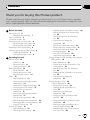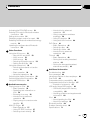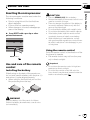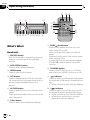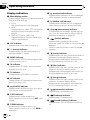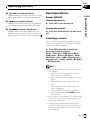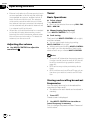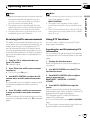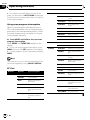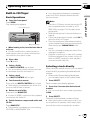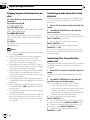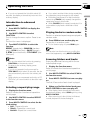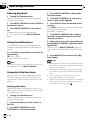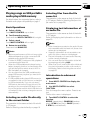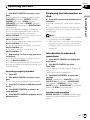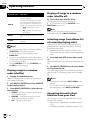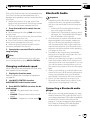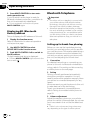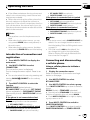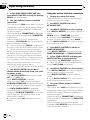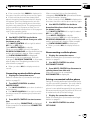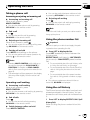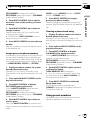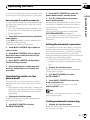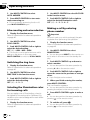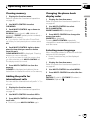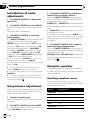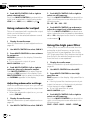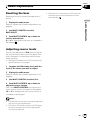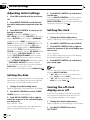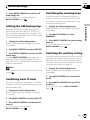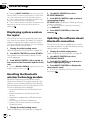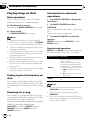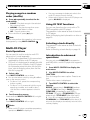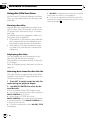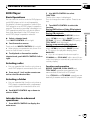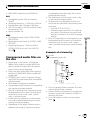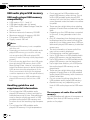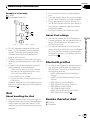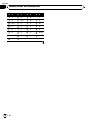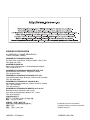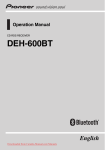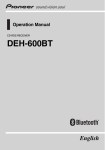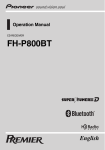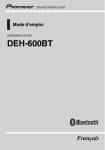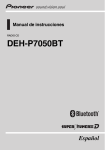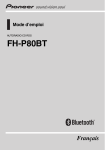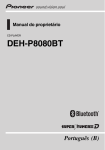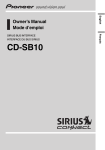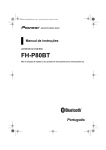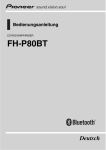Download Pioneer DEH-P700BT Car CD Player
Transcript
Operation Manual CD RDS RECEIVER DEH-P700BT English Declaration of Conformity with regard to the R&TTE Directive 1999/5/EC Manufacturer: Pioneer Corporation 4-1, Meguro 1-chome, Meguro-ku Tokyo 153-8654, Japan English: Hereby, Pioneer, declares that this DEH-P700BT is in compliance with the essential requirements and other relevant provisions of Directive 1999/5/EC. Suomi: Pioneer vakuuttaa täten että DEH-P700BT tyyppinen laite on direktiivin 1999/5/EY oleellisten vaatimusten ja sitä koskevien direktiivin muiden ehtojen mukainen. Nederlands: Hierbij verklaart Pioneer dat het toestel DEH-P700BT in overeenstemming is met de essentiële eisen en de andere relevante bepalingen van richtlijn 1999/5/EG Français: Par la présente Pioneer déclare que l’appareil DEHP700BT est conforme aux exigences essentielles et aux autres dispositions pertinentes de la directive 1999/5/CE Svenska: Härmed intygar Pioneer att denna DEH-P700BT står I överensstämmelse med de väsentliga egenskapskrav och övriga relevanta bestämmelser som framgår av direktiv 1999/5/EG. Dansk: Undertegnede Pioneer erklærer herved, at følgende udstyr DEH-P700BT overholder de væsentlige krav og øvrige relevante krav i direktiv 1999/5/EF Deutsch: Hiermit erklärt Pioneer, dass sich dieses DEH-P700BT in Übereinstimmung mit den grundlegenden Anforderungen und den anderen relevanten Vorschriften der Richtlinie 1999/5/EG befindet". (BMWi) Ελληνικά: ΜΕ ΤΗΝ ΠΑΡΟΥΣΑ Pioneer ΔΗΛΩΝΕΙ ΟΤΙ DEHP700BT ΣΥΜΜΟΡΦΩΝΕΤΑΙ ΠΡΟΣ ΤΙΣ ΟΥΣΙΩΔΕΙΣ ΑΠΑΙΤΗΣΕΙΣ ΚΑΙ ΤΙΣ ΛΟΙΠΕΣ ΣΧΕΤΙΚΕΣ ΔΙΑΤΑΞΕΙΣ ΤΗΣ ΟΔΗΓΙΑΣ 1999/5/ΕΚ Italiano: Con la presente Pioneer dichiara che questo DEHP700BT è conforme ai requisiti essenziali ed alle altre disposizioni pertinenti stabilite dalla direttiva 1999/5/ CE. Español: Por medio de la presente Pioneer declara que el DEH-P700BT cumple con los requisitos esenciales y cualesquiera otras disposiciones aplicables o exigibles de la Directiva 1999/5/CE Português: Pioneer declara que este DEH-P700BT está conforme com os requisitos essenciais e outras disposições da Directiva 1999/5/CE. EU Representative’s: Pioneer Europe NV Haven 1087, Keetberglaan 1, 9120 Melsele, Belgium http://www.pioneer.eu Čeština: Pioneer tímto prohlašuje, že tento DEH-P700BT je ve shodě se základními požadavky a dalšími příslušnými ustanoveními směrnice 1999/5/ES Eesti: Käesolevaga kinnitab Pioneer seadme DEH-P700BT vastavust direktiivi 1999/5/EÜ põhinõuetele ja nimetatud direktiivist tulenevatele teistele asjakohastele sätetele. Magyar: Alulírott, Pioneer nyilatkozom, hogy a DEH-P700BT megfelel a vonatkozó alapvetõ követelményeknek és az 1999/5/EC irányelv egyéb elõírásainak. Latviešu valoda: Ar šo Pioneer deklarē, ka DEH-P700BT atbilst Direktīvas 1999/5/EK būtiskajām prasībām un citiem ar to saistītajiem noteikumiem. Lietuvių kalba: Šiuo Pioneer deklaruoja, kad šis DEH-P700BT atitinka esminius reikalavimus ir kitas 1999/5/EB Direktyvos nuostatas. Malti: Hawnhekk, Pioneer jiddikjara li dan DEH-P700BT jikkonforma mal-ħtiġijiet essenzjali u ma provvedimenti oħrajn relevanti li hemm fid-Dirrettiva 1999/5/EC Slovenčina: Pioneer týmto vyhlasuje, že DEH-P700BT spĺňa základné požiadavky a všetky príslušné ustanovenia Smernice 1999/5/ES. Slovenščina: Pioneer izjavlja, da je ta DEH-P700BT v skladu z bistvenimi zahtevami in ostalimi relevantnimi določili direktive 1999/5/ES. Română: Prin prezenta, Pioneer declara ca acest DEH-P700BT este in conformitate cu cerintele esentiale si alte prevederi ale Directivei 1999/5/EU. български: С настоящето, Pioneer декларира, че този DEHP700BT отговаря на основните изисквания и други съответни постановления на Директива 1999/5/EC. Polski: Niniejszym Pioneer oświadcza, że DEH-P700BT jest zgodny z zasadniczymi wymogami oraz pozostałymi stosownymi postanowieniami Dyrektywy 1999/5/EC Norsk: Pioneer erklærer herved at utstyret DEH-P700BT er i samsvar med de grunnleggende krav og øvrige relevante krav i direktiv 1999/5/EF. Íslenska: Hér með lýsir Pioneer yfir því að DEH-P700BT er í samræmi við grunnkröfur og aðrar kröfur, sem gerðar eru í tilskipun 1999/5/EC 2 En Contents Thank you for buying this Pioneer product. Please read through these operating instructions so you will know how to operate your model properly. After you have finished reading the instructions, keep this manual in a safe place for future reference. Before You Start About this unit 6 – Operating environment 7 Visit our website 8 In case of trouble 8 Protecting your unit from theft 8 – Removing the front panel 8 – Attaching the front panel 8 Resetting the microprocessor 9 Use and care of the remote control 9 – Installing the battery 9 – Using the remote control 9 Operating this unit What’s What 10 – Head unit 10 – Remote control 11 – Display indication 12 Basic Operations 13 – Power ON/OFF 13 – Selecting a source 13 – Adjusting the volume 14 Tuner 14 – Basic Operations 14 – Storing and recalling broadcast frequencies 14 – Receiving PTY alarm broadcasts 15 – Switching the RDS display 15 – Introduction to advanced operations 15 – Storing the strongest broadcast frequencies 15 – Tuning in strong signals 16 – Selecting alternative frequencies 16 – Receiving traffic announcements 17 – Using PTY functions 17 Built-in CD Player 19 – Basic Operations 19 – Selecting a track directly 19 – Displaying text information on disc 20 – Selecting tracks from the track title list 20 – Selecting files from the file name list 20 – Introduction to advanced operations 21 – Selecting a repeat play range 21 – Playing tracks in random order 21 – Scanning folders and tracks 21 – Pausing playback 22 – Using Sound Retriever 22 – Using disc title functions 22 Playing songs on USB portable audio player/ USB memory 23 – Basic Operations 23 – Selecting an audio file directly in the current folder 23 – Selecting files from the file name list 23 – Displaying text information of an audio file 23 – Introduction to advanced operations 23 Playing songs on iPod 24 – Basic Operations 24 – Browsing for a song 24 – Displaying text information on iPod 25 – Introduction to advanced operations 25 – Playing songs in a random order (shuffle) 26 – Playing all songs in a random order (shuffle all) 26 – Selecting songs from album list of currently playing artist 26 – Operating this unit’s iPod function from your iPod 26 En 3 Contents – Changing audiobook speed 27 Bluetooth Audio 27 – Connecting a Bluetooth audio player 27 – Disconnecting a Bluetooth audio player 28 – Basic Operations 29 – Introduction to advanced operations 29 – Playing songs on a Bluetooth audio player 29 – Stopping playback 29 – Connecting to a Bluetooth audio player automatically 29 – Displaying BD (Bluetooth Device) address 30 Bluetooth Telephone 30 – Setting up for hands-free phoning 30 – Introduction of connection and registration 31 – Connecting and disconnecting a cellular phone 31 – Making a phone call 34 – Taking a phone call 35 – Using the phone number list 35 – Using the call history 35 – Using the phone book 36 – Using preset numbers 37 – Introduction to advanced operations 40 – Downloading phone books from your cellular phone 40 – Transferring entries to the phone book 41 – Setting the automatic connection 41 – Setting automatic answering 41 – Echo canceling and noise reduction 42 – Switching the ring tone 42 4 En – Selecting the illumination color for incoming calls 42 – Making a call by entering phone number 42 – Clearing memory 43 – Adding the prefix for international calls 43 – Changing the phone book display order 43 – Selecting menu language 43 Audio Adjustments Introduction of audio adjustments 44 Using balance adjustment 44 Using the equalizer 44 – Recalling equalizer curves 44 – Adjusting equalizer curves 45 – Fine-adjusting equalizer curve 45 Adjusting loudness 45 Using subwoofer output 46 – Adjusting subwoofer settings 46 Using the high pass filter 46 Boosting the bass 47 Adjusting source levels 47 Initial Settings Adjusting initial settings 48 Setting the date 48 Setting the clock 48 Turning the off clock display on or off 48 Setting the FM tuning step 49 Switching Auto PI Seek 49 Switching the warning tone 49 Switching the auxiliary setting 49 Setting the rear output and subwoofer controller 50 Switching the sound muting/attenuation 50 Switching the ever scroll 50 Multi language display setting 50 Adjusting the illumination color 51 Contents Activating the BT AUDIO source 51 Entering PIN code for Bluetooth wireless connection 51 Editing device name 51 Displaying system version for repair 52 Resetting the Bluetooth wireless technology module 52 Updating the software about Bluetooth connection 52 Other Functions Using the AUX source 53 – About AUX1 and AUX2 53 – AUX1 source: 53 – AUX2 source: 53 – Selecting AUX as the source 53 – Setting the AUX title 53 Using the external unit 53 – Selecting the external unit as the source 53 – Basic operation 54 – Advanced operations 54 Switching the display illumination 54 Switching the button illumination 54 Using the PGM button 55 Available accessories Playing songs on iPod 56 – Basic operation 56 – Displaying text information on iPod 56 – Browsing for a song 56 – Introduction to advanced operations 56 – Playing songs in a random order (shuffle) 57 Multi-CD Player 57 – Basic Operations 57 – Using CD TEXT functions 57 – Selecting a track directly 57 – Introduction to advanced operations 57 – Using compression and bass emphasis 58 – Using ITS playlists 58 – Using disc title functions 60 DVD Player 61 – Basic Operations 61 – Selecting a disc 61 – Selecting a folder 61 – Introduction to advanced operations 61 TV tuner 62 – Basic Operations 62 – Storing and recalling broadcast stations 63 – Storing the strongest broadcast stations sequentially 63 Additional Information Troubleshooting 64 Error messages 64 Handling guideline of discs and player 66 Dual Discs 66 Compressed audio compatibility 66 Compressed audio files on the disc 67 – Example of a hierarchy 67 USB audio player/USB memory 68 – USB audio player/USB memory compatibility 68 – Handling guideline and supplemental information 68 iPod 69 – About handling the iPod 69 – About iPod settings 69 Bluetooth profiles 69 Russian character chart 69 Specifications 71 En 5 Section 01 Before You Start ! ! If you want to dispose this product, do not mix it with general household waste. There is a separate collection system for used electronic products in accordance with legislation that requires proper treatment, recovery and recycling. Private households in the member states of the EU, in Switzerland and Norway may return their used electronic products free of charge to designated collection facilities or to a retailer (if you purchase a similar new one). For countries not mentioned above, please contact your local authorities for the correct method of disposal. By doing so you will ensure that your disposed product undergoes the necessary treatment, recovery and recycling and thus prevent potential negative effects on the environment and human health. About this unit The tuner frequencies on this unit are allocated for use in Western Europe, Asia, the Middle East, Africa and Oceania. Use in other areas may result in poor reception. The RDS (radio data system) function operates only in areas with FM stations broadcasting RDS signals. CAUTION ! Do not allow this unit to come into contact with liquids. Electrical shock could result. Also, damage to this unit, smoke, and overheating could result from contact with liquids. ! “CLASS 1 LASER PRODUCT” This product contains a laser diode of higher class than 1. To ensure continued safety, do not remove any covers or attempt to gain ac- 6 En ! ! ! cess to the inside of the product. Refer all servicing to qualified personnel. The Pioneer CarStereo-Pass is for use only in Germany. Keep this manual handy as a reference for operating procedures and precautions. Always keep the volume low enough so that you can hear sounds from outside the vehicle. Protect this unit from moisture. If the battery is disconnected or discharged, the preset memory will be erased and must be reprogrammed. About WMA The Windows Media™ logo printed on the box indicates that this unit can play back WMA data. Windows Media and the Windows logo are trademarks or registered trademarks of Microsoft Corporation in the United States and/or other countries. ! This unit may not operate correctly depending on the application used to encode WMA files. About MP3 Supply of this product only conveys a license for private, non-commercial use and does not convey a license nor imply any right to use this product in any commercial (i.e. revenuegenerating) real time broadcasting (terrestrial, satellite, cable and/or any other media), broadcasting/streaming via internet, intranets and/ or other networks or in other electronic content distribution systems, such as pay-audio or audio-on-demand applications. An independent license for such use is required. For details, please visit http://www.mp3licensing.com. Section Before You Start Portable audio player compatibility ! Inquire at the manufacturer about your USB portable audio player/USB memory. This unit corresponds to the following. — USB MSC (Mass Storage Class) compliant portable audio player and memory — WMA, MP3, AAC and WAV file playback For details about the compatibility, refer to USB audio player/USB memory compatibility on page 68. iPod® compatibility This unit can control and listen to songs on an iPod. ! This unit supports only the following iPods. Supported iPod software versions are shown below. Older versions of iPod software may not be supported. — iPod nano first generation (software version 1.3.1) — iPod nano second generation (software version 1.1.3) — iPod nano third generation (software version 1.0.2) — iPod fifth generation (software version 1.2.1) — iPod classic (software version 1.0.2) — iPod touch (software version 1.1.1) ! Operations may vary depending on the software version of iPod. ! When using an iPod, iPod Dock Connector to USB Cable is required. ! Pioneer CD-IU50 interface cable is also available. For details, consult your dealer. ! This unit can control previous generations iPod models with a Pioneer iPod adapter (e.g. CD-IB100N). For details concerning operation with the iPod adapter, refer to Playing songs on iPod on page 56. ! iPod is a trademark of Apple Inc., registered in the U.S. and other countries. About Bluetooth Before You Start About AAC This unit plays back AAC files encoded by iTunes®. iTunes is a trademark of Apple Inc., registered in the U.S. and other countries. 01 Bluetooth is a short-range wireless radio connectivity technology that is developed as a cable replacement for mobile phones, handheld PCs and other devices. Bluetooth operates in 2.4 GHz frequency range and transmits voice and data at speeds up to 1 megabit per second. Bluetooth was launched by a special interest group (SIG) that comprises of Ericsson Inc., Intel Corp., Nokia Corp., Toshiba and IBM in 1998, and it is currently developed by nearly 2 000 companies worldwide. ! The Bluetooth word mark and logos are owned by the Bluetooth SIG, Inc. and any use of such marks by Pioneer Corporation is under license. Other trademarks and trade names are those of their respective owners. CAUTION ! Pioneer accepts no responsibility for data lost on the USB portable audio player/USB memory even if that data is lost while using this unit. ! Pioneer accepts no responsibility for data lost on the iPod even if that data is lost while using this unit. Operating environment This unit should be used within the temperature ranges shown below. Operating temperature range: -10 °C to +60 °C (14 °F to 140 °F) EN300328 ETC test temperature: -20 °C and +55 °C (-4 °F and 131 °F) En 7 Section Before You Start 01 Visit our website Visit us at the following site: http://www.pioneer.co.uk ! Register your product. We will keep the details of your purchase on file to help you refer to this information in the event of an insurance claim such as loss or theft. ! We offer the latest information about Pioneer Corporation on our website. 3 Put the front panel into the provided protective case for safe keeping. Attaching the front panel In case of trouble Should this product fail to operate properly, contact your dealer or nearest authorized Pioneer Service Station. Protecting your unit from theft The front panel can be detached to deter theft. ! If the front panel is not detached from the head unit within five seconds of turning off the ignition, a warning tone sounds. ! You can turn off the warning tone. See Switching the warning tone on page 49. Important ! Handle gently when removing or attaching the front panel. ! Avoid subjecting the front panel to excessive shock. ! Keep the front panel out of direct sunlight and high temperatures. Removing the front panel 1 Press OPEN to open the front panel. 2 Grip the left side of the front panel and pull it gently outward. Take care not to grip it too tightly or to drop the front panel and protect it from contact with water or other fluids to prevent permanent damage. 8 En % Reattach the front panel by holding it upright to the unit and clipping it securely into the mounting hooks. Section Before You Start The microprocessor must be reset under the following conditions: ! Prior to using this unit for the first time after installation ! If the unit fails to operate properly ! When strange or incorrect messages appear on the display % Press RESET with a pen tip or other pointed instrument. CAUTION ! Use one CR2025 (3 V) lithium battery. ! Remove the battery if the remote control is not used for a month or longer. ! There is a danger of explosion if the battery is incorrectly replaced. Replace only with the same or equivalent type. ! Do not handle the battery with metallic tools. ! Do not store the battery with metallic objects. ! If the battery leaks, wipe the remote control completely clean and install a new battery. ! When disposing of used batteries, comply with governmental regulations or environmental public institutions’ rules that apply in your country/area. Before You Start Resetting the microprocessor 01 Using the remote control RESET button Use and care of the remote control Installing the battery Slide the tray on the back of the remote control out and insert the battery with the plus (+) and minus (–) poles aligned properly. ! When using for the first time, pull out the film protruding from the tray. Point the remote control in the direction of the front panel to operate. ! The remote control may not function properly in direct sunlight. Important ! Do not store the remote control in high temperatures or direct sunlight. ! Do not let the remote control fall onto the floor, where it may become jammed under the brake or accelerator pedal. WARNING Keep the battery out of the reach of children. Should the battery be swallowed, consult a doctor immediately. En 9 Section 02 Operating this unit f 1 2 3 p 1 o n m l k d g h i j e d c b a 98 76 5 4 What’s What Head unit 1 SRC/OFF button This unit is turned on by selecting a source. Press to cycle through all the available sources. 2 DISP/SCROLL button Press to select different displays. 3 OPEN button Press to open the front panel. 8 TA/NEWS button Press to turn TA function on or off. Press and hold to turn NEWS function on or off. 4 LIST button Press to display the disc title list, track title list, folder list, file list, preset channel list or phone number list depending on the source. 9 indicator Lights up when your Bluetooth audio player is connected via Bluetooth wireless technology. ! While connecting, this indicator flashes. 5 ILL/DISP button Press to select various color of button illumination. Press and hold to select various color of display illumination. a indicator Lights up when your cellular phone is connected via Bluetooth wireless technology. ! While connecting, this indicator flashes. ! While phone connection is not completed, this indicator flashes. 6 S.Rtrv button Press to switch Sound Retriever settings. 10 7 RDM/ /iPod button Press to turn random function on or off while using CD or USB. While using an iPod, press to shuffle all tracks. Press and hold to switch the control mode while using an iPod. If using the iPod with an interface adapter (CD-IB100N), press to switch the shuffle function. En Section Operating this unit 02 f VOLUME buttons Press to increase or decrease the volume. 1 2 4 5 7 9 a bc d 3 6 8 g e f i j kl m n h b MUTE/HOLD button Press to turn off the sound. To turn on the sound, press again. While talking on the phone, press to put the call on hold. c MULTI-CONTROL Move to perform manual seek tuning, fast forward, reverse and track search controls. Also used for controlling functions. Turn to increase or decrease the volume. d BAND/ESC button Press to select among three FM bands and MW/LW bands. Press to return to the ordinary display when operating the menu. h Thumb pad Move to perform manual seek tuning, fast forward, reverse and track search controls. Also used for controlling functions. Functions are the same as MULTI-CONTROL except for volume control. Operating this unit g FUNCTION button Press to select functions. i DIRECT button Press to directly select the desired track. j CLEAR button Press to cancel the input number when 0 to 9 are used. k 0 to 9 buttons Press to directly select the desired track, preset tuning or disc. Buttons 1 to 6 can operate the preset tuning for the tuner or disc number search for the multi-CD player. l (off hook) button Press to start talking on the phone while operating a phone source. m (on hook) button While operating the phone source, press to end a call or reject an incoming call. n (mute) button Press to turn off the sound. To turn on the sound, press again. e PHONE/ /CONNECT button Press to select the phone as the source. While operating a phone source, press to end a call, reject an incoming call or cancel making a call. Press and hold to perform Bluetooth connection. o PGM button Press to operate the preprogrammed functions for each source. (Refer to Using the PGM button on page 55.) Remote control p AUDIO button Press to select an audio function. Operation is the same as when using the buttons on the head unit. En 11 Section Operating this unit 02 Display indication 1 Main display section Displays band, frequency, elapsed playback time and other settings. ! Tuner Band and frequency are displayed. ! RDS Program service name, PTY information and other literal information are displayed. ! Bulit-in CD player, USB, iPod Elapsed playback time and literal information are displayed. b (received call) indicator Appears when received call list is displayed while telephone source is being selected. c (dialled call) indicator Appears when dialled call list is displayed while telephone source is being selected. d (auto answer) indicator Shows when the automatic answering function is on (for more details, refer to Setting automatic answering on page 41). e (folder) indicator Appears when operating list function. When an upper tier folder or menu exists, c appears. When a lower tier folder or menu exists, d appears. f (artist) indicator Appears when the disc (track) artist name is displayed on the main display section. Appears when artist search refinement on the iPod browsing function is in use. g (disc) indicator Appears when the disc (album) name is displayed on the main display section. Appears when album search refinement on the iPod browsing function is in use. h (song) indicator Appears when the track (song) name is displayed on the main display section. Appears when song search refinement on the iPod browsing function is in use. i (subwoofer) indicator Appears when subwoofer is on. j (loudness) indicator Appears when loudness is on. k (Sound Retriever) indicator Appears when Sound Retriever function is on. 2 LOC indicator Appears when local seek tuning is on. 3 5 (stereo) indicator Appears when the selected frequency is being broadcast in stereo. 4 NEWS indicator Appears when NEWS (news program interruption) function is on. 5 TA indicator Appears when TA (traffic announcement standby) function is on. 6 TP indicator Appears when a TP station is tuned in. 7 AF indicator Appears when AF (alternative frequencies search) function is on. 8 (shuffle) indicator Appears when shuffle function is on while iPod source is being selected. 9 F-RPT indicator Appears when folder repeat is on. When repeat function is on, only RPT is displayed. a F-RDM indicator Appears when folder random is on. When random function is on, only RDM is displayed. 12 En Section Operating this unit l n (phone book) indicator Appears when phone book list is displayed while telephone source is being selected. (missed call) indicator Appears when there are missed call log. Appears when missed call list is displayed while telephone source is being selected. Basic Operations Power ON/OFF Turning the unit on % Press SRC to turn the unit on. Turning the unit off % Press OFF and hold until the unit turns off. Operating this unit m (iPod connection) indicator Appears when the iPod connection is recognized while USB source is being selected. 02 Selecting a source You can select a source you want to listen to. To switch to the built-in CD player, load a disc in the unit (refer to page 19). % Press SRC repeatedly to switch between the following sources. Tuner—Television—DVD player/MultiDVD player—Built-in CD player—MultiCD player—iPod—USB—External unit 1— External unit 2—AUX1—AUX2—BT Audio —BT Telephone Notes ! In the following cases, the sound source will not change. — When no unit corresponding to the selected source is connected. — When there is no disc or magazine in the player. — When the iPod is not connected to this unit. — When AUX (auxiliary input) is set to off (refer to page 49). — When the BT audio source is set to off (refer to Activating the BT AUDIO source on page 51). ! AUX1 is set to on by default. Turn off the AUX1 when not in use (refer to Switching the auxiliary setting on page 49). ! Charging the portable audio player using car’s DC power source while connecting it to AUX input may generate noise. In this case, stop charging. En 13 Section 02 Operating this unit ! External unit refers to a Pioneer product (such as ones available in the future) that, although incompatible as a source, enables control of basic functions with this unit. Two external units can be controlled with this unit. When two external units are connected, the external unit is automatically allocated to external unit 1 or external unit 2 by this unit. ! When this unit’s blue/white lead is connected to the vehicle’s auto-antenna relay control terminal, the vehicle’s antenna extends when this unit’s source is turned on. To retract the antenna, turn the source off. Adjusting the volume % Use MULTI-CONTROL to adjust the sound level. Tuner Basic Operations % Select a band Press BAND/ESC. # Band can be selected from among FM1, FM2, FM3 or MW/LW. % Manual tuning (step by step) Push MULTI-CONTROL left or right. % Seek tuning Push and hold MULTI-CONTROL left or right, and then release. # You can cancel seek tuning by pushing MULTI-CONTROL left or right. # While pushing and holding MULTI-CONTROL left or right, you can skip stations. Seek tuning starts as soon as you release MULTI-CONTROL. Notes ! This unit’s AF (alternative frequencies search) function can be turned on and off. AF should be off for normal tuning operation (refer to page 16). ! RDS service may not be provided by all stations. ! RDS functions such as AF and TA are only active when your radio is tuned to an RDS station. Storing and recalling broadcast frequencies You can easily store up to six broadcast frequencies for later recall. ! Six stations for each band can be stored in memory. 1 Press LIST. Preset screen is displayed. 2 Use MULTI-CONTROL to store the selected frequency in memory. Turn to change the preset number. Press and hold to store. 14 En Section Operating this unit # You can also change the station by pushing MULTI-CONTROL up or down. # To return to the ordinary display, press BAND/ESC or LIST. # If you do not operate the list within about 30 seconds, the display automatically returns to the ordinary display. Using the remote control % When you find a frequency that you want to store in memory, press one of preset tuning buttons 1 to 6 and hold until the preset number stops flashing. The number you have pressed will flash in the preset number indicator and then remain lit. The selected radio station frequency has been stored in memory. The next time you press the same preset tuning button the radio station frequency is recalled from memory. # You can also recall radio station frequencies assigned to preset tuning numbers by pushing MULTI-CONTROL up or down during the frequency display. Receiving PTY alarm broadcasts When the emergency PTY code broadcasts, the unit receives it automatically (ALARM appears). When the broadcasting ends, the system returns to the previous source. ! An emergency announcement can be canceled by pressing TA. Switching the RDS display When you tune in an RDS station its program service name is displayed. Switch the display to find out the frequency. % Press DISP. Press DISP repeatedly to switch between the following settings: Program service name—PTY information— Frequency PTY (program type ID code) information is listed on page 18. # PTY information and the frequency of the current station appears on the display for eight seconds. Introduction to advanced operations 1 Press MULTI-CONTROL to display the main menu. Operating this unit 3 Use MULTI-CONTROL to select the desired station. Turn to change the station. Press to select. 02 2 Use MULTI-CONTROL to select FUNCTION. Turn to change the menu option. Press to select. The function menu is displayed. 3 Turn MULTI-CONTROL to select the function. BSM (best stations memory)—REGIONAL (regional)—LOCAL (local seek tuning)—PTY (program type selection)—TRAFFIC (traffic announcement standby)—AF (alternative frequencies search)—NEWS (news program interruption) Notes ! You can also select the function by pressing FUNCTION on the remote control. ! To return to the ordinary display, press BAND/ESC. ! If MW/LW band is selected, you can only select BSM or LOCAL. Storing the strongest broadcast frequencies BSM (best stations memory) lets you automatically store the six strongest broadcast frequencies. 1 Display the function menu. Refer to Introduction to advanced operations on this page. En 15 Section Operating this unit 02 2 Use MULTI-CONTROL to select BSM in the function menu. 3 Press MULTI-CONTROL to turn BSM on. The six strongest broadcast frequencies are stored in the order of their signal strength. # To cancel, press MULTI-CONTROL again. Tuning in strong signals Local seek tuning lets you tune in only those radio stations with sufficiently strong signals for good reception. 1 Display the function menu. Refer to Introduction to advanced operations on the previous page. 2 Use MULTI-CONTROL to select LOCAL in the function menu. 3 Press MULTI-CONTROL to turn local seek tuning on. # To turn local seek tuning off, press MULTI-CONTROL again. 4 Push MULTI-CONTROL left or right to set the sensitivity. FM: LEVEL 1—LEVEL 2—LEVEL 3—LEVEL 4 MW/LW: LEVEL 1—LEVEL 2 The LEVEL 4 setting allows reception of only the strongest stations, while lower settings let you receive progressively weaker stations. Selecting alternative frequencies When the tuner cannot get a good reception, the unit automatically searches for a different station in the same network. 1 Display the function menu. Refer to Introduction to advanced operations on the previous page. 2 Use MULTI-CONTROL to select AF in the function menu. 3 Press MULTI-CONTROL to turn AF on. # To turn off, press MULTI-CONTROL again. 16 En Notes ! Only RDS stations are tuned in during seek tuning or BSM when AF is on. ! When you recall a preset station, the tuner may update the preset station with a new frequency from the station’s AF list. No preset number appears on the display if the RDS data for the station received differs from that of the originally stored station. ! During AF search, sound may be temporarily interrupted. ! AF can be turned on or off independently for each FM band. Using PI Seek If the tuner cannot find a suitable station, or reception status becomes bad, the unit automatically searches for a different station with the same programming. During the search, PI SEEK is displayed and the output is muted. Using Auto PI Seek for preset stations When preset stations cannot be recalled, the unit can be set to perform PI Seek during preset recall. ! The default setting for Auto PI Seek is off. See Switching Auto PI Seek on page 49. Limiting stations to regional programming When AF is used, the regional function limits the selection of stations broadcasting regional programs. 1 Display the function menu. Refer to Introduction to advanced operations on the previous page. 2 Use MULTI-CONTROL to select REGIONAL in the function menu. 3 Press MULTI-CONTROL to turn the regional function on. # To turn off, press MULTI-CONTROL again. Section Operating this unit Notes 02 Notes ! You can also turn this function on or off in the menu that appears by using MULTI-CONTROL. ! The system switches back to the original source following traffic announcement reception. ! Only TP and enhanced other network’s TP stations are tuned in during seek tuning or BSM when TA is on. Receiving traffic announcements Using PTY functions TA (traffic announcement standby) lets you receive traffic announcements automatically, no matter what source you are listening to. TA can be activated for both a TP station (a station that broadcasts traffic information) or an enhanced other network’s TP station (a station carrying information which cross-references TP stations). You can tune in a station by using PTY (program type) information. 1 Tune in a TP or enhanced other network’s TP station. TP indicator lights. 2 Press TA to turn traffic announcement standby on. # To turn off, press TA again. 3 Use MULTI-CONTROL to adjust the TA volume when a traffic announcement begins. The newly set volume is stored in memory and recalled for subsequent traffic announcements. 4 Press TA while a traffic announcement is being received to cancel the announcement. The tuner returns to the original source but remains in the standby mode until TA is pressed again. Operating this unit ! Regional programming and regional networks are organized differently depending on the country (i.e., they may change according to the hour, state or broadcast area). ! The preset number may disappear from the display if the tuner tunes in a regional station which differs from the originally set station. ! The regional function can be turned on or off independently for each FM band. Searching for an RDS station by PTY information You can search for general types of broadcasting programs, such as those listed on the next page. 1 Display the function menu. Refer to Introduction to advanced operations on page 15. 2 Use MULTI-CONTROL to select PTY in the function menu. 3 Push MULTI-CONTROL left or right to select a program type. NEWS/INFO—POPULAR—CLASSICS— OTHERS 4 Press MULTI-CONTROL to begin the search. The unit searches for a station broadcasting that program type. When a station is found, its program service name is displayed. PTY (program type ID code) information is listed on the next page. # To cancel the search, press MULTI-CONTROL again. # The program of some stations may differ from that indicated by the transmitted PTY. En 17 Section 02 Operating this unit # If no station is broadcasting the type of program you searched for, NOT FOUND is displayed for about two seconds and then the tuner returns to the original station. POPULAR Using news program interruption When a news program is broadcast from a PTY code news station, the unit automatically switches to the news broadcast station. When the news program ends, reception of the previous program resumes. % Press NEWS and hold to turn on news program interruption. Press NEWS until NEWS ON appears in the display. # To turn off news program interruption, press NEWS and hold until OFF appears in the display. # A news program can be canceled by pressing NEWS. CLASSICS OTHERS POP MUS Popular music ROCK MUS Contemporary modern music EASY MUS Easy listening music OTH MUS Non-categorized music JAZZ Jazz COUNTRY Country music NAT MUS National music OLDIES Oldies, golden oldies FOLK MUS Folk music L. CLASS Light classical music CLASSIC Classical music EDUCATE Educational programs DRAMA Radio plays and serials CULTURE National or regional culture SCIENCE Nature, science and technology VARIED Light entertainment CHILDREN Children’s SOCIAL Social affairs RELIGION Religious affairs or services Note You can also turn on or off news programs in the menu that appears by using MULTI-CONTROL. PTY list 18 General Specific Type of program NEWS/INFO NEWS News AFFAIRS Current affairs PHONE IN Phone in INFO General information and advice TOURING SPORT Sports Travel programs; not for traffic announcements WEATHER Weather reports/meteorological information LEISURE Hobbies and recreational activities DOCUMENT Documentaries FINANCE Stock market reports, commerce, trading, etc. En Section Operating this unit 02 Basic Operations % Open the front panel Press OPEN . Disc loading slot appears. Notes Disc loading slot h (eject) button # When loading a disc, face the label side of a disc up. # To avoid a malfunction, make sure that no metal objects come into contact with the terminals when the front panel is open. % Eject a disc Press h (eject). % Select a folder Push MULTI-CONTROL up or down. ! The built-in CD player can play back audio CD and compressed audio recorded on a CDROM. (Refer to page 67 for files that can be played back.) ! Read the precautions for discs and player on page 66. ! A disc has already been inserted, press SRC to select the built-in CD player. ! There is sometimes a delay between starting up disc playback and the sound being issued. When being read, FORMAT READ is displayed. ! If an error message is displayed, refer to Error messages on page 64. ! Playback is carried out in order of file number. Folders are skipped if they contain no files. (If folder 01 (ROOT) contains no files, playback commences with folder 02.) Selecting a track directly % Select a track Push MULTI-CONTROL left or right. When using the remote control, you can select a track directly by entering the desired track number. ! When audio files are being played back, you can select track in the current folder. % Fast forward or reverse Push and hold MULTI-CONTROL left or right. 1 Press DIRECT. Track number input display appears. # You cannot select a folder that does not have a compressed audio file recorded in it. # When playing compressed audio, there is no sound on fast forward or reverse. % Return to root folder Press and hold BAND/ESC. # If folder 01 (ROOT) contains no files, playback commences with folder 02. % Switch between compressed audio and CD-DA Press BAND/ESC. Operating this unit # If you have switched between compressed audio and CD-DA, playback starts at the first track on the disc. Built-in CD Player 2 Press 0 to 9 to enter the desired track number. # You can cancel the input number by pressing CLEAR. 3 Press DIRECT. The track for the entered number will play. # After entering the number input mode, if you do not perform an operation within about eight seconds, the mode is automatically canceled. # This operation is available only when playing CD-EXTRA or MIXED-MODE CDs. En 19 Section 02 Operating this unit Displaying text information on disc Selecting tracks from the track title list % Press DISP to select the desired text information. For title entered CD Play time—disc title For CD TEXT discs Play time—disc title—disc artist name—track title—track artist name For WMA/MP3/AAC Play time—folder name—file name—track title—artist name—album title—comment— bit rate For WAV Play time—folder name—file name—sampling frequency Track title list lets you see the list of track titles on a CD TEXT disc and select one of them to play back. Notes ! You can scroll to the left of the title by pressing and holding DISP. ! Audio CD that contains certain information such as text and/or number is CD TEXT. ! If specific information is not recorded on a disc, title or name is not displayed. ! Depending on the version of iTunes® used to write MP3 files onto a disc, comment information may not be correctly displayed. ! Depending on the version of Windows Media Player used to encode WMA files, album names and other text information may not be correctly displayed. ! When playing back VBR (variable bit rate)-recorded WMA files, the average bit rate value is displayed. ! When playing back VBR (variable bit rate)-recorded MP3 files, VBR is displayed instead of bit rate value. ! The sampling frequency shown in the display may be abbreviated. ! When Ever Scroll is set to ON at the initial setting, text information scrolls continuously in the display. Refer to Switching the ever scroll on page 50. 20 En 1 Press LIST to switch to the track title list mode. 2 Use MULTI-CONTROL to select the desired track title. Turn to change the track title. Press to play. # You can also change the track title by pushing MULTI-CONTROL up or down. # You can also play the track by pushing MULTI-CONTROL right. # To return to the ordinary display, press BAND/ESC or LIST. # If you do not operate the list within about 30 seconds, the display automatically returns to the ordinary display. Selecting files from the file name list File name list lets you see the list of file names (or folder names) and select one of them to playback. 1 Press LIST to switch to the file name list mode. Names of files and folders appear in the display. 2 Use MULTI-CONTROL to select the desired file name (or folder name). Turn to change the name of file or folder. — when a file is selected, press to play. — when a folder is selected, press to see a list of files (or folders) in the seleted folder. — when a folder is selected, press and hold to play a song in the selected folder. # You can also play the file by pushing MULTI-CONTROL right. # You can also play a song in the selected folder by pushing and holding MULTI-CONTROL right. # To return to the previous list (the folder one level higher), push MULTI-CONTROL left. # To return to the ordinary display, press BAND/ESC or LIST. Section Operating this unit Introduction to advanced operations 1 Press MULTI-CONTROL to display the main menu. 2 Use MULTI-CONTROL to select FUNCTION. Turn to change the menu option. Press to select. The function menu is displayed. 3 Turn MULTI-CONTROL to select the function. REPEAT (repeat play)—RANDOM (random play)—SCAN (scan play)—PAUSE (pause)— S. RTRV (sound retriever)—TITLE INPUT (disc title input) Notes # If you select another folder during repeat play, the repeat play range changes to disc repeat. # Performing track search or fast forward/reverse during TRACK (track repeat) changes the repeat play range to disc/folder. # When FOLDER (folder repeat) is selected, it is not possible to play back a subfolder of that folder. Playing tracks in random order Tracks in a selected repeat range are played in random order. % Press RDM to turn random play on. Tracks play in a random order. # To turn random play off, press RDM again. Note You can also turn this function on or off in the menu that appears by using MULTI-CONTROL. Scanning folders and tracks ! You can also select the function by pressing FUNCTION on the remote control. ! To return to the ordinary display, press BAND/ESC. ! If you do not operate functions except for TITLE INPUT within about 30 seconds, the display automatically returns to the ordinary display. ! When playing a compressed audio disc or CD TEXT disc, you cannot switch to disc title input display. Scan play searches the song within the selected repeat range. Selecting a repeat play range 4 When you find the desired track press MULTI-CONTROL to turn scan play off. 1 Display the function menu. Refer to Introduction to advanced operations on this page. # If the display has automatically returned to the playback display, select SCAN again by using MULTI-CONTROL. # After scanning of a disc (folder) is finished, normal playback of the tracks begins. 2 Use MULTI-CONTROL to select REPEAT in the function menu. Operating this unit # If you do not operate the list within about 30 seconds, the display automatically returns to the ordinary display. 02 1 Display the function menu. Refer to Introduction to advanced operations on this page. 2 Use MULTI-CONTROL to select SCAN in the function menu. 3 Press MULTI-CONTROL to turn scan play on. The first 10 seconds of each track is played. 3 Press MULTI-CONTROL to select the desired setting. ! DISC – Repeat all tracks ! TRACK – Repeat the current track ! FOLDER – Repeat the current folder En 21 Section 02 Operating this unit Pausing playback 1 Display the function menu. Refer to Introduction to advanced operations on the previous page. 2 Use MULTI-CONTROL to select PAUSE in the function menu. 3 Press MULTI-CONTROL to turn pause on. Playback of the current track pauses. 5 Push MULTI-CONTROL up or down to select a letter of the alphabet. 6 Press DISP to select the desired character type. Press DISP repeatedly to switch between the following character types: Alphabet—Numbers # To turn pause off, press MULTI-CONTROL again. 7 Push MULTI-CONTROL left or right to move the cursor to the previous or next character position. Using Sound Retriever 8 Move the cursor to the last position by pushing MULTI-CONTROL right after entering the title. When you push MULTI-CONTROL right one more time, the entered title is stored in memory. Sound Retriever function automatically enhances compressed audio and restores rich sound. % Press S.Rtrv repeatedly to select the desired setting. OFF (off)—1—2 # 2 is more effective than 1. Note You can also perform this operation in the menu that appears by using MULTI-CONTROL. Using disc title functions You can input CD titles and display the title. The next time you insert a CD for which you have entered a title, the title of that CD is displayed. Entering disc titles Use the disc title input feature to store up to 48 CD titles in the unit. Each title can be up to 10 characters long. 1 Display the function menu. Refer to Introduction to advanced operations on the previous page. 2 Play the CD that you want to enter a title for. 3 Use MULTI-CONTROL to select TITLE INPUT in the function menu. 22 4 Press MULTI-CONTROL to display the title input mode. En 9 Press BAND/ESC to return to the playback display. Notes ! Titles remain in memory, even after the disc is removed from the unit, and are recalled when the disc is reinserted. ! After data for 48 discs are stored in the memory, data for a new disc overwrites the oldest one. ! If you connect a multi-CD player, you can input disc titles for up to 100 discs. ! When a multi-CD player that does not support disc title functions is connected, you cannot enter disc titles in this unit. Section Operating this unit 02 Selecting files from the file name list For details about the supported device, refer to Portable audio player compatibility on page 7. The operation is the same as that of the builtin CD player. (Refer to Selecting files from the file name list on page 20.) Basic Operations % Select a folder Push MULTI-CONTROL up or down. % Fast forward or reverse Push and hold MULTI-CONTROL left or right. % Select a track Push MULTI-CONTROL left or right. % Return to root folder Press and hold BAND/ESC. Notes ! Optimum performance of this unit may not be obtained depending on the connected USB portable audio player/USB memory. ! If folder 01 (ROOT) contains no files, playback commences with folder 02. ! When the USB portable audio player having battery charging function is connected to this unit and the ignition switch is set to ACC or ON, the battery is charged. ! You can disconnect the USB portable audio player/USB memory anytime you want to finish listening to it. ! If USB portable audio player/USB memory is connected to this unit, the source is changed to USB automatically. If you do not use an USB device, disconnect it from this unit. Depending on the connected USB device, turning on the ignition switch while USB device is connected to this unit may change the source automatically. Selecting an audio file directly in the current folder The operation is the same as that of the builtin CD player. Refer to Selecting a track directly on page 19. Displaying text information of an audio file The operation is the same as that of the builtin CD player. Refer to Displaying text information on disc on page 20. Operating this unit Playing songs on USB portable audio player/USB memory Notes ! If the characters recorded on the audio file are not compatible with the head unit, those characters are not displayed. ! If specific information is not recorded on an audio file, title or name is not displayed. ! The text information of some audio files may not be correctly displayed. ! You can scroll the text information to the left by pressing and holding DISP. ! When Ever Scroll is set to ON at the initial setting, text information scrolls continuously in the display. Refer to Switching the ever scroll on page 50. Introduction to advanced operations 1 Press MULTI-CONTROL to display the main menu. 2 Use MULTI-CONTROL to select FUNCTION. Turn to change the menu option. Press to select. The function menu is displayed. 3 Turn MULTI-CONTROL to select the function. REPEAT (repeat play)—RANDOM (random play)—SCAN (scan play)—PAUSE (pause)— S. RTRV (sound retriever) En 23 Section 02 Operating this unit Function and operation Playing songs on iPod REPEAT, RANDOM, SCAN, PAUSE and S. RTRV operations are basically the same as that of the built-in CD player. For details about the supported iPod, refer to iPod® compatibility on page 7. Function name Operation Basic Operations % Fast forward or reverse Push and hold MULTI-CONTROL left or right. REPEAT Refer to Selecting a repeat play range on page 21. However, the repeat play ranges you can select are different from that of the built-in CD player. The repeat play ranges of the USB portable audio player/USB memory are: ! TRACK – Repeat just the current file ! FOLDER – Repeat the current folder ! ALL – Repeat all files RANDOM Refer to Playing tracks in random order on page 21. SCAN Refer to Scanning folders and tracks on page 21. PAUSE Refer to Pausing playback on page 22. S. RTRV Refer to Using Sound Retriever on page 22. Notes ! You can also select the function by pressing FUNCTION on the remote control. ! To return to the ordinary display, press BAND/ESC. ! If you select another folder during repeat play, the repeat play range changes to ALL. ! If you perform track search or fast forward/reverse during TRACK, the repeat play range changes to FOLDER. ! When FOLDER is selected, it is not possible to play back a subfolder of that folder. ! After file or folder scanning is finished, normal playback of the files begins again. % Select a track (chapter) Push MULTI-CONTROL left or right. Notes ! When using an iPod, iPod Dock Connector to USB Cable is required. ! Read the precautions for iPod on page 69. ! While iPod is connected to this unit, PIONEER (or (check mark)) is displayed on the iPod. ! If an error message is displayed, refer to Error messages on page 64. ! When the ignition switch is set to ACC or ON, the iPod’s battery is charged while the iPod is connected to this unit. ! While the iPod is connected to this unit, the iPod cannot be turned on or off. ! Before connecting the dock connector of this unit to the iPod, disconnect the headphones from the iPod. ! The iPod is turned off about two minutes after the ignition switch is set to OFF. Browsing for a song Searching songs by category Operations to control an iPod with this unit is designed to be as close to the iPod as possible to make operation and song search easy. ! Depending on the number of files in the iPod, there may be a delay when displaying a list. ! If the characters recorded on the iPod are not compatible with this unit, those characters are not displayed. 1 24 En Press LIST. Section Operating this unit # You can start playback throughout the selected category by pressing and holding MULTI-CONTROL. You can also perform this operation by pushing and holding MULTI-CONTROL right. # You can also change the category by pushing MULTI-CONTROL up or down. # You can also select the category by pushing MULTI-CONTROL right. # To return to the previous category, push MULTI-CONTROL left. 3 Repeat step 2 to find a song you want to listen to. # To return to the top tier of categories, push and hold MULTI-CONTROL left. # If you do not operate the list within about 30 seconds, the display automatically returns to the ordinary display. Searching songs by alphabet 1 Press LIST. Displaying text information on iPod % Press DISP to select the desired text information. Play time—song title—artist name—album title # If the characters recorded on the iPod are not compatible with this unit, those characters are not displayed. Notes ! You can scroll the text information to the left by pressing and holding DISP. ! When Ever Scroll is set to ON at the initial setting, text information scrolls continuously in the display. Refer to Switching the ever scroll on page 50. Introduction to advanced operations 1 Press MULTI-CONTROL to display the main menu. 2 Use MULTI-CONTROL to select FUNCTION. Turn to change the menu option. Press to select. The function menu is displayed. 3 Press LIST to switch to alphabet search mode. 3 Turn MULTI-CONTROL to select the function. REPEAT (repeat play)—SHUFFLE (shuffle)— SHUFFLE ALL (shuffle all)—LINK SEARCH (link search)—CONTROL (control mode)— PAUSE (pause)—AUDIOBOOKS (audiobook speed)—S. RTRV (sound retriever) 4 Turn MULTI-CONTROL to select a desired alphabet. Function and operation 2 Use MULTI-CONTROL to select a category. Turn to change the category. Press to select. 5 Press MULTI-CONTROL to display the alphabetical list. Operating this unit 2 Use MULTI-CONTROL to select a category. Turn to change the category; press to select. PLAYLISTS (playlists)—ARTISTS (artists)— ALBUMS (albums)—SONGS (songs)— PODCASTS (podcasts)—GENRES (genres)— COMPOSERS (composers)—AUDIOBOOKS (audiobooks) List for the selected category is displayed. 02 REPEAT, PAUSE and S. RTRV operations are basically the same as that of the built-in CD player. En 25 Section 02 Operating this unit Function name Operation REPEAT Refer to Selecting a repeat play range on page 21. However, the repeat play ranges you can select are different from that of the built-in CD player. The repeat play ranges of the iPod are: ! ONE – Repeat the current song ! ALL – Repeat all songs in the selected list PAUSE Refer to Pausing playback on page 22. S. RTRV Refer to Using Sound Retriever on page 22. Notes ! You can also select the function by pressing FUNCTION on the remote control. ! To return to the ordinary display, press BAND/ESC. ! If you do not operate functions within about 30 seconds, the display automatically returns to the ordinary display. ! When CONTROL is on, only CONTROL and S. RTRV can be operated. Playing songs in a random order (shuffle) 1 Display the function menu. Refer to Introduction to advanced operations on the previous page. 2 Use MULTI-CONTROL to select SHUFFLE in the function menu. 3 Press MULTI-CONTROL to select the desired setting. ! SONGS – Play back songs in the selected list in random order. ! ALBUMS – Play back songs from a randomly selected album in order. ! OFF – Cancel random play. 26 En Playing all songs in a random order (shuffle all) % Press to turn shuffle all on. All songs on the iPod play randomly. # To turn shuffle all off, set SHUFFLE in the FUNCTION menu to off. Note You can also turn this function on in the menu that appears by using MULTI-CONTROL. Selecting songs from album list of currently playing artist Album list of the currently selected artist is displayed. You can select an album or song from the artist name. ! Depending on the number of files in the iPod, there may be a delay when displaying a list. 1 Press and hold LIST to turn link search on. Searches albums of the artist and displays the list. 2 Use MULTI-CONTROL to select an album or song from the list. For more details about the selecting operation, refer to step 2 of Browsing for a song on page 24. Notes ! If link search is aborted, NOT FOUND is displayed. ! You can also turn this function on in the menu that appears by using MULTI-CONTROL. Operating this unit’s iPod function from your iPod This function cannot be operated with the following iPod models. — iPod nano first generation (software version 1.3.1) — iPod fifth generation (software version 1.2.1) Section Operating this unit 1 Press iPod and hold to switch the control mode. # Each pressing and holding iPod switches the control mode. # While using this function, play time and titles are not displayed on this unit. # Even if this function is performed, track up/ down can be operated from this unit. # While using this function, browse function cannot be operated from this unit. 2 Operate the connected iPod to select a song and play. Note You can also turn this function on or off in the menu that appears by using MULTI-CONTROL. Changing audiobook speed While listening to an audiobook on iPod, playback speed can be changed. 1 Display the function menu. Refer to Introduction to advanced operations on page 25. 2 Use MULTI-CONTROL to select AUDIOBOOKS in the function menu. 3 Press MULTI-CONTROL to select the desired setting. ! FASTER – Playback faster than normal speed ! SLOWER – Playback slower than normal speed ! NORMAL – Playback in normal speed Bluetooth Audio Important ! Depending on the Bluetooth audio player connected to this unit, the operations available with this unit are limited to the following two levels: — Lower level: Only playing back songs on your audio player is possible. — Higher level: Playing back, pausing, selecting songs, etc., are possible (all the operations illustrated in this manual). ! Since there are a number of Bluetooth audio players available on the market, operations with your Bluetooth audio player using this unit vary extensively. Refer to the instruction manual that came with your Bluetooth audio player as well as this manual while operating your player on this unit. ! Information about songs (e.g. the elapsed playing time, song title, song index, etc.) cannot be displayed on this unit. ! While you are listening to songs on your Bluetooth audio player, refrain from using on your cellular phone as much as possible. If you use your cellular phone, the signal from your cellular phone may cause noise on the song playback. ! When you are talking on a cellular phone connected to this unit via Bluetooth wireless technology, song playback from your Bluetooth audio player connected to this unit is muted. ! Even if you are listening to a song on your Bluetooth audio player and you switch to another source, song playback continues. Operating this unit This unit’s iPod function can be operated from your iPod. Sound can be heard from car’s speaker, and operation can be conducted from your iPod. ! While this function is in use, even if the ignition key is turned off, iPod is not turned off. To turn off power, operate the iPod. 02 Connecting a Bluetooth audio player ! Before you can use audio players you may need to enter the PIN code into this unit. If your player requires a PIN code to establish a connection, look for the code on the player or in its accompanying documentation. Refer to Entering PIN code for Bluetooth wireless connection on page 51. En 27 Section 02 Operating this unit Using a Bluetooth audio player to initiate a connection Connecting a paired Bluetooth audio player 1 Press MULTI-CONTROL to display the main menu. 1 Press MULTI-CONTROL to display the main menu. 2 Use MULTI-CONTROL to select CONNECTION. Turn to change the menu option. Press to select. 2 Use MULTI-CONTROL to select CONNECTION. Turn to change the menu option. Press to select. # You can also select this menu by pressing and holding PHONE/ /CONNECT on the ordinary display. 3 Turn MULTI-CONTROL to select BT AUDIO DEVICE. # If there is previous connection log in this unit, you can select the Bluetooth device from PAIRED DEVICE. Refer to Connecting a paired Bluetooth audio player. 4 Use MULTI-CONTROL to select a group. Push MULTI-CONTROL up or down to select a group. NOKIA (Nokia)—STANDARD (standard) # Normally select STANDARD. If the device of Nokia is not paired to this unit, select NOKIA. # Push MULTI-CONTROL left or right to display a group name or an ID. 5 Press MULTI-CONTROL to open the connection. READY will be displayed. # This unit is now on standby for connection from Bluetooth audio player. # Push MULTI-CONTROL left or right to display the device name, BD address and PIN code of this unit. 6 Use your Bluetooth audio player to establish connection. PIN code is set to 0000 as the default. You can change this code in the initial setting. Refer to Entering PIN code for Bluetooth wireless connection on page 51. While connecting, CONNECTING is displayed. If the connection is established, CONNECTED is displayed. 28 En 3 Turn MULTI-CONTROL to select PAIRED DEVICE. Paired device name will be displayed. # Push MULTI-CONTROL left or right to switch the device name, BD address, group name and group ID. 4 Press MULTI-CONTROL to establish connection. # While connecting, CONNECTING flashes. If the connection is established, CONNECTED is displayed. # If the connection fails, ERROR is displayed. In this case, try again from the beginning. Disconnecting a Bluetooth audio player This function can be operated only when the Bluetooth wireless connection is being established. 1 Press MULTI-CONTROL to display the main menu. 2 Use MULTI-CONTROL to select CONNECTION. Turn to change the menu option. Press to select. 3 Turn MULTI-CONTROL to select DISCONNECT AUDIO. 4 Press MULTI-CONTROL to disconnect the Bluetooth wireless connection. Section Operating this unit Basic Operations % Select a track Push MULTI-CONTROL left or right. Note ! If a Bluetooth audio player is not connected to this unit yet, AUTO CONNECT and DEVICE INFO appear in the function menu and other functions are not available. ! If a Bluetooth audio player is connected via A2DP (Advanced Audio Distribution Profile), only AUTO CONNECT and DEVICE INFO appear in the function menu. ! If you do not operate functions within about 30 seconds, the display automatically returns to the ordinary display. Even though your audio player does not contain a Bluetooth module, you can still control it from this unit via Bluetooth wireless technology. To control your audio player using this unit, connect a product featuring Bluetooth wireless technology (available on the market) to your audio player. Playing songs on a Bluetooth audio player Introduction to advanced operations 1 Display the function menu. Refer to Introduction to advanced operations on this page. 1 Press MULTI-CONTROL to display the main menu. 2 Use MULTI-CONTROL to select PLAY in the function menu. 2 Use MULTI-CONTROL to select FUNCTION. Turn to change the menu option. Press to select. The function menu is displayed. 3 Press MULTI-CONTROL to start playback. 3 Turn MULTI-CONTROL to select the function. PLAY (play)—STOP (stop)—PAUSE (pause)— AUTO CONNECT (automatic connection setting)—DEVICE INFO (device information) Function and operation PAUSE is the same as that of the built-in CD player. Function name Operation PAUSE Refer to Pausing playback on page 22. Notes ! You can also select the function by pressing FUNCTION on the remote control. ! To return to the ordinary display, press BAND/ESC. Operating this unit % Fast forward or reverse Push and hold MULTI-CONTROL left or right. 02 Stopping playback 1 Display the function menu. Refer to Introduction to advanced operations on this page. 2 Use MULTI-CONTROL to select STOP in the function menu. 3 Press MULTI-CONTROL to stop the playback. Connecting to a Bluetooth audio player automatically ! Initially, this function is set to on. 1 Display the function menu. Refer to Introduction to advanced operations on this page. 2 Use MULTI-CONTROL to select AUTO CONNECT in the function menu. En 29 Section 02 Operating this unit 3 Press MULTI-CONTROL to turn automatic connection on. If your Bluetooth audio player is ready for Bluetooth wireless connection, connection to this unit is automatically established. # To turn automatic connection off, press MULTI-CONTROL again. Displaying BD (Bluetooth Device) address This unit displays the BD address of this unit. 1 Display the function menu. Refer to Introduction to advanced operations on the previous page. 2 Use MULTI-CONTROL to select DEVICE INFO in the function menu. 3 Push MULTI-CONTROL left to switch to the BD address. 12-digit hexadecimal string is displayed. # Pushing MULTI-CONTROL right returns to the device name. Bluetooth Telephone Important ! Since this unit is on standby to connect with your cellular phone via Bluetooth wireless technology, using this unit without running the engine can result in battery drainage. ! Advanced operations that require your attention such as dialing numbers on the monitor, using phone book, etc., are prohibited while you are driving. When you need to use these advanced operations, stop your vehicle in a safe place. Setting up for hands-free phoning Before you can use the hands-free phoning function you must set up the unit for use with your cellular phone. This entails establishing a Bluetooth wireless connection between this unit and your phone, pairing your phone with this unit, and adjusting the volume level. 1 Connection For detailed instructions on connecting your phone to this unit via Bluetooth wireless technology, refer to Connecting and disconnecting a cellular phone on the next page. 2 Pairing Pairing is usually performed automatically during the connection operation. You only need to perform this operation manually when your phone is connected temporarily for any reason. We recommend you pair the phone to this unit to make best use of the technology. To pair your temporarily connected phone, refer to Pairing a connected cellular phone on page 33. 3 Volume adjustment Adjust the earpiece volume on your cellular phone for comfort. When adjusted, the volume level is recorded in this unit as the default setting. # Caller’s voice volume and ring volume may vary depending on the type of cellular phone. 30 En Section Operating this unit Notes ! The equalizer curve for the phone source is fixed. ! When selecting the phone source, you can only operate FADER (balance adjustment) in the audio menu. ! When selecting the phone source, the fader value is set to FADER :F15 as an initial setting. Introduction of connection and registration ! BT HANDS FREE (new phone) ! DELETE PHONE (delete phone) If the phone is connected but not paired The following functions can be operated. ! SET PHONE (phone registration) ! DISCONNECT PHONE (disconnect phone) ! DELETE PHONE (delete phone) If the phone is connected and paired The following functions can be operated. ! DISCONNECT PHONE (disconnect phone) ! DELETE PHONE (delete phone) Notes ! The device name is set to PIONEER RGB BT as default. You can change the device name in the initial setting. Refer to Editing device name on page 51. ! PIN code is set to 0000 as the default. You can change this code in the initial setting. Refer to Entering PIN code for Bluetooth wireless connection on page 51. 1 Press MULTI-CONTROL to display the main menu. Connecting and disconnecting a cellular phone 2 Use MULTI-CONTROL to select CONNECTION. The connection menu is displayed. Turn to change the menu option. Press to select. Using a cellular phone to initiate a connection # You can also select this menu by pressing and holding PHONE/ /CONNECT on the ordinary display. 3 Turn MULTI-CONTROL to select the function. PAIRED PHONE (paired phone)— BT HANDS FREE (new phone)—SET PHONE (phone registration)—DISCONNECT PHONE (disconnect phone)—DELETE PHONE (delete phone) If the phone is not connected and not paired The following function can be operated. ! BT HANDS FREE (new phone) If the phone is not connected but paired The following functions can be operated. ! PAIRED PHONE (pair phone manually) Operating this unit # If the difference between the ring volume and caller’s voice volume is big, overall volume level may become unstable. # Before disconnecting the cellular phone from this unit, make sure to adjust the volume to a proper level. If the volume is muted (zero level) on your cellular phone, the volume level of your cellular phone remains muted even after the cellular phone is disconnected. 02 1 Display the connection menu. Refer to Introduction of connection and registration on this page. 2 Use MULTI-CONTROL to select BT HANDS FREE. 3 Use MULTI-CONTROL to select a group. Push MULTI-CONTROL up or down to select a group. NOKIA (Nokia)—STANDARD (standard) # Normally select STANDARD. If the device of Nokia is not paired to this unit, select NOKIA. # Push MULTI-CONTROL left or right to display a group name or an ID. 4 Press MULTI-CONTROL to switch to PAIRE FROM PHONE. Push MULTI-CONTROL up or down to switch PAIRE FROM PHONE and SEARCH DEVICE. En 31 Section 02 Operating this unit 5 Select PAIRE FROM PHONE and then press MULTI-CONTROL to ready for pairing. READY will be displayed. 6 Use your cellular phone to establish connection. PIN code is set to 0000 as the default. You can change this code in the initial setting. Refer to Entering PIN code for Bluetooth wireless connection on page 51. While connecting, CONNECTING is displayed. If the connection is established, COMPLETED is displayed. After connected, this unit automatically changes to PH. BOOK DL (phone book download confirmation) display. # If the connection fails, ERROR is displayed. In this case, check the cellular phone and try again. # If three cellular phones have already been paired, the pairing assignment selection display will appear. Select one assignment to pair the new phone. The newly paired phone overwrites the previously paired phone. The assignment selection operation is the same as Step 3 to 4 of Pairing a connected cellular phone on the next page except for the operation below. ! Switching the BD address and device name 7 Use MULTI-CONTROL to decide to download the phone book from your cellular phone or not. Push MULTI-CONTROL left or right to select NO (No) or YES (Yes). Press MULTI-CONTROL to decide. When you select YES, this unit changes to PH BOOK DOWNLOAD and the download operation automatically begins. After completing, DATA DOWNLOADED is displayed. According to the circumstances, this unit changes to PH BOOK TRANSFER. In this case, refer to step 4 on Transferring entries to the phone book on page 41. # When you select NO, the display reverts to normal. 32 En Using this unit to initiate a connection 1 Display the connection menu. Refer to Introduction of connection and registration on the previous page. 2 Use MULTI-CONTROL to select BT HANDS FREE. 3 Use MULTI-CONTROL to select a group. Push MULTI-CONTROL up or down to select a group. NOKIA (Nokia)—STANDARD (standard) # Normally select STANDARD. If the device of Nokia is not paired to this unit, select NOKIA. # Push MULTI-CONTROL left or right to display a group name or an ID. 4 Press MULTI-CONTROL to switch to PAIRE FROM PHONE. Push MULTI-CONTROL up or down to switch PAIRE FROM PHONE and SEARCH DEVICE. 5 Select SEARCH DEVICE and then press MULTI-CONTROL to start searching. While searching, SEARCHING is displayed. # If this unit fails to find any available cellular phones, NOT FOUND is displayed. 6 Use MULTI-CONTROL to select a device. Push MULTI-CONTROL up or down to select a device name you want to connect. Press MULTI-CONTROL to select a device name. # Push MULTI-CONTROL left or right to switch the BD address and device name. 7 Use your cellular phone to establish connection. PIN code is set to 0000 as the default. You can change this code in the initial setting. Refer to Entering PIN code for Bluetooth wireless connection on page 51. While connecting, CONNECTING is displayed. If the connection is established, COMPLETED is displayed. After connected, this unit automatically changes to PH. BOOK DL (phone book download confirmation) display. Section Operating this unit 8 Use MULTI-CONTROL to decide to download the phone book from your cellular phone or not. Push MULTI-CONTROL left or right to select NO (No) or YES (Yes). Press MULTI-CONTROL to decide. When you select YES, this unit changes to PH BOOK DOWNLOAD and the download operation automatically begins. After completing, DATA DOWNLOADED is displayed. According to the circumstances, this unit changes to PH BOOK TRANSFER. In this case, refer to step 4 on Transferring entries to the phone book on page 41. # When you select NO, the display reverts to normal. Connecting a paired cellular phone 1 Display the connection menu. Refer to Introduction of connection and registration on page 31. 2 Turn MULTI-CONTROL to select PAIRED PHONE. # Push MULTI-CONTROL up or down to select a desired phone. # Push MULTI-CONTROL left or right to switch the device name, BD address, group name and group ID. 3 Press MULTI-CONTROL to start connection. While connecting, CONNECTING is displayed. If the connection is established, CONNECTED is displayed. After connected, this unit automatically changes to PH. BOOK DL (phone book download confirmation) display. # If the connection fails, ERROR is displayed. In this case, check the cellular phone and try again. 4 Use MULTI-CONTROL to decide to download the phone book from your cellular phone or not. Push MULTI-CONTROL left or right to select NO (No) or YES (Yes). Press MULTI-CONTROL to decide. When you select YES, this unit changes to PH BOOK DOWNLOAD and the download operation automatically begins. After completing, DATA DOWNLOADED is displayed. Operating this unit # If the connection fails, ERROR is displayed. In this case, check the cellular phone and try again. # If three cellular phones have already been paired, the pairing assignment selection display will appear. Select one assignment to pair the new phone. The newly paired phone overwrites the previously paired phone. The assignment selection operation is the same as Step 3 to 4 of Pairing a connected cellular phone on this page except for the operation below. ! Switching the BD address and device name 02 # When you select NO, the display reverts to normal. Disconnecting a cellular phone 1 Display the connection menu. Refer to Introduction of connection and registration on page 31. 2 Use MULTI-CONTROL to select DISCONNECT PHONE. 3 Press MULTI-CONTROL to disconnect a cellular phone from this unit. After disconnection is completed, DISCONNECTED is displayed. Pairing a connected cellular phone Pairing is usually performed automatically during the connection operation. You only need to perform this operation manually when your phone is connected temporarily for any reason. We recommend you pair the phone to this unit to make best use of the technology. 1 Display the connection menu. Refer to Introduction of connection and registration on page 31. 2 Use MULTI-CONTROL to select SET PHONE. En 33 Section 02 Operating this unit 3 Push MULTI-CONTROL up or down to select a pairing assignment. 1 (user phone 1)—2 (user phone 2)—3 (user phone 3) # Push MULTI-CONTROL left or right to switch the BD address and device name. # If a phone is already assigned to the user phone number, the new phone will overwrite the old one. # As you select each assignment, you can see whether or not a phone is already paired. If the assignment is empty, NO DATA is displayed. 4 Press MULTI-CONTROL to pair the currently connected phone. When pairing is completed, COMPLETED is displayed. # If the pairing fails, REGISTER ERROR is displayed. In this case, return to step 1 and try again. Deleting a registered phone 1 Display the connection menu. Refer to Introduction of connection and registration on page 31. 2 Use MULTI-CONTROL to select DELETE PHONE. 3 Push MULTI-CONTROL up or down to select a pairing assignment. 1 (user phone 1)—2 (user phone 2)—3 (user phone 3) # Push MULTI-CONTROL left to display the BD address of the selected device. # If the assignment is empty, NO DATA is displayed and operation is not possible. 4 Push MULTI-CONTROL right to select DELETE YES. DELETE YES is displayed. Deleting phone is now on standby. 5 Press MULTI-CONTROL to delete the phone. After the phone is deleted, DELETED is displayed. 34 En Making a phone call Dial a number The most basic way to make a call is to simply dial the number. Refer to Making a call by entering phone number on page 42 for detailed instructions. Calling a number in the Phone Book or the Call History Refer to Calling a number in the phone book on page 36 and Using the call history on the next page for detailed instructions. Preset number Numbers that you dial frequently can be assigned to presets for quick recall. Refer to Using preset numbers on page 37 for how to assign a number to a preset. Voice recognition If your cellular phone features voice recognition technology, you can make a call by voice commands. ! Operation varies depending on the type of cellular phone. Refer to the instruction manual that came with your cellular phone for detailed instructions. ! This function can be operated only when the connection is established with HFP (Hands Free Profile). 1 Press BAND/ESC and hold until VOICE DIAL appears in the display. When VOICE DIAL ON is displayed, voice recognition function is ready. # If your cellular phone does not feature voice recognition function, NO VOICE DIAL appears in the display and operation is not possible. 2 Pronounce the name of your contact. Section Operating this unit Taking a phone call Answering or rejecting an incoming call # You can also take a phone call by pressing OFF HOOK on the remote control. % End a call . Press # You can also end the call by pressing ON HOOK on the remote control. % Rejecting an incoming call . When a call comes in, press # You can also reject an incoming call by pressing ON HOOK on the remote control. % Put the call on hold Press MUTE while talking on the phone. # You can also perform the same operation by pressing on the remote control. Notes ! Pressing MULTI-CONTROL while talking on the phone changes into ECHO CANCEL of FUNCTION. For details on ECHO CANCEL, refer to Echo canceling and noise reduction on page 42. ! The estimated call time appears in the display (this may differ slightly from the actual call time). Operating a call waiting % Answering a call waiting When a call comes in, press MULTI-CONTROL. # You can also answer a call waiting by pressing OFF HOOK on the remote control. % End all calls . Press # You can also end all calls by pressing ON HOOK on the remote control. % Switch between callers on hold Press MULTI-CONTROL. # You can also switch between callers on hold by pressing OFF HOOK on the remote control. % Rejecting call waiting . Press # You can also reject call waiting by pressing ON HOOK on the remote control. Note To end the call, both you and your caller need to hang up the phone. Operating this unit % Answering an incoming call When a call comes in, press MULTI-CONTROL. 02 Using the phone number list Important Be sure to park your vehicle and apply the parking brake when operating the list. % Press LIST to display the list. Press LIST repeatedly to switch between the following lists: RECENT CALLS (call history)—ABC SEARCH (phone book)—DIAL PRESET (preset number list) ! For more details about the call history, refer to Using the call history on this page. ! For more details about the Phone Book list, refer to Using the phone book on the next page. ! For more details about the preset number list, refer to Using preset numbers on page 37. # If no phone numbers are stored in the selected list, NO DATA is displayed. Using the call history The 20 most recent calls dialed, received, and missed are stored in the call history. You can browse the call history and call numbers from it. 1 Press LIST to display RECENT CALLS (call history list). Refer to Using the phone number list on this page. En 35 Section Operating this unit 02 2 Turn MULTI-CONTROL to select a phone number. Turning MULTI-CONTROL to change the phone numbers stored in the list. # You can also perform the same operation by pushing MULTI-CONTROL up or down. # If the phone number is already in the phone book, the corresponding name is displayed. In this case, press and hold DISP to scroll the name. # You can also change the phone number by pushing MULTI-CONTROL up or down. 3 Press MULTI-CONTROL to display entries. The display shows the first Phone Book entry starting with that letter (e.g. “Ben”, “Brian” and “Burt” when “B” is selected). 3 Push MULTI-CONTROL right to display the detailed list. Name, phone number and date are displayed in the detailed list. # If the number is already in the Phone Book then the name is also displayed. # Turning MULTI-CONTROL switches to the previous or next phone number diplayed in the detailed list. # If you do not operate anything within about 30 seconds, the list display is canceled automatically. 4 Press MULTI-CONTROL to make a call. # While in the phone number list, press and hold MULTI-CONTROL to add or delete + to the phone number. 5 To end the call, press . Using the phone book Before using the phone book, you need to set up the phone book. To set up the phone book, refer to Downloading phone books from your cellular phone on page 40 and refer to Transferring entries to the phone book on page 41. Calling a number in the phone book After finding the number you want to call in the phone book, you can select the entry and make the call. 1 Press LIST to display ABC SEARCH (phone book). Refer to Using the phone number list on the previous page. 36 En 2 Turn MULTI-CONTROL to select the first letter of the name you are looking for. 4 Turn MULTI-CONTROL to select a phone book entry you want to call. # You can also perform the same operation by pushing MULTI-CONTROL up or down. # You can scroll literal information by pressing and holding DISP. 5 Press MULTI-CONTROL to display the phone number list of the selected entry. # You can also display the phone number list of the selected entry by pushing MULTI-CONTROL right. # You can scroll literal information by pressing and holding DISP. # If several phone numbers are included in an entry, select one by turning MULTI-CONTROL. # If you want to go back and select another entry, push MULTI-CONTROL left. 6 Press MULTI-CONTROL to make a call. 7 To end the call, press . Editing phone numbers You can edit the phone numbers of phone book entries. 1 Display the phone number list of your desired phone book entry. See step 1 to 5 on Calling a number in the phone book on this page for how to do this. 2 Press and hold MULTI-CONTROL to display the edit screen. 3 Turn MULTI-CONTROL to display EDIT NUMBER (number edit screen). Turning MULTI-CONTROL switches input screens in the following order: Section Operating this unit 4 Push MULTI-CONTROL left or right to move the cursor to the number you want to change. 5 Push MULTI-CONTROL up or down to change numbers. Repeat these steps until you have finished changing the number. # Press and hold MULTI-CONTROL to add or delete + to the phone number. 6 Press MULTI-CONTROL to store the new number. After the number is stored, the display reverts to the detailed list. Assign genres to phone numbers If there are a lot of entries in the Phone Book it can be useful to assign them to specific genres (categories) for easier searching. There are four preset genres that you can assign entries to: HOME, MOBILE, OFFICE and OTHERS. 1 Display the phone number list of your desired phone book entry. See step 1 to 5 on Calling a number in the phone book on the previous page for how to do this. 2 Press and hold MULTI-CONTROL to display the edit screen. 3 Turn MULTI-CONTROL to display EDIT GENRE (genre edit screen). Turning MULTI-CONTROL switches input screens in the following order: EDIT NUMBER (number edit screen)— EDIT GENRE (genre edit screen)—CLR MEMO (clear memory screen) 4 Push MULTI-CONTROL up or down to select a genre. Each time MULTI-CONTROL is pushed up or down, the genres are switched in the following order: HOME (home)—MOBILE (mobile)—OFFICE (office)—OTHERS (other) 5 Press MULTI-CONTROL to assign a genre to the phone number. The selected genre is assigned to the phone number, and the display reverts to the detailed list. Clearing a phone book entry 1 Display the phone number list of your desired phone book entry. See step 1 to 5 on Calling a number in the phone book on the previous page for how to do this. Operating this unit EDIT NUMBER (number edit screen)— EDIT GENRE (genre edit screen)—CLR MEMO (clear memory screen) 02 2 Press and hold MULTI-CONTROL to display the edit screen. 3 Turn MULTI-CONTROL to display CLR MEMO (clear memory screen). Turning MULTI-CONTROL switches input screens in the following order: EDIT NUMBER (number edit screen)— EDIT GENRE (genre edit screen)—CLR MEMO (clear memory screen) 4 Push MULTI-CONTROL right to show a confirmation display. CLEAR MEMORY YES is displayed. # If you do not want to clear the memory that you have selected, push MULTI-CONTROL left. The display reverts to normal. 5 Press MULTI-CONTROL to delete the Phone Book entry. The Phone Book entry is deleted and CLEARED is displayed. The display returns to Phone Book entry list. Using preset numbers Numbers that you dial frequently can be assigned to presets for quick recall. En 37 Section 02 Operating this unit Assigning preset numbers 1 Press LIST to display DIAL PRESET (preset number list). Refer to Using the phone number list on page 35. 2 Turn MULTI-CONTROL to switch preset numbers. You can select preset number from 1 to 10. # Press and hold DISP to scroll the phone number. # If the phone number is already in the phone book, the corresponding name is displayed. In this case, press and hold DISP to scroll the name. # You can also change the phone number by pushing MULTI-CONTROL up or down. 3 Press MULTI-CONTROL to select a preset number that you want to assign a phone number to. 4 Press and hold MULTI-CONTROL to display MEMORY. Push MULTI-CONTROL up or down to switch MEMORY (memory) and DELETE (delete). # If a phone number is already stored in the selected preset number, the new phone number will overwrite the old one. # For details on deleting, refer to Deleting preset numbers on this page. 5 Select MEMORY and then press MULTI-CONTROL to display the phone book. 6 Turn MULTI-CONTROL to select the first letter of the name you are looking for. # You can also perform the same operation by pushing MULTI-CONTROL up or down. 7 Press MULTI-CONTROL to display entries. The display shows the first three Phone Book entries starting with that letter (e.g. “Ben”, “Brian” and “Burt” when “B” is selected). 8 Turn MULTI-CONTROL to select a phone book entry you want to store in the preset list. # You can also perform the same operation by pushing MULTI-CONTROL up or down. # You can scroll literal information by pressing and holding DISP. 9 Press MULTI-CONTROL to display the phone number list of the selected entry. # You can also display the phone number list of the selected entry by pushing MULTI-CONTROL right. # If several phone numbers are included in an entry, select one by turning MULTI-CONTROL. # You can scroll literal information by pressing and holding DISP. # If you want to go back and select another entry, push MULTI-CONTROL left. 10 Press MULTI-CONTROL to store the phone number in the preset list. Deleting preset numbers 1 Press LIST to display DIAL PRESET (preset number list). Refer to Using the phone number list on page 35. 2 Turn MULTI-CONTROL to switch preset numbers. # Press and hold DISP to scroll the phone number. # If the phone number is already in the phone book, the corresponding name is displayed. In this case, press and hold DISP to scroll the name. # You can also change the preset phone number by pushing MULTI-CONTROL up or down. 3 Press MULTI-CONTROL to select a preset phone number that you want to delete. 4 Press and hold MULTI-CONTROL to display MEMORY. Push MULTI-CONTROL up or down to switch MEMORY (memory) and DELETE (delete). # About assigning , Assigning preset numbers on this page. 38 En Section Operating this unit Calling a number in the preset list After finding the number you want to call in the preset list, you can select the entry and make a call. Calling number in the preset list by using MULTI-CONTROL 1 Push MULTI-CONTROL up or down to switch preset numbers. 2 Press MULTI-CONTROL to make a call. 3 To end the call, press . 1 Press LIST to display DIAL PRESET (preset number list). Refer to Using the phone number list on page 35. Calling number in the preset list by using remote control 2 Turn MULTI-CONTROL to select the phone number. # Pressing a number from 0 to 9 also recalls the preset phone number. # Press and hold DISP to scroll the phone number. # If the phone number is already in the phone book, the corresponding name is displayed. In this case, press and hold DISP to scroll the name. # You can also change the phone number by pushing MULTI-CONTROL up or down. 3 Press MULTI-CONTROL to make a call. 4 To end the call, press 1 Push thumb pad up or down to select a preset phone number. 2 Operating this unit 5 Select DELETE and then press MULTI-CONTROL to delete the preset phone number. 02 Press thumb pad to make a call. # Pressing OFF HOOK can also make a call. 3 To end the call, press ON HOOK. . Assigning preset numbers by using MULTI-CONTROL 1 Push MULTI-CONTROL up or down to switch preset numbers. 2 Perform from step 4 to 10 of Assigning preset numbers on the previous page. Assigning preset numbers by using remote control 1 Press thumb pad to display RECENT CALLS (call history list). 2 Push thumb pad up or down to select a phone number. 3 Press a number from 0 to 9 and hold to preset in memory. Preset number 10 is assigned to 0. En 39 Section 02 Operating this unit Introduction to advanced operations 1 Press MULTI-CONTROL to display the main menu. 2 Use MULTI-CONTROL to select FUNCTION. The function menu is displayed. Turn to change the menu option. Press to select. 3 Turn MULTI-CONTROL to select the function. PH BOOK DOWNLOAD (phone book download)—PH BOOK TRANSFER (phone book transfer)—AUTO CONNECT (automatic connection setting)—AUTO ANSWER (automatic answer setting)—ECHO CANCEL (echo cancel)—RING TONE (ring tone select)— R-COLOR (illumination color select)— NUMBER DIAL (call by entering number)— CLR MEMO (clear memory)—ADD+ (international call prefix setting)—PH. B. NAME VIEW (phone book name view)—MENU (menu language)—DEVICE INFO (device information) If not connected yet The following functions cannot be operated. ! PH BOOK DOWNLOAD (phone book download) ! ECHO CANCEL (echo cancel) ! NUMBER DIAL (call by entering number) ! CLR MEMO (clear memory) ! ADD+ (international call prefix setting) ! PH. B. NAME VIEW (phone book name view) If connected but not paired yet The following functions cannot be operated. ! PH BOOK DOWNLOAD (phone book download) ! ECHO CANCEL (echo cancel) ! CLR MEMO (clear memory) ! ADD+ (international call prefix setting) ! PH. B. NAME VIEW (phone book name view) 40 En Notes ! You can also select the function by pressing FUNCTION on the remote control. ! To return to the playback display, press BAND/ESC. ! DEVICE INFO is the same as that of the Bluetooth audio. (Refer to Displaying BD (Bluetooth Device) address on page 30.) ! If cellular phone is connected to this unit via Bluetooth wireless technology with HFP (Hands-Free Profile), PBAP (Phone Book Access Profile) and SPP (Serial Port Profile), PH BOOK DOWNLOAD can be operated. ! If you do not operate functions other than PH BOOK DOWNLOAD, PH BOOK TRANSFER, and NUMBER DIAL within about 30 seconds, the display automatically returns to the ordinary display. Downloading phone books from your cellular phone Phone books in your cellular phone can be downloaded and stored in this unit. ! Depending on the cellular phone, you cannot use this function. ! 400 entries for each user (max. 3 users) can be stored in the phone book. Each independent entry can hold three phone numbers and genres. 1 Display the function menu. Refer to Introduction to advanced operations on this page. 2 Use MULTI-CONTROL to select PH BOOK DOWNLOAD. 3 Press MULTI-CONTROL to enter in the phone book download standby mode. Phone book downloading starts automatically. When phone book download is completed, DATA DOWNLOADED is displayed. # The display indicates how many entries have been transferred and the total number to be transferred. Section Operating this unit # If the ID and the password are requested, refer to Entering the ID and the password on this page. If the ID and the password are requested, read the following instructions to enter the ID and the password. ! Up to 20 characters can be entered for the ID and up to 16 characters can be entered for the password. 1 Press DISP to switch between alphabet and numbers. Press DISP repeatedly to switch between the following character types: Alphabet—Numbers and symbols 2 Push MULTI-CONTROL up or down to select a letter. 3 Push MULTI-CONTROL left or right to move the cursor to the previous or next character position. 4 Press MULTI-CONTROL to determine the ID and the password. 5 After entering the ID and password, use your cellular phone to continue the procedure. Transferring entries to the phone book Phone books in your cellular phone can be transferred to this unit by using your cellular phone. ! 400 entries for each user (max. 3 users) can be stored in the phone book. Each independent entry can hold three phone numbers and genres. 1 Display the function menu. Refer to Introduction to advanced operations on the previous page. 2 Use MULTI-CONTROL to select PH BOOK TRANSFER. 3 Press MULTI-CONTROL to enter the phone book transfer standby mode. 4 Use the cellular phone to perform phone book transfer. Perform phone book transfer using the cellular phone. For detailed instructions, refer to the instruction manual that came with your cellular phone. When phone book transfer is completed, DATA TRANSFERRED is displayed. # The display indicates how many entries have been transferred and the total number to be transferred. Operating this unit Entering the ID and the password 02 Setting the automatic connection It is possible to set the automatic connection between your cellular phone and this unit. If this function is set to on, connection between your cellular phone and this unit will take place automatically as soon as the two devices are less than a few meters apart. ! With some cellular phones, it may not be possible to perform the automatic connection. 1 Display the function menu. Refer to Introduction to advanced operations on the previous page. 2 Use MULTI-CONTROL to select AUTO CONNECT. 3 Press MULTI-CONTROL to turn automatic connection on. # To turn automatic connection off, press MULTI-CONTROL again. Note Automatic connection is performed in the registration number order. Setting automatic answering 1 Display the function menu. Refer to Introduction to advanced operations on the previous page. En 41 Section 02 Operating this unit 2 Use MULTI-CONTROL to select AUTO ANSWER. 2 Use MULTI-CONTROL to select R-COLOR in the function menu. 3 Press MULTI-CONTROL to turn automatic answering on. 3 Push MULTI-CONTROL left or right to select the desired illumination color. OFF (off)—1—2—3—4—5 # To turn automatic answering function off, press MULTI-CONTROL again. Echo canceling and noise reduction 1 Display the function menu. Refer to Introduction to advanced operations on page 40. 2 Use MULTI-CONTROL to select ECHO CANCEL. 3 Push MULTI-CONTROL left or right to select the desired setting. OFF (off)—LOW—MID—HIGH # This function can be performed even while talking on the phone. In this case, press MULTI-CONTROL to switch to ECHO CANCEL. Switching the ring tone 1 Display the function menu. Refer to Introduction to advanced operations on page 40. 2 Use MULTI-CONTROL to select RING TONE in the function menu. 3 Push MULTI-CONTROL left or right to select the desired setting. OFF (off)—1—2—3 42 Making a call by entering phone number Important Be sure to park your vehicle and apply the parking brake when performing this operation. 1 Display the function menu. Refer to Introduction to advanced operations on page 40. 2 Use MULTI-CONTROL to select NUMBER DIAL. # You can also press DIRECT on the remote control to enter in this menu from the standby display. 3 Push MULTI-CONTROL up or down to select a number. # You can also perform the same operation by pressing 0 to 9 on the remote control. 4 Push MULTI-CONTROL left or right to move the cursor to the previous or next position. # Up to 24 digits can be entered. 5 When you finish entering the number, press MULTI-CONTROL. Call confirmation appears. Selecting the illumination color for incoming calls # You can also perform the same operation by pressing thumb pad on the remote control. You can assign one of illumination colors to be lighted for incoming calls. A different illumination color can be assigned for each different user phone. 6 Press MULTI-CONTROL again to make a call. 1 Display the function menu. Refer to Introduction to advanced operations on page 40. 7 En # You can also perform the same operation by on the remote control. pressing To end the call, press . # You can also perform the same operation by on the remote control. pressing Section Operating this unit Clearing memory 2 Use MULTI-CONTROL to select CLR MEMO. 3 Push MULTI-CONTROL up or down to select an item. PH BOOK (phone book)—ALL (delete all memory)—PRESET (preset phone numbers)— RECENT (call history) # If you want to clear the entire Phone Book, call history list and preset phone number, select ALL. 4 Push MULTI-CONTROL right to determine the item that you want to delete from this unit. CLEAR MEMORY YES is displayed. Clearing memory is now on standby. # If you do not want to clear the memory that you have selected, push MULTI-CONTROL left. The display reverts to normal. 5 Press MULTI-CONTROL to clear the memory. CLEARED is displayed and data on the selected item is cleared from this unit’s memory. Adding the prefix for international calls Changing the phone book display order 1 Display the function menu. Refer to Introduction to advanced operations on page 40. 2 Use MULTI-CONTROL to select PH. B. NAME VIEW. INVERT NAMES YES is displayed. 3 Press MULTI-CONTROL to change the name view order. INVERTED is displayed. Pressing MULTI-CONTROL repeatedly changes the name view order between first and last name. Operating this unit 1 Display the function menu. Refer to Introduction to advanced operations on page 40. 02 Selecting menu language Menu language related to Bluetooth audio/telephone can be changed. ! Some characters may not be displayed properly. 1 Display the function menu. Refer to Introduction to advanced operations on page 40. 2 Use MULTI-CONTROL to select MENU. 3 Press MULTI-CONTROL to select the language. ENGLISH (English)—PYCCKOE (Russian)— ESPANOL (Spanish) You can add the international call prefix “+” to all calls. 1 Display the function menu. Refer to Introduction to advanced operations on page 40. 2 Use MULTI-CONTROL to select ADD+. 3 Press MULTI-CONTROL to add the prefix to all calls. # To turn off, press MULTI-CONTROL again. En 43 Section Audio Adjustments 03 Introduction of audio adjustments 1 Press MULTI-CONTROL to display the main menu. 2 Use MULTI-CONTROL to select AUDIO. Turn to change the menu option. Press to select. The audio menu is displayed. 3 Turn MULTI-CONTROL to select the audio function. Turn MULTI-CONTROL to switch between the audio functions in the following order. FADER (balance adjustment)—P. EQ (equalizer recall)—EQ (equalizer adjustment)—EQ (equalizer fine adjustment)—LOUDNESS (loudness)—SUB W1 (subwoofer on/off setting)—SUB W2 (subwoofer setting)—HPF (high pass filter)—BASS BOOST (bass boost) —SLA (source level adjustment) # You can select the SUB W2 only when subwoofer output is turned on in SUB W1. # When selecting FM as the source, you cannot switch to SLA. # You can also select the audio function by pressing AUDIO on the remote control. # To return to the display of each source, press BAND/ESC. # If you do not operate functions within about 30 seconds, the display automatically returns to the ordinary display. Using balance adjustment # FADER :F/R 0 is the proper setting when only two speakers are used. # When the rear output setting is SUB W, you cannot adjust front/rear speaker balance. Refer to Setting the rear output and subwoofer controller on page 50. 4 Push MULTI-CONTROL left or right to adjust left/right speaker balance. Each time MULTI-CONTROL is pushed left or right, the left/right speaker balance moves towards the left or right. BALANCE :L15 to BALANCE :R15 is displayed as the left/right speaker balance moves from left to right. Using the equalizer The equalizer lets you adjust the equalization to match the car’s interior acoustic characteristics as desired. Recalling equalizer curves There are six stored equalizer curves which you can easily recall at any time. Here is a list of the equalizer curves. You can change the fader/balance setting so that it can provide the ideal listening environment in all occupied seats. Display Equalizer curve POWERFUL Powerful NATURAL Natural 1 Display the audio menu. Refer to Introduction of audio adjustments on this page. VOCAL Vocal CUSTOM Custom FLAT Flat SUPER BASS Super bass 2 Use MULTI-CONTROL to select FADER. # If the balance setting has been previously adjusted, BALANCE will be displayed. 44 3 Push MULTI-CONTROL up or down to adjust front/rear speaker balance. Each time MULTI-CONTROL is pushed up or down, the front/rear speaker balance moves towards the front or rear. FADER :F15 to FADER :R15 is displayed as the front/rear speaker balance moves from front to rear. En Section Audio Adjustments 1 Use MULTI-CONTROL to select P. EQ. POWERFUL appears in the display. If the equalizer curve has been previously selected, the curve of that previously selected will be displayed instead of POWERFUL. 2 Push MULTI-CONTROL left or right to select an equalizer curve. Each time MULTI-CONTROL is pushed left or right, equalizer curves are selected in the following order: POWERFUL—NATURAL—VOCAL—CUSTOM —FLAT—SUPER BASS Adjusting equalizer curves The factory supplied equalizer curves can be adjusted to a fine degree (nuance control). 1 Recall the equalizer curve you want to adjust. See Recalling equalizer curves on the previous page. 2 Push MULTI-CONTROL left or right to select the equalizer band to adjust. EQ-LOW (low)—EQ-MID (mid)—EQ-HI (high) 3 Push MULTI-CONTROL up or down to adjust the equalizer curve. +6 to –6 is displayed as the equalizer curve is increased or decreased. Fine-adjusting equalizer curve You can adjust the center frequency and the Q factor (curve characteristics) of each currently selected curve band (EQ-LOW/EQ-MID/ EQ-HI). Level (dB) Q=2N Q=2W Center frequency Frequency (Hz) 1 Use MULTI-CONTROL to select EQ. Audio Adjustments ! CUSTOM is an adjusted equalizer curve that you create. If you make adjustments to an equalizer curve, the equalizer curve setting is memorized in CUSTOM. ! When FLAT is selected, no supplement or correction is made to the sound. This is useful to check the effect of the equalizer curves by switching alternatively between FLAT and a set equalizer curve. 03 2 Push MULTI-CONTROL left or right to select a desired frequency. Low: 40HZ—80HZ—100HZ—160HZ Mid: 200HZ—500HZ—1KHZ—2KHZ High: 3KHZ—8KHZ—10KHZ—12KHZ 3 Push MULTI-CONTROL up or down to select the desired Q factor. Q factor 2N—1N—1W—2W Adjusting loudness Loudness compensates for deficiencies in the low- and high-sound ranges at low volume. 1 Display the audio menu. Refer to Introduction of audio adjustments on the previous page. 2 Use MULTI-CONTROL to select LOUDNESS. 3 Press MULTI-CONTROL to turn loudness on. Loudness level (e.g., MID) appears in the display. # To turn loudness off, press MULTI-CONTROL again. En 45 Section Audio Adjustments 03 4 Push MULTI-CONTROL left or right to select a desired level. Each time MULTI-CONTROL is pushed left or right, level is selected in the following order: LOW (low)—MID (mid)—HIGH (high) 3 Push MULTI-CONTROL left or right to select cut-off frequency. Each time MULTI-CONTROL is pushed left or right, cut-off frequencies are selected in the following order: 50—63—80—100—125 Using subwoofer output This unit is equipped with a subwoofer output which can be turned on or off. Also, phase can be selected between normal and reverse. 4 Push MULTI-CONTROL up or down to adjust the output level of the subwoofer. Each time MULTI-CONTROL is pushed up or down, subwoofer level increases or decreases. +6 to –24 is displayed as the level is increased or decreased. 1 Display the audio menu. Refer to Introduction of audio adjustments on page 44. Using the high pass filter 2 Use MULTI-CONTROL to select SUB W1. 3 Press MULTI-CONTROL to turn subwoofer output on. NORMAL appears in the display. Subwoofer output is now on. # To turn subwoofer output off, press MULTI-CONTROL again. 4 Push MULTI-CONTROL left or right to select the phase of subwoofer output. Push MULTI-CONTROL left to select reverse phase and REV appears in the display. Push MULTI-CONTROL right to select normal phase and NORMAL appears in the display. Adjusting subwoofer settings When the subwoofer output is on, you can adjust the cut-off frequency and the output level of the subwoofer. ! When the subwoofer output is on, you can select SUB W2. 1 Display the audio menu. Refer to Introduction of audio adjustments on page 44. 2 46 Use MULTI-CONTROL to select SUB W2. En When you do not want low sounds from the subwoofer output frequency range to play from the front or rear speakers, turn on the HPF (high pass filter). Only frequencies higher than those in the selected range are output from the front or rear speakers. 1 Display the audio menu. Refer to Introduction of audio adjustments on page 44. 2 Use MULTI-CONTROL to select HPF. 3 Press MULTI-CONTROL to turn high pass filter on. 80HZ appears in the display. High pass filter is now on. # If the high pass filter has been previously adjusted, the frequency of that previously selected will be displayed instead of 80HZ. # To turn high pass filter off, press MULTI-CONTROL again. 4 Push MULTI-CONTROL left or right to select cut-off frequency. Each time MULTI-CONTROL is pushed left or right, cut-off frequencies are selected in the following order: 50HZ—63HZ—80HZ—100HZ—125HZ Section Audio Adjustments Boosting the bass Bass boost function boosts the bass level of sound. 03 ! External unit 1 and external unit 2 are set to the same source level adjustment volume automatically. Audio Adjustments 1 Display the audio menu. Refer to Introduction of audio adjustments on page 44. 2 Use MULTI-CONTROL to select BASS BOOST. 3 Push MULTI-CONTROL up or down to select a desired level. 0 to +6 is displayed as the level is increased or decreased. Adjusting source levels Source level adjustment (SLA) lets you adjust the volume level of each source to prevent radical changes in volume when switching between sources. ! Settings are based on the FM volume level, which remains unchanged. 1 Compare the FM volume level with the level of the source you wish to adjust. 2 Display the audio menu. Refer to Introduction of audio adjustments on page 44. 3 Use MULTI-CONTROL to select SLA. 4 Push MULTI-CONTROL up or down to adjust the source volume. Each time MULTI-CONTROL is pushed up or down, source volume increases or decreases. +4 to –4 is displayed as the source volume is increased or decreased. Notes ! The MW/LW volume level can also be adjusted with source level adjustments. ! The built-in CD player and the multi-CD player are set to the same source level adjustment volume automatically. En 47 Section 04 Initial Settings Adjusting initial settings 1 Press SRC and hold until the unit turns off. 2 Press MULTI-CONTROL and hold until the initial setting menu appears in the display. 3 Turn MULTI-CONTROL to select one of the initial settings. CLNDR (calendar)—CLOCK (clock)— OFF CLOCK (off clock)—FM STEP (FM tuning step)—AUTO PI (auto PI seek)—WARNING (warning tone)—AUX1 (auxiliary input 1)— AUX2 (auxiliary input 2)—REAR SP (rear output and subwoofer controller)—TEL (telephone muting/attenuation)—EVERSCROLL (ever scroll)—TITLE (language selection)— COLOR (illumination color)—BT AUDIO (Bluetooth audio)—PIN CODE INPUT (pin code input)—EDIT DEVICE NAME (device name edit)—BT INFO (Bluetooth version information)—BT RESET :MEMORY (Bluetooth reset) —SOFTWARE UPDATE (firmware update) # You can also select the function by pressing FUNCTION on the remote control. # To cancel initial settings, press BAND/ESC. Setting the date The calender display adjusted in this mode appears when the telephone source is selected or sources and the feature demo are off. 1 Display the initial setting menu. Refer to Adjusting initial settings on this page. 2 Use MULTI-CONTROL to select CLNDR. CLNDR appears in the display. 3 Push MULTI-CONTROL left or right to select the segment of the calendar display you wish to set. Day—Month—Year As you select segments of the calendar display the segment selected will blink. 48 En 4 Push MULTI-CONTROL up or down to set the date. Pushing MULTI-CONTROL up will increase the selected day, month or year. Pushing MULTI-CONTROL down will decrease the selected day, month or year. Setting the clock Use these instructions to set the clock. 1 Display the initial setting menu. Refer to Adjusting initial settings on this page. 2 Use MULTI-CONTROL to select CLOCK. 3 Push MULTI-CONTROL left or right to select the segment of the clock display you wish to set. Hour—Minute As you select segments of the clock display, the selected segment blinks. 4 Push MULTI-CONTROL up or down to put a clock right. Note You can match the clock to a time signal by pressing MULTI-CONTROL. ! If 00 to 29, the minutes are rounded down. (e.g., 10:18 becomes 10:00.) ! If 30 to 59, the minutes are rounded up. (e.g., 10:36 becomes 11:00.) Turning the off clock display on or off If the off clock display is turned on and the sources and the feature demo are off, the clock display appears on the display. 1 Display the initial setting menu. Refer to Adjusting initial settings on this page. 2 Use MULTI-CONTROL to select OFF CLOCK. Section Initial Settings 3 Press MULTI-CONTROL to turn the off clock display on. 04 Switching the warning tone If the front panel is not detached from the head unit within four seconds of turning off the ignition, a warning tone sounds. You can turn off the warning tone. Setting the FM tuning step 1 Display the initial setting menu. Refer to Adjusting initial settings on the previous page. Normally the FM tuning step employed by seek tuning is 50 kHz. When AF or TA is on, the tuning step automatically changes to 100 kHz. It may be preferable to set the tuning step to 50 kHz when AF is on. 1 Display the initial setting menu. Refer to Adjusting initial settings on the previous page. 2 2 Use MULTI-CONTROL to select WARNING. 3 Press MULTI-CONTROL to turn warning tone on. Initial Settings # To turn the off clock display off, press MULTI-CONTROL again. # To turn warning tone off, press MULTI-CONTROL again. Use MULTI-CONTROL to select FM STEP. 3 Press MULTI-CONTROL to select the FM tuning step. Pressing MULTI-CONTROL repeatedly will switch the FM tuning step between 50 kHz and 100 kHz. The selected FM tuning step will appear in the display. Note The tuning step remains at 50 kHz during manual tuning. Switching Auto PI Seek The unit can automatically search for a different station with the same programming, even during preset recall. Switching the auxiliary setting Auxiliary devices connected to this unit can be activated individually. Set each AUX source to ON when using. For more information about connecting or using auxiliary devices, refer to Using the AUX source on page 53. 1 Display the initial setting menu. Refer to Adjusting initial settings on the previous page. 2 Use MULTI-CONTROL to select AUX1/ AUX2. 3 Press MULTI-CONTROL to turn AUX1/ AUX2 on. # To turn AUX off, press MULTI-CONTROL again. 1 Display the initial setting menu. Refer to Adjusting initial settings on the previous page. 2 Use MULTI-CONTROL to select AUTO PI. 3 Press MULTI-CONTROL to turn Auto PI seek on. # To turn Auto PI seek off, press MULTI-CONTROL again. En 49 Section Initial Settings 04 Setting the rear output and subwoofer controller This unit’s rear output (rear speaker leads output) can be used for full-range speaker (FULL) or subwoofer (SUB W) connection. If you switch the rear output setting to SUB W, you can connect a rear speaker lead directly to a subwoofer without using an auxiliary amp. Initially, the unit is set for rear full-range speaker connection (FULL). 1 Display the initial setting menu. Refer to Adjusting initial settings on page 48. 2 Use MULTI-CONTROL to select REAR SP. 3 Press MULTI-CONTROL to switch the rear output setting. Pressing MULTI-CONTROL will switch between FULL (full-range speaker) and SUB W (subwoofer) and that status will be displayed. # When no subwoofer is connected to the rear output, select FULL (full-range speaker). # When a subwoofer is connected to the rear output, select SUB W (subwoofer). Notes ! Even if you change this setting, there is no output unless you turn the subwoofer output on (refer to Using subwoofer output on page 46). ! If you change this setting, subwoofer output in the audio menu return to the factory settings. Switching the sound muting/attenuation Sound from this system is muted or attenuated automatically when the signal from the equipment with mute function is received. ! The sound is muted or attenuated, MUTE or ATT ON are displayed and no audio adjustment is possible. ! Sound from this system returns to normal when the muting or attenuation is canceled. 1 Display the initial setting menu. Refer to Adjusting initial settings on page 48. 50 En 2 Use MULTI-CONTROL to select TEL. 3 Press MULTI-CONTROL to switch the telephone muting/attenuation. Pressing MULTI-CONTROL will switch between ATT (attenuation) and MUTE (muting) and that status will be displayed. Switching the ever scroll When Ever Scroll is set to ON, recorded text information scrolls continuously in the display. Set to OFF if you prefer the information to scroll just once. 1 Display the initial setting menu. Refer to Adjusting initial settings on page 48. 2 Use MULTI-CONTROL to select EVERSCROLL. 3 Press MULTI-CONTROL to turn the ever scroll on. # To turn the Ever Scroll off, press MULTI-CONTROL again. Multi language display setting Text information such as title name, artist name or comment can be recorded on a compressed audio disc. This unit can display them even if they are embedded in a European language or Russian. ! If the embedded language and the selected language setting are not the same, text information may not be displayed properly. ! Some characters may not be displayed properly. 1 Display the initial setting menu. Refer to Adjusting initial settings on page 48. 2 Use MULTI-CONTROL to select TITLE. 3 Press MULTI-CONTROL to select the desired setting. Pressing MULTI-CONTROL will switch between EURO (European language) and RUSSIA (Russian language) and that status will be displayed. Section Initial Settings Adjusting the illumination color Setting up of a color is performed by adjusting the level of three colors such as red, green and blue. The adjusted illumination color setting is memorized as CUSTOM. 2 Use MULTI-CONTROL to select COLOR. 3 Push MULTI-CONTROL left or right to select the color to adjust. RED (red)—GREEN (green)—BLUE (blue) 4 Push MULTI-CONTROL up or down to adjust the level of color. 4 to 0 is displayed as the level is increased or decreased. # CUSTOM setting is common for the display, button and incoming calls illumination. Activating the BT AUDIO source 1 Display the initial setting menu. Refer to Adjusting initial settings on page 48. 2 Use MULTI-CONTROL to select PIN CODE INPUT. 3 Push MULTI-CONTROL up or down to select a number. 4 Push MULTI-CONTROL left or right to move the cursor to the previous or next position. 5 After inputting PIN code (up to 16 digits), press MULTI-CONTROL. PIN code can be stored in memory. When you press MULTI-CONTROL again on the same display, the PIN code you entered is stored in this unit. # Pushing MULTI-CONTROL right in the confirmation display returns you to the PIN code input display, and you can change the PIN code. Editing device name You need to activate the BT AUDIO source in order to use a Bluetooth audio player. You can edit the device name. The device name is set to PIONEER RGB BT as default. 1 Display the initial setting menu. Refer to Adjusting initial settings on page 48. 1 Display the initial setting menu. Refer to Adjusting initial settings on page 48. 2 Use MULTI-CONTROL to select BT AUDIO. 2 Use MULTI-CONTROL to select EDIT DEVICE NAME. 3 Press MULTI-CONTROL to turn the BT AUDIO source on. 3 Press DISP to select the desired character type. Press DISP repeatedly to switch between the following character types: Alphabet—Numbers # To turn the BT AUDIO source off, press MULTI-CONTROL again. Entering PIN code for Bluetooth wireless connection To connect your cellular phone to this unit via Bluetooth wireless technology, you need to enter PIN code on your phone to verify the connection. The default code is 0000, but you can change this in this function. ! With some Bluetooth audio players, you may be required to enter the Bluetooth audio player PIN code in advance to set this unit for a connection. Initial Settings 1 Display the initial setting menu. Refer to Adjusting initial settings on page 48. 04 4 Push MULTI-CONTROL up or down to select a letter of the alphabet. 5 Push MULTI-CONTROL left or right to move the cursor to the previous or next character position. 6 Move the cursor to the last position by pushing MULTI-CONTROL right after entering the device name. Push MULTI-CONTROL right again to store the device name in memory temporarily. En 51 Section 04 Initial Settings # Pressing MULTI-CONTROL can also store the device name in memory temporarily. In this method, cursor doesn’t need to be the last position. # If an invalid character has been entered, subsequent characters are not displayed. # If an invalid character has been entered in the beginning, device name cannot be stored in memory. Displaying system version for repair Should this unit fails to operate properly and you consult your dealer for repair, you may be asked to indicate the system versions of this unit and of Bluetooth module. You can display the versions and confirm them. 1 Display the initial setting menu. Refer to Adjusting initial settings on page 48. 2 Use MULTI-CONTROL to select BT INFO. The system (microprocessor) version of this unit is displayed. 3 Push MULTI-CONTROL left to switch to the version of the Bluetooth module of this unit. # Pushing MULTI-CONTROL right returns to the system version of this unit. Resetting the Bluetooth wireless technology module Bluetooth telephone and Bluetooth Audio data can be deleted. To protect personal information, we recommend deleting this data before transferring the unit to other persons. The following settings will be deleted. — phone book entries on the Bluetooth telephone — preset numbers on the Bluetooth telephone — registration assignment of Bluetooth telephone — call history of Bluetooth telephone — history of the most recently connected Bluetooth audio 1 Display the initial setting menu. Refer to Adjusting initial settings on page 48. 52 En 2 Use MULTI-CONTROL to select BT RESET :MEMORY. 3 Push MULTI-CONTROL right to show a confirmation display. BT RESET :YES is displayed. Clearing memory is now on standby. # If you do not want to reset phone memory, press BAND/ESC. 4 Press MULTI-CONTROL to clear the memory. Updating the software about Bluetooth connection This function is used to update this unit with the latest software. For about software and updating, refer to our website. 1 Display the initial setting menu. Refer to Adjusting initial settings on page 48. 2 Use MULTI-CONTROL to select SOFTWARE UPDATE. 3 Push MULTI-CONTROL up or down to select a appropriate group. 4 Press MULTI-CONTROL to display the data transfer mode. # To finish the updating, follow the on-screen instructions. Section Other Functions 05 Using the AUX source Selecting AUX as the source Up to two auxiliary devices such as VCR or portable devices (sold separately) can be connected to this unit. When connected, auxiliary devices are automatically read as AUX sources and assigned to AUX1 or AUX2. The relationship between AUX1 and AUX2 sources is explained below. % Press SRC to select AUX as the source. Setting the AUX title The title displayed for the AUX1 or AUX2 source can be changed. There are two methods to connect auxiliary devices to this unit. 1 After you have selected AUX as the source, use MULTI-CONTROL and select FUNCTION to display TITLE INPUT. AUX1 source: 2 Enter a title in the same way as the built-in CD player. For details concerning operation, refer to Entering disc titles on page 22. When connecting auxiliary device using a stereo mini plug cable % Insert the stereo mini plug into the input jack on this unit. For more details, refer to the installation manual. This auxiliary device is automatically set to AUX1. AUX2 source: When connecting auxiliary device using an IPBUS-RCA Interconnector (sold separately) % Use an IP-BUS-RCA Interconnector such as the CD-RB20/CD-RB10 (sold separetely) to connect this unit to auxiliary device featuring RCA output. For more details, refer to the IP-BUS-RCA Interconnector owner’s manual. This auxiliary device is automatically set to AUX2. # You can only make this type of connection if the auxiliary device has RCA outputs. Other Functions About AUX1 and AUX2 # If the auxiliary setting is not turned on, AUX cannot be selected. For more details, see Switching the auxiliary setting on page 49. Using the external unit External unit refers to a Pioneer product (such as ones available in the future) that, although incompatible as a source, enables control of basic functions with this unit. Two external units can be controlled with this unit. When two external units are connected, the external unit is automatically allocated to external unit 1 or external unit 2 by this unit. Basic operations of the external unit are explained below. Allocated functions are different depending on the connected external unit. For details concerning functions, refer to external unit’s owner’s manual. Selecting the external unit as the source % Press SRC to select EXTERNAL as the source. En 53 Section 05 Other Functions Basic operation Functions allocated to the following operations are different depending on the connected external unit. For details concerning functions, refer to the connected external unit’s owner’s manual. % Press BAND/ESC. % Press and hold BAND/ESC. % Push MULTI-CONTROL left or right. % Push and hold MULTI-CONTROL left or right. % Push MULTI-CONTROL up or down. 2 Press ILL. Each time you press ILL the color changes: WHITE (white)—SKY BLUE (sky blue)— OCEAN BLUE (ocean blue)—DEEP BLUE (deep blue)—PINK (pink)—RED (red)— AMBER (amber)—ORANGE (orange)— GREEN (green)—PURE GREEN (pure green)— CUSTOM (custom) Notes ! CUSTOM is an adjusted color that you create (refer to Adjusting the illumination color on page 51). ! If you do not operate the function within about eight seconds, the display is automatically returned. Advanced operations 1 Press MULTI-CONTROL to display the main menu. 2 Use MULTI-CONTROL to select FUNCTION. Turn to change the menu option. Press to select. 3 Turn MULTI-CONTROL to select the function. FUNC1 (function 1)—FUNC2 (function 2)— FUNC3 (function 3)—FUNC4 (function 4)— AUTO/MANUAL (auto/manual) Note To return to the ordinary display, press BAND/ESC. Switching the display illumination You can change the color of the display illumination. 1 Press and hold ILL. Press and hold to switch to the display illumination color selection mode. 54 En Switching the button illumination You can change the color of the button illumination. 1 Press ILL. Press to switch to the button illumination color selection mode. 2 Press ILL to select a button illumination color. Each time you press ILL the color changes: RAINBOW (rainbow)—WHITE (white)— SKY BLUE (sky blue)—OCEAN BLUE (ocean blue)—DEEP BLUE (deep blue)—PINK (pink) —RED (red)—AMBER (amber)—ORANGE (orange)—GREEN (green)—PURE GREEN (pure green)—CUSTOM (custom) Notes ! RAINBOW setting cycles continuously through all the colors. ! CUSTOM is an adjusted color that you create (refer to Adjusting the illumination color on page 51). Section Other Functions 05 ! If you do not operate the function within about eight seconds, the display is automatically returned. Using the PGM button Other Functions You can operate the preprogrammed functions for each source by using PGM on the remote control. % Press PGM to turn pause on when selecting the following sources: ! COMPACT DISC – Built-in CD player ! USB – USB portable audio player/USB memory ! IPOD – iPod ! MULTI CD – Multi-CD player ! BT AUDIO – Bluetooth audio player ! DVD – DVD player/multi-DVD player # To turn pause off, press PGM again. % Press PGM and hold to turn BSM on when selecting tuner as the source. Press PGM and hold until the BSM turns on. # To cancel the storage process, press PGM again. % Press PGM and hold to turn BSSM on when selecting television as the source. Press PGM and hold until the BSSM turns on. # To cancel the storage process, press PGM again. % Press PGM to turn FUNC1 (function 1) on when selecting external unit as the source. # To turn FUNC1 (function 1), press PGM again. # Function allocated FUNC1 (function 1) is different depending on the connected external unit. En 55 Section 06 Available accessories Playing songs on iPod Basic operation You can use this unit to control an interface adapter for iPod, which is sold separately. 1 Press MULTI-CONTROL to display the main menu. % Fast forward or reverse Push and hold MULTI-CONTROL left or right. 2 Use MULTI-CONTROL to select FUNCTION. Turn to change the menu option. Press to select. The function menu is displayed. % Select a track Push MULTI-CONTROL left or right. Notes ! Read the precautions for iPod on page 69. ! While iPod is connected to this unit, PIONEER (or (check mark)) is displayed on the iPod. ! If an error message is displayed, refer to Error messages on page 64. ! When the ignition switch is set to ACC or ON, the iPod’s battery is charged while the iPod is connected to this unit. ! While the iPod is connected to this unit, the iPod cannot be turned on or off. ! Before connecting the dock connector of this unit to the iPod, disconnect the headphones from the iPod. ! The iPod is turned off about two minutes after the ignition switch is set to OFF. Displaying text information on iPod The operation is the same as that of the iPod connected to USB interface of this unit. (Refer to Displaying text information on iPod on page 25.) Browsing for a song The operation is the same as that of the iPod connected to USB interface of this unit. (Refer to Browsing for a song on page 24.) However, the selectable categories are slightly different. Selectable categories are PLAYLISTS (playlists)—ARTISTS (artists)— ALBUMS (albums)—SONGS (songs)— GENRES (genres) 56 Introduction to advanced operations En 3 Turn MULTI-CONTROL to select the function. REPEAT (repeat play)—SHUFFLE (shuffle)— PAUSE (pause) Function and operation REPEAT and PAUSE operations are basically the same as that of the built-in CD player. Function name Operation REPEAT Refer to Selecting a repeat play range on page 21. However, the repeat play ranges you can select are different from that of the built-in CD player. The repeat play ranges of the iPod are: ! ONE – Repeat the current song ! ALL – Repeat all songs in the selected list PAUSE Refer to Pausing playback on page 22. Notes ! You can also select the function by pressing FUNCTION on the remote control. ! To return to the ordinary display, press BAND/ESC. ! If you do not operate functions within about 30 seconds, the display automatically returns to the ordinary display. Section Available accessories Playing songs in a random order (shuffle) % Press repeatedly to select the desired setting. ! SONGS – Play back songs in the selected list in random order. ! ALBUMS – Play back songs from a randomly selected album in order. ! OFF – Cancel random play. # To turn shuffle off, press again. Multi-CD Player Basic Operations You can use this unit to control a multi-CD player, which is sold separately. ! Only functions described in this manual are supported by 50-disc multi-CD players. ! This unit is not designed to operate disc title list functions with a 50-disc multi-CD player. For information about the disc title list functions, refer to Selecting discs from the disc title list on page 60. % Select a disc Push MULTI-CONTROL up or down. # You can also select a disc by using 1 to 6 buttons on the remote control. ! For discs 1 to 6, press the corresponding button number. ! For discs 7 to 12, press and hold the corresponding numbers, such as 1 for disc 7, until the disc number appears in the display. % Fast forward or reverse Push and hold MULTI-CONTROL left or right. % Select a track Push MULTI-CONTROL left or right. ! If an error message is displayed, refer to the multi-CD player owner’s manual. ! If there are no discs in the multi-CD player magazine, NO DISC is displayed. Using CD TEXT functions You can use these functions only with a CD TEXT compatible multi-CD player. The operation is the same as that of the builtin CD player. Refer to Displaying text information on disc on page 20. Selecting a track directly The operation is the same as that of the builtin CD player. Refer to Selecting a track directly on page 19. Introduction to advanced operations Available accessories Note You can also perform this operation in the menu that appears by using MULTI-CONTROL. 06 You can only use COMP/DBE (compression and DBE) with a multi-CD player that supports them. 1 Press MULTI-CONTROL to display the main menu. 2 Use MULTI-CONTROL to select FUNCTION. Turn to change the menu option. Press to select. The function menu is displayed. 3 Turn MULTI-CONTROL to select the function. REPEAT (repeat play)—RANDOM (random play)—SCAN (scan play)—PAUSE (pause)— COMP/DBE (compression and DBE)— ITS PLAY (ITS play)—ITS MEMORY (ITS programming)—TITLE INPUT (disc title input) # If you do not operate functions other than ITS MEMORY and TITLE INPUT within about 30 seconds, the display automatically returns to the ordinary display. Notes ! When multi-CD player completes preparatory operations, READY is displayed. En 57 Section 06 Available accessories # When playing a CD TEXT disc on a CD TEXT compatible multi-CD player, you cannot switch to TITLE INPUT. The disc title is already recorded on the CD TEXT disc. Function and operation REPEAT, RANDOM, SCAN, PAUSE, COMP/DBE and TITLE INPUT operations are basically the same as that of the built-in CD player. Function name Operation REPEAT Refer to Selecting a repeat play range on page 21. However, the repeat play ranges you can select are different from that of the built-in CD player. The repeat play ranges of the multi-CD player are: ! MCD – Repeat all discs in the multi-CD player ! TRACK – Repeat just the current track ! DISC – Repeat the current disc RANDOM Refer to Playing tracks in random order on page 21. SCAN Refer to Scanning folders and tracks on page 21. PAUSE Refer to Pausing playback on page 22. TITLE INPUT Refer to Entering disc titles on page 22. Notes ! You can also select the function by pressing FUNCTION on the remote control. ! To return to the playback display, press BAND/ESC. ! If you select other discs during repeat play, the repeat play range changes to MCD. ! If you perform track search or fast forward/reverse during TRACK, the repeat play range changes to DISC. ! After track or disc scanning is finished, normal playback of the tracks begins again. Using compression and bass emphasis You can only use these functions with a multiCD player that supports them. COMP (compression) and DBE (dynamic bass emphasis) functions lets you adjust the sound playback quality of the multi-CD player. 1 Display the function menu. Refer to Introduction to advanced operations on the previous page. 2 Use MULTI-CONTROL to select COMP/DBE in the function menu. # If the multi-CD player does not support COMP/DBE, NO COMP is displayed when you attempt to select it. 3 Press MULTI-CONTROL to select your favorite setting. OFF—COMP 1—COMP 2—OFF—DBE 1— DBE 2 Using ITS playlists ITS (instant track selection) lets you make a playlist of favorite tracks from the multi-CD player magazine. After you have added your favorite tracks to the playlist, you can turn on ITS play and play just those selections. You can use ITS to enter and play back up to 99 tracks per disc from up to 100 discs (with the disc titles). (With multi-CD players sold before the CDX-P1250 and CDX-P650, up to 24 tracks can be stored in the playlist.) Creating a playlist with ITS programming 1 Play a CD that you want to program. Push MULTI-CONTROL up or down to select the CD. 2 Display the function menu. Refer to Introduction to advanced operations on the previous page. 3 Use MULTI-CONTROL to select ITS MEMORY in the function menu. 4 Select the desired track by pushing MULTI-CONTROL left or right. 58 En Section Available accessories 06 5 Push MULTI-CONTROL up to store the currently playing track in the playlist. MEMORY COMPLETE is displayed and the currently playing selection is added to your playlist. 1 Play the CD with the track you want to delete from your ITS playlist, and turn ITS play on. Refer to Playback from your ITS playlist on this page. 6 Press BAND/ESC to return to the playback display. 2 Display the function menu. Refer to Introduction to advanced operations on page 57. Note Playback from your ITS playlist 3 Use MULTI-CONTROL to select ITS MEMORY in the function menu. 4 Select the desired track by pushing MULTI-CONTROL left or right. ITS play lets you listen to the tracks that you have entered into your ITS playlist. When you turn on ITS play, tracks from your ITS playlist in the multi-CD player begin to play. 5 Push MULTI-CONTROL down to erase the track from your ITS playlist. The currently playing selection is erased from your ITS playlist and playback of the next track begins. 1 Select the repeat range. Refer to Playing tracks in random order on page 21. 6 Press BAND/ESC to return to the playback display. 2 Display the function menu. Refer to Introduction to advanced operations on page 57. 3 Use MULTI-CONTROL to select ITS PLAY in the function menu. 4 Press MULTI-CONTROL to turn ITS play on. ITS PLAY: ON appears in the display. Playback begins of those tracks from your playlist within the previously selected MCD or DISC ranges. # If no tracks in the current range are programmed for ITS play, then ITS PLAY: EMPTY is displayed. # To turn ITS play off, press MULTI-CONTROL again. Erasing a track from your ITS playlist You can delete a track from your ITS playlist if ITS play is on. If ITS play is already on, skip to step 2. If ITS play is off, use MULTI-CONTROL. Available accessories After data for 100 discs is stored in memory, data for a new disc will overwrite the oldest one. Erasing a CD from your ITS playlist You can delete all tracks of a CD from your ITS playlist if ITS play is off. 1 Play the CD that you want to delete. Push MULTI-CONTROL up or down to select the CD. 2 Display the function menu. Refer to Introduction to advanced operations on page 57. 3 Use MULTI-CONTROL to select ITS MEMORY in the function menu. 4 Push MULTI-CONTROL down to erase all tracks on the currently playing CD from your ITS playlist. All tracks on the currently playing CD are deleted from your playlist and MEMORY DELETED is displayed. 5 Press BAND/ESC to return to the playback display. En 59 Section 06 Available accessories Using disc title functions You can input CD titles and display the titles. Then, you can easily search for and play a desired disc. Entering disc titles Use the disc title input feature to store up to 100 CD titles (with ITS playlist) into the multiCD player. Each title can be up to 10 characters long. For details concerning operation, refer to Entering disc titles on page 22. ! Titles remain in the memory even after the disc is removed from the magazine, and are recalled when the disc is reinserted. ! After data for 100 discs is stored in memory, data for a new disc will overwrite the oldest one. Displaying disc titles You can display the text information of any disc that has the disc title entered. The operation is the same as that of the builtin CD player. Refer to Displaying text information on disc on page 20. Selecting discs from the disc title list Disc title list lets you see the list of disc titles entered in the multi-CD player and select one of them to play back. 1 Press LIST to switch to the disc title list mode during the playback display. 2 Use MULTI-CONTROL to select the desired disc title. Turn to change the disc title. Press to play. # You can also change the disc title by pushing MULTI-CONTROL up or down. # When playing CD TEXT disc, push MULTI-CONTROL right to see a list of the tracks in the selected disc. Push MULTI-CONTROL left to return to the disc list. # If no title is entered for a disc, NO DISC TITLE is displayed. 60 En # NO DISC is displayed next to the disc number when there is no disc in the magazine. # If you do not operate the list within about 30 seconds, the display automatically returns to the ordinary display. Section Available accessories DVD Player Basic Operations % Select a chapter/track Push MULTI-CONTROL left or right. % Fast forward or reverse Push and hold MULTI-CONTROL left or right. # When playing compressed audio, there is no sound on fast forward or reverse. % To skip back or forward to another chapter/track, push MULTI-CONTROL left or right. 2 Use MULTI-CONTROL to select FUNCTION. The function menu is displayed. Turn to change the menu option. Press to select. 3 Turn MULTI-CONTROL to select the function. During DVD video or Video CD playback REPEAT (repeat play)—PAUSE (pause) During CD playback REPEAT (repeat play)—RANDOM (random play)—SCAN (scan play)—PAUSE (pause)— ITS PLAY (ITS play)—ITS MEMO (ITS input)— TITLE INPUT (disc title input) During compressed audio playback REPEAT (repeat play)—RANDOM (random play)—SCAN (scan play)—PAUSE (pause) # To return to the playback display, press BAND/ESC. # If you do not operate functions except for ITS MEMO and TITLE INPUT within about 30 seconds, the display is automatically returned to the ordinary display. Available accessories You can use this unit to control a DVD player or multi-DVD player, which is sold separately. For details concerning operation, refer to the DVD player’s or multi-DVD player’s operation manual. This section provides information on DVD operations with this unit which differs from that described in the DVD player’s or multi-DVD player’s operation manual. 06 Selecting a disc ! You can operate this function only when a multi-DVD player is connected to this unit. % Press any of 1 to 6 on the remote control to select the desired disc. Function and operation REPEAT, RANDOM, SCAN, PAUSE and TITLE INPUT operations are basically the same as that of the built-in CD player. Also, ITS PLAY and ITS MEMO operations are basically the same as that the multi-CD player. Selecting a folder ! You can operate this function only when a DVD player compatible with compressed audio playback is connected to this unit. % Push MULTI-CONTROL up or down to select a folder. Introduction to advanced operations 1 Press MULTI-CONTROL to display the main menu. En 61 Section 06 Available accessories Function name Operation REPEAT Refer to Selecting a repeat play range on page 21. But the repeat play range that you can select is vary depending on the type of disc or system. The repeat play ranges of the DVD player/multi-DVD player are as below: During PBC playback of Video CDs, this function cannot be operated. ! DISC – Repeat the current disc ! FOLDER – Repeat the current folder ! TITLE – Repeat just the current title ! CHAP – Repeat just the current chapter ! TRACK – Repeat the current track RANDOM Refer to Playing tracks in random order on page 21. SCAN Refer to Scanning folders and tracks on page 21. PAUSE Refer to Pausing playback on page 22. ITS PLAY Refer to Using ITS playlists on page 58. ITS MEMO Refer to Using ITS playlists on page 58. TITLE INPUT Refer to Entering disc titles on page 22. Notes ! You can also select the function by pressing FUNCTION on the remote control. ! To return to the playback display, press BAND/ESC. ! If you select other discs during repeat play, the repeat play range changes to DISC. ! When playing back Video CD or CD, if you perform track search or fast forward/reverse during TRACK, the repeat play range changes to DISC. 62 En ! When playing back compressed audio, if you select another folder during repeat play, the repeat play range changes to DISC. ! When playing back compressed audio, if you perform track search or fast forward/reverse during TRACK, the repeat play range changes to FOLDER. ! Multi-DVD player that has ITS functions and disc title functions can also be connected to this unit. In this case, ITS PLAY, ITS MEMO and disc title input can be controlled. ! The ITS function of a DVD player differs slightly from ITS playback with a multi-CD player. With multi-DVD player, ITS playback applies only to the CD playing. For details, refer to Using ITS playlists on page 58. TV tuner Basic Operations You can use this unit to control a TV tuner, which is sold separately. For details concerning operation, refer to the TV tuner’s operation manual. This section provides information on TV operations with this unit, which differs from that described in the TV tuner’s operation manual. % Select a band Press BAND/ESC. % Select a channel (step by step) Push MULTI-CONTROL left or right. % Seek tuning Push and hold MULTI-CONTROL left or right, and then release. Notes ! Band can be selected from TV-1 or TV-2. ! You can cancel seek tuning by pushing MULTI-CONTROL left or right. ! While pushing and holding MULTI-CONTROL left or right, you can skip stations. Seek tuning starts as soon as you release MULTI-CONTROL. Section Available accessories 06 Storing and recalling broadcast stations Storing the strongest broadcast stations sequentially You can easily store up to 12 broadcast stations for later recall. ! 12 stations for each band can be stored in memory. 1 Press MULTI-CONTROL to display the main menu. 1 Press LIST. Preset screen is displayed. 3 Use MULTI-CONTROL to select the desired station. Turn to change the station. Press to select. # You can also change the station by pushing MULTI-CONTROL up or down. # If you do not operate the list within about 30 seconds, the display automatically returns to the ordinary display. Using the remote control You can also store and recall stations assigned to preset tuning numbers P 1 to P 6 by using the remote control. % When you find a station that you want to store in memory, press one of preset tuning buttons 1 to 6 and hold until the preset number stops flashing. The number you have pressed will flash in the preset number indicator and then remain lit. The selected station has been stored in memory. The next time you press the same preset tuning button the station is recalled from memory. 3 Press MULTI-CONTROL to turn BSSM on. SEARCH begins to flash. While SEARCH is flashing, the 12 strongest broadcast stations are stored in order from the lowest channel up. When finished, the preset channel list appears. # To cancel the storage process, press MULTI-CONTROL again. 4 Use MULTI-CONTROL to select the desired station. Turn to change the station. Press to select. Available accessories 2 Use MULTI-CONTROL to store the selected station in memory. Turn to change the preset number. Press and hold to store. 2 Use MULTI-CONTROL and select FUNCTION to display BSSM. # You can also change the station by pushing MULTI-CONTROL up or down. # You can also select the function by pressing FUNCTION on the remote control. # To return to the ordinary display, press BAND/ESC. # If you do not operate the list within about 30 seconds, the display automatically returns to the ordinary display. # You can also recall stations assigned to preset tuning numbers by pushing MULTI-CONTROL up or down during the channel display. En 63 Appendix Additional Information Troubleshooting ERROR-22, 23 Bluetooth audio/telephone Symptom Cause Action NO AUDIO The audio of the Bluetooth audio source is not played back. A Bluetooth-connected cellular phone is currently in a phone call. The audio will be played back when the call is completed. The inserted disc Replace disc. does not contain any files that can be played back TRK SKIPPED The inserted disc Replace disc. contains WMA files that are protected by DRM PROTECT All the files on Replace disc. the inserted disc are secured by DRM A Bluetooth-con- Do not operate the nected cellular cellular phone at phone is curthis time. rently in operation. A call was made with a Bluetoothconnected cellular phone and then immediately terminated. As a result, communication between this unit and the cellular phone was not terminated properly. Reconnect the Bluetooth connection between this unit and the cellular phone. Error messages USB audio player/USB memory Message Cause Action NO AUDIO No songs Transfer the audio files to the USB portable audio player/USB memory and connect. USB memory with security enabled is connected Follow the USB memory instructions to disable the security. No songs Transfer the songs to iPod. TRK SKIPPED The connected USB portable audio player/ USB memory contains WMA files that are protected by Windows Media DRM 9/10 Play an audio file not protected by Windows Media DRM 9/10. PROTECT All the files on the connected USB portable audio player/ USB memory are protected by Windows Media DRM 9/10 Transfer audio files not protected by Windows Media DRM 9/10 to the USB portable audio player/USB memory and connect. N/A USB The USB device connected to is not supported by this unit. Connect a USB portable audio player or USB memory that is USB Mass Storage Class compliant. When you contact your dealer or your nearest Pioneer Service Center, be sure to have the error message recorded. Built-in CD Player Message Cause Action ERROR-11, 12, Dirty disc 17, 30 Clean disc. ERROR-11, 12, Scratched disc 17, 30 Replace disc. ERROR-10, 11, Electrical or me12, 15, 17, 30, chanical A0 Turn the ignition switch OFF and back ON, or switch to a different source, then back to the CD player. ERROR-15 64 The CD format Replace disc. cannot be played back En The inserted disc Replace disc. does not contain any data Appendix Additional Information CHECK USB The USB connec- Confirm that the tor or USB cable USB connector or is short-circuited. USB cable is not caught in something or damaged. The connected USB portable audio player/ USB memory consumes more than 500 mA (maximum allowable current). ERROR-23 Communication failure USB device is not formatted with FAT16 or FAT32 Perform one of the following operations. -Turn the ignition switch OFF and back ON. -Disconnect the USB portable audio player/USB memory. -Change to a different source. Then, return to the USB portable audio player/USB memory. USB device should be formatted with FAT16 or FAT32. iPod Message Cause Action ERROR-19 Communication failure Disconnect the cable from iPod. Once iPod main menu is displayed, connect the cable again. Reset the iPod. iPod failure Disconnect the cable from iPod. Once iPod main menu is displayed, connect the cable again. Reset the iPod. Update the iPod version. iPod failure Reset the iPod. Old version of iPod Update the iPod version. iPod failure Disconnect the cable from iPod. Once iPod main menu is displayed, connect the cable again. Reset the iPod. CHECK USB iPod is not charged but operates correctly Check if the connection cable for iPod shorted out (e.g., not caught in metal objects). After checking, turn the ignition switch OFF and back ON or disconnect the iPod and connect again. NO SONGS No songs Transfer the songs to iPod. STOP No songs in the current list Select a list that contains the songs. ERROR-16 Additional Information ERROR-19 Disconnect the USB portable audio player/USB memory and do not use it. Turn the ignition switch to OFF, then to ACC or ON and then connect the compliant USB portable audio player/ USB memory. Old version of iPod N/A USB Bluetooth audio/telephone Message Cause Action ERROR-10 Built-in Bluetooth unit encountered an error Turn the ignition OFF and ON. ERROR-80 Built-in FLASH ROM encountered an error Turn the ignition OFF and ON. En 65 Appendix Additional Information Handling guideline of discs and player ! Road shocks may interrupt disc playback. ! Read the precautions for discs before using them. ! Use only discs featuring either of following two logos. Dual Discs ! Use only conventional, fully circular discs. Do not use shaped discs. ! Use 12-cm or 8-cm CD. Do not use an adapter when playing 8-cm CDs. ! Do not insert anything other than a CD into the CD loading slot. ! Do not use cracked, chipped, warped, or otherwise damaged discs as they may damage the player. ! Unfinalized CD-R/CD-RW disc playback is not possible. ! Do not touch the recorded surface of the discs. ! Store discs in their cases when not in use. ! Avoid leaving discs in excessively hot environments including under direct sunlight. ! Do not attach labels, write on or apply chemicals to the surface of the discs. ! To clean a CD, wipe the disc with a soft cloth outward from the center. ! Condensation may temporarily impair the player’s performance. Leave it to adjust to the warmer temperature for about one hour. Also, wipe any dump discs with a soft cloth. ! Playback of discs may not be possible because of disc characteristics, disc format, recorded application, playback environment, storage conditions, and so on. ! Text information may not be correctly displayed depending on the recorded environment. 66 En ! Dual Discs are two-sided discs that have a recordable CD for audio on one side and a recordable DVD for video on the other. ! Since the CD side of Dual Discs is not physically compatible with the general CD standard, it may not be possible to play the CD side with this unit. ! Frequent loading and ejecting of a Dual Disc may result in scratches on the disc. Serious scratches can lead to playback problems on this unit. In some cases, a Dual Disc may become stuck in the disc loading slot and will not eject. To prevent this, we recommend you refrain from using Dual Disc with this unit. ! Please refer to the information from the disc manufacturer for more detailed information about Dual Discs. Compressed audio compatibility WMA ! Compatible format: WMA encoded by Windows Media Player ! Bit rate: 48 kbps to 320 kbps (CBR), 48 kbps to 384 kbps (VBR) ! Sampling frequency: 32 kHz to 48 kHz ! Windows Media Audio 9 Professional, Lossless, Voice: No MP3 ! Bit rate: 8 kbps to 320 kbps ! Sampling frequency: 16 kHz to 48 kHz (32, 44.1, 48 kHz for emphasis) ! Compatible ID3 tag version: 1.0, 1.1, 2.2, 2.3, 2.4 (ID3 tag Version 2.x is given priority than Version 1.x.) ! M3u playlist: No Appendix Additional Information ! MP3i (MP3 interactive), mp3 PRO: No AAC ! Compatible format: AAC encoded by iTunes® ! Sampling frequency: 11.025 kHz to 48 kHz ! Transmission rate: 16 kbps to 320 kbps ! AAC file bought on the iTunes Store (.m4p file extension): No ! Apple Lossless: No Example of a hierarchy Compressed audio files on the disc ! Depending on the version of Windows Media Player used to encode WMA files, album names and other text information may not be correctly displayed. ! There may be a slight delay when starting playback of WMA/AAC files encoded with image data. ! ISO 9660 Level 1 and 2 compliant. Romeo and Joliet file systems are both compatible with this player. ! Multi-session playback is possible. ! Compressed audio files are not compatible with packet write data transfer. ! Only 64 characters from the beginning can be displayed as a file name (including the extension such as .wma, .mp3, .m4a or .wav) or a folder name. ! Folder selection sequence or other operation may be altered depending on the encoding or writing software. ! Regardless of the length of blank section between the songs of original recording, : Folder : Compressed audio file Additional Information WAV ! Compatible format: Linear PCM (LPCM), MS ADPCM ! Quantization bits: 8 and 16 (LPCM), 4 (MS ADPCM) ! Sampling frequency: 16 kHz to 48 kHz (LPCM), 22.05 kHz to 44.1 kHz (MS ADPCM) compressed audio discs play with a short pause between songs. ! File extensions such as .wma, .mp3, .m4a or .wav must be used properly. ! Russian text to be displayed on this unit should be encoded with the following character sets: — Unicode (UTF-8, UTF-16) — Character sets other than Unicode that are used in Windows environment and are set to Russian in the multi-language setting ! Only 32 characters from the beginning can be displayed as a file name (including the extension such as .wma, .mp3, .m4a or .wav) or a folder name when using Russian text. 1 2 3 4 5 6 Level 1 Level 2 Level 3 Level 4 ! This unit assigns folder numbers. The user cannot assign folder numbers. ! Folder hierarchy is allowed up to eight tiers. However, a practical hierarchy of folder is less than two tiers. ! Up to 99 folders on a disc can be played back. En 67 Appendix Additional Information USB audio player/USB memory USB audio player/USB memory compatibility ! USB version: 2.0, 1.1 and 1.0 ! USB data transfer rate: full speed ! USB Class: MSC (Mass Storage Class) device ! Protocol: bulk ! Minimum amount of memory: 250 MB ! Maximum amount of memory: 250 GB ! File system: FAT32 and FAT16 ! Supply current: 500 mA Notes ! Partitioned USB memory is not compatible with this unit. ! Depending on the kind of USB portable audio player/USB memory you use, this unit may not recognize the USB audio player/USB memory or audio files may not be played back properly. ! This unit can play back files in the USB portable audio player/USB memory that is USB Mass Storage Class. However, copyright protected files that are stored in above-mentioned USB devices cannot be played back. (If the iPod is connected to this unit, file playback condition depends on the iPod specifications.) ! You cannot connect a USB portable audio player/USB memory to this unit via a USB hub. Handling guideline and supplemental information ! Do not leave the USB portable audio player/USB memory in direct sunlight for extended amounts of time. Extended exposure to direct sunlight can result in USB portable audio player/USB memory malfunction due to the resulting high temperature. ! Do not leave the USB portable audio player/USB memory in high temperature. 68 En ! Firmly secure the USB portable audio player/USB memory when driving. Do not let the USB portable audio player/USB memory fall onto the floor, where it may become jammed under the brake or accelerator pedal. ! There may be a slight delay when starting playback of audio files encoded with image data. ! Depending on the USB devices connected to this unit, it may generate noise in the radio. ! Only 32 characters from the beginning can be displayed as a file name (including the extension) or a folder name when USB portable audio player/USB memory is selected as a source. ! The text information of some audio files may not be correctly displayed. ! File extensions must be used properly. ! Up to 15 000 files on a USB portable audio player/USB memory can be played back. ! Up to 500 folders on a USB portable audio player/USB memory can be played back. ! Up to eight tiers directory on a USB portable audio player/USB memory can be played back. ! There may be a slight delay when starting playback of audio files on a USB portable audio player/USB memory with numerous folder hierarchies. ! Do not connect anything other than the USB portable audio player/USB memory. ! Operations may vary depending on the kind of USB audio player and a USB memory. The sequence of audio files on USB memory For USB portable audio players, the sequence is different from that of USB memory and depends on the player. Appendix Additional Information ! Do not leave the iPod in a high temperature. ! Connect directly the dock connector cable to the iPod so that this unit works properly. ! Firmly secure the iPod when driving. Do not let the iPod fall onto the floor, where it may become jammed under the brake or accelerator pedal. ! For details, refer to the iPod’s manuals. Example of a hierarchy : Folder : Compressed audio file 1 2 3 4 5 6 Level 2 Level 3 Level 4 ! 01 to 05 represent assigned folder numbers. 1 to 6 represent the playback sequence. The user cannot assign folder numbers and specify the playback sequence with this unit. ! Playback sequence of the audio file is the same as recorded sequence in the USB device. ! To specify the playback sequence, the following method is recommended. 1 Create the file name including numbers that specify the playback sequence (e.g., 001xxx.mp3 and 099yyy.mp3). 2 Put those files into a folder. 3 Record the folder containing files into the USB device. However, depending on the system environment, you cannot specify the file playback sequence. iPod ! You cannot operate the iPod Equalizer on Pioneer products. We recommend that you set the iPod Equalizer to off, before connecting to this unit. ! You cannot set Repeat to off on the iPod when using this unit. Even if you set Repeat to off on the iPod, Repeat is automatically changed to All when connecting the iPod to this unit. Bluetooth profiles Additional Information Level 1 About iPod settings ! In order to use Bluetooth wireless technology, devices must be able to interpret certain profiles. This unit is compatible with the following profiles. — A2DP (Advanced Audio Distribution Profile) — AVRCP (Audio/Video Remote Control Profile) — GAP (Generic Access Profile) — SDP (Service Discovery Protocol) — OPP (Object Push Profile) — HFP (Hands Free Profile) — PBAP (Phone Book Access Profile) — SPP (Serial Port Profile) About handling the iPod ! Do not leave the iPod in direct sunlight for extended amounts of time. Extended exposure to direct sunlight can result in iPod malfunction due to the resulting high temperature. Russian character chart D: Display C: Character En 69 Appendix Additional Information D 70 En C D C D C D C А Б В Г Д Е, Ё Ж З И, Й К Л М Н О П Р С Т У Ф Х Ц Ч Ш, Щ Ъ Ы Ь Э Ю Я Appendix Additional Information Specifications General Audio Maximum power output ....... 50 W × 4 50 W × 2/4 W + 70 W × 1/2 W (for subwoofer) Continuous power output ... 22 W × 4 (50 Hz to 15 000 Hz, 5% THD, 4 W load, both channels driven) Load impedance ...................... 4 W to 8 W × 4 4 W to 8 W × 2 + 2 W × 1 Preout max output level ....... 2.2 V Equalizer (3-Band Parametric Equalizer): Low Frequency ................ 40/80/100/160 Hz Q Factor .................... 0.35/0.59/0.95/1.15 (+6 dB when boosted) Gain ............................ ±12 dB Mid Frequency ................ 200/500/1k/2k Hz Q Factor .................... 0.35/0.59/0.95/1.15 (+6 dB when boosted) Gain ............................ ±12 dB High Frequency ................ 3.15k/8k/10k/12.5k Hz Q Factor .................... 0.35/0.59/0.95/1.15 (+6 dB when boosted) Gain ............................ ±12 dB Loudness contour: Low ....................................... +3.5 dB (100 Hz), +3 dB (10 kHz) Mid ....................................... +10 dB (100 Hz), +6.5 dB (10 kHz) High ..................................... +11 dB (100 Hz), +11 dB (10 kHz) (volume: –30 dB) HPF: Frequency .......................... 50/63/80/100/125 Hz Slope .................................... –12 dB/oct Subwoofer (mono): Frequency .......................... 50/63/80/100/125 Hz Slope .................................... –18 dB/oct Gain ...................................... +6 dB to –24 dB Phase .................................. Normal/Reverse CD player System .......................................... Compact disc audio system Usable discs .............................. Compact disc Signal-to-noise ratio ............... 94 dB (1 kHz) (IEC-A network) Number of channels .............. 2 (stereo) MP3 decoding format ........... MPEG-1 & 2 Audio Layer 3 WMA decoding format ......... Ver. 7, 7.1, 8, 9, 10, 11 (2ch audio) (Windows Media Player) AAC decoding format ............ MPEG-4 AAC (iTunes® encoded only) (.m4a) (Ver. 7.2 and earlier) WAV signal format .................. Linear PCM & MS ADPCM (Non-compressed) USB Specification .............................. USB 2.0 full speed Supply current .......................... 500 mA Maximum amount of memory ..................................................... 250 GB File system .................................. FAT16, FAT32 MP3 decoding format ........... MPEG-1, 2 & 2.5 Audio Layer 3 WMA decoding format ......... Ver. 7, 7.1, 8, 9, 10, 11 (2ch audio) (Windows Media Player) AAC decoding format ............ MPEG-4 AAC (iTunes® encoded only) (.m4a) (Ver. 7.2 and earlier) WAV signal format .................. Linear PCM & MS ADPCM (Non-compressed) Additional Information Power source ............................. 14.4 V DC (12.0 V to 14.4 V allowable) Grounding system ................... Negative type Max. current consumption ..................................................... 10.0 A Dimensions (W × H × D): DIN Chassis ..................... 178 mm × 50 mm × 162 mm Nose ........................... 188 mm × 58 mm × 15 mm D Chassis ..................... 178 mm × 50 mm × 162 mm Nose ........................... 170 mm × 46 mm × 15 mm Weight .......................................... 1.3 kg Bass boost: Gain ...................................... +12 dB to 0 dB FM tuner Frequency range ...................... 87.5 MHz to 108.0 MHz Usable sensitivity ..................... 8 dBf (0.7 µV/75 W, mono, S/N: 30 dB) Signal-to-noise ratio ............... 75 dB (IEC-A network) MW tuner Frequency range ...................... 531 kHz to 1 602 kHz (9 kHz) Usable sensitivity ..................... 18 µV (S/N: 20 dB) Signal-to-noise ratio ............... 65 dB (IEC-A network) LW tuner Frequency range ...................... 153 kHz to 281 kHz Usable sensitivity ..................... 30 µV (S/N: 20 dB) Signal-to-noise ratio ............... 65 dB (IEC-A network) Bluetooth Version .......................................... Bluetooth 2.0 certified Output power ............................ +4 dBm Max. (Power class 2) Note Specifications and the design are subject to modifications without notice due to improvements. En 71 PIONEER CORPORATION 4-1, MEGURO 1-CHOME, MEGURO-KU TOKYO 153-8654, JAPAN PIONEER ELECTRONICS (USA) INC. P.O. Box 1540, Long Beach, California 90801-1540, U.S.A. TEL: (800) 421-1404 PIONEER EUROPE NV Haven 1087, Keetberglaan 1, B-9120 Melsele, Belgium TEL: (0) 3/570.05.11 PIONEER ELECTRONICS ASIACENTRE PTE. LTD. 253 Alexandra Road, #04-01, Singapore 159936 TEL: 65-6472-7555 PIONEER ELECTRONICS AUSTRALIA PTY. LTD. 178-184 Boundary Road, Braeside, Victoria 3195, Australia TEL: (03) 9586-6300 PIONEER ELECTRONICS OF CANADA, INC. 300 Allstate Parkway, Markham, Ontario L3R 0P2, Canada TEL: 1-877-283-5901 TEL: 905-479-4411 PIONEER ELECTRONICS DE MEXICO, S.A. de C.V. Blvd.Manuel Avila Camacho 138 10 piso Col.Lomas de Chapultepec, Mexico, D.F. 11000 TEL: 55-9178-4270 先鋒股份有限公司 總公司 : 台北市中山北路二段44號13樓 電話 : (02) 2521-3588 先鋒電子(香港)有限公司 香港九龍尖沙咀海港城世界商業中心 9樓901-6室 電話 : (0852) 2848-6488 Published by Pioneer Corporation. Copyright © 2007 by Pioneer Corporation. All rights reserved. <KSNZX> <07L00000> <CRB2537-A/N> EW