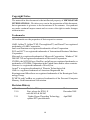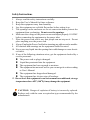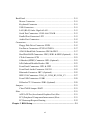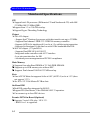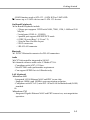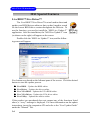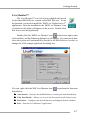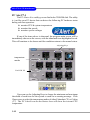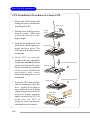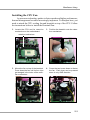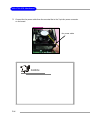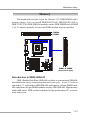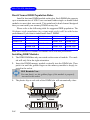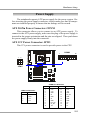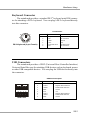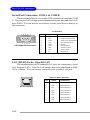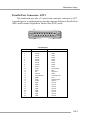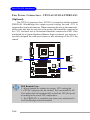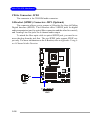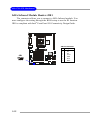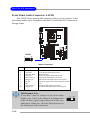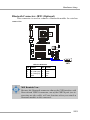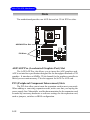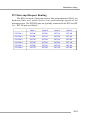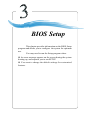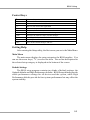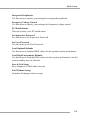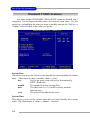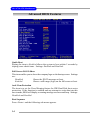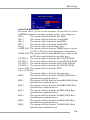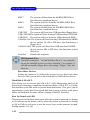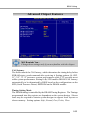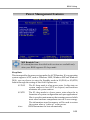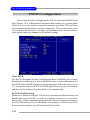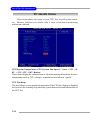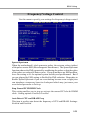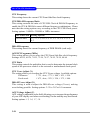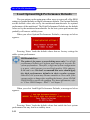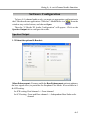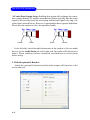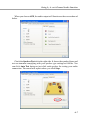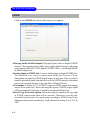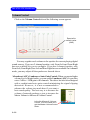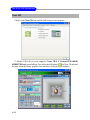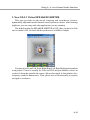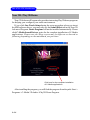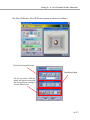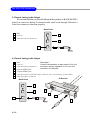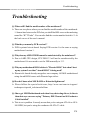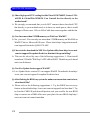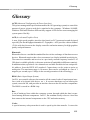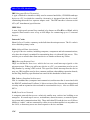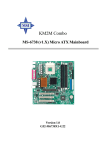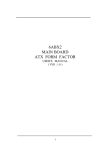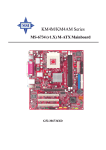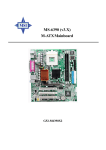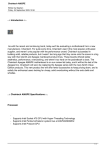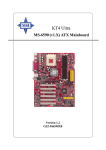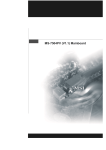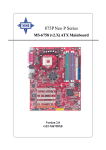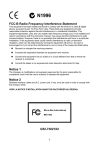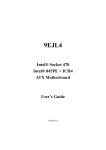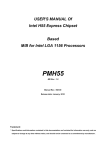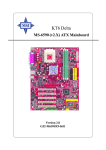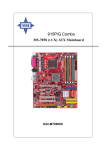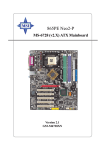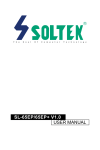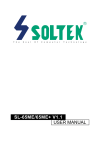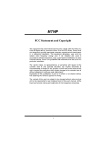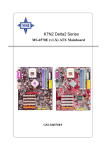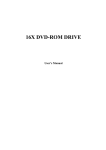Download MSI 655 Max-LS(HT Ready) P4(478)/SIS 655/HT/DDR400/SATA/8X/A&L/ATX (MS-6730
Transcript
655 Max MS-6730 (v1.X) ATX Mainboard Version 1.1 G52-M6730X4-K01 i Manual Rev: 1.1 Release Date: April 2003 FCC-B Radio Frequency Interference Statement This equipment has been tested and found to comply with the limits for a class B digital device, pursuant to part 15 of the FCC rules. These limits are designed to provide reasonable protection against harmful interference when the equipment is operated in a commercial environment. This equipment generates, uses and can radiate radio frequency energy and, if not installed and used in accordance with the instruction manual, may cause harmful interference to radio communications. Operation of this equipment in a residential area is likely to cause harmful interference, in which case the user will be required to correct the interference at his own expense. Notice 1 The changes or modifications not expressly approved by the party responsible for compliance could void the user’s authority to operate the equipment. Notice 2 Shielded interface cables and A.C. power cord, if any, must be used in order to comply with the emission limits. VOIR LA NOTICE D’INSTALLATION AVANT DE RACCORDER AU RESEAU. Micro-Star International MS-6730 Tested to comply with FCC Standard For Home or Office Use ii Copyright Notice The material in this document is the intellectual property of MICRO-STAR INTERNATIONAL. We take every care in the preparation of this document, but no guarantee is given as to the correctness of its contents. Our products are under continual improvement and we reserve the right to make changes without notice. Trademarks All trademarks are the properties of their respective owners. AMD, Athlon™, Athlon™ XP, Thoroughbred™, and Duron™ are registered trademarks of AMD Corporation. Intel® and Pentium® are registered trademarks of Intel Corporation. PS/2 and OS®/2 are registered trademarks of International Business Machines Corporation. Microsoft is a registered trademark of Microsoft Corporation. Windows® 98/ 2000/NT/XP are registered trademarks of Microsoft Corporation. NVIDIA, the NVIDIA logo, DualNet, and nForce are registered trademarks or trademarks of NVIDIA Corporation in the United States and/or other countries. Netware® is a registered trademark of Novell, Inc. Award® is a registered trademark of Phoenix Technologies Ltd. AMI® is a registered trademark of American Megatrends Inc. Kensington and MicroSaver are registered trademarks of the Kensington Technology Group. PCMCIA and CardBus are registered trademarks of the Personal Computer Memory Card International Association. Revision History Revision V1.0 V1.1 Revision History First release for PCB 1.X with SiS 655 & SiS 963 Update Hyper-Threading Technology, update JFP1 pin definition iii Date December 2002 April 2003 Safety Instructions 1. 2. 3. 4. 5. 6. 7. 8. 9. 10. 11. 12. Always read the safety instructions carefully. Keep this User’s Manual for future reference. Keep this equipment away from humidity. Lay this equipment on a reliable flat surface before setting it up. The openings on the enclosure are for air convection hence protects the equipment from overheating. Do not cover the openings. Make sure the voltage of the power source and adjust properly 110/220V before connecting the equipment to the power inlet. Place the power cord such a way that people can not step on it. Do not place anything over the power cord. Always Unplug the Power Cord before inserting any add-on card or module. All cautions and warnings on the equipment should be noted. Never pour any liquid into the opening that could damage or cause electrical shock. If any of the following situations arises, get the equipment checked by a service personnel: z The power cord or plug is damaged. z Liquid has penetrated into the equipment. z The equipment has been exposed to moisture. z The equipment has not work well or you can not get it work according to User’s Manual. z The equipment has dropped and damaged. z The equipment has obvious sign of breakage. Do not leave this equipment in an environment unconditioned, storage temperature above 600 C (1400F), it may damage the equipment. CAUTION: Danger of explosion if battery is incorrectly replaced. Replace only with the same or equivalent type recommended by the manufacturer. iv CONTENTS FCC-B Radio Frequency Interference Statement .......................................... iii Copyright Notice .......................................................................................... iii Revision History ........................................................................................... iii Technical Support ......................................................................................... iii Safety Instructions ....................................................................................... v Chapter 1. Getting Started ........................................................................ 1-1 Mainboard Specifications .................................................................... 1-3 MSI Special Features ........................................................................... 1-6 Live BIOS™/Live Driver™ ............................................................ 1-6 Live Monitor™ .............................................................................. 1-6 D-Bracket™ 2 (Optional) ............................................................... 1-8 PC Alert™ 4 ................................................................................. 1-10 MSI Special Features ......................................................................... 1-12 Fuzzy Logic™ 4 ........................................................................... 1-12 S-Bracket (Optional) .................................................................... 1-13 Chapter 2. Hardware Setup ....................................................................... 2-1 Quick Components Guide .................................................................... 2-3 Central Processing Unit: CPU .............................................................. 2-3 CPU Core Speed Derivation Procedure ......................................... 2-3 Memory Speed/CPU FSB Support Matrix ..................................... 2-3 CPU Installation Procedures for Socket 478 .................................. 2-5 Installing the CPU Fan .................................................................. 2-5 Memory ................................................................................................ 2-7 Introduction to DDR SDRAM ....................................................... 2-7 DDR Population Rules .................................................................. 2-7 Installing DDR Modules ............................................................... 2-8 Power Supply ....................................................................................... 2-9 ATX 20-Pin Power Connector: CONN1 ......................................... 2-9 ATX 12V Power Connector: JPW1 ................................................ 2-9 v Back Panel .......................................................................................... 2-11 Mouse Connector ....................................................................... 2-11 Keyboard Connector ................................................................... 2-11 USB Connectors .......................................................................... 2-11 LAN (RJ-45) Jacks: Giga-bit LAN ................................................ 2-13 Serial Port Connectors: COM A & COM B .................................. 2-13 Parallel Port Connector: LPT1 ...................................................... 2-13 Audio Port Connectors ............................................................... 2-15 Connectors ......................................................................................... 2-15 Floppy Disk Drive Connector: FDD1 ........................................... 2-15 Fan Power Connectors: CPUFA1/SYSFA .................................... 2-17 ATA100 Hard Disk Connectors: IDE1 & IDE2 ............................. 2-17 Hard Disk RAID Connectors: IDE3, SER1 & SER2 (Optional) ..... 2-19 CD-In Connector: JCD1 ............................................................... 2-21 S-Bracket (SPDIF) Connector: JSP1 (Optional) ............................ 2-21 IrDA Infrared Module Header: JIR1 ............................................ 2-23 Front Panel Connectors: JFP1 & JFP2 ......................................... 2-23 Front Panel Audio Connector: JAUD1 ........................................ 2-25 Bluetooth Connector: JBT1 (Optional) ........................................ 2-25 IEEE 1394 Connectors: J1394_A1, J1394_B2, J1394_C3 .............. 2-27 Front USB Connectors: JUSB1 .................................................... 2-29 D-Bracket™ 2 Connector: JDB1 (Optional) ................................. 2-29 Jumpers .............................................................................................. 2-31 Clear CMOS Jumper: JBAT1 ........................................................ 2-31 Slots ................................................................................................... 2-31 AGP/AGP Pro (Accelerated Graphics Port) Slot .......................... 2-31 PCI (Peripheral Component Interconnect) Slots .......................... 2-31 PCI Interrupt Request Routing .................................................... 2-32 Chapter 3. BIOS Setup .............................................................................. 3-1 vi Entering Setup ...................................................................................... 3-3 Selecting the First Boot Device ..................................................... 3-3 Control Keys ................................................................................. 3-3 Getting Help .................................................................................. 3-3 The Main Menu ................................................................................... 3-5 Standard CMOS Features .................................................................... 3-7 Advanced BIOS Features .................................................................... 3-9 Advanced Chipset Features ............................................................... 3-12 Power Management Features ............................................................. 3-15 PNP/PCI Configurations ..................................................................... 3-19 PC Health Status ................................................................................ 3-24 Frequency/Voltage Control ................................................................ 3-25 Load Optimal/High Performance Defaults .......................................... 3-28 Appendix. Using 4- or 6-Channel Audio Function .................................... A-1 Installing C-Media Drivers .................................................................. A-2 Hardware Configuration ...................................................................... A-3 Software Configuration ....................................................................... A-4 Audio Configuration .................................................................... A-6 Speaker Configuration .................................................................. A-9 Xear 3D Advanced Program ....................................................... A-10 Using 2-, 4- or 6-Channel Audio Function ........................................ A-15 Troubleshooting ........................................................................................ T-1 Glossary .................................................................................................... G-1 vii Getting Started Getting Started Thank you for purchasing 655 Max (MS-6730 v1.X) ATX mainboard. The 655 Max is based on SiS® 655 & SiS® 963 chipsets and provides 6 USB 2.0 ports for high-speed data transmission, three 1394 pinheaders for 1394-spec devices, and one SPDIF pinheader for digital audio transmission. With all these special designs, the 655 Max delivers a high performance and professional desktop platform solution. 1-1 MS-6730 ATX Mainboard Mainboard Specifications CPU h Support Intel® P4 processor (Willamette 478 and Northwood 478) with 400/ 533 MHz (100/133 MHz QDIR). h Support from 1.3 to 3.06 GHz and up. h Support Hyper-Threading Technology Chipset h SiS® 655 chipset - Support Intel® Pentium 4 processor with data transfer rate up to 533MHz - Supports Dual channel / DDR 333 / DDR 266 memory controller - Supports AGP 8x/4x interface at 0.8v or 4x at 1.5v with fast write transaction - Supports bi-directional 16-bit data bus with 1GHz bandwidth MuTIOL h SiS® 963 chipset. (371 pin BGA) - Supports Dual-IDE ATA 66/100/133 - Integrated audio controller with AC97 interface - Low pin count interface for SIO - Advanced power management and PC2001 compliance Main Memory h Supports four unbuffered DIMM of 2.5 Volt DDR SDRAM. h Supports up to 4GB memory size without EEC. h Supports Dual channel 200/266/333 MHz and up. Slots h One AGP 50 Watts slot supports 8x/4x at 0.8V (AGP 3.0) or 4x at 1.5V (does not support 3.3V) h Six PCI v2.2 32-bit Master PCI Bus slots. On-Board IDE h Dual IDE controllers integrated in SiS 963. h Support PIO, Bus Master, Ultra DMA66/100/133 operation. h Can connect up to four IDE devices. Promise 20376 On-Board (Optional) h Supports 2 serial ATA plus / ATA 133. - RAID 0 or 1 is supported. 1-2 Getting Started - RAID function work w/ATA 133 + SATA H/D or 2 SATA HD. h Connect up to 2 SATA devices and 1 ATA 133 devices. On-Board Peripherals h On-Board Peripherals include: - 1 floppy port supports 2 FDD with 360K, 720K, 1.2M, 1.44M and 2.88 Mbytes. - 2 serial ports (COM A + COM B) - 1 parallel port supports SPP/EPP/ECP mode - 6 USB 2.0 ports (Rear * 4 / Front * 2) - 1 Line-In/Line-Out/Mic-In port - 2 PS/2 connectors - 1 RJ-45 LAN connector Bluetooth h 1 PC2PC Bluetooth connector for WLAN connection. Audio h AC97 link controller integrated in SiS 963. h 6 channels software audio codec C-Media 9739A. - Compliance with AC97 v2.2 Spec. - Meet PC2001 audio performance requirement. - Can support SPDIF Out via S-Bracket only. LAN (Optional) h Broadcom 4401 - Integrated 10/100 Ethernet MAC and PHY in one chip. - Supports 10Mb/s and 100Mb/s auto-negotiation operation. - Compliance with PCI v2.2, mini PCI 1.0 and LAN on Motherboard (LOM) standard. Or h Broadcom 5702 - Integrated Gigabit Ethernet MAC and PHY transceiver, auto-negotiation operation.. 1-3 MS-6730 ATX Mainboard - Supports single-port 10MB/s, 100MB/s and 1000MB/s BAST-T application. - Compliance with PCI v2.2, mini PCI 1.0 and LAN on Motherboard (LOM) standard. BIOS h The mainboard BIOS provides “Plug & Play” BIOS which detects the peripheral devices and expansion cards of the board automatically. h 2Mb AMI BIOS w/ PnP, ACPI, SMBIOS 2.3, Green and Boot Block - Provides DMI2.0, WfM2.0, WOL, WOR, chassis intrusion, and SMBus for system management Dimension h ATX Form Factor: 30.5 cm (L) x 23.5 cm (W). Mounting h 6 mounting holes. 1-4 Getting Started Mainboard Layout Top : mouse Bottom: keyboard DDR 4 DDR 3 USB ports Top : Parallel Port SiS 655 Bottom: COM A COM B T: Giga LAN jack B: USB ports ATX Power Supply CPUFA1 AGP Slot DDR 1 JPW1 BROADCOM BCM5702 PCI Slot 1 JFP1 PCI Slot 2 JFP2 SiS 963 PCI Slot 3 BATT + SER2 Winbond W83697HF IDE 1 PCI Slot 4 BIOS DD R 2 T:Mic M: Line-In B: Line-Out SYSFA1 PROMISE PDC20376 IDE 2 PCI Slot 5 JCD1 SER1 IDE 3 Codec PCI Slot 6 FDD 1 JAUD1 JSP1 JSP4 JIR1 J1394_A1 J1394_B1 J1394_C1 JUSB1 JBT1 JDB1 JBAT1 655 Max (MS-6730 v1.X) ATX Mainboard 1-5 MS-6730 ATX Mainboard MSI Special Features Live BIOS™/Live Driver™ The Live BIOS™/Live Driver™ is a tool used to detect and update your BIOS/drivers online so that you don’t need to search for the correct BIOS/driver version throughout the Web site. To use the function, you need to install the “MSI Live Update 2” application. After the installation, the “MSI Live Update 2” icon (as shown on the right) will appear on the screen. Double click the “MSI Live Update 2” icon, and the following screen will appear: Five buttons are placed on the leftmost pane of the screen. Click the desired button to start the update process. z Live BIOS – Updates the BIOS online. z Live Driver – Updates the drivers online. z Live VGA BIOS – Updates the VGA BIOS online. z Live VGA Driver – Updates the VGA driver online. z Live Utility – Updates the utilities online. If the product you purchased does not support any of the functions listed above, a “sorry” message is displayed. For more information on the update instructions, insert the companion CD and refer to the “Live Update Guide” under the “Manual” Tab. 1-6 Getting Started Live Monitor™ The Live Monitor™ is a tool used to schedule the search for the latest BIOS/drivers version on the MSI Web site. To use the function, you need to install the “MSI Live Update Series 2” application. After the installation, the “MSI Live Monitor” icon (as shown on the right) will appear on the screen. Double click this icon to run the application. Double click the “MSI Live Monitor” icon at the lower-right corner of the taskbar, and the following dialog box will appear. You can specify how often the system will automatically search for the BIOS/drivers version, or change the LAN settings right from the dialog box. You can right-click the MSI Live Monitor icon to perform the functions listed below: z Auto Search – Searches for the BIOS/drivers version you need immediately. z View Last Result – Allows you to view the last search result if there is any. z Preference – Configures the Search function, including the Search schedule. z Exit – Exits the Live Monitor™ application. 1-7 MS-6730 ATX Mainboard D-Bracket™ 2 (Optional) D-Bracket™ 2 is a USB bracket integrating four Diagnostic LEDs, which use graphic signal display to help users understand their system. The LEDs provide up to 16 combinations of signals to debug the system. The 4 LEDs can detect all problems that fail the system, such as VGA, RAM or other failures. This special feature is very useful for overclocking users. These users can use the feature to detect if there are any problems or failures. D-Bracket™ 2 supports both USB 1.1 & 2.0 spec. D-Bracket™ 2 for mainboard with bluetooth connector (1 port) 1 2 3 4 D-Bracket™ 2 for mainboard without bluetooth connector (2 ports) D-Bracket™ 2 Description System Power ON - The D-LED will hang here if the processor is damaged or not installed properly. Early Chipset Initialization Memory Detection Test - Testing onboard memory size. The D-LED will hang if the memory module is damaged or not installed properly. Decompressing BIOS image to RAM for fast booting. Initializing Keyboard Controller. Testing VGA BIOS - This will start writing VGA sign-on message to the screen. 1-8 Getting Started Red Green D-Bracket™ 2 Description Processor Initialization - This will show information regarding the processor (like brand name, system bus, etc…) Testing RTC (Real Time Clock) Initializing Video Interface - This will start detecting CPU clock, checking type of video onboard. Then, detect and initialize the video adapter. BIOS Sign On - This will start showing information about logo, processor brand name, etc…. Testing Base and Extended Memory - Testing base memory from 240K to 640K and extended memory above 1MB using various patterns. Assign Resources to all ISA. Initializing Hard Drive Controller - This will initialize IDE drive and controller. Initializing Floppy Drive Controller - This will initializing Floppy Drive and controller. Boot Attempt - This will set low stack and boot via INT 19h. Operating System Booting 1-9 MS-6730 ATX Mainboard PC Alert™ 4 The PC AlertTM 4 is a utility you can find in the CD-ROM disk. The utility is just like your PC doctor that can detect the following PC hardware status during real time operation: Ø monitor CPU & system temperatures Ø monitor fan speeds Ø monitor system voltages If one of the items above is abnormal, the program main screen will be immediately shown on the screen, with the abnormal item highlighted in red. This will continue to be shown until the condition returns to the normal status. Adjusting Keys temperature modes COOLER XP Users can use the Adjusting Keys to change the minimum and maximum threshold of each item for the system to send out a warning message. Click Temperature to select the temperature modes of either Fahrenheit (oF) or Celsius (oC). The PC Alert4 icon on the Status Area will show the current CPU temperature. 1-10 Getting Started To better protect the CPU from overheating, a new feature, COOLER XP, has been added to decrease the temperature of AMD Athlon XP CPU. To do so, simply click COOLER XP and the screen will show the Cute skin (as shown below) with information about the CPU and chipset. Right-click the mouse to select the skin you want to switch to. Cute MSI Reminds You... The new feature COOLER XP will work only if your mainboard supports AMD Athlon XP CPU. Items shown on PC Alert 4 vary depending on your system’s status. 1-11 MS-6730 ATX Mainboard Fuzzy Logic™ 4 The Fuzzy Logic™ 4 utility is a user friendly tool that allows users to view and adjust the current system status. To overclock the CPU FSB (Front Side Bus) frequency under the Windows operating system, click FSB and use the right and left arrow keys to select the desired FSB, and then click Apply to apply the new setup value. To enable the system running at the specified FSB every time when you click Turbo, click Save to save the desired FSB first. If you want to know the maximal CPU overclocking value, click Auto to start testing. The CPU FSB will automatically increase the testing value until the PC reboots. After rebooting, click Turbo to apply the test result. Click Default to restore the default values. Features: Ø MSI Logo Ø CPU Speed Ø Ø Ø Ø Ø Voltage MSI Info CPU Info CPU Fan Speed CPU Temp. links to the MSI Web site allows users to adjust the CPU speed through CPU Multiplier and FSB allows user to adjust the voltage of CPU/Memory/AGP provides information about the mainboard, BIOS and OS provides detailed information about the CPU shows the current running speed of CPU Fan shows the current CPU temperature MSI Reminds You... To adjust the options under CPU Speed and Voltage, use the right and left arrow keys to select the desired value and then click Apply to run the setup value. 1-12 Getting Started S-Bracket (Optional) S-Bracket is a bracket which provides 2 SPDIF jacks for digital audio transmission and 2 analog Line-Out connectors for additional 4-channel analog audio output. With the S-Bracket, your system will be able to perform 6channel audio operation for wonderful surround sound effect, or connect to Sony & Philips Digital Interface (SPDIF) speakers for audio transmission with better quality. The S-Bracket offers two types of SPDIF connectors: one for optical fiber and the other for coaxial connection. Select the appropriate one to meet your need. For more information on S-Bracket, refer to Appendix. Using 4- or 6-Channel Audio Function. S-Bracket SPDIF jack (coaxial) SPDIF jack (optical) Analog Line-Out jacks 1-13 Hardware Setup Chapter 2. Hardware Setup Hardware Setup This chapter tells you how to install the CPU, memory modules, and expansion cards, as well as how to setup the jumpers on the mainboard. Also, it provides the instructions on connecting the peripheral devices, such as the mouse, keyboard, etc. While doing the installation, be careful in holding the components and follow the installation procedures. 2-1 MS-6730 ATX Mainboard Quick Components Guide CPU, p.2-3 DDR DIMMs, p.2-7 Back Panel I/O, p.2-11 CONN1, p.2-9 CPUFA1, p.2-16 PWRFAN1, p.2-16 JPW1, p.2-9 AGP, p.2-32 JFP1, p.2-23 JFP2, p.2-23 PCI Slots, p.2-32 SYSFA1, p.2-16 IDE1, IDE2, p.2-17 SER1, SER2, p.2-18 JCD1, p.2-20 IDE3, p.2-18 FDD1, p.2-15 JAUD1, p.2-24 JBAT1, p.2-30 JDB1, p.2-29 JSP1, p.2-20 JSP4, p.2-31 JIR1, p.2-22 J1394_1, J1394_2, J1394_3, p.2-26 JUSB2, p.2-28 2-2 JBT1, p.2-25 Hardware Setup Central Processing Unit: CPU The mainboard supports Intel® Pentium® 4 Northwood processor in the 478 pin package. The mainboard uses a CPU socket called PGA478 for easy CPU installation. When you are installing the CPU, make sure the CPU has a heat sink and a cooling fan attached on the top to prevent overheating. If you do not find the heat sink and cooling fan, contact your dealer to purchase and install them before turning on the computer. CPU Core Speed Derivation Procedure If CPU Clock Core/Bus ratio then CPU core speed = = = = = 100MHz 16 Host Clock x Core/Bus ratio 100MHz x 16 1.6 GHz The relation between CPU FSB and memory SPD On this 655Max mainboard, the CPU FSB controls the SPD of memory. When the CPU FSB is 400MHz or 533 MHz, you may use DDR200, DDR 266 or DDR 333 for your memory. MSI Reminds You... Overheating Overheating will seriously damage the CPU and system, always make sure the cooling fan can work properly to protect the CPU from overheating. Overclocking This motherboard is designed to support overclocking. However, please make sure your components are able to tolerate such abnormal setting, while doing overclocking. Any attempt to operate beyond product specifications is not recommended. We do not guarantee the damages or risks caused by inadequate operation or beyond product specifications. 2-3 MS-6730 ATX Mainboard CPU Installation Procedures for Socket 478 1. Please turn off the power and unplug the power cord before installing the CPU. 2. Pull the lever sideways away from the socket. Make sure to raise the lever up to a 90degree angle. 3. Look for the gold arrow. The gold arrow should point towards the lever pivot. The CPU can only fit in the correct orientation. 4. If the CPU is correctly installed, the pins should be completely embedded into the socket and can not be seen. Please note that any violation of the correct installation procedures may cause permanent damages to your mainboard. 5. Press the CPU down firmly into the socket and close the lever. As the CPU is likely to move while the lever is being closed, always close the lever with your fingers pressing tightly on top of the CPU to make sure the CPU is properly and completely embedded into the socket. 2-4 Open Lever Sliding Plate 90 degree Gold arrow Correct CPU placement Gold arrow Gold arrow Press down the CPU O Incorrect CPU placement X Close Lever Hardware Setup Installing the CPU Fan As processor technology pushes to faster speeds and higher performance, thermal management becomes increasingly important. To dissipate heat, you need to attach the CPU cooling fan and heatsink on top of the CPU. Follow the instructions below to install the Heatsink/Fan: 1. Locate the CPU and its retention mechanism on the motherboard. 2. Position the heatsink onto the retention mechanism. retention mechanism 3. Mount the fan on top of the heatsink. 4. Press the two levers down to fasten Press down the fan until its four clips get wedged in the holes of the retention mechanism. the fan. Each lever can be pressed down in only ONE direction. levers 2-5 MS-6730 ATX Mainboard 5. Connect the fan power cable from the mounted fan to the 3-pin fan power connector on the board. fan power cable NOTES 2-6 Hardware Setup Memory The mainboard provides 4 slots for 184-pin, 2.5V DDR DIMM with 8 memory banks. You can install DDR200/PC1600, DDR266/PC2100 or DDR333/PC2700 DDR SDRAM modules on the DDR DIMM slots (DIMM 1~4). To operate properly, at least one DIMM module must be installed. DIMM4 DIMM3 DIMM1 & DIMM2 (from left to right) Introduction to DDR SDRAM DDR (Double Data Rate) SDRAM is similar to conventional SDRAM, but doubles the rate by transferring data twice per cycle. It uses 2.5 volts as opposed to 3.3 volts used in SDR SDRAM, and requires 184-pin DIMM modules rather than 168-pin DIMM modules used by SDR SDRAM. High memory bandwidth makes DDR an ideal solution for high performance PC, workstations and servers. 2-7 MS-6730 ATX Mainboard Dual-Channel DDR Population Rules Install at least one DIMM module on the slots. Each DIMM slot supports up to a maximum size of 1GB. Users can install either single- or double-sided modules to meet their own needs. This mainboad is dual-channel designed thus you can install your memory DIMM on any slot. Please refer to the following table for suggested DDR population. The 90-degree style population (in a rignt angle style) will be with better performance if you want to install more than 1 DIMM. DIMM1 128MB~1GB 128MB~1GB DIMM2 DIMM3 128MB~1GB DIMM4 System Density 256MB~2GB 128MB~1GB 256MB~2GB 128MB~1GB 128MB~1GB 256MB~2GB 128MB~1GB 128MB~1GB 256MB~2GB 128MB~1GB 128MB~1GB 128MB~1GB 128MB~1GB 512MB~4GB Note: The combination of DIMM1 and DIMM3 will be with best performance. Installing DDR Modules 1. The DDR DIMM has only one notch on the center of module. The module will only fit in the right orientation. 2. Insert the DIMM memory module vertically into the DIMM slot. Then push it in until the golden finger on the memory module is deeply inserted in the socket. MSI Reminds You... You can barely see the golden finger if the module is properly inserted in the socket. 3. The plastic clip at each side of the DIMM slot will automatically close. Volt 2-8 Notch Hardware Setup Power Supply The mainboard supports ATX power supply for the power system. Before inserting the power supply connector, always make sure that all components are installed properly to ensure that no damage will be caused. ATX 20-Pin Power Connector: CONN1 This connector allows you to connect to an ATX power supply. To connect to the ATX power supply, make sure the plug of the power supply is inserted in the proper orientation and the pins are aligned. Then push down the power supply firmly into the connector. ATX 12V Power Connector: JPW1 This 12V power connector is used to provide power to the CPU. CONN1 1 1 3 20 11 2 10 4 JPW1 CONN1 Pin Definition JPW1 Pin Definition PIN SIGNAL 1 2 3 4 GND GND 12V 12V PIN SIGNAL PIN SIGNAL 1 2 3 4 5 6 7 8 9 3.3V 3.3V GND 5V GND 5V GND PW_OK 5V_SB 10 12V 11 12 13 14 15 16 17 18 19 20 3.3V -12V GND PS_ON GND GND GND -5V 5V 5V 2-9 MS-6730 ATX Mainboard Back Panel The back panel provides the following connectors: LAN (Optional) Parallel Mouse MIC USB Ports Keyboard COMA COMB USB Ports L-in L-out Mouse Connector The mainboard provides a standard PS/2® mouse mini DIN connector for attaching a PS/2® mouse. You can plug a PS/2® mouse directly into this connector. The connector location and pin assignments are as follows: Pin Definition 6 5 3 4 2 1 PS/2 Mouse (6-pin Female) 2-10 PIN SIGNAL DESCRIPTION 1 2 3 4 5 6 Mouse DATA NC GND VCC Mouse Clock NC Mouse DATA No connection Ground +5V Mouse clock No connection Hardware Setup Keyboard Connector The mainboard provides a standard PS/2® keyboard mini DIN connector for attaching a PS/2® keyboard. You can plug a PS/2® keyboard directly into this connector. Pin Definition 6 5 3 4 1 2 PS/2 Keyboard (6-pin Female) PIN SIGNAL DESCRIPTION 1 2 3 4 5 6 Keyboard DATA NC GND VCC Keyboard Clock NC Keyboard DATA No connection Ground +5V Keyboard clock No connection USB Connectors The mainboard provides a UHCI (Universal Host Controller Interface) Universal Serial Bus root for attaching USB devices such as keyboard, mouse or other USB-compatible devices. You can plug the USB device directly into the connector. USB Port Description 1 2 3 4 5 6 7 8 USB Ports PIN SIGNAL DESCRIPTION 1 2 3 4 5 6 7 8 VCC -Data 0 +Data0 GND VCC -Data 1 +Data 1 GND +5V Negative Data Channel 0 Positive Data Channel 0 Ground +5V Negative Data Channel 1 Positive Data Channel 1 Ground 2-11 MS-6730 ATX Mainboard Serial Port Connectors: COM A & COM B The mainboard offers two 9-pin male DIN connectors as serial port COM A. The ports are 16550A high speed communication ports that send/receives16 bytes FIFOs. You can attach a serial mouse or other serial devices directly to the connectors. Pin Definition 1 2 6 3 7 4 8 5 9 9-Pin Male DIN Connector PIN SIGNAL DESCRIPTION 1 2 3 4 5 6 7 8 9 DCD SIN SOUT DTR GND DSR