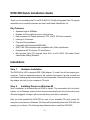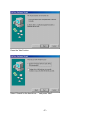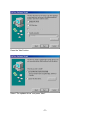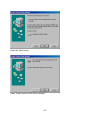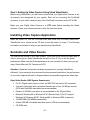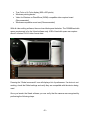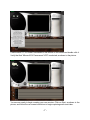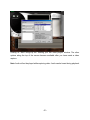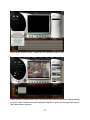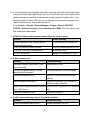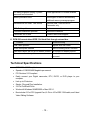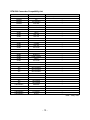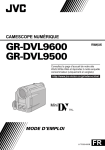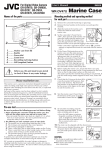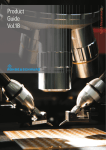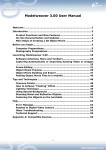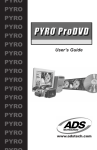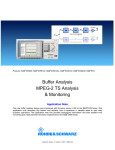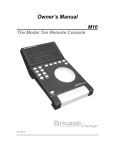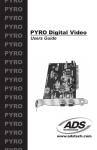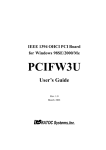Download D-Link DFW 500 (DFW-500) Serial Adapter
Transcript
DFW-500 Quick Installation Guide Thank you for purchasing the D-Link DFW-500 PCI FireWire® Upgrade Card. This guide describes how to install the devices and use it with Ulead VideoStudio 4.0. Key Features: § § § § § § § § § Speed as high as 400Mbps Enables Hot Plug cable hookup to other devices Easy connection to Digital camcorder, DTV, DVCR, DVD and computer Links up to 63 devices Plug and Play installation Compatible with Windows 98/ME/2000 IEEE 1394-1995 compliant and compatible with 1394A specification Compliant with PCI revision 2.2 specification Box includes 3-port PCI Upgrade Card, 6-Pin to 4-Pin IEEE 1394 cable, Ulead VideoStudio Editing Software. Installation Step 1. Hardware Installation The DFW-500 is a PCI compliant IEEE 1394 Adapter. To install, turn off and unplug your computer. Touch an unpainted screw on the outside of the case to ground yourself and avoid static discharge that could render the card inoperable. Remove the case, and insert the adapter into one of your computer’s PCI slots. Step 2. Installing Drivers on Windows 98 Note: Installation in Windows Me and 2000 is similar. The screenshots will not match exactly, so let Windows search for the drivers automatically and choose the driver that Windows suggests. Doing so will ensure that the proper driver is installed. After you have installed the DFW-500 into one of your available PCI slots, power the computer on and boot into Windows. Windows will automatically detect the DFW-500 and prompt you for drivers. The following steps illustrate how to install the DFW-500. -1- Press the “Next” button. Select “Search for the best driver…” and press “Next”. -2- Press the “Next” button. Select “The updated driver” and press “Next”. -3- Press the “Next” button. Press “Finish” and the DFW-500 is installed! -4- Step 3: Setting Up Video Capture Using Ulead VideoStudio Before using VideoStudio, you will need to ensure that your Digital Video Camera is set up properly and recognized by your system. Start out by connecting the FireWire® connector on your video camera to any of the FireWire® connectors on the DFW-500 Make sure your Digital Video Camera is in VTR mode before launching the Ulead software. Check your camera manual to verify this has been done. Installing Video Capture Application Insert the Ulead CD into the CD-ROM drive and follow the on screen instructions. VideoStudio has a tutorial on the CD that covers the basics of using it. The following information is intended to help you get started using VideoStudio. Set Audio and Video Source You must set the source of your video content. The source is the device the audio and/ or video is coming from. Open VideoStudio and click on the “G” icon to set the global preferences. Make sure the Global preferences are set correctly for the source you are using. Select Microsoft DV Camera and VCR. Attention: Ulead has a minimum hardware requirement for running VideoStudio efficiently. If your computer does not meet the requirements listed below, the performance of your video capture will result in dropped frames and possible fragmented video clips. Ulead VideoStudio 4.0SE System Requirement § § § § § § § For DV (Digital Video) device control, an IEEE1394 card and a DV camcorder. You need a hard disk with a sustained transfer rate of over 3.6 MB per second (SCSI and Ultra-DMA hard disks are recommended). Pentium III 500 MHz and above is recommended for DV (Digital Video) Microsoft Windows 98 or Windows NT 4.0 Service Pack 6 (For DV support, Windows 98, Windows 98 SE, Windows ME or Windows 2000 is required.) 128 MB RAM (256 MB Recommended) At least 300 MB of available hard disk space (4 GB is recommended) CD-ROM drive -5- § § § § True Color or Hi-Color display (800 x 600 pixels) Windows pointing device Video for Windows or DirectShow (WDM) compatible video capture board (Recommended) Windows-compatible sound card (Recommended) With all video editing software, the more hard disk space the better. The 300MB hard disk space requirement is for the Ulead software only. 4GB of hard disk space can capture about 5 minutes DV AVI video format data. Pressing the “Global commands” icon will display a list of preferences. If a device is not working, check the Global settings and verify they are compatible with the device being used. Once you launch the Ulead software you can verify that the camera was recognized by performing the following steps: -6- Find the small “G” for Global Commands on the left side of the screen and double -click it. Verify that that “Microsoft DV Camera and VCR” is selected, as shown in the picture. You are now ready to begin creating your own movies. Click on Start, as shown in the picture, and follow the on screen instructions to begin capturing audio and video. -7- Clicking on “Start” brings up the “Starting your first video project” window. The other options along the top of the screen become available after you have made a video capture. Note: Audio will not be played while capturing video. Audio can be heard during playback. -8- Click 'Select Device Control' to select the DV Driver you want to use. Press the Start command at the top of the screen, as shown in the picture, to begin editing your first Video! Ulead comes with extensive help files to guide you through each step of the Video creation process. -9- Troubleshooting 1. Please contact Ulead Technical Support by following the following link to Uleads Technical Support web page for VideoStudio: http://www.ulead.com/tech/vs_ftp02.htm Download and update UleadStudio 4.01 patch file and Microsoft DirectX8.0 Ulead VideoStudio 4.01 Update Patch New Patch Features § § § § § § § § § § DV SmartPlay - play projects from the timeline while recording to a 1394 device; no final movie render necessary Improved compatibility for Windows 2000 Improved compatibility while using Sony TRV camcorders with TI drivers. Capture high-quality still images from DV Camcorders Latest Ligos MPEG drivers included Improved audio for DV AVI movies Full MPA audio support Improved Greeting Card preview window stability Improved 3D transition performance Improved synchronization for MPEG video and audio output Video Capture Update for DirectX 8.0 (formerly known as Digital Video Update for DirectX 8.0) If you use a video capture device, you may need to install the Video Capture Update for DirectX 8.0. Affected video capture devices include: • TV tuner and video capture cards/peripherals (AGP, PCI, USB, or IEEE 1394), such as ATI All-In-Wonder, VIVO, or TV Tuner cards. • Digital Video (DV) devices connected to OHCI-compliant IEEE 1394 ports, also called FireWire or i-link. - 10 - 2. If you are experiencing dropped frames while capturing video with Ulead VideoStudio or any other video capturing software, then your hard driver may not be capable of the speed necessary to transfer the high amounts of data required of digital video. If your hard drive speed is under 7200 rpm you can change your hard drive configuration to tweak the performance. Follow the steps below: Go to Console ->System->System Manager->Floppy->Generic IDE DISK TYPEXX->Content->Configure. Put a check-mark on DMA. This will improve hard disk Read/Write performance. 3. DFW-500 installed and Hardware cannot detect the card or device Problem Trouble shooting System unstable, Driver, Registry conflict, Memory Allocation error. Driver not detected, Driver incorrect Format Hard disk or reinstall OS DFW-500 1394 Card not seated firmly Re-insert the Card PCI Slot IRQ conflict Change to an available PCI Slot Remove or disable previous Driver 4. Capture Image error Problem Trouble Shooting Hardware resource insufficiency, RAM size not enough Too many programs running . System resources are exhausted Expand memory size Memory management error Remove unsuitable memory manager software Close applications or unused windows Hard disk space insufficienc y Remove unnecessary file or replace a sufficiency space hard disk When capture image simultaneous use of Remove other 1394 device for Camcorder other 1394 Device only Connector connect problem Reconnect connector 5. Archive processed image data to Camcorder problem Problem Trouble Shooting System requirement insufficienc y Expand insufficienc y portion - 11 - Too many programs running . System resources are exhausted Close applications or unused windows Memory allocation error Reconfigure or remove unnecessary additional memory manage program Remove other 1394 Device for Camcorder only Simultaneous use other 1394 device 1394 Cable problem Replace a new cable Connector connection problem Camcorder out of work Reconnect connector Contact Camcorder supplier 6. DFW-500 cannot detect IEEE 1394 Hard Disk through external box Problem 1394 Cable problem Trouble Shooting Replace with new Cable Driver incomplete installed Remove existing driver. Reinstall Hard disk Jumper did not set on Master position Set Jumper on Master position Connector connection problem Check out connector and reconnect Technical Specifications § § § § § § § § § IEEE 1394-1995 Compliant. Speeds of 100/200/400 Megabits per second. PCI Revision 2.2 Compliant. Easily connect your Digital camcorder, DTV, DVCR, or DVD player to your computer. Link up to 63 devices. Simple, Plug and Play Installation. 3 6-Pin FireWire® Ports. Works with Windows 98/ME/2000 or Mac OS 9.1. Box includes 3 -Port PCI Upgrade Card, 6 -Pin to 4 -Pin IEEE 1394 cable, and Ulead Video Editing Software. - 12 - DFW-500 Camcorder Compatibility List Manufacturer CANON CANON Model OPTURA ZR Functional Test Fully functional with native driver. “” CANON CANON CANON SONY SONY SL-1(NTSC) VISTURA XL-1(PAL) TRV-7 TRV-10 “” “” “” “” “” SONY SONY SONY SONY SONY TRV-8 TRV-105 TRV-510 GV-D900 GV-D300 “” “” “” “” “” SONY SONY SONY SONY SONY VX1000 TRV-310 TRV-410E TRV-110E DCR PC1E “” “” “” “” “” SONY SONY SONY SONY JVC DCR PC1 DCR TR7000 DRV-9 TRV-310E DVL9500 “” “” “” “” “” JVC JVC JVC JVC JVC GR-DV9800 GR-DVL805U GR-DVL505U GR-DVL300U GR-DVL20 “” “” “” “” “” JVC JVC JVC JVC PANASONIC GR-DVM90 GR-DVM80 GR-DVM70 GR-DVM50 AGEX30P “” “” “” “” “” PANASONIC PANASONIC PANASONIC PANASONIC DX110E DV710 PV-DV401 DV910 “” “” “” “” Valid - May 2001 - 13 -