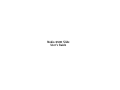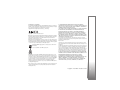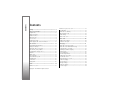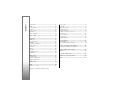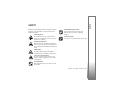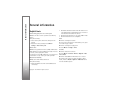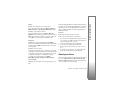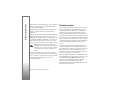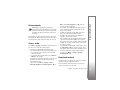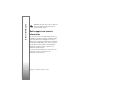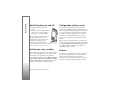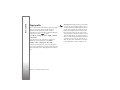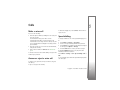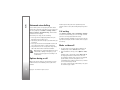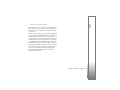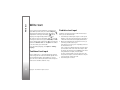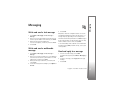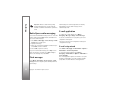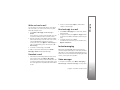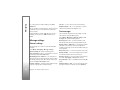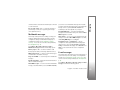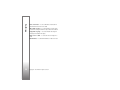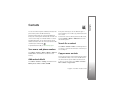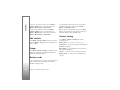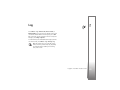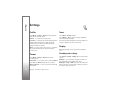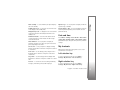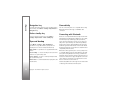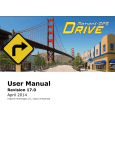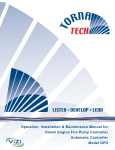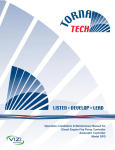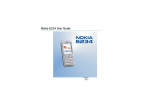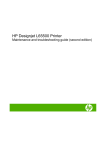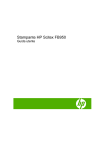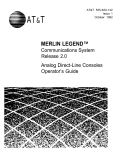Download Nokia 6500 Slide Cellular Phone
Transcript
Nokia 6500 Slide User's Guide DECLARATION OF CONFORMITY Hereby, NOKIA CORPORATION declares that this RM-240 product is in compliance with the essential requirements and other relevant provisions of Directive 1999/5/ EC. A copy of the Declaration of Conformity can be found at http://www.nokia.com/phones/declaration_of_conformity/. 0434 Copyright © 2007 Nokia. All rights reserved. Nokia, Nokia Connecting People, Navi and Visual Radio are trademarks or registered trademarks of Nokia Corporation. Nokia tune is a sound mark of Nokia Corporation. Other product and company names mentioned herein may be trademarks or tradenames of their respective owners. Reproduction, transfer, distribution, or storage of part or all of the contents in this document in any form without the prior written permission of Nokia is prohibited. US Patent No 5818437 and other pending patents. T9 text input software Copyright © 1997-2007. Tegic Communications, Inc. All rights reserved. Includes RSA BSAFE cryptographic or security protocol software from RSA Security. Java is a trademark of Sun Microsystems, Inc. This product is licensed under the MPEG-4 Visual Patent Portfolio License (i) for personal and noncommercial use in connection with information which has been encoded in compliance with the MPEG-4 Visual Standard by a consumer engaged in a personal and noncommercial activity and (ii) for use in connection with MPEG4 video provided by a licensed video provider. No license is granted or shall be implied for any other use. Additional information, including that related to promotional, internal, and commercial uses, may be obtained from MPEG LA, LLC. See http://www.mpegla.com. Nokia operates a policy of ongoing development. Nokia reserves the right to make changes and improvements to any of the products described in this document without prior notice. TO THE MAXIMUM EXTENT PERMITTED BY APPLICABLE LAW, UNDER NO CIRCUMSTANCES SHALL NOKIA OR ANY OF ITS LICENSORS BE RESPONSIBLE FOR ANY LOSS OF DATA OR INCOME OR ANY SPECIAL, INCIDENTAL, CONSEQUENTIAL OR INDIRECT DAMAGES HOWSOEVER CAUSED. THE CONTENTS OF THIS DOCUMENT ARE PROVIDED "AS IS". EXCEPT AS REQUIRED BY APPLICABLE LAW, NO WARRANTIES OF ANY KIND, EITHER EXPRESS OR IMPLIED, INCLUDING, BUT NOT LIMITED TO, THE IMPLIED WARRANTIES OF MERCHANTABILITY AND FITNESS FOR A PARTICULAR PURPOSE, ARE MADE IN RELATION TO THE ACCURACY, RELIABILITY OR CONTENTS OF THIS DOCUMENT. NOKIA RESERVES THE RIGHT TO REVISE THIS DOCUMENT OR WITHDRAW IT AT ANY TIME WITHOUT PRIOR NOTICE. FOR THE MOST CURRENT PRODUCT INFORMATION, PLEASE REFER TO WWW.NOKIA.COM.HK. The availability of particular products and applications and services for these products may vary by region. Please check with your Nokia dealer for details, and availability of language options. Export controls This device may contain commodities, technology or software subject to export laws and regulations from the US and other countries. Diversion contrary to law is prohibited. The third-party applications provided with your device may have been created and may be owned by persons or entities not affiliated with or related to Nokia. Nokia does not own the copyrights or intellectual property rights to the third-party applications. As such, Nokia does not take any responsibility for end-user support, functionality of the applications, or the information in the applications or these materials. Nokia does not provide any warranty for the third-party applications. BY USING THE APPLICATIONS YOU ACKNOWLEDGE THAT THE APPLICATIONS ARE PROVIDED AS IS WITHOUT WARRANTY OF ANY KIND, EXPRESS OR IMPLIED, TO THE MAXIMUM EXTENT PERMITTED BY APPLICABLE LAW. YOU FURTHER ACKNOWLEDGE THAT NEITHER NOKIA NOR ITS AFFILIATES MAKE ANY REPRESENTATIONS OR WARRANTIES, EXPRESS OR IMPLIED, INCLUDING BUT NOT LIMITED TO WARRANTIES OF TITLE, MERCHANTABILITY OR FITNESS FOR A PARTICULAR PURPOSE, OR THAT THE APPLICATIONS WILL NOT INFRINGE ANY THIRD-PARTY PATENTS, COPYRIGHTS, TRADEMARKS, OR OTHER RIGHTS. Copyright © 2007 Nokia. All rights reserved. 1 Contents Contents Safety .................................................................... 5 General information ............................................. 6 Helpful hints.................................................................................. 6 About your device ........................................................................ 7 Network services .......................................................................... 8 Enhancements............................................................................... 9 Access codes.................................................................................. 9 Download content ....................................................................... 9 Nokia support and contact information............................. 10 17 17 18 18 18 18 Write text ............................................................ 20 Traditional text input................................................................ 20 Predictive text input ................................................................. 20 Get started .......................................................... 11 Messaging............................................................ 21 Install SIM card and battery ................................................. Charge the battery.................................................................... Switch the phone on and off................................................. Set the time, zone, and date.................................................. Configuration settings service............................................... Antenna ....................................................................................... Wrist strap .................................................................................. Keys and parts............................................................................ microSD memory card ............................................................. Standby mode ........................................................................... Indicators ................................................................................. Flight profile .............................................................................. Write and send a text message ............................................. Write and send a multimedia message ............................... Read and reply to a message ................................................. Nokia Xpress audio messaging .............................................. Flash messages ........................................................................... E-mail application ..................................................................... E-mail setup wizard .............................................................. Write and send e-mail.......................................................... Download e-mail.................................................................... Read and reply to e-mail ..................................................... Instant messaging ..................................................................... Voice messages........................................................................... Message settings ....................................................................... General settings...................................................................... Text messages ......................................................................... 11 11 12 12 12 12 13 13 14 15 15 16 Calls ..................................................................... 17 Make a voice call ...................................................................... 17 2 Answer or reject a voice call .................................................. Speed dialling ............................................................................. Enhanced voice dialling ........................................................... Options during a call ................................................................ Call waiting ............................................................................ Make a video call....................................................................... Copyright © 2007 Nokia. All rights reserved. 21 21 21 22 22 22 22 23 23 23 23 23 24 24 24 Contacts .............................................................. 27 Save names and phone numbers .......................................... Add contact details................................................................... Search for a contact................................................................. Copy or move contacts............................................................ Edit contacts............................................................................... Groups .......................................................................................... Business cards............................................................................ Contact settings ........................................................................ 27 27 27 27 28 28 28 28 Log....................................................................... 29 Settings ............................................................... 30 Profiles ......................................................................................... Themes ......................................................................................... Tones............................................................................................. Display.......................................................................................... Standby mode settings......................................................... Date and time............................................................................. My shortcuts............................................................................... Left selection key................................................................... Right selection key................................................................ Navigation key........................................................................ Active standby key ................................................................ Sync and backup ....................................................................... Connectivity................................................................................ Connecting with Bluetooth ................................................ 30 30 30 30 30 31 31 31 31 32 32 32 32 32 Set up a Bluetooth connection.......................................... Connect a Bluetooth device ............................................... See a list of your Bluetooth connections........................ Send data to a Bluetooth device....................................... Hide your Bluetooth device from others......................... Modem settings ..................................................................... Synchronise from a compatible PC................................... Synchronise from a server................................................... USB data cable ....................................................................... Call ................................................................................................ Phone............................................................................................ Enhancements............................................................................ Configuration ............................................................................. Restore factory settings .......................................................... 33 33 33 33 33 33 34 34 34 34 35 36 36 36 Contents Multimedia messages........................................................... 25 E-mail messages .................................................................... 25 Operator menu.................................................... 37 Info messages............................................................................. 37 Service commands .................................................................... 37 Gallery ................................................................. 38 Digital rights management .................................................... 38 TV-out mode............................................................................... 39 Print images................................................................................ 39 Media................................................................... 40 Camera ......................................................................................... Take an image......................................................................... Video ............................................................................................. Record a video clip................................................................ Music player ............................................................................... 40 40 40 41 41 Copyright © 2007 Nokia. All rights reserved. 3 Contents Play music................................................................................ Radio............................................................................................. Save stations........................................................................... Listen......................................................................................... Voice recorder ............................................................................ Equaliser ...................................................................................... Stereo widening......................................................................... 41 42 42 42 43 43 43 Push to talk......................................................... 44 Organiser ............................................................. 45 Alarm clock ................................................................................. Stop the alarm........................................................................ Calendar....................................................................................... Make a calendar note........................................................... Note alarm............................................................................... To-do list ..................................................................................... Notes............................................................................................. Calculator.................................................................................... Countdown timer ...................................................................... Stopwatch ................................................................................... 51 51 51 51 51 51 52 52 52 53 45 45 45 45 46 46 46 46 46 47 PC connectivity ................................................... 54 Applications ........................................................ 48 Additional safety information ........................... 60 Launch a game........................................................................... 48 Launch an application ............................................................. 48 Application options .................................................................. 48 SIM services ........................................................ 49 Web...................................................................... 50 Connect to a service................................................................. 50 4 Browse pages .............................................................................. Bookmarks ................................................................................... Appearance settings ................................................................. Security settings ........................................................................ Cookies and cache ................................................................. Scripts over secure connection .......................................... Service inbox............................................................................... Browser security......................................................................... Certificates............................................................................... Digital signature..................................................................... Copyright © 2007 Nokia. All rights reserved. Nokia PC Suite............................................................................ 54 Data communication applications........................................ 54 Battery and charger information....................... 55 Nokia battery authentication guidelines ............................ 56 Nokia original enhancements ............................ 58 BATTERY ....................................................................................... 58 Care and maintenance........................................ 59 Index .................................................................... 63 Read these simple guidelines. Not following them may be dangerous or illegal. Read the complete user guide for further information. SWITCH ON SAFELY Do not switch the device on when wireless phone use is prohibited or when it may cause interference or danger. Safety SAFETY ENHANCEMENTS AND BATTERIES Use only approved enhancements and batteries. Do not connect incompatible products. WATER-RESISTANCE Your device is not water-resistant. Keep it dry. ROAD SAFETY COMES FIRST Obey all local laws. Always keep your hands free to operate the vehicle while driving. Your first consideration while driving should be road safety. INTERFERENCE All wireless devices may be susceptible to interference, which could affect performance. SWITCH OFF IN RESTRICTED AREAS Follow any restrictions. Switch the device off in aircraft, near medical equipment, fuel, chemicals, or blasting areas. QUALIFIED SERVICE Only qualified personnel may install or repair this product. Copyright © 2007 Nokia. All rights reserved. 5 General information General information Helpful hints Before taking your phone to a service point Q: What can I do to resolve operation issues with my phone? A: Try the following: • Power off the phone and remove and replace the battery. • Restore the factory settings. Select Menu > Settings > Rest. factory sett.. Access codes Q: What is my password for the lock, PIN, or PUK codes? A: The default lock code is 12345. If you forget or lose the lock code, contact your phone dealer. If you forget or lose a PIN or PUK code, or if you have not received such a code, contact your service provider. Bluetooth connectivity Q: Why can’t I find a Bluetooth device? A: Try the following: • Check that both devices have activated Bluetooth connectivity. 6 Copyright © 2007 Nokia. All rights reserved. • Check that the distance between the two devices is not over 10 meters (33 feet) and that there are no walls or other obstructions between the devices. • Check that the other device is not in the hidden mode. • Check that both devices are compatible. Calls Q: How do I change the volume? A: To increase or decrease the volume during a call, press the volume key up or down. Q: How do I change the ringing tone? A: Select Menu > Settings > Tones. Contacts Q: How do I add a new contact? A: Select Menu > Contacts > Names > Options > Add new contact. Q: How do I add additional information to a contact? A: Search for the contact to which you want to add a detail, and select Details > Options > Add detail. Select from the available options. Q: How can I change the look of the menus? A: To change the menu view, select Menu > Options > Main menu view > List, Grid, Grid with labels, or Tab. Q: How do I personalise my menu? A: To rearrange the menu, select Menu > Options > Organise. Scroll to the menu you want to move, and select Move. Scroll to where you want to move the menu, and select OK. To save the change, select Done > Yes. Messaging Q: Why can’t I send a multimedia message (MMS)? A: To check availability and to subscribe to the multimedia messaging service (MMS, network service), contact your service provider. Q: How do I set up e-mail? A: To use the e-mail function on your phone, you need a compatible e-mail system. Check your e-mail settings with your e-mail service provider. You may receive the e-mail configuration settings as a configuration message. To activate the e-mail settings, select Menu > Messaging > Message settings > E-mail messages. PC connectivity Q: Why do I have problems connecting the phone to my PC? A: Ensure that Nokia PC Suite is installed and running on your PC. See the user guide for Nokia PC Suite. For further information on how to use Nokia PC Suite, see the help function in Nokia PC Suite or visit the support pages at www.nokia.com.hk. Shortcuts Q: Are there any shortcuts that I can use? A: There are several shortcuts on your phone: • To access the list of dialed numbers, press the call key once. Scroll to the number or name that you want; to call the number, press the call key. • To open the web browser, press and hold 0. • To call your voice mailbox, press and hold 1. • Use the scroll key as a shortcut. See ”My shortcuts” p. 31. • To change from any profile to the silent profile and back to the general profile, press and hold #. General information Menus About your device The wireless device described in this guide is approved for use on the WCDMA 850 and 2100 and GSM 850, 900, 1800 and 1900 networks. Contact your service provider for more information about networks. Copyright © 2007 Nokia. All rights reserved. 7 General information When using the features in this device, obey all laws and respect local customs, privacy and legitimate rights of others, including copyrights. Copyright protection may prevent some images, music, and other content from being copied, modified, or transferred. Your device may have preinstalled bookmarks and links for third-party internet sites. You may also access other third-party sites through your device. Third-party sites are not affiliated with Nokia, and Nokia does not endorse or assume liability for them. If you choose to access such sites, you should take precautions for security or content. Warning: To use any features in this device, other than the alarm clock, the device must be switched on. Do not switch the device on when wireless device use may cause interference or danger. Remember to make back-up copies or keep a written record of all important information stored in your device. When connecting to any other device, read its user guide for detailed safety instructions. Do not connect incompatible products. 8 Copyright © 2007 Nokia. All rights reserved. Network services To use the phone you must have service from a wireless service provider. Many of the features require special network features. These features are not available on all networks; other networks may require that you make specific arrangements with your service provider before you can use the network services. Your service provider can give you instructions and explain what charges will apply. Some networks may have limitations that affect how you can use network services. For instance, some networks may not support all language-dependent characters and services. Your service provider may have requested that certain features be disabled or not activated in your phone. If so, these features will not appear on your phone menu. Your phone may also have a special configuration such as changes in menu names, menu order, and icons. Contact your service provider for more information. This device supports WAP 2.0 protocols (HTTP and SSL) that run on TCP/IP protocols. Some features of this device, such as multimedia messaging (MMS), browsing, e-mail application, instant messaging, presence enhanced contacts, remote synchronisation, and content downloading using the browser or MMS, require network support for these technologies. Warning: Use only batteries, chargers, and enhancements approved by Nokia for use with this particular model. The use of any other types may invalidate any approval or warranty, and may be dangerous. For availability of approved enhancements, please check with your dealer. When you disconnect the power cord of any enhancement, grasp and pull the plug, not the cord. • • • • Access codes Select Menu > Settings > Security to set how your phone uses the access codes and security settings. • The keypad lock (keyguard) only locks the keys. You can lock the keys to prevent accidental keypresses. 1 To lock the keys, close the slide, and select Lock within 3.5 seconds. 2 To unlock the keys, open the slide; or select Unlock > OK within 1.5 seconds. To answer a call when the keyguard is on, press the call key. When you end or reject the call, the keys are automatically locked. You can also select Menu > Settings > Phone > Automatic keyguard or Security keyguard > On or • • Off. If the Security keyguard is set On, enter the security code when requested. The security code, supplied with the phone, helps to protect your phone against unauthorised use. The preset code is 12345. The PIN code, supplied with the SIM card, helps to protect the card against unauthorised use. The PIN2 code, supplied with some SIM cards, is required to access certain services. PUK and PUK2 codes may be supplied with the SIM card. If you enter the PIN or PIN2 code incorrectly three times in succession, you will be asked for the PUK or PUK2 code. If you do not have them, contact your local service provider. The barring password (4 digits) is required when using the Call barring service to restrict incoming calls to and outgoing calls from your phone (network service). To view or change the security module settings, if installed, select Menu > Settings > Security > Security module sett.. General information Enhancements Download content You may be able to download new content (for example, themes) to your phone (network service). For the availability of different services, pricing, and tariffs, contact your service provider. Copyright © 2007 Nokia. All rights reserved. 9 General information Important: Use only services that you trust and that offer adequate security and protection against harmful software. Nokia support and contact information For the latest version of this guide, downloads, services and additional information related to your Nokia product, please visit www.nokia.com.hk/support or your local Nokia web site. You may also download free configuration settings such as MMS, GPRS, e-mail, and other services for your phone model at www.nokia.com.hk/settings. Should you still require assistance, please refer to www.nokia.com.hk/contactus. To check for the nearest Nokia care center location for maintenance services, you may like to visit www.nokia.com.hk/carecenter. 10 Copyright © 2007 Nokia. All rights reserved. Install SIM card and battery Charge the battery Always switch the device off and disconnect the charger before removing the battery. Charging the BP-5M battery with the AC-4 charger1 takes approximately 1 hour and 30 minutes while the phone is in the standby mode. 1 Connect the charger to a wall socket. 2 Connect the lead from the charger to the charger connector at the top of your phone. The SIM card and its contacts can easily be damaged by scratches or bending, so be careful when handling, inserting, or removing the card. Insert the SIM card with the gold-coloured contact area facing down (4). Get started Get started If the battery is completely discharged, it may take a few minutes before the charging indicator appears on the display or before any calls can be made. 1. The exact model number of charger may vary depending on the type of plug. For example, the model numbers for AC-4 charger can be AC-4C, AC-4U, AC-4X, etc. Copyright © 2007 Nokia. All rights reserved. 11 Get started Switch the phone on and off Configuration settings service 1 Press and hold the power key as shown. 2 If the phone asks for a PIN or a UPIN code, enter the code (for example, displayed as ****), and select OK. To use some of the network services, such as mobile internet services, MMS, Nokia Xpress audio messaging, or remote internet server synchronisation, your phone needs the correct configuration settings. For more information on availability, contact your network operator, service provider, nearest authorised Nokia dealer, or visit the support area on the Nokia website, www.nokia.com.hk/ support. When you switch on your phone for the first time, and the phone is in the standby mode, you are asked to get the configuration settings from your service provider (network service). Confirm or decline the query. See ”Configuration” p. 36, and ”Configuration settings service” p. 12. Set the time, zone, and date When you switch on your phone for the first time, and the phone is in the standby mode, you are asked to set the time and date. Fill in the fields, and select Save. To access Date and time later, select Menu > Settings > Date and time > Date & time settings, Date and time format, or Auto-update of time (network service) to change the time, time zone, and date settings. 12 Copyright © 2007 Nokia. All rights reserved. When you have received the settings as a configuration message, and the settings are not automatically saved and activated, Configuration settings received is displayed. Select Show > Save. If required, enter the PIN code supplied by the service provider. Antenna Your device may have internal and external antennas. As with any radio transmitting device, avoid touching the antenna area unnecessarily while the antenna is transmitting or receiving. Contact with such an antenna affects the communication quality and may cause the Keys and parts 1 2 3 4 5 6 7 8 9 Wrist strap Remove the battery cover of the phone. Insert a thread through the eyelet. Place the thread around the post of the phone as shown in the picture. Tighten the thread. Replace the battery cover. 10 11 12 13 14 15 Earpiece Light sensor Front camera Navi™ key (herein referred to as scroll key) Middle selection key Left selection key Right selection key Call key End key/power key; ends calls (short key press) and turns the phone on and off (long key press) Keypad Charger connector Battery cover release button USB connector Enhancements connector Volume up key/PTT key Copyright © 2007 Nokia. All rights reserved. Get started device to operate at a higher power level than otherwise needed and may reduce the battery life. 13 Get started 16 Volume down key 17 Camera key/auto focus Important: Do not remove the memory card in the middle of an operation when the card is being accessed. Removing the card in the middle of an operation may damage the memory card as well as the device, and data stored on the card may be corrupted. 18 19 20 21 Loudspeaker Camera lens Camera flash Wrist strap eyelet microSD memory card The microSD memory card, inserted in your phone, can be loaded with data such as ringing tones, themes, tones, images and videos. If you delete, reload, or replace this card, these functions and features may not function properly. 14 You can remove or replace a microSD card during phone operation without switching the phone off. Copyright © 2007 Nokia. All rights reserved. 1 Remove the battery cover of the phone. Swing the microSD memory card holder open (1). 2 Insert the card with the gold-colored contact area facing up (2). Swing the card holder back in place (3), and close it at shown (4). Replace the battery cover. Remove the microSD card in reverse order. When the phone is ready for use, and you have not entered any characters, the phone is in the standby mode. 1 3G indicator 2 Signal strength of the cellular network 3 Battery charge level 4 Indicators. See ”Indicators” p. 15. 5 Name of the network or the operator logo 6 Clock 7 Display 8 The left selection key (8) is Go to or a shortcut to another function. See ”Left selection key” p. 31 9 The middle selection key (9) mode is Menu. 10 The right selection key (10) may be Names to access the list of contacts in the Contacts menu, an operatorspecific name to access an operator-specific web site, or a shortcut to a function that you selected. See ”Right selection key” p. 31. Indicators You have unread messages. The phone registered a missed call. See ”Log” p. 29. The keypad is locked. See ”Access codes” p. 9. Get started Standby mode The phone does not ring for an incoming call or text message when Incoming call alert is set to Off and Message alert tone is set to Off. See ”Tones” p. 30. The alarm clock is set to On. See ”Alarm clock” p. 45. , When the packet data connection mode Always online is selected and the packet data service is available, the indicator is shown. , A GPRS or EGPRS connection is established. , The GPRS or EGPRS connection is suspended (on hold). Bluetooth connection indicator. See ”Connecting with Bluetooth” p. 32. Copyright © 2007 Nokia. All rights reserved. 15 Get started Flight profile You can deactivate all radio frequency functions and still have access to offline games, calendar, and phone numbers. Use the flight profile in radio sensitive environments—on board aircraft or in hospitals. When the flight profile is active, is shown. Select Menu > Settings > Profiles > Flight > Activate or Personalise. To set the phone to ask every time it is switched on whether to use the flight profile, select Menu > Settings > Phone > Flight query > On or Off. To deactivate the flight profile, select any other profile. In the offline or flight profiles, you may need to unlock the device and change to the calling profile before making a call. 16 Copyright © 2007 Nokia. All rights reserved. Warning: With the flight profile you cannot make or receive any calls, including emergency calls, or use other features that require network coverage. To make calls, you must first activate the phone function by changing profiles. If the device has been locked, enter the lock code. If you need to make an emergency call while the device is locked and in the flight profile, you may be also able to enter an official emergency number programmed in your device in the lock code field and select 'Call'. The device will confirm that you are about to exit flight profile to start an emergency call. Make a voice call Do one of the following: • Enter the phone number, including the area code, and press the call key. For international calls, press * twice for the international prefix (the + character replaces the international access code), enter the country code, the area code without the leading 0, if necessary, and the phone number. • Press the call key once to list the last called numbers, and press the call key. • Call a name or number in Contacts. See ”Contacts” p. 27. To increase or decrease the volume during a call, press the volume key up or down. Answer or reject a voice call Calls Calls To mute the ringing tone, select Silence. Then answer or reject the call. Speed dialling To assign a number to one of the speed-dialling keys, 2 to 9: 1 Select Menu > Contacts > Speed dials. 2 Scroll to the speed-dialling number that you want. 3 Select Assign, or if a number has already been assigned to the key, select Options > Change. 4 Select Search and the contact you want to assign. If the Speed dialling function is off, the phone asks whether you want to activate it. Select Menu > Settings > Call > Speed dialling > On or Off. To call a number, press and hold a speed-dialling key until the call begins. To answer a call, press the call key. To end the call, press the end key. To reject a call, press the end key. Copyright © 2007 Nokia. All rights reserved. 17 Calls Enhanced voice dialling You can make a phone call by saying the name that is saved in the contact list of the phone. To set a contact for the voice playback, select Menu > Settings > Phone > Voice recognition > Recognition lang., and follow the instructions on the display. Before using voice tags, note the following: • Voice tags are not language-dependent. They are dependent on the speaker's voice. • You must say the name exactly as you said it when you recorded it. • Voice tags are sensitive to background noise. Record voice tags and use them in a quiet environment. • Very short names are not accepted. Use long names, and avoid similar names for different numbers. Note: Using voice tags may be difficult in a noisy environment or during an emergency, so you should not rely solely upon voice dialling in all circumstances. Options during a call Many of the options that you can use during a call are network services. For availability, contact your service provider. 18 Copyright © 2007 Nokia. All rights reserved. Possible options that your service provider may offer include conference calls, video sharing and placing calls on hold. Call waiting Select Menu > Settings > Call > Call waiting > Activate to have the network notify you of an incoming call while you have a call in progress (network service). To answer a waiting call during an active call, press the call key. The first call is put on hold. To end the active call, press the end key. Make a video call 1 To start a video call, enter the phone number in the standby mode, or select Contacts and a contact. 2 Press and hold the call key, or select Options > Video call. Starting a video call may take a while. Video call and an outgoing animation is shown. If the call is not successful (for example, video calls are not supported by the network, or the receiving device is not compatible) you are asked if you want to try a normal call or send a message instead. To increase or decrease the volume during a call, press the volume key up or down. Calls 3 To end the call, press the end key. When you make a video call, you send a real-time video to the recipient of the call. The video image captured by the camera on the front of your phone is shown to the video call recipient. To be able to make a video call, you must have a USIM card and be connected in a WCDMA network. For availability of and subscription to video call services, contact your network operator or service provider. A video call can only be made between two parties. The video call can be made to a compatible phone or an ISDN client. Video calls cannot be made while another voice, video, or data call is active. During extended operation such as an active video call and high speed data connection, the device may feel warm. In most cases, this condition is normal. If you suspect the device is not working properly, take it to the nearest authorised service facility. Copyright © 2007 Nokia. All rights reserved. 19 Write text Write text You can enter text using traditional or predictive text input. When you write text, select and hold Options to switch between traditional text input, indicated by , and predictive text input, indicated by . Not all languages are supported by predictive text input. The character cases are indicated by , , and . To change the character case, press #. To change from the letter to number mode, indicated by , press and hold #, and select Number mode. To change from the number to the letter mode, press and hold #. To set the writing language, select Options > Writing language. Traditional text input Press a number key, 1 to 9, repeatedly until the desired character appears. The characters available depend on the selected writing language. Press the 0 key to create a space. The most common punctuation marks and special characters are available under the 1 key. 20 Copyright © 2007 Nokia. All rights reserved. Predictive text input Predictive text input is based on a built-in dictionary to which you can add new words. 1 Start writing a word using the keys 2 to 9. The phone displays * or the letter if it separately has a meaning as a word. The entered letters are displayed underlined. 2 When you finish writing the word and it is correct, to confirm it, press 0 to add a space. If the word is not correct, press * repeatedly, and select the word from the list. If the ? character is displayed after the word, the word you intended to write is not in the dictionary. To add the word to the dictionary, select Spell. Enter the word using traditional text input, and select Save. To write compound words, enter the first part of the word, and scroll right to confirm it. Write the last part of the word, and confirm the word. 3 Start writing the next word. Write and send a text message 1 Select Menu > Messaging > Create message > Message. 2 Enter one or more phone numbers in the To: field. To retrieve a phone number from a memory, select Add. 3 Write your message in the Text: field. To use a text template, scroll down, and select Insert. 4 Select Send. Write and send a multimedia message 1 Select Menu > Messaging > Create message > Message. 2 Enter one or more phone numbers or e-mail addresses in the To: field. To retrieve a phone number or e-mail address from a memory, select Add. 3 Write your message. To add a file, scroll down, and select Insert. 4 To view the message before sending it, select Options > Preview. Messaging Messaging 5 Select Send. Only devices that have compatible features can receive and display multimedia messages. The appearance of a message may vary depending on the receiving device. The wireless network may limit the size of MMS messages. If the inserted picture exceeds this limit, the device may make it smaller so that it can be sent by MMS. To check availability and to subscribe to the multimedia messaging service (MMS, network service), contact your service provider. Read and reply to a message 1 To view a received message, select Show. To read the message later, select Menu > Messaging > Inbox. 2 To reply to a message, select Reply. Write the reply message. 3 Select Send. Copyright © 2007 Nokia. All rights reserved. 21 Messaging Important: Exercise caution when opening messages. Messages may contain malicious software or otherwise be harmful to your device or PC. Nokia Xpress audio messaging You can use the multimedia message service to create and send an audio message. MMS must be activated before you can use audio messages. 1 Select Menu > Messaging > Create message > Audio message. The recorder opens. 2 Speak your message. 3 Enter one or more phone numbers in the To: field, or select Add to retrieve a number. 4 Select Send, or press the call key. To open a received audio message, select Play. If more than one message is received, select Show > Play. To listen to the message later, select Exit. Flash messages Select Menu > Messaging > Create message > Flash message. Enter the recipient’s phone number, and write your message. 22 Copyright © 2007 Nokia. All rights reserved. Flash messages are text messages that are instantly displayed upon receipt. Flash messages are not automatically saved. E-mail application To activate the e-mail settings, select Menu > Messaging > Message settings > E-mail messages. To use the e-mail function on your phone, you need a compatible e-mail system. You may receive the e-mail configuration settings as a configuration message. E-mail setup wizard Select Menu > Messaging > E-mail mailbox > Options > Add mailbox > E-mail setup wizard. To enter the settings manually, select Menu > Messaging > E-mail mailbox > Options > Add mailbox > Create manually. The e-mail application requires an internet access point without a proxy. WAP access points normally include a proxy and do not work with the e-mail application. You can write your e-mail message before connecting to the e-mail service; or connect to the service first, then write and send your e-mail. 1 Select Menu > Messaging > Create message > E-mail. If more than one e-mail account is defined, select the account from which you want to send the e-mail. 2 Enter the recipient’s e-mail address, write the subject, and enter the message. To attach a file to the e-mail, select the Insert button and from the options. To save your e-mail, select Options > Save message. To edit or continue writing your e-mail later, select As draft message. 3 To send the e-mail message, select Send. To send an e-mail from a draft folder, select Menu > Messaging > Drafts and the desired message. Download e-mail 1 To download e-mail messages that have been sent to your e-mail account, select Menu > Messaging. If more than one e-mail account is defined, select the account from which you want to download the e-mail. The e-mail application only downloads e-mail headers at first. 2 Select an e-mail and press Open to download the complete e-mail message. Read and reply to e-mail 1 Select Menu > Messaging the account name, and the desired message. 2 To reply to an e-mail, select Options > Reply. Confirm or edit the e-mail address and subject and create your reply. 3 To send the message, select Send. To terminate the connection to your e-mailbox select, Options > Disconnect. Messaging Write and send e-mail Instant messaging With instant messaging (IM, network service) you can send short, simple text messages to online users. You must subscribe to a service and register with the IM service you want to use. For more information about signing up for IM services, contact your service provider. Voice messages To call your voice mailbox, select Menu > Messaging > Voice messages > Listen to voice msgs.. To enter, search Copyright © 2007 Nokia. All rights reserved. 23 Messaging for, or edit your voice mailbox number, select Voice mailbox no.. The voice mailbox is a network service, and you may need to subscribe to it. For more information contact your service provider. If supported by the network, indicates new voice messages. To call your voice mailbox number, select Listen. Message settings General settings General settings are common for text and multimedia messages. Select Menu > Messaging > Message settings > General settings and from the following options: 24 Font size — to select the font size used in messages Graphical smileys > Yes — to set your phone to replace character-based smileys with graphical ones Text messages The text message settings affect the sending, receiving, and viewing of text and SMS messages. Select Menu > Messaging > Message settings > Text messages and from the following options: Delivery reports > Yes — to ask the network to send delivery reports about your messages (network service) Message centres > Add centre — to set the phone number and name of the message centre that is required for sending text messages. You receive this number from your service provider. Msg. centre in use — to select the message centre in use Save sent messages > Yes — to set your phone to save the sent messages in the Sent items folder Message validity — to select the length of time for which the network attempts to deliver your message Overwriting in Sent > Allowed — to set your phone to overwrite the old sent messages with the new ones when the message memory is full. This setting is shown only if you selected Save sent messages > Yes. Messages sent via — to select the format of the messages to be sent: Text, Paging, or Fax (network service) Favourite recipient — to define easily available message recipients or groups when sending messages Character support > Full — to select all characters in the messages to be sent as viewed. If you select Reduced, Copyright © 2007 Nokia. All rights reserved. Use packet data > Yes — to set GPRS as the preferred SMS bearer Rep. via same centre > Yes — to allow the recipient of your message to send you a reply using your message centre (network service) Multimedia messages The message settings affect the sending, receiving, and viewing of multimedia messages. You may receive the configuration settings for multimedia messaging as a configuration message. See ”Configuration settings service” p. 12. You can also enter the settings manually. See ”Configuration” p. 36. Select Menu > Messaging > Message settings > Multimedia messages and from the following options: Delivery reports > Yes — to ask the network to send delivery reports about your messages (network service) MMS creation mode — to restrict or allow various types of multimedia to be added to messages Image size in MMS — to set the image size in multimedia messages Default slide timing — to define the default time between slides in multimedia messages Allow MMS receptn. — to receive or block the multimedia message, select Yes or No. If you select In home network, you cannot receive multimedia messages when outside your home network. The default setting of the multimedia message service is generally In home network. The availability of this menu depends on your phone. Incoming MMS msgs. — to decide how multimedia messages are retrieved. This setting is not shown if Allow MMS receptn. is set to No. Messaging characters with accents and other marks may be converted to other characters. Allow adverts — to receive or reject advertisements. This setting is not shown if Allow MMS receptn. is set to No, or Incoming MMS msgs. is set to Reject. Configuration sett. > Configuration — only the configurations that support multimedia messaging are shown. Select a service provider, Default, or Personal config. for multimedia messaging. Select Account and a MMS account contained in the active configuration settings. E-mail messages The settings affect the sending, receiving, and viewing of e-mail. You may receive the settings as a configuration message. See ”Configuration settings service” p. 12. You can also enter the settings manually. See ”Configuration” p. 36. Select Menu > Messaging > Message settings > E-mail messages and from the following options: Copyright © 2007 Nokia. All rights reserved. 25 Messaging New e-mail notif. — to select whether a notification is shown when new e-mail is received Allow mail reception — to select whether e-mail can be received in a foreign network or only in the home network Reply with orig. msg. — to select whether the original message is included in the reply Image size in e-mail — to select the size of images in email Edit mailboxes — to add new mailboxes or edit one in use 26 Copyright © 2007 Nokia. All rights reserved. You can save names and phone numbers (contacts) in the phone memory and in the SIM card memory. The phone memory may save contacts with additional details, such as various phone numbers and text items. You can also save an image for a limited number of contacts. The SIM card memory can save names with one phone number attached to them. The contacts saved in the SIM card memory are indicated by . To synchronise from a PC, see ”Connectivity” p. 32. Save names and phone numbers Select Menu > Contacts > Names > Options > Add new contact. Names and numbers are saved in the used memory. Contacts Contacts In the phone memory you can save different types of phone numbers, a tone or a video clip, and short text items for a contact. Search for the contact to which you want to add a detail, and select Details > Options > Add detail. Select from the available options. Search for a contact Select Menu > Contacts > Names. Scroll through the list of contacts, or enter the first characters of the name you are searching for. Copy or move contacts Add contact details You can move and copy contacts from the phone memory to the SIM card memory or vice versa. The SIM card can save names with one phone number attached to them. Select Menu > Contacts > Settings, and ensure that the Memory in use is Phone or Phone and SIM. To move or copy all contacts, select Menu > Contacts > Move contacts or Copy contacts. Copyright © 2007 Nokia. All rights reserved. 27 Contacts To move or copy contacts one by one, select Menu > Contacts > Names. Scroll to the contact, and select Options > Move contact or Copy contact. To send a business card, search for the contact whose information you want to send, and select Details > Options > Send business card. To move or copy multiple contacts, select Menu > Contacts > Names. Scroll to a contact, and select Options > Mark. Mark the other contacts, and select Options > Move marked or Copy marked. When you have received a business card, select Show > Save to save the business card in the phone memory. To discard the business card, select Exit > Yes. Edit contacts Select Menu > Contacts > Names. Scroll to the contact, and select Options > Edit, and scroll to the details you want to change. Groups Select Menu > Contacts > Groups to arrange the names and phone numbers into caller groups with different ringing tones and group images. Business cards You can send and receive a person’s contact information from a compatible device that supports the vCard standard as a business card. 28 Copyright © 2007 Nokia. All rights reserved. Contact settings Select Menu > Contacts > Settings and from the following options: Memory in use — See ”Add contact details” p. 27. Contacts view — to select how the names and numbers in Contacts are displayed Name display — to select whether the contact’s first or last name is displayed first Font size — to set the font size for the list of contacts Memory status — to view the free and used memory capacity Log Log Select Menu > Log > Missed calls, Received calls, or Dialled numbers. To view your recent missed and received calls and the dialed numbers chronologically, select Call log. To view the contacts to whom you most recently sent messages, select Msg. recipients. To view how many text and multimedia messages you have sent and received, select Menu > Log > Message log. Note: The actual invoice for calls and services from your service provider may vary, depending on network features, rounding off for billing, taxes, and so forth. Copyright © 2007 Nokia. All rights reserved. 29 Settings Settings Profiles Tones Select Menu > Settings > Profiles, the desired profile, and from the following options: Select Menu > Settings > Tones. Activate — to activate the selected profile Personalise — to customise the profile with ringing tones, ringing volume, vibrating alerts, light effects and message alert tones. Select the setting you want to change, and make the changes. Timed — to set the profile to be active for a certain time up to 24 hours. After this time the previous profile becomes active. Themes Select Menu > Settings > Themes and from the following options: Select theme — to set a theme. A list of folders in Gallery opens. Open the Themes folder, and select a theme. Theme downloads — to open a list of links to download more themes 30 Copyright © 2007 Nokia. All rights reserved. Select Options > Save to save the settings or Cancel to leave the settings unchanged. If you select the highest ringing tone level, the ringing tone reaches its highest level after a few seconds. Display With display settings you can personalise your display view. Standby mode settings Select Menu > Settings > Display and from the following options: Wallpaper — to set your phone to display an image or a slide as wallpaper in the standby mode. Select Wallpapers > Image or Slide set, scroll to the folder from which you want to select the image or slide set, and select the image or slide set you want. Operator logo — to set your phone to display or hide the operator logo, if available Standby font colour — to select the colour for the texts on the display in the standby mode Cell info display > On — to receive information from the network operator depending on the network cell used (network service). Navigation key icons — to display the icons of the current scroll key shortcuts in the standby mode when active standby is off Notification details — to show or hide details such as contact information, in both missed call and message received notifications Slide animation — to set your phone to display an animation and play a tone when you open and close the phone depending on the theme Screen saver — to set your phone to display a shifting pattern or image when no function of the phone is used for a certain time Power saver — to save battery power, a digital clock is displayed when no function of the phone is used for a certain time. Sleep mode — to save battery power the display turns black when no function of the phone is used for a certain time Font size — to set the font size for reading and writing messages, and viewing contacts and web pages. Settings Active standby — to select whether your phone displays the active standby Date and time Select Menu > Settings > Date and time > Date & time settings, Date and time format, or Auto-update of time (network service) to change the time, time zone, and date settings. My shortcuts With personal shortcuts you get quick access to often used functions of the phone. Left selection key To select a function from the list, select Menu > Settings > My shortcuts > Left selection key. Right selection key To select a function from the list, select Menu > Settings > My shortcuts > Right selection key. Copyright © 2007 Nokia. All rights reserved. 31 Settings Navigation key Connectivity To assign other phone functions from a predefined list to the scroll key, select Menu > Settings > My shortcuts > Navigation key. You can connect the phone to a compatible device using Bluetooth wireless technology or a USB data cable connection. Active standby key Connecting with Bluetooth To select a function from the list, select Menu > Settings > My shortcuts > Active standby key. This device is compliant with Bluetooth Specification 2.0 supporting the following profiles: SIM access, object push, file transfer, dial-up networking, headset, hands-free, service discovery application, generic access, serial port, and generic object exchange. To ensure interoperability between other devices supporting Bluetooth technology, use Nokia approved enhancements for this model. Check with the manufacturers of other devices to determine their compatibility with this device. Sync and backup Select Menu > Settings > Sync and backup to synchronise or copy data between your phone and another phone or remote server (network service). Phone switch — to synchronise or copy data between two phones Create backup — to create a backup of selected content and store it to your memory card Restore backup — to restore content previously backed up on your memory card Data transfer — to transfer data between your phone and another device 32 Copyright © 2007 Nokia. All rights reserved. Bluetooth technology allows you to connect your phone to a compatible Bluetooth phone within 10 meters (33 feet). Since phones using Bluetooth technology communicate using radio waves, your phone and the other phones do not need to be in direct line of sight, although the connection can be subject to interference from obstructions such as walls or from other electronic devices. Features using Bluetooth technology increase the demand on battery power and reduce the battery life.