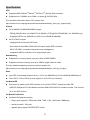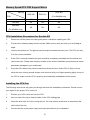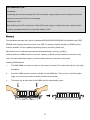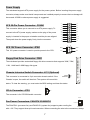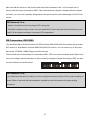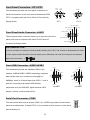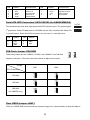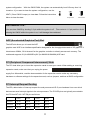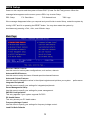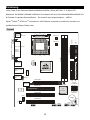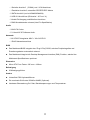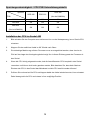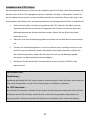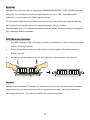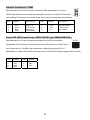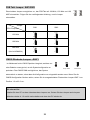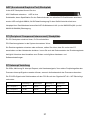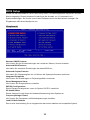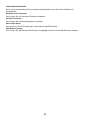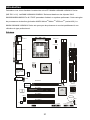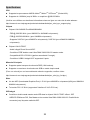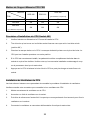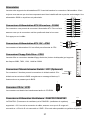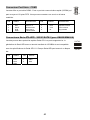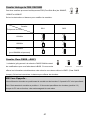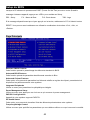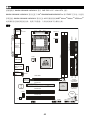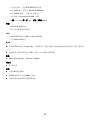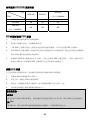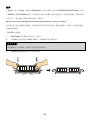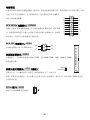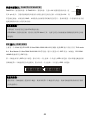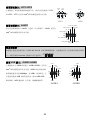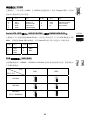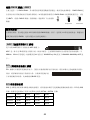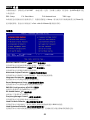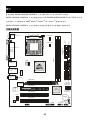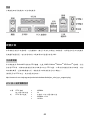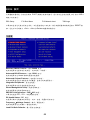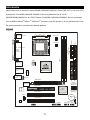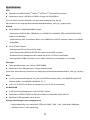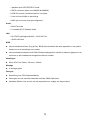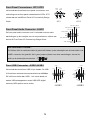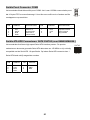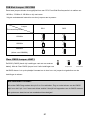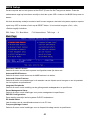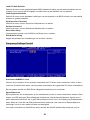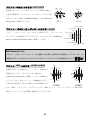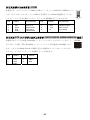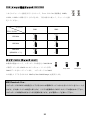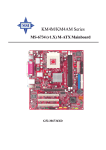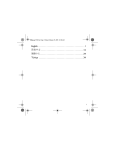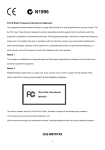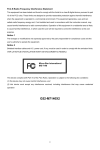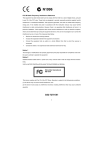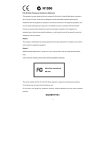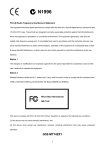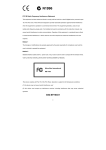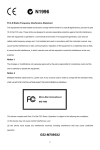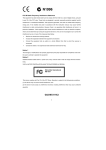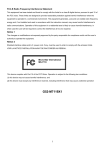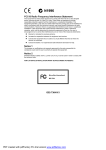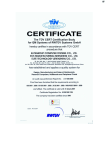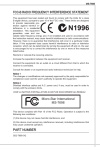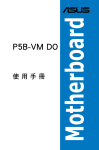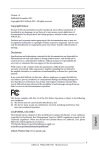Download MSI KM4M-V KM400 SocketA 333FSB 2DDR Aud+Vdo+Lan 3PCI+AGP8X SATA (I7061020)
Transcript
FCC-B Radio Frequency Interference Statement This equipment has been tested and found to comply with the limits for a class B digital device, pursuant to part 15 of the FCC rules. These limits are designed to provide reasonable protection against harmful interference when the equipment is operated in a commercial environment. This equipment generates, uses and can radiate radio frequency energy and, if not installed and used in accordance with the instruction manual, may cause harmful interference to radio communications. Operation of this equipment in a residential area is likely to cause harmful interference, in which case the user will be required to correct the interference at his own expense. Notice 1 The changes or modifications not expressly approved by the party responsible for compliance could void the user’s authority to operate the equipment. Notice 2 Shielded interface cables and A.C. power cord, if any, must be used in order to comply with the emission limits. VOIR LA NOTICE D’NSTALLATION AVANT DE RACCORDER AU RESEAU. Micro-Star International MS-7061 This device complies with Part 15 of the FCC Rules. Operation is subject to the following two conditions: (1) this device may not cause harmful interference, and (2) this device must accept any interference received, including interference that may cause undesired operation G52-M7061X3 i Copyright Notice The material in this document is the intellectual property of MICRO-STAR INTERNATIONAL. We take every care in the preparation of this document, but no guarantee is given as to the correctness of its contents. Our products are under continual improvement and we reserve the right to make changes without notice. Trademarks All trademarks are the properties of their respective owners. AMD, Athlon™ Athlon™XP, Thoroughbred™ and Duron™ are registered trademarks of AMD Corporation. Intel® and Pentium® are registered trademarks of Intel Corporation. PS/2 and OS® 2 are registered trademarks of International Business Machines Corporation. Microsoft® is a registered trademark of Microsoft Corporation. Windows® 98/2000/NT/XP are registered trademarks of Microsoft Corporation. NVIDIA, the NVIDIA logo, DualNet, and nForce are registered trademarks or trademarks of NVIDIA Corporation in the United States and/or other countries. Netware® is a registered trademark of Novell, Inc. Award® is a registered trademark of Phoenix Technologies Ltd. AMI® is a registered trademark of American Megatrends Inc. Kensington and MicroSaver are registered trademarks of the Kensington Technology Group. PCMCIA and CardBus are registered trademarks of the Personal Computer Memory Card International Association. Revision History Revision Revision History Date V1.0 First released of Multi-language version for PCB 1.x April 2004 with chipsets VIA® KM400/KM400A/KM266 Pro & VT8237 V1.1 FSB Clock jumpers (SW1&SW2) & SATA1/2 update May 2004 V1.2 Update FSB frequency contents July 2004 ii Safety Instructions 1. Always read the safety instructions carefully. 2. Keep this User Manual for future reference. 3. Keep this equipment away from humidity. 4. Lay this equipment on a reliable flat surface before setting it up. 5. The openings on the enclosure are for air convection hence protects the equipment from overheating. Do not cover the openings. 6. Make sure the voltage of the power source and adjust properly 110/220V before connecting the equipment to the power inlet. 7. Place the power cord such a way that people can not step on it. Do not place anything over the power cord. 8. Always Unplug the Power Cord before inserting any add-on card or module. 9. All cautions and warnings on the equipment should be noted. 10. Never pour any liquid into the opening that could damage or cause electrical shock. 11. If any of the following situations arises, get the equipment checked by a service personnel: - The power cord or plug is damaged. - Liquid has penetrated into the equipment. - The equipment has been exposed to moisture. - The equipment does not work well or you can not get it work according to User Manual. - The equipment has dropped and damaged. - The equipment has obvious sign of breakage. 12. Do not leave this equipment in an environment unconditioned, storage temperature above 60° C (140°F), it may damage the equipment. CAUTION: Danger of explosion if battery is incorrectly replaced. Replace only with the same or equivalent type recommended by the manufacturer. iii Table of Content English.....................................................................1 Deutsch....................................................................15 Français...................................................................31 简体中文 ...................................................................45 繁體中文 ...................................................................59 Nederlands ..............................................................71 日本語.......................................................................85 iv Introduction Thank you for choosing the KM4M-V/KM4AM-V/KM3M-V Series (MS-7061 v1.X) micro ATX mainboard. The KM4M-V/KM4AM-V/KM3M-V Series is based on VIA ® KM400/KM400A/KM266 Pro & VT8237 TM chipsets for optimal system efficiency. Designed to fit the advanced AMD ® Athlon /Athlon XP/Duron TM TM processors in 462 pin package, the KM4M-V/KM4AM-V/KM3M-V Series delivers a high performance and professional desktop platform solution. Layout FDD 1 FANSYS1 IDE 1 FAN CPU 1 CONN 1 SOCKET 462 IDE 2 Top : mouse Bottom: keyboard ATX Power Supply Top : Parallel Port JPW1 DIMM 2 DIMM 1 Bottom: COM A VGA port USB ports Top: LAN Jack Bottom: USB ports Line-In Line-Out Mic VIA VT6103 COM2 AGP Slot SATA2 (for KM400/ KM400A) Winbond W83697HF BIOS PCI Slot 1 VIA VT8237 PCI Slot 2 SATA1 (for KM400/ KM400A) PCI Slot 3 BATT SW1 + JCD1 VIA VT1617A JAUD1 JUSB1 JUSB2 JBAT1 (Optional) JFP2 JCI1 JFP1 SW2 1 Specifications CPU TM TM TM ! Supports AMD ® Athlon /Athlon ! Supports from 1100MHz up to 3000+ or above @ 266/333 MHz. XP/Duron (Socket 462) processor. (For the latest information about CPU, please visit http://www.msi.com.tw/program/products/mainboard/mbd/pro_mbd_cpu_support.php ) Chipset ! VIA ® KM266 Pro/KM400/KM400A chipset - FSB @ 266/333 MHz. (for KM266 Pro & KM400 ); FSB @ 266/333/400 MHz. (for KM400A only). - Supports AGP 4X (for KM266Pro); AGP 8X (for KM400 & KM400A). ! VIA ® VT8237 chipset - Integrated Direct Sound AC97 audio. - Dual channel Ultra DMA 33/66/100/133 master mode EIDE controller. - ACPI & PC2001 compliant enhanced power management. - Integrated USB2.0 controller, 8237 supporting 8 ports. Main Memory ! Supports four memory banks using two 184-pin DDR DIMMS. ! Supports maximum memory size up to 2GB for single channel mode. (For the updated supporting memory modules, please visit http://www.msi.com.tw/program/products/mainboard/mbd/pro_mbd_trp_list.php ) Slots ! One AGP (Accelerated Graphics Port) 1.5V 4X (for KM266Pro)/ 8X (for KM400 & KM400A) slot. ! Three PCI 2.2 32-bit PCI bus slots (support 3.3v/5v PCI bus interface). On-Board IDE ! Dual channel master mode IDE controller on the VIA ® VT8237 Chipset provides IDE HDD/CD-ROM with PIO, Bus Master and Ultra DMA 33/66/100/133 operation modes. Can connect up to four IDE devices. On-Board Peripherals ! On-Board Peripherals includes: - 1 floppy port supports 2 FDDs with 360K, 720K, 1.2M, 1.44M and 2.88Mbytes. - 1 serial port and 1 VGA port. - 1 parallel port supports SPP/EPP/ECP mode. 2 - 2 SATA connectors (for KM400/KM400A only) - 8 USB 2.0 ports (Rear * 4/ Front * 4). - 3 audio (Line-In/Line-Out/Mic) ports. - COM2 on board with pin header (Intel pin-define). Audio - VIA1617A codec. - 5.1 channel AC’97 software Audio. LAN - VIA VT8237 integrated MAC + VIA 6103 PHY. - 1 RJ45 LAN Jack. BIOS ! The mainboard BIOS provides “Plug & Play” BIOS which detects the peripheral devices and expansion cards of the board automatically. ! The mainboard provides a Desktop Management Interface (DMI) function that records your mainboard specifications. Dimension ! Micro-ATX Form Factor: 245 mm x 192mm. Mounting ! 6 mounting holes. Others ! Supports PS2 Keyboard/Mouse. ! VRAM size maximum is up to 64MB. (Optional). ! Hardware monitor is to monitor CPU’s temperature/voltage. 3 Rear Panel The back panel provides the following connectors: Parallel Port Mouse LAN Line In USB Ports Line Out Mic In Keyboard COM port VGA port USB Ports Hardware Setup This chapter tells you how to install the CPU, memory modules, and expansion cards, as well as how to setup the jumpers on the mainboard. It also provides the instructions on connecting the peripheral devices, such as the mouse, keyboard, etc. While doing the installation, be careful in holding the components and follow the installation procedures. Central Processing Unit: CPU TM TM The mainboard supports AMD ® Athlon /Athlon XP/Duron TM processor in the 462 pin package. The mainboard uses a CPU socket called Socket A for easy CPU installation. When you are installing the CPU, make sure the CPU has a heat sink and a cooling fan attached on the top to prevent overheating. If you do not find the heat sink and cooling fan, contact your dealer to purchase and install them before turning on the computer. (For the latest information about CPU, please visit http://www.msi.com.tw/program/products/mainboard/mbd/pro_mbd_cpu_support.php ) Example of CPU Core Speed Derivation Procedure If then CPU Clock = 100MHz Core/Bus ratio = 14 CPU core speed = Host Clock x Core/Bus ratio = 100MHz = 1.4GHz x 4 14 Memory Speed/CPU FSB Support Matrix Memory DDR 400 DDR 266 DDR 333 FSB (For KM400A only) 266 MHz OK OK OK 333 MHz OK OK OK OK OK OK 400 MHz (For KM400A only) CPU Installation Procedures for Socket 462 1. Please turn off the power and unplug the power cord before installing the CPU. 2. Pull the lever sideways away from the socket. Make sure to raise the lever up to a 90-degree angle. 3. Look for the gold arrow. The gold arrow should point towards the lever pivot. The CPU can only fit in the correct orientation. 4. If the CPU is correctly installed, the pins should be completely embedded into the socket and can not be seen. Please note that any violation of the correct installation procedures may cause permanent damages to your mainboard. 5. Press the CPU down firmly into the socket and close the lever. As the CPU is likely to move while the lever is being closed, always close the lever with your fingers pressing tightly on top of the CPU to make sure the CPU is properly and completely embedded into the socket. Installing the CPU Fan The following instructions will guide you through the heat sink installation procedures. Please consult your agent for the proper CPU cooler set. 1. Position your CPU cooler set onto the CPU. 2. Use one end of the clip to hook the latch of the CPU sliding plate. 3. Hook the other latch to fix the cooling fan set. You may need a screw drive to press down the other side of the clip. 4. Connect the fan to the power supply connector provided on your mainboard. 5 MSI Reminds You... Overheating… Overheating will seriously damage the CPU and system, always make sure the cooling fan can work properly to protect the CPU from overheating. Replacing the CPU… While replacing the CPU, always turn off the ATX power supply or unplug the power supply’s power cord from grounded outlet first to ensure the safety of CPU. Memory The mainboard provides two 184-pin unbuffered DDR266/DDR333/DDR400 (for KM400A only) DDR SDRAM, and supports the memory size up to 2GB. To operate properly, at least one DIMM module must be installed. (For the updated supporting memory modules, please visit http://www.msi.com.tw/program/products/mainboard/mbd/pro_mbd_trp_list.php ) Install at least one DIMM module on the slots. Memory modules can be installed on the slots in any order. You can install either single- or double-sided modules to meet your own needs. Installing DDR Modules 1. The DDR DIMM has only one notch on the center of module. The module will only fit in the right orientation. 2. Insert the DIMM memory module vertically into the DIMM slot. Then push it in until the golden finger on the memory module is deeply inserted in the socket. 3. The plastic clip at each side of the DIMM slot will automatically close. Volt Notch 6 Power Supply The mainboard supports ATX power supply for the power system. Before inserting the power supply connector, always make sure that all components are installed properly to ensure that no damage will be caused. A 300W or above power supply is suggested. 11 ATX 20-Pin Power Connector: CONN1 This connector allows you to connect to an ATX power supply. To connect to the ATX power supply, make sure the plug of the power supply is inserted in the proper orientation and the pins are aligned. Then push down the power supply firmly into the connector. 1 3.3V 3.3V -12V 3.3V GND GND PS_ON 5V GND GND GND 5V GND GND PW_OK -5V 5V 5V_SB 5V 12V 20 1 10 2 ATX 12V Power Connector: JPW1 GND GND This 12V power connector is used to provide power to the CPU. 12V 12V 3 4 Floppy Disk Drive Connector: FDD1 The mainboard provides a standard floppy disk drive connector that supports 360K, 720K, 1.2M, 1.44M and 2.88M floppy disk types. Chassis Intrusion Switch Connector: JCI1 (Optional) This connector is connected to 2-pin connector chassis switch. If the GND CINTRU 2 1 Chassis is open, the switch will be short. The system will record this status. To clear the warning, you must enter the BIOS setting and clear the status. R CD-In Connector: JCD1 GND The connector is for CD-ROM audio connector. L GND Fan Power Connectors: FANCPU1/FANSYS1 +12V The FANCPU1 (processor fan) and FANSYS1 (system fan) support system cooling fan SENSOR with +12V. They support three-pin head connector. When connecting the wire to the connectors, always 7 take note that the red wire is the positive and should be connected to the +12V, the black wire is Ground and should be connected to GND. If the mainboard has a System Hardware Monitor chipset on-board, you must use a specially designed fan with speed sensor to take advantage of the CPU fan control. MSI Reminds You... 1. Always consult the vendors for proper CPU cooling fan. 2. CPUFAN1 supports the fan control. You can install the PC Alert utility that will automatically control the CPU fan speed according to the actual CPU temperature. IDE Connectors: IDE1/IDE2 The mainboard has a 32-bit Enhanced PCI IDE and Ultra DMA 33/66/100/133 controller that provides PIO mode 0~4, Bus Master, and Ultra DMA 33/66/100/133 function. You can connect up to four hard disk drives, CD-ROM, 120MB Floppy and other devices. The first hard drive should always be connected to IDE1. IDE1 can connect a Master and a Slave drive. You must configure second hard drive to Slave mode by setting the jumper accordingly. IDE2 can also connect a Master and a Slave drive. MSI Reminds You... If you install two hard disks on cable, you must configure the second drive to Slave mode by setting its jumper. Refer to the hard disk documentation supplied by hard disk vendors for jumper setting instructions. 8 Front Panel Connectors: JFP1/JFP2 Power LED The mainboard provides two front panel connectors for Power Switch 2 1 electrical connection to the front panel switches and LEDs. Speaker 10 9 JFP1 is compliant with Intel Front Panel I/O Connectivity HDD LED Design Guide. 8 7 2 1 Reset Switch Power LED JFP1 JFP2 AUD_MIC_BIAS AUD_MIC AUD_FPOUT_R HP_ON AUD_FPOUT_L Front Panel Audio Connector: JAUD1 9 10 The front panel audio connector allows you to connect to the front 1 2 AUD_SPEAKER_L panel audio and is compliant with Intel ® Front Panel I/O KEY AUD_SPEAKER_R AUD_GND AUD_VCC Connectivity Design Guide. MSI Reminds You... If you do not want to connect to the front audio header, pins 5 & 6, 9 & 10 have to be jumpered in order to have signal output directed to the rear audio ports. Otherwise, the Line-Out connector on the back panel will not function. 9 10 1 2 Front USB Connector: JUSB1/JUSB2 USB1- The mainboard provides two standard USB 2.0 pin USB0- USB1+ VCC USB0+ GND 2 1 data transfer rate up to a maximum throughput of 480Mbps, which is 40 times faster than USB 1.1, and is ideal for connecting high-speed USB interface GND KEY USBOC headers JUSB1&JUSB2. USB2.0 technology increases 10 9 VCC 9 10 KEY GND 1 2 USBOC GND USB0+ VCC USB1+ USB0- peripherals such as USB HDD, digital cameras, MP3 USB1- JUSB1 JUSB2 players, printers, modems and the like. Serial Port Connector: COM2 1 2 9 10 The main board offers one serial port COM2. It is 16550A high speed communication port that sends/receives 16 bytes FIFOs. You can attach a serial mouse or other serial device directly to it. 9 VCC PIN 1 2 3 4 5 SIGNAL DESCRIPTION DCD SIN SOUT DTR GND Data Carry Detect Serial In or Receive Data Serial Out or Transmit Data PIN SIGNAL 6 7 8 9 DSR RTS CTS RI DESCRIPTION Data Set Ready Request To Send Clear To Send Ring Indicate Serial ATA HDD Connectors: SATA1/SATA2 (for KM400/KM400A ) SATA2 The mainboard provides dual high-speed Serial ATA interface ports. The ports support 7 1 st 1 generation Serial ATA data rates of 150 MB/s and are fully compliant with Serial ATA SATA1 1.0 specifications. Each Serial ATA connector can connect to 1 hard disk drive. PIN SIGNAL PIN SIGNAL 1 3 5 7 GND TXN RXN GND 2 4 6 TXP GND RXP FSB Clock Jumper: SW1/SW2 These two jumpers provide 100MHz, 133MHz, and 166MHz Front Side Bus frequency selection. Follow the instructions below to adjust the jumpers. 3 3 1 1 SW1 SW2 Jumper SW1 SW2 3 3 1 1 3 3 1 1 200 MHz 3 3 (for KM400A only) 1 1 CPU Frequency 133 MHz 166 MHz Clear CMOS Jumper: JBAT1 There is a CMOS RAM on board that has a power supply from external battery to keep the data of 10 system configuration. With the CMOS RAM, the system can automatically boot OS every time it is turned on. If you want to clear the system configuration, use the JBAT1 (Clear CMOS Jumper) to clear data. Follow the instructions 1 3 3 1 1 Keep Data below to clear the data: Clear Data MSI Reminds You... You can clear CMOS by shorting 2-3 pin while the system is off. Then return to 1-2 pin position. Avoid clearing the CMOS while the system is on; it will damage the mainboard. AGP (Accelerated Graphics Port) Slot The AGP slot allows you to insert the AGP graphics card. AGP is an interface specification designed for the throughput demands of 3D graphics. It introduces a 66MHz, 32-bit channel for the graphics controller to directly access main memory. The mainboard supports 4X (for KM266Pro)/8X (for KM400 & KM400A) AGP card. PCI (Peripheral Component Interconnect) Slots The PCI slots allow you to insert the expansion cards to meet your needs. When adding or removing expansion cards, make sure that you unplug the power supply first. Meanwhile, read the documentation for the expansion card to make any necessary hardware or software settings for the expansion card, such as jumpers, switches or BIOS configuration. PCI Interrupt Request Routing The IRQ, abbreviation of interrupt request line and pronounced I-R-Q, are hardware lines over which devices can send interrupt signals to the microprocessor. The PCI IRQ pins are typically connected to the PCI bus INT A# ~ INT D# pins as follows: Order1 Order2 Order3 Order4 INT A# INT B# INT C# INT D# PCI Slot 2 INT B# INT C# INT D# INT A# PCI Slot 3 INT C# INT D# INT A# INT B# PCI Slot 1 11 BIOS Setup Power on the computer and the system will start POST (Power On Self Test) process. When the message below appears on the screen, press <DEL> key to enter Setup. DEL: Setup F11: Boot Menu F12: Network boot TAB: Logo If the message disappears before you respond and you still wish to enter Setup, restart the system by turning it OFF and On or pressing the RESET button. You may also restart the system by simultaneously pressing <Ctrl>, <Alt>, and <Delete> keys. Main Page Standard CMOS Features Use this menu for basic system configurations, such as time, date etc. Advanced BIOS Features Use this menu to setup the items of Award special enhanced features. Advanced Chipset Features Use this menu to change the values in the chipset registers and optimize your system performance. Integrated Peripherals Use this menu to specify your settings for integrated peripherals. Power Management Setup Use this menu to specify your settings for power management. PNP/PCI Configurations This entry appears if your system supports PnP/PCI. PC Health Status This entry shows your PC health status. Frequency/Voltage Control Use this menu to specify your settings for frequency/voltage control. Load Fail-Safe Defaults 12 Use this menu to load the BIOS values for the best system performance, but the system stability may be affected. Load Optimized Defaults Use this menu to load factory default settings into the BIOS for stable system performance operations. Set Supervisor Password Use this menu to set Supervisor Password. Set User Password Use this menu to set User Password. Save & Exit Setup Save changes to CMOS and exit setup. Exit Without Saving Abandon all changes and exit setup. 13 Frequency/Voltage Control Auto Detect PCI/DIMM Clk This item is used to auto detect the PCI slots. When set to [Enabled], the system will remove (turn off) clocks from empty PCI slots to minimize the electromagnetic interference (EMI). Spread Spectrum When the motherboard’s clock generator pulses, the extreme values (spikes) of the pulses creates EMI (Electromagnetic Interference). The Spread Spectrum function reduces the EMI generated by modulating the pulses so that the spikes of the pulses are reduced to flatter curves. If you do not have any EMI problem, leave the setting at [Disabled] for optimal system stability and performance. But if you are plagued by EMI, set to [Enabled] for EMI reduction. Remember to disable Spread Spectrum if you are overclocking because even a slight jitter can introduce a temporary boost in clock speed which may just cause your overclocked processor to lock up. For the complete BIOS introduction and setup, please visit MSI website at http://www.msi.com.tw. 14 Einleitung Vielen Dank für die Wahl des KM4M-V/KM4AM-V/KM3M-V Serie (MS-7061 v1.X) Micro ATX Mainboard. Die KM4M-V/KM4AM-V/KM3M-V Serie basiert auf dem VIA ® KM400/KM400A/KM266 Pro & Chipsatz für optimale Systemeffizienz. . Es wurde für den fortgeschrittenen TM TM Athlon /Athlon XP/Duron TM AMD ® Prozessors in 462 Gehäuse entwickelt und stellt eine schnelle und proffessionelle Desktop Platform dar. Layout FDD 1 FANSYS1 IDE 1 FAN CPU 1 CONN 1 SOCKET 462 IDE 2 Top : mouse Bottom: keyboard ATX Power Supply Top : Parallel Port JPW1 DIMM 2 DIMM 1 Bottom: COM A VGA port USB ports Top: LAN Jack Bottom: USB ports Line-In Line-Out Mic VIA VT6103 COM2 AGP Slot SATA2 (for KM400/ KM400A) Winbond W83697HF BIOS PCI Slot 1 VIA VT8237 PCI Slot 2 SATA1 (for KM400/ KM400A) PCI Slot 3 BATT SW1 + JCD1 VIA VT1617A JAUD1 JUSB1 JUSB2 JBAT1 (Optional) JFP2 JCI1 JFP1 SW2 15 Spezifikationen CPU TM TM TM ! Unterstützt AMD ® Athlon /Athlon ! Unterstützt von 1100 MHz bis 3000+ oder schneller bei 266/333 MHz FSB. XP/Duron (Socket 462) Prozessor. (Für die neuesten CPU-Kompatiblitäts-Informationen besuchen Sie bitte die folgende Webseite: http://www.msi.com.tw/program/products/mainboard/mbd/pro_mbd_cpu_support.php ) Chipsatz ! VIA ® KM266 Pro/KM400/KM400A Chipsatz - FSB @ 266/333 MHz (nur bei KM266 Pro & KM400); FSB @ 266/333/400 MHz. (nur bei KM400A). - Unterstützt AGP 4X (nur bei KM266Pro); AGP 8X (nur bei KM400 & KM400A). ! VIA ® VT8237 Chipsatz - Integrierte Direct Sound AC97 Soundlarte. - Zweikanal Ultra DMA 33/66/100/133 Master Modus EIDE Kontroller. - Entspricht ACPI & PC2001 Erweitertem Power Management. - Integrierter USB2.0 Kontroller 8237, Unterstützt 8 Anschlüsse. Hauptspeicher ! Unterstützt vier Speicherbänke für 184-Pin DDR DIMMS. ! Unterstützt maximal 2GB Speicher. (Für die neuesten CPU-Kompatiblitäts-Informationen besuchen Sie bitte die folgende Webseite: http://www.msi.com.tw/program/products/mainboard/mbd/pro_mbd_cpu_support.php ) Erweiterungssteckplätze ! Ein AGP (Accelerated Graphics Port) Steckplatz mit AGP 4X (nur bei KM266Pro); AGP 8X (nur bei KM400 & KM400A). ! Drei PCI 2.2 32-Bit Master PCI Bus Steckplätze (unterstützt 3.3V/5V PCI Schnittstelle). On-Board IDE ! Zweikanal Master Modus IDE Kontroller im VIA ® VT8237 Chipsatz, unterstützt IDE Festplatte/CD-ROM mit PIO, Bus Master und Ultra DMA 33/66/100/133 Modus. Es können bis zu vier Laufwerke angeschlossen werden. On-Board Peripherie ! On-Board Peripherie beinhaltet: - 1 Floppy Anschluss, unterstützt 2 Floppy mit 360K, 720K, 1.2M, 1.44M und 2.88Mbytes. 16 - 1 Serieller Anschluß (COMA) und 1 VGA Anschluss - 1 Paralleler Anschluß, unterstützt SPP/EPP/ECP Modus - 2 SATA Anschluß (nur bei KM400/KM400A) - 8 USB 2.0 Anschlüsse (Rückseite * 4/ Front * 4) - 3 Audio-Ein/Ausgang und Mikrofon-Anschluss - COM2-Kontaktstecker onboard (Intel Pin-Spezifikation) Audio - VIA1617A Codec. - 5.1 Kanal AC’97 Software Audio. Netzwerk - VIA VT8237 Integrierter MAC + VIA 6103 PHY. - 1 RJ45 Netzwerkanschluss BIOS ! Das Mainboard BIOS integriert das “Plug & Play” BIOS, welches Peripheriegeräte und Erweiterungskarten automatisch erkennt. ! Das Mainboard integriert die Desktop Management Interface (DMI) Funktion, welche Ihre Mainboard-Spezifikationen speichert. Dimension ! Micro-ATX Form Factor: 245 mm x 192mm. Befestigung ! 6 Befestigungslöcher Andere ! Unterstützt PS2 Keyboard/Mouse. ! Die maximale Größe des VRAM ist 64MB. (Optional). ! Hardware-Überwachung für Lüfter, Betriebsspannungen und Temperaturen. 17 Anschlüsse auf der Rückseite Folgende Anschlüsse stehen auf der Rückseite zur Verfügung: Parallel Port Mouse LAN Line In USB Ports Line Out Mic In Keyboard COM port VGA port USB Ports Hardware Einrichtung Dieses Kapitel beschreibt Ihnen, wie CPU, Speichermodule und Erweiterungskarten eingesetzt werden, und wie Jumper auf dem Mainboard eingestellt werden. Es beinhaltet auch die Anleitung, wie Sie Peripheriegeräte wie Maus, Tastatur, usw. anschließen. Während der Installation behandeln Sie bitte die Komponenten vorsichtig und folgen Sie genau der Anleitung. Prozessor TM TM Das Mainboard unterstützt AMD ® Athlon /Athlon XP/Duron TM Prozessoren im Sockel 462 Format. Das Mainboard hat dafür einen CPU Sockel, der auch Sockel A genannt wird, und die Installation der CPU vereinfacht. Wenn Sie die CPU installieren, stellen Sie sicher, dass Sie einen geeigneten CPU-Kühler aufsetzen, um die CPU vor Beschädigung durch Überhitzung zu schützen. Wenn Sie keinen passenden CPU-Kühler haben, konatkieren Sie Ihren Händler um ein geeignetes Modell zu beziehen. Schlaten Sie den PC nicht ein, bevor Sie einen geeigneten Kühler installiert wurde. (Für die neuesten CPU-Kompatiblitäts- Informationen besuchen Sie bitte die folgende Webseite: http://www.msi.com.tw/program/products/mainboard/mbd/pro_mbd_cpu_support.php ) Beispiel für die Einstellung des internen CPU-Taktes Wenn dann CPU externer Takt = 100MHz Taktmultiplikator = 14 CPU Kerntakt = Externer Takt x Taktmultiplikator = 100MHz = 1.4GHz x 18 14 Speichergeschwindigkeit- / CPU FSB Unterstützungstabelle Speicher DDR 400 DDR 266 DDR 333 FSB (Nur bei KM400A) 266 MHz OK OK OK 333 MHz OK OK OK OK OK OK 400 MHz (Nur bei KM400A) Installation der CPU im Sockel 462 1. Bitte schalten Sie den Computer aus und trennen ihn von der Netzspannung, bevor Sie die CPU einsetzen. 2. Klappen Sie den seitlichen Hebel im 90° Winkel nach Oben. 3. Die dreieckige Markierung auf dem Prozessor muss so ausgerichtet werden, dass sie wie ein Pfeil auf das Lager des Verriegelungshebel zeigt. Nur in dieser Richtung passt der Prozessor in den Sockel. 4. Wenn die CPU richtig eingesetzt wurde, sind die Anschlüsse der CPU komplett in den Sockel versunken und könnne nicht mehr gesehen werden, Bitte beachten Sie, dass beim falschen Eisetzen der CPU in den Sockel das Mainboard und die CPU zerstört werden können! 5. Drücken Sie nochmal auf die CPU und klappen dabei den Hebel wieder herunter, bis er einrastet. Dabei bewegt sich die CPU noch etwas in ihre endgültige Position. 19 Installation des CPU Lüfters Die nachfolgende Anleitung wird Ihnen bei der Installation des CPU-Kühlers helfen. Bitte beachten Sie, dass Sie einen für Ihre CPU freigegebenen Kühler verwende.n Um dies zu überprpüfen, konnen Sie auf der Webseite www.amd.de und beim Hersteller des Kühlers nachsehen. Schauen Sie auch in der Dokumentation des Kühlers nach, ob etwas spezielles bei der Montage dieses Kühlers zu beachten ist! 1. Setzen Sie den Kühler vorsichtig und gerade auf die CPU. Beachten Sie dabei, dass die Untersiete des Kühlers am Rand eine Treppenstufe hat. Diese muss über der Achse des Befestigungshebels am Sockel positioniert werden. Setzen Sie den Kühler keinesfalls andersherum auf. 2. Haken Sie eine Öse der Befestigungsfeder des Kühlers an der Nase des Prozessorsockels ein. 3. Drücken Sie die Befestigungsfeder nun auf der anderen Seite vorsichtig herunter, bis auch deren Öse an der Haltenase einrastet. Bitte dabei keine Gewalt anwenden, und falls Sie dazu Werkzeug benutzen, passen Sie auf, dass Sie nicht von der Befestigungsfeder abrutschen und dabei das Mainboard beschädigen. 4. Schliessen Sie den Stecker des Prozessorkühlers an den Anschluss FANCPU1 des Mainboards an. MSI erinnert Sie... Überhitzung… Überhitzung beschädigt Ihre CPU und ds gesamte System ernsthaft, stellen Sie daher sicher, dass die Lüfter immer funktionieren, um die CPU und das System vor Schäden zu bewahren. Die CPU tauschen… Wenn Sie die CPU tauschen, schalten Sie das System ab und ziehen den Netzstecker. Bevor Sie das Mainboard oder die CPU anfassen, erden Sie sich, in dem Sie kurz geerdeten Gegenstand (z.B. Heizung) berühren. Dadurch vermeiden Sie Defekte an der Hardware durch statische Aufladung. 20 Speicher Das Mainboard stellt zwei 184-Pin ungepufferte DDR200/DDR266/DDR333 DDR SDRAM Sockel zur verfügung, und unterstützt eine maximale Speichergröße von bis zu 2GB. . Damit das System funktioniert, muss wenigstens ein DIMM eingesetzt werden. (Für die neuesten Speicher-Kompatiblitäts-Informationen besuchen Sie bitte die folgende Webseite: http://www.msi.com.tw/program/products/mainboard/mbd/pro_mbd_trp_list.php ) Speichermodule können in beliebiger Reihenfolge installiert werden. Sie können sowohl einseitige als auch zweiseitige Module verwenden. DDR Modules einsetzen 1. Das DDR DIMM Modul hat in der Mitte eine Nase, die verhindern soll, dass Sie das Modul in der falschen Richtung einsetzen. 2. Setzen Sie das Modul senkrecht in den Sockel ein, bis die goldenen Kontakte komplett im Sockel versinken. 3. Die weißen Verriegelungshebel an der Seite schließen sich automatisch und rasten ein. Volt Notch Netzteil Das Mainboard unterstützt ATX Netzteile für die Stromversorgung. Befor Sie das System einschalten, vergewissern Sie sich, dass alle Komponenten richtig eingesetzt wurden, damit das System nicht beschädigt werden kann.. Ein Netzteil mit 300W oder mehr wird empfohlen. 21 ATX 20-Pin Power Anschluss: CONN1 11 An diesem Anschluss schließen Sie das Netzteil an. Der Netzteilstecker lässt sich nur in einer Richtung einstecken. Drücken Sie den Stecker in 1 3.3V 3.3V -12V 3.3V GND GND PS_ON den Anschluss, bis er einrastet. 5V GND GND GND 5V GND GND PW_OK -5V ATX 12V Power Anschluss: JPW1 Dieser 12V Stromanschluss versorgt die CPU mit 1 5V_SB 12V 20 2 Strom. Auch dieser Stecker lässt sich nur in eine GND GND Richtung einsetzen.. 12V 12V 3 5V 5V 10 4 Floppy Disk Laufwerk Anschluss: FDD1 Das Mainboard stellt einen Floppyanschluss zur Verfügung, an dem bis zu zwei Lauf werke mit 360K, 720K, 1.2M, 1.44M und 2.88M Kapazität angeschlossen werden können. Chassis Intrusion Sensor Anschluss: JCI1 (Optional) GND CINTRU Diesen Anschluss kann für einen zweipoligen Chassis Intrusion Sensor 2 1 verwendet werden. Wenn das Gehäuse offen ist, dann ist der Schalter geschlossen. Das Mainboard zeichnet diesen Status auf.. Um die Warnmeldung zu löschen, müssen Sie in das BIOS und dort den Status zurücksetzen. R CD-In Anschluss: JCD1 GND Hier können Sie das Audiokabel Ihres CD-Laufwerks anschließen. L 22 Lüfteranschlusss: FANCPU1/FANSYS1 Der FANCPU1 (Prozessor Lüfter)uand FANSYS1 (System Lüfter) untesrtützen Lüfter mit +12V GND Betriebsspannung. Diese müssen einen dreipüoligen Anschluss haben. Beim Anschliessen beachten, dass das rote Kabel im Stecker immer mit dem 12-Anschluss des Steckers, der schwarze mit Masse des Steckers verbunden wird. Da das +12V SENSOR Mainboard mit Hardware monitor ausgestattet ist, müsen Sie spezielle Lüfter mit Speed-Signal verwenden, damit die Lüftergeschwindigkeit ausgewertet und gesteuert werden kann . MSI erinnert Sie... 1. Verwenden Sie stets einen geeigneten CPU-Lüfter und beachten Sie die Einbauhinweise in diesem Handbuch und in der Lüfterdokumentation. 2. CPUFAN1 unterstützt die Geschwindigkeitsregelung des Prozessorlüfters. Sobald Sie von der Treiber-CD das Windows-Programm PC-Alert installiert haben, wird diese Regelung aktiviert. PC-Alert regelt die Lüfterdrehzahl anhand der CPU-Temperatur. IDE Anschlüsse: IDE1/IDE2 Das Mainboard hat einen 32-bit erweiterten PCI IDE und Ultra DMA 33/66/100/133 Controller, welcher die PIO Modis 0~4, Bus Master, und Ultra DMA 33/66/100/133 Funktion zur Verfügung stellt. Sie können bis zu vier IDE-Festplatten, CD-ROM, 120MB Floppys und andere Geräte anschließen. IDE1 (Primärer IDE Anschluss): Das erste Laufwerk sollte an IDE1 angeschlossen werden. IDE1 unterstützt Master und Slave-Laufwerke. IDE2 (Sekundärer IDE Anschluss): IDE2 unterstützt Master und Slave Laufwerke. MSI erinnert Sie... Wenn Sie zwei IDE-Laufwerke an einem IDE-Kabel anschließen, so müssen Sie das erste Laufwerk als Master und das zweite Laufwerk als Slave konfigurieren. Sie erfahren aus der Dokumentation der Laufwerke, wie diese Einstellung gemacht wird. 23 Front Panel Anschlusss: JFP1/JFP2 Power LED Das Mainboard hat Anschlüsse für Bedienelemente und Power Switch 2 1 Statusanzeigen an der Vorderseite des gehäuses. Hierzu 10 9 HDD LED gehören Anzeige LEDs und Taster. JFP1 entspricht dem Speaker Reset Switch Power LED JFP1 “Intel Front Panel I/O Connectivity Design Guide“. 8 7 2 1 JFP2 Gehäusefront Audio-Anschluss: JAUD1 AUD_MIC_BIAS AUD_FPOUT_R Der JAUD1 Gehäusefront-Anschluss erlaubt es Ihnen, AUD_MIC HP_ON AUD_FPOUT_L Audio-Anschlüsse an der Vorderseite Ihres Gehäuses mit dem 9 10 Mainboard zu verbinden. Der Anschluss entspricht dem “Intel ® Front 1 2 AUD_SPEAKER_L KEY Panel I/O Connectivity Design Guide” AUD_SPEAKER_R AUD_GND AUD_VCC MSI erinnert Sie... Wenn Sie diesen Audioanschluss nicht verwenden möchten, so müssen die Kontakte 5 & 6, 9 & 10 jeweils mit einem Jumper geschlossen sein, damit der hintere Audio-Ausgang des Mainboards funktioniert.. 9 10 1 2 Front USB Anschlüsses: JUSB1/JUSB2 Das Mainboard stellt einen UHCI (Universal Host USB1- USB0- USB1+ Controller Interface) Universal Serial Bus Kontroller für den Anschluß von USB Geräten wie Tastatur, VCC GND Stecken Sie an diesen 2 1 Anschluss den 10 9 VCC KEY GND USB0+ USB0- Adapter mit den üblichen USB-Steckern an. JUSB1 24 GND KEY USBOC Maus und andere USB kompatible Geräte zur Verfügung USB0+ VCC 9 10 1 2 USBOC GND VCC USB1+ USB1- JUSB2 Serieller Anschluss: COM2 1 2 9 10 Das Mainboard ist mit einem seriellen Anschluß COM2 ausgestattet. Es ist eine 16550A High Speed Kommunuikationsschnittstelle welche mit 16 Bytes FIFOs sendet und empfängt. Sie können eine serielle Maus oder andere serielle geräte anschliessen.. PIN 1 2 3 4 5 SIGNAL Beschreibung DCD SIN SOUT DTR GND Data Carry Detect Serial In or Receive Data Serial Out or Transmit Data PIN SIGNAL 6 7 8 9 DSR RTS CTS RI Beschreibung Data Set Ready Request To Send Clear To Send Ring Indicate Serial ATA HDD Anschlüsse: SATA1/SATA2 (bei KM400/KM400A ) Das Mainboard ist mit zwei Hochgeschwindigkeits Serial ATA Schnittstellen SATA2 ausgestattet. Die Anschlüsse unterstützen die erste Generation von Serial ATA mit 7 einer Datenrate von 150 MB/s und entsprechen vollständig der Serial ATA 1.0 SATA1 1 Spezifikation. An jedem Serial ATA Anschluss kann ein Serial ATA Laufwerk angeschlossen werden. PIN SIGNAL PIN SIGNAL 1 3 5 7 GND TXN RXN GND 2 4 6 TXP GND RXP 25 FSB Takt Jumper: SW1/SW2 Diese beiden Jumper ermöglichen es , den FSB Takt auf 100 MHz, 133 MHz und 166 3 3 MHZ einzustellen. Folgen Sie der nachfolgenden Anleitung, um die Jumper 1 1 SW1 SW2 einzustellen. Jumper SW1 SW2 3 3 1 1 3 3 1 1 200 MHz 3 3 (Nur bei KM400A) 1 1 CPU Frequenz 133 MHz 166 MHz CMOS Rücksetz-Jumper: JBAT1 Im Mainboard ist ein CMOS Speicher integriert, welches von 1 einer Batterie versorgt wird, um die Systemkonfiguration zu 3 3 1 1 Keep Data Clear Data speichern. Das CMOS RAM ermöglicht es, das System automatisch zu starten, ohne dass die Konfiguration neu eingestellt werden muss. Wenn Sie die CMOS-Konfiguration löschen wollen, setzen Sie im ausgeschalteten Zustand den Jumper JBAT1 von Position 1-2 auf 2-3 um. MSI erinnert Sie... Schalten Sie den PC vor dem Umsetzen des Jumpers aus. Setzen Sie den Jumper nach ein paar Sekunden wieder in 1-2 zurück und schalten erst dann den PC wieder ein. 26 AGP (Accelerated Graphics Port) Steckplatz In den AGP Steckplatz können Sie eine AGP-Grafikkarte einsetzen. AGP ist eine Schnittstelle, deren Spezifikation für den Datendurchsatz von schnellen 3D-Grafuikkarten entwickelt wurde. AGP ermöglicht 66MHz, 64-Bit Datenübertragung für den Grafik-Kontroller direkt zum Hauptspeicher. Das Mainboard unterstützt AGP-Grafikkarten mit 4X (nur bei KM266Pro)/8X (nur bei KM400 & KM400A) Übertragung. PCI (Peripheral Component Interconnect) Steckplätze Ein PCI Steckplatz erlaubt es Ihnen, für Sie erforderliche PCI-Erweiterungskarten in das System einzusetzen. Wenn Sie Erweiterungskarten einsetzen oder entfernen, stellen Sie sicher, dass Sie vorher den PC ausschalten und den Netzstecker abziehen. Lesen Sie auch die Dokumentation der Erweiterungskarte bezüglich Hinweisen des Herstellers zum Einbau und möglichen Hardware- und Softwareeinstellungen. PCI Interrupt Verteilung Die IRQs, Abkürzung für Interrupt Request, sind Hardwaresignale, über welche Peripheriegeräte dem Prozessor Interrupt-Signale zusenden können, wenn sie Aufmerksamkeit des Prozessors brauchen. Die PCI IRQ Signale sind üblicherweise auf dem PCI-Bus mit den Signalen INT A# ~ INT D# wie folgt verbunden: Reihenfolge 1 Reihenfolge 2 Reihenfolge 3 Reihenfolge 4 PCI Steckplatz 1 INT A# INT B# INT C# INT D# PCI Steckplatz 2 INT B# INT C# INT D# INT A# PCI Steckplatz 3 INT C# INT D# INT A# INT B# 27 BIOS Setup Sobald Sie das Award®BIOS CMOS Setup Utility öffnen, wird das abgebildete Hauptmenü auf dem Monitor angezeigt. Dieses Hauptmenü bietet Ihnen die Auswahl von 12 Untermenüs mit Systemeinstellungen. Sie können sich mit den Pfeiltasten durch die Menüstruktur bewegen. Die Eingabetaste wählt einen Menüpunkt aus, Hauptmenü Standard CMOS Features Hier können Sie die Grundeinstellungen wie Laufwerke, Dastum, Uhrzeit einstellen. Advanced BIOS Features Hier stellen Sie erweiterte Einstellungen des Award-BIOS ein. Advanced Chipset Features Hier stellen Sie Chipsatzregister ein und können die Systemperformance optimieren. Integrated Peripherals Hier können Sie Einstellungen zu Peripheriegerätetn vornehmen. Power Management Setup Hier können Sie Energieoptionen einstellen. PNP/PCI Configurations Dieser Eintrag wird angezeicht, wenn Ihr System PnP/PCI unterstützt. PC Health Status Dieses Untermenü zeigt Ihnen die Hardwareüberwachung Ihres Systems an. Frequency/Voltage Control Hier können Sie Frequenzen und Betriebsspannungen einstellen. Load Fail-Safe Defaults Dies ist eine Voreinstellung für ein langsammes aber extrem stabiles und kompatibles System. 28 Load Optimized Defaults Dies ist eine Voreinstellung für eine optimale Systemperformance bei hoher Stabilität und Kompatibilität. Set Supervisor Password Hier können Sie ein Supervisor-Passwort einstellen. Set User Password Hier können Sie ein Benutzerpasswort einstellen. Save & Exit Setup Hier speichern Sie die Einstellungen und verlassen das BIOS-Setup. Exit Without Saving Hier können Sie alle aktuellen Änderungen rückgängig machen und das BIOS-Setup verlassen. 29 Frequency/Voltage Control Auto Detect DIMM/PCI Clk Mit dieser Funktion erkennt das System automatisch unbenutzte PCI-Steckplätze und schaltet den Takt dieser Steckplätze ab, wenn keine Erweiterungskarte eingebaut ist. Hiermit kann man die elektromagnetischre Verträglichkeit (EMV) des Systems verbessern. Einstellung: [Enabled], [Disabled]. Spread Spectrum Die Mainboardtaktsignale erzeugen magnetische Störsignale in der Frequenz der Taktsignale. Mit Spread Spectrum werden die Frequenzen der Taktsignale ständig leicht variiert. Dadurch vermeidet man, dass starke Störsignale ausgesendet werden. Satt dessen wird das Störsignal auf ein breiteres Frequenzspektrum verteilt und erhöht somit die Elektromagnetische Verträglichkeit (EMV). Wenn SIe damit keine Probleme haben, lassen Sie diese Funktion aus, um die Systemkompatibilität zu erhöhen. For the complete BIOS introduction and setup, please visit MSI website at http://www.msi.com.tw. 30 Introduction Félicitation vous venez d’acheter la carte mère micro ATX KM4M-V/KM4AM-V/KM3M-V Series (MS-7061 v1.X). La KM4M-V/KM4AM-V/KM3M-V Series est basée sur les chipsets VIA ® KM400/KM400A/KM266 Pro & VT8237 permettant d’obtenir un système performant. Cette carte gère TM TM les processeurs de dernière génération AMD ® Athlon /Athlon XP/Duron TM (socket 462). La KM4M-V/KM4AM-V/KM3M-V Series est synonyme de puissance et convient parfaitement à une utilisation de type professionnel. Schéma FDD 1 FANSYS1 IDE 1 FAN CPU 1 CONN 1 SOCKET 462 IDE 2 Top : mouse Bottom: keyboard ATX Power Supply Top : Parallel Port JPW1 DIMM 2 DIMM 1 Bottom: COM A VGA port USB ports Top: LAN Jack Bottom: USB ports Line-In Line-Out Mic VIA VT6103 COM2 AGP Slot SATA2 (for KM400/ KM400A) Winbond W83697HF BIOS PCI Slot 1 VIA VT8237 PCI Slot 2 SATA1 (for KM400/ KM400A) PCI Slot 3 BATT SW1 + JCD1 VIA VT1617A JAUD1 JUSB1 JUSB2 JBAT1 (Optional) JFP2 JCI1 JFP1 SW2 31 Spécifications CPU TM TM TM ! Supporte les processeurs AMD ® Athlon /Athlon ! Supporte de 1100MHz jusqu’à 3000+ ou supérieur @266/333 MHz. XP/Duron (Socket 462). (Veuillez vous référer aux dernières informations mises en ligne sur notre site à cette adresse : http://www.msi.com.tw/program/products/mainboard/mbd/pro_mbd_cpu_support.php ) Chipset ! Chipset VIA ® KM266 Pro/KM400/KM400A - FSB @ 266/333 MHz. (pour KM266 Pro & KM400 uniquement); FSB @ 266/333/400 MHz. (pour KM400A uniquement). - Supporte l’AGP 4X (pour KM266Pro uniquement); l’AGP 8X (pour KM400 & KM400A uniquement). ! Chipset VIA ® VT8237 - Audio intégré Direct Sound AC97. - Contrôleur EIDE double canal Ultra DMA 33/66/100/133 master mode. - Compatible ACPI & PC2001 (gestion avancée de l’énergie). - Contrôleur USB2.0 intégré 8237 supportant 8 ports. Mémoire Principale ! Supporte quatre banques de mémoire DDR (184 broches). ! Supporte un maximum de mémoire de 2GB en mode simple canal. (Pour une mise à jour sur les modules de mémoire supportés, veuillez visiter : http://www.msi.com.tw/program/products/mainboard/mbd/pro_mbd_trp_list.php ) Slots ! Un slot AGP (Accelerated Graphics Port) 1.5V 4X (pour KM266Pro uniquement)/8X (pour KM400 & KM400A uniquement). ! Trois slots PCI 2.2 32-bit (supportant l’interface 3.3v/5v PCI bus). IDE Intégré ! Contrôleur double canal master mode IDE dans le chipset VIA ® VT8237 offrant : IDE HDD/CD-ROM avec PIO, Bus Master et les modes Ultra DMA 33/66/100/133. Possibilité de connecter jusqu’à quatre matériels IDE. 32 Périphériques Intégrés ! Les périphériques intégrés sont : - 1 port floppy supportant 2 FDD (360K, 720K, 1.2M, 1.44M et 2.88Mbytes). - 1 port série et 1 port VGA. - 1 port parallèle supportant les modes SPP/EPP/ECP. - 2 SATA connecteurs (pour KM400 & KM400A uniquement). - 8 ports USB 2.0 (Arrière * 4/ Façade * 4). - 3 ports audio (Line-In/Line-Out/Mic). - COM2 intégré (définition des Broches par Intel) . Audio - Codec VIA1617A. - Logiciel audio AC’97 - 5.1 canaux. Réseau - MAC VIA VT8237 intégré + VIA 6103 PHY. - 1 prise réseau RJ45. BIOS ! La carte mère possède un BIOS “Plug & Play” qui détecte automatiquement les périphériques et/ou les cartes d’extensions. ! La carte mère procure une fonction DMI (Desktop Management Interface) qui enregistre les spécifications de la carte. Dimension ! Format Micro-ATX : 245 mm x 192mm. Montage ! 6 trous de montage. Autres ! Supporte clavier/souris PS2. ! Taille VRAM maximale jusqu’à 64MB. (Optionnel). ! Le Hardware monitor sert à gérer la température et voltage du CPU. 33 Panneau Arrière Le panneau arrière procure les connecteurs suivants : Parallel Port Mouse LAN Line In Line Out USB Ports Mic In Keyboard COM port USB Ports VGA port Installation Matériel Ce chapitre vous indique comment installer le CPU, la mémoire ainsi que les cartes d’extension ou encore le réglage des cavaliers présents sur la carte. Vous aurez aussi des instructions relatives à la connexion des périphériques tels que la souris, le clavier etc. Lors de l’installation veuillez faire très attention aux éléments composant la carte mère et suivez bien les procédure d’installations. Central Processing Unit: CPU TM TM La carte mère supporte les processeurs AMD ® Athlon /Athlon XP/Duron TM socket 462. Lors de l’installation du CPU, assurez-vous que le CPU possède bien un système de refroidissement constitué d’un dissipateur + ventilateur permettant la dissipation de la chaleur. Pour connaître le modèle de ventilateur nécessaire à la bonne utilisation de votre système n’hésitez pas à contacter votre revendeur. (Pour connaître les dernières informations concernant le CPU, veuillez visiter http://www.msi.com.tw/program/products/mainboard/mbd/pro_mbd_cpu_support.php ) Exemple de Dérivation du CPU Core Speed Si Alors Horloge CPU = 100MHz Core/Bus ratio = 14 Vitesse CPU = Horloge x ration Core/Bus = 100MHz x 14 = 1.4GHz 34 Matrice de Support Mémoire/CPU FSB Mémoire DDR 400 DDR 266 DDR 333 FSB (pour KM400A uniquement) 266 MHz OK OK OK 333 MHz OK OK OK OK OK OK 400 MHz (pour KM400A uniquement) Procédure d’Installation du CPU Socket 462 1. Veuillez éteindre ou débrancher le PC avant d’installer le CPU. 2. Tirer le levier qui se trouve sur le côté du socket. Assurez-vous que celui-ci est bien relevé (position 90°). 3. Chercher la marque dorée sur le CPU. La marque dorée doit pointer vers le pivot du levier. Le CPU peut ne s’installer que dans une seule position. 4. Si le CPU est correctement installé, les pattes doivent être complètement insérées dans le socket et ne plus être visibles. Veuillez noter qu’une mauvaise installation endommage à coup sur le processeur ainsi que la carte mère. 5. Appuyer sur le CPU et baisser le levier. Ainsi le CPU ne peut plus bouger et reste fixe sur le socket. Installation du Ventilateur de CPU Les instructions ci-dessous vous permettent de connaître la procédure d’installation du ventilateur. Veuillez consulter votre revendeur pour connaître le bon ventilateur de CPU. 1. Mettre correctement le ventilateur sur le CPU. 2. Accrocher un côté du ventilateur sur le socket. 3. Puis faire de même avec l’autre côté. Il se peut que vous ayez besoin d’un tournevis pour fixer le ventilateur sur le socket. 4. Connecter le ventilateur au connecteur d’alimentation fournit par la carte mère. 35 MSI Vous Rappelle... Surchauffe… La surchauffe endommagera le CPU ainsi que le système, c’est pourquoi il faut un ventilateur adéquat afin de protéger votre PC. Remplacer le CPU… Lorsque vous remplacez les CPU, veuillez toujours couper le courant ou débrancher la prise pour éviter tout problème et ne pas endommager votre PC. Mémoire La carte mère offre deux DIMM DDR (184 broches) unbuffered DDR266/DDR333/DDR400 (pour KM400A uniquement), et supporte un maximum de 2GB. Pour fonctionner correctement il faut installer au moins un module DIMM. (Pour connaître les modules de mémoire supportés, veuillez visiter http://www.msi.com.tw/program/products/mainboard/mbd/pro_mbd_trp_list.php ) Les modules de mémoire ne peuvent être installés que dans un seul sens. Vous pouvez installer des modules simples ou double faces selon vos besoins 1. La barrette de DDR possède une seule encoche au centre. Vous ne pouvez ainsi réaliser de mauvais montage 2. Insérer le module DIMM verticalement dans le slot mémoire. Puis appuyer jusqu’à ce que la marque dorée disparaisse dans le slot mémoire. 3. Les clips en plastique de chaque côté se ferment automatiquement. Volt Notch 36 Alimentation La carte mère supporte les alimentations ATX. Avant de brancher le connecteur d’alimentation. Il faut toujours vous assurer que tous les composants sont bien installés afin de ne pas les endommager. Une 11 alimentation 300W ou supérieur est préconisée. 1 3.3V 3.3V -12V 3.3V GND GND PS_ON Connecteur d’Alimentation ATX 20 broches : CONN1 Ce connecteur vous permet de connecter l’alimentation ATX. Pour ce faire 5V GND GND GND 5V GND GND PW_OK -5V assurez-vous que le connecteur est bien positionné dans le bon sens. Puis appuyer sur le câble. 5V 5V_SB 5V 12V 20 1 Connecteur d’Alimentation ATX 12V : JPW1 10 2 GND GND 12V 12V Le connecteur d’alimentation 12V est utilisé pour alimenter le CPU. 3 4 Connecteur Floppy Disk Drive : FDD1 La carte offre un connecteur standard floppy disk drive (lecteur de disquette) qui supporte les disques 360K, 720K, 1.2M, 1.44M et 2.88M. Connecteur Châssis Intrusion Switch : JCI1 (Optionnel) Ce connecteur 2 broches permet la connexion du châssis switch. Si le GND CINTRU 2 1 châssis est ouvert alors le BIOS enregistrera un message d’alerte qu’il faudra enlever en passant par le BIOS. R Conneteur CD-In : JCD1 GND Le connecteur est destiné au branchement audio du CD-ROM. L Conneteurs d’Alimention Ventilateurs : FANCPU1/FANSYS1 Le FANCPU1 (Processeur de ventilateur) et le FANSYS1 (ventilateur de système) GND +12V supportent +12V. Lors de la connexion du câble, assurez-vous que le fil rouge soit SENSOR connecté au +12V et le fil noir connecté au “GND“. Si la carte mère possède un système de gestion 37 intégré, vous devez utiliser un ventilateur ayant ces caractéristiques si vous voulez contrôler le ventilateur du CPU. MSI Vous Rappelle... 1. Il faut toujours consulter votre revendeur au sujet du ventilateur. 2. Le CPUFAN1 supporte le contrôle de ventilateur. Vous pouvez donc installer l’utilitaire PC Alert qui va gérer automatiquement la vitesse de rotation du ventilateur de CPU en fonction de la température. Connecteurs IDE : IDE1/IDE2 La carte possède un contrôleur PCI IDE 32-bit avancé qui offre le PIO mode 0~4, Bus Master, et les fonctions Ultra DMA 33/66/100/133. Vous pouvez connecter jusqu’à quatre disques durs, CD-ROM, lecteur 120MB Floppy ou d’autres matériels. Le premier disque dur doit être connecté sur l’IDE1. L’IDE1 peut recevoir un matériel Maître et un Esclave. Vous devez configurer le second disque en mode Esclave et ce à l’aide du cavalier situé à l’arrière. L’IDE2 peut aussi recevoir un matériel en Maître et en Esclave. MSI Vous Rappelle... Si vous voulez installer deux disques durs, vous devez configurer le second en Esclave en configurant le cavalier. Se référer à la documentation du disque dur pour les instructions. 38 Power Switch Power LED Connecteurs Front Panel : JFP1/JFP2 Speaker 2 1 La carte mère procure 2 connecteurs pour les branchements 10 9 électriques (LED disque dur…). JFP1 est compatible avec le Reset Switch HDD LED Design Intel Front Panel I/O Connectivity. 8 7 2 1 Power LED JFP1 JFP2 Connecteur Front Panel Audio : JAUD1 AUD_MIC_BIAS AUD_FPOUT_R Le connecteur audio JAUD1 vous permet de connecter l’audio en AUD_MIC HP_ON AUD_FPOUT_L façade et est compatible avec l’ntel ® Front Panel I/O 9 10 Connectivity. 1 2 AUD_SPEAKER_L KEY AUD_SPEAKER_R AUD_GND AUD_VCC MSI Vous Rappelle... Si vous ne voulez pas connecter l’audio en façade à l’aide des broches 5 & 6, 9 & 10 doivent être recouvertes par un cavalier pour envoyer le signal vers les ports audio à l’arrière. Autrement, le connecteur Line-Out à l’arrière ne fonctionnera pas. 9 10 1 2 Connecteur Front USB : JUSB1/JUSB2 La carte procure un connecteur standard USB 2.0 USB1- USB0- USB1+ VCC rapide que l’ USB 1.1. Idéal pour connecter des 2 1 10 9 VCC périphériques gourmand en bande passante (appareil KEY GND USB0+ USB0- JUSB1 photo numérique, caméra numérique etc). 39 GND KEY USBOC (JUSB1/JUSB2). La technologie USB 2.0 accroît le taux de transfert jusqu’à 480Mbps, ce qui est 40 fois plus USB0+ GND VCC 9 10 1 2 USBOC GND VCC USB1+ USB1- JUSB2 Connecteur Port Série : COM2 1 2 9 10 La carte offre un port série COM2. C’est un port de communication rapide (16550A) qui peut envoyer et 16 bytes FIFO. Vous pouvez connecter une souris ou d’autres matériels. PIN 1 2 3 4 5 SIGNAL DESCRIPTION DCD SIN SOUT DTR GND Data Carry Detect Serial In or Receive Data Serial Out or Transmit Data PIN SIGNAL 6 7 8 9 DSR RTS CTS RI DESCRIPTION Data Set Ready Request To Send Clear To Send Ring Indicate Connecteurs Série ATA HDD : SATA1/SATA2 (pour KM400/KM400A) La carte procure deux ports très rapides Serial ATA. Les ports supportent la 1 ère génération de Serail ATA avec un taux de transfert de 150 MB/s et sont compatible avec les spécifications du Serial ATA 1.0. Chaque Serial ATA peut recevoir un disque dur. PIN SIGNAL PIN SIGNAL 1 3 5 7 GND TXN RXN GND 2 4 6 TXP GND RXP 40 SATA2 7 1 SATA1 Cavalier Horloge de FSB: SW1/SW2 Ces deux cavaliers procurent les fréquences FSB (Front Side Bus) de 100MHZ, 3 3 1 1 SW1 133MHZ et 166MHZ. SW2 Suivre les instructions ci-dessous pour modifier les cavaliers. Cavalier SW1 SW2 3 3 1 1 3 3 1 1 200 MHz 3 3 (pour KM400A uniquement) 1 1 Fréquence de CPU 133 MHz 166 MHz Cavalier Clear CMOS : JBAT1 La batterie (pile) permet à la mémoire CMOS RAM de retenir 1 les modifications que vous faites dans le BIOS. Si vous voulez 3 3 1 1 Keep Data Clear Data effacer les informations stockées dans cette mémoire vous devez utiliser le JBAT1 (Clear CMOS Jumper). Suivez les instructions ci-dessous pour effacer les données : MSI Vous Rappelle... Vous effacez les données en positionnant le cavalier sur les broches 2-3 quand le PC n’est pas allumé. Puis il faut remettre le cavalier en position 1-2. Ne surtout pas effacer les données (position 2-3) lorsque le PC est en fonction, cela endommagerait la carte mère. 41 Slot AGP (Accelerated Graphics Port) Le slot AGP vous permet de connecter une carte graphique. Cette interface est particulièrement bien adaptée aux applications 3D. Contrôleur 66MHz, 32-bit avec accès direct à la mémoire principale. Le slot supporte les cartes AGP 4X (pour KM266Pro uniquement)/8X (pour KM400 & KM400A uniquement). Slots PCI (Peripheral Component Interconnect) Les slots PCI vous permettent la connexion de cartes d’extension selon vos besoins. Pour installer ou retirer une carte PCI, il faut que le PC soit éteint. Si la carte PCI nécessite des réglages, veuillez vous reporter à la documentation fournie avec cette dernière PCI Interrupt Request Routing IRQ est l’abréviation de “interrupt request line”. Les IRQ sont des signaux émis par des matériels. Les PCI IRQ sont connectés généralement au PCI bus INT A# ~ INT D# pins comme suivants : Order1 Order2 Order3 Order4 PCI Slot 1 INT A# INT B# INT C# INT D# PCI Slot 2 INT B# INT C# INT D# INT A# PCI Slot 3 INT C# INT D# INT A# INT B# 42 Setup du BIOS Lorsque le PC démarre le processus de POST (Power On Self Test) se met en route. Quand le message ci-dessous apparaît, appuyer sur <DEL> pour accéder au Setup. DEL : Setup F11 : Menu de Boot F12 : Boot réseau TAB : Logo Si le message disparaît avant que n’ayez appuyé sur la touche, redémarrez le PC à l’aide du bouton RESET. Vous pouvez aussi redémarrer en utilisant la combinaison de touches <Ctrl>, <Alt>, et <Delete>. Page Principale Standard CMOS Features Cette fonction permet le paramétrage des éléments standard du BIOS. Advanced BIOS Features Cette fonction permet de paramétrer des éléments avancés du Bios. Advanced Chipset Features Cette option vous permet de paramétrer les éléments relatifs au registre du chipset, permettant ainsi d’optimiser les performances de votre système. Integrated Peripherals Utiliser ce menu pour paramétrer les périphériques intégrés. Power Management Setup Utilisez ce menu pour appliquer vos choix en ce qui concerne le power management. PNP/PCI Configurations Apparaît si votre système supporte PNP/PCI. PC Health Status Cette option vous permet de visualiser l’état des éléments présents dans votre système. Frequency/Voltage Control Utilisez ce menu pour spécifier les paramètres que vous désirez utiliser en ce qui concerne le contrôle 43 fréquence/voltage. Load Fail-Safe Defaults Utiliser ce menu pour charger les valeurs du BIOS permettant d’obtenir les meilleures performances, mais la stabilité du système n’est pas garantie. Load Optimized Defaults Utiliser le menu pour charger les paramètres par défaut pour obtenir un système stable et performant. Set Supervisor Password Utiliser ce menu pour entrer un mot de passe superviseur. Set User Password Utiliser ce menu pour entrer un mot de passe utilisateur. Save & Exit Setup Sauvegarde les changements et sortie de l’utilitaire. Exit Without Saving Abandonnes les changements et sortie de l’utilitaire. Contrôle Fréquence/Voltage Auto Detect PCI/DIMM Clk Cet élément est utiliser pour auto détecter les slots PCI. En position [Enabled], le système va cesser d’alimenter les slots PCI vides afin de réduire les interférences électromagnétiques (EMI). Spread Spectrum Les cartes mères créent des EMI (Electromagnetic Interference). La fonction de Spread Spectrum reduit ces EMI. Si vous n’avez pas de problème d’EMI, laisser l’option sur Disabled, ceci vous permet une stabilité du système et des performances optimales. Dans le cas contraire, choisissez Enabled pour réduire les EMI. N’oubliez pas de désactiver cette fonction si vous voulez faire de l’overclocking, afin d’éviter tout problème. Pour des informations plus complètes sur le BIOS, veuillez visiter notre site web : http://www.msi.com.tw. 44 简介 感谢您购买 KM4M-V/KM4AM-V/KM3M-V 系列(MS-7061 v1.X)micro ATX 主板。 ® KM4M-V/KM4AM-V/KM3M-V 系列是基于 VIA KM400/KM400A/KM266 Pro 和 VT8237 芯片组,以提高 ® TM 系统性能。KM4M-V/KM4AM-V/KM3M-V 系列是为 462 针脚封装的 AMD Athlon /Athlon TM XP/Duron 处理器量身定做的高性能主板,提供了高性能、专业化的桌面平台解决方案。 规格 FDD 1 FANSYS1 IDE 1 FAN CPU 1 CONN 1 SOCKET 462 IDE 2 Top : mouse Bottom: keyboard ATX Power Supply Top : Parallel Port JPW1 DIMM 2 DIMM 1 Bottom: COM A VGA port USB ports Top: LAN Jack Bottom: USB ports Line-In Line-Out Mic VIA VT6103 COM2 AGP Slot SATA2 (for KM400/ KM400A) Winbond W83697HF BIOS PCI Slot 1 VIA VT8237 PCI Slot 2 SATA1 (for KM400/ KM400A) PCI Slot 3 BATT SW1 + JCD1 VIA VT1617A JAUD1 JUSB1 JUSB2 JBAT1 (Optional) JFP2 JCI1 JFP1 SW2 45 TM 规格 CPU ® TM TM TM ! 支持 AMD Athlon /Athlon ! 支持从 1100MHz 达 3000+或更高,工作于 266/333 MHz XP/Duron (Socket 462)处理器 (要了解 CPU 的最新信息,请访问 http://www.msi.com.tw/program/products/mainboard/mbd/pro_mbd_cpu_support.php ) 芯片组 ! ® VIA KM266 Pro/KM400/KM400A 芯片组 - FSB @ 266/333 MHz(仅对于 KM266 Pro & KM400); FSB @ 266/333/400 MHz(仅对于 KM400A) - 支持 AGP 4X (仅对于 KM266Pro); AGP 8X (仅对于 KM400 & KM400A) ! ® VIA VT8237 芯片组 - 集成了 Direct Sound AC97 音频 - 双通道 Ultra DMA 33/66/100/133 master 模式 EIDE 控制器 - ACPI 和 PC2001 规格增强电源管理 - 集成了 USB2.0 控制器,8237 支持 8 个端口 主内存 ! 支持 2 条双面的 184-pin DDR DIMMS 内存 ! 对于单通道模式,支持的最大容量为 2GB (要了解所支持的内存模组,请访问 http://www.msi.com.tw/program/products/mainboard/mbd/pro_mbd_trp_list.php ) 插槽 ! 1 条 AGP(加速图形端口)插槽,支持 1.5V 的 4X (仅对于 KM266Pro)规格/8X (仅对于 KM400 & KM400A) ! 3 条 PCI 2.2 32-bit PCI 总线插槽(支持 3.3v/5v PCI 总线界面) 板载 IDE ! ® 双通道 master 模式 IDE 控制器集成于 VIA VT8237 芯片组中,且该芯片组提供 PIO、Bus Master 和 Ultra DMA 33/66/100/133 工作模式的 IDE HDD/CD-ROM。最多可连接 4 个 IDE 设备 板载周边 ! 板载周边包括: - 1 个软驱接口,支持 2 台 360K,720K,1.2M,1.44M 和 2.88Mbytes 的软驱 - 1 个串行端口和 1 个 VGA 端口 46 - 1 个并行端口,支持 SPP/EPP/ECP 模式 - 2 个 SATA 接口 (仅对于 KM400 & KM400A) - 8 个 USB 2.0 端口(后置* 4/ 前置* 4) - 3 个音频(Line-In/Line-Out/Mic)端口 - 带有针头(Intel 定义的针脚)的板载接口 COM2 音频 - VIA1617A 编解码芯片 - 5.1 声道 AC’97 软件音频 LAN - VIA VT8237 集成于 MAC + VIA 6103 PHY - 1 个 RJ45 LAN 插孔 BIOS ! 主板的 BIOS 提供“Plug & Play”(即插即用)功能,能够自动侦测周边设备和连接于主板上的扩展 卡 ! 主板提供了桌面管理界面(DMI)功能,可记录您主板的规格 规格 ! Micro-ATX 规格结构:245 mm x 192mm 固定孔 ! 6 个固定孔 其他 ! 支持 PS2 键盘/鼠标 ! VRAM 容量最大可达 64MB(选配) ! 硬件检测可监视 CPU 的温度和电压 47 后置面板 后置面板提供以下接口: Parallel Port Mouse LAN Line In USB Ports Line Out Mic In Keyboard COM port VGA port USB Ports 硬件安装 这一章主要告诉您如何安装 CPU,内存,扩展卡,也会告诉您怎样设置主板上的跳线,并提供连接外围 设备的指导,如鼠标,键盘等。安装时,请谨慎拿各零部件并且按照安装说明的步骤进行。 中央处理器:CPU ® TM 本主板支持 462 针脚封装的 AMD Athlon /Athlon TM XP/Duron TM 处理器。主板使用的是 Socket A 的 CPU 插槽,可使 CPU 安装过程简化。当您在安装 CPU 时,请务必确认您使用的 CPU 带有防过热的散热片 和降温风扇。如果您的 CPU 没有散热片和降温风扇,请与销售商联系,购买或索取以上设备,并在开机 之前妥善安装。 (要了解关于 CPU 的最新信息,请访问 http://www.msi.com.tw/program/products/mainboard/mbd/pro_mbd_cpu_support.php ) CPU 核心速度推导 如果 那么 CPU 时钟频率 = 100MHz 核心/总线倍频 = 14 CPU 核心频率 = 主时钟频率 x 核心/总线倍频 = 100MHz x 14 = 1.4GHz 48 内存速率/CPU FSB 支持列表 DDR 400 内存 DDR 266 DDR 333 FSB (仅对于 KM400A) 266 MHz OK OK OK 333 MHz OK OK OK OK OK OK 400 MHz (仅对于 KM400A) 462 针脚封装的 CPU 安装 1. 安装前请先关掉电源并且拔掉电源线。 2. 将拉杆从插槽上拉起,与插槽成 90 度角。. 3. 寻找 CPU 上的圆点/切边。此圆点/切边应指向拉杆的旋轴,只有方向正确 CPU 才能插入。 4. 如果 CPU 是正确安装的,针脚应该完全嵌入进插座里并且不能被看到。请注意任何违反正确操作 的行为都可能导致主板的永久性破坏。 5. 稳固的将 CPU 插入到插座里且关上拉杆。当拉上拉杆时 CPU 可能会移动,一般关上拉杆时用手 指按住 CPU 的上端以确保 CPU 正确的而且是完全的嵌入进插座里了。 安装 CPU 风扇 以下是风扇的安装过程说明。请向您的代理商索要正确的 CPU 风扇装置: 1. 将您的 CPU 风扇装置放在 CPU 上。 2. 将夹子的一端钩住 CPU 滑板的插销。 3. 钩住另一端的插销以固定风扇装置。您可能需要改锥压住夹子的另一边。 4. 将风扇连接到您主板的电源供应器的接口上。 微星提醒您... 温度过高 温度过高会严重损害 CPU 和系统,请务必确认所使用的风扇可以正常工作,保护 CPU 以免过热烧毁。 更换 CPU 更换 CPU 时,请先关闭 ATX 电源适配器或拔掉电源插头,以确保 CPU 的安全。 49 内存 主板提供了 2 个 184-pin、2.5V 的 DDR DIMM(双面)插槽。您可安 DDR266/DDR333/DDR400(仅对 于 KM400A)DDR SDRAM 内存,支持的最大容量为 2GB。您至少要安装一条内存在插槽,以保证系统 正常工作。 (要了解内存模组支持的更新,请访问 http://www.msi.com.tw/program/products/mainboard/mbd/pro_mbd_trp_list.php ) 至少要安装一条内存模组在插槽。内存模组可按任何次序被安装。您也可根据自己需要,来安装单面或 双面的内存模组。 安装 DDR 内存模组 1. DDR DIMM 内存条的中央仅有一个缺口。 2. 将 DDR 内存垂直插入 DDR 插槽中,并确保缺口的正确位置。 微星提醒您… 如果正确插入了内存模组,您将不会看到金手指部分。 3. DIMM 插槽两边的塑料卡口会自动闭合。 Volt Notch 50 电源供应 主板使用 ATX 结构的电源适配器给主板供电。在连接电源适配器之前,请务必确认所有的组件都已正确 安装,并且不会造成损坏。为了系统的稳定,建议您使用功率为 300 瓦 或以上的电源适配器。 11 1 3.3V 3.3V -12V 3.3V GND GND PS_ON ATX 20-Pin 电源接口:CONN1 此接口可连接 ATX 电源适配器。在与 ATX 电源适配器相连时,请务必确 5V GND GND GND 5V GND GND PW_OK -5V 认,电源适配器的接头安装方向正确,针脚对应顺序也准确无误。将电源 5V 5V_SB 5V 12V 接头插入,并使其与主板电源接口稳固连接。 ATX 12V 电源接口:JPW1 20 1 此 12V 电源接口用于为 CPU 供电。 2 GND GND 12V 12V 3 10 4 软盘驱动器接口:FDD1 主板提供了一个标准的软盘驱动器接口 FDD,支持 360K、720K、1.2M、1.44M 和 2.88M 的软盘驱动器。 GND CINTRU 机箱入侵开关接头:JCI1(选配) 2 1 此接头可与一个 2-pin 机箱开关相连。如果机箱被打开了,此接头会 短接,系统会记录此状态,并在屏幕上显示警告信息。要消除这一警告信息,您必须进入 BIOS 设定程 序清除此记录。 R CD-In 接口:JCD1 GND 此接口为 CD-ROM 的音频接口。 L 51 风扇电源接口:FANCPU1/FANSYS1 GND FANCPU1(处理器风扇)和 FANSYS1(系统风扇)支持+12V 的系统散热风扇,使 用 3 -pin 接头。当您将接线接到风扇接头时请注意红色线为正极,必须接到+12V,而 +12V SENSOR 黑色线是接地,必须接到 GND。如果您的主机板有系统硬件监控芯片,您必须使用一个特别设计的支持 速度侦测的风扇方可使用此功能。 微星提醒您... 1. 请询问厂商以使用适当的 CPU 降温风扇。 2. CPUFAN1 支持风扇控制,您可以安装 PC Alert 工具,这样它将会自动根据处理器的温度来设定风扇 的速度。 IDE 接口:IDE1/IDE2 主板有一个 32-bit 增强 PCI IDE 和 Ultra DMA 33/66/100/133 控制器,提供 IDE 接口设备工作于 PIO mode 0-4,Bus Master 和 Ultra DMA 33/66/100/133 等功能。您共可使用 4 个 IDE 设备,如硬盘,CD-ROM、 120MB 软驱或其它 IDE 设备。 第一个硬盘必须与 IDE1 接口相连。您可以将一个主盘和一个从盘与 IDE1 相连接。您必须通过硬盘的相 应跳线把第二个硬盘设置为从盘模式。您可以将一个主盘和一个从盘与 IDE2 相连接。 微星提醒您... 若您打算在一条硬盘线上连接两个硬盘,则必须将第二个硬盘设为从盘。请参考硬盘所附的说明手册设 定主/从盘模式。 52 前置面板接口:JFP1/JFP2 Power LED 主板提供了 2 组机箱面板和电源开关、指示灯的连接接口 JFP1 Power Switch 2 1 ® 和 JFP2。JFP1 是符合 Intel I/O 面板连接设计向导的。 Speaker 10 9 HDD LED 8 7 2 1 Reset Switch Power LED JFP1 JFP2 前置音频接口:JAUD1 AUD_MIC_BIAS AUD_FPOUT_R 您可在前置面板接口 JAUD1 上连接一个音频接口,JAUD1 是符合 AUD_MIC HP_ON AUD_FPOUT_L ® Intel I/O 面板连接设计向导的。 9 10 1 2 AUD_SPEAKER_L KEY AUD_SPEAKER_R AUD_GND AUD_VCC 微星提醒您... 如果您不想使用前置音频,针脚 5 & 6, 9 & 10 必须用跳线帽短接,这样输出信号才会转到后面的音频端 9 1 2 口。否则后面的 Line-Out 音频接口将不起作用。10 前置 USB 接口:JUSB1/JUSB2 USB1- 主板提供 2 个 USB2.0 的接口 JUSB1/JUSB2,是符合 USB0- USB1+ VCC GND Intel I/O 面板连接设计向导的。USB 2.0 技术提高数 可连接高速的 USB 界面周边设备,例如 USB HDD、 数码相机、MP3 播放器、打印机、调制解调器等。 2 1 10 9 VCC KEY GND USB0+ USB0- JUSB1 53 GND KEY USBOC ® 据传输的速率达到 480Mbps,是 USB1.1 的 40 倍。它 USB0+ VCC 9 10 1 2 USBOC GND VCC USB1+ USB1- JUSB2 串行接口:COM2 1 2 9 10 主板提供了一个串行端口 COM2。是 16550A 高速通信端口,收发 16 bytes FIFO,可用来 连接串行鼠标或其它串行设备。 针脚 1 2 3 4 5 信号 说明 DCD SIN SOUT DTR GND Data Carry Detect Serial In or Receive Data Serial Out or Transmit Data 针脚 信号 说明 6 7 8 9 DSR RTS CTS RI Data Set Ready Request To Send Clear To Send Ring Indicate Serial ATA HDD 接口:SATA1/SATA2(对于 KM400/KM400A) SATA2 主板提供了 2 个高速传输的 Serial ATA 接口。每个接口都支持第一代串行 ATA 数据速率 150 7 MB/s,且都兼容 Serial ATA1.0 规格。每个 Serial ATA 接口都可以连接 1 个硬盘设备。 SATA1 针脚 信号 针脚 信号 1 3 5 7 GND TXN RXN GND 2 4 6 TXP GND RXP 1 FSB 时钟跳线:SW1/SW2 这两根跳线提供了 100MHz、133 MHz 和 166 MHz 前端系统总线的频率选项,请您根据以 跳线 SW1 SW2 3 3 1 1 3 3 1 1 200 MHz 3 3 (仅对于 KM400A) 1 1 CPU 频率 166 MHz 3 1 1 SW1 下步骤设置跳线。 133 MHz 3 54 SW2 清除 CMOS 跳线:JBAT1 主板上建有一个 CMOS RAM,其中保存的系统配置数据需要通过一枚外置电池来维持。CMOS RAM 是 在每次启动计算机的时候引导操作系统的。如果您想清除保存在 CMOS RAM 中的系统配置信息,可使 用 JBAT1(清除 CMOS 跳线)清除数据。请按照以下方法清除 1 3 3 1 1 数据: Keep Data Clear Data 微星提醒您... 在系统关闭时,您可通过短接 2-3 针脚来清除 CMOS 数据。然后,返回到 1-2 针短接的状态。请避免在 系统开机时清除 CMOS,这样可能会对主板造成损害。 AGP(加速图形端口)插槽 用户可将 AGP 图形卡安装在此 AGP 插槽上。 AGP 是一种专为 3D 图形显示而设计的一种接口规范。它为图形控制器对主内存的直接访问提供一个 66MHz,32-bit 专用通道。此插槽支持 4X (仅对于 KM266Pro)/ 8X (仅对于 KM400 & KM400A) AGP 显 卡。. PCI(周边设备连接)插槽 PCI 插槽可安装您所需要的扩展卡。当您在安装或拆卸扩展卡的时候,请务必确认已将电源插头拔除。 同时,请仔细阅读扩展卡的说明文件,安装和设置此扩展 卡必须的硬件和软件,比如跳线或 BIOS 设置。 PCI 中断请求队列 IRQ 是中断请求队列和中断请求确认的缩写,将设备的中断信号送到微处理器的硬件列表。PCI 的 IRQ 针脚一般都是连接到如下表所示的 PCI 总线的 INT A# ~ INTD# 引脚: Order1 Order2 Order3 Order4 PCI Slot 1 INT A# INT B# INT C# INT D# PCI Slot 2 INT B# INT C# INT D# INT A# PCI Slot 3 INT C# INT D# INT A# INT B# 55 BIOS 设置 计算机加电后,系统将会开始 POST (加电自检)过程。当屏幕上出现以下信息时,按<DEL>键即可进 入设定程序。 DEL: Setup F11: Boot Menu F12: Network boot TAB: Logo 如果此信息在您做出反应前就消失了,而您仍需要进入 Setup,请关机后再开机或按机箱上的 Reset 键, 重启您的系统。您也可以同时按下<Ctrl> <Alt>和<Delete>键来重启系统。 主菜单 Standard CMOS Features(标准 CMOS 特性设定) 使用此菜单可对基本的系统配置进行设定。如时间,日期等。 Advanced BIOS Features(高级 BIOS 特性设定) 使用此菜单可对系统的高级特性进行设定。 Advanced Chipset Features(高级芯片组特性设定) 使用此菜单可以修改芯片组寄存器的值,优化系统的性能表现。 Integrated Peripherals(整合周边设定) 使用此菜单可以对周边设备进行特别的设定。 Power Management Setup(电源管理特性设定) 使用此菜单可以对系统电源管理进行特别的设定。 PNP/PCI Configurations(PnP/PCI 配置) 此项仅在您系统支持 PnP/PCI 时才有效。 PC Health Status(PC 健康状态) 此项显示了您 PC 的当前状态。 Frequency/Voltage Control(频率/电压控制) 使用此菜单可以进行频率和电压的特别设定。 Load Fail-Safe Defaults(载入故障保护缺省值) 使用此菜单可以载入制造厂商设定的稳定系统性能的故障保护 BIOS 缺省值。 Load Optimized Defaults(载入优化设置缺省值) 使用此菜单可以载入系统优化性能设置的 BIOS 值,但此缺省值可能会影响系统的稳定性。 56 Set Supervisor Password(设置管理员密码) 使用此菜单可以设定管理员密码。 Set User Password(设置用户密码) 使用此菜单可以设定用户密码。 Save & Exit Setup(保存后退出) 保存对 CMOS 的修改,然后退出 Setup 程序。 Exit Without Saving(不保存退出) 放弃对 CMOS 的修改,然后退出 Setup 程序。 57 频率/电压控制 Auto Detect PCI/DIMM Clk(自动侦测 PCI/DIMM 时钟) 此项用于自动侦测 PCI 插槽。当此项设置为[Enabled],系统将从空置的 PCI 插槽中移除(关闭)时钟, 把电磁干扰(EMI)降低到最小程度。 Spread Spectrum(频展) 当主板上的时钟震荡发生器工作时,脉冲的极值(尖峰)会产生 EMI(电磁干扰) 。频率范围设定功能可 以降低脉冲发生器所产生的电磁干扰,所以脉冲波的尖峰会衰减为较为平滑的曲线。若您没有遇到电磁 干扰问题,将此项设定为[Disabled],这样可优化系统的性能表现和稳定性。但您被电磁干扰问题困扰, 请将此项设定为[Enabled],这样可减少电磁干扰。注意,若您超频使用,必须将此项禁用。因为即使是 微小的峰值漂移(抖动)也会引入时钟速度的短暂突发,这样会导致您超频的处理器锁死。 要了解完整的 BIOS 简介和设置,请访问微星网站 http://www.msi.com.tw. 58 簡介 感謝您購買 KM4M-V/KM4AM-V/KM3M-V 系列 (MS-7061 v1.X) micro ATX 主機板。 ® KM4M-V/KM4AM-V/KM3M-V 系列主機板係採用 VIA KM400/KM400A/KM266 Pro & VT8237 晶片組, ® 並針對新一代 462 腳位的 AMD Athlon TM TM / Athlon TM XP / Duron 處理器來設計, KM4M-V/KM4AM-V/KM3M-V 系列可提供您高效能及專業的桌上型電腦平台解決方案。 主機板配置圖 FDD 1 IDE 1 FANSYS1 CONN 1 FAN CPU 1 SOCKET 462 IDE 2 Top : mouse Bottom: keyboard ATX Power Supply Top : Parallel Port JPW1 DIMM 2 DIMM 1 Bottom: COM A VGA port USB ports Top: LAN Jack Bottom: USB ports Line-In Line-Out Mic VIA VT6103 COM2 AGP Slot SATA2 (for KM400/ KM400A) Winbond W83697HF BIOS PCI Slot 1 VIA VT8237 PCI Slot 2 SATA1 (for KM400/ KM400A) PCI Slot 3 BATT SW1 + JCD1 VIA VT1617A JAUD1 JUSB1 JUSB2 JBAT1 (Optional) JFP2 JCI1 JFP1 SW2 59 主機板規格 中央處理器 TM TM TM ! 支援 Socket 462 架構的 AMD ® Athlon /Athlon ! 支援從 1100MHz 達到 3000+或更高、FSB@ 266/333 MHz.。 XP/Duron 處理器。 (有關更多的 CPU 訊息,請至微星科技網站:http://cweb.msi.com.tw ) 晶片組 ! ® VIA KM266 Pro/KM400/KM400A 晶片組 支援 FSB 266/333 MHz 外頻(僅限 KM266 Pro & KM400)、FSB 266/333/400 MHz 外頻(僅 - 限 KM400A)。 支援 AGP 4X 介面 (僅限 KM266Pro); AGP 8 X 介面 (僅限 KM400 & KM400A)。 ! ® VIA VT8237 晶片組 - 整合性硬體揚聲器/AC'97 音效 - 支援雙通道 Ultra DMA 33/66/100/133 主控模式 PCI - 支援 ACPI 及 PC2001 電源管理方式。 - 支援八組 USB 2.0 埠。 EIDE 控制器 記憶體 ! 支援兩條 184-pin DDR DIMM 模組,四個記憶體庫 ! 在單通道模式下,支援高達 2GB 的記憶體容量。 (有關更多的記憶體模組訊息,請至微星科技網站:http://cweb.msi.com.tw ) 插槽 ! 一個 AGP(繪圖加速埠) 1.5V 4X 插槽(僅限 KM266Pro)/ AGP 8 X 插槽(僅限 KM400 & KM400A) 。 ! 三個 32 位元 PCI 2.2 主控匯流排插槽(支援 3.3v/5v 的 PCI 匯流排介面)。 內建 IDE ! VIA ® VT8237 晶片組上的雙通道 IDE 控制器可為 IDE 硬碟/PIO 光碟機、Bus Master 及 Ultra DMA33/66/100/133 操作模式 ! 可連接多達四部 IDE 裝置 60 內建週邊輸出 ! 內建週邊包括: - 一個軟碟機埠,可支援兩部 360K/720K/1.2M/1.44M/2. 88MB 規格的軟碟機。 - 一個序列埠和一個 VGA 連接埠。 - 一個平行埠,可支援 SPP/EPP/ECP 模式。 - 二個 SATA 接頭 (僅限 KM400 & KM400A)。 - 八個 USB2.0 連接埠(背板*4/面板*4)。 - 三個音效輸入/音效輸出/麥克風輸入埠。 - 內建 COM2 腳針(Intel 腳位定義) 。 - VIA1617A 軟體音效。 - 5.1 聲道 AC'97 音效控制器。 音效 區域網路 LAN - 整合了 VIA VT8237 MAC+VIA 6103 PHY 單晶片。 - 一個 RJ-45 的區域網路接頭。 BIOS ! 主機板 BIOS 提供「隨插即用」功能,可自動偵測板上的週邊裝置及擴充卡。 ! 本主機板提供桌面管理介面(DMI)功能,可記錄主機板的規格。 尺寸 ! 24.5 公分(長) x 19.2 公分(寬)Micro-ATX 規格。 裝機孔 ! 六個裝機孔。 其他 ! 支援 PS2 介面滑鼠/鍵盤 ! VRAM 可高達 64MB.(選購) ! 硬體監控 61 背板 主機板後面的背板提供下列各項連接器: 硬體安裝 本章將教您安裝中央處理器、記憶體模組、擴充卡及設定主機板上的跨接器。附帶並告訴您如何連接滑 鼠鍵盤等週邊裝置。進行安裝時請小心處理零組件並遵守安裝步驟。 中央處理器 TM 本主機板使用 Socket462 規格的 CPU 插槽,支援 AMD ® Athlon /Athlon TM XP/Duron TM 處理器。當您 在安裝 CPU 時,請確認附有散熱器與冷卻風扇以防止 CPU 過熱。如果沒找到散熱器與冷卻風扇,請洽 詢經銷商購買,並在啟動電腦之前,將散熱器正確地安裝在您的主機板上。 (有關更多的 CPU 訊息,請至微星科技網站: http://www.msi.com.tw/program/products/mainboard/mbd/pro_mbd_cpu_support.php ) CPU 核心速度調整說明 如果 則 CPU 時脈 核心/匯流排比值 CPU 核心速度 = = = = = 100MHz 14 主時脈 x 核心/匯流排比值 100MHz x 114 1.4GHz 62 記憶體速度/CPU FSB 支援對照表 Memory DDR 400 DDR 266 DDR 333 266 MHz OK OK OK 333 MHz OK OK OK 400 MHz (僅限 KM400A) OK OK OK FSB (僅限 KM400A) 安裝 Socket 462 規格的中央處理器 1. 在安裝中央處理器之前請先把電源關閉並且將電源線拔開。 2. 將側邊的拉桿從插槽拉起,然後將拉桿提升至 90 度角。 3. 找出 CPU 上的標記/切角(如圖,此標記/切角應在拉桿末端)。CPU 的安裝具有方向性,僅能以一 個正確方向插入。 4. 如果中央處理器有安裝正確,插梢應該能完全地進入腳座內而且看不到插梢。請注意,任何不正確的 安裝中央處理器,可能會造成主機板永久毀損。 5. 壓下拉捍以完成安裝。當您壓下拉捍的時候,中央處理器還是有可能會移動,請緊緊地按住中央處理 器上方,確定您的中央處理器腳座的拉捍適當而且完全地進入腳座內。. 安裝 CPU 風扇 下列指令將會引導您 CPU 散熱風扇的安裝,請詢問相關技術人員協助安裝。 1. 請您將 CPU 風扇放置在 CPU 風扇底座上。 2. 將風扇固定鉤,鉤住中央處理器滑動板的一端。 3. 同上,再將另一個風扇固定鉤鉤住。您可能需要用螺絲起子將風扇固定鉤壓下。 4. 將風扇電源線連接到主機板的風扇電源連接器。 MSI 提醒您… 溫度過高 溫度過高將會嚴重損壞您的 CPU 及系統,請確保您的散熱風扇可以正常運作,以保護 CPU,避免發生過 熱的情形。 更換 CPU 當您在更換 CPU 時,為了確保不會損壞 CPU,應該要先關掉 ATX 電源的開關,或將電源線拔掉。 63 記憶體 本主機板提供兩條 DDR SDRAM DIMM 插槽(184-pin),您可以安裝 DDR266/DDR333/DDR400(僅限 KM400A) 記憶體模組在 DDR DIMM 插槽上。最高可支援到 2GB 記憶體容量。為避免運作錯誤,您必 須安裝至少一個以上的記憶體模組。(有關更多的記憶體模組訊息,請至微星科技網站: http://cweb.msi.com.tw) 至少要安裝一組 DIMM 模組在主機板上。每一組 DIMM 模組記憶體模組至多可支援 1GB 記憶體,您可以 根據您的需要插入單面或雙面的記憶體模組。 安裝 DDR 模組 1. DDR DIMM 模組上只有一個凹槽。模組只能以一個方向安裝。 2. 將 DIMM 模組垂直插入 DIMM 插槽。請確定凹槽的方向正確,直到記憶體模組上的金手指牢固地 插入主機板的插槽上。 3. 記憶體插槽兩側的塑膠卡榫會自動卡上。 Volt Notch 電源供應器 本主機板的電源系統支援 ATX 電源。在插入電源連接器之前,請務必確認所有的零組件均安裝妥善,以 免造成損壞。我們建議您使用 300 瓦以上的電源供應器。 11 1 3.3V 3.3V -12V 3.3V GND GND ATX 20-pin 電源連接器:CONN1 PS_ON 此連接器讓您接上 ATX 電源。連接 ATX 電源時,請確認電源插頭插入的 5V GND PW_OK 5V 5V_SB 5V 12V 2 GND GND 12V 的電源連接器是供中央處理器使用。 12V 12V 64 GND GND -5V ATX 12V 電源連接器:JPW1 3 GND GND 方向正確並對準腳位,然後將電源緊密地壓入連接器內。 1 5V 4 20 10 軟碟機連接器:FDD 1 本主機板提供了標準的軟碟機連接器,可以連接以下類型的軟碟機:360KB、720KB、 1.2MB、1.44MB 及 2.88MB。 機殼開啟警告開關連接器:JCI1(選購) 此連接器是連接到一個 2-pin 的機殼開關。當機殼被打開時,此開關 GND CINTRU 2 1 會短路,系統便會記錄此狀態並在螢幕上顯示警告訊息。如要清除此 警告訊息,您必須進入 BIOS 設定程式中清除此紀錄。 R CD 輸入連接器:JCD1 GND 此連接器是供光碟機的音訊連接器使用。 L 冷卻風扇連接器:FANCPU1/FANSYS1 FANCPU1(處理器冷卻風扇)、FANSYS1(系統冷卻風扇),這兩個連接器以+12V 的電壓 GND +12V 供應電力給系統的冷卻風扇。它支援 3-pin 接頭的連接器。當您將電線連接到連接器時, SENSOR 請務必記得紅色線是正極,一定要連接到+12V,而黑色線是接地線,必須要連接到 GND。假如主機板 上內建有系統硬體監控器晶片組,你必須使用具有速度感應器的特殊設計冷卻風扇才能夠使用 CPU 冷卻 風扇控制功能。 MSI 提醒您... 1. 請詢問供應商選擇合適的 CPU 風扇。 2. FANCPU1 支援風扇控制器,您可安裝 PC Alert 工具程式,這個程式會根據 CPU 的實際溫度來控制 CPU 冷卻風扇的速度。 IDE 連接器:IDE1/ IDE2 本主機板具有一個 32 位元增強型 PCI IDE 及 Ultra DMA 33/66/100/133 控制器,可提供 PIO 模式 0~4、主控匯流排以及 Ultra DMA 33/66/100/133 等功能。你可透過 IDE 連接線連接四部硬碟、CD-ROM 及其他 IDE 裝置。 第一部硬碟必須連接到 IDE1。IDE1 可以連接一部主要裝置及一部隸屬裝置。您必須根據跳線設定將第 65 二部裝置設定為隸屬裝置。IDE2 也可連接一部主要裝置及一部隸屬裝置。 MSI 提醒您... 假如您在同一條連接線上安裝了兩組硬碟,您必須設定硬碟的跨接器(Jumper) ,將第二組硬碟指定到隸 屬模式。關於硬碟的設定方式,請參考硬碟廠商所提供之說明。 Power LED 面板連接器:JFP1 & JFP2 Power Switch Speaker 2 1 主機板提供兩個面板連接器連接到面板開關及 LED 指示 10 9 HDD LED 燈。JFP1 的規格符合 Intel 面板輸入/輸出設計指南。 8 7 2 1 Reset Switch Power LED JFP1 JFP2 AUD_MIC_BIAS AUD_MIC AUD_FPOUT_R HP_ON 面板音效連接器:JAUD1 AUD_FPOUT_L 9 10 JAUD1 面板音效連接器可讓您連接到面板音效,其規格符合 Intel 面 1 2 AUD_SPEAKER_L 板輸入/輸出設計指南。 KEY AUD_SPEAKER_R AUD_GND AUD_VCC MSI 提醒您... 如果您不想連接到此面板音效連接器,則必須用跨接器將連接器上的第 5、6、9 及 10 腳短路,以將音 9 訊輸出導引至背板音效埠。10 1 2 USB1- 面板 USB 連接器:JUSB1 / JUSB2 USB0- USB1+ VCC GND 技術可大幅提昇資料傳輸速率,最高可達 480Mbps, 為 USB1.1 的 40 倍,適用於高速 USB 介面的週邊裝 置,例如:USB 硬碟、數位相機、MP3 播放器、印表 機、數據機及相關週邊裝置。 66 GND KEY USBOC 主機板提供二個面板 USB2.0 連接器 JUSB1/JUSB2, 其規格都符合 Intel 面板輸入/輸出設計指南。USB2.0 USB0+ 2 1 10 9 VCC KEY GND USB0+ USB0- JUSB1 VCC 9 10 1 2 USBOC GND VCC USB1+ USB1- JUSB2 序列埠連接器:COM2 本主機板有兩個 9-pin 的 DIN 公接頭,供序列埠 COMA 使用。此主機板提供了一個序列埠 1 2 9 10 COM2。這個連接埠是可傳送/接收 16 位元組 FIFOs 的 16550A 高速通信埠。您可直接接上 序列滑鼠或是其他序列裝置。 腳位 訊號 1 2 3 4 5 說明 DCD SIN SOUT DTR GND Data Carry Detect Serial In or Receive Data Serial Out or Transmit Data 腳位 6 7 8 9 訊號 說明 DSR RTS CTS RI Data Set Ready Request To Send Clear To Send Ring Indicate 磁碟陣列連接器:SATA1/SATA2 (僅供 KM400/KM400A ) SATA2 此主機板提供高速的 Serial ATA 介面連接埠。透過第一代 Serial ATA 的介面可提供高達 7 1 150 MB/s 的傳輸率,每個 Serial ATA 介面可連接一組硬碟機且均完全相容於 Serial ATA SATA1 1.0 的規範。 腳位 1 3 5 7 訊號 GND TXN RXN GND 腳位 2 4 6 訊號 TXP GND RXP 外頻設定跨接器:SW1/SW2 此跨接器提供 100MHz, 133MHz, 166 MHz 的前置匯流排頻率切換,請依照下列的 跨接器 SW1 SW2 3 3 1 1 3 3 1 1 200 MHz 3 3 (僅限 KM400A ) 1 1 133 MHz 166 MHz 3 1 1 SW1 指示來調整跨接器。 CPU 頻率 3 67 SW2 清除 CMOS 跨接器:JBAT1 主機板上有一個 CMOS RAM,它是利用主機板上的水銀電池來 保存 BIOS 的設定。CMOS RAM 可以讓系統在每次開機的時候, 依照使用者設定的 BIOS 來開機。如果你想要將 BIOS 回復到原 1 3 3 1 1 Keep Data Clear Data 廠的設定值,可以使用 JBAT1 跨接器。(Keep Data:保留資料 / Clear Data:清除資料) MSI 提醒您... 當系統關閉時,您可以將 2-3 腳位短路以清除 CMOS 資料。避免在系統開機的狀態下進行資料的清除, 否則將可能導致主機板受損。操作時請務必將電源線拔除。 AGP 插槽 此插槽能讓您安裝 AGP 顯示卡。AGP 的設計是 一個可提升 3D 繪圖處理效能的介面規格。它採用一個 66MHz、32 位元的頻寬當作圖形控制器和主記憶 體之間的直接通道。此插槽支援 AGP4X 介面 (僅限 KM266Pro)/ 8 X 介面 (僅限 KM400 & KM400A) 顯示卡。 PCI 插槽 此插槽可以讓您安裝各類擴充卡,以滿足你的使用需求。當 您要安裝或是移除擴充卡時,請先確認電源已切斷。另外, 請詳讀擴充卡的使用說明,以確認在使用擴充卡時所需要變更的硬體或軟體設定,例如跨接器、開關或 BIOS 的組態與設定。 PCI 的中斷要求 IRQ 是中斷要求 (Interrupt request) 的英文縮寫,它是一個可讓裝置傳送中斷訊號至微處理器的硬體線 路。PCI 的 IRQ 腳位通常都連接到 PCI 匯流排的 INT A#~INT D#腳位,如下所示: Order1 Order2 Order3 Order4 INT A# INT B# INT C# INT D# PCI Slot 2 INT B# INT C# INT D# INT A# PCI Slot 3 INT C# INT D# INT A# INT B# PCI Slot 1 68 BIOS 設定 打開電腦的電源後,系統就會開始 POST (開機自我測試)程序。當下列訊息出現在螢幕上時,按下<DEL> 鍵進入設定程式。 DEL:Setup F11:Boot Menu F12:Network boot TAB:Logo 如果此訊息在您反應之前就已消失,而您還想要進入設定時,將系統關閉重新啟動或是按下 RESET 按 鈕。您也可以同時按下 <Ctrl>、<Alt>及<Delete>鍵重新啟動系統。 主選單 Standard CMOS Features(標準 CMOS 設定) 使用此選單設定基本的系統組態,例如時間、日期等。 Advanced BIOS Features(進階 BIOS 設定) 使用此選單設定 Award 特殊的進階功能選項。 Advanced Chipset Features(進階晶片組功能) 使用此選單變更晶片組暫存器中的數值,並將系統效能最佳化。 Integrated Peripherals(整合型週邊) 使用此選單指定整合型週邊裝置的設定。 Power Management Setup(電源管理設定) 使用此選單指定電源管理的設定。 PNP/PCI Configurations(PNP/PCI 組態) 如果系統支援 PnP/PCI,本選項便會出現。 PC Health Status(PC 狀態) 此選單可顯示您電腦目前的狀態,例如:溫度、電壓和其他設定。 Frequency /Voltage Control(頻率/電壓控制) 使用此選單指定您的頻率/電壓控制設定。 Load Fail-Safe Defaults(載入最安全預設值) 69 使用此功能清單載入 BIOS 的預設值,讓您的系統以最小/最穩定的效能狀態下運作。 Load Optimized Defaults(載入理想化預設值) 使用此功能清單載入 BIOS 的出廠預設值,以獲得最穩定的系統作業。 Set Supervisor Password(設定管理者密碼) 使用此選單設定管理者密碼。 Set User Password(設定使用者密碼) 使用此選單設定使用者密碼。 Save & Exit Setup(儲存並離開設定) 將變更儲存到 CMOS 並離開設定程式。 Exit Without Saving(離開但不儲存) 放棄所有 CMOS 變更並離開設定程式。 頻率/電壓控制 Auto Detect DIMM/PCI ClK(自動偵測 PCI 時脈) 這個項目可讓你自動偵測 PCI 插槽。當設定為開啟時,為了要減少電磁干擾(EMI)的發生,系統將會 除去(關閉)時脈產生器傳送空的 PCI 插槽。設定值為:開啟(Enabled)、關閉(Disabled)。 Spread Spectrum(頻譜擴散) 此選項可讓您控制時脈產生器開展到最大時所產生的電磁波大小。因此若您沒有電磁波干擾(EMI)的問 題,或想要執行超頻的動作時,您可將之設定為:關閉(Disabled)以達到較佳的系統穩定性和效能。但若 您想減少電磁波的產生以符合 EMI 規範,則您必須設為開啟(Enable)。 若您需要更詳細的 BIOS 介紹與設定,請至微星科技網站 http://cweb.msi.com.tw 70 Introductie Gefeliciteerd met uw aankoop van het KM4M-V/KM4AM-V/KM3M-V Series (MS-7061 v1.X) micro ATX moederbord. De KM4M-V/KM4AM-V/KM3M-V Series is gebaseerd op de VIA ® KM400/KM400A/KM266 Pro & VT8237 chipset. De KM4M-V/KM4AM-V/KM3M-V Serie is ontworpen TM TM voor de AMD ® Athlon /Athlon XP/Duron TM processor met 462 pinnen en is een perfecte basis voor een goed presterend, professioneel desktop platform. Layout FDD 1 FANSYS1 IDE 1 FAN CPU 1 CONN 1 SOCKET 462 IDE 2 Top : mouse Bottom: keyboard ATX Power Supply Top : Parallel Port JPW1 DIMM 2 DIMM 1 Bottom: COM A VGA port USB ports Top: LAN Jack Bottom: USB ports Line-In Line-Out Mic VIA VT6103 COM2 AGP Slot SATA2 (for KM400/ KM400A) Winbond W83697HF BIOS PCI Slot 1 VIA VT8237 PCI Slot 2 SATA1 (for KM400/ KM400A) PCI Slot 3 BATT SW1 + JCD1 VIA VT1617A JAUD1 JUSB1 JUSB2 JBAT1 (Optional) JFP2 JCI1 JFP1 SW2 71 Specifications CPU TM TM TM ! Geschikt voor AMD ® Athlon /Athlon ! Ondersteunt vanaf 1100 MHz tot 3000+ of hoger op 266/333MHz. XP/Duron (Socket 462) processor. (Voor de meest recente informatie over processor-ondersteuning, kijk op http://www.msi.com.tw/program/products/mainboard/mbd/pro_mbd_cpu_support.php ) Chipset ! VIA ® KM266 Pro/KM400/KM400A chipset - Ondersteunt 266/333 MHz FSB(alleen voor KM266 Pro & KM400); FSB van266/333/400 MHz. (alleen voor KM400A). - Ondersteuning AGP 4X interface (alleen voor KM266Pro); AGP 8X interface (alleen voor KM400 & KM400A). ! VIA ® VT8237 chipset - Geïntegreerde Direct Sound AC’97 audio - Dual-Channel Ultra DMA 33/66/100/133 master mode EIDE controller - Enhanced Power Management die voldoet aan ACPI & PC2001 specificaties. - Geïntegreerde USB2.0 controller, met in totaal 8 poorten (4x achterzijde, 4x voorzijde) Geheugen ! Twee geheugensloten voor 184-pin DDR DIMMS. ! Ondersteunt tot 2 GB geheugen in Single-Channel mode. (Voor meer informatie:http://www.msi.com.tw/program/products/mainboard/mbd/pro_mbd_trp_list.php ) Slots ! 1x AGP (Accelerated Graphics Port) slot met AGP4X interface (alleen voor KM266Pro)/AGP 8X interface (alleen voor KM400 & KM400A), V1.5 ! 3 PCI 2.2 32-bit PCI bus sloten (ondersteuning 3.3v/5v PCI bus interface). On-Board IDE ! 2 IDE controller geïntegreerd in VIA ® VT8237 chipset ! Ondersteunt HDD/CD-ROM met PIO, Bus Master en Ultra DMA 33/66/100/133 ! Maximaal 4 IDE apparaten aan te sluiten. Overige aansluitingen voor randapparatuur - 1 floppy aansluiting voor maximaal 2 FDDs with 360K, 720K, 1.2M, 1.44M and 2.88Mbytes. - 1 seriële poort en 1 VGA aansluiting. 72 - 1 parallele poort SPP/EPP/ECP mode. - 2 SATA connector (alleen voor KM400 & KM400A) - 8 USB 2.0 poorten (4x Achterzijde/ 4x Voorzijde). - 3 Line-In/Line-Out/Mic-in Aansluiting - COM2 pin connector (Intel pinconfiguratie). Audio - VIA1617A codec. - 5.1 kanaals AC’97 Software Audio LAN - VIA VT8237 geïntegreerd MAC + VIA 6103 PHY. - 1 RJ45 LAN Jack. BIOS ! Het moederbord heft een “Plug & Play” BIOS die automatisch de extra apparaten in het system herkent en er de instellingen voor maakt. ! Het moederbord ondersteund de DMI (Desktop Management Interface) waarmee gegevens van sensoren op het moederbord doorgestuurd kunnen worden. Afmetingen ! Micro-ATX Form Factor: 245 mm x 192mm. Montage ! 6 montage gaten Overigen ! Aansluiting voor PS/2 Keyboard/Mouse. ! Geheugen voor de onboard videokaart maximal 64Mb (Optioneel) ! Hardware Monitor voor conrole van de temperatuur en voltage van de processor 73 Aansluitingen Achterzijde De achterzijde (I/O-Shield) bevat de volgende connectoren: Parallel Port Mouse LAN Line In USB Ports Line Out Mic In Keyboard COM port VGA port USB Ports Hardware Setup In dit hoofdstuk kunt U lezen hoe U de CPU, geheugenmodules en uitbreidingskaarten kunt installeren. Tevens word uitgelegd hoe enkele jumpers op het moederbord ingesteld kunnen worden. Tenslotte word aangegeven waar en hoe de randapparatuur zoals muis, keyboard etc. aangesloten kunnen worden. Houd tijdens de installatie de onderdelen voorzichtig vast en volg stap voor stap de installatieprocedures. Central Processing Unit: CPU TM TM Het moederbord ondersteunt de 462 pins AMD ® Athlon /Athlon XP/Duron TM processor. Het moederbord gebruikt een CPU socket voor eenvoudige installatie van de CPU. Als U de CPU plaatst, wees er dan zeker van dat de CPU is voorzien van een koelblok met daarop een koeler om oververhitting te voorkomen. Als U geen koeler heeft, raadpleeg dan eerst uw dealer en installeer de koeler voordat U de computer aanzet. Voor de meest recente informatie over de CPU, kijk dan op http://www.msi.com.tw/program/products/mainboard/mbd/pro_mbd_cpu_support.php Een voorbeeld voor het bepalen van de CPU Kloksnelheid Indien Dan CPU Clock = 100MHz Core/Bus ratio = 14 CPU core speed = Host Clock x Core/Bus ratio = 100MHz = 1.4GHz x 74 14 Verhouding tussen Geheugensnelheid en CPU FSB Geheugen DDR 400 DDR 266 DDR 333 FSB (Alleen voor KM400A) 266 MHz OK OK OK 333 MHz OK OK OK OK OK OK 400 MHz (Alleen voor KM400A) CPU Installatie Procedure voor Socket 462 1. Zorg ervoor dat uw systeem volledig uit staat en haal de stekker uit het stopcontact alvorens de CPU te installeren. 2. Haal het hefboompje op de socket iets opzij en til het vervolgens omhoog, tot het haaks (90 graden) op het moederbord staat). 3. Let op de goudkleurige pijl op de hoek van de CPU. Deze pijl moet in de richting van het hefboompje wijzen. De CPU past slechts op één manier in de socket. 4. Als de CPU correct is geinstalleerd, zal hij zonder veel druk uit te oefenen vanzelf in de socket vallen en zijn de pinnetjes aan de onderzijde volledig in de socket verdwenen Let erop dat verkeerde plaatsing van de CPU blijvende schade aan uw moederbord en CPU kan toebrengen. 5. Druk de CPU in de socket en haal het hefboompje weer omlaag. Omdat de CPU nog kan bewegen terwijl de hefboom wordt gesloten, is het verstandig om met uw vingers op de bovenkant van de CPU te drukken, zodat de CPU volledig in de socket valt. Installatie van de CPU koeler Omdat de processor technologie voortschrijdt naar grotere snelheden en hogere prestaties, is koeling in toenemende mate belangrijk. Om de warmte af te voeren, dient U het CPU koelblok en de CPU koeler op het frame rond de CPU vast te zetten. Volg de instructies om de koeler goed te intstalleren: 1. Bepaal de orientatie-richting van het frame rond de CPU. 2. Plaats het koelblok in dezelfde richting over het frame. Druk het koelblok omlaag zodat deze volledig in het frame valt. 75 3. Druk de vier hoekpunten van de vergrendelbeugel over de hoeken van het frame zodat deze vastklikken en vergrendel de koeler met de twee witte vergrendel-hefbomen. 4. Sluit de koeler-ventilator aan op de 3-pins voedingsconnector op het moederbord. MSI herinnert U eraan... Oververhitting zal uw CPU en systeem serieus beschadigen. Let er altijd op dat de koeler goed werkt en de CPU beschermt tegen oververhitting. Als U de CPU vervangt, zet het systeem uit of trek de stekker uit het stopcontact om de CPU veilig te stellen. Geheugen Het moederbord bevat 2 sloten voor 184-pins DDR DIMM modules en ondersteunt geheugen tot 2 GB. U kunt DDR266/DDR333/DDR400 (alleen voor KM400A) DDR SDRAM modules plaatsen in de DIMM sloten. Om te kunnen werken moet er minstens 1 geheugenmodule zijn geplaatst. (Voor meer informatie:http://www.msi.com.tw/program/products/mainboard/mbd/pro_mbd_trp_list.php ) Het installeren van DDR modules 1. De geheugenmodule heeft een uitsparing in het midden. De module past alleen in het slot als de uitsparing op de juiste plaats gehouden word. 2. Plaats een geheugenmodule altijd verticaal in het slot en druk beide uiteinden gelijktijdig omlaag. 3. De module zit volledig op zijn plaats als de twee plastic clips aan de uiteinden zich vanzelf sluiten. Volt Notch 76 Voeding U heeft een ATX voeding nodig in uw kast om het moederbord van spanning te voorzien. Voordat U de voeding aansluit, zorg er dan voor dat alle componenten juist geplaatst zijn om beschadiging te voorkomen. Een 300W of hogere voeding wordt geadviseerd. 11 ATX 20-Pins Voedings-Aansluiting: CONN1 Hierop sluit U de ATX voeding aan. Let op de juiste orientatierichting van de stekker. Een aantal nokjes aan de binnen en buitenzijde van de connector zouden een onjuiste plaatsing van de stekker moeten 1 3.3V 3.3V -12V 3.3V GND GND PS_ON 5V GND GND GND 5V GND GND PW_OK -5V voorkomen. Gebruik dus een minimale kracht bij het plaatsen van de 5V 5V_SB 5V 12V stekker, maar let er wel op dat de stekker volledig vastklikt. 20 ATX 12V Power Connector: JPW1 10 1 Deze aansluiting zorgt voor de 12V voeding naar de CPU. Het is dus 2 GND GND 12V 12V een must om deze stekker aan te sluiten. 3 4 Floppy Disk Drive Connector: FDD1 Op het moederbord zit een standaar floppy aanlsuiting voor 360K, 720K, 1.2M, 1.44M of 2.88M floppy disk types. Chasis Intrusion Schakelaar: JCI1 (Optioneel) GND CINTRU 2 1 Op deze connector kunt u een schakelaar aansluiten waarmee onrechtmatig openen van de kast gedetecteerd kan worden. Het systeem zal een melding van deze schakelaar vastleggen in de BIOS, zodat u naderhand altijd kunt achterhalen of de kast open is geweest.Op het moederbord zit een standaar floppy aanlsuiting voor 360K R CD-In Connector: JCD1 GND Hierop kunt U de autio-aansluiting van uw CD/DVD speler plaatsen. L 77 GND Fan Power Connectors: FANCPU1/FANSYS1 De CFAN1 (CPU Fan) en SFAN1 (Systeem Fan) zijn geschikt voor 12V ventilatoren. Let erop dat de rode draad altijd +12V is en de zwarte draad altijd de massa (GND) +12V SENSOR aansluiting is. Als U gebruik wilt maken van snelheidsregeling van de ventilator, dan zal ook de sensordraad aanwezig moeten zijn! MSI herinnert U eraan... 1. Vraag uw verkoper altijd om de juiste CPU en Systeem ventilatoren. 2. CPUFAN1 Ondersteunt snelheidsregeling van de ventilator. Installeer hiervoor de PC-Alert software die de snelheid van de ventilator automatisch aanpast aan de temperatuur van de CPU. IDE Connectoren: IDE1/IDE2 Het moederbord beschikt over een 32-bit Enhanced PCI IDE en Ultra DMA 33/66/100/133 controller geschikt voor PIO mode 0~4, Bus Master, en Ultra DMA 33/66/100/133 function. U kunt in totaal maximaal 4 apparaten aansluiten, zoals harde schijven, CD/DVD spelers of 120Mb floppy drives. U kunt de bijgeleverde kabels gebruiken om uw apparaten aan te sluiten. IDE1 (Primary IDE Connector): De eerste harde schijf (waarvan U uw systeem wil opstarten) moet altijd op IDE1 aangesloten worden. U kunt de apparaten in Master/Slave configuratie aansluiten. IDE2 (Secondary IDE Connector): Zie IDE1. MSI Herinnert U Eraan... Als U twee apparaten op 1 IDE kabel aansluit, dan moet U de Master/Slave instellingen wel juist maken! Doet U dit niet, dan kan het zijn dat uw systeem geen enkel apparaat herkent. Raadpleeg de handleiding van het apparaat voor de juiste instellingen. 78 Front Panel Connectoren: JFP1/JFP2 Power LED Het moederbord heeft twee front panel connectoren voor Power Switch Speaker 2 1 verbinding met de front panel schakelaars en LEDs. JFP1 voldoet aan de Intel®Front Panel I/O Connectivity Design 10 9 HDD LED Guide. 8 7 2 1 Reset Switch Power LED JFP1 JFP2 AUD_MIC_BIAS AUD_FPOUT_R Front Panel Audio Connector: JAUD1 AUD_MIC HP_ON AUD_FPOUT_L De front panel audio connector kunt U verbinden met het audio 9 10 aansluitingen op de voorzijde van uw computerkast en voldoet aan 1 2 AUD_SPEAKER_L de Intel ® Front Panel I/O Connectivity Design Guide. KEY AUD_SPEAKER_R AUD_GND AUD_VCC MSI Herinnert U eraan... Pin 5&6 en 9&10 te verbinden indien U geluid wilt hebben op de achterzijde van de kast indien U de JAUD1 connector niet gebruikt. Als U geen jumpers plaatst over deze aansluitingen, dan zal de audio op de achterzijde niet werken! 9 10 1 2 Front USB Connector: JUSB1/JUSB2 USB1- USB0- USB1+ Het moederbord heeft een USB 2.0 pin header. De USB 2.0 heeft een maximale doorvoersnelheid van 480Mbps. VCC GND 2 1 10 9 VCC KEY GND USB0+ USB0- cameras, MP3 spelers aan te sluiten. JUSB1 79 GND KEY USBOC Dit is 40 keer sneller dan USB 1.1 en is dus ideaal om andere USB randapparatuur zoals USB HDD, digital USB0+ VCC 9 10 1 2 USBOC GND VCC USB1+ USB1- JUSB2 Seriële Poort Connector: COM2 1 2 9 10 Het moederbord biedt één seriële poort COM2. Het is een 16550A communicatie poort dat 16 bytes FIFO’s verzend/ontvangt. U kunt hier een seriële muis of andere seriële randappartuur op aansluiten. PIN SIGNAAL BESCHRIJVING PIN SIGNAAL BESCHRIJVING 1 2 3 4 5 DCD SIN SOUT DTR GND Data Carry Detect Serial In or Receive Data Serial Out or Transmit Data 6 7 8 9 DSR RTS CTS RI Data Set Ready Request To Send Clear To Send Ring Indicate Seriële ATA HDD Connectoren: SATA1/SATA2 (voor KM400/KM400A ) Het moederbord heft twee high-speed Serial ATA interface poorten. De poorten ondersteunen de eerste generatie Serial ATA data rates van 150 MB/s en zijn volledig compatible met de Serial ATA 1.0 specificatie. Op iedere Serial ATA connector kan 1 Serial ATA harde schijf aangesloten worden. PIN SIGNAAL PIN SIGNAAL 1 3 5 7 GND TXN RXN GND 2 4 6 TXP GND RXP 80 SATA2 7 1 SATA1 FSB Klok Jumper: SW1/SW2 Deze twee jumpers bieden de mogelijkheid om een CPU Front Side Bus frequentie in te stellen van 100 Mhz, 133 Mhz of 166 Mhz en zijn met name. Volg de onderstaande instructies om deze jumpers aan te passen Jumper SW1 SW2 3 3 1 1 3 3 1 1 200 MHz 3 3 (alleen voor KM400A) 1 1 Processorfrequentie 133 MHz 166 MHz Clear CMOS Jumper: JBAT1 De BIOS (CMOS) houdt zijn instellingen vast met een externe batterij. Met de Clear CMOS jumper kunt U alle instellingen van 1 3 3 1 1 Keep Data Clear Data het BIOS wissen. Let op de plaatjes hiernaast om te zien hoe u de jumper kunt gebruiken om de instellingen te wissen. MSI Herinnert U Eraan... U kunt de CMOS leeg maken door pin 2 en 3 te verbinden. Zorg er na het wissen van de CMOS altijd voor dat U pin 1 en 2 weer met elkaar verbind. Vermijd het leegmaken van de CMOS wanneer het system aan staat; het zal uw moederbord beschadigen! 81 AGP (Accelerated Graphics Port) Slot Het AGP slot is geschikt voor AGP 4X interface (alleen voor KM266Pro)/ 8X interface (alleen voor KM400 & KM400A) videokaarten. AGP is een interface specificatie ontworpen voor 3D grafische beeldgeving . Het slot heeft een 66MHz, 32-bit channel voor de grafische controller om direct het geheugen aan te spreken. PCI (Peripheral Component Interconnect) Sloten De PCI sloten bieden de mogelijkheid om uitbreidingskaarten in te steken. Wanneer U een uitbreidingskaart wilt toevoegen of verwijderen, zorg er dan voor dat uw systeem volledig is uitgeschakeld en er geen voedingskabel is aangesloten. Lees ondertussen de documentatie van de uitbreidingskaart om te zien of U nog speciale hardware of software instellingen moet uitvoeren, zoals jumpers, switches of de BIOS configuratie. PCI Interrupt Request Routing Middels de IRQ (Interupt Request Line) instellingen kunt U bepalen welke kaart op welk moment signalen mag versturen binnen het systeem. Indien er geen speciale instellingen worden gemaakt, zijn de IRQ’s als volgt over u systeem verdeeld: Order1 Order2 Order3 Order4 INT A# INT B# INT C# INT D# PCI Slot 2 INT B# INT C# INT D# INT A# PCI Slot 3 INT C# INT D# INT A# INT B# PCI Slot 1 82 BIOS Setup Zet de computer aan en het system zal het POST (Power On Self Test) proces starten. Zodra de onderstaande regel op het scherm verschijnt, druk dan op de <DEL> toets om het BIOS Setup menu te starten. Als deze boodschap verdwijnt voordat u heeft kunnen reageren, start dan het systeem opnieuw op door op de knop OFF te drukken of druk op de RESET button. U kunt ook de knoppen <Ctrl>, <Alt>, <Delete> tegelijk indrukken. DEL: Setup F11: Boot Menu F12: Network boot TAB: Logo … A Main Page Standaard CMOS Features Gebruik dit menu voor de basis systeem configuraties zoals tijd, datum etc. Advanced BIOS Features Gebruik dit menu om de items van de AMI® features in te stellen. Advanced Chipset Features Gebruik dit menu om veranderingen in de waarden van de chipset aan te brengen en om de prestatie van het systeem te optimaliseren. Integrated Peripherals Gebruik dit menu om de instelling van de geïntegreerde randapparatuur te specificeren. Power Management Setup Gebruik dit menu om de instellingen voor power management te specificeren. PNP/PCI Configurations Deze melding verschijnt als het systeem PnP/PCI ondersteunt. PC Health Status Laat de status van de verschillende sensoren in de PC zien. Frequency/Voltage Control Gebruik dit menu om de instellingen voor de frequentie/voltage control te specificeren. 83 Load Fail Safe Defaults Gebruik dit menu om de geoptimaliseerde BIOS waarden te laden voor de beste prestaties van het systeem. Let er wel op dat dit mogelijk ook effect heeft op de stabiliteit van het systeem Load Optimized Defaults Gebruik dit menu om de standaard instellingen van het systeem in de BIOS te laden voor een stabiel systeem en goede prestaties. Set Supervisor Password Gebruik dit menu om een Supervisor Wachtwoord in te stellen. Set User Password Gebruik dit menu om een Gebruikers Wachtwoord in te stellen. Save & Exit Setup Veranderingen opslaan in de CMOS en het Setup menu verlaten. Exit Without Saving Negeer het opslaan van veranderingen en het Menu verlaten. Frequency/Voltage Control Auto Detect DIMM/PCI Clock Hiermee kunt U bepalen of het systeem automatisch de PCI sloten moet controleren. Indien U deze funtie aan ‘Enabled’ heeft staan, zal het systeem automatisch de ongebruikte PCI sloten uitschakelen. Dit kan gedaan worden om EMI (Electro Magnetic Interference) te voorkomen. Spread Spectrum Bij het genereren van de klokpulsen op het moederbord kunnen er enkele uitschieters onstaan. Deze zorgen voor EMI storingen (ElectroMagnetic Interference). Met de Spread Spectrum functie kunt U deze uitschieters reduceren. Als U geen EMI problemen heeft, kunt u de instelling op [Disabled] laten staan. Maar als U wel last van EMI problemen heeft, probeerd u dan wat van de Spread Spectrum instellingen uit om te zien welke het beste resultaat geeft. Voor meer informatie over de BIOS en setup, bezoek dan de MSI website http://www.msi.com.tw. 84 はじめに KM4M-V/KM4AM-V/KM3M-V シリーズ(MS-7061 v1.X) Micro ATX マザーボードをお買い上げ頂き、 誠にありがとうございます。KM4M-V/KM4AM-V/KM3M-V シリーズは VIA ® KM400/KM400A/KM266 Pro & VT8237 チップセットに基づいていて、462 ピンの AMD ® AthlonTM/AthlonTM XP/DuronTM プロセッサのデザインに準拠しています。 KM4M-V/KM4AM-V/KM3M-V シリーズはハイ・パフォーマンス及びプロフェッショナル・デスクト ップ市場のための製品です。 レイアウト FDD 1 FANSYS1 IDE 1 FAN CPU 1 CONN 1 SOCKET 462 IDE 2 Top : mouse Bottom: keyboard ATX Power Supply Top : Parallel Port JPW1 DIMM 2 DIMM 1 Bottom: COM A VGA port USB ports Top: LAN Jack Bottom: USB ports Line-In Line-Out Mic VIA VT6103 COM2 AGP Slot SATA2 (for KM400/ KM400A) Winbond W83697HF BIOS PCI Slot 1 VIA VT8237 PCI Slot 2 SATA1 (for KM400/ KM400A) PCI Slot 3 BATT SW1 + JCD1 VIA VT1617A JAUD1 JUSB1 JUSB2 JBAT1 (Optional) JFP2 JCI1 JFP1 SW2 85 マザーボードの仕様 CPU ! SocketA (Socket462)AMD® AthlonTM / AthlonTM XP / DuronTM プロセッササポート ! 1100MHzから 3000+、もしくはそれ以上の FSB 266/333 プロセッサをサポート (最新の CPU 対応表は下記のホームページからご参考ください。 http://www.msi.com.tw/program/products/mainboard/mbd/pro_mbd_cpu_support.php ) チップセット ! VIA ® KM266 Pro/KM400/KM400A チップセット - FSB @ 266/333 MHz. (KM266 Pro& KM400 のみ); FSB @ 266/333/400 MHz. (KM400A のみ) をサポート - AGP 4X (KM266Pro のみ) / AGP 8X (KM400 & KM400A のみ) をサポート ! VIA ® VT8237 チップセット - Direct Sound AC’97 オーディオ統合 - デュアルチャネル Ultra DMA33/66/100/133 対応 EIDE コントローラ - ACPI & PC2001 準拠した省電力規格 - USB2.0 コントローラ統合、8237 は 8 ポートをサポート メインメモリ ! 4 メモリバンク、184-ピン DDR DIMM x 2 ! 最大 2GB メモリ容量、シングルチャンネルモードをサポート (最新のメモリモジュール対応表は下記のホームページからご参考ください。 http://www.msi.com.tw/program/products/mainboard/mbd/pro_mbd_trp_list.php ) スロット ! 1 AGP (Accelerated Graphics Port) 1.5V 4X (KM266Pro のみ) / AGP 8X (KM400 & KM400A のみ) スロット ! 3 PCI 2.2 32 ビット PCI バススロット( 3.3v/5v PCI バスインターフェイスをサポート ). オンボード IDE ! VIA ® VT8237 チップセットに統合したデュアル IDE コントローラによるバス・マスタ 、Ultra DMA 33/66/100/133 を最大 4 個までサポート オンボード周辺装置 ! オンボード周辺装置は以下のものを含みます。 - 1 フロッピーポートが 360K、720K、1.2M、1.44M、2.88M バイトの FDD を 2 台までサポート - 1 シリアルポート(COM A) 1 VGA ポート 86 - 1 パラレルポート、SPP/EPP/ECP モードサポート - 2 SATA コネクタ(KM400 & KM400A のみ) - 8 USB 2.0/1.1 ポート(バックパネル * 4 / フロントパネル * 4) - 3 Line-In/Line-Out/Mic-In オーディオポート - COM2 オンボードピンヘッダ (Intel 規格) オーディオ - VIA1617A コーデック - AC’97 5.1 チャンネルソフトウェアオーディオ LAN - VIA VT8237 に統合した MAC + VIA 6103 PHY - 1 RJ45 LAN Jack ジャック BIOS ! メインボードの BIOS では、周辺機器やボードにインストールされた拡張カードを自動的に認識す る"Plug & Play"をサポートしています。 ! Desktop Management Interface(DMI:デスクトップ・マネージメント・インタフェース)機能をサ ポートし、メインボードの構成を記録しておくことができます。 寸法 ! Micro-ATX フォームファクタ: 245 mm x 192mm 取付 ! 6 ネジ穴 そのほか ! PS2 キーボード / マウス ! 最大 64MB VRAM メモリサイズ (オプション). ! CPU の温度 / 電圧監視機能 87 バックパネル バックパネルには以下のコネクタが用意されています。 Parallel Port Mouse LAN Line In USB Ports Line Out Mic In Keyboard COM port VGA port USB Ports ハードウェアセットアップ この章ではハードウェアのインストール手順について説明します。インストール中は、各種コンポー ネントの取り扱いおよびインストール手順には最新の注意を払ってください。 いくつかのコンポーネントは誤った方向にインストールすると破損または不安定になる場合がありま す。 Central Processing Unit: CPU 本製品は 462 ピンの AMD ® AthlonTM/AthlonTM XP/DuronTM プロセッサで動作します。Socket A (Socket 462)というソケットを使用しているため、CPU のインストールが大変簡単です。CPU の過剰な発熱を 防ぐためには必ずヒートシンクと冷却ファンが必要です。ヒートシンクと冷却ファンが取り付けられ ていないときは、ヒートシンクと冷却ファンを購入し、取り付けてから、コンピュータの電源を投入 してください。( 最新の CPU 対応表は下記のホームページからご参考ください。 http://www.msi.com.tw/program/products/mainboard/mbd/pro_mbd_cpu_support.php ) CPU コアクロックの設定 例えば すると CPU クロック = 100MHz コア/バス比 = 14 CPU コアスピード = CPU クロック x コア/バス比 = 100MHz x = 1.4GHz 88 14 メモリ速度 / CPU FSB 対応表 DDR 400 メモリ DDR 266 DDR 333 FSB (KM400A のみ) 266 MHz OK OK OK 333 MHz OK OK OK OK OK OK 400 MHz (KM400A のみ) Socket 462 CPU のインストール手順 1. CPU を装着する前に必ず電源スイッチをオフにし、電源コードを抜いてください。 2. レバーをソケットから横方向に引っ張ってください。そのままレバーを持ち上げるようにして ソケットとの角度が 90 度になるまで開きます。 3. ソケットのピン 1 と金色矢印を確認してください。それらを合わせるようにして CPU をソケッ トに挿入してください。 4. CPU がしっかりと装着されているのなら、ピンが見えないようになります。CPU が正しく装着 されない場合、マザーボードに厳重なダメージを与えることになります。 5. CPU を奥まで押して、ソケットにしっかりと嵌めてから、レバーを閉じてください。レバーが 完全に閉じる前に、CPU を押した手を離さないでください。 CPU Fan のインストール手順 以下の手順を従って、CPU クーラーセットを取り付けてください。取り付け作業を行う前に、ソケット のタイプや、適用な製品をご注意して購入してください。 1. CPU クーラーを CPU の上に設置してください。 2. まず、片側の金具を押し下げて、ソケットのフックに取り付けます。 3. そして、反対側の金具を押し下げて、ソケットのフックに取り付けます。大きめのマイナスド ライバーで、ゆっくりと取り付けてください。 4. CPU クーラーの電源コネクタをマザーボードに取り付けます。 89 MSI Reminds You... CPU の過熱… CPU が過剰な熱を持つと破損する場合があります。使用される冷却ファンが正常に動作することを必 ず確認してから CPU の取り付けを行ってください。 CPU の交換… CPU を交換する間は必ず ATX 電源を切るか、ATX 電源用ケーブルを接地コンセントから抜いて、まず CPU の安全を確保してください。 メモリ 本製品には 184 ピンの DDR DIMM(Double In-Line Memory Module)モジュールを差し込むためのソケッ トが 2 個あります。アンバッファ DDR266/DDR333/DDR400 (KM400A のみ) DDR SDRAM を最大 2GB サポートします。(最新のメモリモジュール対応表は下記のホームページからご参考ください。 http://www.msi.com.tw/program/products/mainboard/mbd/pro_mbd_trp_list.php ) 本製品には少なくとも 1 つの DIMM モジュールをインストールする必要があります。本製品の DIMM はシングルサイドもしくはダブルサイドのモジュールをインストールすることができます。 DDR モジュールのインストール 1. DDR DIMM スロットには絵に描いてあるような"VOLT"の切れ込みがあります。このため、 DIMM メモリは 1 方向にしか挿入できません。 2. DIMM メモリーモジュールを DIMM スロットに垂直に差込み、押し込みます。 3. DIMM スロットの両側にあるプラスチッククリップが自動的に固定されます。 Volt Notch 90 電源 本製品では、給電システムとして ATX 電源がサポートされています。電源コネクタをインストールす る前に、ボードに損傷が与えられないようにするため、すべてのコンポーネントが適切にインストー ルされていることを確認してください。 11 ATX 20 ピン電源コネクタ: CONN1 1 3.3V 3.3V -12V 3.3V GND GND このコネクタを使用すると、ATX 電源に接続することができます。 PS_ON ATX 電源へ接続するには、電源のプラグが正しい方向に挿入され、 5V GND GND GND 5V GND GND ピンが適切に配置されていることを確認します。そして電源をコネ PW_OK -5V クタの奥まで差し込みます。 5V 5V_SB 5V 12V 20 10 1 2 ATX 12V 電源コネクタ: JPW1 GND GND この 12V 電源コネクタは、CPU への電源供給で使用されます。 12V 12V 3 4 フロッピーディスクコネクタ: FDD1 本製品は 360K、720K、1.2M、1.44M 及び 2.88M のフロッピーディスクドライブに対応し ています。 ケース開放センサーコネクタ: JCI1 (オプション) このコネクタは 2 ピンのケーススイッチに接続されます。ケースが開 GND CINTRU 2 1 けられると、ケース開放センサーはショートになります。システムはこ の状態を記録し、警告メッセージを画面に表示します。この警告メッセージをクリアす るには、BIOS ユーティリティに入って状態の記録を消去しなければなりません。 R CD-In コネクタ: JCD1 このコネクタは CD-ROM オーディオコネクタと接続します。 GND L 91 ファン電源コネクタ: FANCPU1/FANSYS1 これらのコネクタは+12V の冷却ファンをサポートします。3 ピンコネクタをサポー トします。接続するときに注意しなければならないのは、赤い線はプラスなので GND +12V +12V に、黒い線はアースなので GND に接続することです。また、本製品のシステ SENSOR ムハードウェアモニタ機能を使用する場合はファン回転数センサー機能がついたファンを使用する必 要があります。 MSI Reminds You... 1. 適切な冷却ファンについては、ベンダーにお問い合わせください。 2. CPUFAN1 はファンコントローラをサポートしています。PC Alert ユーティリティーを使用すると、 Windows 上でファンの回転数を監視することができます。 ハードディスクコネクタ: IDE1/IDE2 本製品には、PIO 0~4 モード、バスマスタ、Ultra DMA 33/66/100/133 機能をもつ、32 ビット Enhanced PCI IDE および Ultra DMA 33/66/100/133 コントローラを搭載しています。 最大 4 つのハードディスク、 CD-ROM、120MB フロッピー、その他のデバイスを接続することができます。 1 台目の HDD は必ず IDE1(プライマリ)に接続します。IDE1 にはマスターとスレイブの 2 つ IDE/ATAPI のデバイスを接続することができますが、2 台目の HDD を追加する場合は HDD の設定をジャンパで スレイブに切り替える必要があります。 IDE2 にもマスターとスレイブの 2 つ IDE/ATAPI のデバイスを接続することがで きます。 MSI Reminds You... ハードディスクを 2 台使用する場合は、ジャンパを使用して 2 台目のハードディスクをスレイブに 設定する必要があります。ジャンパの設定手順等につきましてはハードディスク製造業者から用意さ れたマニュアルを参照ください。 92 フロント・パネル・コネクタ: JFP1/JFP2 Power LED 本製品には、フロント・パネル・スイッチや LED を対象とし 2 1 た電子的接続用に、2 つのフロント・パネル・コネクタが用 意されています。JFP1 は Intel® Front Panel Power Switch Speaker 10 9 I/O Connectivity HDD LED Design Guide に準拠しています。 8 7 2 1 Reset Switch Power LED JFP1 JFP2 AUD_MIC_BIAS フロント・パネル・オーディオ・コネクタ: JAUD1 AUD_FPOUT_R フロント・パネル・オーディオ・コネクタを使用すると、フロント・パネ ル・オーディオを接続することができます。このコネクタは、Intel® Front AUD_MIC HP_ON AUD_FPOUT_L 9 10 1 2 AUD_SPEAKER_L Panel I/O Connectivity Design Guide に準拠しています。 KEY AUD_SPEAKER_R AUD_GND AUD_VCC MSI Reminds You... フロント・パネル・オーディオ・ヘッダに接続しない場合、信号の出力が背面 オーディオ・ポートへ 9 1 2 送信されるようにするため、ピン 5、6、9、10 はジャンパでキャップする必要があります。10 フロント USB コネクタ: JUSB1/JUSB2 本製品には 2 つの USB2.0 ピン・ヘッダー、JUSB1/2 が 搭載されています。このコネクタは、Intel I/O USB1- USB0- USB1+ VCC USB0+ GND 2 1 10 9 Connectivity Design Guide に準拠しています。USB 2.0 テ クノロジーでは、最大スループット 480Mbps までデー GND KEY USBOC VCC タ伝送率を高速化するため、USB 1.1 の 40 倍高速になり KEY GND USB0+ USB0- JUSB1 VCC 9 10 1 2 USBOC GND VCC USB1+ USB1- JUSB2 ます。USB ハードディスク、デジタル・カメラ、MP3 プレーヤ、プリンタ、モデム、その他の高速 USB インターフェイス周辺機器へ接続することができます。 93 シリアルポートコネクタ: COM2 本製品では、シリアル・ポート COM2 を対象として、9 ピンの DIN 端子が搭載されてい 1 2 9 10 ます。これらのポートは、16 バイトの FIFO を送受信する、16550A 高速通信ポートです。 シリアル・マウスやその他のシリアル・デバイスを直接接続することができます。 PIN 1 2 3 4 5 SIGNAL DESCRIPTION DCD SIN SOUT DTR GND Data Carry Detect Serial In or Receive Data Serial Out or Transmit Data PIN SIGNAL 6 7 8 9 DSR RTS CTS RI DESCRIPTION Data Set Ready Request To Send Clear To Send Ring Indicate シリアル ATA ハードディスクコネクタ: SATA1/SATA2 (KM400/KM400A のみ ) 本製品にはデュアルの高速 Serial ATA インターフェイスポートをサポートします。こ SATA2 れらのポートは第一世帯 Serial ATA インターフェイスで、転送速度は 150 MB/s となり 7 ます。コネクタは Serial ATA 1.0 の規格に完全な互換性をもっています。1 つのコネク SATA1 タにつき、1つのハードディスクを接続することが出来ます。 PIN SIGNAL PIN SIGNAL 1 3 5 7 GND TXN RXN GND 2 4 6 TXP GND RXP 94 1 FSB クロック設定ジャンパ: SW1/SW2 これらのジャンパーを設定することによって、Front Side Bus 周波数を 100MHz, 133MHz, 166MHz に切替えることができます。下記の指示に従って、ジャンパーを設 3 3 1 1 SW1 SW2 定してください。 ジャンパ SW1 SW2 3 3 1 1 3 3 1 1 200 MHz 3 3 (KM400A のみ) 1 1 CPU 周波数 133 MHz 166 MHz クリア CMOS ジャンパ: JBAT1 本製品は電池によって、マザーボードの設定を CMOS RAM 1 で保存しています。JBAT1 の 1-2 ピンがショートしている時、 3 3 1 1 Keep Data Clear Data CMOS データをキープしています。 マザーボードの CMOS の内容をクリアするためには JBAT1 (Clear CMOS Jumper )を使用します。 MSI Reminds You... マザーボードの CMOS の内容をクリアするためには電源が入っていないときに 2-3 ピンをショートさ せます。その後 1-2 ピンの位置に戻します。システム起動時の CMOS のクリアは絶対止めて下さい。 マザーボードの破損や火災などに及ぶ危険があります。必ず電源コードを抜いて下さい。 95 AGP (Accelerated Graphics Port)スロット AGP スロットは AGP グラフィックカードだけを 挿すことができます。AGP とは 3D グラフィック の処理能力の需要のために開発されたインターフェイス規格です。本製品では AGP 4X (KM266Pro の み) / 8X (KM400 & KM400A のみ) の VGA カードをサポートします。 PCI (Peripheral Component Interconnect)スロット PCI スロットに拡張カードを挿入して、ユーザーのさまざま な機能の拡張に応えることができます。拡張カードを挿入し たり取り外したりするときは、必ず最初に電源プラグを抜いてください。拡張カードについて記述さ れたマニュアルを読んで、ジャンパ、スイッチ、BIOS など必要なハードウェア設定、ソフトウェア設 定をすべて実行してください。 PCI 割り込み要求ルーティング IRQ(interrupt request line の省略形、I-R-Q と発音する)は、デバイスが割り込み信号をマイクロプロセッ サに送信するためのハードウェア回線です。PCI の IRQ ピンは通常 PCI バス INT A#から INT D#ピンに 下表のように接続されています。 Order1 Order2 Order3 Order4 PCI Slot 1 INT A# INT B# INT C# INT D# PCI Slot 2 INT B# INT C# INT D# INT A# PCI Slot 3 INT C# INT D# INT A# INT B# 96 BIOS の設定 コンピュータを起動するとシステムは POST(Power On Self Test)過程に入ります。下記のメッセージが 画面に表示されている間に<DEL>キーを押すと設定画面に入ることができます。 DEL: Setup F11: Boot Menu F12: Network boot TAB: Logo <DEL>を押す前にこのメッセージが消えてしまった場合、電源をいったん切ってからふたたび投入す るか、<RESET>を押すかして、システムを再起動してください。<Ctrl>、<Alt>、<Delete>を同時に押 しても再起動できます。 メインメニュー Standard CMOS Features システムの基本的な設定をします。例えば、時間、日付など。 Advanced BIOS Features システムの特別機能の設定を行います。 Advanced Chipset Features チップセットに関する設定をしてシステムの性能を最適化します。 Integrated Peripherals IDE、シリアル、パラレルなどの各 I/O ポートの設定をします。 Power Management Setup 電源管理に関する設定を行います。 PNP/PCI Configurations プラグアンドプレイや PCI など、拡張スロットに関する設定を行うサブメニューに移動します。 PC Health Status システムの温度、ファン回転速度などが表示されます。 Frequency/Voltage Control 周波数、電圧などの設定をします。 97 Load Fail-Safe Defaults 高めのシステム性能をもたらす BIOS 値をロードします。ただし、システムの安定性が損なわれること があります。 Load Optimized Defaults 安定したシステム性能を与える工場出荷デフォルト値を BIOS にロードします。 Set Supervisor Password 管理者のパスワードを設定します。 Set User Password ユーザーのパスワードを設定します。 Save & Exit Setup 変更した CMOS 設定値を保存してセットアップを終了します。 Exit Without Saving 変更した CMOS 設定値を保存せずにセットアップを終了します。 Frequency/Voltage Control Auto Detect PCI/DIMM Clk この設定では、使用されていない PCI スロット及び DIMM クロックの有効、無効を切り替えることが できます。 Spread Spectrum クロックジェネレータがパルスを発生すると、そのパルスの極値(スパイク) によって EMI(電磁妨害) が生成されます。Spread Spectrum 機能はパルスを変調することで生成された EMI を軽減するので、パ ルスのスパイクは縮小し、フラッター曲線になります。EMI に問題がない場合は、システムの安定性 と性能を最適化するために Disabled に設定しておいてください。しかし、EMI に問題がある場合は、 Enabled に設定して EMI を軽減してください。オーバークロックを使用している場合は必ず Disabled にしてください。ちょっとしたジッターであっても一時的にブーストを引き起こすことがあり、それ によってオーバークロックされたプロセッサがロックしてしまうことがあるからです。 98