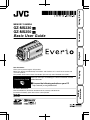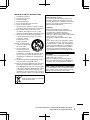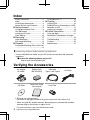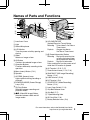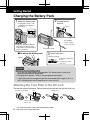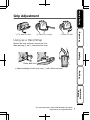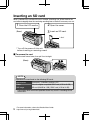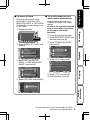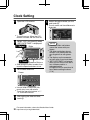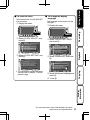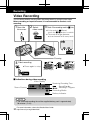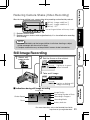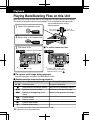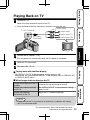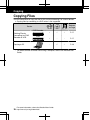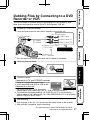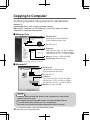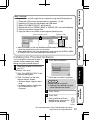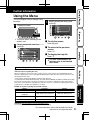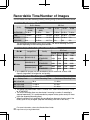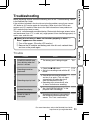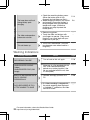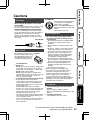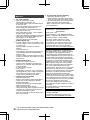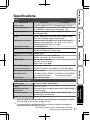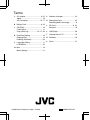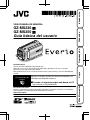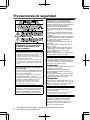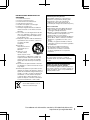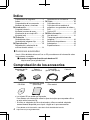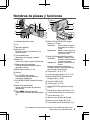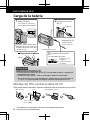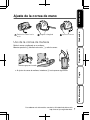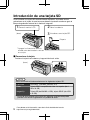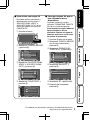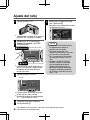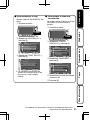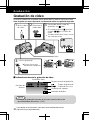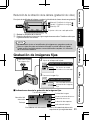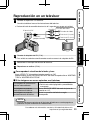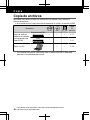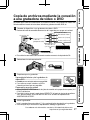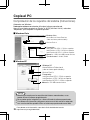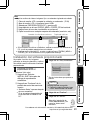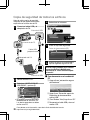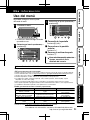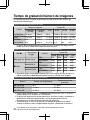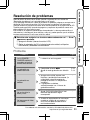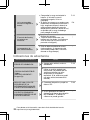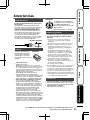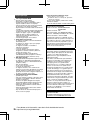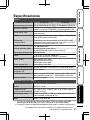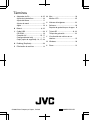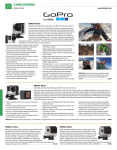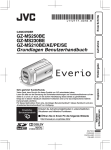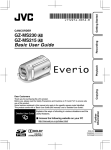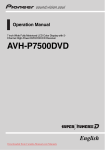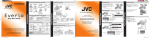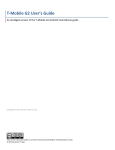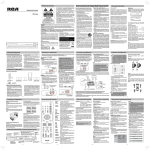Download JVC Gz-Ms230bu Camcorders
Transcript
Getting Started Dear Customers Thank you for purchasing this JVC product. Before use, please read the Safety Precautions and Cautions on P.2 and P.25 to ensure safe use of this product. This product comes with a “Basic User Guide” (this manual) and a “Detailed User Guide”. Detailed User Guide . Explains the ways of shooting in various situations and the useful features. Copying Playback GZ-MS230 A GZ-MS250 A Basic User Guide Recording MEMORY CAMERA ■ Access the following website on your PC For Future Reference: Enter the Model No. (located on the bottom of the camera) and Serial No. (located on the battery pack mount of the camera) below. Model No. Serial No. Further Information http://manual.jvc.co.jp/index.html/ Safety Precautions CAUTION RISK OF ELECTRIC SHOCK DO NOT OPEN CAUTION: TO REDUCE THE RISK OF ELECTRIC SHOCK, DO NOT REMOVE COVER (OR BACK). NO USER-SERVICEABLE PARTS INSIDE. REFER SERVICING TO QUALIFIED SERVICE PERSONNEL. The lightning flash with arrowhead symbol, within an equilateral triangle, is intended to alert the user to the presence of uninsulated "dangerous voltage" within the product's enclosure that may be of sufficient magnitude to constitute a risk of electric shock to persons. The exclamation point within an equilateral triangle is intended to alert the user to the presence of important operating and maintenance (servicing) instructions in the literature accompanying the appliance. WARNING: TO PREVENT FIRE OR SHOCK HAZARD, DO NOT EXPOSE THIS UNIT TO RAIN OR MOISTURE. NOTES: • The rating plate and safety caution are on the bottom and/or the back of the main unit. • The serial number plate is on the battery pack mount. • The rating information and safety caution of the AC adapter are on its upper and lower sides. When the equipment is installed in a cabinet or on a shelf, make sure that it has sufficient space on all sides to allow for ventilation (10 cm (3-15/16") or more on both sides, on top and at the rear). Do not block the ventilation holes. (If the ventilation holes are blocked by a newspaper, or cloth etc. the heat may not be able to get out.) No naked flame sources, such as lighted candles, should be placed on the apparatus. When discarding batteries, environmental problems must be considered and the local rules or laws governing the disposal of these batteries must be followed strictly. The apparatus shall not be exposed to dripping or splashing. Do not use this equipment in a bathroom or places with water. Also do not place any containers filled with water or liquids (such as cosmetics or medicines, flower vases, potted plants, cups etc.) on top of this unit. (If water or liquid is allowed to enter this equipment, fire or electric shock may be caused.) Do not point the lens directly into the sun. This can cause eye injuries, as well as lead to the malfunctioning of internal circuitry. There is also a risk of fire or electric shock. CAUTION! Caution on Replaceable lithium battery The battery used in this device may present a fire or chemical burn hazard if mistreated. Do not recharge, disassemble, heat above 100°C or incinerate. Danger of explosion or Risk of fire if the battery is incorrectly replaced. • Dispose of used battery promptly. • Keep away from children. • Do not disassemble and do not dispose of in fire. For USA-California Only This product contains a CR Coin Cell Lithium Battery which contains Perchlorate Material – special handling may apply. See www.dtsc.ca.gov/hazardouswaste/perchlorate The following notes concern possible physical damage to this unit and to the user. Carrying or holding this unit by the LCD monitor can result in dropping the unit, or in a malfunction. Do not use a tripod on unsteady or unlevel surfaces. It could tip over, causing serious damage to the unit. CAUTION! Connecting cables (Audio/Video, S-Video, etc.) to this unit and leaving it on top of the TV is not recommended, as tripping on the cables will cause the unit to fall, resulting in damage. CAUTION: The mains plug shall remain readily operable. • Remove the mains plug immediately if the camcorder functions abnormally. WARNING: The battery pack, this unit with battery installed, and the remote control with battery installed should not be exposed to excessive heat such as direct sunlight, fire or the like. . 2 For more information, refer to the Detailed User Guide http://manual.jvc.co.jp/index.html/ IMPORTANT SAFETY INSTRUCTIONS 1. 2. 3. 4. 5. 6. 7. Read these instructions. Keep these instructions. Heed all warnings. Follow all instructions. Do not use this apparatus near water. Clean only with dry cloth. Do not block any ventilation openings. Install in accordance with the manufacturer’s instructions. 8. Do not install near any heat sources such as radiators, heat registers, stoves, or other apparatus (including amplifiers) that produce heat. 9. Protect the power cord from being walked on or pinched particularly at plugs, convenience receptacles, and the point where they exit from the apparatus. 10. Only use attachments/ accessories specified by the manufacturer. 11. Use only with the cart, stand, tripod, bracket, or table specified by the manufacturer, or sold with the apparatus. When a cart is used, use caution when moving the cart/apparatus combination to avoid injury from tip-over. 12. Unplug this apparatus during lightning storms or when unused for long periods of time. 13. Refer all servicing to qualified service personnel. Servicing is required when the apparatus has been damaged in any way, such as power-supply cord or plug is damaged, liquid has been spilled or objects have fallen into the apparatus, the apparatus has been exposed to rain or moisture, does not operate normally, or has been dropped. Remember that this camcorder is intended for private consumer use only. Any commercial use without proper permission is prohibited. (Even if you record an event such as a show, performance or exhibition for personal enjoyment, it is strongly recommended that you obtain permission beforehand.) Trademarks • Manufactured under license from Dolby Laboratories. Dolby and the double-D symbol are trademarks of Dolby Laboratories. ® is either registered trademark or trademark of Microsoft Corporation in the United States and/or other countries. • Macintosh is a registered trademark of Apple Inc. • iTunes, iMovie, iPhoto are trademarks of Apple Inc., registered in the U.S. and other countries. • YouTube and the YouTube logo are trademarks and/or registered trademarks of YouTube LLC. • Other product and company names included in this instruction manual are trademarks and/or registered trademarks of their respective holders. • Windows CAUTION: • Fire or injury may result if batteries NOT approved by JVC are used. Only use the batteries specified on page 25. • Please do not pull or bend the AC adapter plug and cable. This may damage the AC adapter. Make a backup of important recorded data It is recommended to copy your important recorded data to a DVD or other recording media for storage. JVC will not be responsible for any lost data. If this symbol is shown, it is only valid in the European Union. . For more information, refer to the Detailed User Guide http://manual.jvc.co.jp/index.html/ 3 Index Playing Back on TV ......................... 15 Safety Precautions ............................ 2 Index ................................................. 4 ▶Copying ................................. 16 Verifying the Accessories .................. 4 Copying Files .................................. 16 Names of Parts and Functions .......... 5 Dubbing Files by Connecting to a DVD Recorder or VCR ............................. 17 ▶Getting Started ........................ 6 Copying to Computer ...................... 18 Charging the Battery Pack ................ 6 Grip Adjustment ................................ 7 ▶Further Information ................ 21 Inserting an SD card ......................... 8 Using the Menu ............................... 21 Clock Setting ................................... 10 Recordable Time/Number of Images ......................................................... 22 ▶Recording .............................. 12 Troubleshooting .............................. 23 Video Recording .............................. 12 Cautions .......................................... 25 Still Image Recording ...................... 13 Specifications .................................. 27 ▶Playback ................................ 14 Playing Back/Deleting Files on this Unit ......................................................... 14 ▶Learning About Advanced Operations Use the “Detailed User Guide” on your PC to find out more about the advanced operations. ■ Access the following address on your PC http://manual.jvc.co.jp/index.html/ Verifying the Accessories AC Adapter AP-V30U* Battery Pack BN-VG107US USB Cable (Type A - Mini Type B) AV Cable . . . . CD-ROM Basic User Guide (this manual) Core Filter . . . SD cards are sold separately. For details on the types of cards that can be used on this unit, refer to P.8. * When using the AC adapter overseas, please prepare a commercially available converter plug for the country or region of visit. ● 4 For more information, refer to the Detailed User Guide http://manual.jvc.co.jp/index.html/ Names of Parts and Functions 9 0a 1 2 3 4 5 AV . 6 78 A Lens/Lens Cover B Light C Stereo Microphone D LCD Monitor Turns the power on/off by opening and closing. E Slider Selects an image or item. F OK Button Confirms the selected image or item. G Operation Buttons Functions differently according to the operation. b c d e f g h i j k l m n o p q N UPLOAD/EXPORT (Upload/Export to iTunes) Button Recording :Takes videos in YouTube or iTunes format. Playback :Changes the video to YouTube or iTunes format. O , (Power/Information) Button Recording :Displays the remaining time as well as the battery power during continuous recording. Playback :Displays file information. Press and hold to turn the power on/off while the LCD monitor is opened. P AV Terminal ( P.15, P.17) H Menu (menu) Button ( P.21) Q Zoom/Volume Lever ( P.12, P.14) I Speaker R SNAPSHOT (Still Image Recording) Button ( P.13) J ACCESS (Access) Lamp Lights up/blinks during recording or playback. S USB Terminal ( P.20) T DC Terminal ( P.6) K POWER/CHARGE (Power/Charge) Lamp ( P.6) U START/STOP (Video Recording) Button ( P.12) L + (Play) Button Switches between recording and playback modes. V Lens Cover Switch ( P.12) M / (Video/Still Image) Button Switches between video and still image modes. W Grip Belt Release Lever X Grip Belt ( P.7) Y Tripod Mounting Hole Z SD Card Slot ( P.8) a Battery Release Lever ( P.6) For more information, refer to the Detailed User Guide http://manual.jvc.co.jp/index.html/ 5 Getting Started Charging the Battery Pack 1 Attach the battery pack. 2 Connect the DC * The battery pack is not charged at the time of purchase. • Align the top of the battery with the mark on this unit, and slide in until the battery clicks into place. terminal. Cover AC Adapter To AC Outlet (110V to 240V) Charging Lamp ■ To detach the battery pack 3 Plug in the power. (Base) Charging Lamp Charging in progress: Blinks Charging finished: Goes out . CAUTION Be sure to use JVC battery packs. ● If you use any other battery packs besides JVC battery packs, safety and performance cannot be guaranteed. ● Charging time: Approx. 1 h 50 m (using supplied battery pack) * If the battery pack is charged outside the room temperature range of 10°C to 35°C, charging may take a longer time or it may not start. Attaching the Core Filter to the DC cord The core filter reduces interference. Connect the end of the cable with the core filter to this unit. Release the stopper. . 6 3 cm Wind twice To be connected to this unit. For more information, refer to the Detailed User Guide http://manual.jvc.co.jp/index.html/ 1 Pull back the belt 2 Adjust the length . Getting Started Recording Grip Adjustment 3 Attach the belt Using as a Hand Strap Playback Remove the strap and loop it around your wrist. While pressing A, pull B and remove the strap. Press and hold . Copying When attaching the hand strap, insert C until it clicks into place. Further Information ● For more information, refer to the Detailed User Guide http://manual.jvc.co.jp/index.html/ 7 Inserting an SD card When a commercially available SD card is inserted, recordings can still be made to the card without stopping when the remaining recording time on the built-in memory runs out. 1 Close the LCD monitor. 2 Open the cover. (Base) 3 Insert an SD card. Label * Turn off the power of this unit . before inserting or removing a card. ■ To remove the card Push the card inward once, then pull it out straight. (Base) . NOTE Operations are confirmed on the following SD cards. Manufacturer Panasonic, TOSHIBA, SanDisk, ATP Video Class 4 or higher compatible SDHC card (4 GB to 32 GB) Still Image SD card (256 MB to 2 GB), SDHC card (4 GB to 32 GB) ● 8 Using cards other than those specified above may result in recording failure or data loss. For more information, refer to the Detailed User Guide http://manual.jvc.co.jp/index.html/ ① Display the menu. Touch . ② Select “MEDIA SETTINGS” and touch . Getting Started Recording and playback can be performed on a card when “REC MEDIA FOR VIDEO” or “REC MEDIA FOR IMAGE” of media settings is set to “SD CARD”. ■ To use SD cards that have been used on other devices Format (initialize) the card using “FORMAT SD CARD” from media settings. All data on the card will be deleted when it is formatted. Copy all files on the card to a PC before formatting. ① Touch to display the menu. ② Select “MEDIA SETTINGS” with the slider and touch . ③ Select “FORMAT SD CARD” and touch . MEDIA SETTINGS DISPLAY SETTINGS CLOCK ADJUST Playback REC MEDIA FOR VIDEO REC MEDIA FOR IMAGE FORMAT BUILT-IN MEM. VIDEO FORMAT SD CARD BASIC SETTINGS CONNECTION SETTINGS ERASE ALL DATA MEDIA SETTINGS SET ? QUIT . ? SET QUIT . ③ Select “REC MEDIA FOR VIDEO” or “REC MEDIA FOR IMAGE”, and touch . Recording ■ To use an SD card ④ Select “FILE” and touch . FORMAT SD CARD FILE FILE + MANAGEMENT NO MEDIA SETTINGS REC MEDIA FOR VIDEO QUIT . ? SET ? Copying SET REC MEDIA FOR IMAGE FORMAT BUILT-IN MEM. FORMAT SD CARD ERASE ALL DATA QUIT . ⑤ Select “YES” and touch . ⑥ After formatting, touch . ④ Select “SD CARD” and touch . MEDIA SETTINGS BUILT-IN MEMORY SET ? Further Information 5&%#4& QUIT . For more information, refer to the Detailed User Guide http://manual.jvc.co.jp/index.html/ 9 Clock Setting 1 5 Open the LCD monitor. Select the region where you live and touch . ● The city name and time difference is displayed. CLOCK/AREA SETTING AV . ● The unit turns on. When the LCD monitor is closed, the unit turns off. GMT SAVE JAN. 1. 2009 10:00 AM QUIT . 2 Select “YES” and touch when “SET DATE/TIME!” is displayed. ① Select Slider NOTE ● ● SET DATE/TIME! YES NO SET OK MENU ② Touch Operation Buttons . ● 3 Slide along the slider to select, then touch the operation buttons to set. Set the date and time. Cursor ● ● Touch the slider and buttons around the screen with your fingers. The slider and buttons do not function if you touch them with your fingernails or with gloves on. The displays on the screen do not work even if you touch them. “SET DATE/TIME!” is displayed when you turn on this unit after it has not been used for a prolonged period. Charge this unit for more than 24 hours before setting the clock. ( P.6) CLOCK SETTING DATE JAN . ● ● 4 10 SET TIME 1 2009 10 00 AM QUIT Use the slider to adjust the year, month, day, hour and minute. Touch the operation buttons “&” / “'” to move the cursor. After setting the date and time, touch . For more information, refer to the Detailed User Guide http://manual.jvc.co.jp/index.html/ Set the clock with “CLOCK ADJUST” from the menu. ① Display the menu. Getting Started ■ To reset the clock ■ To change the display language The language on the display can be changed. Recording ① Display the menu. Touch Touch . ② Select “CLOCK ADJUST” and touch . VIDEO . ② Select “DISPLAY SETTINGS” and touch . DISPLAY SETTINGS VIDEO CLOCK ADJUST #76159+6%*4'%/'&+# BASIC SETTINGS DISPLAY SETTINGS CONNECTION SETTINGS MEDIA SETTINGS CLOCK ADJUST BASIC SETTINGS ? QUIT ③ Select “CLOCK SETTING” and touch . CLOCK ADJUST Playback SET CONNECTION SETTINGS . SET ? QUIT . ③ Select “LANGUAGE” and touch . CLOCK SETTING DISPLAY SETTINGS AREA SETTING SET FOR DAYLIGHT SAVING TIME LANGUAGE DATE DISPLAY STYLE MONITOR BRIGHTNESS SET ? LCD BACKLIGHT QUIT The subsequent setting operations are the same as steps 3 - 5 on the previous page. ? QUIT . ④ Select the desired language and touch . ⑤ Touch . Further Information ● SET Copying . For more information, refer to the Detailed User Guide http://manual.jvc.co.jp/index.html/ 11 Recording Video Recording You can record without worrying about the setting details by using the auto mode. Before recording an important scene, it is recommended to conduct a trial recording. the Select 1 Open 2 video 3 Check if the recording mode is lens cover. mode. Auto. the mode is Manual, • Iftouch the button to switch. mode changes between • The auto and manual with every touch. Press Touch AV Zooming 4 Start recording. • Press again to stop. (Wide angle) (Telephoto) Press . ■ Indications during video recording Video Quality Scene Counter Remaining Recording Time :Record-Standby :Recording in Progress Recording Media Battery Indicator . NOTE ● 12 The estimated recording time of the supplied battery pack is approximately 50 minutes. ( P.22) For more information, refer to the Detailed User Guide http://manual.jvc.co.jp/index.html/ Getting Started Reducing Camera Shake (Video Recording) When the image stabilizer is set, camera shake during recording can be effectively reduced. (White):Image stabilizer ① (Green):Image stabilizer ② (White):OFF Touch NOTE ● ● Recording The setting switches with every touch. . A:Reduces camera shake. B:Reduces camera shake at wide angle effectively. It is also effective for recording while walking. It is recommended to set the image stabilizer to off when shooting a subject of little movement with the unit on a tripod. Complete stabilization may not be possible if camera shake is excessive. Select still 1 image mode. Playback Still Image Recording 2 Set the focus on the subject. Press halfway Lights up in green when focused Press Copying 3 Take a still image. Press fully AV Lights up during still image recording Image Size Image Quality 832 Shutter Speed Remaining Number of Shots Recording in Progress Recording Media Focus Battery Indicator . For more information, refer to the Detailed User Guide http://manual.jvc.co.jp/index.html/ 13 Further Information . ■ Indications during still image recording Playback Playing Back/Deleting Files on this Unit Select and play back the recorded videos or still images from an index screen (thumbnail display). The contents of the media selected in media settings ( P.9) are displayed on the index screen. Volume adjustment during video playback 1 Select the playback mode. Turn down the volume Press Turn up the volume 2 Select video or still image mode. Press 3 Play back a file. ■ To delete unwanted files ① Select Media being played back ① Select 8+&'12.#;$#%- 8+&'12.#;$#%- ② Touch • Touch to stop. ② Touch YES when the • Select confirmation message appears and touch . . ■ To capture a still image during playback Pause the playback and press the SNAPSHOT button. ■ Usable operation buttons during playback Display / 14 During video playback During still image playback Playback/pause Start/pause slideshow Stop (returns to thumbnail display) Stop (returns to thumbnail display) Advances to the next video Advances to the next still image Returns to the beginning of the scene Returns to the previous still image ! Forward search - " Reverse search - $ Forward slow-motion - % Reverse slow-motion - For more information, refer to the Detailed User Guide http://manual.jvc.co.jp/index.html/ Getting Started Playing Back on TV 1 Connect to a TV. * Refer also to the instruction manual of the TV. ● Press the Power button for more than 2 seconds to turn off this unit. Video Input Video Input Recording Yellow To AV Terminal White Audio Input (L) AV AV Cable (Provided) Red Audio Input (R) AV Connect the AC adapter. ( P.6) ● This unit powers on automatically when the AC adapter is connected. 3 Select the TV input switch. 4 Play back a file. ( P.14) ■ To play back with date/time display Set “DISPLAY ON TV” in the connection settings menu to “ON”. Alternatively, set “ON-SCREEN DISPLAY” in the playback menu to “DISPLAY ALL” or “DISPLAY DATE ONLY”. Copying 2 Playback TV . ■ When images look unnatural on the TV ● Images are projected vertically on the TV. Set “VIDEO OUTPUT” in the connection settings menu to “4:3”. Images are projected horizontally on the TV. Adjust the TV's screen accordingly. ● Further Information Disconnect the cable and connect again. Restart this unit by turning off and on. Images do not appear on the TV properly. NOTE ● Please contact the TV manufacturer on questions or problems with setting the TV to the correct mode. For more information, refer to the Detailed User Guide http://manual.jvc.co.jp/index.html/ 15 Copying Copying Files You can create discs or copy the files on this unit by connecting it to various devices. ● Copying files by connecting to a DVD writer is not supported. Device DVD Recorder Dubbing Files by Connecting to a DVD Recorder or VCR . . Referen ce Page . 3 3 3 P.17 3 - - P.17 - 3* 3 P.18 . VCR . Copying to PC . * For details on how to create a disc using a computer, refer to the Detailed User Guide. 16 For more information, refer to the Detailed User Guide http://manual.jvc.co.jp/index.html/ Getting Started Dubbing Files by Connecting to a DVD Recorder or VCR You can dub videos in standard quality by connecting to a DVD recorder or VCR. Refer also to the instruction manual of the TV, DVD recorder, VCR, etc. 1 Connect to a VCR/DVD recorder. Press the Power button for more than 2 seconds to turn off this unit. Yellow To AV Terminal Video Input Video Input White AV Cable (Provided) AV Recording ● Audio Input (L) Red Audio Input (R) AC Adapter To AC Outlet (110V to 240V) Playback VCR/DVD Recorder AV To DC Terminal . ● 2 This unit powers on automatically when the AC adapter is connected. Select the playback mode. Copying Press AV . 3 Prepare to record. Preparation on TV and VCR/DVD recorder ● ● Switch to a compatible external input. Insert compatible blank DVD or VHS to dub. ● 4 ● ● Set “VIDEO OUTPUT” in the connection settings menu to the aspect ratio (“4:3” or “16:9”) of the connecting TV. To include the date during dubbing, set “DISPLAY ON TV” in the connection settings menu to “ON”. Alternatively, set “ON-SCREEN DISPLAY” in the playback menu to “DISPLAY DATE ONLY”. Start recording. Start playback on this unit ( P.14) and press the record button on the recorder. After playback is complete, stop the recording. For more information, refer to the Detailed User Guide http://manual.jvc.co.jp/index.html/ 17 Further Information Preparation on this unit ● Copying to Computer Verifying System Requirements (Guideline) Windows PC You can copy files to a PC using the provided software. Right-click on “Computer” (or “My Computer”) in the “Start” menu and select “Properties” to check the following items. ■ Windows Vista Windows Vista Home Basic or Home Premium (Pre-installed versions only) Service Pack 2 Processor: Intel Core Duo CPU 1.5 GHz or higher Intel Pentium 4 CPU 1.6 GHz or higher Intel Pentium M CPU 1.4 GHz or higher Memory: At least 1 GB (1024 MB) System type: 32-bit / 64-bit . ■ Windows XP Windows XP Home Edition or Professional (Pre-installed versions only) Service Pack 3 Processor: Intel Core Duo CPU 1.5 GHz or higher Intel Pentium 4 CPU 1.6 GHz or higher Intel Pentium M CPU 1.4 GHz or higher Memory: At least 512 MB . NOTE ● ● ● ● 18 If your PC does not meet the above system requirements, the provided software cannot be used. Still images cannot be recorded to discs using the provided software. For more information, contact your PC's manufacturer. Mac users may use the software provided with the Mac computer For more information, refer to the Detailed User Guide http://manual.jvc.co.jp/index.html/ Getting Started Mac Computer Copy the video and still image files to a computer using the following method. column display icon Recording ① Close the LCD monitor and connect to a computer. ( P.20) ② Open the LCD monitor and display the USB menu. ③ Select “PLAYBACK ON PC” and touch . ④ Double-click on the "EVERIO_MEM" or "EVERIO_SD" icon on the desktop. ⑤ Click on the column display icon. ⑥ Copy the files to any folder in the computer (desktop, etc). Copy the files . ● Playback When the folders or files are deleted/moved/renamed in the computer, they cannot be played back on this unit anymore. When removing this unit from the computer, drag & drop the "EVERIO_MEM" or "EVERIO_SD" icon on the desktop to the trash bin. ● Installing the Provided Software You can display the recorded images in 2 Click “Easy Installation”. calendar format and perform simple editing using the provided software. Load the provided CD-ROM into your PC. (Windows Vista only) ● ● “Software Setup” appears after a while. If it doesn't appear, double-click the CD-ROM icon in “My Computer”. Copying Read Detailed User Guide ① Click “Run INSTALL.EXE” in the auto play dialog box. ② Click “Continue” on the user account control screen. . ● Follow the on-screen instructions. NOTE Viewing the web user guide ● Connect to the internet and click “Read Detailed User Guide”. 3 4 ● Further Information 1 Click “Finish”. Click “Quit”. Exits installation of Everio MediaBrowser and icons are created on the desktop. For more information, refer to the Detailed User Guide http://manual.jvc.co.jp/index.html/ 19 Backing Up All Files Before making backup, make sure that there is enough free space in the PC's HDD. 1 4 Select the volume. Connect the USB cable and AC adapter. 1 Click To USB Terminal 2 Click . To DC Terminal 5 Start backup. Saving destination (PC) USB Cable (Provided) Click . AC Adapter 6 After backup is complete, click “OK”. If you encounter any problems with the provided software Everio MediaBrowser, please consult the "Pixela User Support Center". To USB Terminal . ■ To disconnect this unit from the PC ① Click “Safely Remove Hardware”. 2 Open the LCD monitor. 3 Select “BACK UP” and touch . . 75$/'07 %4'#6'&8& &+4'%6&8& 72.1#& ':214661.+$4#4; $#%-72 . ● 20 5'6 ? 37+6 ② Click “Safely Remove USB Mass Storage Device”. ③ (For Windows Vista) Click “OK”. ④ Disconnect the USB cable and close the LCD monitor. The provided software Everio MediaBrowser starts up on the PC. The subsequent operations are to be performed on the PC. For more information, refer to the Detailed User Guide http://manual.jvc.co.jp/index.html/ Getting Started Further Information Using the Menu You can configure various settings using the menu. 1 3 Select the desired setting and touch . Display the menu. VIDEO OFF AGC Touch . 2 QUIT . The menu differs according to the mode in use. ■ To exit the screen Touch (quit). Select the desired menu and touch . ■ To return to the previous screen VIDEO REGISTER EVENT Touch “)”. VIDEO QUALITY ZOOM ■ To display the help file GAIN UP Touch “*”. TIME-LAPSE RECORDING SET Playback ● ? SET Recording AUTO ? QUIT ● . For more information on the settings, refer to the Detailed User Guide. . Customer Support Information JVC (for inquires regarding this unit) When contacting the nearest JVC office or agency in your country (refer to the JVC Worldwide Service Network at http://www.jvc-victor.co.jp/english/worldmap/index-e.html) about this software, please have the following information ready. • Product Name, Model, Serial Number, Problem, Error Message • PC (Manufacturer, Model (Desktop/Laptop), CPU, OS, Memory (MB/GB), Available Hard Disk Space (GB)) Please note that it may take some time to respond to your questions, depending on their subject matter. JVC cannot answer questions regarding basic operation of your PC, or questions regarding specifications or performance of the OS, other applications or drivers. Copying Use of this software is authorized according to the terms of the software license. Region USA and Canada Europe (UK, Germany, France, and Spain) Language English Phone # +1-800-458-4029 (toll-free) English/German/French/Spanish +800-1532-4865 (toll-free) Other Countries in Europe English/German/French/Spanish +44-1489-564-764 Asia (Philippines) China English Chinese +63-2-438-0090 10800-163-0014 (toll-free) Further Information Pixela (for inquires regarding the provided software) Homepage: http://www.pixela.co.jp/oem/jvc/mediabrowser/e/ Please check our website for latest information and downloading. . For more information, refer to the Detailed User Guide http://manual.jvc.co.jp/index.html/ 21 Recordable Time/Number of Images You can check the video recording time by pressing the , (Power/Information) Button. Approximate Video Recording Time Built-in Memory Quality GZ-MS250 (32GB) SD Card GZ-MS230 (8GB) 4 GB 8 GB 16 GB 32 GB ULTRA FINE 7 h 30 m 1 h 50 m 56 m 1 h 50 m 3 h 45 m 7 h 30 m FINE 11 h 20 m 2 h 45 m 1 h 20 m 2 h 50 m 5 h 40 m 11 h 20 m NORMAL 15 h 3 h 40 m 1 h 45 m 3 h 45 m 7 h 30 m 15 h ECONOMY 40 h 9 h 50 m 4 h 57 m 10 h 20 h 40 h ● The approximate recording time is only a guide. The actual recording time may shorten depending on the shooting environment. Approximate Number of Still Images (Unit: Number of Shots) / Image Size Still Image 832×624 (4:3) 640×480 (4:3) Video 640×360 (16:9) ● SD Card Quality 256 MB 512 MB 1 GB 2 GB FINE 970 1950 3950 STANDARD 1450 2930 5930 7590 9999 FINE 1450 2930 5930 9999 STANDARD 2080 4180 8480 9999 FINE 1820 3660 7420 9999 STANDARD 2430 4880 9890 9999 Up to 9999 still images may be recorded on the SD cards with at least 4 GB capacity (regardless of image size and quality). Approximate Recording Time (Using Battery) Battery Pack Actual Recording Time Continuous Recording Time BN-VG107US 50 m 1 h 30 m BN-VG114US 1 h 40 m 3h5m BN-VG121US 2 h 35 m 4 h 40 m ● ● ● 22 The above are values when “LIGHT” is set to “OFF” and “LCD BACKLIGHT” is set to “STANDARD”. The actual recording time may be shorter if zooming is used or if recording is stopped repeatedly. (It is recommended to prepare battery packs ready for three times the expected recording time.) When the battery life is reached, the recording time becomes shorter even if the battery pack is fully charged. (Replace the battery pack with a new one.) For more information, refer to the Detailed User Guide http://manual.jvc.co.jp/index.html/ ■ Reset this unit when it does not function properly or when “... Error” appears on the screen. Getting Started Before requesting service, consult the following chart or the "Troubleshooting" section in the Detailed User Guide. If the solutions indicated in the chart do not solve the problem, consult your nearest JVC dealer or JVC service center for instructions. Refer also to the FAQ of new products on JVC’s website. Refer also to the Q&A information of new products on JVC’s website (http://www.jvc.com). This unit is a microcomputer-controlled device. Electrostatic discharge, external noise and interference (from a TV, a radio, etc.) might prevent it from functioning properly. In such a case, reset this unit. Recording Troubleshooting Power POWER/CHARGE lamp starts blinking when the monitor is closed. Recording cannot be performed. Recording Action Page ● The battery pack is being charged. P.6 ● Check the / button. Set to the recording mode with the + button. P.12 P.14 ● Turn off this unit, wait for a while, and turn it on again. (This unit stops automatically to protect the circuit when the temperature rises.) Recording stops automatically after 12 hours of continuous recording. - ● Set “ON-SCREEN DISPLAY” in the playback menu accordingly. - ● Sometimes playback is interrupted at the connecting section between two scenes. This is not a malfunction. - ● Recording stops by itself. ● Playback No date/time display. Sound or video is interrupted. For more information, refer to the Detailed User Guide http://manual.jvc.co.jp/index.html/ - Further Information Trouble Copying Trouble Playback ① Turn off the power. (Close the LCD monitor.) ② Remove the AC adapter and battery pack from this unit, reattach them, and turn on the power again. 23 ● The lamp does not flash during battery pack charging. ● Other problems ● The slider and operation buttons do not work. ● ● This unit heats up. Check the remaining battery power. (When the battery pack is fully charged, the lamp does not flash.) When charging in either a hot or cold environment, ensure that battery is being charged within the permitted temperature range. (Otherwise, charging may stop to protect the battery pack.) P.12 Remove any gloves. Touch the slider and buttons with your fingers to operate. (They do not function if you touch them with your fingernails or pen tips.) - This is not a malfunction. (This unit may become warm when used for a long time.) - Action Page P.6 Warning Indications Warning Indications ● Turn off and on this unit again. UNSUPPORTED SCENE! (Video) UNSUPPORTED FILE! (Still image) ● Make use of a file recorded with this unit. (Files recorded with other devices may not be playable. If the file was recorded with this unit, then it is corrupted.) BACK UP RECORDED DATA ON PC OR DISC PERIODICALLY ● Connect and copy your data to a PC. ● If a video recording is stopped with the actual recording time displayed at “0:00:00:17” and below, the video cannot be saved. RECORDING FAILURE DATA RECORDED IS TOO LITTLE UNABLE TO SAVE 24 For more information, refer to the Detailed User Guide http://manual.jvc.co.jp/index.html/ P.10 - P.20 - ATTENTION: Recording Medium The supplied battery pack is a Terminals lithium-ion battery. Before using the supplied battery pack or an optional battery pack, be sure to read the following cautions: • • Be sure to follow the guidelines below to prevent corruption or damage to your recorded data. • Do not bend or drop the recording medium, or subject it to strong pressure, jolts or vibrations. • Do not splash the recording medium with water. • Do not use, replace, or store the recording medium in locations that are exposed to strong static electricity or electrical noise. • Do not turn off the camcorder power or remove the battery or AC adapter during shooting, playback, or when otherwise accessing the recording medium. • Do not bring the recording medium near objects that have a strong magnetic field or that emit strong electromagnetic waves. • Do not store the recording medium in locations with high temperature or high humidity. • Do not touch the metal parts. When formatting or erasing data using the camcorder, only the file administration information is changed. The data is not completely erased from the hard disk. If you want to completely erase all of the data, we recommend either using commercially available software that is specially designed for that purpose, or by physically destroying the camcorder with a hammer etc. Playback • Battery Pack To avoid hazards ... do not burn. ... do not short-circuit the terminals. Keep it away from metallic objects when not in use. When transporting, carry the battery in a plastic bag. ... do not modify or disassemble. ... do not expose the battery to temperatures exceeding 60°C (140°F), as this may cause the battery to overheat, explode or catch fire. ... use only specified chargers. To • prevent damage and prolong service life ... do not subject to unnecessary shock. ... charge within the temperature range of 10°C to 35°C (50°F to 95°F). Cooler temperatures require longer charging time, or in some cases stop charging at all. Warmer temperatures prevent complete charging, or in some cases stop charging at all. ... store in a cool, dry place. Extended exposure to high temperatures will increase natural discharge and shorten service life. ... fully charge and then fully discharge the battery every 6 months when storing the battery pack over a long period of time. ... remove from charger or powered unit when not in use, as some machines use current even when switched off. Recording The product you have purchased is powered by a rechargeable battery that is recyclable. Please call 1-800-8-BATTERY for information on how to recycle this battery. (USA and Canada only) Copying When using the AC adapter in areas other than the USA The provided AC adapter features automatic voltage selection in the AC range from 110 V to 240 V. USING HOUSEHOLD AC PLUG ADAPTER In case of connecting the unit’s power cord to an AC wall outlet other than American National Standard C73 series type use an AC plug adapter, called a “Siemens Plug”, as shown. For this AC plug adapter, consult your nearest JVC dealer. Plug Adapter LCD Monitor • To prevent damage to the LCD monitor, DO NOT ... push it strongly or apply any shocks. ... place the camcorder with LCD monitor on the bottom. • To prolong service life ... avoid rubbing it with coarse cloth. Further Information AC Adapter Getting Started Cautions . For more information, refer to the Detailed User Guide http://manual.jvc.co.jp/index.html/ 25 Main Unit • For safety, DO NOT ... open the camcorder’s chassis. ... disassemble or modify the unit. ... allow inflammables, water or metallic objects to enter the unit. ... remove the battery pack or disconnect the power supply while the power is on. ... leave the battery pack attached when the camcorder is not in use. ... place naked flame sources, such as lighted candles, on the apparatus. ... expose the apparatus to dripping or splashing. ... leave dust or metal objects adhered to the power plug or an AC wall outlet. ... insert any objects in the camcorder. • Avoid using the unit ... in places subject to excessive humidity or dust. ... in places subject to soot or steam such as near a cooking stove. ... in places subject to excessive shock or vibration. ... near a television set. ... near appliances generating strong magnetic or electric fields (speakers, broadcasting antennas, etc.). ... in places subject to extremely high (over 40°C or 104°F) or extremely low (under 0°C or 32°F) temperatures. • DO NOT leave the unit ... in places of over 50°C (122°F). ... in places where humidity is extremely low (below 35%) or extremely high (above 80%). ... in direct sunlight. ... in a closed car in summer. ... near a heater. ... in high places such as on a TV. Leaving the unit in high places while a cable is connected may result in a malfunction if the cable is caught and the unit falls onto the floor. • To protect the unit, DO NOT ... allow it to become wet. ... drop the unit or strike it against hard objects. ... subject it to shock or excessive vibration during transportation. ... keep the lens directed at extremely bright objects for long periods. ... expose the lens to direct sunlight. ... swing it excessively when using the hand strap. ... swing the soft camcorder case excessively when the camcorder is inside it. ... place the camcorder in dusty or sandy areas, such as on a beach. • To prevent the unit from dropping, • Fasten the grip belt securely. • When using the camcorder with a tripod, attach the camcorder to the tripod securely. If the camcorder drops, you may be injured and the camcorder may be damaged. When a child uses the unit, there must be parental guidance. Declaration of Conformity Model Number : GZ-MS230BU/RU/AU GZ-MS250BU Trade Name : JVC Responsible party : JVC AMERICAS CORP. Address : 1700 Valley Road Wayne, N. J. 07470 Telephone Number : 973-317-5000 This device complies with Part 15 of FCC Rules. Operation is subject to the following two conditions: (1) This device may not cause harmful interference, and (2) this device must accept any interference received, including interference that may cause undesired operation. Changes or modifications not approved by JVC could void the user’s authority to operate the equipment. This equipment has been tested and found to comply with the limits for a Class B digital device, pursuant to Part 15 of the FCC Rules. These limits are designed to provide reasonable protection against harmful interference in a residential installation. This equipment generates, uses, and can radiate radio frequency energy and, if not installed and used in accordance with the instructions, may cause harmful interference to radio communications. However, there is no guarantee that interference will not occur in a particular installation. If this equipment does cause harmful interference to radio or television reception, which can be determined by turning the equipment off and on, the user is encouraged to try to correct the interference by one or more of the following measures: Reorient or relocate the receiving antenna. Increase the separation between the equipment and receiver. Connect the equipment into an outlet on a circuit different from that to which the receiver is connected. Consult the dealer or an experienced radio/ TV technician for help. This Class B digital apparatus complies with Canadian ICES-003. Cet appareil numérique de la classe B est conforme à la norme NMB-003 du Canada. . 26 For more information, refer to the Detailed User Guide http://manual.jvc.co.jp/index.html/ Getting Started Specifications Camera GZ-MS230 GZ-MS250 Power consumption 1.5 W (when LIGHT is set to “OFF” and LCD BACKLIGHT is set to “STANDARD”), Rated Current Consumption: 1.8A Dimensions (mm) 52 x 62 x 110 (2-1/8" x 2-1/2" x 4-3/8") (W x H x D: excluding grip belt) Mass Approx. 200 g (0.44 lbs) (camera only), Approx. 230 g (0.51 lbs) (including supplied battery pack) Operating environment Allowable operating temperature: 0°C to 40°C (32°F to 104°F) Allowable storage temperature: -20°C to 50°C (–4°F to 122°F) Allowable operating humidity: 35 % to 80 % Image pickup device 1/6" 800,000 pixels Recording area (Video) 410,000 pixels (optical zoom), 410,000 to 550,000 pixels (dynamic zoom) Playback Recording Using AC adapter: DC 5.2 V, Using battery pack: DC 3.6 V Recording area (Still image) 550,000 pixels Lens F1.8 to F4.3, f= 2.2 mm to 85.8 mm (35 mm conversion: 41.5 mm to 1619 mm) Zoom (Video) Optical zoom: Up to 39x Dynamic zoom: Up to 45x Digital zoom: Up to 800x Zoom (Still image) Optical zoom: Up to 39x Video recording format SD-VIDEO standard, Video: MPEG-2, Audio: Dolby Digital Still image recording format JPEG standard Recording media Built-in Memory (8 GB), SD/SDHC Built-in Memory (32 GB), SD/SDHC card (commercially available) card (commercially available) Clock battery Rechargeable battery Copying Model name Power supply Power supply AC 110 V to 240 V, 50 Hz/60 Hz Output DC 5.2 V, 1.8 A Allowable operating temperature 0°C to 40°C (32°F to 104°F) (10°C to 35°C (50°F to 95°F) during charging) Dimensions (mm) 78 x 34 x 46 (3-1/8" x 1-3/8" x 1-13/16") (W x H x D: excluding cord and AC plug) Mass Approx. 107 g (0.24 lbs) * When using the AC adapter overseas, please prepare a commercially available converter plug for the country or region of visit. ● The specifications and appearance of this product are subject to changes for further improvement without prior notice. For more information, refer to the Detailed User Guide http://manual.jvc.co.jp/index.html/ 27 Further Information AC Adapter (AP-V30U)* Terms A AC adapter ................................ 6, 25 Apple ............................................. 19 AV Connection ......................... 15, 17 B Battery Pack .............................. 6, 25 C CD-ROM ........................................ 19 Clock Adjust ................................... 11 Copy (Back Up) ................. 16, 17, 20 D L Date/Time Setting .......................... 10 Deleting Files ................................. 14 Dubbing (Duplicate) ....................... 20 N Number of Images ......................... 22 R Recordable Time ........................... 22 Recording Media for Image ............. 9 S SD Card ..................................... 8, 22 Software ........................................ 18 U USB Cable ..................................... 20 V Viewing Files on TV ....................... 15 W Windows ........................................ 18 Z Language Setting .......................... 11 LCD Monitor .................................. 25 Zoom ............................................. 12 M Mac ................................................ 19 Menu Settings ................................ 21 . © 2009 Victor Company of Japan, Limited US 1009MNH-SW-VM Estimado cliente: Gracias por haber adquirido este producto JVC. Antes de su uso, lea las precauciones de seguridad y advertencias en P.2 y P.25 para garantizar un uso seguro de este producto. Este producto viene con una “Guía básica del usuario” (este manual) y una “Guía detallada del usuario”. Guía detallada del usuario Explican las formas de filmar en distintas situaciones y las funciones más útiles de la cámara. Introducción Copia Reproducción GZ-MS230 A GZ-MS250 A Guía básica del usuario Grabación VIDEOCÁMARA DE MEMORIA ■ Acceda a la siguiente página web desde su PC http://manual.jvc.co.jp/index.html/ Para futuras consultas: Escriba a continuación el número de modelo (situado en la base de la cámara) y el número de serie (situado en el compartimiento de la batería de la cámara). Número de modelo Número de serie Más información . Precauciones de seguridad ADVERTENCIA: PARA EVITAR RIESGO DE INCENDIOS O ELECTROCUCIONES, NO EXPONGA ESTE APARATO A LA LLUVIA O HUMEDAD. NOTAS: • La placa de valores nominales y la precaución de seguridad se encuentran en la parte inferior y/o en la parte posterior de la unidad principal. • La placa del número de serie se encuentra en el compartimiento de la batería. • La información sobre los valores nominales y las precauciones de seguridad del adaptador de CA se encuentran en la parte superior e inferior del mismo. Precaución relacionada con la batería de litio recambiable La batería utilizada en este dispositivo presenta riesgos de incendio y de quemaduras químicas si no se usa correctamente. No la recargue, ni la desmonte, ni la caliente por encima de los 100°C, ni la incinere. Hay peligro de explosión o riesgo de incendio si la batería se cambia de manera incorrecta. • Deshágase de la batería usada sin demora. • Manténgala lejos del alcance de los niños. • No la desmonte ni la eche al fuego. Sólo para EE.UU.-California Este producto contiene una batería de litio CR de tipo botón que contiene perclorato (puede requerirse una manipulación especial). Visite www.dtsc.ca.gov/hazardouswaste/perchlorate Cuando el equipo se encuentra instalado en un gabinete o en un estante, asegúrese que tenga suficiente espacio en todos los lados para permitir la ventilación (10 cm o más en cada lado, en la parte superior y en la parte trasera). No bloquee los orificios de ventilación. (Si los orificios de ventilación están bloqueados por un periódico, o paño, etc., el calor no podrá salir.) No deberá ser colocada en el aparato ninguna fuente de llama sin protección, tales como velas encendidas. Cuando descarte las pilas, deberá considerar los problemas ambientales y respetar estrictamente las normas locales o leyes vigentes para la eliminación de estas pilas. La unidad no deberá ser expuesta a goteos ni salpicaduras. No use esta unidad en un cuarto de baño o en lugares con agua. Tampoco coloque ningún envase lleno de agua o líquidos (tales como cosméticos o medicinas, floreros, macetas, vasos, etc.) en la parte superior de la unidad. (Si penetra agua o líquidos en la unidad, pueden producirse electrocuciones o incendios.) No apunte el objetivo directamente hacia el sol. Esto puede causarle lesiones en los ojos así como también fallas en los circuitos internos de la cámara. Esto también puede producir riesgo de incendio o de choque eléctrico. ¡PRECAUCIÓN! Las siguientes notas indican posibles daños a la cámara o lesiones al usuario. El transportar o sostener la cámara por el monitor LCD puede resultar en la caída o en fallas de la unidad. No utilice el trípode sobre superficies inestables o desniveladas ya que la cámara puede caerse, produciendo graves daños a la misma. ¡PRECAUCIÓN! Evite conectar los cables (audio/video, etc.) a la cámara y dejar la unidad sobre el TV, ya que el tropezar con uno de los cables puede derribar la cámara resultando ésta dañada. PRECAUCIÓN: El enchufe de red siempre debe estar fácilmente disponible. • Retire de inmediato el enchufe de corriente si la videocámara funciona anormalmente. ADVERTENCIA: Las baterías, incluidas las baterías de litio instaladas en la cámara y en el mando a distancia, no deben dejarse expuestas a un calor excesivo, como la luz solar directa, el fuego o una condición similar. . 2 Para obtener más información, consulte la Guía detallada del usuario http://manual.jvc.co.jp/index.html/ INSTRUCCIONES IMPORTANTES DE SEGURIDAD 1. 2. 3. 4. 5. 6. 7. Lea estas instrucciones. Conserve estas instrucciones. Preste atención a las advertencias. Siga todas las instrucciones. No utilice este aparato cerca del agua. Limpie sólo con paño seco. No bloquee ninguna abertura de ventilación. Instale de acuerdo con las instrucciones del fabricante. 8. No lo instale cerca de ninguna fuente de calor tales como, radiadores, calefactores, cocinas, u otros aparatos (incluyendo amplificadores) que produzcan calor. 9. Evite pisar o apretar el cable de alimentación, especialmente en los enchufes, conectores y en el punto de salida del aparato. 10. Sólo utilice dispositivos/accesorios especificados por el fabricante. 11. Utilice sólo con la carretilla, estante, trípode, soporte o mesa especificado por el fabricante o vendido con el aparato. Cuando utilice una carretilla, sea cauteloso al mover el conjunto de carretilla/ aparato para evitar lesiones provocadas por caídas. 12. Desenchufe este aparato durante estruendos de relámpagos o cuando esté fuera de uso por largo tiempo. 13. Refiera toda reparación a personal de servicio calificado. Se requiere de reparación cuando el aparato ha sido dañado de alguna manera, por ejemplo, si el cable o enchufe de alimentación está dañado, si ocurrió derrame de líquidos o caída de objetos dentro del aparato, si el aparato fue expuesto a la lluvia o humedad, si no funciona normalmente, o sufrió caídas. Recuerde que esta cámara debe usarse únicamente para fines privados. Está prohibido cualquier uso comercial sin la autorización correspondiente. (Aunque grabe acontecimientos, tales como espectáculos o exhibiciones, para su disfrute personal, se recomienda que obtenga una autorización previa.) Marcas comerciales • Fabricado bajo licencia de Dolby Laboratories. • • • • • Dolby y el símbolo de la doble D son marcas comerciales de Dolby Laboratories. Windows® es una marca registrada o una marca comercial de Microsoft Corporation en los Estados Unidos y/o en otros países. Macintosh es una marca registrada de Apple Inc. iTunes, iMovie, iPhoto son marcas comerciales de Apple Inc., registradas en los E.U. y otros países. YouTube y el logotipo de YouTube son marcas comerciales y/o marcas comerciales registradas de YouTube LLC. El resto de los nombres de productos y de compañías incluidos en este manual de instrucciones son marcas comerciales y/o marcas registradas de sus respectivos propietarios. CAUTION: • No estire ni doble el enchufe o el cable del adaptador de CA. Se podría dañar el adaptador de CA. Realice una copia de seguridad de los datos importantes que ha grabado Se recomienda que guarde los datos importantes que haya grabado copiándolos en un DVD o cualquier otro soporte de grabación. JVC no se responsabilizará de cualquier pérdida de datos. Si este símbolo aparece, sólo es válido en la Unión Europea. . Para obtener más información, consulte la Guía detallada del usuario http://manual.jvc.co.jp/index.html/ 3 Índice Reproducción en un televisor .......... 15 Precauciones de seguridad ............... 2 Índice ................................................. 4 ▶Copia ..................................... 16 Comprobación de los accesorios ...... 4 Copia de archivos ........................... 16 Nombres de piezas y funciones ........ 5 Copia de archivos mediante la conexión a una grabadora de vídeo o ▶Introducción ............................. 6 DVD ................................................. 17 Carga de la batería ........................... 6 Copia al PC ..................................... 18 Ajuste de la correa de mano ............. 7 Introducción de una tarjeta SD .......... 8 ▶Más información .................... 21 Ajuste del reloj ................................. 10 Uso del menú .................................. 21 Tiempo de grabación/número de ▶Grabación .............................. 12 imágenes ......................................... 22 Grabación de vídeo ......................... 12 Resolución de problemas ................ 23 Grabación de imágenes fijas ........... 13 Advertencias ................................... 25 ▶Reproducción ........................ 14 Especificaciones ............................. 27 Reproducción y eliminación de archivos de esta unidad .................. 14 ▶Funciones avanzadas Use la “Guía detallada del usuario” en su PC para obtener más información sobre las funciones avanzadas. ■ Acceda a la siguiente dirección web desde su PC http://manual.jvc.co.jp/index.html/ Comprobación de los accesorios Adaptador de CA AP-V30U* Batería BN-VG107US Cable USB (tipo A - mini tipo B) Cable AV . . . . CD-ROM Guía básica del usuario (este manual) Filtro central . . . Las tarjetas SD se venden por separado. Para obtener más información sobre los tipos de tarjetas que se pueden utilizar en esta unidad, consulte P.8. * Si utiliza un adaptador de CA en el extranjero, utilice un enchufe adaptador comercialmente disponible para el país o región en la que se encuentre. ● 4 Para obtener más información, consulte la Guía detallada del usuario http://manual.jvc.co.jp/index.html/ Nombres de piezas y funciones 9 0a 1 2 3 4 5 AV . 6 78 A Lente/cubierta de la lente B Luz C Micrófono estéreo D Monitor LCD Enciende y apaga la alimentación si se abre o se cierra. E Control deslizante Selecciona una imagen u opción. F Botón OK Confirma la imagen u opción seleccionada. G Botones de funcionamiento Funciona de manera diferente según la operación realizada. H Botón Menu (menú) ( P.21) I Altavoz J Luz ACCESS (de acceso) Se enciende o parpadea durante la grabación o reproducción. K Luz POWER/CHARGE (alimentación/carga) ( P.6) L Botón + (reproducción) Alterna entre los modos de grabación y reproducción. M Botón / (vídeo/imagen fija) Alterna entre los modos de vídeo e imagen fija. b c d e f g h i j k l m n o p q N Botón UPLOAD/EXPORT (cargar/ exportar a iTunes) Grabación :Realiza vídeos en formato compatible con YouTube o iTunes. Reproducción :Modifica vídeos para que el formato sea compatible con YouTube o iTunes. O Botón , (alimentación/información) Grabación :Muestra el tiempo y carga de batería restantes durante la grabación continua. Reproducción :Muestra la información del archivo. Mantenga presionado este botón para encender o apagar la alimentación siempre que el monitor LCD esté abierto. P Terminal AV ( P.15, P.17) Q Palanca de zoom/volumen ( P.12, P.14) R Botón SNAPSHOT (grabación de imágenes fijas) ( P.13) S Terminal USB ( P.20) T Terminal de CC ( P.6) U Botón START/STOP (grabación de vídeo) ( P.12) V Interruptor de la cubierta de la lente ( P.12) W Palanca de liberación de la correa de mano X Correa de mano ( P.7) Y Abertura para fijación del trípode Z Ranura para la tarjeta SD ( P.8) a Palanca de liberación de la batería ( P.6) Para obtener más información, consulte la Guía detallada del usuario http://manual.jvc.co.jp/index.html/ 5 Introducción Carga de la batería 1 Sujete la batería. * La cámara se suministra con la batería descargada. Alinee la parte superior de la batería con la marca de esta unidad y deslícela hasta que se oiga un clic. Para extraer la batería el terminal 2 Conecte de CC. Cubierta Adaptador de CA A salida de CA (110 V a 240 V) Luz indicadora de carga 3 Encienda la alimentación. Luz indicadora de carga (base) Carga en curso: Parpadea Carga terminada: Se apaga . PRECAUCIÓN Asegúrese de utilizar baterías JVC. ● Si utiliza alguna otra batería que no sea JVC, no se pueden garantizar la seguridad ni el rendimiento del producto. ● Tiempo de carga: aprox. 1 h 50 m (utilizando la batería suministrada) * Si se carga la batería en un rango de temperatura ambiente que no se encuentre entre 10 °C y 35 °C, la carga puede tardar más tiempo en realizarse o puede que no se inicie. Montaje del filtro central al cable de CC El filtro central reduce la interferencia. Conecte el terminal del cable con el filtro central a esta unidad. Abra el cierre. . 6 3 cm Enrosque dos veces Para conectar a esta unidad Para obtener más información, consulte la Guía detallada del usuario http://manual.jvc.co.jp/index.html/ Deslice la correa hacia atrás . Regule la longitud Introducción Grabación Ajuste de la correa de mano Ajuste la correa Uso de la correa de muñeca Reproducción Retire la correa y colóquela en su muñeca. Mientras presiona A, deslice hacia atrás B y retire la correa. Mantenga presionado . Copia Al ajustar la correa de muñeca, introduzca C hasta que se oiga un clic. Más información ● Para obtener más información, consulte la Guía detallada del usuario http://manual.jvc.co.jp/index.html/ 7 Introducción de una tarjeta SD Si se introduce una tarjeta SD comercialmente disponible, se pueden realizar grabaciones en la tarjeta sin que haya que detener el proceso cuando se agota el tiempo de grabación restante en la memoria integrada. 1Cierre el monitor LCD. 2 Abra la cubierta. (base) 3 Introduzca una tarjeta SD. Etiqueta * Apague la alimentación de esta unidad antes de introducir o extraer una tarjeta. . ■ Para extraer la tarjeta Presione la tarjeta hacia adentro y luego retírela hacia arriba. (base) . NOTA Se ha confirmado el funcionamiento con las siguientes tarjetas SD. Fabricante Panasonic, TOSHIBA, SanDisk, ATP Vídeo Tarjeta SDHC compatible de clase 4 o superior (de 4 GB a 32 GB) Imagen fija Tarjeta SD (de 256 MB a 2 GB), tarjeta SDHC (de 4 GB a 32 GB) ● 8 El uso de otras tarjetas que no sean las indicadas anteriormente puede provocar una falla en la grabación o la pérdida de datos. Para obtener más información, consulte la Guía detallada del usuario http://manual.jvc.co.jp/index.html/ ① Visualice el menú. Pulse MENU ② Seleccione “CONFIG. MEDIOS” y presione . VÍDEO ① Presione para ver el menú. ② Seleccione “CONFIG. MEDIOS” con el control deslizante y presione . ③ Seleccione “FORMATEAR TARJETA SD” y presione . CONFIG. PANTALLA AJUS.RELOJ CONFIG. MEDIOS SOPORTE GRAB. VÍDEO SOPORTE GRAB. FOTO FORMATEAR MEM INT CONFIG. BÁSICA CONFIG. CONEXIÓN CONFIG. MEDIOS FORMATEAR TARJETA SD ? AJUSTE SALIR BORAR MEM INTEGRADA . ③ Seleccione “SOPORTE GRAB. VÍDEO” o “SOPORTE GRAB. FOTO” y presione . AJUSTE ? SALIR . ④ Seleccione “ARCHIVO” y presione . CONFIG. MEDIOS FORMATEAR TARJETA SD SOPORTE GRAB. VÍDEO ARCHIVO SOPORTE GRAB. FOTO FORMATEAR MEM INT FORMATEAR TARJETA SD BORAR MEM INTEGRADA ARCHIVO Y Nº GESTIÓN ? AJUSTE Introducción Formatee (inicialice) la tarjeta utilizando “FORMATEAR TARJETA SD” de los ajustes de soportes. Si se formatea la tarjeta, todos los datos incluidos en ella se eliminarán. Realice una copia de todos los archivos a un PC antes de realizar el formateado. AJUSTE SALIR . Copia OK . ■ Para usar tarjetas SD que se han utilizado en otros dispositivos Grabación Se pueden realizar grabaciones y reproducciones en una tarjeta si “SOPORTE GRAB. VÍDEO” o “SOPORTE GRAB. FOTO” de los ajustes de soportes se ajustan en “TARJETA SD”. Reproducción ■ Para utilizar una tarjeta SD ? SALIR . CONFIG. MEDIOS ⑤ Seleccione “SÍ” y presione . ⑥ Después del formateado, presione . Más información ④ Seleccione “TARJETA SD” y presione . MEMORIA INTEGRADA 6#4,'6#5& AJUSTE ? SALIR . Para obtener más información, consulte la Guía detallada del usuario http://manual.jvc.co.jp/index.html/ 9 Ajuste del reloj 1 5 Abra el monitor LCD. Seleccione la región en la que vive y presione . ● Se mostrará el nombre de la ciudad y la diferencia horaria. CONFIGURACIÓN RELOJ/ÁREA AV . ● Se enciende la unidad. Si se cierra el monitor LCD, se apaga la unidad. GMT JAN. 1.2009 10:00AM GUARDA SALIR . 2 Seleccione “SÍ” y presione cuando se visualice “¡AJUSTE FECHA/HORA!”. NOTA ● Seleccione Control deslizante ● ¡AJUSTE FECHA/HORA! SÍ NO ● AJUSTE OK MENU ● Pulse . ● 3 Botones de funcionamiento Deslícese por el control deslizante para realizar una selección y luego presione los botones de funcionamiento para realizar los ajustes. Presione el control deslizante y los botones que rodean la pantalla con sus dedos. El control deslizante y los botones no funcionan si los toca con las uñas o con guantes. Las visualizaciones en pantalla no funcionan incluso si se las toca. Aparece “¡AJUSTE FECHA/ HORA!” cuando se enciende esta unidad después de no haberla utilizado durante un periodo prolongado de tiempo. Cargue la unidad durante más de 24 horas antes de ajustar el reloj. ( P.6) Ajuste la fecha y la hora. Cursor CONF. RELOJ FECHA JAN . ● ● 4 10 AJUSTE HORA 1 2009 10 00 AM SALIR Utilice el control deslizante para ajustar el año, mes, día, hora y minuto. Presione los botones de funcionamiento “&” / “'” para mover el cursor. Después de ajustar la fecha y hora, presione . Para obtener más información, consulte la Guía detallada del usuario http://manual.jvc.co.jp/index.html/ Ajuste el reloj con “AJUS.RELOJ” del menú. ① Visualice el menú. ■ Para cambiar el idioma de visualización Se puede cambiar el idioma en el que se muestra la información de la pantalla. Introducción ■ Para restablecer el reloj Grabación ① Visualice el menú. Pulse OK MENU . ② Seleccione “AJUS.RELOJ” y presione . Pulse OK ② Seleccione “CONFIG. PANTALLA” y presione . VÍDEO CONFIG. PANTALLA AJUS.RELOJ VÍDEO CONFIG. BÁSICA Reproducción %#/$#761/'&+1)4#$ CONFIG. CONEXIÓN CONFIG. MEDIOS AJUSTE MENU . CONFIG. PANTALLA ? AJUS.RELOJ CONFIG. BÁSICA CONFIG. CONEXIÓN SALIR . ③ Seleccione “CONF. RELOJ” y presione . AJUSTE ? SALIR . ③ Seleccione “LANGUAGE” y presione . AJUS.RELOJ CONF. RELOJ CONF. ÁREA CONF. PARA HORARIO DE VERANO CONFIG. PANTALLA LANGUAGE ESTILO INDIC. FECHA AJUSTE ? BRILLO DEL MONITOR SALIR . LUZ DE FONDO MONITOR AJUSTE ? Copia Las siguientes operaciones de ajuste son las mismas que las de los pasos 3 a 5 de la página anterior. SALIR . ④ Seleccione el idioma que desee y presione . ⑤ Presione . Más información ● Para obtener más información, consulte la Guía detallada del usuario http://man