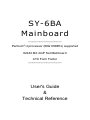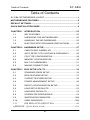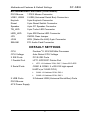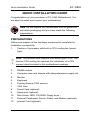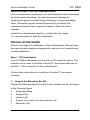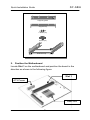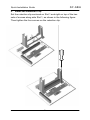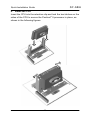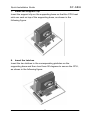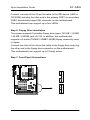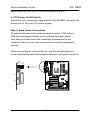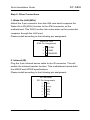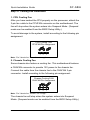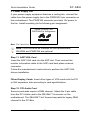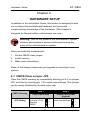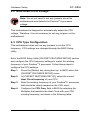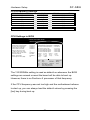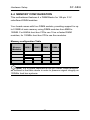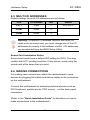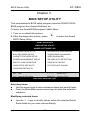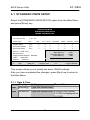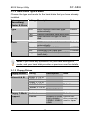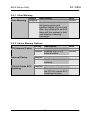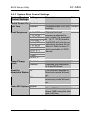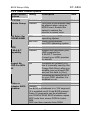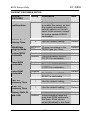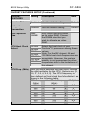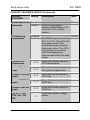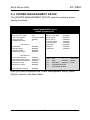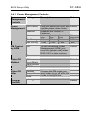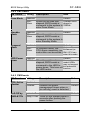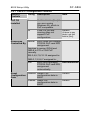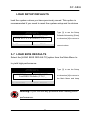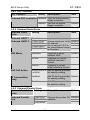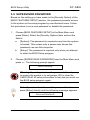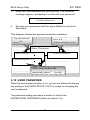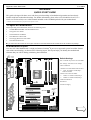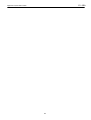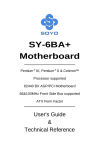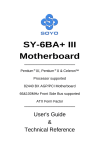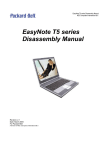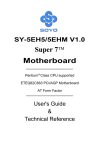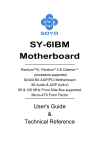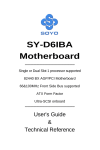Download Soyo Slot 1 SY-6BA+100 Motherboard
Transcript
SY-6BA Mainboard ************************************** Pentium ® II processor (66&100MHz) supported 82440 BX AGP Set Mainboard ATX Form Factor ************************************** User's Guide & Technical Reference SOYO ™ SY-6BA About This Guide This User's Guide is for assisting system manufacturers and end users in setting up and installing the mainboard. Information in this guide has been carefully checked for reliability; however, no guarantee is given as to the correctness of the contents. The information in this document is subject to change without notice. Copyright Notice Copyright 1998, Soyo Computer Inc. All rights reserved. This manual is copyrighted by Soyo Computer Inc. You may not reproduce, transmit, transcribe, store in a retrieval system, or translate into any language, in any form or by any means, electronic, mechanical, magnetic, optical, chemical, manual or otherwise, any part of this publication without express written permission of Soyo Computer Inc. Trademarks Soyo is a registered trademark of Soyo Computer Inc. All trademarks are the property of their owners. Disclaimer Soyo Computer Inc. makes no representations or warranties regarding the contents of this manual. We reserve the right to revise the manual or make changes in the specifications of the product described within it at any time without notice and without obligation to notify any person of such revision or change. The information contained in this manual is provided for general use by our customers. Our customers should be aware that the personal computer field is the subject of many patents. Our customers should ensure that their use of our products does not infringe upon any patents. It is the policy of Soyo Computer Inc. to respect the valid patent rights of third parties and not to infringe upon or assist others to infringe upon such rights. Restricted Rights Legend Use, duplication, or disclosure by the Government is subject to restrictions set forth in subparagraph (c)(1)(ii) of the Rights in Technical Data and Computer Software clause at 252.277-7013. Product Rights Products mentioned in this manual are mentioned for identification purpose only. Product names appearing in this manual may or may not be registered trademarks or copyrights of their respective companies. If you need any further information, please come to our home page on the Internet. The address is "http://www.soyo.com.tw". Edition: April 1998 Version 1.0 6BA SERIAL Tested To Comply With FCC Standards FOR HOME OR OFFICE USE C FC 100% i POST CONSUMER RECYCLED PAPER SY-6BA Table of Contents Table of Contents SY-6BA MOTHERBOARD LAYOUT ..........................................................1 MOTHERBOARD FEATURES ....................................................................2 DEFAULT SETTINGS..................................................................................3 QUICK INSTALLATION GUIDE ..................................................................4 CHAPTER 1 INTRODUCTION ...............................................................23 1-1 KEY FEATURES................................................................23 1-2 UNPACKING THE MOTHERBOARD ................................25 1-3 HANDLING THE MOTHERBOARD ...................................25 1-4 ELECTROSTATIC DISCHARGE PRECAUTIONS.............25 CHAPTER 2 HARDWARE SETUP .........................................................27 2-1 CMOS CLEAR JUMPER JP5 ............................................27 2-2 AUTO DETECT CPU VOLTAGE & FREQUENCY .............28 2-3 CPU TYPE CONFIGURATION ..........................................28 2-4 MEMORY CONFIGURATION............................................30 2-5 MULTI I/O ADDRESSES....................................................31 2-6 MAKING CONNECTIONS .................................................31 CHAPTER 3 BIOS SETUP UTILITY.......................................................32 3-1 STANDARD CMOS SETUP...............................................34 3-2 BIOS FEATURES SETUP..................................................37 3-3 CHIPSET FEATURES SETUP...........................................42 3-4 POWER MANAGEMENT SETUP......................................46 3-5 PNP/PCI CONFIGURATION SETUP.................................50 3-6 LOAD SETUP DEFAULTS.................................................53 3-7 LOAD BIOS DEFAULTS ....................................................53 3-8 INTEGRATED PERIPHERALS ..........................................54 3-9 SUPERVISOR PASSWORD............................................588 3-10 USER PASSWORD .........................................................599 3-11 IDE HDD AUTO DETECTION .......................................60 APPENDIX QUICK START GUIDE ......................................................611 ii SY-6BA Motherboard Layout SY-6BA MOTHERBOARD LAYOUT PS/2 KB PS/2 Mouse Connector Connector CPUFAN PWRFAN USB 1 II Processor 1 USB 2 ® PRT COM 1 Intel® 82443 BX COM 2 AGP Port PCI Slot #1 3V Lithium Battery PCI Slot #2 IO Chipset PCI Slot #3 CHAFAN PCI Slot #4 IR1 SB-LINK™ Intel® JP5 82371 EB 1 3 PCI Slot #5 (Slave) 1 ISA Slot #1 JP44 ISA Slot #2 Back Panel Flash BIOS Layout with Default Settings 1 3 Motherboard Features & Default Settings SY-6BA MOTHERBOARD FEATURES Board Size 4-layer PCB, 22.5x30.5cm, ATX Form Factor Slot 1 Slot 1 for Pentium ® II Processor; supports: Ø Pentium ® II Processors up to 100 MHz host bus frequency (233-500MHz) Ø Auto detection of CPU voltage Chipset 82440 BX AGP Set ATX Power 20-pin Male Connector Memory DIMM Bank 1~4 (D1~D4) Ø 168-pin Unbuffered SDRAM DIMM Module Ø Support 8~128MB DIMM in each Bank Ø Supports ECC configuration BIOS System BIOS built-in, Award BIOS Ø "Plug-and-Play" function Ø NCR810/SY-V325/SY-8115 BIOS Code PCI Slots (5x) 5 x 32-bit Bus Mastering Slots AGP Slot (1x) 1 x 32-bit AGP Slot ISA Slots (2x) 2 x 16-bit ISA Slots IDE1, IDE2 2 x 40-pin Bus Mastering E-IDE/ATAPI Ports FDC Ø IDE1: Primary IDE Device Connector Ø IDE2: Secondary IDE Device Connector 1 Floppy Disk Drive (FDD) Port (Supports 1.2MB/1.44MB/2.88MB and LS120/3-mode FDD) IR1 5-pin Infrared Device Connector PRT 1 26-pin Female Parallel Printer Port COM1, COM2 2 RS-232 Serial Ports PS/2 KB 1 PS/2 Keyboard Connector 2 Motherboard Features & Default Settings SY-6BA MOTHERBOARD FEATURES (CONTINUED) PS/2 Mouse 1 PS/2 Mouse Connector USB1, USB2 2 USB (Universal Serial Bus) Connectors Keylock 5-pin KeyLock Connector Reset 2-pin Reset Switch Connector Speaker 4-pin PC Speaker Connector TB_LED 2-pin Turbo LED Connector HDD_LED 2-pin IDE Device LED Connector JP5 CMOS Clear Jumper JP44 WOL (Wake-On-LAN) 3-pin Connector SBLINK PCI Audio Card Connector DEFAULT SETTINGS CPU Pentium ® II 233/350 MHz Processor CPU Voltage Auto Detect CPU Voltage 2 IDE Ports PCI E-IDE Ports 1 Parallel Port LPT1: EPP/ECP Printer Port Ø 2 Serial Ports LPT1: I/O Address 378H, IRQ 7, Status ECP+EPP COM1 & COM2: 2 x RS-232 high-speed UARTs (w/ 16550 FIFO) 2 USB Ports Ø COM1: I/O Address 3F8H, IRQ 4 Ø COM2: I/O Address 2F8H, IRQ 3 2 Onboard USB (Universal Serial Bus) Ports PS/2 Mouse ATX Power Supply 3 SY-6BA Quick Installation Guide QUICK INSTALLATION GUIDE Congratulations on your purchase of SY-6BA Motherboard. You are about to install and connect your motherboard. Note: Do not unpack the motherboard from its protective anti-static packaging until you have made the following preparations. PREPARATIONS Gather and prepare all the hardware equipment to complete the installation successfully: 1. Pentium ® II processor with built-in CPU cooling fan (boxed type). Note: This motherboard supports non-boxed type CPUs. The heavier CPU cooling fan requires the installation of a CPU support stand included in this motherboard package. 2. DRAM module 3. Computer case and chassis with adequate power supply unit 4. Monitor 5. Keyboard 6. Pointing Device (PS/2 mouse) 7. VGA Card 8. Sound Card (optional) 9. Speaker(s) (optional) 10. Disk Drives: HDD, CD-ROM, Floppy drive … 11. External Peripherals: Printer, Plotter, and Modem (optional) 12. Internet Card (optional) 4 SY-6BA Quick Installation Guide 5 SY-6BA Quick Installation Guide UNPACKING THE MOTHERBOARD Like most electronic equipment, your motherboard may be damaged by electrostatic discharge. To avoid permanent damage to components ground yourself while working by using a grounding strap. Otherwise ground yourself frequently by touching the unpainted portion of the computer chassis to drain the static charges. Handle the motherboard carefully, holding it by the edges. You are now ready to start the installation. INSTALLATION GUIDE We will now begin the installation of the motherboard. Please follow the step-by-step procedure designed to lead you to a complete and correct installation. Step 1. CPU Installation Your SY-6BA motherboard comes with a CPU retention set kit. The retention set is used to hold the Pentium® II processor attached to the Slot 1 CPU connector on the motherboard. Follow these instructions to install your Pentium® II processor correctly. 1. Unpack the Retention Set Kit Gather the following items included in the retention set kit, as shown in the following figure: θ Supporting Base θ Support Clip θ Latches (x2) θ Screws (x2) used to set the retention clip θ Retention Clip 6 SY-6BA Quick Installation Guide Supporting Base Support Clip Latches (x2) Screws (x2) Retention Clip 2. Position the Motherboard Locate Slot 1 on the motherboard and position the board in the direction as shown in the following figure: Slot 1 ATX Power Heat Sink 7 SY-6BA Quick Installation Guide 3. Insert the Screws Install the two pairs of screws used to set the retention clip in the two pairs of holes at both ends of Slot 1. Insert the screws from below the motherboard upward, as shown in the figure below. 4. Install the Supporting Base Insert the supporting base into the two holes adjacent to the two sets of screws previously installed. Pay special attention to the directionality provided by the larger pinhole on the AGP port side. Do not apply excessive force when inserting the supporting base. If the supporting base does not go in, check the orientation with the following figure and position the supporting base so as to match the larger pinhole. Larger Pinhole 8 SY-6BA Quick Installation Guide 5. Install the Retention Clip Set the retention clip centered on Slot 1 and right on top of the two sets of screws along side Slot 1, as shown in the following figure. Then tighten the four screws on the retention clip. 9 SY-6BA Quick Installation Guide 6. Install the CPU Insert the CPU into the retention clip and lock the two latches on the sides of the CPU to secure the Pentium® II processor in place, as shown in the following figures. 10 SY-6BA Quick Installation Guide 7. Install the Support Clip Insert the support clip on the supporting base so that the CPU heat sink can seat on top of the supporting base, as shown in the following figure. 8. Insert the Latches Insert the two latches in the corresponding pinholes on the supporting base and then turn them 90 degrees to secure the CPU, as shown in the following figure. 11 SY-6BA Quick Installation Guide Step 2. CPU Fan Installation Your Pentium ® II processor kit comes with a cooling fan. Mount the fan on the processor according to the instructions provided by the manufacturer. The fan is a key component that will ensure system stability. The fan prevents overheating, therefore prolonging the life of your CPU. Note: Remember to connect the fan to the appropriate power source. Step 3. CPU Frequency Setting This motherboard does not use any jumpers to set the CPU frequency, CPU settings are changed through the BIOS. Refer to Chapter 2 Hardware Setup and Chapter 3 BIOS Setup Utility for details on how to set the Pentium® II processor frequency. Step 4. DRAM Module Installation This motherboard supports DIMM banks from 8 to 128 MB. Note: Always install the memory module DIMM bank 4 first, then install additional memory modules in DIMM banks of decreasing order (4à3à2à1). Refer to the memory configuration table below. Refer to Chapter 2 Hardware Setup for details on how to install memory modules in DIMM banks. Step 5. IDE Device Installation (HDD, CD-ROM) This motherboard offers two primary and secondary IDE device connectors (IDE1, IDE2.) It can support up to four high-speed HDD or CD-ROM. 12 SY-6BA Quick Installation Guide Connect one side of the 40-pin flat cable to the IDE device (HDD or CD-ROM) and plug the other end to the primary (IDE1) or secondary (IDE2) directionally keyed IDE connector on the motherboard. This motherboard can support up to four HDDs. Step 6. Floppy Drive Installation The system supports 5 possible floppy drive types: 720 KB, 1.25 MB, 1.44 MB, 2.88 MB, and LS-120. In addition, this motherboard supports a 3-mode (720KB/1.25MB/1.44MB) floppy commonly used in Japan. Connect one side of the 34-pin flat cable to the floppy drive and plug the other end to the floppy drive connector on the motherboard. This motherboard can support up to 2 floppy drives. Step 7. Front Panel Connections 13 SY-6BA Quick Installation Guide Plug the computer case's front panel devices to the corresponding connectors on the motherboard. 1. Power LED & KeyLock Plug the Power LED cable into the 5-pin Keylock connector. Some systems may feature a KeyLock function with a front panel switch for enabling or disabling the keyboard. Connect the KeyLock switch to the 5-pin Keylock connector on the motherboard. Please install according to the following pin assignment: pin 1,3 are for Power LED and pin 4,5 are for Keylock. 2. Reset Plug the Reset push-button cable into the 2-pin Reset connector on the motherboard. Pushing the Reset button on the front panel will cause the system to restart the boot-up sequence. 3. Speaker Attach the 4-pin PC speaker cable from the case to the Speaker connector on the motherboard. 4. Turbo LED Connecting the 2-pin Turbo LED cable to the corresponding Turbo LED connector will cause the LED to light whenever the system is in Turbo mode. The manufacturer has permanently set this motherboard in Turbo mode due to most hardware and software compliance to turbo mode. 5. IDE LED Attach the 2-pin IDE device LED cable to the corresponding IDE LED connector on the motherboard. This will cause the LED to 14 SY-6BA Quick Installation Guide lighten when an IDE (HDD, CD-ROM) device is active. 6. ATX Power On/Off Switch Attach the 2-pin momentary type switch to the PWRBT connector for turning On or Off your ATX power supply. Step 8. Back Panel Connections All external devices such as the keyboard, printer, PS/2 mouse, USB can be plugged directly to the motherboard back panel. Only after you have fixed and locked the motherboard to the computer case can you start connecting the external peripheral devices. When connecting an external device, use the following figure to locate and identify which back panel connector to plug the device to. PS/2 KB PS/2 Mouse Connector Connector USB 1 USB 2 PRT COM 1 COM 2 15 SY-6BA Quick Installation Guide 1. Serial Ports COM1/COM2 External peripherals that use serial transmission scheme include: - serial mouse, - and modem. Plug the serial device cables directly into the COM1 and COM2 9pin female connectors located at the rear panel of the motherboard. 2. Parallel Port PRT This parallel port is used to connect the printer or other parallel devices. Plug the parallel device cable into the 26-pin female connector located at the rear panel of the motherboard. 3. PS/2 Keyboard Plug the keyboard jack directly into the 6-pin female PS/2 keyboard connector located at the rear panel of the motherboard. 4. PS/2 Mouse Similarly, plug the mouse jack directly into the 6-pin female PS/2 mouse connector. 5. Universal Serial Bus USB1/USB2 This motherboard provides two USB ports for your additional devices. Plug the USB device jack into the available USB connector USB1 or USB2. 16 SY-6BA Quick Installation Guide Step 9. Other Connections 1. Wake-On-LAN (WOL) Attach the 3-pin connector from the LAN card which supports the Wake-On-LAN (WOL) function to the JP44 connector on the motherboard. This WOL function lets users wake up the connected computer through the LAN card. Please install according to the following pin assignment: Wake-On-LAN JP44 Pin Assignment 1 5VSB 2 GND 3 SENSOR 2. Infrared (IR) Plug the 5-pin infrared device cable to the IR connector. This will enable the infrared transfer function. This motherboard meets both the ASKIR and HPSIR specifications. Please install according to the following pin assignment: IR Connector IR1 Pin Assignment 1 2 3 VCC 4 5 GND Empty IRRX IRTX 17 SY-6BA Quick Installation Guide Step 10. Cooling Fan Installation 1. CPU Cooling Fan After you have seated the CPU properly on the processor, attach the 3-pin fan cable to the CPUFAN connector on the motherboard. The fan will stop when the system enters into Suspend Mode. (Suspend mode can be enabled from the BIOS Setup Utility.) To avoid damage to the system, install according to the following pin assignment: CPU Cooling FAN CPUFAN Pin Assignment 3 2 1 Note : Pin 3 should be “Sensor” not “empty”. 2. Chassis Cooling Fan Some chassis also feature a cooling fan. This motherboard features a CHAFAN connector to provide 12V power to the chassis fan. Connect the cable from the chassis fan to the CHAFAN 3-pin connector. Install according to the following pin assignment: Chassis Cooling FAN CHAFAN Pin Assignment 1 2 3 Note : Pin 3 should be ”Sensor” not “Empty”. The chassis fan will stop when the system enters into Suspend Mode. (Suspend mode can be enabled from the BIOS Setup Utility.) 18 SY-6BA Quick Installation Guide 3. Power Supply Fan If your power supply equipment features a cooling fan, connect the cable from the power supply fan to the PWRFAN 3-pin connector on the motherboard. The PWRFAN connector provides 12V power to the fan. Install according to the following pin assignment: Power Cooling FAN PWRFAN Pin Assignment 3 2 1 Note : Pin 3 should be “Sensor” not “Empty”. Note: CPUFAN must be installed for this motherboard, CHAFAN and PWRFAN are optional. Step 11. AGP VGA Card Insert the AGP VGA card into the AGP slot. Then connect the monitor information cable to the AGP card back plane external connector. Follow the manufacturer's instructions to perform the AGP VGA drivers installation. Other Display Cards: Insert other types of VGA cards into the PCI or ISA expansion slots according to card specifications. Step 12. PCI Audio Card Some soundcards require a DMA channel. Attach the 5-pin cable from the PCI Audio card to the SB-LINK ™connector on the motherboard. The SB-LINK™ will forward requests for legacy DMA channel to the PCI Bus. 19 SY-6BA Quick Installation Guide Step 13. ATX Power Supply If you are using ATX power, plug the connector from the power directly into the 20-pin male ATX PW connector on the motherboard, as shown in the following figure. Warning: Follow these precautions to preserve your motherboard from any remnant currents when connecting to ATX power supply: Turn off the power supply and unplug the power cord of the ATX power supply before connecting to ATX PW connector. The motherboard requires a power supply with at least 200 Watts and a "power good" signal. Make the ATX power supply can take at least 10mAmp load on the 5V Standby lead (5VSB) to meet the standard ATX specification. 20 SY-6BA Quick Installation Guide Please install the ATX power according to the following pin assignment: ATX Power 12V 5VSB PW-0K GND 5V GND 5V GND 3.3V 3.3V 5V 5V -5V GND GND GND PS-ON GND -12V 3.3V Ø Pay special care to the directionality. Ø Make sure pin 1 is in its position. Step 14. CMOS Clearing (JP5) After you have turned off your computer, clear the CMOS memory by momentarily shorting pins 2-3 on jumper JP5, for a few seconds. Then restore JP5 to the initial 1-2 jumper setting in order to recover and retain the default settings. Reset your computer now. Step 15. Power On You have now completed the hardware installation of your motherboard successfully. 1. Turn the power on 2. When the system is performing the diagnostic checks, press the DEL key to enter the BIOS Setup Utility. Note: If you have failed to enter the BIOS, wait until the boot up sequence is completed. Then push the RESET button and press DEL again at the beginning of boot-up, during diagnostic checks. 21 SY-6BA Quick Installation Guide Repeat this operation until you get the following screen. 3. The BIOS Setup screen appears: ROM PCI/ISA BIOS CMOS SETUP UTILITY AWARD SOFTWARE, INC. STANDARD CMOS SETUP INTEGRATED PERIPHERALS BIOS FEATURES SETUP SUPERVISOR PASSWORD CHIPSET FEATURES SETUP USER PASSWORD POWER MANAGEMENT SETUP IDE HDD AUTO DETECTION PNP/PCI CONFIGURATION SAVE & EXIT SETUP LOAD SETUP DEFAULTS EXIT WITHOUT SAVING LOAD BIOS DEFAULTS Esc : Quit ↑ ↓ → ← F10 : Save & Exit Setup (Shift) F2 : Change Color : Select Item Time, Date, Hard Disk Type… You are now ready to configure your system with the BIOS setup program. Go to Chapter 3: BIOS SETUP Or continue to Chapter1: INTRODUCTION and Chapter2: HARDWARE SETUP for more information about your SY-6BA Motherboard. 22 SY-6BA Introduction Chapter 1 INTRODUCTION The SY-6BA AGP Set motherboard is a high-performance Pentium ® II processor supported ATX form-factor system board. SY-6BA uses the 82440 BX Chipset technology and supports Pentium ® II series processors. This motherboard is fully compatible with industry standards and adds many technical enhancements. 1-1 KEY FEATURES l CPU Ø Supports Intel Pentium ® II processors featuring speeds of 233-500 MHz Ø Features Slot 1 for Pentium® II processor support Ø Supports both boxed and non-boxed type of CPUs. Ø Includes a CPU mount kit with retention clip Ø Also includes a CPU Fan support stand used for heavier non-boxed type CPUs l DRAM Controller Ø Supports 4 strips of 168-pin SDRAM unbeffured DIMM 4 x 168-pin DIMM banks support 8/16/32/64/128 MB unbuffered DIMM modules Ø Memory configuration: u System memory: 8MB to 512MB u Maximum of 512MB with SDRAM 23 SY-6BA Introduction l BUS Controller Ø Compliant with v2.1 PCI specifications Ø Features 5 x 32-bit PCI slots: u l 5 x Bus Mastering PCI Slots Ø Features 2 x 16-bit ISA slots Ø Features 1 x 32-bit AGP slot Ø Provides on-board USB (Universal Serial Bus) port Peripheral Controller Ø System BIOS with Plug-and-Play function u Ø Ø NCR810/SY-V325/SY-8115 BIOS code Onboard features: u PCI Bus Mastering IDE controller u Floppy controller Onboard supports: u 2 x high-speed UARTs (with 16550 FIFO) serial ports u 1 x ECP/EPP/SPP multi-mode parallel printer port u 1 x PS/2 mouse port Ø Onboard FLASH Memory for BIOS easy upgrade Ø Onboard IR function 24 SY-6BA Introduction 1-2 UNPACKING THE MOTHERBOARD When unpacking the motherboard, check for the following items: θ The SY-6BA 82440 BX AGP Set Motherboard θ This Quick Start Guide θ The Installation CD-ROM θ One IDE Device Flat Cable θ One Floppy Disk Drive Flat Cable ?If your board came with a driver disc and a paper manual, the Quick start Guide and the CD-ROM will not be included in the package. Warning: Do not unpack the motherboard from its antistatic packaging until you are ready to install it. 1-3 HANDLING THE MOTHERBOARD To avoid damage to your motherboard, follow these simple rules while unpacking: Ø Before handling the motherboard, ground yourself by grasping an unpainted portion of the system's metal chassis. Ø Remove the motherboard from its anti-static packaging. Hold the motherboard by the edges and avoid touching its components. Ø Check the motherboard for damage. If any chip appears loose, press carefully to seat it firmly in its socket. Warning: Do not apply power if the motherboard appears damaged. If there is damage to the board, contact your dealer immediately. 1-4 ELECTROSTATIC DISCHARGE PRECAUTIONS Make sure to ground yourself before handling the motherboard or 25 SY-6BA Introduction other system components. Electrostatic discharge can easily damage the components. Note that you must take special precautions when handling the mainboard in dry or air-conditioned environment. To protect your equipment from electrostatic discharge, take the following precautions: Ø Do not remove the anti-static packaging until you are ready to install. Ø Ground yourself before removing any system component from its protective anti-static packaging. (To ground yourself, grasp the expansion slot covers or other unpainted portions of the computer chassis.) Ø Frequently ground yourself while working or use a grounding strap. Ø Handle the motherboard by its edges and avoid touching its components. 26 SY-6BA Hardware Setup Chapter 2 HARDWARE SETUP In addition to the Installation Guide, this section is designed to help you configure the motherboard hardware and to provide complementary knowledge of the hardware. (This chapter is designed for Normal edition motherboard use only.) Warning: Turn off the power to the motherboard, system chassis, and peripheral devices before performing any work on the motherboard or system. After you install the motherboard: 1. Set the CMOS clear jumper 2. Install memory 3. Make case connections Refer to this chapter whenever you upgrade or reconfigure your system. 2-1 CMOS Clear Jumper JP5 Clear the CMOS memory by momentarily shorting pin 2-3 on jumper JP5, and then by shorting pin 1-2 to retain new settings. This jumper can be easily identified by its white color cap. CMOS Clearing JP5 Setting Step 1 Clear CMOS Data Momentarily short pin 2-3 to clear the CMOS 3 2 1 27 Step 2 Retain CMOS Data (Default) Short pin 1-2 to 3 retain new settings 2 1 SY-6BA Hardware Setup 2-2 Auto Detect CPU Voltage Note: You do not need to set any jumpers since this motherboard auto detects the Pentium® II processor voltage. This motherboard is designed to automatically detect the CPU voltage. Therefore, it is not necessary to set any jumpers on the motherboard. 2-3 CPU Type Configuration This motherboard does not use any jumpers to set the CPU frequency, CPU settings are changed through the BIOS Setup Utility. Enter the BIOS Setup Utility [CHIPSET FEATURES SETUP] section and configure the CPU frequency settings to match the working frequency of your Pentium ® II processor. Follow these steps to configure the CPU settings: Step 1. Press the [Delete] key during boot up. In BIOS select the [CHIPSET FEATURES SETUP] menu. Step 2. In [CHIPSET FEATURES SETUP], select the correct Host Clock frequency of your CPU. Step 3. Note the working frequency of your Pentium® II processor that should be clearly marked on the CPU cover. Step 4. Configure the CPU Freq. field in BIOS by selecting the Multiplier that matches the Host Clock with your CPU working frequency, as shown in the following table: 28 SY-6BA Hardware Setup CPU Frequency Settings CPU Host Cock (MHz) 66 66 66 66 100 100 100 100 X X X X X X X X X Multiplier 3.5 4.0 4.5 5 3.5 4 4.5 5 = = = = = = = = = CPU Frequency (MHz) 233 266 300 330 350 400 450 500 CPU Settings in BIOS ROM PCI/ISA BIOS CHIPSET FEATURES SETUP Auto Configuration SDRAM CAS latency Time DRAM Data Integrity Mode System BIOS Cacheable Video BIOS Cacheable Video RAM Cacheable 8 Bit I/O Recovery Time 16 Bit I/O Recovery Time Memory Hole At 15M-16M Passive Release Delay Transaction AGP Aperture Size (MB) AWARD SOFTWARE, INC. CPU Host Clock Select : 66 MHz : Enabled :3 CPU Freq. (MHz) : CPU Host Clock * 3.5 : Non-ECC CPU W arning Temperature : Disabled : Disabled : 29° C/84 ° F Current CPU Temperature : Disabled : 24° C/75 ° F Current System Temp. : Disabled Current CPUFAN Speed : 6553 RPM :1 Current PW R FAN Speed : 6553 RPM :1 Current CHSFAN Speed : 6553 RPM : Disabled VID(V) : 2.78 V VTT(V) : 1.50V : Enabled 3.3(V) : 3.31 V +5 (V) : 4.97V : Disabled +12(V) : 11.84V -12 (V) : -11.45V : 64 -5(V) : -4.88V ESC F1 F5 F6 F7 : : : : : ↑ ↓ → ← Quit : Select Item Help PU/PD/+/- : Modify Old Values (Shift) F2 : Color Load BIOS Defaults Load Setup Defaults The 133/200MHz setting is used as default so whenever the BIOS settings are erased or reset the board will be able to boot up. However, there is no Pentium® II processor of that frequency. If the CPU frequency was set too high and the motherboard refuses to start up, you can always load the default values by pressing the [Ins] key during boot up. 29 SY-6BA Hardware Setup 2-4 MEMORY CONFIGURATION This motherboard features 4 x DIMM Banks for 168-pin 3.3V unbuffered DIMM modules Your board comes with four DIMM sockets, providing support for up to 512MB of main memory using DIMM modules from 8MB to 128MB. For 66MHz host bus CPUs use 12ns or faster DIMM modules; for 100MHz host bus CPUs use 8ns modules. Memory configuration Table Number of Memory Modules DIMM 1 DIMM 2 DIMM 3 DIMM 4 1 1st 2 3 4 3 4th rd 3rd 2nd 1st nd 1st 2nd 1st 2 Note: It is of prime importance that you install DIMM modules as outlined in the table above in order to preserve signal integrity on 100MHz host bus systems. 30 SY-6BA Hardware Setup 2-5 MULTI I/O ADDRESSES Default settings for multi-I/O addresses are as follows: Port I/O Address IRQ Status LPT1 378H 7 ECP/EPP COM1 3F8H 4 COM2 2F8H 3 Warning: If a default I/O address conflicts with other I/O cards such as sound card, you must change one of the I/O addresses to remedy to this address conflict. (I/O addresses can be adjusted from the BIOS Setup Utility) Sound Card Installation Notice Some sound cards have a default IRQ setting for IRQ7. This may conflict with LPT1 printing functions. If this occurs, avoid using the sound card at the same time you print. 2-6 MAKING CONNECTIONS For making case connections, attach the motherboard to case devices by plugging flat cables and device cables to the connectors on the motherboard. Connect the motherboard to external peripheral devices such as PS/2 keyboard, parallel printer, PS/2 mouse …via the back panel connectors. (Refer to the "Quick Installation Guide" for directions on how to make connections to the motherboard.) 31 SY-6BA BIOS Setup Utility Chapter 3 BIOS SETUP UTILITY This motherboard's BIOS setup program uses the ROM PCI/ISA BIOS program from Award Software Inc. To enter the Award BIOS program's Main Menu: 1. Turn on or reboot the system. 2. After the diagnostic checks, press ϒDel to enter the Award BIOS Setup Utility. ROM PCI/ISA BIOS CMOS SETUP UTILITY AWARD SOFTWARE, INC. STANDARD CMOS SETUP INTEGRATED PERIPHERALS BIOS FEATURES SETUP SUPERVISOR PASSWORD CHIPSET FEATURES SETUP USER PASSWORD POWER MANAGEMENT SETUP IDE HDD AUTO DETECTION PNP/PCI CONFIGURATION SAVE & EXIT SETUP LOAD SETUP DEFAULTS EXIT WITHOUT SAVING LOAD BIOS DEFAULTS Esc : Quit ↑ ↓ → ← F10 : Save & Exit Setup (Shift) F2 : Change Color : Select Item Time, Date, Hard Disk Type … Selecting items l Use the arrow keys to move between items and select fields. l From the Main Menu press arrow keys to enter the selected submenu. Modifying selected items l Use the +− keys to modify values within the selected fields. Some fields let you enter values directly. 32 SY-6BA BIOS Setup Utility Hot Keys: Function keys give you access to a group of commands throughout the BIOS utility. Function F1 Shift F2 F5 Command Description Help Gives the list of options available for each item. Color Change the color of the display window. Old values Restore the old values. These are the values that the user started the current session with. Loads all options with the BIOS Setup default values. Loads all options with the Power-On default values. Load BIOS Defaults Load Setup Defaults Save & Exit Setup Quit F6 F7 F10 [Esc] Saves your changes and reboots the system. Lets you return at anytime and from any location to the Main Menu. SAVE AND EXIT SETUP Select the [SAVE & EXIT SETUP] option from the Main Menu to save data to CMOS and exit the setup utility. This option saves all your changes and causes the system to reboot. R O M C M O S A W A R D S T A N D A R D B IO S C M O S F E A T U R E S C H IP S E T P O W E R P C I/IS A S E T U P IN T E G R A T E D U S E R S E T U P P A S S W P A S S W O R D O R D SAVE to CMOS and EXIT (Y/N)? _ M A N A G E M E N T ID E S E T U P H D D P N P / P C I C O N F IG U R A T IO N S A V E L O A D E X IT S E T U P L O A D P E R IP H E R A L S S U P E R V IS O R S E T U P F E A T U R E S B IO S U T IL I T Y S O F T W A R E , IN C . S E T U P B IO S E s c : Q u it F 1 0 : S a v e D E F A U L T S & W A U T O E X IT D E T E C T IO N S E T U P IT H O U T S A V IN G D E F A U L T S ↑ & E x it S e t u p ↓ → ← : S e le c t (S h ift) F 2 T im e , D a t e , H a r d D is k Ite m : C h a n g e Type [Y] to save the changes and exit or [N] to return to the Main Menu and keep current values. C o lo r T y p e … EXIT WITHOUT SAVING Selecting the [EXIT WITHOUT SAVING] option allows you to abandon all data and exit setup, therefore ignoring all your changes. R O M C M O S A W A R D S T A N D A R D B IO S F E A T U R E S C H IP S E T P O W C M O S E R P C I/IS A S E T U P S E T U P M A N A G E M E N T IN T E G R A T E D S E T U P U S E R ID E H D D S A V E L O A D S E T U P E X IT L O A D B IO S : Q u it F 1 0 : S a v e P A S S W P A S S W O R D O R D A U T O D E T E C T IO N Quit Without Saving (Y/N)? _ P N P / P C I C O N F IG U R A T IO N E s c P E R IP H E R A L S S U P E R V IS O R S E T U P F E A T U R E S B IO S U T IL IT Y S O F T W A R E , IN C . S E T U P D E F A U L T S & W E X IT S E T U P IT H O U T S A V IN G D E F A U LT S ↑ & E x it S e tu p ↓ → ← (S h ift) F 2 T im e , D a t e , H a r d D is k : S e le c t I t e m : C h a n g e C o lo r T y p e … 33 Type [Y] to abandon changes and exit or [N] to return to the Main Menu and keep current values. SY-6BA BIOS Setup Utility 3-1 STANDARD CMOS SETUP Select the [STANDARD CMOS SETUP] option from the Main Menu and press [Enter] key. ROM PCI/ISA BIOS STANDARD CMOS SETUP AWARD SOFTWARE, INC. Date (mm:dd:yy) : Fri, Feb 1 1995 Time (hh:mm:ss) : 7 : 30 : 33 HARD DISKS Primary Master Primary Slave Secondary Master Secondary Slave TYPE SIZE : AUTO : None : None : None 0 0 0 0 CYLS HEAD 0 0 0 0 Drive A : 1.44M, 3.5 in. Drive B : None Floppy 3 Mode Support : Disabled : Quit : Help PRECOMP LANDZ SECTOR MODE 0 0 0 0 0 0 0 0 0 0 0 0 AUTO ---------- Base Memory: Extended Memory: Other Memory: Video : EGA/VGA Halt On : All Errors Esc F1 0 0 0 0 640K 3328K 128K Total Memory: ↑ ↓ → ← (Shift) F2 : Select Item : Change Color PU/PD/+/F3 4096K : Modify : Toggle Calendar This screen allows you to modify the basic CMOS settings. After you have completed the changes, press [Esc] key to return to the Main Menu. 3-1.1 Date & Time Display Setting Please Note Date mm/dd/yy Type the current date Time hh:mm:ss Type the current time 24-hour clock format 3:15 PM is displayed as 15:15:00 34 SY-6BA BIOS Setup Utility 3-1.2 Hard Disks Type & Mode Choose the type and mode for the hard disks that you have already installed. Primary Setting Description (Secondary) Master & Slave Type Auto 1-46 User Mode Note BIOS detects hard disk type Default automatically. Selects standard hard disk type. User defines the type of hard disk. Auto BIOS detects hard disk mode Default automatically. Normal Normal IDE hard disk <528MB LBA Enhanced IDE hard disk >528MB Large Large IDE hard disk (for certain hard disk) Note: If you have any questions on your hard disk type or mode, ask your hard disk provider or previous user for details. 3-1.3 Floppy Drives Floppy Drives Setting Drives A & B Description 360KB, 5 1/4 in. 1.2MB, 5 1/4 in. 720KB, 3 1/2 in. 1.44MB, 3 1/2 in. 2.88MB, 3 1/2 in. None Not installed Floppy 3-Mode Disabled Support Enabled Note Default Default Supports 3-mode Special disk floppy diskette: drive commonly 740KB/1.25MB/1. used in Japan 44MB 35 SY-6BA BIOS Setup Utility 3-1.4 Video Select the video mode: EGA/VGA (Default), CGA 40×25, CGA 80× 25, Mono (Monochrome). 3-1.5 Halt On When the BIOS detects system errors, this function will stop the system. Select which type of error will cause the system halt: All Errors (Default), No Errors, All But Diskette, All But Keyboard, All But Disk/Key. 36 SY-6BA BIOS Setup Utility 3-2 BIOS FEATURES SETUP Select the [BIOS FEATURES SETUP] option from the Main Menu and press [Enter] key. ROM PCI/ISA BIOS BIOS FEATURES SETUP Virus Warning CPU Internal Cache External Cache CPU L2 Cache ECC Checking Quick Power On Self Test Boot Sequence Swap Floppy Drive Boot Up NumLock Status Gate A20 option Typematic Rate Setting Typematic Rate (Chars/Sec) Typematic Delay (Msec) Security Option PCI/VGA Palette Snoop OS Select for DRAM >64MB HDD S.M.A.R.T. capability Report No FDD For WIN 95 AWARD SOFTWARE, INC. : Disabled Video BIOS Shadow : Enabled : Enabled C8000-CBFFF Shadow : Disabled : Enabled CC000-CFFFF Shadow : Disabled : Enabled D0000-D3FFF Shadow : Disabled : Enabled D4000-D7FFF Shadow : Disabled : A, C, SCSI D8000-DBFFF Shadow : Disabled : Disabled DC000-DFFFF Shadow : Disabled : On : Fast ESC : Quit ↑ ↓ → ← : Select Item : Disabled F1 : Help PU/PD/+/- : Modify :6 F5 : Old Values (Shift) F2 : Color : 250 F6 F7 : Setup : Disabled : Non-OS2 : Disabled : No : Load BIOS Defaults : Load Setup Defaults After you have completed the changes, press [Esc] key and follow the instructions on your screen to save your settings or exit without saving. 37 SY-6BA BIOS Setup Utility 3-2.1 Virus Warning Setting Virus Warning Disabled Enabled Description Enable this option to protect the boot sectors and partition tables of your hard disk. Any attempt to write to them will the system to halt and display a warning message. 3-2.2 Cache Memory Options Setting Description CPU Internal Cache Disabled Enabled Enables the CPU's internal cache. External Cache Note Default Disabled Enabled Enables the external memory. Note Default Default CPU L2 Cache ECC Disabled Checking Enabled This option activates Default the CPU L2 cache ECC checking function. 38 SY-6BA BIOS Setup Utility 3-2.3 System Boot Control Settings System Boot Setting Description Control Settings Quick Power On Disabled Self Test Enabled Provides a fast POTS at Default boot-up. Boot Sequence A, C, SCSI C, A, SCSI C, CD-ROM, A CD-ROM, C, A D, A, SCSI E, A, SCSI F, A, SCSI SCSI, A, C SCSI, C, A C only LS/ZIP, C Swap Floppy Drive Disabled Enabled Boot Up On NumLock Status Off Gate A20 Option Normal Fast Note Choose the boot sequence adapted to your needs, for example: l [A, C, SCSI] means the BIOS will look for an operating system first in drive A, then in drive C, and eventually in SCSI device. Default Changes the sequence of A and B drives. Puts numeric keypad in NumLock mode at bootup. Puts numeric keypad in arrow key mode at bootup. Allows RAM access Default above 1MB using the fast gate A20 line. 39 SY-6BA BIOS Setup Utility 3-2.4 Typematic Settings Typematic Setting Settings Rate Setting Typematic Rate Disabled Enabled Char / sec Typematic Delay Msec Description Note Enable to adjust the keystroke repeat rate. Choose the rate a character keeps repeating. Choose how long after you press a key down the character begins repeating. 3-2.5 Security Option Use this feature to prevent unauthorized system boot-up or use of BIOS Setup. The following table describes the security settings. Security Option Setting Description System Each time the system is booted, the password prompt appears. Setup If a password is set, the password prompt only appears when you attempt to enter the BIOS Setup program. 40 SY-6BA BIOS Setup Utility 3-2.6 Other Control Options Other Control Setting Description Options PCI/VGA Disabled Palette Snoop Enabled OS Select for DRAM>64MB OS2 Non-OS2 HDD S.M.A.R.T. capability Disabled Enabled Report No FDD For WIN 95 Yes No Video or Adapter BIOS Shadow Note Default The color of the monitor may be altered when using an MPEG card. Enable this option to restore the monitor's normal color. When using an OS2 operating system. When using another, non-OS2 operating system. Enable this field when your HDD supports the S.M.A.R.T. function. Consult your HDD provider for details. Windows will release IRQ line 6 (normally used by the Floppy Disk Drive) after you disable your on-board FDD and set this field to [Yes]. Windows will reserve INT 6 for your FDD, whether it is disabled or not. Disabled Enabled The BIOS is shadowed in a 16K segment if it is enabled and if it has BIOS present. These 16 segments can be shadowed from ROM to RAM. BIOS shadow copies BIOS code from slower ROM to faster RAM. BIOS can then execute from RAM. 41 SY-6BA BIOS Setup Utility 3-3 CHIPSET FEATURES SETUP Caution: Change these settings only if you are already familiar with the Chipset. The [CHIPSET FEATURES SETUP] option changes the values of the chipset registers. These registers control the system options in the computer. ROM PCI/ISA BIOS CHIPSET FEATURES SETUP Auto Configuration SDRAM CAS latency Time DRAM Data Integrity Mode System BIOS Cacheable Video BIOS Cacheable Video RAM Cacheable 8 Bit I/O Recovery Time 16 Bit I/O Recovery Time Memory Hole At 15M-16M Passive Release Delay Transaction AGP Aperture Size (MB) AWARD SOFTWARE, INC. : Enabled CPU Host Clock Select : 66 MHz :3 CPU Freq. (MHz) : CPU Host Clock * 3.5 : Non-ECC CPU Warning Temperature : Disabled : Disabled Current CPU Temperature : 29°C/84° F : Disabled Current System Temp. : 24°C/75° F : Disabled Current CPUFAN Speed : 6553 RPM :1 Current PWRFAN Speed : 6553 RPM :1 Current CHSFAN Speed : 6553 RPM : Disabled VID(V) : 2.78 V VTT(V) : 1.50V : Enabled 3.3(V) : 3.31 V +5 (V) : 4.97V : Enabled +12(V) : 11.84V -12 (V) : -11.45V : 64 -5(V) : -4.88V ESC F1 F5 F6 F7 : Quit ↑ ↓ → ← : Select Item : Help PU/PD/+/- : Modify : Old Values (Shift) F2 : Color : Load BIOS Defaults : Load Setup Defaults After you have completed the changes, press [Esc] and follow the instructions on your screen to save your settings or exit without saving. The following table describes each field in the CHIPSET FEATURES SETUP Menu and how to configure each parameter. 42 SY-6BA BIOS Setup Utility CHIPSET FEATURES SETUP CHIPSET FEATURES Setting Description Auto Configuration Enabled It is strongly recommended Default to enable this option so that the system automatically sets all options on the left panel of the screen (except for cache update & BIOS cacheable). SDRAM Cache Latency Time 3 Use the default setting Note Default DRAM Data Integrity Mode Non-ECC Choose according to the DRAM type you have. ECC Default System BIOS Cacheable Disabled Enabled Default Video BIOS Cacheable Disabled Enabled Video RAM Cacheable Disabled Enabled The ROM area F0000HFFFFFH is cacheable. Default The video BIOS C0000HC7FFFH is cacheable. Default The ROM area A0000BFFFF is cacheable. 8 BIT I/O Recovery Time 1 Use the default setting Default 16 BIT I/O Recovery Time 1 Use the default setting Default Memory Hole At 15M-16M Disabled Enabled Default Some interface cards will map their ROM address to this area. If this occurs, select [Enabled] in this field. 43 SY-6BA BIOS Setup Utility CHIPSET FEATURES SETUP (Continued) CHIPSET FEATURES Setting Description Note Passive Release Enabled Use the default setting Default Delayed Transaction Enabled Use the default setting Default AGP Aperture Size 4MB256MB AGP could use the DRAM as its video RAM. Choose the DRAM size that you wish to allocate as video RAM. CPU Host Clock Select 66 MHz 68 MHz 75 MHz 83 MHz 100 MHz 103 MHz 112 MHz Select the host clock of your Pentium ® II processor among these values. Note: For the BX chipset, 66 and 100 MHz host clock frequencies are acceptable. However, the system stability is not guaranteed for other frequencies due to the limitations of this chipset. CPU Freq. (MHz) After you have selected the host clock, choose the right multiplier for the CPU. Options are: [2, 2.5, 3., 3.5, 4, 4.5, 5]. The CPU frequency is then defined as [host clock freq.]x[multiplier], as shown in the following table: CPU Freq. = Host Clock Freq. x Multiplier (MHz) (MHz) 233 = 66 x 3.5 266 = 66 x 4 300 = 66 x 4.5 330 = 66 x 5 350 = 100 x 3.5 400 = 100 x 4 450 = 100 x 4.5 500 = 100 x 5 44 SY-6BA BIOS Setup Utility CHIPSET FEATURES SETUP (Continued) CHIPSET FEATURES Setting Spread Spectrum Disabled Modulated Enabled CPU Warning Temperature Disabled Enabled Description Default When using Spread Spectrum Modulated 1.5% or 6% for FCC or DOC testing. Default Set CPU temperature from 50°C to 70°C. The CPU will slow down when CPU temperature goes beyond the preset value. The CPU will continue to run slow until the temperature returns back within the safe range. Current CPU Temperature ° C/ °F Show the current status of CPU temperature. Current System Temp. ° C/ °F Show the current status of the system temperature. Current CPUFAN Speed ° C/ °F Show the current status of CPU Fan Current PWRFAN Speed ° C/ °F Show the current status of PWR Fan Current CHSFAN Speed ° C/ °F Show the current status of CHS Fan VID, VTT, 3.3V, +12V, -5V, +5V, -12V V Note Show the current voltage status. 45 SY-6BA BIOS Setup Utility 3-4 POWER MANAGEMENT SETUP The [POWER MANAGEMENT SETUP] sets the system's power saving functions. ROM PCI/ISA BIOS POWER MANAGEMENT SETUP AWARD SOFTWARE, INC. Power Management PM Control by APM Video Off Method Video Off After MODEM Use IRQ : User Define : Yes : V/H SYNC+Blank : Standby :3 ** PM Timers ** Doze Mode Standby Mode Suspend Mode HDD Power Down : Disabled : Disabled : Disabled : Disabled ** PM Events ** VGA Active Monitor Soft-Off by PWR-BTTN CPUFAN Off In Suspend Resume by Ring Resume by Alarm : Enabled : Instant-Off : Enabled : Disabled : Disabled IRQ 8 Break Suspend : Disabled ** Reload Global Timer Events ** IRQ [3-7,9-15], NMI : Enabled Primary IDE 0 : Disabled Primary IDE 1 : Disabled Secondary IDE 0 : Disabled Secondary IDE 1 : Disabled Floppy Disk : Disabled Serial Port : Enabled Parallel Port : Disabled ESC F1 F5 F6 F7 : Quit ↑ ↓ → ← : Select Item : Help PU/PD/+/- : Modify : Old Values (Shift) F2 : Color : Load BIOS Defaults : Load Setup Defaults After you have completed the Power Management Setup, press [Esc] to return to the Main Menu. 46 BIOS Setup Utility SY-6BA 3-4.1 Power Management Controls Power Setting Description Management Controls Note Power User Define Management Disabled PM Control by APM Lets you define the HDD and Default system power down times. Disables the Green PC Features. Doze timer Standby timer Suspend timer HDD power down Min Saving Max Saving 1 Hour 1 Min 1 Hour 1 Min 1 Hour 1 Min 15 Min 1 Min Yes To use Advanced Power Default Management (APM) you must run [power.exe] under DOS V6.0 or later version. No Video Off Method V/H Sync+Blank Blank screen DPMS Video Off After Standby Suspend Doze MODEM Use IRQ Default Choose the PM mode you want video to go off after the mode is being active. 3 Default 47 SY-6BA BIOS Setup Utility 3-4.2 PM Timers PM Timers Setting Description Note Doze Mode Disabled Default 1MinWhen the set time has System clock 1Hour elapsed, BIOS sends a drops to command to the system to 33MHz. enter Doze Mode. Standby Mode Disabled Default 1MinWhen the set time has 1Hour elapsed, BIOS sends a command to the system to enter Standby Mode. Suspend Mode Disabled Default Only an SL1MinIn Suspend mode, the 1Hour CPU stops completely (no Enhanced (or instructions are executed.) SMI) CPU can enter this mode. HDD Power Down Disabled Default Some older 1-15Min When the set time has model HDDs elapsed, BIOS sends a command to the HDD to may not support power down. This turns off this advanced function. the HDD motor. 3-4.3 PM Events PM Events Setting Description VGA Active Monitor Disabled Enabled Soft-Off by PWR-BTTN Instant-off Delay 4 Sec. Turns off the system power 4 seconds after pushing the power button. Note Enables the power Default management timers when a [no activity] event is detected. 48 Default SY-6BA BIOS Setup Utility PM Events (continued) PM Events Setting CPUFAN Off Disabled In Suspend Enabled Resume by Ring Disabled Enabled Resume by Alarm Disabled Enabled IRQ 8 Break Disabled Suspend Enabled Description Disables the PM timer. Switches off the CPU Fan when the system enters Suspend Mode. Disabled Enabled IDE0, IDE1 Disabled Enabled Ø Primary Ø Secondary Floppy Disk Disabled Serial Port Enabled Parallel Port Default Default The system will resume active when the modem is ringing. (This function only works when the computer is powered on.) The system ignores the alarm. Default Set alarm to wake up the system by the date (1-31) or time (hh:mm:ss). If the date is set to [0], the system will wake up by the alarm everyday. Default Alarm function is active. 3-4.4 Reload Global Timer Events Power Down Setting Description & Resume Events IRQ [3-7,915], NMI Note The system monitors these elements for activity. The system will resume if [IRQ activity] is detected. Note Default Default Enables the PM timers when [No Activity Event] is detected. Default Enables the PM timers when [No Activity Event] is detected. 49 SY-6BA BIOS Setup Utility 3-5 PNP/PCI CONFIGURATION SETUP This option sets the motherboard's PCI Slots. ROM PCI/ISA BIOS PNP/PCI CONFIGURATION AWARD SOFTWARE, INC. PnP OS Installed : No Resources Controlled By Reset Configuration Data : Manual : Disabled IRQ-3 IRQ-4 IRQ-5 IRQ-6 IRQ-7 IRQ-8 IRQ-9 IRQ-10 IRQ-11 IRQ-12 IRQ-13 IRQ-14 IRQ-15 DMA-1 DMA-3 DMA-5 DMA-6 DMA-7 assigned to assigned to assigned to assigned to assigned to assigned to assigned to assigned to assigned to assigned to assigned to assigned to assigned to assigned to assigned to assigned to assigned to assigned to Based MEM base addr : N/A Based MEM Length : 8K Assign IRQ For USB : Enabled : Legacy ISA* : Legacy ISA* : PCI/ISA PnP* : PCI/ISA PnP* : PCI/ISA PnP* : PCI/ISA PnP* : PCI/ISA PnP* : PCI/ISA PnP* : PCI/ISA PnP* : PCI/ISA PnP* : PCI/ISA PnP* : PCI/ISA PnP* : PCI/ISA PnP* : PCI/ISA PnP* : PCI/ISA PnP* : PCI/ISA PnP* : PCI/ISA PnP* : PCI/ISA PnP* ESC : Quit F1 : Help F5 : Old Values F6 F7 ↑ ↓ → ← : Select Item PU/PD/+/- : Modify (Shift) F2 : Color : Load BIOS Defaults : Load Setup Defaults Note: Starred (*) items will disappear when the [Resources Controlled By] option is set to [Auto]. After you have completed the PCI Slot Configuration, press [Esc] and follow the instructions on your screen to save your settings or exit without saving. 50 SY-6BA BIOS Setup Utility 3-5.1 PNP/PCI Configuration Controls PNP/PCI Setting Description Controls PnP OS Installed Yes No Set this field to [Yes] if you are running Windows 95, which is PnP compatible. If the OS you are running does not support PnP configuration. Note Default (If there is any doubt, set this field to [No]) Resources Manual Controlled By BIOS does not manage PCI/ISA PnP card IRQ assignment. Requires to assign IRQ-# and DMA-# to PCI or ISA PnP manually. IRQ-3,4,5,7,9,10-15 assigned to: _ DMA-0,1,3,5,6,7 assigned to: _ Recommended Auto BIOS auto manages PCI/ISA PnP card IRQ assignment automatically. Reset Disabled Retain PnP Configuration configuration data in Data BIOS. Enabled Reset PnP configuration data in BIOS. 51 Default Default SY-6BA BIOS Setup Utility 3-5.2 PNP/PCI Configuration Setup PNP/PCI Setting Description Setup Note If [Resources Controlled By] is set to [Manual] IRQ-# and DMA-# assigned to: PCI/ISA PnP Choose IRQ-# and DMA-# assigned to PCI/ISA PnP card. Legacy ISA Choose IRQ-# and DMA-# assigned to ISA card. IRQ-3,4,5,7,9,10-15 DMA-0,1,3,5,6,7 Based MEM base addr N/A I/O address C800,CC00,D000,D 400,D800,DC00. (Asking card provider for the exactly I/O address of this add-on card.) Default Use this function only when problems occur while using some certain add-on cards. Based MEM Length Memory length 8K,16K,32K,64K.( Asking card provider for the exactly memory length of this add-on card.) This item appears only when the [Based MEM base addr] set to I/O address. Assign IRQ For USB Enabled BIOS will assign IRQ Default for USB port. BIOS won’ t assign IRQ for USB port. Disabled 52 IRQ-3,4,5,7,9,10-15 DMA-0,1,3,5,6,7 SY-6BA LOAD SETUP DEFAULTS load the system values you have previously saved. This option is recommended if you need to reset the system setup and to retrieve R O M P C I / I S A B IO S C M O S S E T U P U T IL IT Y Type [Y] to use the Setup A W A R D S O F T W A R E , IN C . S TA N D A R D C M O S S E T U P IN T E G R A T E D P E R I P H E R A L S B IO S F E A T U R E S S E T U P S U P E R V IS O R P A S S W O R D C H IP S E T F E A T U R E S S E T U P USER PASSW O R D L o a d S E T U P D e f a u l t s ( Y /N ) ? _ POW ER MANAGEMENT SETUP ID E H D D A U T O D E T E C T IO N P N P / P C I C O N F IG U R A T IO N S A V E & E X IT S E T U P LOAD SETUP DEFAULTS E X I T W IT H O U T S A V I N G Defaults followed by [Enter] or otherwise [N] to return to L O A D B IO S D E F A U L T S ↑ Esc : Q uit F10 : S a v e & E x it S e t u p ↓ → ← ( S h ift) F 2 : S e le c t I t e m : C h a n g e C o lor current values. T im e , D a t e , H a r d D i s k T y p e … 3-7 LOAD BIOS DEFAULTS Select the [LOAD BIOS DEFAULTS] option from the Main Menu to to yield high performance. R O M P C I / I S A B IO S Type [Y] to use the Setup C M O S S E T U P U T IL IT Y A W A R D S O F T W A R E , IN C . S TA N D A R D C M O S S E T U P IN T E G R A T E D P E R I P H E R A L S B IO S F E A T U R E S S E T U P S U P E R V IS O R P A S S W O R D C H IP S E T F E A T U R E S S E T U P USER PASSW O R D Load BIOS Defaults (Y/N)? _ POW ER MANAGEMENT SETUP ID E H D D A U T O D E T E C T IO N P N P / P C I C O N F IG U R A T IO N S A V E & E X IT S E T U P LOAD SETUP DEFAULTS E X I T W IT H O U T S A V I N G L O A D B IO S D E F A U L T S ↑ Esc : Q uit F10 : S a v e & E x it S e t u p ↓ → ← ( S h ift) F 2 or otherwise [N] to return to the Main Menu and keep : S e le c t I t e m : C h a n g e C o lor T im e , D a t e , H a r d D i s k T y p e … Warning: If you run into any problems after loading BIOS performance. 53 SY-6BA BIOS Setup Utility 3-8 INTEGRATED PERIPHERALS Caution: familiar with the Chipset. The [INTEGRATED PERIPHERALS] option changes the values of the computer. The following screen shows default settings. INTEGRATED PERIPHERALS AWARD SOFTWARE, INC. IDE HDD Block Mode IDE Primary Master PIO : Enabled : Auto IDE Secondary Master PIO IDE Secondary Slave PIO : Auto : Auto IDE Secondary Slave UDMA On-Chip Primary PCI IDE : Auto : Enabled USB Keyboard Support VxD,TxD Active Transmittiion delay KBC Input Clock : Disabled : : Enabled : 12MHz Onboard Serial Port 1 Onboard Serial Port 2 : 3F8/IRQ4 : 2F8/IRQ3 Parallel Port Mode ECP Mode Use DMA F1 F5 F6 F7 : Help : Old Values : ECP+EPP :3 ↑ → ← : Select Item PU/PD/+/- : Modify : Load Setup Defaults The following tables describe each field in the INTEGRATED the IDE controls, FDC controls, and the onboard serial and parallel ports. SY-6BA BIOS Setup Utility 3-8.1 IDE Device Controls IDE Controls Setting Description Note IDE HDD Block Mode Disabled Enabled Invokes multi-sector Default transfer instead of one sector per transfer. Not all HDDs support this function. IDE mode 0-4 Auto Primary Master PIO Primary Slave PIO Secondary Master PIO Ø Secondary Slave PIO Ø Ø Ø IDE Secondary Master UDMA Ø Secondary Slave UDMA Ø On-Chip PCI IDE Ø Primary Ø Secondary 0 is the slowest speed 4 is the fastest speed For better performance Default and stability, we suggest you use the Auto setting to set the HDD control timing. Disabled Auto When Auto is selected, Default it supports Ultra DMA Mode. Disabled Turn off the on-board IDE Enabled Use the on-board IDE Default 3-8.2 Keyboard Controls Keyboard Controls Setting Description USB Keyboard Support Disabled Turn off the on-board IDE Enabled Use a USB keyboard KBC Input Clock 12 MHz 55 Note Default Controls the frequency Default of the clock signal of the keyboard. Set this value to 8MHz if experience problems with your keyboard. SY-6BA BIOS Setup Utility 3-8.3 FDC Controls FDC Controls Setting Description Onboard FDC controller Disabled Turn off the on-board floppy controller Enabled Use the on-board floppy controller 3-8.4 Onboard Serial Ports Onboard Serial Setting Ports Description Onboard UART 1 Onboard UART 2 Disabled COM1/3F8H COM2/2F8H COM3/3E8H COM4/2E8H UR2 Mode Standard VxD,TxD Active IR Transmittiion delay Default Note Choose serial port 1 & 2's Default I/O address. Default Do not set port 1 & 2 to the same address except for Disabled. Supports a serial Default infrared IrDA. HPSIR Supports HP serial infrared interface format. ASKIR Supports a Sharp serial interface format. Hi,Lo/Lo,Hi/Lo, Ask IR device provider Lo/Hi,Hi for exactly setting. Enabled Ask IR device provider Default for exactly setting Ask IR device provider for exactly setting Disabled 3-8.5 Onboard Parallel Ports Onboard Parallel Setting Ports Onboard Parallel Port Note Description Note 378H/IRQ7 Choose the printer I/O Default 3BCH/IRQ7 address. 278H/IRQ5 56 SY-6BA BIOS Setup Utility Parallel Port Mode ECP/EPP SPP ECP EPP/SPP The mode depends on Default your external device that connects to this port. If [Parallel Port Mode] is set to [ECP] mode ECP Mode use DMA 3 1 Choose DMA3 Choose DMA1 57 Default SY-6BA BIOS Setup Utility 3-9 SUPERVISOR PASSWORD Based on the setting you have made in the [Security Option] of the [BIOS FEATURES SETUP] section, the password prevents access to the system or the setup program by unauthorized users. Follow this procedure to set a new password or disable the password: 1. Choose [BIOS FEATURES SETUP] in the Main Menu and press [Enter]. Select the [Security Options] item and set the field to: a. [System]: The password is required every time the system is booted. This means only a person who knows the password can use this computer. b. [Setup]: The password is required only when you attempt to enter the BIOS Setup program. 2. Choose [SUPERVISOR PASSWORD] from the Main Menu and press ↔ . The following prompt appear: Enter Password: Warning: If you forget or lose the password, the only way to access the system is to set jumper JP5 to clear the CMOS RAM. All setup information is lost and you must run the BIOS setup program again. Note: If you do not wish to use the password function, press [Enter] directly and the following message appears: Password Disabled!! 58 SY-6BA BIOS Setup Utility 3. Enter your new password and press [Enter]. The following message appears, prompting to confirm the new password: Confirm Password: 4. Re-enter your password and then press [Enter] to exit to the Main Menu. This diagram outlines the password selection procedure: Type the Password ROM PCI/ISA BIOS Press: ↔ Press: ↔ CMOS SETUP UTILITYWithout entering password AWARD SOFTWARE, INC. STANDARD CMOS SETUP INTEGRATED PERIPHERALS Enter Password: BIOS FEATURES SETUP SUPERVISOR PASSWORD CHIPSET FEATURES Enter Password: ∗ ∗ SETUP ∗∗∗ USER PASSWORD Password Disabled!! POWER MANAGEMENT SETUP IDE HDD AUTO DETECTION PNP/PCI CONFIGURATION Confirm Password: ∗ ∗ ∗ ∗ ∗ SAVE & EXIT SETUP LOAD SETUP DEFAULTS EXIT WITHOUT SAVING LOAD BIOS DEFAULTS Esc : Quit ↑ ↓ → ← After you confirm the: Select Item (Shift) ° F2 to: Change password, press exit Color F10 : Save & Exit Setup Time, Date, Hard Disk Type… 3-10 USER PASSWORD When the user password option is on, you are not allowed to change any setting in the [CMOS SETUP UTILITY] except for changing the user's password. The password setting procedure is similar to that for the [SUPERVISOR PASSWORD] (Refer to section 3-9). 59 SY-6BA BIOS Setup Utility 3-11 IDE HDD AUTO DETECTION This Main Menu function automatically detects the hard disk type and configures the STANDARD CMOS SETUP accordingly. ROM PCI/ISA BIOS CMOS SETUP UTILITY AWARD SOFTWARE, INC. HARD DISKS Primary Master Primary Slave Secondary Master Secondary Slave TYPE : AUTO : None : None : None SIZE 0 0 0 0 CYLS HEAD 0 0 0 0 0 0 0 0 PRECOMP LANDZ SECTOR MODE 0 0 0 0 0 0 0 0 0 0 0 0 AUTO ---------- Do you accept this drive C (Y/N)? _ ESC : Skip Note: This function is only valid for IDE type of hard disk drives. 60 SY-6BA Appendix: Quick Start Guide APPENDIX QUICK START GUIDE This guide is designed for those users who have prior knowledge of motherboard operations and are already familiar with basic motherboard settings. For further information, please refer to SY-6BA Motherboard User's Guide and Technical Reference online manual included on the CD-ROM packed with your motherboard. * All brand names and trademarks are properties of their respective owners 1 Unpack the Motherboard When unpacking the motherboard, check for the following items: θ The SY-6BA 82440 BX AGP Set Motherboard θ This Quick Start Guide θ The Installation CD-ROM θ One IDE Device Flat Cable θ One Floppy Disk Drive Flat Cable θ The CPU Retention Set ?If your board came with a driver disc and a paper manual, the Quick start Guide and the CD-ROM will not be included in the package. 2 Motherboard Layout Your new SY-6BA Motherboard is a high-performance Pentium® II processor supported system board that features state-of-the-art technology, as shown on the following layout. This layout helps you identify the motherboard elements that you will be dealing with during the installation. PS/2 KB PS/2 Mouse Connector Connector CPUFAN Default Settings PWRFAN 1 II Processor USB 1 CPU: Pentium ® II processor 233/350 MHz USB 2 2 PCI E-IDE Ports ® PRT CPU Voltage: Auto Detect CPU Voltage 1 Parallel Port LPT1 EPP/ECP Printer Port COM 1 Ø Intel® 82443 BX COM 2 LPT1: I/O Address 378H, IRQ 7, Status ECP+EPP 2 Serial Ports COM1 & COM2: Ø Ø COM1: I/O Address 3F8H, IRQ 4 COM2: I/O Address 2F8H, IRQ 3 2 Onboard USB Ports PS/2 Mouse AGP Port ATX Power Supply PCI Slot #1 3V Lithium Battery PCI Slot #2 IO Chipset PCI Slot #3 CHAFAN PCI Slot #4 IR1 SB-LINK™ Intel JP5 82371 EB 1 ® 3 PCI Slot #5 (Slave) 1 ISA Slot #1 JP44 ISA Slot #2 Flash BIOS 61 3 SY-6BA Appendix: Quick Start Guide 3 Jumper Settings and Connectors CMOS Clear: JP5 PCI Audio Card Connector: SB-Link ™ Retain CMOS data (default) 1-2 Clear CMOS data 2-3 Some PCI audio cards needs a DMA channel. Connect the cable to SB-Link ™. CPU Cooling Fan: CPUFAN Chassis Fan: CHAFAN Power Supply Fan: PWRFAN Wake-On-LAN Jumper: JP44 Pin 1 2 3 Connect the WOL cable from your LAN card to JP44. Function GND 12V Sensor SPK IDE LED KB-LOCK Connect the IDE device LED to this jumper Connect the Power LED and the KB Lock switch to USB TB LED RESET Connect your USB devices to this header Connect your Connect the speaker Connect the reset Turbo LED to this cable to this jumper button to this jumper jumper IrDA (Infrared Device Connector): IR ATX Power On/Off: PWRBT ATX Power: ATX PW Connect your IrDA device to this connector Connect your power switch to this jumper (momentary switch type) Attach the ATX Power Supply to this connector 4 Memory configuration 5 Default I/O Settings Your board comes with four DIMM sockets, providing support for up to 512MB of main memory using DIMM modules from 8MB to 128MB. For 66MHz host bus CPUs use 12ns or faster DIMM modules; for 100MHz host bus CPUs use 8ns modules. Default settings for multi-I/O addresses are as follows: Memory configuration Table Number of Memory Modules DIMM 1 DIMM 2 DIMM 3 DIMM 4 1 1st 2 3 4 4th 2nd 1st 3rd 2nd 1st 3rd 2nd 1st Note: It is of prime importance that you install DIMM modules as outlined in the table above in order to preserve signal integrity on 100MHz host bus systems. Port I/O Address IRQ Status LPT1 378H 7 ECP + EPP COM1 3F8H 4 COM2 2F8H 3 Note: If a default I/O address conflicts with other I/O cards such as sound card, you must change one of the I/O addresses to remedy to this address conflict. (I/O addresses can be adjusted from the BIOS Setup Utility under [Integrated Peripherals].) 6 CPU Settings Enter the BIOS Setup Utility [CHIPSET FEATURES SETUP] section and configure the CPU frequency settings to match the working frequency of your Pentium® II processor. Follow these steps to configure the CPU settings: Step 5. Step 6. In BIOS, select the correct Host Clock frequency of your CPU. Note the working frequency of your Pentium® II processor that should be clearly marked on the cover. Configure CPU Freq. field in BIOS by selecting the Auto Configuration SDRAM CAS latency Time Multiplier that matches the Host Clock with your CPU DRAM Data Integrity Mode System BIOS Cacheable working frequency, as shown in the following table: Video BIOS Cacheable Step 7. CPU 8. Host Step Cock (MHz) 66 66 66 66 100 100 100 100 X X X X X X X X X Multiplier 3.5 4.0 4.5 5 3.5 4 4.5 5 = = = = = = = = = CPU Frequency (MHz) 233 266 300 330 350 400 450 500 62 Video RAM Cacheable 8 Bit I/O Recovery Time 16 Bit I/O Recovery Time Memory Hole At 15M-16M Passive Release Delay Transaction AGP Aperture Size (MB) ROM PCI/ISA BIOS CHIPSET FEATURES SETUP AWARD SOFTWARE, INC. : Enabled CPU Host Clock Select : 66 MHz :3 CPU Freq. (MHz) : CPU Host Clock * 3.5 : Non-ECC CPU Warning Temperature : Disabled : Disabled : 29° C/84° F Current CPU Temperature : Disabled : 24° C/75° F Current System Temp. : Disabled : 6553 RPM Current CPUFAN Speed :1 : 6553 RPM Current PWRFAN Speed :1 Current CHSFAN Speed : 6553 RPM : Disabled VID(V) : 2.78 V VTT(V) : 1.50V : Enabled +5 (V) : 4.97V 3.3(V) : 3.31 V : Disabled +12(V) : 11.84V -12 (V) : -11.45V : 64 : -4.88V -5(V) ESC F1 F5 F6 F7 : : : : : ↑ ↓ → ← Quit : Select Item Help PU/PD/+/- : Modify Old Values (Shift) F2 : Color Load BIOS Defaults Load Setup Defaults SY-6BA Appendix: Quick Start Guide 63