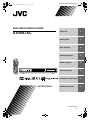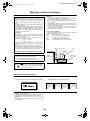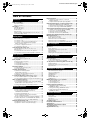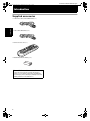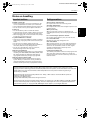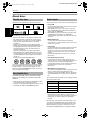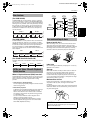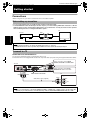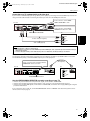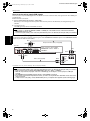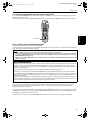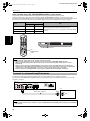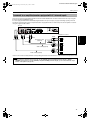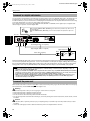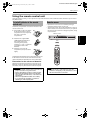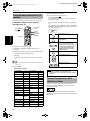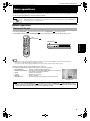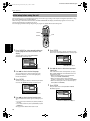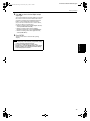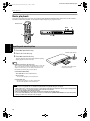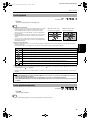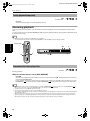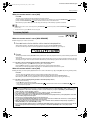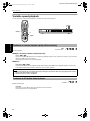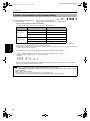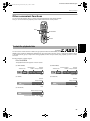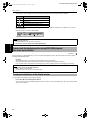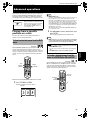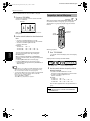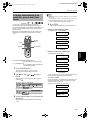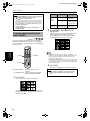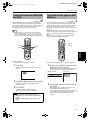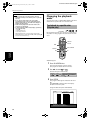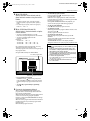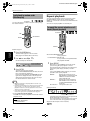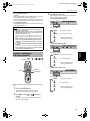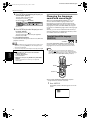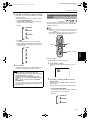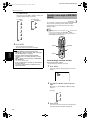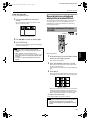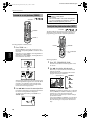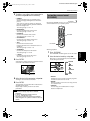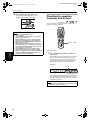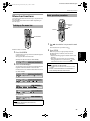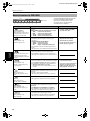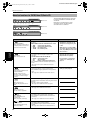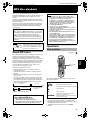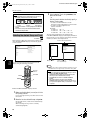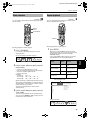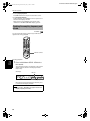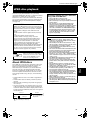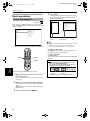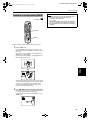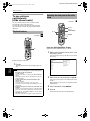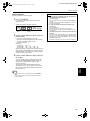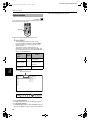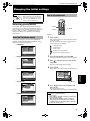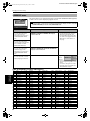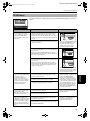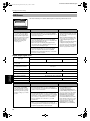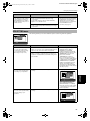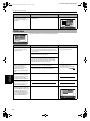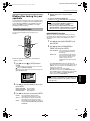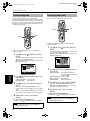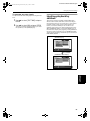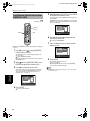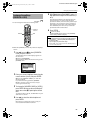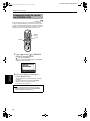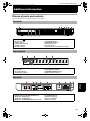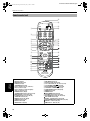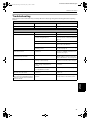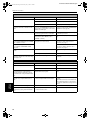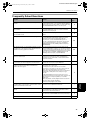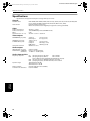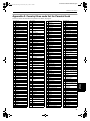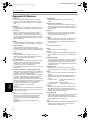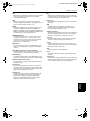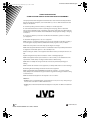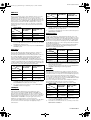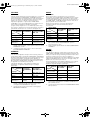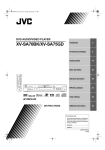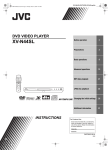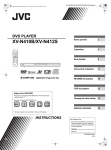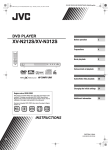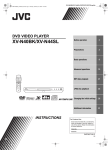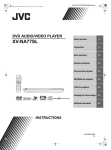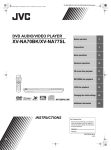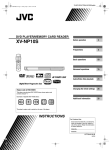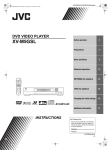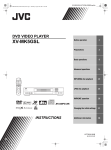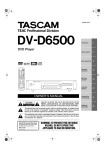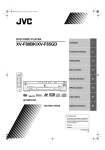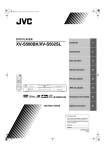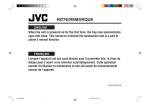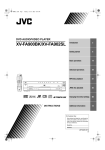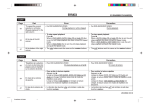Download JVC XV-NA7 DVD Player
Transcript
XV-NA7SL/LET0212-004A/English
XV-NA7SL(B).book Page i Wednesday, July 31, 2002 1:00 PM
DVD AUDIO/VIDEO PLAYER
XV-NA7SL
TV
Getting started
6
Basic operations
15
Advanced operations
27
MP3 disc playback
47
JPEG disc playback
51
Changing the initial settings
57
Additional information
69
DVD
TV
DVD
TV1
TV2
TV3
1
2
3
TV4
TV5
4
5
TV7
TV8
TV6
6
TV9
7
8
9
TV-/--
TV0
MUTING
10
0
+10
PAGE
RETURN
T
2
STANDBY/ON
OPEN/
CLOSE
OP
Introduction
TITLE/
GROUP
TV/VIDEO
CANCEL
NU CH
ME
+
ME
NU
VOL-
VOL+
ENTER
CH
OIC
E
CH
-
E
RE
SC
ON
NEXT
PREVIOUS
CLEAR
SELECT
N
STROBE
SLOW-
SLOW+
XV-NA7 DVD AUDIO/DVD VIDEO/SUPER VCD/CD PLAYER
REPEAT SUB TITLE AUDIO
VFP
fs/Rate PROGRESSIVE
SCAN
DIGEST
ANGLE
ZOOM
3D
PHONIC
PAL/
NTSC
AMP VOL
DVD AUDIO
PROGRESSIVE
RM-SXV012E
REMOTE CONTROL
INSTRUCTIONS
LET0212-004A
[B]
XV-NA7SL/LET0212-004A/English
XV-NA7SL(B).book Page 1 Wednesday, July 31, 2002 1:00 PM
Warnings, Cautions and Others
CAUTION
• Do not block the ventilation openings or holes.
(If the ventilation openings or holes are blocked by a newspaper
or cloth, etc., the heat may not be able to get out).
• Do not place any naked flame sources, such as lighted candles,
on the apparatus.
• When discarding batteries, environmental problems must be
considered and local rules or laws governing the disposal of these
batteries must be followed strictly.
• Do not expose this apparatus to rain, moisture, dripping or
splashing and that no objects filled with liquids, such as vases,
shall be placed on the apparatus.
IMPORTANT for the U.K.
DO NOT cut off the mains plug from this equipment. If the plug
fitted is not suitable for the power points in your home or the
cable is too short to reach a power point, then obtain an
appropriate safety approved extension lead or consult your
dealer.
BE SURE to replace the fuse only with an identical approved
type, as originally fitted.
If nonetheless the mains plug is cut off ensure to remove the
fuse and dispose of the plug immediately, to avoid a possible
shock hazard by inadvertent connection to the mains supply.
If this product is not supplied fitted with a mains plug then
follow the instructions given below:
Caution: Proper Ventilation
To avoid risk of electric shock and fire and to protect from damage.
Locate the apparatus as follows:
Front:
No obstructions and open spacing.
Sides:
No obstructions in 3 cm from the sides.
Top:
No obstructions in 5 cm from the top.
Back:
No obstructions in 15 cm from the back
Bottom:
No obstructions, place on the level surface.
IMPORTANT.
DO NOT make any connection to the terminal which is marked
with the letter E or by the safety earth symbol or coloured
green or green-and-yellow.
The wires in the mains lead on this product are coloured in
accordance with the following code:
Blue :
Neutral
Brown :
Live
As these colours may not correspond with the coloured
markings identifying the terminals in your plug proceed as
follows:
The wire which is coloured blue must be connected to the
terminal which is marked with the letter N or coloured black.
The wire which is coloured brown must be connected to the
terminal which is marked with the letter L or coloured red.
Spacing 15 cm or more
IF IN DOUBT - CONSULT A COMPETENT ELECTRICIAN.
Front
XV-NA7SL
Wall or
obstructions
CAUTION
To reduce the risk of electrical shocks, fire, etc.:
1. Do not remove screws, covers or cabinet.
2. Do not expose this appliance to rain or moisture.
Stand height
5 cm or more
Floor
Caution ––
switch!
Disconnect the mains plug to shut the power off completely.
The
switch in any position does not disconnect the mains
line. The power can be remote controlled.
IMPORTANT FOR LASER PRODUCTS
REPRODUCTION OF LABELS
1 CLASSIFICATION LABEL, PLACED ON REAR ENCLOSURE
2 WARNING LABEL, PLACED INSIDE THE UNIT
CAUTION: Invisible laser
radiation when open and
interlock failed or defeated.
AVOID DIRECT EXPOSURE
TO BEAM.
(e)
CLASS 1
LASER PRODUCT
1. CLASS 1 LASER PRODUCT
2. CAUTION: Visible and invisible laser radiation when open and
interlock failed or defeated. Avoid direct exposure to beam.
3. CAUTION: Do not open the top cover. There are no user
serviceable parts inside the Unit; leave all servicing to qualified
service personnel.
G-1
VARNING: Osynlig laserstrålning när denna del är
öppnad och spärren är
urkopplad. Betrakta ej
strålen.
(s)
ADVARSEL: Usynlig laserstråling ved åbning, når
sikkerhedsafbrydere er ude
af funktion. Undgå udsættelse for stråling
(d)
VARO: Avattaessa ja suojalukitus ohitettaessa olet
alttiina näkymättömälle
lasersäteilylle. Älä katso
säteeseen.
(f)
XV-NA7SL/LET0212-004A/English
XV-NA7SL(B).book Page 1 Wednesday, July 31, 2002 1:00 PM
Table of Contents
Introduction
Repeat playback............................................................... 34
Page 2
Supplied accessories..........................................................2
Notes on handling ..............................................................3
Important cautions...................................................................3
Safety precautions ...................................................................3
About discs .........................................................................4
Playable disc types...................................................................4
Non-playable discs...................................................................4
Audio formats...........................................................................4
Disc structure............................................................................5
SVCDs and Video CDs with Playback Control function ........5
Care and handling of discs......................................................5
Getting started
Page 6
Connections ........................................................................6
Before making any connections .............................................6
To connect to a TV ...................................................................6
To connect to a stereo audio amplifier/receiver..................10
To connect to an amplifier/receiver equipped
with 5.1-channel inputs ......................................................11
To connect to a digital audio device.....................................12
To connect the power cord ...................................................12
Using the remote control unit.........................................13
To install batteries in the remote control unit .....................13
Remote sensor .......................................................................13
To use the remote control unit for TV operation.................14
To control the volume of a JVC’s amplifier or receiver ......14
Basic operations
Page 15
Before operation...............................................................15
Turning on/off the unit...........................................................15
Initial setup before using the unit.........................................16
Basic playback ..................................................................18
Inserting and removing discs................................................18
To start playback ....................................................................19
To stop playback completely ................................................19
To stop playback temporarily ...............................................20
Resuming playback ..........................................................20
To memorize the interrupt position......................................20
To resume playback...............................................................21
To repeat the current selection or all tracks
[Repeat playback] ...............................................................34
To repeat a desired part [A-B repeat playback] ...................35
Changing the language, sound and scene angle.......... 36
To select the subtitle language [SUBTITLE] ........................36
To change the audio language or sound [AUDIO] ..............37
To select a scene angle of DVD VIDEO [ANGLE].................38
Special picture playback and picture/sound effect ...... 39
To display continuous still pictures [STROBE] ....................39
To zoom in or out pictures [ZOOM] .....................................40
To adjust the picture character [VFP] ...................................40
To simulate surround sound [3D PHONIC] ..........................41
Checking the sampling frequency and bit rate............. 42
Menu bar functions ......................................................... 43
To bring up the menu bar .....................................................43
Basic operation procedure ....................................................43
Menu bar functions for DVD AUDIO ....................................44
Menu bar functions for DVD VIDEO .....................................45
Menu bar functions for SVCD/Video CD/Audio CD .............46
MP3 disc playback
Page 47
About MP3 discs .............................................................. 47
Operations........................................................................ 47
Basic operations.....................................................................47
Selecting the desired Group and Track................................48
Direct selection.......................................................................49
Repeat playback .....................................................................49
Checking the sampling frequency and bit rate....................50
JPEG disc playback
Page 51
About JPEG discs ............................................................ 51
Basic operations .............................................................. 52
To see a desired picture ........................................................52
To zoom in or out the pictures [ZOOM] ...............................53
To see pictures continuously [slide show mode] ......... 54
Playback features ...................................................................54
Selecting the start point of the slide show ..........................54
Repeat function ......................................................................56
Changing the initial settings
Page 57
Variable speed playback ..................................................22
Selecting preferences...................................................... 57
To advance or reverse playback
rapidly while monitoring....................................................22
To advance a still picture frame by frame ...........................22
To playback in slow-motion ..................................................23
To locate a desired selection using 4 or ¢ ...................23
To locate a desired selection using the numeric buttons ...24
About the Preference display................................................57
How to set preferences..........................................................57
LANGUAGE menu .................................................................58
PICTURE menu.......................................................................59
AUDIO menu ..........................................................................60
SPK.SETTING menu ..............................................................61
OTHERS menu .......................................................................62
Other convenient functions.............................................25
Making fine tuning for your speakers............................ 63
To check the playback status ................................................25
To move back the playback position during DVD VIDEO
playback [One touch replay function] ...............................26
To change the brightness of the display window ...............26
To set the speaker sizes.........................................................63
To set the delay time .............................................................64
To set the speaker level .........................................................64
To locate the beginning of the scene or song ...............23
Advanced operations
Page 27
Playing from a specific position on a disc......................27
To locate a desired scene from the DVD menu ...................27
To locate a desired scene from the menu of
a SVCD/Video CD with PBC................................................27
To specify a desired title/group ............................................28
To locate a desired position in the current title,
group or track [Time search]..............................................29
To locate a specific scene from the display [DIGEST] ........30
To select a still picture on a DVD AUDIO disc [PAGE] ........31
To play back a bonus group of a DVD AUDIO disc .............31
Changing the playback order ..........................................32
To playback in a specific order [Program play] ...................32
To playback in random order [Random play]......................34
Limiting playback by children ........................................ 65
To set Parental Lock for the first time
[PARENTAL LOCK]..............................................................66
To change the settings [PARENTAL LOCK] .........................67
To temporarily release the Parental Lock
[PARENTAL LOCK]..............................................................68
Additional information
Page 69
Names of parts and controls .......................................... 69
Front panel .............................................................................69
Display window......................................................................69
Rear panel...............................................................................69
Remote control unit ...............................................................70
Troubleshooting .............................................................. 71
Frequently Asked Questions .......................................... 73
Specifications................................................................... 74
Appendix A: Country/Area code list
for Parental Lock ........................................................... 75
Appendix B: Glossary ...................................................... 76
1
XV-NA7SL/LET0212-004A/English
XV-NA7SL(B).book Page 2 Wednesday, July 31, 2002 1:00 PM
Introduction
Supplied accessories
Introduction
• Audio/video cable (Yellow/White/Red) (× 1)
• Audio cable (White/Red) (× 2)
• Remote Control Unit (× 1)
/
M
E E
P S
O LO
C
T
V
1
1
T
S
4
4
V
V
T
T
D
N
/O D
Y V
B D
V
D
D
T
5
5
V
--
10
/
V-
3
3
8
V
V
8
T
T
LE
G
N
A
6
6
V
0
0
V
T
T
9
9
V
+
G
N
TI
U
M 10
O
E
ID EL
/V NC
TV A
C
E
T
N
E
R
P
R
H
C-
S
L+
O
V
R
A
LE
C
MENU
E U
CHOIC EVIO
/
LE UP
TITRO
G
H
C+
L-
T
O
V
E
G
PA
U
N
V
TA
2
2
7
7
V
V
T
T
T
TOP MEN
T
X
E
N
T
C
LE
E
S
W
LO
S
AT
E
P
E
R
ON
SCRE
EN
E
TL
TI
E
B
O
TR
S
B
SU
T
S
E
IG
D
+
W
LO
S
FP
V
E
IV
SS
RE N
G A
O SC
PR
M
O
ate O
/R Z
fs
L/
PA SC
T
N
IO
D
AU
LE
G
N
A
3D NIC
O
PH
P
M
A
L
C
V
R
2EOL
01 R
V NT
X CO
-S E
M OT
R EM
• R6P(SUM-3)/AA(15F) battery (× 2)
About this instructions manual
In this instructions manual, we refer the terms in
brackets [ ] to the display information and OSD (On
Screen Display) menu. (Example: [AUDIO] means the
AUDIO preference in the OSD menu.)
2
XV-NA7SL(B).book Page 3 Wednesday, July 31, 2002 1:00 PM
XV-NA7SL/LET0212-004A/English
Introduction
Notes on handling
Important cautions
Safety precautions
Installation of the unit
• Select a place which is level, dry and neither too hot
nor too cold (between 5ºC and 35ºC, 41ºF and 95ºF).
• Leave sufficient distance between the unit and the TV.
• Do not use the unit in a place subject to vibrations.
Avoid moisture, water and dust
Do not place the unit in moist or dusty places.
Power cord
• Do not handle the power cord with wet hands!
• A small amount of power (2.4 W) is always consumed
while the power cord is connected to the wall outlet.
• When unplugging the unit from the wall outlet, always
pull the plug, not the power cord.
When you are away
When you are away on travel or otherwise for an
extended period of time, remove the plug from the wall
outlet.
Do not insert foreign objects into the unit
Do not insert wires, hairpins, coins, etc. into the unit.
To prevent malfunction of the unit
• There are no user-serviceable parts inside. If anything
goes wrong, unplug the power cord and consult your
dealer.
• Do not insert any metallic object into the unit.
• Do not use any non-standard shape disc available on
the market, because it may damage the unit.
• Do not use a disc with tape, seals, or paste on it,
because damage to the unit may result.
Care of the cabinet
When cleaning the unit, use a soft cloth and follow the
relevant instructions on the use of chemically-coated
cloths. Do not use benzene, thinner or other organic
solvents and disinfectants. These may cause
deformation or discoloring.
Note about copyright laws
• Please check the copyright laws in your country before
recording from DVD AUDIO, DVD VIDEO, SVCD, Video
CD, Audio CD, MP3 and JPEG discs. Recording of
copyrighted material may infringe copyright laws.
If water gets inside the unit
Turn off the power switch and remove the plug from the
wall outlet, then call the store where you made your
purchase. Using the unit in this state may cause a fire or
electrical shock.
Do not block the vents
Blocking the vents may damage the unit.
Note about the copyguard system
• DVD VIDEO discs are protected by the copyguard
system. When you connect the unit to your VCR (or
integrated TV/Video system), the copyguard system
activates and the picture may not play back correctly.
This product incorporates copyright protection technology that is protected by method claims of certain U.S. patents
and other intellectual property rights owned by Macrovision Corporation and other rights owners. Use of this
copyright protection technology must be authorized by Macrovision Corporation, and is intended for home and other
limited viewing uses only unless otherwise authorized by Macrovision Corporation. Reverse engineering or
disassembly is prohibited.
Manufactured under license from Dolby Laboratories. "Dolby," "MLP Lossless" and the double-D symbol are
trademarks of Dolby Laboratories.
Confidential unpublished works.
Copyright 1992-1998 Dolby Laboratories. All rights reserved.
Manufactured under license from Digital Theater Systems, Inc. US Pat. No. 5,451,942, 5,956,674, 5,974,380, 5,978,762,
and other world-wide patents issued and pending. "DTS" and "DTS Digital Surround" are registered trademarks of
Digital Theater Systems, Inc. Copyright 1996, 2000 Digital Theater Systems, Inc. All Rights Reserved.
3
Introduction
Avoid high temperatures
Do not expose the unit to direct sunlight or place it near
a heating device.
XV-NA7SL/LET0212-004A/English
XV-NA7SL(B).book Page 4 Wednesday, July 31, 2002 1:00 PM
Introduction
About discs
Playable disc types
Audio formats
Playable and non-playable disc types are as follows:
Some audio formats used on discs are described below.
DVD VIDEO
AUDIO
VIDEO
Introduction
DVD AUDIO
SVCD
Audio CD
Video CD
The DVD Logo is a trademark.
• CD-R and CD-RW discs recorded in the SVCD, Video
CD, Audio CD, MP3 or JPEG format can be played
back. However, some discs may not be played back
because of the disc characteristics or recording
conditions.
Note that unfinalized discs cannot be played back.
• DVD-R discs recorded with the DVD VIDEO format can
be played back. However, some discs may not be
played back because of the disc characteristics or
recording conditions.
Note that unfinalized disc cannot be played back.
• DVD VIDEO players and DVD VIDEO discs have their
own Region Code numbers. This unit can play back
only DVD VIDEO discs whose Region Code numbers
include "2."
Examples of playable DVD VIDEO discs:
ALL
2
25
1 2
3 4
123
456
The unit is compatible with the PAL and NTSC systems,
and can play back discs whose Region Code numbers
include number "2." You can select "NTSC" or "PAL"
while using the NTSC/REMOTE/PAL switch on the rear
panel (for details, see page 6).
Non-playable discs
DVD-ROM, DVD-RAM, DVD-RW, DVD+RW, CD-ROM,
PHOTO CD, CD-EXTRA, CD-G, CD-TEXT, SACD, MIXMODE CD
• Playing back discs listed as "Non-playable discs" above
may generate noise and damage speakers.
• This unit can play back audio signals recorded in CD-G,
CD-EXTRA, CD-TEXT and MIX-MODE CD discs.
• Linear PCM
Uncompressed digital audio, the same format used on
CDs and most studio masters.
DVD AUDIO supports up to six channels at sample
rates of 48/96/192 kHz (also 44.1/88.2/176.4 kHz) and
sample sizes of 16/20/24 bits.
DVD VIDEO supports two channels at sampling rates
of 48/96 kHz and quantization of 16/20/24 bits.
Audio CD/Video CD limited to two channels, 44.1 kHz
at 16 bits.
• MPEG Multichannel
A surround audio format which can handle the
augmentative 7.1-channel format (rare for home use),
as well as 5.1-channel.
• Dolby Digital
A surround audio format configured with six channels.
Because the "LFE (Low-Frequency Effect for subwoofer, etc.)" channel, one of the six channels, is an
auxiliary channel, this format is called "5.1-channel
system."
Not all Dolby Digital discs contain six (5.1) channel
information.
• DTS (Digital Theater Systems)
A surround audio format configured with six (5.1)
channels which is same as Dolby Digital. Because the
compression ratio is lower than Dolby Digital, it
provides wider dynamic range and better separation.
Not all DTS discs contain six (5.1) channels
information.
• MLP (Meridian Lossless Packing)
A format for DVD AUDIO with the compression ratio of
about 2:1 while allowing the PCM signal to be
completely recreated by the MLP decoder (required in
all DVD AUDIO players). It supports up to 192 kHz/24
bit.
The associated indicator lights up in the display window
when playing back a disc.
Indicator*
Audio format
LPCM
Linear PCM
MPEG
MPEG Multichannel
DOLBY DIGITAL
Dolby Digital
DTS
DTS (Digital Theater Systems)
* When playing back a DVD AUDIO disc recorded by
MLP (Meridian Lossless Packing; a lossless audio
compression system that can completely recreate the
PCM signal), no indicator lights up in the display
window.
Note that with some formats and/or depending on the
unit’s [DIGITAL AUDIO OUTPUT] setting, digital audio
signals may not be always transmitted from the unit’s
DIGITAL OUT jacks as they are recorded on the disc.
See [DIGITAL AUDIO OUTPUT] on page 60 for details.
4
XV-NA7SL/LET0212-004A/English
XV-NA7SL(B).book Page 5 Wednesday, July 31, 2002 1:00 PM
Introduction
Disc structure
Press
RETURN.
Press
RETURN.
Press
RETURN.
(For DVD AUDIO)
Track 1 Track 2 Track 3 Track 4
Track 1 Track 2 Track 3
A DVD VIDEO disc is comprised of "titles" and each title
may be divided into "chapters." For example, if a DVD
VIDEO disc contains some movies, each movie may have
its own title number, and each movie may be divided
into some chapters. In a DVD VIDEO KARAOKE disc,
each song usually has its own title number and does not
have chapters.
Title 1
Chapter 2
1 2 3
4
2
1 2
Moving
picture
Still
picture
Still
picture
4
Still
picture
Care and handling of discs
(For DVD VIDEO)
Chapter 1
Menu
screen
Moving
picture
Introduction
Group 2
Moving
picture
4
Group 1
1
4
A DVD AUDIO disc is comprised of "groups," and each
group is comprised of "tracks." Some DVD AUDIO discs
also contain a "bonus group" that can be played back by
entering the "key number" (a kind of password). Usually
the contents of a "bonus group" are not opened to the
public. Note that most DVD AUDIO discs include other
information in addition to audio, such as still pictures,
movies and text.
How to handle discs
When handling a disc, do not touch the surface of the
disc. Since discs are made of plastic, they are easily
damaged. If a disc gets dirty, dusty, scratched or warped,
the images and sound will not be picked up correctly,
and such a disc may cause the player to malfunction.
Title 2
Chapter 3
Chapter 1
Chapter 2
(For SVCD/Video CD/Audio CD)
An SVCD, Video CD or Audio CD is simply comprised of
"tracks."
Track 1
Track 2
Track 3
Track 4
Label side
Do not damage the label side, stick paper to or use any
adhesive on its surface.
SVCDs and Video CDs with Playback
Control function
What is Playback Control (PBC) function?
The Playback Control function allows you to enjoy menudriven operation and high-resolution still images which
have a resolution four times greater than moving
pictures.
• High-resolution still image display
You can display high-quality images four times clearer
than moving pictures.
• Menu-driven playback
A selection menu is displayed when you start playing a
SVCD or Video CD disc with the Playback Control
feature. The selection menu shows a list of numbers
for selection. Some discs may show moving pictures
or a divided screen.
You can interact with the screen using the menu
display to select and play an entry.
See illustration below about basic feature of menudriven playback (See page 27 for more information
about PBC (Playback Control).).
Storage
Make sure that discs are kept in their cases. If discs are
piled on top of one another without their protective
cases, they can be damaged. Do not put discs in a
location where they may be exposed to direct sunlight,
or in a place where the humidity or temperature is high.
Avoid leaving discs in your car!
Maintenance of discs
If there are fingerprints or other dirt adhering to a disc,
wipe with a soft dry cloth, moving from the center
outwards.
If a disc is difficult to clean, wipe with a cloth moistened
with water. Never use record cleaners, petrol, alcohol or
any anti-static agents.
CAUTION
The image may be sometimes poor or noisy due to
defects in the disc itself.
5
XV-NA7SL/LET0212-004A/English
XV-NA7SL(B).book Page 6 Wednesday, July 31, 2002 1:00 PM
Getting started
Connections
*Before using the unit, you have to connect the unit to a TV and/or amplifier.
Before making any connections
• Do not connect the AC power cord until all other connections have been made.
• Connect VIDEO OUT of the unit directly to the video input of your TV. Connecting VIDEO OUT of the unit to a TV via a
VCR may cause a monitor problem when playing back a copy-protected disc. You may also have a monitor problem
when connecting the unit to an integrated TV/Video system.
TV
The unit
Getting started
VCR
Connect directly
NOTES
• In the following description, "TV" may be substituted with "monitor" or "projector."
• Terminal names used for other components may be different from those used in the following description.
To connect to a TV
Connection to a conventional TV
You can enjoy playback by simply connecting the unit to a TV.
Connect the unit to a TV equipped with stereo audio input and video input jacks using the supplied audio/video cables.
In this connection, set the VIDEO
SIGNAL SELECTOR to "COMP./RGB."
The unit
AUDIO OUT
DIGITAL OUT
VIDEO
VIDEO OUT
PCM / STREAM
SUBWOOFER
Y
CENTER
RIGHT
REAR
Red
FRONT
AV OUT
VIDEO SIGNAL SELECTOR
COMPONENT
COAXIAL OPTICAL
LEFT
PB
PAL
PR
COMP.
/RGB
COMPONENT
Y/C
REMOTE
VIDEO
/S-VIDEO
/AV OUT
NTSC
PAL
AV COMPU LINK
S-VIDEO
Yellow
White
In this connection, set the NTSC/
REMOTE/PAL switch set to "PAL."
VIDEO SIGNAL SELECTOR
TV
Yellow
Audio/Video cable (supplied)
IN
VIDEO
LEFT
White
AUDIO
RIGHT
Red
NOTE
• When you connect the unit to a TV with the VIDEO OUT (VIDEO or S-VIDEO) jacks or SCART connector, the unit outputs PAL
signal only. If you connect the unit to a TV with these ways, make sure that the NTSC/REMOTE/PAL switch set to "PAL."
6
XV-NA7SL/LET0212-004A/English
XV-NA7SL(B).book Page 7 Wednesday, July 31, 2002 1:00 PM
Getting started
Connection to a TV equipped with an S-video jack
If your TV has an S-VIDEO input, you can get better picture quality by connecting it with the S-VIDEO output of the unit
using an S-video cable instead of connecting the video input of the TV to the VIDEO jack of the unit.
In this connection, set the VIDEO
SIGNAL SELECTOR to "Y/C."
The unit
AUDIO OUT
DIGITAL OUT
VIDEO
VIDEO OUT
PCM / STREAM
SUBWOOFER
Y
CENTER
AV OUT
VIDEO SIGNAL SELECTOR
COMPONENT
COAXIAL OPTICAL
LEFT
PAL
PR
PB
COMP.
/RGB
COMPONENT
Y/C
REMOTE
VIDEO
/S-VIDEO
/AV OUT
NTSC
PAL
FRONT
In this connection, set the NTSC/
REMOTE/PAL switch set to "PAL."
AV COMPU LINK
RIGHT
REAR
S-VIDEO
VIDEO SIGNAL SELECTOR
TV
IN
S-VIDEO
White
S-video cable (not supplied)
Getting started
Red
VIDEO
White
LEFT
AUDIO
RIGHT
Audio cable (supplied)
Red
NOTES
• Connect the unit to a PAL TV or multi-scan TV.
• Even if cables are connected to both the VIDEO OUT jack and S-VIDEO jack, video signal will only be transmitted from the port
selected by the settings.
• You must change the switch position while the unit power is off. Otherwise, the changed setting is not effective.
To connect to a TV with the SCART connector
You can enjoy using the unit by simply connecting it to your television set with a 21-pin SCART cable. To hear audio
sound with better quality, connect the AUDIO output to your audio equipment.
SCART cable
(Not supplied)
In this connection, make sure that the NTSC/
REMOTE/PAL switch set to "PAL."
TV
The unit
AUDIO OUT
DIGITAL OUT
VIDEO
Y
CENTER
AV OUT
VIDEO SIGNAL SELECTOR
COMPONENT
COAXIAL OPTICAL
LEFT
IN
VIDEO OUT
PCM / STREAM
SUBWOOFER
PB
PAL
PR
COMP.
/RGB
COMPONENT
Y/C
REMOTE
VIDEO
/S-VIDEO
/AV OUT
NTSC
PAL
RIGHT
REAR
FRONT
AV
S-VIDEO
AV COMPU LINK
VIDEO
IN
S-VIDEO
LEFT
AUDIO
RIGHT
NTSC/REMOTE/PAL Switch
Set the VIDEO SIGNAL SELECTOR correctly according to your TV
• If the TV only accommodates the composite video signal, set the switch to "COMP./RGB."
• If the TV accommodates Y/C signals, set the switch to "Y/C" so that you can enjoy better-quality pictures.
• If the TV accommodates RGB signals, set the switch to "COMP./RGB," and set the unit to supply RGB signals using the
procedure shown below.
If you connect the unit to a PAL TV, set the NTSC/REMOTE/PAL switch to "REMOTE" and select PAL system from the
remote control unit (see page 9).
7
XV-NA7SL/LET0212-004A/English
XV-NA7SL(B).book Page 8 Wednesday, July 31, 2002 1:00 PM
Getting started
How to set the unit to supply RGB signals
The unit cannot output the RGB signals from the SCART connector and the S-video (Y/C) signals from the S-VIDEO jack
simultaneously.
¶ When the unit is turned off
1 Set the VIDEO SIGNAL SELECTOR to "COMP./RGB."
Note that you must change the switch position while the unit power is off. Otherwise, the changed setting is not
effective.
2 Turn the unit to on.
The RGB signal outputs from the SCART connector.
NOTES
Getting started
• If you connect to a TV with the VIDEO OUT (VIDEO or S-VIDEO) jack, or the SCART connector, make sure that the NTSC/
REMOTE/PAL switch set to "PAL."
• You must change the switch position on the rear panel while unit power is off. Otherwise, the changed setting is not effective.
Connection to a TV equipped with component jacks
You can enjoy high picture quality by connecting the unit’s COMPONENT VIDEO OUT jacks to the COMPONENT VIDEO
IN jacks of your TV with the video cables.
Blue
Component video cable (not supplied)
Green
Red
The unit
AUDIO OUT
DIGITAL OUT
VIDEO
VIDEO OUT
PCM / STREAM
SUBWOOFER
COAXIAL OPTICAL
LEFT
Y
CENTER
RIGHT
REAR
FRONT
VIDEO SIGNAL SELECTOR
COMPONENT
PB
PAL
PR
COMP.
/RGB
COMPONENT
Y/C
REMOTE
VIDEO
/S-VIDEO
/AV OUT
NTSC
PAL
In this connection, set the NTSC/
REMOTE/PAL switch to "NTSC" or
"REMOTE."
Blue
AV COMPU LINK
Green
S-VIDEO
Red
TV
Red
IN
White
S-VIDEO
Audio cable (supplied)
White
VIDEO
Y
PB
PR
COMPONENT IN
LEFT
AUDIO
RIGHT
Red
• Connect "Y" to "Y," "PB" to "PB"(CB), "PR" to "PR"(CR) correctly.
NOTES
• You must change the switch position on the rear panel while unit power is off. Otherwise, the changed setting is not effective.
• In this connection, make sure that the NTSC/REMOTE/PAL switch set to "NTSC" or "REMOTE."
• When the component video input jacks on the TV is of the BNC type, use an adapter to convert a pin jack to a BNC jack
(optional).
• Set [ANALOG OUT] in the [AUDIO] preference display to [2-CH STEREO] (see page 60).
• If your TV has a monaural audio input instead of stereo, you need to use an optional audio cable which converts stereo audio
output to monaural.
• To improve audio sound quality, connect the AUDIO OUT jacks to your separate audio equipment (see the following pages).
8
XV-NA7SL/LET0212-004A/English
XV-NA7SL(B).book Page 9 Wednesday, July 31, 2002 1:00 PM
Getting started
To switch the signal format from the remote control unit
If you set the NTSC/REMOTE/PAL switch on the rear panel to "REMOTE," you can select the component signal format
from the remote control unit.
• Before this operation, set the NTSC/REMOTE/PAL switch on the rear panel to "REMOTE," while the unit is turned off.
TV
TV
TV1
DVD
TV2
TV3
1
2
3
TV4
TV5
TV6
4
5
6
TV7
TV8
TV9
7
8
9
TV-/--
TV0
MUTING
10
0
PAGE
RETURN
T
DVD
STANDBY/ON
OPEN/
CLOSE
OP
+10
TITLE/
GROUP
TV/VIDEO
CANCEL
NU CH
ME
+
ME
NU
VOL-
VOL+
ENTER
CH
OIC
E
CH
-
E
RE
SC
ON
NEXT
PREVIOUS
CLEAR
SELECT
N
STROBE
SLOW+
SLOW-
REPEAT SUB TITLE AUDIO
VFP
ANGLE
ZOOM
3D
PHONIC
PAL/
NTSC
AMP VOL
Getting started
fs/Rate PROGRESSIVE
SCAN
DIGEST
PAL/NTSC
RM-SXV012E
REMOTE CONTROL
Press and hold down the PAL/NTSC button
The signal format switches between the PAL and NTSC.
To check the current signal format, press PAL/NTSC button while the unit is turned on. The display window on the front
panel shows the current status ([NTSC] or [PAL]).
NOTES
• When switching the signal format from the remote control, make sure that the disc is stopped.
• You must change the switch position on the rear panel while unit power is off. Otherwise, the changed setting is not effective.
• If you set the NTSC/REMOTE/PAL switch on the rear panel is set to "REMOTE" or "NTSC," the unit output the signals from the
COMPONENT VIDEO OUT jacks only.
• When you set the NTSC/REMOTE/PAL switch on the rear panel is set to "REMOTE," the VIDEO SIGNAL SELECTOR on the rear
panel is not effective.
About SCANNING MODE
To display video on the television (monitor) screen, the conventional scanning method is called "Interlaced scanning."
With this method, only half of the horizontal lines are displayed at a time. So two fields complete a single picture
(frame); i,e., the first field, containing all the odd-numbered lines, is displayed followed by the second field, containing
all the even-numbered lines.
On the other hand, the Progressive scanning is resulting in flicker-free, high-density picture.
Depending on the material source format, DVD VIDEO discs can be classified into two types; film source and video
source (note that some DVD VIDEO discs contain both film source and video source). Film sources are recorded as 24frame-per-second information, while (NTSC) video sources are recorded as 30-frame-per-second (60-field-per-secon
interlaced) information.
When the unit plays back a film source material, uninterlaced progressive output signals are created using the original
information. When a video source material is played back, the unit interleaves lines between the interlaced lines on
each to create the interpolated picture and outputs as the progressive signal.
To make the Progressive scanning mode selection active
The unit supports the Progressive scanning system as well as the conventional Interlaced scanning system. If your
television or monitor supports the progressive video input, you can enjoy a high quality picture by making the
Progressive scanning mode active.
The Progressive scanning mode selection only works when NTSC/REMOTE/PAL switch on the rear panel is set to "NTSC"
or "REMOTE." However, note that, when the NTSC/REMOTE/PAL switch on the rear panel is set to "REMOTE" and set
NTSC system from the remote control unit first.
• When the unit turned on, and the NTSC/REMOTE/PAL switch on the rear panel is set to "NTSC" or "REMOTE."
9
XV-NA7SL/LET0212-004A/English
XV-NA7SL(B).book Page 10 Wednesday, July 31, 2002 1:00 PM
Getting started
Press and hold down VFP - PROGRESSIVE SCAN for a few seconds
The scanning mode switches between the Progressive scanning and Interlaced scanning modes.
• When the scanning mode is set to the progressive mode, the PROGRESSIVE indicator on the front panel is lit.
Depending on the [STILL MODE] setting on the [PICTURE] preference display and whether the current DVD VIDEO disc is
film-source or video-source, the color of the indicator differs, as shown in the table below. (see also page 59).
Source type of DVD VIDEO
Setting of STILL
MODE
Note
Film source
Video source
FIELD
Red
Red
FRAME
Green
Green
AUTO
Green
Red
TV
Getting started
TV
TV1
DVD
TV2
TV3
1
2
3
TV4
TV5
TV6
4
5
6
TV7
TV8
TV9
7
8
9
TV-/--
TV0
MUTING
10
0
+10
PAGE
RETURN
T
DVD
STANDBY/ON
OPEN/
CLOSE
OP
While stopped in the Progressive scanning mode, the
PROGRESSIVE indicator is lit in red regardless of the [STILL MODE]
selection.
TITLE/
GROUP
TV/VIDEO
CANCEL
NU CH
ME
+
XV-NA7 DVD AUDIO/DVD VIDEO/SUPER VCD/CD PLAYER
ME
NU
DVD AUDIO
VOL-
PROGRESSIVE
VOL+
ENTER
CH
OIC
E
CH
-
E
RE
SC
ON
NEXT
PREVIOUS
CLEAR
SELECT
N
STROBE
PROGRESSIVE indicator
SLOW+
SLOW-
REPEAT SUB TITLE AUDIO
VFP
VFPPROGRESSIVE
SCAN
fs/Rate PROGRESSIVE
SCAN
DIGEST
ANGLE
ZOOM
3D
PHONIC
PAL/
NTSC
AMP VOL
RM-SXV012E
REMOTE CONTROL
NOTES
• The Progressive scanning mode works only when signal format is NTSC.
• The Progressive scanning mode works only when you connect to the unit’s COMPONENT VIDEO OUT jacks.
• When you switch the signal format to PAL from the remote control unit, the Progressive scanning mode is canceled
automatically.
• There are some progressive TV and High-Definition TV sets that are not fully compatible with the unit, resulting in the
unnatural picture when playing back a DVD VIDEO disc in the Progressive scanning mode. In such a case, use the Interlaced
scanning mode. To check the compatibility of your TV set, contact your local JVC customer service center.
• All JVC progressive TV and High-Definition TV sets are fully compatible with the unit (Example : AV-61S902).
To connect to a stereo audio amplifier/receiver
You can enjoy high-quality audio by connecting the unit’s audio output to your amplifier or receiver.
Connect the unit’s AUDIO OUT (LEFT/RIGHT) jacks to any line-level inputs (such as AUX, DVD, CD, etc.) of an audio
amplifier or receiver.
The unit
AUDIO OUT
DIGITAL OUT
VIDEO
VIDEO OUT
PCM / STREAM
SUBWOOFER
Y
CENTER
RIGHT
REAR
Red
FRONT
AV OUT
VIDEO SIGNAL SELECTOR
COMPONENT
COAXIAL OPTICAL
LEFT
PB
PAL
PR
COMP.
/RGB
COMPONENT
Y/C
REMOTE
VIDEO
/S-VIDEO
/AV OUT
NTSC
PAL
AV COMPU LINK
S-VIDEO
TV
White
Audio cable (supplied)
White
IN
LEFT
AUDIO
RIGHT
Red
NOTE
• When using the unit with a stereo amplifier or receiver, set [ANALOG OUT] in the [AUDIO] preference display to [2-CH STEREO]
(see page 60).
10
XV-NA7SL/LET0212-004A/English
XV-NA7SL(B).book Page 11 Wednesday, July 31, 2002 1:00 PM
Getting started
To connect to an amplifier/receiver equipped with 5.1-channel inputs
The unit supports the linear PCM multichannel format of DVD AUDIO and can feed multichannel audio output signals
from the six analog AUDIO OUT jacks.
It is also equipped with the DTS and Dolby Digital decoders. So you can enjoy any type of the high quality surround
sounds by connecting the unit to an amplifier/receiver equipped with the 5.1-channel inputs of an amplifier or receiver
using the supplied audio cables.
The unit
DIGITAL OUT
VIDEO
VIDEO OUT
PCM / STREAM
Y
CENTER
PB
PAL
PR
COMP.
/RGB
COMPONENT
Y/C
REMOTE
VIDEO
/S-VIDEO
/AV OUT
NTSC
PAL
AV COMPU LINK
RIGHT
REAR
Red
AV OUT
VIDEO SIGNAL SELECTOR
COMPONENT
COAXIAL OPTICAL
LEFT
FRONT
S-VIDEO
White
Red
Red White
Yellow
Amplifier or receiver
White
White
AUDIO IN
FRONT
Getting started
AUDIO OUT
SUBWOOFER
LEFT
Audio/video cable
(supplied)
Yellow
RIGHT
Red
White
REAR
LEFT
RIGHT
Audio cable (supplied)
Red
CENTER
White
SUBWOOFER
Audio cable (supplied)
Red
• Be sure to connect correctly between corresponding terminals. The order of the 5.1-channel terminals depend on units.
NOTE
• When using the 5.1-channel outputs of the unit, set the [ANALOG OUT] in the [AUDIO] preference display to [MULTI
CHANNEL] (see page 60). If you select [EXPERT] in the [SPK.SETTING] preference display, you can control the audio output
balance of the speakers (see page 61).
11
XV-NA7SL/LET0212-004A/English
XV-NA7SL(B).book Page 12 Wednesday, July 31, 2002 1:00 PM
Getting started
To connect to a digital audio device
You can enhance the playback sound quality by connecting either of the unit’s DIGITAL OUT jacks to the digital input of
an amplifier, etc. by using an optical or a coaxial digital cable (optional). The digital audio signal from a disc will be
transferred directly. If you connect the unit to a Dolby Digital or DTS decoder or an amplifier with a built-in decoder using
an optional digital cable, you can enjoy high-quality surround sound.
For a digital connection, connect the unit’s DIGITAL OUT (OPTICAL or COAXIAL) to the digital input of a digital audio
device using an optical or a coaxial digital cable.
When using the DIGITAL OUT (OPTICAL) jack, remove the protection cap. Do not lose
the removed cap.
When the DIGITAL OUT (OPTICAL) jack is not used, replace the protection cap in the
jack.
Getting started
The unit
AUDIO OUT
DIGITAL OUT
VIDEO
VIDEO OUT
PCM / STREAM
SUBWOOFER
Y
CENTER
AV OUT
VIDEO SIGNAL SELECTOR
COMPONENT
COAXIAL OPTICAL
LEFT
PB
PAL
PR
COMP.
/RGB
RIGHT
REAR
FRONT
COMPONENT
Y/C
REMOTE
VIDEO
/S-VIDEO
/AV OUT
NTSC
PAL
AV COMPU LINK
S-VIDEO
Coaxial digital cable (not supplied)
White
Red
Optical digital cable (not supplied)
Digital equipment
Audio cable (supplied)
White
IN
IN
OPTICAL
LEFT
AUDIO
RIGHT
DIGITAL
COAXIAL
Red
Note that the DIGITAL OUT jacks on the unit have been designed and equipped exclusively for enjoying the digital
surround sound playback through the unit. It is not recommended to use the jacks for digital dubbing. When recording
the sounds (DVD AUDIO, DVD VIDEO, SVCD, Video CD or Audio CD) played back on the unit, record them through the
analog jacks (in this case, set [ANALOG OUT] in the [AUDIO] preference display to [2-CH STEREO]) (see page 60).
NOTES
• When you make digital connection, we recommend also to make the analog connection, because, depending on discs, no
signal may be output from the DIGITAL OUT.
• When you connect the unit’s DIGITAL OUT to a digital audio device, before using, set [DIGITAL AUDIO OUTPUT] in the [AUDIO]
preferences correctly according to the connected audio device. If [DIGITAL AUDIO OUTPUT] is not set correctly, loud noise may
be generated from speakers, causing damage to them. See [DIGITAL AUDIO OUTPUT] on page 60.
• When you connect the unit’s DIGITAL OUT to a Dolby Digital or DTS decoder (or amplifier with a built-in decoder) to enjoy
surround sound, the unit’s [D. RANGE COMPRESSION] setting in the [AUDIO] preferences is invalid. Make appropriate
surround audio settings on the decoder.
To connect the power cord
When all the audio/video connections have been made, insert the AC power plug to the wall outlet. Make sure that plugs
are inserted firmly. The STANDBY/ON
button lights in red.
Warning
•
•
•
•
•
Disconnect the power cord if you are not going to use the unit for a long time.
Disconnect the power cord before cleaning the unit.
Disconnect the power cord before moving the unit.
Do not connect or disconnect the power cord with wet hands.
Do not pull the power cord when disconnecting it, as this may damage the cord and cause fire, electric shock, or other
accidents.
Caution
• Do not alter, twist or pull the power cord, or put anything heavy on it, which may cause fire, electric shock, or other
accidents.
• If the cord is damaged, consult a dealer and have the power cord replaced with a new one.
12
XV-NA7SL/LET0212-004A/English
XV-NA7SL(B).book Page 13 Wednesday, July 31, 2002 1:00 PM
Getting started
Using the remote control unit
Using the remote control, you can operate not only all the functions of the unit but also basic functions of your TV and
amplifier/receiver.
The battery compartment is located on the back of the
remote control unit.
1 Press down on the point shown
by the arrow at the top of the
compartment cover, and pull up
the cover to open the
compartment.
Remote sensor
• Operate the remote control unit while pointing it
toward the remote sensor on the unit.
• The remote control unit can be used within a range of
about 5 meters from the remote sensor. If you operate
the remote control unit from a diagonal position, range
may be shorter.
Remote sensor
XV-NA7 DVD AUDIO/DVD VIDEO/SUPER VCD/CD PLAYER
DVD AUDIO
Getting started
To install batteries in the remote
control unit
PROGRESSIVE
2 Place the two supplied R6P
(SUM-3)/AA(15F) batteries in
the remote control unit
according to the polarity
markings ("+" and "–") inside the
compartment and on the
batteries.
TV
3 Place the cover over the
TV
TV1
compartment, and press down
lightly.
DVD
TV2
TV3
1
2
3
TV4
TV5
TV6
4
5
6
TV7
TV8
TV9
7
8
9
TV-/--
TV0
MUTING
10
0
+10
RETURN
T
DVD
STANDBY/ON
OPEN/
CLOSE
OP
PAGE
TITLE/
GROUP
TV/VIDEO
CANCEL
NU CH
ME
+
ME
NU
VOL-
VOL+
ENTER
CH
OIC
E
The batteries will last about six months with normal use.
If the functions of the remote control become erratic,
replace the batteries. See below for more information.
CLEAR
SELECT
N
STROBE
SLOW+
SLOW-
REPEAT SUB TITLE AUDIO
VFP
fs/Rate PROGRESSIVE
SCAN
Observe the following precautions for the safe use of
batteries. If they are used improperly their life will be
shortened, they may burst or their contents may leak.
• Remove the batteries from the remote control if it is not
going to be used for a long period of time.
• Remove dead batteries and dispose of them properly.
• Never leave dead batteries lying around, take them
apart, mix them with other refuse, or throw them into
an incinerator.
• Never touch liquid that has leaked out of a battery.
• Do not mix new and old batteries, or batteries of
different types, when replacing them.
E
RE
SC
ON
NEXT
PREVIOUS
Precautions for the safe use of batteries
Precautions
CH
-
DIGEST
ANGLE
ZOOM
3D
PHONIC
PAL/
NTSC
AMP VOL
RM-SXV012E
REMOTE CONTROL
NOTE
• If the remote sensor on the unit is exposed to the
sunshine or strong light, you may not be able to control
the unit from the remote control unit.
13
XV-NA7SL/LET0212-004A/English
XV-NA7SL(B).book Page 14 Wednesday, July 31, 2002 1:00 PM
Getting started
To use the remote control unit for TV
operation
You can operate your TV from the remote control unit.
Setting the remote control signal for
operating your TV
TV
TV STANDBY/
ON
TV
TV1
DVD
TV2
2
3
TV5
TV6
4
5
6
TV7
TV8
TV9
7
8
9
TV-/--
TV0
MUTING
10
0
PAGE
OP
+10
TITLE/
GROUP
NU CH
ME
+
TV/VIDEO
CANCEL
ME
NU
VOL-
Getting started
VOL+
ENTER
ENTER
CH
OIC
E
CH
-
E
RE
SC
ON
NEXT
PREVIOUS
CLEAR
TV STANDBY/ON
.
If your TV turns on or off, you have successfully set
the control signal.
The following buttons can be used for operating the
TV.
To use 5/∞ (CH+, CH–), 2/3(VOL–, VOL+), TV/VIDEO CANCEL and numeric buttons for TV control, set the
TV - DVD switch to "TV."
TV - DVD
switch
TV3
1
TV4
RETURN
T
DVD
STANDBY/ON
OPEN/
CLOSE
5 Release TV/VIDEO - CANCEL.
6 Try to operate the TV by pressing
SELECT
Numeric
buttons
TV/VIDEO CANCEL
TV
Turns the TV on or off.
TV
N
Switches the TV input mode between
TV and VIDEO.
TV/VIDEO
CANCEL
STROBE
SLOW-
DVD
SLOW+
REPEAT SUB TITLE AUDIO
VFP
fs/Rate PROGRESSIVE
SCAN
DIGEST
ANGLE
ZOOM
3D
PHONIC
PAL/
NTSC
AMP VOL
TV1
~
1
1 Set the TV - DVD switch to "TV."
2 Hold down TV/VIDEO - CANCEL until step 4 is
TV-/--
10
TV0
0
finished.
3 Enter the manufacturer code of your TV listed below
Selects the TV channels directly.
* For some TVs, pressing "+10"
functions as the "100+," while "10"
functions as the ENTER button if
your TV requires pressing the
ENTER button after selecting a
channel number.
Mutes the TV sound.
MUTING
+10
by using the numeric buttons (0 to 9).
Example:
To enter the manufacturer code "01": Press "0" then
"1."
Changes the TV channels.
CH
+
CH
-
Hint
• When you purchased the unit, the manufacturer code is set
to "JVC" (01).
VOL-
VOL+
Adjusts the TV volume.
4 Press ENTER.
Manufacturer code list
Manufacturer
14
No.
Manufacturer
No.
AIWA
36
MIVAR
29
BEIJING
22
NEC
20
CCE
02
NOBLEX
22
CHANGHONG
34
NOKIA
31
DAEWOO
17, 37
PANASONIC
04, 11
FERGUSON
27
PEONY
34, 38, 39
FINLUX
30
PHILCO
10, 17, 21
FUNAI
32
PHILIPS
02
GRADIENTE
15, 20
RCA
05
GRUNDIG
19
SAMSUNG
HITACHI
10
12, 33,
34, 35
ITT
28
SANYO
13, 16
JINXING
38
SEARS
13
JVC
01, 23,
24, 25
SHARP
06
SONY
07
KONKA
40
TCL
41
LG (GOLDSTAR)
18
THOMSON
26
MAGNAVOX
02
TOSHIBA
08,14
MITSUBISHI
03
ZENITH
09
NOTE
• If there is more than one code listed for the
manufacturer of your TV, try them one by one until you
succeed.
To control the volume of a JVC’s
amplifier or receiver
You can control the volume of a JVC’s amplifier or
receiver by using the AMP VOL +/– buttons on the
remote control unit.
AMP VOL
Pressing the + button raises the audio volume of the
amplifier or receiver, while pressing the – button lowers
the volume.
XV-NA7SL/LET0212-004A/English
XV-NA7SL(B).book Page 15 Wednesday, July 31, 2002 1:00 PM
Basic operations
In the following description, we assume that the buttons on the remote control unit are mainly used; however, you may
use the corresponding buttons on the front panel if available.
NOTE
TV
Make sure that the TV - DVD switch on the remote control unit is set to "DVD" when using the 5/∞/2/3 and
numeric buttons for controlling the unit.
DVD
Before operation
Turning on/off the unit
Press DVD STANDBY/ON
(on the remote control unit) or STANDBY/ON
(on the front panel).
The STANDBY indicator on the STANDBY/ON
button, which lights in red during standby, lights in green.
TV
TV
TV1
DVD
TV2
TV3
1
2
3
TV4
TV5
TV6
4
5
6
TV7
TV8
7
8
TV-/--
TV0
10
0
PAGE
OP
DVD
STANDBY/ON
TV9
9
MUTING
+10
TITLE/
GROUP
TV/VIDEO
CANCEL
NU CH
ME
+
STANDBY/ON
ME
NU
VOL-
Basic operations
RETURN
T
DVD
STANDBY/ON
OPEN/
CLOSE
VOL+
XV-NA7 DVD AUDIO/DVD VIDEO/SUPER VCD/CD PLAYER
ENTER
DVD AUDIO
CH
OIC
E
PREVIOUS
CLEAR
PROGRESSIVE
EN
RE
SC
ON
NEXT
CH
-
SELECT
STROBE
SLOW-
SLOW+
REPEAT SUB TITLE AUDIO
VFP
fs/Rate PROGRESSIVE
SCAN
DIGEST
ANGLE
ZOOM
3D
PHONIC
PAL/
NTSC
AMP VOL
RM-SXV012E
REMOTE CONTROL
Hints
• You can turn on the unit by pressing the 3 button. In this case, the unit starts playback if the disc is set in the disc tray.
If no disc is set, [NO DISC] appears on the display window.
• You can turn on the unit by pressing the 0 button on the front panel. In this case, the disc tray opens.
The opening display shown at right appears on the TV screen.
The following messages may appear at the bottom of the opening display.
• NOW READING:
The unit is reading the disc information.
• REGION CODE ERROR!: The region code of the DVD VIDEO disc does not match the
unit. The disc cannot be played back.
• OPEN:
The disc tray is opening.
• CLOSE:
The disc tray is closing.
• NO DISC:
No disc is loaded.
• RESUME STOP:
The unit stops and memorizes the interrupted position.
NOW READING
Message area
NOTE
• Even if you press the DVD STANDBY/ON
(on the remote control unit) or STANDBY/ON
(on the front panel) to turn off
the unit, the unit is not disconnected from the AC power source as long as it is connected to the wall outlet. This state is called
standby mode. In this state, the unit consumes a very small amount of power.
15
XV-NA7SL/LET0212-004A/English
XV-NA7SL(B).book Page 16 Wednesday, July 31, 2002 1:00 PM
Basic operations
Initial setup before using the unit
We recommend you to set the display language, TV monitor type, analog audio output and digital output before using
the unit, by following the procedure below.
When turning on the unit for the first time, the DVD PLAYER SET UP display automatically appears. In such a case,
perform the following procedure from step 2.
See "Changing the initial settings" beginning on page 57 for details about each setting item.
TV
TV
TV1
ENTER
DVD
TV2
TV3
1
2
3
TV4
TV5
TV6
4
5
6
TV7
TV8
TV9
7
8
9
TV-/--
TV0
MUTING
10
0
+10
PAGE
RETURN
T
DVD
STANDBY/ON
OPEN/
CLOSE
OP
TITLE/
GROUP
TV/VIDEO
CANCEL
NU CH
ME
+
ME
NU
VOL-
VOL+
ENTER
CHOICE
CH
OIC
E
CH
-
E
RE
SC
ON
NEXT
PREVIOUS
CLEAR
SELECT
5/∞
N
STROBE
SLOW+
SLOW-
REPEAT SUB TITLE AUDIO
VFP
Basic operations
fs/Rate PROGRESSIVE
SCAN
DIGEST
ANGLE
ZOOM
3D
PHONIC
PAL/
NTSC
AMP VOL
RM-SXV012E
REMOTE CONTROL
1
Press CHOICE for a few seconds to bring up
the first page of the DVD PLAYER SET UP
display.
5
Press ENTER.
The third (final) page is shown, in which the pulldown menu of the [ANALOG OUT] is already open.
The pull-down menu of the [ON SCREEN
LANGUAGE] is already open.
DVD PLAYER SET UP
DIGITAL AUDIO OUTPUT
ANALOG OUT
STREAM/PCM
DOLBY PROLOGIC
2-CH DOLBY SURROUND
D. RANGE COMPRESSION
ON
2-CH
STEREO
MULTI CHANNEL
DVD PLAYER SET UP
MENU LANGUAGE
ENGLISH
AUDIO LANGUAGE
ENGLISH
SUBTITLE
ENGLISH
ON SCREEN LANGUAGE
ENGLISH
SELECT
USE 5∞23 TO SELECT, USE ENTER TO CONFIRM
ENTER
ENGLISH
FRENCH
GERMAN
SELECT
ANALOG OUT options
USE 5∞23 TO SELECT, USE ENTER TO CONFIRM
ENTER
ON SCREEN LANGUAGE options
2
6
Use 5/∞ to select a desired language.
You must set this item correctly when you play
back a DVD VIDEO disc recorded with surround
multichannel audio.
• When connecting with a surround decoder,
select [2-CH DOLBY SURROUND].
• When connecting with a stereo amplifier/
receiver or television set, select [2-CH STEREO].
• When connecting the unit’s 5.1-channel input,
select [MULTI CHANNEL].
You can select the on-screen language for the
preference displays, etc. from among English,
French and German.
3
Press ENTER.
The second page is shown, in which the pull-down
menu of the [MONITOR TYPE] is already open.
DVD PLAYER SET UP
MONITOR TYPE
4:3 L.B.
16:9 NORMAL
STILL MODE
AUTO AUTO
16:9
SCREEN SAVER
4:3
ON LB
MP3/JPEG
4:3 PS
MP3
Use 5/∞ to select a desired analog output
signal type.
7
Press ENTER.
The pull-down menu of the [DIGITAL AUDIO
OUTPUT] appears.
DVD PLAYER SET UP
SELECT
USE 5∞23 TO SELECT, USE ENTER TO CONFIRM
DIGITAL AUDIO OUTPUT
ENTER
MONITOR TYPE options
4
Use 5/∞ to select a desired monitor type.
You can select the monitor type according to your
TV.
• For a normal (conventional) TV, select [4:3 LB] or
[4:3 PS].
• For a wide-screen TV, select [16:9 AUTO] or [16:9
NORMAL].
See page 59 for details about each mode.
16
DOLBY DIGITAL/PCM
PCM ONLY
ANALOG OUT
DOLBY PROLOGIC
DOLBY
DIGITAL/PCM
D. RANGE COMPRESSION
STREAM/PCM
ON
SELECT
USE 5∞23 TO SELECT, USE ENTER TO CONFIRM
ENTER
DIGITAL AUDIO OUTPUT options
XV-NA7SL(B).book Page 17 Wednesday, July 31, 2002 1:00 PM
XV-NA7SL/LET0212-004A/English
Basic operations
8
Use 5/∞ to select a desired digital output
signal type.
You must set this item correctly when you connect
the unit to an external surround decoder or D/A
convertor (including an amplifier/receiver with
built-in surround decoder or D/A convertor).
(If you do not connect the unit to such a device,
you do not have to set this item.)
• When connecting with a Dolby Digital decoder,
select [DOLBY DIGITAL/PCM].
• When connecting with a DTS or MPEG
Multichannel decoder, select [STREAM/PCM].
• When connecting with other digital devices,
select [PCM ONLY].
9
Press ENTER.
The TV screen returns to show the opening
display.
NOTES
Basic operations
• This setting may not be necessary except when turning
on the power after purchasing the unit.
• You can also set these items, as well as other
preferences, by pressing CHOICE briefly to bring up the
preference display. See "Changing the initial settings"
on and after page 57 for details.
17
XV-NA7SL/LET0212-004A/English
XV-NA7SL(B).book Page 18 Wednesday, July 31, 2002 1:00 PM
Basic operations
Basic playback
This section describes basic operations for playback of DVD AUDIO, DVD VIDEO, SVCD, Video CD and Audio CD discs.
For MP3 and JPEG disc playback, see the separate chapter beginning on pages 47 and 51.
TV
OPEN/CLOSE
TV
TV1
DVD
TV2
TV3
1
2
3
TV4
TV5
TV6
4
5
6
TV7
TV8
TV9
7
8
9
TV-/--
TV0
MUTING
10
0
PAGE
RETURN
T
DVD
STANDBY/ON
OPEN/
CLOSE
OP
7 38
+10
TITLE/
GROUP
TV/VIDEO
CANCEL
NU CH
ME
+
VOL-
VOL+
ENTER
XV-NA7 DVD AUDIO/DVD VIDEO/SUPER VCD/CD PLAYER
DVD AUDIO
CH
OIC
E
CH
-
E
RE
SC
ON
NEXT
PREVIOUS
7
0
ME
NU
CLEAR
SELECT
STROBE
SLOW+
SLOW-
REPEAT SUB TITLE AUDIO
PROGRESSIVE
N
3
8
Disc tray
VFP
fs/Rate PROGRESSIVE
SCAN
DIGEST
ANGLE
ZOOM
3D
PHONIC
PAL/
NTSC
AMP VOL
RM-SXV012E
Basic operations
REMOTE CONTROL
Inserting and removing discs
1
Press 0 to open the disc tray.
2
Place a disc in the disc tray.
3
Press 0 to close the disc tray.
With the label side up
The unit reads the disc information and the opening
display appears on the TV screen.
-NA7
XV
ER
AY
D PL
D/C
R VC
PE
/SU
EO
D VID
/DV
DIO
D AU
DV
IVE
ESS
GR
PRO
Hint
IO
AUD
DVD
• If a menu is shown on the TV screen
When inserting a DVD AUDIO, DVD VIDEO, SVCD or Video CD
disc, a menu display may be automatically shown on the TV
screen. From the menu, you can select a desired item to be
played back by following the procedure below.
• To insert an 8-cm disc, place
it in the inner recess.
(for DVD AUDIO/DVD VIDEO)
1Use 5/∞/2/3 to select a desired item.
2Press ENTER.
The unit starts playback of the selected item.
(for SVCD/Video CD)
Use the numeric buttons to select a desired item.
The unit starts playback of the selected item.
NOTES
• Do not load a non-playable disc. For details about playable and non-playable disc types, see page 4.
• When loading a disc on the disc tray, be sure to position the disc inside the recess. Otherwise, the disc may be damaged when
the disc tray is closed, or you may not be able to remove the disc from the unit.
• Do not use any stabilizer when playing back a disc.
• With some DVD VIDEO discs, the unit starts playback automatically after inserting the disc.
• If you insert a DVD VIDEO disc whose region code does not match the unit, [REGION CODE ERROR!] is shown in the opening
display. For details about the region code, see page 4.
18
XV-NA7SL/LET0212-004A/English
XV-NA7SL(B).book Page 19 Wednesday, July 31, 2002 1:00 PM
Basic operations
To start playback
Available :
Press 3.
The unit starts playback from the beginning.
Hints
About screen saver function
• A television monitor may have an image burned into it if a static
image is displayed for a long time. To prevent this, the unit
automatically activates the screen saver function if a static
picture, such as an on-screen display or menu, is displayed for
over 5 minutes.
• Pressing any buttons on the unit or the remote control unit will
release the screen saver function and return to the previous
display.
• You can also turn off the screen saver function (see page 59).
• The screen saver function does not work for still images during
DVD AUDIO playback.
While the screen saver
function is not activated
While the screen saver
function is activated
Icon
Basic operations
About On-screen guide icons
• When you make an operation, you may see the following icons displayed over the picture for about 3 seconds. These have the
following meanings.
You can set the unit not to display these icons below via the preference settings described on page 62.
Status
Appears at the beginning of playback mode.
Appears at the beginning of pause mode.
Appears at the beginning of fast forward/backward playback with the current speed (see page 22).
Appears at the beginning of slow-motion playback with the current speed (see page 23).
Appears at the beginning of a scene recorded from multiple angles (see page 38).
Appears at the beginning of a scene recorded with multiple audio languages (see page 37).
Appears at the beginning of a scene recorded with multiple subtitle languages (see page 36).
About invalid operation icon
• When you press a button, if the unit does not accept its operation,
unacceptable even if is not displayed.
appears on your television screen. Operations are occasionally
Note that some operations may not be accepted. For example, some discs may not allow rapid advance/reverse or slow-motion
playback.
NOTES
• When the RESUME function is [ON] or [DISC RESUME] and a resume point is set, pressing 3 starts playback from that point
instead of the beginning. See page 21.
• During playback, the display window shows the title/chapter, group/track or track number being played.
• During DVD VIDEO playback, pressing 3 moves the playback position back 10 seconds before the current position. See page 26
for details.
To stop playback completely
Available :
Press 7.
The unit stops playback.
Hint
• If you press 0 during playback, the unit stops playback and opens the disc tray.
19
XV-NA7SL/LET0212-004A/English
XV-NA7SL(B).book Page 20 Wednesday, July 31, 2002 1:00 PM
Basic operations
To stop playback temporarily
Available :
Press 8.
The unit pauses playback. To resume playback, press 3.
Resuming playback
The unit can memorize the position on a disc where you interrupt playback, and resume playback from that position
later.
You can set two resume modes (DISC RESUME and ON) using the preference display. See page 62 for details about how
to set the resume mode.
Hints
• The resume mode is initially set to [ON] when you purchased.
• You can deactivate the resume mode by setting [RESUME] on the [OTHERS] preference display to [OFF].
TV
Basic operations
TV
TV1
DVD
TV2
TV3
1
2
3
TV4
TV5
TV6
4
5
6
TV7
TV8
TV9
7
8
9
TV-/--
TV0
MUTING
10
0
+10
PAGE
RETURN
T
DVD
STANDBY/ON
OPEN/
CLOSE
OPEN/CLOSE
OP
TITLE/
GROUP
73
NU CH
ME
+
ME
NU
XV-NA7 DVD AUDIO/DVD VIDEO/SUPER VCD/CD PLAYER
VOL-
VOL+
DVD AUDIO
ENTER
CH
OIC
E
CH
-
E
RE
SC
ON
NEXT
PREVIOUS
7
0
TV/VIDEO
CANCEL
CLEAR
SELECT
N
STROBE
SLOW-
3
SLOW+
REPEAT SUB TITLE AUDIO
PROGRESSIVE
Disc tray
VFP
fs/Rate PROGRESSIVE
SCAN
DIGEST
ANGLE
ZOOM
3D
PHONIC
PAL/
NTSC
AMP VOL
RM-SXV012E
REMOTE CONTROL
To memorize the interrupt position
Available :
¶ During playback
When the resume mode is set to [DISC RESUME]
Press 7 .
The unit stops playback and memorizes the interrupt position. After pressing 7 , the display window on the front
panel shows [RESUME STOP].
In this condition, the memory of the interrupt position is not cleared if you press 0 to open the disc tray, or press
STANDBY/ON
(on the front panel) or DVD STANDBY/ON
(on the remote control unit) to turn off the unit.
Hints
• The interrupt position is also memorized when you press 0 , STANDBY/ON
(on the front panel) or DVD STANDBY/ON
(on
the remote control unit). In this case, [RESUME STOP] is not shown on the display window.
• To clear the memory, press 7 while the disc stopped.
• The unit memorizes interrupt positions for the last 30 discs played.
• If you interrupt the playback of a disc for which an interrupt position has already been stored, the memory will be updated with the
new interrupt position.
• After the unit has stored interrupt positions for 30 discs, remembering a new interrupt position will cause the unit to delete the
oldest stored position. Interrupting playback of a disc for which an interrupt position is already stored may change the order in
which the positions are stored. This may potentially change the order in which positions are deleted.
20
XV-NA7SL/LET0212-004A/English
XV-NA7SL(B).book Page 21 Wednesday, July 31, 2002 1:00 PM
Basic operations
When the resume mode is set to [ON]
Press 7 .
The unit stops playback and memorizes the interrupt position.
In this condition, the memory of the interrupt position is not cleared if you press STANDBY/ON
panel) or DVD STANDBY/ON
(on the remote control unit) to turn off the unit.
Note that if you press 0 to open the disc tray, the memory of the interrupt position is cleared.
(on the front
Hints
• The interrupt position is also stored by pressing STANDBY/ON
control unit).
• To clear the memory, press 7 while the disc stopped.
(on the front panel) or DVD STANDBY/ON
(on the remote
To resume playback
Available :
When the resume mode is set to [DISC RESUME]
¶ While stopped, or no disc is inserted
Press 0 to insert a disc for which the unit has stored an interrupt position.
Basic operations
1
After loading the disc, the display window on the front panel shows [RESUME STOP].
(If a disc for which you want to resume playback is already set in the disc tray, go to step 2.)
2
Press 3.
The display window shows [RESUME PLAY] and the unit resumes playback from the position where playback was
interrupted.
The unit maintains the memory of the interrupt position for the disc, even if you remove the disc from the disc tray
and replace it again. The unit also maintains the memory of the interrupt position while the disc is in the disc tray.
• To play back a disc from the beginning (instead of the interrupted position)
After loading the disc, press 7 before pressing 3 to start playback.
Pressing 7 while the disc is stopped clears the memory of the interrupted position.
Every time you interrupt playback, the position is remembered as the new "resume" point.
When the resume mode is set to [ON]
¶ While the disc you interrupted playback last time* is still on the disc tray (*by pressing 7 or by turning off the power)
Press 3.
The unit resumes playback from the position where playback was interrupted.
If you press 3 then 7 , the unit starts playback after the display window shows [RESUME PLAY].
Note that you cannot resume playback if you interrupted playback last time by opening the disc tray.
• To play back a disc from the beginning (instead of the interrupted position)
Do any of the following:
* Press 7 while stopped, then press 3.
* Turn on the unit by pressing DVD STANDBY/ON
(on the remote control unit) or STANDBY/ON
front panel) then press 3.
(on the
NOTES
• If you use the [OTHERS] preference display to change the [RESUME] setting from [DISC RESUME] to [OFF] or [ON], you cannot
resume playback of a disc whose "resuming" position is stored. However, if you again set [RESUME] to [DISC RESUME], you
will then be able to resume playback of the disc.
• If you open the disc tray while RESUME mode is set to ON, the "resume" point will be cleared.
• The resume function does not work with Audio CD, MP3 and JPEG discs.
• In the case of a SVCD/Video CD disc with PBC function, the unit may resume playback from a point slightly earlier or later than
the point where playback was interrupted.
• The unit may not resume playback exactly from the interrupt point.
• For a double-sided DVD AUDIO/DVD VIDEO disc, the unit regards each side as a different disc. Therefore, to resume playback
of such a disc, the disc must be loaded with the same side down.
• When the unit memorizes an interrupt point for a disc, it also remembers Audio, Subtitle and Angle settings (regardless of
whether [RESUME] is set to [DISC RESUME] or [ON]).
• If you interrupt playback while the menu for a DVD AUDIO, DVD VIDEO, SVCD or Video CD is shown on the TV screen, the unit
may not correctly memorize the interrupt position, regardless of whether the [RESUME] mode is set to [ON] or [DISC
RESUME].
21
XV-NA7SL/LET0212-004A/English
XV-NA7SL(B).book Page 22 Wednesday, July 31, 2002 1:00 PM
Basic operations
Variable speed playback
You can speed up or slow down playback, or advance the video frame by frame.
TV
TV
TV1
DVD
TV2
TV3
1
2
3
TV4
TV5
TV6
4
5
6
TV7
TV8
TV9
7
8
9
TV-/--
TV0
MUTING
10
0
+10
PAGE
RETURN
OP
T
DVD
STANDBY/ON
OPEN/
CLOSE
TITLE/
GROUP
4¢
8
TV/VIDEO
CANCEL
NU CH
ME
+
ME
NU
VOL-
VOL+
XV-NA7 DVD AUDIO/DVD VIDEO/SUPER VCD/CD PLAYER
ENTER
DVD AUDIO
4/¢
CH
OIC
E
ON
NEXT
PREVIOUS
CLEAR
PROGRESSIVE
EN
RE
SC
CH
-
SELECT
STROBE
SLOW+
SLOW-
REPEAT SUB TITLE AUDIO
VFP
fs/Rate PROGRESSIVE
SCAN
DIGEST
ANGLE
ZOOM
3D
PHONIC
PAL/
NTSC
AMP VOL
8
1/¡
RM-SXV012E
Basic operations
REMOTE CONTROL
To advance or reverse playback rapidly while monitoring
Available :
¶ During playback
Method 1 (from the remote control unit only)
Press 1 or ¡.
Each press of 1 or ¡ decreases or increases the playback speed. You can select from 2 times, 5 times, 10 times,
20 times and 60 times normal speed.
Pressing 3 returns the unit to normal playback.
Method 2
Hold down 4 or ¢.
Holding down ¢ advances playback rapidly, while holding down 4 reverses playback rapidly, at 5 times the
normal speed. Releasing the button returns the unit to normal playback.
NOTES
• During rapid playback, the sound will be muted except when playing an Audio CD. When using rapid playback with an Audio
CD, the sound will be played discontinuously.
• This function does not work for an MP3 disc.
To advance a still picture frame by frame
Available :
¶ While paused (still)
Press 8.
Each time you press 8, the still picture advances to the next frame.
Pressing 3 returns to normal playback.
22
XV-NA7SL/LET0212-004A/English
XV-NA7SL(B).book Page 23 Wednesday, July 31, 2002 1:00 PM
Basic operations
To playback in slow-motion
Available :
You can playback video in slow-motion. You can select from 1/32 times, 1/16 times, 1/8 times, 1/4 times and 1/2 times
normal speed.
¶ During playback
Press 8, then use 1/¡.
To play forward slow motion, press ¡, and to play reverse slow motion (for DVD VIDEO discs only), press 1 .
First, the unit plays the slowest speed, and each time you press the button, the playback speed increases.
Pressing 3 returns to normal playback. Pressing 8 pauses slow motion playback.
NOTES
• The sound is muted during slow motion playback.
• Reverse slow motion playback is not possible for a SVCD and Video CD.
You can locate the desired group or track (for DVD AUDIO), title or chapter (for DVD VIDEO), or track (for SVCD/Video CD/
Audio CD) from which the unit starts playback.
TV
TV
TV1
Numeric
buttons
DVD
TV2
TV3
1
2
3
TV4
TV5
TV6
4
5
6
TV7
TV8
TV9
7
8
9
TV-/--
TV0
MUTING
10
0
+10
PAGE
RETURN
T
DVD
STANDBY/ON
OPEN/
CLOSE
OP
TITLE/
GROUP
4 ¢
TV/VIDEO
CANCEL
NU CH
ME
+
ME
NU
VOL-
VOL+
XV-NA7 DVD AUDIO/DVD VIDEO/SUPER VCD/CD PLAYER
ENTER
DVD AUDIO
CH
OIC
E
ON
NEXT
PREVIOUS
CLEAR
PROGRESSIVE
EN
RE
SC
CH
-
SELECT
STROBE
4/¢
SLOW+
SLOW-
REPEAT SUB TITLE AUDIO
VFP
fs/Rate PROGRESSIVE
SCAN
DIGEST
ANGLE
ZOOM
3D
PHONIC
PAL/
NTSC
AMP VOL
RM-SXV012E
REMOTE CONTROL
To locate a desired selection using 4 or ¢
Available :
¶ For DVD AUDIO/Audio CD:
For DVD VIDEO:
For SVCD/Video CD:
During playback or while stopped
During playback
During playback without PBC function
Press 4 or ¢.
With a DVD AUDIO, pressing the button skips a group or track depending on the disc configuration. With a DVD
VIDEO disc, pressing the button skips a chapter or title depending on the disc configuration.
With an SVCD, Video CD or Audio CD, pressing the button skips a track.
The selection number appears in the display window on the front panel.
• To skip forward titles/chapters/groups/tracks, press ¢ as many times as required.
• To skip to the beginning of the current titles/chapters/groups/tracks, press 4 once.
• To skip back titles/chapters/groups/tracks, press 4 as many times as required.
NOTES
• This function may not work with some DVD VIDEO discs.
• This function does not work during SVCD/Video CD playback with PBC function (see pages 5 and 27).
23
Basic operations
To locate the beginning of the scene or song
XV-NA7SL/LET0212-004A/English
XV-NA7SL(B).book Page 24 Wednesday, July 31, 2002 1:00 PM
Basic operations
To locate a desired selection using the numeric buttons
¶ For DVD AUDIO/DVD VIDEO/Audio CD:
For SVCD/Video CD:
Available :
During playback or while stopped
During playback without PBC function or while stopped
Use the numeric buttons to specify the number.
Depending on the disc type and the unit status, what is specified differs.
Unit status
While stopped
During playback
Disc type
What is specified
DVD AUDIO
group or track*1
DVD VIDEO
title or chapter*2
SVCD/Video CD/Audio CD
track
DVD AUDIO
track
DVD VIDEO
chapter
SVCD/Video CD/Audio CD
track
Basic operations
*1 Pressing the numeric buttons simply selects a track. To select a group (when a disc contains more than one
group), press TITLE/GROUP before press the numeric buttons.
*2 Pressing the numeric buttons simply selects a chapter when a disc contains only one title, or selects a title when
a disc contains more than one title.
The selected title, group or track number appears in the display window on the front panel.
• To select a number between 1 and 10: Press the corresponding button for the number.
• To select a number higher than 10:
Use the +10 button.
Examples:
To select 13: +10 → 3
To select 34: +10 → +10 → +10 → 4
To select 40: +10 → +10 → +10 → 10
The unit starts playback from the beginning of the selection. The selected title, chapter, group or track number
appears in the display window on the front panel.
NOTES
• You can also specify the desired title during DVD VIDEO playback. See page 28 for details.
• During DVD AUDIO/DVD VIDEO playback, if a menu is shown on the TV screen, the numeric buttons may be used for selecting
an item in the menu.
• When appears on the TV screen:
The title, chapter group or track you have selected is not contained in the disc.
• This function does not work during SVCD/Video CD playback with PBC function (see pages 5 and 27).
24
XV-NA7SL/LET0212-004A/English
XV-NA7SL(B).book Page 25 Wednesday, July 31, 2002 1:00 PM
Basic operations
Other convenient functions
You can check the playback status, as well as change the brightness of the display window.
Also, you can move back the playback position 10 seconds from the current position.
TV
TV
TV1
TV2
TV3
1
2
3
TV5
TV6
4
5
6
TV7
TV8
TV9
7
8
9
TV-/--
TV0
MUTING
10
T
DVD
TV4
0
PAGE
RETURN
5/∞
DVD
STANDBY/ON
OPEN/
CLOSE
OP
+10
TITLE/
GROUP
TV/VIDEO
CANCEL
NU CH
ME
+
ME
NU
VOL-
VOL+
ENTER
CH
OIC
E
CH
-
E
RE
SC
ON
NEXT
PREVIOUS
CLEAR
SELECT
N
ON SCREEN
STROBE
SLOW+
SLOW-
REPEAT SUB TITLE AUDIO
VFP
3
fs/Rate PROGRESSIVE
SCAN
DIGEST
ANGLE
ZOOM
3D
PHONIC
PAL/
NTSC
AMP VOL
ANGLE
RM-SXV012E
To check the playback status
Available :
You can see the current selection number (the group/track number for DVD AUDIO, the title/chapter number for DVD
VIDEO or track number for SVCD/Video CD/Audio CD), time information (the track, group or chapter time while stopped,
or the elapsed track, group or chapter time during playback) and the transport status (stop, playback, pause etc.) on the
TV screen.
¶ During playback or while stopped
Press ON SCREEN.
The playback status bar appears on the TV screen.
(for DVD AUDIO)
Transfer rate
8.5Mbps
(for DVD VIDEO)
Current track
Current
number transport status
GROUP 3 TRACK 33
TOTAL 1:25:58
Current group number
Transfer rate
8.5Mbps
Current track
time
(for SVCD)
Current chapter
Current
number transport status
TITLE 33 CHAP 33
TOTAL 1:25:58
Current title number
Current
chapter time
(for Video CD)
Current
transport status
TRACK 33
Current track number
TIME
25:58
Disc elapsed
time
Current
transport status
TRACK 33
Current track number
TIME
25:58
Disc elapsed
time
(for Audio CD)
Current transport status
TRACK 33
Current track number
TIME
25:58
Disc elapsed
time
25
Basic operations
REMOTE CONTROL
XV-NA7SL/LET0212-004A/English
XV-NA7SL(B).book Page 26 Wednesday, July 31, 2002 1:00 PM
Basic operations
The indication on the rightmost end of the status bar shows the unit’s transport status as follows:
Icon
Status
Playback mode.
Stop mode.
Pause mode.
Fast forward/backward playback mode.
Slow motion playback mode.
Note that pressing ON SCREEN again brings up the menu bar under the status bar, from which you can access
various functions.
(Example of the menu bar for DVD VIDEO)
TITLE 33 CHAP 33
8.5Mbps
OFF
CHAP.
1/3
1/5
TOTAL 1:25:58
1/3
See page 43 for details about the menu bar.
Basic operations
NOTES
• To dismiss the status bar:
Press ON SCREEN until the status bar is dismissed.
• The status bar cannot be displayed during MP3/JPEG playback.
To move back the playback position during DVD VIDEO playback
[One touch replay function]
Available :
During playback of a DVD VIDEO disc, you can move back the playback position 10 seconds from the current position.
¶ During DVD VIDEO playback
Press 3.
The playback position moves back 10 seconds before the current position.
Note that this function works only within the same title, though it works between chapters.
If you press 3 within 10 seconds from the beginning of a title, playback starts from the beginning of the title.
NOTES
• This function works only with DVD VIDEO discs.
• When appears on the TV screen:
This function may not work with some DVD VIDEO discs.
To change the brightness of the display window
You can adjust the brightness of the display window.
Press 5 or ∞ while holding down ANGLE.
You can select the display window brightness from four levels, or off. If the brightness is set to off, nothing will be
shown on the display.
26
XV-NA7SL/LET0212-004A/English
XV-NA7SL(B).book Page 27 Wednesday, July 31, 2002 1:00 PM
Advanced operations
This chapter describes operations for various advanced
functions of DVD AUDIO, DVD VIDEO, SVCD, Video CD
and Audio CD discs. For MP3 and JPEG disc playback,
see the separate chapters beginning on pages 47 and 51.
NOTE
TV
DVD
Make sure that the TV - DVD switch on
the remote control unit is set to "DVD"
when using the 5/∞/2/3, numeric
and TV/VIDEO - CANCEL buttons for
controlling the unit.
Playing from a specific
position on a disc
You can play a disc from the selected track, title or
chapter, or from the specified time.
To locate a desired scene from the DVD
menu
Hint
• About DVD menu
Normally, a DVD AUDIO disc which contains more than one
group may have a "top" menu which lists the groups.
Similarly, a DVD VIDEO disc which contains more than one
title may have a "title" menu which lists the titles. In this
case, the menu appears on the TV screen when you press
the TOP MENU button. Some DVD AUDIO/DVD VIDEO discs
may also have a different menu which appears when the
MENU button is pressed.
See the instructions of each DVD AUDIO/DVD VIDEO disc
for its particular menu.
2
Use 5/∞/2/3 to select a desired item, then
press ENTER.
The unit starts playback of the selected item.
Hint
• With some discs, you can also select items by entering the
corresponding number using the numeric buttons, which
may cause the unit to automatically start playback
NOTES
TV
STANDBY/ON
OPEN/
CLOSE
TV
TV2
1
2
3
TV4
TV3
TV5
TV6
4
5
6
TV7
TV8
TV9
7
8
9
TV-/--
TV0
MUTING
10
0
+10
OP
PAGE
TITLE/
GROUP
TV/VIDEO
CANCEL
NU CH
ME
+
ME
NU
VOL-
VOL+
ENTER
ENTER
CH
OIC
E
EN
RE
SC
CH
-
MENU
5/∞/2/3
ON
NEXT
PREVIOUS
CLEAR
To locate a desired scene from the
menu of a SVCD/Video CD with PBC
DVD
TV1
RETURN
T
TOP
MENU
DVD
• When appears on the TV screen when you press TOP
MENU or MENU in step 1:
The disc does not have an appropriate menu listing the
titles.
• The MENU button does not work while stopped.
Advanced
operations
Available :
DVD AUDIO/DVD VIDEO discs generally have their own
menus which show the disc contents. These menus
contain various items such as titles of movies, names of
songs, or artist information, and display them on the TV
screen. You can locate a desired scene using the DVD
menu.
SELECT
Available :
Some SVCD/Video CD discs support the PBC function.
PBC is an abbreviation of "PlayBack Control." A SVCD/
Video CD disc recorded with PBC has its own menus,
such as a list of the songs of the disc. You can locate a
specific scene by using the PBC menu.
STROBE
SLOW+
SLOW-
TV
REPEAT SUB TITLE AUDIO
DVD
STANDBY/ON
OPEN/
CLOSE
VFP
TV
DVD
fs/Rate PROGRESSIVE
SCAN
DIGEST
ANGLE
ZOOM
TV1
3D
PHONIC
PAL/
NTSC
1
2
3
AMP VOL
TV4
TV5
TV6
4
5
6
TV7
TV8
TV9
¶ Whenever a DVD AUDIO/DVD VIDEO disc is loaded
7
8
9
TV0
MUTING
10
0
+10
RETURN
T
RETURN
TOP
MENU
TV3
TV-/--
RM-SXV012E
REMOTE CONTROL
TV2
OP
PAGE
TITLE/
GROUP
NU CH
ME
+
ME
NU
VOL-
VOL+
ENTER
CH
OIC
E
CH
-
E
RE
SC
ON
NEXT
PREVIOUS
1
Press TOP MENU or MENU.
The menu appears on the TV screen.
Example
Numeric
buttons
TV/VIDEO
CANCEL
CLEAR
SELECT
N
STROBE
SLOW+
SLOW-
REPEAT SUB TITLE AUDIO
3
VFP
fs/Rate PROGRESSIVE
SCAN
DIGEST
ANGLE
ZOOM
3D
PHONIC
PAL/
NTSC
AMP VOL
RM-SXV012E
REMOTE CONTROL
27
XV-NA7SL/LET0212-004A/English
XV-NA7SL(B).book Page 28 Wednesday, July 31, 2002 1:00 PM
Advanced operations
¶ When a SVCD/Video CD disc with PBC is stopped
1
Press 3 or TOP MENU.
A disc menu appears on the TV screen (the PBC
function is activated).
Example
To specify a desired title/group
Available :
While playing back a DVD AUDIO/DVD VIDEO disc with
more than one title or one group, you can specify a
desired title to or group be played using the numeric
buttons.
TV
TV
TV1
2
DVD
TV2
TV3
1
2
3
TV4
TV5
TV6
4
5
6
TV7
TV8
TV9
7
8
9
TV-/--
TV0
MUTING
10
0
+10
RETURN
OP
PAGE
TITLE/
GROUP
Numeric
buttons
TV/VIDEO
CANCEL
NU CH
ME
+
ME
NU
VOL-
VOL+
ENTER
Use the numeric buttons to select the desired
item.
• To select a number between 1 and 10:
Press the corresponding button for the number.
• To select a number higher than 10:
Use the +10 button.
Examples:
To select 13: +10 → 3
To select 34: +10 → +10 → +10 → 4
To select 40: +10 → +10 → +10 → 10
The unit starts playback of the selected item.
You can return to the menu by pressing the
RETURN button.
When something like [NEXT] or [PREVIOUS]
appears on the TV screen, the unit generally works
as follows:
• Pressing ¢ advances to the next page.
• Pressing 4 returns to the previous page.
* The method of the operation may be different on
different discs.
Advanced
operations
TITLE/
GROUP
T
[PBC] is indicated in the display window on the
front panel.
DVD
STANDBY/ON
OPEN/
CLOSE
CH
OIC
E
CLEAR
Hints
E
RE
SC
ON
NEXT
SELECT
N
STROBE
SLOW+
SLOW-
REPEAT SUB TITLE AUDIO
VFP
fs/Rate PROGRESSIVE
SCAN
DIGEST
ANGLE
ZOOM
3D
PHONIC
PAL/
NTSC
AMP VOL
RM-SXV012E
REMOTE CONTROL
¶ During playback
1
Press TITLE/GROUP.
[--] is shown in the title display area of the display
window.
(Display window example for DVD VIDEO)
Title display area
• If you want to play a PBC-compatible SVCD/Video CD disc
without activating the PBC function, start playback using
the numeric buttons instead of 3. (See page 24).
• To activate the PBC function when a PBC-compatible SVCD/
Video CD disc is being played back without the PBC
function, do any of the following:
*Press TOP MENU or MENU.
*Press 7 to stop playback, then press 3 .
CH
-
PREVIOUS
2
Current chapter number
Use the numeric buttons to specify a title or
group to be played.
• To select a number between 1 and 10:
Press the corresponding button for the number.
• To select a number higher than 10:
Use the +10 button.
Examples:
To select 13: +10 → 3
To select 34: +10 → +10 → +10 → 4
To select 40: +10 → +10 → +10 → 10
The unit starts playback from the specified title or
group.
NOTE
• This function may not work with some DVD AUDIO/
DVD VIDEO discs.
28
XV-NA7SL/LET0212-004A/English
XV-NA7SL(B).book Page 29 Wednesday, July 31, 2002 1:00 PM
Advanced operations
To locate a desired position in the
current title, group or track [Time
search]
Available :
You can play a disc from the desired position by
specifying the time from the beginning of the current
group (for DVD AUDIO), current title (for DVD VIDEO), or
the disc (for SVCD/Video CD/Audio CD) using the time
search function.
Note that some DVD VIDEO discs do not contain time
information, and the time search function cannot be
used.
Hints
• "10" button works as "0" and "+10" button is not used with
this function.
• You can specify the time in hour/minute/second format for
DVD AUDIO/DVD VIDEO discs, and in minute/second
format for SVCD and Video CD/Audio CD discs.
4
Press ENTER.
The unit starts playback from the specified time.
• Example (for DVD AUDIO/DVD VIDEO)
To playback from 2(H):34(M):00(S)
TIME _ : _ _ : _ _
→
TV
TV
TV3
1
2
3
TV4
TV5
TV6
4
5
6
TV7
TV8
TV9
7
8
9
TV-/--
TV0
10
+10
TITLE/
GROUP
Press [3].
TIME 2 : 3 _ : _ _
TV/VIDEO
CANCEL
NU CH
ME
+
→
OP
Numeric
buttons
MUTING
0
PAGE
RETURN
T
DVD
TV2
→
TV1
Press [2].
TIME 2 : _ _ : _ _
STANDBY/ON
OPEN/
CLOSE
2/3
DVD
ME
NU
VOL-
Press [4].
VOL+
ENTER
CH
-
E
RE
SC
ON
NEXT
PREVIOUS
SELECT
TIME 2 : 3 4 : _ _
→
CLEAR
ON SCREEN
N
STROBE
SLOW-
SLOW+
REPEAT SUB TITLE AUDIO
Press ENTER.
VFP
fs/Rate PROGRESSIVE
SCAN
DIGEST
ANGLE
ZOOM
3D
PHONIC
PAL/
NTSC
AMP VOL
• Example (for SVCD/Video CD/Audio CD)
To playback from 23(M):40(S)
TIME
RM-SXV012E
REMOTE CONTROL
__:__
→
TIME
Press ON SCREEN twice.
Use 2/3 to move
ENTER.
to
, then press
The pull-down menu for entering time appears
under the
.
(Screen example for DVD VIDEO)
TITLE 33 CHAP 33
8.5Mbps
OFF
CHAP.
TIME
1/3
TOTAL 1:25:58
1/5
1/3
TIME
Press ENTER.
You do not have to press "0" to enter the trailing zeros
(for the last two digits in the example above).
• To correct a mistake
Use 2 repeatedly to move back to the digit where you
entered a undesired numeral (the leftmost [-] digit),
and reenter the correct time.
(Example : changing [2:35:__] to [2:34:__].)
TIME 2 : 3 5 : _ _
TIME
25:58
RND.
__:__
Press 2 .
TIME 2 : 3 _ : _ _
→
PROG.
Press [4].
23:4_
→
TRACK 33
OFF
23:__
_:__:__
(Screen example for Audio CD)
Press [3].
→
The menu bar appears on the TV screen.
(See page 43 for details about menu bar.)
2
TIME
Press [2].
2_:__
→
1
TIME
→
¶ For DVD AUDIO/DVD VIDEO/Audio CD:
During playback or while stopped
For SVCD/Video CD:
In any condition except SVCD/Video
CD playback with PBC
Advanced
operations
CH
OIC
E
ENTER
Press [4].
TIME 2 : 3 4 : _ _
3
Use the numeric buttons (0 to 10) to enter the
desired time.
The specified time is displayed in the pull-down
menu.
29
XV-NA7SL/LET0212-004A/English
XV-NA7SL(B).book Page 30 Wednesday, July 31, 2002 1:00 PM
Advanced operations
NOTES
Disc type
• When a DVD AUDIO disc is stopped, you can specify the
elapsed time from the beginning of group 1.
• When appears on the TV screen:
The time you have selected is not contained on the disc,
or the time search function does not work on the disc.
Also note that the time search function does not work
during SVCD/Video CD playback with the PBC function.
• To dismiss the menu bar:
Press ON SCREEN.
• The time search function cannot be used during
program playback.
2
To locate a specific scene from the
display [DIGEST]
Unit status
What is displayed
While stopped
The opening scene
of each title
DVD
VIDEO
During playback
The opening scene
of each chapter in
the current title
SVCD/
Video CD
While stopped or
during playback
The opening scene
of each track
Use 5/∞/2/3 to move
desired scene.
to select the
If there are more than 9 scenes, the digest screen
will have more than one page. In this case,
pressing ¢ advances to the next page, while
pressing 4 returns to the previous page.
Available :
The unit can display the opening scene of each title or
chapter on a DVD VIDEO or each track of a SVCD/Video
CD. You can select a specific scene from those displayed
on the TV screen.
TV
TV
TV1
TV2
2
3
TV5
TV6
4
5
6
TV7
TV8
TV9
7
8
OP
9
TV0
10
MUTING
0
PAGE
Selected scene
TV3
1
RETURN
T
DVD
TV4
TV-/--
Advanced
operations
DVD
STANDBY/ON
OPEN/
CLOSE
+10
TITLE/
GROUP
NU CH
ME
+
ME
NU
VOL-
VOL+
ENTER
ENTER
CH
OIC
E
CH
-
E
RE
SC
ON
NEXT
PREVIOUS
CLEAR
Hints
TV/VIDEO
CANCEL
SELECT
5/∞/2/3
N
STROBE
SLOW+
SLOW-
REPEAT SUB TITLE AUDIO
VFP
fs/Rate PROGRESSIVE
SCAN
DIGEST
DIGEST
ANGLE
ZOOM
3D
PHONIC
PAL/
NTSC
AMP VOL
RM-SXV012E
REMOTE CONTROL
• When the lower right scene is selected, pressing 3
advances to the next page if available. Similarly, when the
upper left scene is selected, pressing 2 returns to the
previous page (if available).
• Depending on discs, it may take some time until all scenes
of the current page appear on the TV screen. If you want to
turn the page, you do not have to wait to press 4 or ¢
until all scenes appear.
3
Press ENTER.
The unit starts playback from the selected scene.
¶ For DVD VIDEO:
During playback or while
stopped
For SVCD/Video CD: In any condition except SVCD/
Video CD playback with PBC
1
Press DIGEST.
Up to nine opening scenes are displayed.
Depending on the disc type and whether the disc is
being played back or not, the contents shown on
the TV screen differ.
30
NOTE
• With some discs, depending on the contents, it may
take some time until all the scenes appear on the
screen.
XV-NA7SL/LET0212-004A/English
XV-NA7SL(B).book Page 31 Wednesday, July 31, 2002 1:00 PM
Advanced operations
To select a still picture on a DVD AUDIO
disc [PAGE]
To play back a bonus group of a DVD
AUDIO disc
Available :
Most DVD AUDIO discs include still pictures, which
usually appear in turn automatically during playback
according to the playback sequence. However, there are
other page(s) of the current still picture and you can
change the picture (turn the page) manually.
Available :
Some DVD AUDIO discs contain a special group called
"bonus group" whose contents are not opened to the
public. The bonus group is always assigned to the last
group of a disc (for example, if a disc contains four
groups including a bonus group, "group 4" is the bonus
group).
To play back a bonus group, you have to enter the
specific "key number" (a kind of password) for the bonus
group. A way of getting the key number depends on
discs.
After getting the key number, you can play back the
bonus group by the following procedure.
Hint
• At the beginning of a part where there are selectable
pictures, [PAGE] appears on the TV screen (except when
the [ON SCREEN GUIDE] preference is set to [OFF]). See
page 62 for details about [ON SCREEN GUIDE] preferences.
TV
TV1
TV2
TV3
1
2
3
TV4
TV5
TV6
4
5
TV7
TV8
7
8
9
TV-/--
TV0
MUTING
10
T
DVD
OP
+10
TITLE/
GROUP
TV/VIDEO
CANCEL
NU CH
ME
+
ME
NU
VOL-
VOL+
ENTER
TV2
T
TV3
1
2
3
TV5
TV6
4
5
6
TV7
TV8
TV9
7
8
9
TV-/--
TV0
MUTING
10
5/∞
DVD
TV4
0
PAGE
RETURN
ENTER
DVD
TV
TV1
6
TV9
0
PAGE
TV
STANDBY/ON
OPEN/
CLOSE
OP
+10
TITLE/
GROUP
TV/VIDEO
CANCEL
NU CH
ME
+
ME
NU
VOL-
CH
OIC
E
ON
NEXT
PREVIOUS
CLEAR
VOL+
ENTER
EN
RE
SC
CH
-
SELECT
CH
OIC
E
STROBE
CH
-
E
RE
SC
ON
NEXT
PREVIOUS
CLEAR
SLOW+
SLOW-
REPEAT SUB TITLE AUDIO
Numeric
buttons
SELECT
STROBE
SLOW+
SLOW-
VFP
N
Advanced
operations
TV
RETURN
PAGE
DVD
STANDBY/ON
OPEN/
CLOSE
fs/Rate PROGRESSIVE
SCAN
DIGEST
ANGLE
ZOOM
3D
PHONIC
PAL/
NTSC
AMP VOL
REPEAT SUB TITLE AUDIO
VFP
fs/Rate PROGRESSIVE
SCAN
DIGEST
ANGLE
ZOOM
3D
PHONIC
PAL/
NTSC
AMP VOL
RM-SXV012E
REMOTE CONTROL
RM-SXV012E
REMOTE CONTROL
¶ During playback
(except when the status bar is shown)
1
¶ While a disc containing a bonus group is stopped
1
Press PAGE.
The Page selection window appears on the TV
screen.
PAGE 1/32
1
Use the numeric buttons to select the bonus
group number (the last group).
The display window and on-screen display prompt
you to enter the key number as shown below.
(Display Window)
(TV screen)
KEY
2
Use PAGE or 5/∞ to select the desired page.
Each time you press PAGE or 5/∞, the page
number changes.
3
____
Press ENTER.
The selected page (picture) is shown.
The Page selection window is dismissed.
NOTES
• The Page selection window will automatically
disappear if you do not change the page for several
seconds.
• You can also select the page via the menu bar. See
page 44.
2
Use the numeric buttons (0 to 9) to enter the
key number.
If you enter the key number correctly, the unit
starts playback of the bonus group.
If you enter a wrong key number, the unit does not
start playback and the display window and TV
screen again prompt you to reenter the key
number.
31
XV-NA7SL/LET0212-004A/English
XV-NA7SL(B).book Page 32 Wednesday, July 31, 2002 1:00 PM
Advanced operations
NOTES
• Once you enter the correct key number, the unit
memorizes it until you turn off the power or open the
disc tray.
• If you specify a track in the bonus group when
programming tracks for the program playback, the
display window will also show the above display for
inquiring the key number.
• In the random playback mode, tracks in the bonus
group are not played back.
• To turn off the key number entry display, operate any
one of the following.
* Press 7 .
* Open the disc tray.
* Turn the power off.
Opening the disc tray or turning the power off also
erases the memory of the key number, while pressing 7
does not erase the memory.
Changing the playback
order
You can play tracks on a DVD AUDIO, SVCD, Video CD or
Audio CD in a specific order or in random order.
To playback in a specific order
[Program play]
Available :
By programming tracks, you can play up to 99 tracks in
any order. You may program the same track more than
once.
TV
TV
TV1
2/3
DVD
TV2
TV3
1
2
3
TV4
TV5
TV6
4
5
6
TV7
TV8
TV9
7
8
9
TV-/--
TV0
MUTING
10
0
+10
PAGE
RETURN
T
DVD
STANDBY/ON
OPEN/
CLOSE
OP
TITLE/
GROUP
Numeric
buttons
TV/VIDEO
CANCEL
NU CH
ME
+
ME
NU
VOL-
VOL+
ENTER
CH
OIC
E
ENTER
CH
-
E
RE
SC
ON
NEXT
PREVIOUS
7
CLEAR
SELECT
ON SCREEN
N
3
STROBE
SLOW+
SLOW-
REPEAT SUB TITLE AUDIO
VFP
Advanced
operations
fs/Rate PROGRESSIVE
SCAN
DIGEST
ANGLE
ZOOM
3D
PHONIC
PAL/
NTSC
AMP VOL
RM-SXV012E
REMOTE CONTROL
¶ While stopped
1
Press ON SCREEN twice.
The menu bar appears on the TV screen.
(See page 43 for details about menu bar.)
2
Use 2/3 to move
to PROG. .
(Screen example for DVD Audio)
GROUP 3 TRACK 33
8.5Mbps
OFF
3
TRACK
PROG. RND.
TOTAL 1:25:58
1/3
PAGE 32/32
Press ENTER.
The program table appears instead of the menu
bar.
The PROGRAM indicator lights in the display
window on the front panel.
(Program table example for DVD AUDIO)
Total Program Time
PROGRAM
No.
Group
1
2
3
4
5
6
7
8
9
10
TrackDisc
2
3
7
4
3
5
6
USE NUMERIC KEYS TO PROGRAM TRACKS.
CANCEL DELETES THE LAST STEP. 7 DELETES ALL.
32
00:00:00
XV-NA7SL/LET0212-004A/English
XV-NA7SL(B).book Page 33 Wednesday, July 31, 2002 1:00 PM
Advanced operations
Specify selections in the desired order by
group and track numbers using the numeric
buttons.
• For each program step, using the numeric
buttons, specify a group first, then specify a
track.
• For example, to specify "track 14 in group 2,"
Press 2 → +10 → 4.
4 b (for SVCD/Video CD/Audio CD)
Specify tracks in the desired order using the
numeric buttons.
• To select a number between 1 and 10:
Press the corresponding button for the number.
• To select a number higher than 10:
Use the +10 button.
Examples:
To select 13: +10 → 3
To select 34: +10 → +10 → +10 → 4
To select 40: +10 → +10 → +10 → 10
Up to 99 tracks can be programmed. You may
select the same track more than once.
The total program time is shown at the right top of
the program table.
(Program table example for DVD AUDIO)
The total program time
Total Program Time
PROGRAM
No.
1
2
3
4
5
6
7
8
9
10
2
3
7
4
3
5
6
Group
1
5
4
2
3
4
6
00:25:12
TrackDisc
- 9
- 12
- 6
- 8
- 6
- 14
- 20
• To check the program contents
During playback, press 7 . Playback stops and the
program table is shown.
When the unit is playing back an Audio CD and the
program table is not shown, you can bring up the table
by carrying out steps 1 to 3.
During DVD AUDIO/SVCD/Video CD playback, you
cannot see the program table during playback.
• To quit program playback
Press 7 . Note that the program remains.
• To clear the program
While stopped and the program table is shown on the
TV screen, press 7 .
All the programmed tracks are erased.
• To exit the program mode
After clearing all programmed tracks, press ON
SCREEN.
The program table is dismissed and the status bar
appears on the TV screen.
The PROGRAM indicator in the display window
disappears and the unit quits program playback mode.
NOTES
• During program playback, you cannot edit the program
contents.
• During program playback, pressing ¢ skips to the
next selection of the program. Pressing 4 returns to
the beginning of the current selection.
• If you are going to program a track in the bonus group
of a DVD AUDIO, the unit will ask you to enter the key
number for the bonus group (see page 31).
• To dismiss the program table:
Press ON SCREEN. The program table is dismissed and
the status bar is shown.
• To dismiss the menu bar (and the status bar):
Press ON SCREEN.
USE NUMERIC KEYS TO PROGRAM TRACKS.
CANCEL DELETES THE LAST STEP. 7 DELETES ALL.
Selected group/track number
• If you specify a wrong track
Use 5/∞ to move to the wrong track, then
press TV/VIDEO - CANCEL. The track is erased
and the subsequent programmed tracks move
up.
• To clear the program while programming
Press 7 .
5
Press 3 to start program playback.
With a DVD AUDIO/SVCD/Video CD disc, the
program table is automatically dismissed when
the program playback starts.
With an Audio CD disc, the program table remains
on the TV screen during program playback.
However, pressing the ON SCREEN button brings
up the status bar.
When all of the programmed tracks have finished
playback, the unit stops and the program table
appears again.
Note that the program remains.
33
Advanced
operations
4 a (for DVD AUDIO)
XV-NA7SL/LET0212-004A/English
XV-NA7SL(B).book Page 34 Wednesday, July 31, 2002 1:00 PM
Advanced operations
To playback in random order
[Random play]
Repeat playback
Available :
You can play tracks on a disc in random order by using
the random function.
TV
TV
TV1
TV3
1
2
3
TV4
TV5
TV6
4
5
6
TV7
TV8
TV9
7
8
9
TV-/--
TV0
MUTING
0
PAGE
RETURN
T
DVD
TV2
10
2/3
OP
To repeat the current selection or all
tracks [Repeat playback]
DVD
STANDBY/ON
OPEN/
CLOSE
You can repeat playback of the current group or track
(for DVD AUDIO), current title or chapter (for DVD
VIDEO), or current track or all tracks (for SVCD/Video CD/
Audio CD).
You can also repeat playback of a desired part.
+10
TITLE/
GROUP
Available :
TV/VIDEO
CANCEL
NU CH
ME
+
ME
NU
TV1
VOL-
VOL+
ENTER
ENTER
CH
OIC
E
ON
NEXT
PREVIOUS
CLEAR
ON SCREEN
EN
RE
SC
CH
-
SELECT
TV3
2
3
TV5
TV6
4
5
6
TV7
TV8
TV9
7
8
9
TV-/--
TV0
MUTING
10
0
STROBE
RETURN
SLOW+
OP
T
SLOW-
TV2
1
TV4
PAGE
+10
TITLE/
GROUP
TV/VIDEO
CANCEL
NU CH
ME
+
ME
NU
VOL-
REPEAT SUB TITLE AUDIO
VOL+
ENTER
VFP
fs/Rate PROGRESSIVE
SCAN
DIGEST
ANGLE
ZOOM
3D
PHONIC
PAL/
NTSC
AMP VOL
CH
OIC
E
CH
-
E
RE
SC
ON
NEXT
PREVIOUS
CLEAR
SELECT
N
STROBE
SLOW+
SLOW-
RM-SXV012E
REMOTE CONTROL
REPEAT
¶ While stopped
Advanced
operations
1
Use 2/3 to move
to
RND.
.
TRACK 33
OFF
PROG.
TIME
25:58
RND.
Press ENTER.
The unit starts random playback.
With a DVD AUDIO/SVCD/Video CD disc, the menu
bar is automatically dismissed.
During random playback, the RANDOM indicator
lights in the display window on the front panel.
After playing all tracks of the disc, the unit stops
the disc and exits the random mode.
Hints
• The same track will not be played back more than once
during random play.
• During random playback, if you bring up the menu bar and
carry out steps 1 to 3 above, the unit cancels random
playback mode and continues playback from the current
selection in the recorded order.
• In the random playback mode with the DVD AUDIO, tracks
in the bonus group are not played back (see page 31).
• To stop and quit random playback
Press 7 . The unit stops playback and exits the random
playback mode.
NOTE
• To dismiss the menu bar:
Press ON SCREEN.
ZOOM
3D
PHONIC
PAL/
NTSC
AMP VOL
¶ For DVD AUDIO/DVD VIDEO:
During playback
For SVCD/Video CD/Audio CD:
In any condition except SVCD/Video
CD playback with PBC
1
Press REPEAT.
Each time you press REPEAT, the repeat mode
cycles among All repeat, Repeat 1 and off.
The selected mode is reflected in icons displayed
in the front panel display window, as shown
below.
If you press REPEAT while stopped, you need to
press 3 to start repeat playback.
REPEAT:
Repeats the current group for
DVD AUDIO, current title for DVD
VIDEO or all tracks for SVCD/
Video CD/Audio CD.
REPEAT 1:
Repeats the current chapter for
DVD VIDEO or the current track
for DVD AUDIO/SVCD/Video CD/
Audio CD.
No indication:
The repeat mode is off.
(Display window)
Repeat mode indicators
A window which indicates the current repeat mode
will be displayed on the TV screen.
The mode indication on the window is same as the
one on the menu bar (see pages 44, 45 and 46).
(Repeat mode example on the TV screen)
CHAP.
34
ANGLE
REMOTE CONTROL
(Screen example for Audio CD)
3
VFP
fs/Rate PROGRESSIVE
SCAN
DIGEST
RM-SXV012E
Press ON SCREEN twice.
The menu bar appears on the TV screen.
(See page 43 for details about menu bar.)
2
REPEAT SUB TITLE AUDIO
XV-NA7SL/LET0212-004A/English
XV-NA7SL(B).book Page 35 Wednesday, July 31, 2002 1:00 PM
Advanced operations
• To stop repeat playback
Press 7 .
When a DVD VIDEO or DVD AUDIO disc is set, the unit
stops playback and quits the repeat mode.
When an SVCD, Video CD or Audio CD disc is set, the
unit stops playback but does not quit the repeat mode.
• To quit repeat playback
Press REPEAT until the repeat mode indicator goes off
in the display window.
3
Use 5/∞ to select [A-B].
Depending on the disc type and unit’s status the
repeat mode changes as follows:
• During DVD AUDIO playback
GROUP 3 TRACK 33
8.5Mbps
TRACK
PROG. RND.
TOTAL 1:25:58
1/3
PAGE 32/32
A-B
Selected repeat mode
NOTES
• You can also select the repeat mode via the menu bar.
See pages 44, 45 and 46.
• When the program playback mode is active with a DVD
AUDIO, SVCD, Video CD or Audio CD, the repeat mode
changes in the same manner.
Note that, however, in the " " mode the unit repeats
all the programmed tracks, instead of all tracks on the
disc.
• During playback in the title/chapter/group/track repeat
mode, if you skip the title/chapter/group/track using
4/¢, etc., the destination title/chapter/group/track
is repeated.
• If appears when pressing REPEAT during DVD VIDEO
playback.
The disc content does not allow title or chapter repeat.
• Repeat playback function cannot be used during SVCD/
Video CD playback with PBC function.
Available :
TV
TV1
1
2
3
TV5
TV6
4
5
6
TV7
TV8
TV9
7
8
9
TV-/--
TV0
MUTING
0
PAGE
OP
ME
NU
VOL+
ENTER
EN
RE
SC
CH
-
OFF
• During DVD VIDEO playback
TITLE 33 CHAP 33
8.5Mbps
CHAP.
1/3
TOTAL 1:25:58
1/5
1/3
A-B
current chapter repeat
TITLE :
current title repeat
A-B :
repeats a desired part
(during playback only)
Advanced
operations
CHAPTER :
5/∞/2/3
ON SCREEN
TRACK 33
PROG.
TIME
25:58
RND.
ON
NEXT
PREVIOUS
CLEAR
repeats a desired part
(during playback only)
• SVCD/Video CD/Audio CD
TV/VIDEO
CANCEL
NU CH
ME
+
CH
OIC
E
A-B :
OFF
+10
TITLE/
GROUP
VOL-
ENTER
current group repeat
TV3
TV4
10
GROUP :
DVD
TV2
RETURN
T
DVD
STANDBY/ON
TV
current track repeat
Selected repeat mode
To repeat a desired part
[A-B repeat playback]
OPEN/
CLOSE
TRACK :
SELECT
A-B
STROBE
SLOW+
SLOW-
REPEAT SUB TITLE AUDIO
VFP
Selected repeat mode
fs/Rate PROGRESSIVE
SCAN
DIGEST
ANGLE
ZOOM
3D
PHONIC
PAL/
NTSC
AMP VOL
TRACK :
current track repeat
ALL :
all track repeat
A-B :
repeats a desired part
(during playback only)
RM-SXV012E
REMOTE CONTROL
¶ During playback except SVCD/Video CD playback with
PBC
1
Press ON SCREEN twice.
The menu bar appears on the TV screen.
(See page 43 for details about menu bar.)
2
Use 2/3 to move
ENTER.
to
OFF
, then press
The pull-down menu for repeat mode selection
appears under the
.
35
XV-NA7SL/LET0212-004A/English
XV-NA7SL(B).book Page 36 Wednesday, July 31, 2002 1:00 PM
Advanced operations
4
Press ENTER at the beginning of the part you
want to repeat (point A).
The pull-down menu disappears.
AThe repeat icon shows
.
(Screen example for DVD VIDEO)
TITLE 33 CHAP 33
8.5Mbps
A-
CHAP.
1/3
1/5
TOTAL 1:25:58
1/3
Repeat icon
5
Press ENTER at the end of the part you want
to repeat (point B).
A-B .
The repeat icon show
The unit locates [A] and starts repeat playback
between [A] and [B].
• To quit A-B repeat playback
Press ENTER. The A-B repeat mode turns off, while the
playback continues.
Hints
• Selecting [OFF] from the pull-down menu for repeat mode
selection, or pressing 4/¢ quits the A-B repeat mode
and continues playback.
• You can also stop and quit A-B repeat mode by pressing 7 .
NOTES
Advanced
operations
• The A and B points must be set in the same title/
chapter/group/track.
• To dismiss the menu bar:
Press ON SCREEN.
• If appears when pressing ENTER during DVD VIDEO
playback
The disc content does not allow you to repeat the
selected part.
Changing the language,
sound and scene angle
With some DVD AUDIO/DVD VIDEO discs, you can
choose a desired subtitle language and/or audio
language/sound, as well as a desired camera angle.
Some DVD AUDIO discs support more than one audio
language/sound, with some DVD VIDEO discs support
more than one subtitle language and/or audio language/
sound.
Similarly, you can choose a desired audio channel (or
channel combination) of a SVCD/Video CD disc, as well
as a subtitle channel of an SVCD disc.
To select the subtitle language
[SUBTITLE]
Available :
Some DVD AUDIO/DVD VIDEO and SVCD discs for
movies, guides, etc. contain more than one subtitle
language. You can choose a desired one from them.
Hint
• At the beginning of the part where the subtitles are
recorded,
appears on the TV screen (except when the
[ON SCREEN GUIDE] preference is set to [OFF]). See page
62 for details about [ON SCREEN GUIDE] preference.
TV
TV
TV1
DVD
TV2
TV3
1
2
3
TV4
TV5
TV6
4
5
6
TV7
TV8
TV9
7
8
9
TV-/--
TV0
MUTING
10
0
PAGE
RETURN
T
DVD
STANDBY/ON
OPEN/
CLOSE
OP
+10
TITLE/
GROUP
TV/VIDEO
CANCEL
NU CH
ME
+
ME
NU
VOL-
ENTER
VOL+
5/∞
ENTER
CH
OIC
E
CH
-
E
RE
SC
ON
NEXT
PREVIOUS
CLEAR
SELECT
STROBE
SLOW-
SLOW+
REPEAT SUB TITLE AUDIO
SUB TITLE
N
VFP
fs/Rate PROGRESSIVE
SCAN
DIGEST
ANGLE
ZOOM
3D
PHONIC
PAL/
NTSC
AMP VOL
RM-SXV012E
REMOTE CONTROL
¶ During DVD AUDIO/DVD VIDEO/SVCD playback
(except when the status bar is shown)
1
Press SUBTITLE.
The Subtitle selection window appears on the TV
screen.
1/3
ENGLISH
36
XV-NA7SL/LET0212-004A/English
XV-NA7SL(B).book Page 37 Wednesday, July 31, 2002 1:00 PM
Advanced operations
2
Use 5/∞ or SUBTITLE to select the subtitle.
Each time you press 5/∞ or SUBTITLE, the subtitle
language changes.
See the following examples for subtitle selection.
• For DVD AUDIO/DVD VIDEO
Pressing 5/∞ or SUBTITLE cycles through the
subtitles recorded on the disc.
Example:
1/3 ENGLISH
2/3 FRENCH
To change the audio language or sound
[AUDIO]
Available :
The audio selection setting allows you to change the
audio language of a movie, or to listen to Karaoke with
or without the vocal.
Hint
• At the beginning of the part where multiple audio tracks are
recorded,
appears on the TV screen (except when the
[ON SCREEN GUIDE] preference is set to [OFF]). See page
62 for details about [ON SCREEN GUIDE] preference.
3/3 SPANISH
TV
-/3 OFF
TV
TV1
TV2
TV3
1
2
3
TV4
TV5
TV6
4
5
6
TV7
TV8
TV9
7
8
9
TV-/--
TV0
MUTING
10
0
+10
PAGE
RETURN
T
DVD
OP
TITLE/
GROUP
TV/VIDEO
CANCEL
NU CH
ME
+
ME
NU
VOL-
VOL+
ENTER
CH
OIC
E
CH
-
E
RE
SC
ON
NEXT
PREVIOUS
CLEAR
SELECT
SLOW+
REPEAT SUB TITLE AUDIO
4/4
3
VFP
fs/Rate PROGRESSIVE
SCAN
2/4
3/4
N
STROBE
SLOW-
1/4
5/∞
ENTER
DIGEST
ANGLE
ZOOM
3D
PHONIC
PAL/
NTSC
AMP VOL
AUDIO - fs/Rate
Advanced
operations
• For SVCD
An SVCD disc can have up to four subtitles.
Pressing 5/∞ cycles through those channels as
follows regardless of whether the subtitles are
recorded or not.
-/4 OFF
DVD
STANDBY/ON
OPEN/
CLOSE
RM-SXV012E
REMOTE CONTROL
¶ During playback
(except when the status bar is shown)
1
Press AUDIO - fs/Rate.
The audio selection window appears on the TV
screen.
Press ENTER.
Subtitles are displayed in the selected language.
The subtitle selection window is dismissed.
1/3
ENGLISH
NOTES
• For DVD VIDEO, the selected language may be
abbreviated on the TV screen. See "Table of languages
and their abbreviations" on page 58.
• The Subtitle selection window will automatically
disappear if you do not change the subtitle for several
seconds.
• When appears on the TV screen (for DVD AUDIO/
DVD VIDEO disc):
You cannot select the subtitle or no subtitle is recorded.
• You can also select the subtitle via the menu bar. See
pages 45 and 46.
2
Use AUDIO - fs/Rate or 5/∞ to select the
desired audio.
Each time you press 5/∞ or AUDIO - fs/Rate, the
audio changes.
See the following examples for audio selection.
• For DVD AUDIO/DVD VIDEO
Each time you press 5/∞ or AUDIO - fs/Rate, the
audio language or sound changes.
Example:
1/3 ENGLISH
2/3 FRENCH
3/3 SPANISH
37
XV-NA7SL/LET0212-004A/English
XV-NA7SL(B).book Page 38 Wednesday, July 31, 2002 1:00 PM
Advanced operations
• For SVCD/Video CD
Each time you press 5/∞ or AUDIO - fs/Rate, the
playback audio changes as follows.
(for SVCD)
ST1
(for Video CD)
ST (stereo)
ST2
L
L-1
R
R-1
To select a scene angle of DVD VIDEO
[ANGLE]
Available :
You can enjoy a variety of scene angles if the DVD VIDEO
disc contains "multi-angle" parts, where multiple
cameras were used to shoot the same scene from
different angles.
Hint
• At the beginning of a "multi-angle" part,
appears on the
TV screen (except when the [ON SCREEN GUIDE]
preference is set to [OFF]). See page 62 for details about
[ON SCREEN GUIDE] preference.
L-2
TV
R-2
TV
TV1
TV2
2
3
TV5
TV6
4
5
6
TV8
TV9
7
8
9
TV-/--
TV0
MUTING
0
PAGE
T
OP
TV/VIDEO
CANCEL
NU CH
ME
+
ME
NU
VOL+
ENTER
ENTER
CH
OIC
E
CH
-
E
RE
SC
ON
NEXT
PREVIOUS
CLEAR
NOTES
Advanced
operations
+10
TITLE/
GROUP
VOL-
You can hear the selected audio.
The audio selection window is dismissed.
• For DVD VIDEO, the selected language may be
abbreviated on the TV screen. See "Table of languages
and their abbreviations" on page 58.
• The Audio selection window will automatically
disappear if you do not change the audio for several
seconds.
• When appears on the TV screen (for a DVD AUDIO/
DVD VIDEO disc):
You cannot select the audio.
• If only one audio track is recorded, you cannot change
the audio selection.
• You can also select the audio via the menu bar. See
pages 44, 45 and 46.
TV3
1
TV7
RETURN
Press ENTER.
DVD
TV4
10
3
DVD
STANDBY/ON
OPEN/
CLOSE
SELECT
STROBE
SLOW-
SLOW+
REPEAT SUB TITLE AUDIO
5/∞/2/3
N
3
VFP
fs/Rate PROGRESSIVE
SCAN
ANGLE
DIGEST
ANGLE
ZOOM
3D
PHONIC
PAL/
NTSC
AMP VOL
RM-SXV012E
REMOTE CONTROL
From the Angle selection window
¶ During DVD VIDEO playback
(except when the status bar is shown)
1
Press ANGLE.
The Angle selection window appears on the TV
screen.
1/3
1
2
Use ANGLE or 5/∞ to select the desired
angle.
Each time you press ANGLE or 5/∞, the angle
changes.
Example:
1/3
2/3
3/3
3
Press ENTER.
You can see the picture from the selected angle.
The angle selection window is dismissed.
38
XV-NA7SL/LET0212-004A/English
XV-NA7SL(B).book Page 39 Wednesday, July 31, 2002 1:00 PM
Advanced operations
From the angle list
¶ During DVD VIDEO playback
1
Press and hold ANGLE for more than 1
second.
Up to nine camera angles recorded on a disc
appear on the TV screen.
Special picture playback
and picture/sound effect
You can view continuous still images, or zoom into or
out of the picture. You can also adjust the picture
characteristics, as well as simulate surround sound
using a stereo system.
To display continuous still pictures
[STROBE]
Available :
The selected camera angle
TV7
TV8
7
8
9
TV-/--
TV0
MUTING
10
0
+10
PAGE
RETURN
Use 5/∞/2/3 to select the desired angle.
T
OP
NU CH
ME
+
ME
NU
VOL+
ENTER
Press ENTER or 3.
CH
-
E
RE
SC
ON
NEXT
PREVIOUS
CLEAR
The unit starts playback using the selected angle
on the full-sized screen.
SELECT
N
STROBE
SLOW+
SLOW-
REPEAT SUB TITLE AUDIO
8
VFP
fs/Rate PROGRESSIVE
SCAN
NOTES
• The Angle selection window will automatically
disappear if you do not change the angle for several
seconds.
• When appears on the TV screen in step 1:
The current scene is not recorded from multiple angles.
• During the operation from the angle list display, audio
is muted.
• You can also select the angle via the menu bar. See
page 45.
TV/VIDEO
CANCEL
VOL-
CH
OIC
E
3
TITLE/
GROUP
DIGEST
ANGLE
ZOOM
3D
PHONIC
PAL/
NTSC
AMP VOL
RM-SXV012E
REMOTE CONTROL
¶ During playback
1
At the point where you want to begin viewing
continuous still images, press 8.
The unit pauses playback.
2
Press and hold 8 for more than 1 second.
Nine copies of the same frame (still images) will
appear on the TV screen.
You can advance these frames using the following
step.
3
Press 8 once.
The image in the middle of the top row shows the
next frame of video after the one on the upper left.
Advanced frame
Each press of 8 advances the video by one frames.
Pressing 3 instead of 8 advances each frame at
normal playback speed with a time delay over the
whole nine pictures (while the sound is muted).
• To return to the normal screen
Press and hold 8 for more than 1 second.
NOTE
• If you press and hold 8 for more than 1 second during
playback, nine still pictures also appear but they
advance at normal playback speed (while the sound is
muted).
39
Advanced
operations
2
TV9
XV-NA7SL/LET0212-004A/English
XV-NA7SL(B).book Page 40 Wednesday, July 31, 2002 1:00 PM
Advanced operations
To zoom in or out pictures [ZOOM]
Available :
TV
DVD
TV
TV1
DVD
TV2
TV3
1
2
3
TV4
TV5
TV6
4
5
6
TV7
TV8
TV9
7
8
9
TV-/--
TV0
MUTING
10
0
PAGE
RETURN
T
• To return to normal playback.
Press ENTER.
• The zoom information on the screen will disappear if
you do not operate the zoom function for 5 seconds.
• While zoomed, the picture may look coarse.
STANDBY/ON
OPEN/
CLOSE
OP
NOTES
TV/VIDEO
CANCEL
NU CH
ME
+
ME
NU
VOL-
VOL+
ENTER
CH
OIC
E
5/∞/2/3
EN
RE
SC
ON
NEXT
CH
-
PREVIOUS
CLEAR
To adjust the picture character [VFP]
+10
TITLE/
GROUP
SELECT
STROBE
SLOW-
Available :
The VFP (Video Fine Processor) function allows you to
adjust the picture character according to the type of
programming, picture tone or personal preferences.
SLOW+
REPEAT SUB TITLE AUDIO
VFP
fs/Rate PROGRESSIVE
SCAN
DIGEST
ANGLE
ZOOM
3D
PHONIC
PAL/
NTSC
AMP VOL
TV
ZOOM +/–
TV
TV1
RM-SXV012E
REMOTE CONTROL
TV2
1
2
3
TV5
TV6
4
5
6
TV7
TV8
TV9
7
8
9
TV-/--
TV0
MUTING
0
PAGE
T
+10
TITLE/
GROUP
TV/VIDEO
CANCEL
NU CH
ME
+
ME
NU
VOL-
VOL+
ENTER
CH
-
E
RE
SC
ON
NEXT
PREVIOUS
CLEAR
Pressing ZOOM + causes the unit to zoom in on
the image, and pressing ZOOM – causes the unit to
zoom out.
Each time you press ZOOM +, the magnification is
doubled (up to 1024 times).
Each time you press ZOOM –, the magnification is
halved (down to 1/8 times).
Advanced
operations
OP
CH
OIC
E
Press ZOOM + or –.
TV3
1
10
ENTER
DVD
TV4
RETURN
¶ During playback or while paused
DVD
STANDBY/ON
OPEN/
CLOSE
SELECT
5/∞/2/3
N
STROBE
SLOW-
SLOW+
REPEAT SUB TITLE AUDIO
VFP
fs/Rate PROGRESSIVE
SCAN
DIGEST
ANGLE
ZOOM
3D
PHONIC
PAL/
NTSC
AMP VOL
VFP - PROGRESSIVE
SCAN
RM-SXV012E
REMOTE CONTROL
¶ During playback
1
Press VFP - PROGRESSIVE SCAN.
The VFP mode selection window appears on the
TV screen.
2
ZOOM x 4
Use 2/3 to select the desired preset.
Each time you press the button, the VFP mode
changes as follows.
Set the video type most suitable to the current
program or the room conditions.
Selected preset
At the top left of the screen, the information for the
current magnification appears for 5 seconds. While
zoomed in, an indication of the zoomed image
position also is displayed. The next step can be
used to move the image position.
2
Use 5/∞/2/3 to move the zoomed position.
If no button pressed for 5 seconds, the information
for the current magnification disappears.
To display the information, press ZOOM +/– or
5/∞/2/3 again.
ZOOM x 4
40
NORMAL
CINEMA
USER 1
GAMMA
+ 4
BRIGHTNESS
+ 4
CONTRAST
+13
SATURATION
+13
TINT
+13
SHARPNESS
+ 4
Y DELAY
+ 2
Parameter
USER 1
USER 2
[NORMAL] is suitable for watching TV in a general
room. [CINEMA] is suitable for watching a movie
software in a room with suppressed light.
They are factory presets and you cannot change
parameters for them.
If you select [USER 1] or [USER 2], you can adjust
parameters that affect the picture character and
store the settings as a user preset. See the next
step.
XV-NA7SL/LET0212-004A/English
XV-NA7SL(B).book Page 41 Wednesday, July 31, 2002 1:00 PM
Advanced operations
3
To define a user setting, select a parameter to
be edited using 5/∞ from the following.
• GAMMA
Controls the brightness of a shaded portion
without changing the brightness of the entire
picture.
This control is optimum when you adjust the
pictures of software which generates subdued
black in a bright room.
The setting range is + 4 to – 4.
To simulate surround sound
[3D PHONIC]
Available :
Using the 3D PHONIC function, you can get a simulated
surround effect from your stereo system.
TV
• BRIGHTNESS
Controls the brightness of the screen.
The setting range is +16 to – 16.
TV
TV1
TV2
TV3
1
2
3
TV5
TV6
4
5
6
TV7
TV8
TV9
7
8
9
TV-/--
TV0
MUTING
10
T
DVD
TV4
0
OP
+10
TITLE/
GROUP
PAGE
RETURN
• CONTRAST
Controls the contrast of the screen.
The setting range is +16 to – 16.
DVD
STANDBY/ON
OPEN/
CLOSE
TV/VIDEO
CANCEL
NU CH
ME
+
ME
NU
VOL-
VOL+
ENTER
CH
OIC
E
CH
-
E
RE
SC
ON
NEXT
PREVIOUS
• SATURATION
Controls the color depth of the screen.
The setting range is +16 to – 16.
CLEAR
SELECT
5/∞/2/3
N
STROBE
SLOW+
SLOW-
REPEAT SUB TITLE AUDIO
VFP
fs/Rate PROGRESSIVE
SCAN
• TINT
Controls the tint of the screen.
Use the appearance of a natural skin tone as a
guideline.
The setting range is +16 to – 16.
• Y DELAY
Controls the color gap of the screen.
The setting range is + 2 to – 2.
4
ANGLE
ZOOM
3D
PHONIC
PAL/
NTSC
AMP VOL
RM-SXV012E
REMOTE CONTROL
¶ During playback
1
Press 3D PHONIC.
The 3D PHONIC window appears on the TV screen.
2
Select the desired mode by using 2/3.
Each time you press the button, the 3D PHONIC
mode changes as follows:
Press ENTER.
A window for setting parameters appears instead
of the VFP mode selection window.
ACTION
DRAMA
ACTION
+45
THEATER
SATURATION
+45
Selected effect mode
NONE
Selected parameter
5
Adjust the level of the parameter using 5/∞.
The higher value enhances the effect.
6
Press ENTER.
The parameter is set and the VFP mode selection
window appears again.
Repeat steps 3 to 6 if you want to set other
parameters.
• ACTION
Suitable for action movies and sports programs
in which the sound source moves.
• DRAMA
Natural and warm sound. You can enjoy movies
in a relaxed mood.
• THEATER
You can enjoy sound effects like in a major
theater in Hollywood.
NOTES
• The number of setting steps varies for different
parameters.
• To dismiss the VFP mode selection window:
Press VFP - PROGRESSIVE SCAN.
• The window for VFP mode selection and parameter
setting disappears if no operation is made for about 10
seconds.
41
Advanced
operations
• SHARPNESS
Controls the sharpness of the screen.
The setting range is + 3 to 0.
3D PHONIC
DIGEST
XV-NA7SL/LET0212-004A/English
XV-NA7SL(B).book Page 42 Wednesday, July 31, 2002 1:00 PM
Advanced operations
3
Press 5/∞ to adjust the effect level.
You can set the effect level from "1" to "5."
The higher value enhances the effect.
ACTION
+45
Checking the sampling
frequency and bit rate
Available :
You can check the sampling frequency and bit rate of
digital audio during playback.
TV
TV
TV1
NOTES
Advanced
operations
TV2
TV3
1
2
3
TV5
TV6
4
5
6
TV7
TV8
TV9
7
8
9
TV-/--
TV0
MUTING
10
T
DVD
TV4
0
PAGE
RETURN
• To dismiss the 3D PHONIC window:
Press 3D PHONIC.
• The 3D PHONIC window disappears if no operation is
made for about 10 seconds.
• The 3D PHONIC function works correctly only when
playing back a DVD VIDEO disc recorded with Dolby
Digital. Pressing the 3D PHONIC button will have no
effect with other content.
• When playing back a DVD VIDEO disc recorded with
Dolby Digital that does not contain the rear signal, you
can change the 3D PHONIC setting, but you will not be
able to achieve a correct 3D effect.
• The 3D PHONIC function does not affect the Dolby
Digital bitstream signal from the DIGITAL OUT jack.
• When the 3D PHONIC function is active, the [ANALOG
OUT] and [D. RANGE COMPRESSION] settings in the
[AUDIO] setting display are disabled.
DVD
STANDBY/ON
OPEN/
CLOSE
Effect level
OP
+10
TITLE/
GROUP
TV/VIDEO
CANCEL
NU CH
ME
+
ME
NU
VOL-
VOL+
ENTER
CH
OIC
E
CH
-
E
RE
SC
ON
NEXT
PREVIOUS
CLEAR
SELECT
N
STROBE
SLOW-
SLOW+
REPEAT SUB TITLE AUDIO
VFP
fs/Rate PROGRESSIVE
SCAN
DIGEST
ANGLE
ZOOM
3D
PHONIC
PAL/
NTSC
AMP VOL
AUDIO - fs/Rate
RM-SXV012E
REMOTE CONTROL
¶ During playback
1
Press and hold down AUDIO - fs/Rate for a
few seconds.
The sampling frequency and bit rate of the current
digital audio are shown in the display window
temporarily. When the audio is recorded using a
surround audio format, the sampling frequency
and bit rate are shown for the front speakers.
(Example)
Bit rate
Sampling frequency
The sampling frequencies indicated are as follows:
44.1, 48, 88.2, 96, 176.4, and 192 (kHz). Note that
any figure below the first decimal place is omitted
in the display window.
NOTE
• With some discs, [NO INFO.] may appear instead of the
sampling frequency and bit rate.
42
XV-NA7SL/LET0212-004A/English
XV-NA7SL(B).book Page 43 Wednesday, July 31, 2002 1:00 PM
Advanced operations
Basic operation procedure
Menu bar functions
This section describes the functions you can perform via
the menu bar.
The available menu bar functions differ depending on
the disc type.
TV
TV2
T
TV3
1
2
3
TV5
TV6
4
5
6
TV7
TV8
TV9
7
8
9
TV-/--
TV0
MUTING
10
0
+10
OP
PAGE
TITLE/
GROUP
TV1
TV2
TV3
1
2
3
TV4
TV5
TV6
ENTER
ME
NU
4
5
6
TV7
TV8
TV9
7
8
9
TV-/--
TV0
MUTING
10
0
PAGE
VOL+
ENTER
CH
OIC
E
CH
-
ON
NEXT
SELECT
VOL-
SLOW+
SLOW-
TV/VIDEO
CANCEL
ME
NU
REPEAT SUB TITLE AUDIO
CH
-
E
RE
SC
ON
NEXT
PREVIOUS
SELECT
VFP
fs/Rate PROGRESSIVE
SCAN
VOL+
ENTER
CLEAR
STROBE
+10
TITLE/
GROUP
NU CH
ME
+
CH
OIC
E
2/3
EN
RE
SC
PREVIOUS
CLEAR
Numeric
buttons
TV/VIDEO
CANCEL
NU CH
ME
+
VOL-
RETURN
T
DVD
TV4
RETURN
CLOSE
OP
TV
TV1
To bring up the menu bar
DVD
STANDBY/ON
OPEN/
CLOSE
ON SCREEN
N
DIGEST
ANGLE
ZOOM
3D
PHONIC
PAL/
NTSC
AMP VOL
STROBE
RM-SXV012E
REMOTE CONTROL
SLOW+
SLOW-
REPEAT SUB TITLE AUDIO
VFP
fs/Rate PROGRESSIVE
SCAN
ANGLE
ZOOM
3D
PHONIC
PAL/
NTSC
AMP VOL
1
RM-SXV012E
REMOTE CONTROL
The selected icon is pointed to by
¶ When a disc is inserted
1
2
Press ON SCREEN.
A status bar for the type of disc loaded will appear
on the TV screen.
See page 25 about the status bar.
(Example of the status bar for DVD VIDEO)
TITLE 33 CHAP 33
8.5Mbps
2
Use 2/3 to select the icon you want to work
with.
TOTAL 1:25:58
.
Press ENTER.
With many icons, an appropriate pull-down
window appears, however, there are some
exceptions.
• See the following pages for details about each
function.
• Note that some functions are not available
during playback. (You cannot move to the
associated icon when it is not available.)
NOTES
Press ON SCREEN again.
A menu bar for the type of disc loaded will appear
together with the status bar. The menu bar
includes some icons which indicate their functions.
• When appears on the TV screen:
You cannot use the selected function because of disc
contents.
• A mark or text on the menu icon for the function or
mode currently selected is shown in blue.
(for DVD AUDIO)
GROUP 3 TRACK 33
8.5Mbps
OFF
TRACK
PROG. RND.
TOTAL 1:25:58
1/3
PAGE 32/32
(for DVD VIDEO)
TITLE 33 CHAP 33
8.5Mbps
OFF
CHAP.
1/3
TOTAL 1:25:58
1/5
1/3
(for SVCD)
TRACK 33
OFF
PROG.
RND.
PROG.
RND.
PROG.
RND.
ST1
TIME
25:58
-/4
(for Video CD)
TRACK 33
OFF
TIME
25:58
TIME
25:58
ST
(for Audio CD)
TRACK 33
OFF
NOTE
• To dismiss the menu bar (and status bar):
Press ON SCREEN.
43
Advanced
operations
DIGEST
XV-NA7SL/LET0212-004A/English
XV-NA7SL(B).book Page 44 Wednesday, July 31, 2002 1:00 PM
Advanced operations
Menu bar functions for DVD AUDIO
GROUP 3 TRACK 33
8.5Mbps
OFF
1
2
TRACK
3
4
PROG. RND.
5
Advanced
operations
Selected Icon
6
TOTAL 1:25:58
1/3
7
PAGE 32/32
Menu icons
8
The following table shows the menu bar
functions available for DVD AUDIO.
Note that, in the description of the
operation column, we assume the
associated icon is selected.
Operation
Note
1
Time mode selection
(During playback only)
Selects the time mode shown in
the display window on the front
panel and in the status bar.
Press ENTER to select the time mode among the
following.
TIME \ REM \ TOTAL \ T.REM \ Return to initial
• TIME:
Current track elapsed time
• REM:
Current track remaining time
• TOTAL: Current group elapsed time
• T.REM:
Current group remaining time
• If the disc has only one group and
one track, [TOTAL] and [TIME]
show the same value.
2
Repeat mode
(During playback only)
Select the repeat mode.
1 Press ENTER to open the pull-down window.
2 Use 5/∞ to select the repeat mode among the
followings.
TRACK j GROUP j A-B j OFF
• TRACK: Current track repeat
• GROUP: Current group repeat
• A-B:
Repeats a desired part (A-B repeat)
3 Press ENTER to make the selected repeat function
active.
(See pages 34 to 35 for details about repeat function.)
• If you select [OFF] during repeat
playback, the unit continues
playback without repeating.
3
Time search
Specifies the elapsed time from
the beginning of the current
group, from which the unit starts
playback.
1 Press ENTER to open the pull-down window.
2 Use numeric buttons to enter a desired time.
3 Press ENTER to play back from the specified time.
(See page 29 for details about time search function.)
4 TRACK
Track search
(During playback only)
Specifies a desired track to be
played back from.
1 Press ENTER to open the pull-down window.
2 Use numeric buttons to enter a desired track number.
• For example of entering "12," press "1" then "2."
3 Press ENTER to play back from the specified track.
• When the track number is incorrect:
Overwrite the incorrect number with the correct
number.
5 PROG.
Program
(While stopped only)
Specifies the playback order of
tracks.
1 Press ENTER to bring up the program table.
2 Specify tracks in the desired order using the numeric
buttons.
3 Press 3 to start program playback.
(See page 32 for details about program playback.)
6 RND.
Random
(While stopped only)
Activates random playback.
1 Press ENTER to activate random playback.
(See page 34 for details about random playback.)
7
Audio selection
(During playback only)
Selects the audio language or
sound.
1 Press ENTER to open the pull-down window.
2 Use 5/∞ to select a desired audio language or sound.
Example:
1/3 ENGLISH j 2/3 FRENCH j 3/3 SPANISH
3 Press ENTER to play back with the selected audio.
(See page 37 for details about audio selection.)
8 PAGE
Page selection
(During playback only)
Selects the page.
1 Press ENTER to open the pull-down window.
2 Use 5/∞ to select a desired page number.
3 Press ENTER to play back with the selected page.
(See page 31 for details about page selection.)
44
• For the subsequent operations for
the A-B repeat, see page 35.
• The "10" and "+10" buttons are
not used in this function.
• You can also locate a desired track
directly by specifying the track
number using the numeric buttons
during playback. See page 24.
XV-NA7SL/LET0212-004A/English
XV-NA7SL(B).book Page 45 Wednesday, July 31, 2002 1:00 PM
Advanced operations
Menu bar functions for DVD VIDEO
TITLE 33 CHAP 33
8.5Mbps
OFF
1
2
CHAP.
3
4
1/3
5
Selected Icon
1/5
6
TOTAL 1:25:58
1/3
Menu icons
7
The following table shows the menu bar
functions available for DVD VIDEO.
Note that, in the description of the
operation column, we assume the
associated icon is selected.
Operation
Note
1
Time mode selection
(During playback only)
Selects the time mode shown in
the display window on the front
panel and in the status bar.
Press ENTER to select the time mode from the
following.
TOTAL \ T.REM \ TIME \ REM \ Return to initial
• TOTAL: Current title elapsed time
• T.REM:
Current title remaining time
• TIME:
Current chapter elapsed time
• REM:
Current chapter remaining time
• If a disc has only one title and one
chapter, [TOTAL] and [TIME] show
the same value.
2
Repeat mode
(During playback only)
Selects the repeat mode.
1 Press ENTER to open the pull-down window.
2 Use 5/∞ to select the repeat mode from the
following.
CHAPTER j TITLE j A-B j OFF
• CHAPTER:Current chapter rep