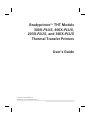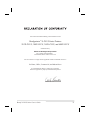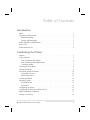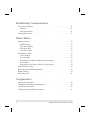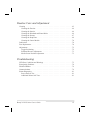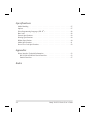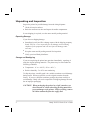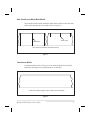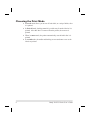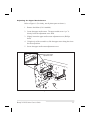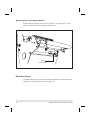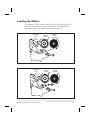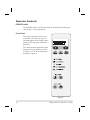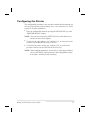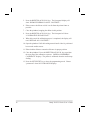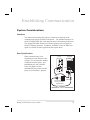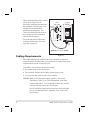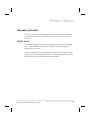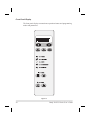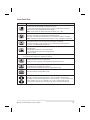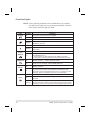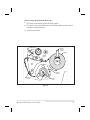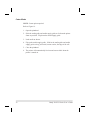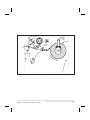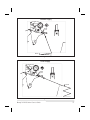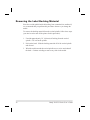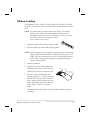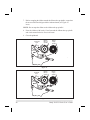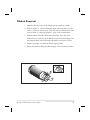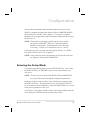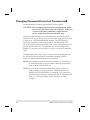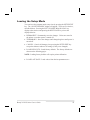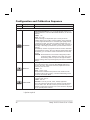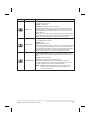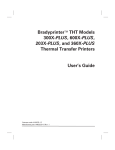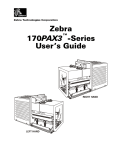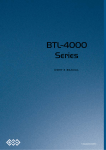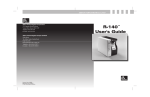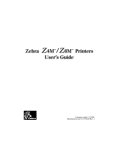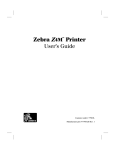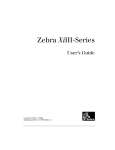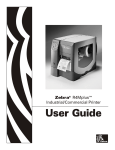Download Brady 203X PLUS Thermal Label Printer
Transcript
Bradyprinterä THT Models 300X-PLUS, 600X-PLUS, 203X-PLUS, and 360X-PLUS Thermal Transfer Printers User’s Guide Customer order # 48025L-12 Manufacturer part # 48025LB-12 Rev. 1 Proprietary Statement This manual contains proprietary information of Brady USA, Inc. It is intended solely for the information and use of parties operating and maintaining the equipment described herein. Such proprietary information may not be used, reproduced, or disclosed to any other parties for any other purpose without the expressed written permission of Brady USA, Inc. Product Improvements Continuous improvement of products is a policy of Brady USA, Inc. All specifications and signs are subject to change without notice. FCC Compliance Statement NOTE: This equipment has been tested and found to comply with the limits for a Class B digital device, pursuant to Part 15 of the FCC Rules. These limits are designed to provide reasonable protection against harmful interference in a residential installation. This equipment generates, uses, and can radiate radio frequency energy and, if not installed and used in accordance with the instructions, may cause harmful interference to radio communications. However, there is no guarantee that the interference will not occur in a particular installation. If this equipment does cause harmful interference to radio or television reception, which can be determined by turning the equipment off and on, the user is encouraged to try to correct the interference by one or more of the following measures: • Reorient or relocate the receiving antenna. • Increase the separation between the equipment and the receiver. • Connect the equipment into an outlet on a circuit different than that to which the receiver is connected. • Consult the dealer or an experienced Radio/TV technician for help. NOTE: This unit was tested with shielded cables on the peripheral devices. Shielded cables must be used with the unit to insure compliance. “The user is cautioned that any changes or modifications not expressly approved by Brady USA, Inc. could void the user’s authority to operate the equipment.” Canadian DOC Compliance Statement This digital apparatus does not exceed the Class A limits for radio noise emissions from digital apparatus as set out in the radio interference regulations of the Canadian Department of Communications. CE Compliance If the accompanying printer displays the CE mark, it also meets EMC directive 89/336/EEC, with amendments effective at the time of manufacture. Liability Disclaimer Brady USA, Inc. takes steps to assure that its published Engineering Specifications and Manuals are correct; however, errors do occur. Brady USA, Inc. reserves the right to correct any such errors and disclaims liability resulting therefrom. No Liability for Consequential Damage In no event shall Brady USA, Inc. or anyone else involved in the creation, production, or delivery of the accompanying product (including hardware and software) be liable for any damages whatsoever (including, without limitation, damages for loss of business profits, business interruption, loss of business information, or other pecuniary loss) arising out of the use of or the results of use of or inability to use such product, even if Brady USA, Inc. has been advised of the possibility of such damages. Because some states do not allow the exclusion or limitation of liability for consequential or incidental damages, the above limitation may not apply to you. Copyrights This copyrighted manual and the label printer described herein are owned by Brady USA, Inc. All rights are reserved. Unauthorized reproduction of this manual or the software in the label printer may result in imprisonment of up to one year and fines of up to $10,000 (17 U.S.C.506). Copyright violators may be subject to civil liability. All products and brand names are trademarks of their respective companies. All rights reserved. 2000 Zebra Technologies Corporation. All rights reserved. ii Brady X-PLUS Series User’s Guide I have determined that the Brady printers identified as the Bradyprinter™ X-PLUS Series Printers 203X-PLUS, 300X-PLUS, 360X-PLUS, and 600X-PLUS manufactured by: Zebra Technologies Corporation 333 Corporate Woods Parkway Vernon Hills, Illinois 60061-3109 U.S.A. have been shown to comply with the applicable technical standards of the FCC for Home, Office, Commercial, and Industrial use if no unauthorized change is made in the equipment, and if the equipment is properly maintained and operated. Brady X-PLUS Series User’s Guide iii iv Brady X-PLUS Series User’s Guide Table of Contents Introduction Hello! . . . . . . . . . . . . . . Unpacking and Inspection . . . . Reporting Damage . . . . . . Storage and Reshipping . . . Media and Ribbon Requirements Power Cord . . . . . . . . . . . Printer Anatomy 101. . . . . . . . . . . . . . . . . . . . . . . . . . . . . . . . . . . . . . . . . . . . . . . . . . . . . . . . . . . . . . . . . . . . . . . . . . . . . . . . . . . . . . . . . . . . . . . . . . . . . . . . . . . . . . . . . . . . . . . . . . . . . . . . . . . . . . . . . . . . . . . . . . . . . . . . . . . . . . . . . . . . . . . . . . . . . . . . . . . . . . . . . . . . . 1 2 2 2 3 3 4 Calibrating the Printer Purpose . . . . . . . . . . . . . . . . . . . . . . . . . . . . . . . . . . . . . . . 5 Types of Media . . . . . . . . . . . . . . . . . . . . . . . . . . . . . . . . . . . 6 Non-Continuous Web Media. . . . . . . . . . . . . . . . . . . . . . . . . . . 6 Non-Continuous Black Mark Media . . . . . . . . . . . . . . . . . . . . . . . 7 Continuous Media . . . . . . . . . . . . . . . . . . . . . . . . . . . . . . . . 7 Choosing the Print Mode . . . . . . . . . . . . . . . . . . . . . . . . . . . . . . 8 Loading the Media. . . . . . . . . . . . . . . . . . . . . . . . . . . . . . . . . . 9 Positioning the Media Sensors . . . . . . . . . . . . . . . . . . . . . . . . . . . 10 Transmissive Sensor . . . . . . . . . . . . . . . . . . . . . . . . . . . . . . 10 Black Mark Sensor . . . . . . . . . . . . . . . . . . . . . . . . . . . . . . . 12 Loading the Ribbon . . . . . . . . . . . . . . . . . . . . . . . . . . . . . . . . 13 Operator Controls . . . . . . . . . . . . . . . . . . . . . . . . . . . . . . . . . 14 POWER Switch . . . . . . . . . . . . . . . . . . . . . . . . . . . . . . . . . 14 Front Panel . . . . . . . . . . . . . . . . . . . . . . . . . . . . . . . . . . . 14 Configuring the Printer . . . . . . . . . . . . . . . . . . . . . . . . . . . . . . . 15 Configuring the Software or Printer Driver . . . . . . . . . . . . . . . . . . . . 16 Media and Ribbon Calibration . . . . . . . . . . . . . . . . . . . . . . . . . . . 17 Printing a Test Label . . . . . . . . . . . . . . . . . . . . . . . . . . . . . . . . 19 Brady X-PLUS Series User’s Guide v Establishing Communication System Considerations . Interfaces . . . . . . Data Specifications . Cabling Requirements . . . . . . . . . . . . . . . . . . . . . . . . . . . . . . . . . . . . . . . . . . . . . . . . . . . . . . . . . . . . . . . . . . . . . . . . . . . . . . . . . . . . . . . . . . . . . . . . . . . . . . . . . . . . . . . . . . . . . . . . . 21 21 21 22 Operator Controls . . . . . . . . . . . . . . . . . . . . POWER Switch . . . . . . . . . . . . . . . . . . . . Front Panel Display . . . . . . . . . . . . . . . . . . Front Panel Keys . . . . . . . . . . . . . . . . . . . Front Panel Lights . . . . . . . . . . . . . . . . . . Roll Media Loading . . . . . . . . . . . . . . . . . . . Tear-Off Mode . . . . . . . . . . . . . . . . . . . . Peel-Off Mode . . . . . . . . . . . . . . . . . . . . Rewind Mode (for Printers Without the Cutter Option). Cutter Mode. . . . . . . . . . . . . . . . . . . . . . Rewind Mode (for Printers With the Cutter Option) . Fanfold Media Loading . . . . . . . . . . . . . . . . . Removing the Label Backing Material. . . . . . . . . . Ribbon Loading . . . . . . . . . . . . . . . . . . . . . Ribbon Removal . . . . . . . . . . . . . . . . . . . . . . . . . . . . . . . . . . . . . . . . . . . . . . . . . . . . . . . . . . . . . . . . . . . . . . . . . . . . . . . . . . . . . . . . . . . . . . . . . . . . . . . . . . . . . . . . . . . . . . . . . . . . . . . . . . . . . . . . . . . . . . . . . . . . . . . . . . . . . . . . . . . . . . . . . . . . . . . . . . . . . . . . . . . . . . . . . . . . . . . . . . . . . . . . . . . . . . . . 23 23 24 25 26 27 27 28 30 32 34 36 38 39 41 . . . . . . . . . . . . . . . . . . . . . . . . . . . . . . . . . . . . . . . . . . . . . . . . . . . . 43 44 45 46 Printer Basics Configuration Entering the Setup Mode . . . . . . . . . . Changing Password-Protected Parameters . Leaving the Setup Mode . . . . . . . . . . Configuration and Calibration Sequence. . vi . . . . . . . . . . . . . . . . . . . . . . . . . . . . Brady X-PLUS Series User’s Guide Routine Care and Adjustment Cleaning . . . . . . . . . . . . . . . . . . . Cleaning the Exterior . . . . . . . . . . . Cleaning the Interior . . . . . . . . . . . Cleaning the Printhead and Platen Roller. Cleaning the Sensors . . . . . . . . . . . Cleaning the Snap Plate. . . . . . . . . . Cleaning the Cutter Module . . . . . . . Lubrication . . . . . . . . . . . . . . . . . . Fuse Replacement . . . . . . . . . . . . . . Adjustments . . . . . . . . . . . . . . . . . Toggle Positioning . . . . . . . . . . . . Printhead Pressure Adjustment . . . . . . Media Sensor Position Adjustment . . . . . . . . . . . . . . . . . . . . . . . . . . . . . . . . . . . . . . . . . . . . . . . . . . . . . . . . . . . . . . . . . . . . . . . . . . . . . . . . . . . . . . . . . . . . . . . . . . . . . . . . . . . . . . . . . . . . . . . . . . . . . . . . . . . . . . . . . . . . . . . . . . . . . . . . . . . . . . . . . . . . . . . . . . . . . . . . . . . . . . . . . . . . . . . . . . . . . . . . . . . . . . . . . . . . . . . . . . . . . . . . . . . . . . . . . . . . . . . . . . . . . . . . . . . 65 66 66 66 67 68 70 70 70 72 72 73 73 . . . . . . . . . . . . . . . . . . . . . . . . . . . . . . . . . . . . . . . . . . . . . . . . . . . . . . . . . . . . . . . . . . . . . . . . . . . . . . . . . . . . . . . . . . . . . . . . . . . . . . . . . . . . . . . . . . . . . . . . . . . . . . . . . . . . . 75 78 79 79 81 81 81 Troubleshooting LED Error Conditions and Warnings Print Quality Problems . . . . . . . . Wrinkled Ribbon . . . . . . . . . . . Communications . . . . . . . . . . . Printer Diagnostics . . . . . . . . . . Power-On Self Test . . . . . . . . Additional Printer Self Tests . . . Brady X-PLUS Series User’s Guide . . . . . . . . . . . . . . . . . . . . . . . . . . . . vii Specifications Media Handling . . . . . . . . . . . . . Options . . . . . . . . . . . . . . . . . . Zebra Programming Language (ZPL II®) Bar Codes. . . . . . . . . . . . . . . . . General Specifications . . . . . . . . . . Printing Specifications . . . . . . . . . . Ribbon Specification . . . . . . . . . . . Media Specifications . . . . . . . . . . . Power Line Cord Specifications . . . . . . . . . . . . . . . . . . . . . . . . . . . . . . . . . . . . . . . . . . . . . . . . . . . . . . . . . . . . . . . . . . . . . . . . . . . . . . . . . . . . . . . . . . . . . . . . . . . . . . . . . . . . . . . . . . . . . . . . . . . . . . . . . . . . . . . . . . . . . . . . . . . . . . . . . . . . . . . . . . . . . . . . . . . . . . . . . . . . . . . . . . . . . . . . . . 87 87 88 88 89 90 90 91 92 Appendix Printer Interface Technical Information . . . . . . . . . . . . . . . . . . . . . . 93 RS-232/RS-422/RS-485 Serial Data Port. . . . . . . . . . . . . . . . . . . . 93 Parallel Data Port . . . . . . . . . . . . . . . . . . . . . . . . . . . . . . . . 97 Index viii Brady X-PLUS Series User’s Guide Introduction Hello! Thank you for purchasing this high-quality Bradyprinter X-PLUS Series printer! n n n n This manual provides all of the information you will need to operate your printer. The ZPL II Programming Guide Volume I and Volume II (part # 45540L) show you how to create the perfect label format for your application. The ZebraNetâ Networking: PrintServer IIä Installation and User’s Guide (part # 45537L) explains how you can quickly set up your printer on an IP network (optional ZebraNet PrintServer II required). There is also a maintenance manual for this printer. This manual (part # 48152L) contains the information you will need to maintain your printer. Brady X-PLUS Series User’s Guide 1 Unpacking and Inspection Inspect the printer for possible damage incurred during shipment. n Check all exterior surfaces. n Raise the media access door and inspect the media compartment. In case shipping is required, save the carton and all packing material. Reporting Damage If you discover shipping damage: n Immediately notify and file a damage report with the shipping company. Brady USA, Inc. is not responsible for any damage incurred during shipment of the equipment and will not repair this damage under warranty. n Keep the carton and all packing material for inspection. n Notify your local Brady distributor. Storage and Reshipping If you are not placing the printer into operation immediately, repackage it using the original packing materials. The printer may be stored under the following conditions: n Temperature: -4° to +140° F (-20° to +60° C) n Relative humidity: 5 to 85% non-condensing To ship the printer, carefully pack it in a suitable container to avoid damage during transit. Whenever possible, use the original container from the factory. If you use a different container, package the printer carefully to avoid damage. Brady will not be responsible for shipping damage incurred due to improper packaging! CAUTION! When packaging the printer in a rigid container, use shock mounts or shock-absorbing packing material to prevent damage to the printer. Before packing, remove all ribbon and media from the supply and 2 Brady X-PLUS Series User’s Guide take-up/rewind spindles to prevent damage to the printer. Media and Ribbon Requirements Since print quality is affected by media and ribbon, printing speeds, and printer operating modes, it is very important to run tests for your applications. n n n Continuous roll media, fanfold media, or card stock with optional perforations and registration holes may be used. Printhead life may be reduced by the abrasion of exposed paper fibers when using perforated media. The ribbon MUST be as wide as or wider than the media being used. If the ribbon is narrower than the media, areas of the printhead will be unprotected and subject to premature wear. (When printing in direct thermal mode, ribbon is not used and should not be loaded in the printer.) Power Cord WARNING! For personnel and equipment safety, always use a three-prong plug with a ground (earth) connection. NOTE: Depending on how your printer was ordered, a power cord may or may not be included. If one is not included, or if the one included is not suitable for your requirements, refer to “Power Line Cord Specifications” on page 92. The power cord connector must be plugged into the mating connector on the rear of the printer. Make sure that the POWER on/off switch (located at the back of the printer) is in the off position before connecting the power cable to an electrical outlet. Brady X-PLUS Series User’s Guide 3 Printer Anatomy 101 Depending on the options you have selected, your printer may look slightly different. Ribbon take-up spindle Printhead lever Platen roller Tear-off/ peel-off bar Snap plate Ribbon supply spindle Media supply guide Dancer roller assembly Lower roller Media supply hanger Media guide Rewind spindle (optional) Spindle hook Only on select models Figure 1 4 Brady X-PLUS Series User’s Guide Calibrating the Printer This chapter of the user’s guide is so important that we’ve printed it on a different color paper! That way, it will be easy for you to find when you must calibrate (set up) the printer for your particular application. Purpose n To calibrate the printer. n To verify that the printer is properly set up by printing a test label. NOTE: This procedure must be performed when the printer is first installed or when it cannot properly detect the top of the label. To calibrate the printer, you must do the following (all of the instructions are contained in this chapter): n Determine the type of media (labels) being used. n Choose the print method. n Position the media sensors (if necessary). n Configure the printer and software or driver based on the label being used. n Perform a media and ribbon calibration. n Print a test label. Brady X-PLUS Series User’s Guide 5 Types of Media Non-Continuous Web Media Non-continuous web media (refer to Figure 2) refers to individual labels that are separated by a gap, notch, or hole. When you look at the media, you can tell where one label ends and the next one begins. Notch Hole Non-continuous media with a hole or notch Label gap (2-4 mm) Label gap (2-4 mm) Non-continuous media with gaps between the labels (individual labels on a continuous liner) Figure 2 6 Brady X-PLUS Series User’s Guide Non-Continuous Black Mark Media Non-continuous black mark media has black marks printed on the back that indicate the start and end of each label (refer to Figure 3). Black mark Black mark Non-continuous media for black mark sensing Figure 3 Continuous Media Continuous media (refer to Figure 4) is one uninterrupted roll of material that allows the image to be printed anywhere on the label. Continuous media (no gaps, holes, notches, or black marks) Figure 4 Brady X-PLUS Series User’s Guide 7 Choosing the Print Mode n n n n 8 Tear-off mode allows you to tear off each label, or a strip of labels, after it is printed. In Peel-off mode, backing material is peeled away from the label as it is printed. After this label is removed from the printer, the next one is printed. When in cutter mode, the printer automatically cuts the label after it is printed. In rewind mode, the media and backing are rewound onto a core as the labels are printed. Brady X-PLUS Series User’s Guide Loading the Media Figure 5 illustrates one method of media loading. For more detailed instructions, as well as information about how to load the different types of media and the various printing modes, refer to the instructions that begin on page 27. Printhead lever Media supply guide Open Media Closed Media guide Tear-off/ peel-off bar Figure 5 Brady X-PLUS Series User’s Guide 9 Positioning the Media Sensors The correct positioning of the media sensors is important. It can make the difference between a perfect label and a call to Technical Support! Transmissive Sensor The web or gap sensor, better known as the “transmissive sensor,” detects the gap between labels. The transmissive sensor actually consists of two sections: a light source (the lower media sensor) and a light sensor (the upper media sensor). The media passes between the two. The upper media sensor must be positioned: n Directly over the hole or notch, or n Anywhere along the width of the media if there is a gap between labels. NOTE: If you are using continuous media, position the upper media sensor over the media so that the printer can detect an out-of-paper condition. 10 Brady X-PLUS Series User’s Guide Adjusting the Upper Media Sensor Refer to Figure 6. (For clarity, not all printer parts are shown.) 1. Remove the ribbon (if it is installed). 2. Locate the upper media sensor. The upper media sensor “eye” is directly below the adjustment screw head. 3. Slightly loosen the upper media sensor adjustment screw (Phillips head). 4. Using the tip of the screwdriver, slide the upper sensor along the slot to the desired position. 5. Secure the upper media sensor adjustment screw. Upper media sensor adjustment screw Figure 6 Brady X-PLUS Series User’s Guide 11 Adjusting the Lower Media Sensor Position the lower media sensor (refer to Figure 7) by sliding it in its slot until it is positioned under the upper media sensor. Lower media sensor Figure 7 Black Mark Sensor The black mark sensor is in a fixed position and enabled via the front panel (details in “Configuring the Printer” on page 15). 12 Brady X-PLUS Series User’s Guide Loading the Ribbon To load ribbon, refer to Figure 8 (for the 300X-PLUS, 600X-PLUS, and 203X-PLUS) and Figure 9 (for the 360X-PLUS). For more detailed information, refer to the instructions that begin on page 39. Printhead lever Ribbon take-up spindle Ribbon supply spindle Open Closed Figure 8 Printhead lever Ribbon take-up spindle Ribbon supply spindle Open Closed Figure 9 Brady X-PLUS Series User’s Guide 13 Operator Controls POWER Switch The POWER switch is located at the back of the printer above the power cord and fuse. Turn on the printer. Front Panel The step-by-step instructions in this section tell you which keys to press and what appears on the liquid crystal display (LCD) during the calibration procedure. For a more detailed explanation of the front panel keys and lights (as shown in Figure 10), refer to the instructions that begin on page 24. Figure 10 14 Brady X-PLUS Series User’s Guide Configuring the Printer The configuration procedure in the next table contains the information you need to get your printer up and running, but it is not comprehensive. Refer to page 43 for more information. n Enter the configuration mode by pressing the SETUP/EXIT key at the “PRINTER READY” display. NOTE: You will need to press the NEXT/SAVE key more than once to advance to some of the displays. n n To increase the value, answer “yes,” indicate “on,” or move to the next selection, use the RIGHT BLACK OVAL key. To decrease the value, answer “no,” indicate “off,” or return to the previous selection, use the LEFT BLACK OVAL key. NOTE: When changing parameters, an asterisk (*) in the upper left-hand corner of the display indicates that you have changed this setting from what is currently stored in memory. Brady X-PLUS Series User’s Guide 15 Press - Display Shows Action/Explanation PRINTER READY Normal printer operation. DARKNESS Press the BLACK OVAL keys to increase or decrease the print darkness setting. (You may need to change this setting when you print your label.) PRINT MODE Press the BLACK OVAL keys to select tear-off, peel-off, cutter, or rewind mode. MEDIA TYPE Press the BLACK OVAL keys to select continuous or non-continuous media type. (If you choose continuous media, you must also include a label length instruction in your label format.) SENSOR TYPE Press the BLACK OVAL keys to select transmissive or black mark sensing mode. Unless your media has black marks on the back, leave your printer at the default setting (web). PRINT METHOD Press the BLACK OVAL keys to select thermal transfer (if you are using ribbon) or direct thermal (no ribbon). MAXIMUM LENGTH Press the BLACK OVAL keys to set the value that is closest to, but not less than, the length of the label you are using. Press the BLACK OVAL keys to select: SAVE SETTINGS PERMANENT -- saves the changes when the power is turned off. Press NEXT/SAVE to accept the selection. - PRINTER READY You have exited the configuration mode and are now ready to calibrate the printer. Configuring the Software or Printer Driver Many printer settings may also be controlled by your printer’s driver or label preparation software. Refer to the driver or software documentation for more information. 16 Brady X-PLUS Series User’s Guide Media and Ribbon Calibration NOTE: All steps must be performed in the following procedure, even if only one sensor needs to be adjusted. 1. Press the SETUP/EXIT key. 2. Press the NEXT/SAVE key until “MEDIA AND RIBBON CALIBRATE” displays. 3. To start the calibration procedure, press the RIGHT BLACK OVAL key. “LOAD BACKING CANCEL CONTINUE” displays. 4. Open the printhead. Remove approximately 8” (203 mm) of labels from the media roll, enough so that only the backing material is threaded between the media sensors when the media is loaded (refer to Figure 11). TM Remove labels Figure 11 Brady X-PLUS Series User’s Guide 17 5. Press the RIGHT BLACK OVAL key. The front panel display will show “REMOVE RIBBON CANCEL CONTINUE.” 6. Either remove the ribbon or slide it as far from the printer frame as possible. 7. Close the printhead, trapping the ribbon in this position. 8. Press the RIGHT BLACK OVAL key. The front panel will show “CALIBRATING PLEASE WAIT.” 9. When this part of the calibration process is completed, the display will read “RELOAD ALL CONTINUE.” 10. Open the printhead. Pull the backing material until a label is positioned between the media sensors. 11. Either load the ribbon or return the ribbon to its proper position. 12. Close the printhead. Press the RIGHT BLACK OVAL key to perform the next part of the calibration sequence. “MEDIA AND RIBBON CALIBRATE” displays. The printer is calibrated when the media stops feeding. 13. Press the SETUP/EXIT key to leave the programming mode. Choose “permanent” when SAVE CHANGES displays. 18 Brady X-PLUS Series User’s Guide Printing a Test Label To print a test label: 1. Turn off the printer. 2. Press and hold the CANCEL key while turning on the printer. A configuration label, which shows the printer’s currently stored parameters, will print (similar to the one shown in Figure 12). Figure 12 If you encounter any problems while you are configuring or calibrating the printer or printing a test label, refer to Troubleshooting, which starts on page 75. Otherwise, refer to Establishing Communication on page 21 to set up the communication parameters. Brady X-PLUS Series User’s Guide 19 20 Brady X-PLUS Series User’s Guide Establishing Communication System Considerations Interfaces The method of interfacing this printer to a data source depends on the communication options installed in the printer. The standard interfaces are an RS-232/RS-422/RS-485 serial data port and a bi-directional parallel port. The optional ZebraNet PrintServer II enables printers to be connected to 10 BaseT Ethernet networks. In addition, the IBM® Twinax or IBM Coax option is available for those applications that require them. Data Specifications When communicating via an asynchronous serial data port (refer to Figure 13), the baud rate, number of data and stop bits, parity, and handshaking are user selectable. Parity only applies to data transmitted by the printer since the parity of received data is ignored. Computer Printer 25 Male 25 Male 25 Null modem adapter (if using a standard modem cable) Female 9 50’ maximum Figure 13 Brady X-PLUS Series User’s Guide 21 When communicating via the parallel port (refer to Figure 14), the previously mentioned parameters are not considered. Refer to page 53 to configure the communication parameters for the printer. The values selected must be the same as those used by the host equipment connected to the printer. Printer Computer 36-pin male PC 25-pin female For serial and parallel pinout and technical information, refer to the Appendix on page 93. 25-pin male 10’ maximum Figure 14 Cabling Requirements Data cables must be fully shielded and fitted with metal or metalized connector shells. Shielded cables and connectors are required to prevent radiation and reception of electrical noise. To minimize electrical noise pickup in the cable: n Keep data cables as short as possible. n Do not bundle the data cables tightly with the power cords. n Do not tie the data cables to power wire conduits. NOTES: Brady X-PLUS printers comply with FCC “Rules and Regulations”, Part 15, for Class B Equipment, using fully shielded data cables. Use of unshielded cables may increase radiated emissions above the Class B limits. RS-422 and RS-485 applications should use twisted shielded pairs as recommended in the Appendix of the TA/EA.-485 Specification. 22 Brady X-PLUS Series User’s Guide Printer Basics Operator Controls This section discusses the functions of the various controls and indicators on the printer. The operator should become familiar with each of these functions. POWER Switch This switch is located at the back of the printer above the power cord and fuse. The POWER switch should be turned off before connecting or disconnecting any cables. External influences, such as lightning storms or noise on the power or data cables, may cause erratic printer behavior. Turning the printer’s power off and back on may re-establish proper printer operation. Brady X-PLUS Series User’s Guide 23 Front Panel Display The front panel display communicates operational status and programming modes and parameters. Figure 15 24 Brady X-PLUS Series User’s Guide Front Panel Keys Key Function Starts and stops the printing process. • If the printer is not printing: no printing can occur. • If the printer is printing: printing stops once the current label is complete. Press to remove error messages from the display. NOTE: Pause mode can also be activated via ZPL II (~PP, ^PP). Forces the printer to feed one blank label each time the key is pressed. • Printer not printing: one blank label immediately feeds. • Printing: one blank label feeds after the current batch of labels is complete. NOTE: Equivalent to the Slew to Home Position (~PH, ^PH) ZPL II instruction. When in the pause mode, this key will cancel print jobs. • Print job in queue: press once for each print job to be deleted. • Press and hold for several seconds to cancel all print jobs in the printer’s memory. The DATA light will turn off. When in Pause mode, this key will calibrate the printer for: • Media length. • Media type (continuous or non-continuous). • Print mode (direct thermal or thermal transfer). • Sensor values. NOTE: The keys below are used only when configuring the printer. Specific uses of these keys are explained in Configuration, starting on page 43. • Scrolls back to the previous parameter. • Press and hold to quickly go backward through parameter sets. • Scrolls forward to the next parameter. (Saves any changes you’ve made in the configuration and calibration sequence.) • Press and hold to quickly advance through parameter sets. Enters and exits the configuration mode. These keys change the parameter values. They are used in different ways depending on the parameter displayed. Common uses are: to increase/decrease a value, answer “yes” or “no,” indicate “on” or “off,” scroll through several choices, input the password, or set up the printer for a firmware download. Brady X-PLUS Series User’s Guide 25 Front Panel Lights NOTE: If two operating conditions occur simultaneously (for example, one that causes a light to be on constantly and one that causes the same light to flash), the light will flash. Light POWER Status The printer is off or power is not applied. On The printer is on. TAKE LABEL Off ERROR CHECK RIBBON PAPER OUT PAUSE DATA 26 Indication Off Normal operation. Flashing (Peel-off mode only.) The label is available. Printing is paused until the label is removed. Off Normal operation — no printer errors. Flashing A printer error exists. Check the display screen for more information. Off Normal operation — ribbon (if used) is properly loaded. On Printing is paused, the front panel displays a warning message, and the PAUSE light is on. • If the printer is in direct thermal mode: Ribbon is loaded. • If the printer is in thermal transfer mode: No ribbon is loaded. Off Normal operation — media is properly loaded. On No media is under the media sensor. Printing is paused, the display shows an error message, and the PAUSE light is on. Off Normal operation. On The printer has stopped all printing operations. Either the PAUSE key was pressed, a pause command was included in the label format, the on-line verifier detected an error, or a printer error was detected. Refer to the display screen for more information. Off Normal operation. No data being received or processed. On Data processing or printing is taking place. No data is being received. Flashing The printer is receiving data from or sending status information to the host computer. Flashing slows when the printer cannot accept more data, but returns to normal once data is again being received. Brady X-PLUS Series User’s Guide Roll Media Loading NOTE: A calibration must be performed when media and ribbon (if used) are first installed in the printer, or when a different type of media or ribbon is being used. Tear-Off Mode Refer to Figure 16. 1. Open the printhead. 2. Slide the media guide and media supply guide as far from the printer frame as possible. Flip down the media supply guide. 3. Load media as shown. 4. Flip up the media supply guide. Slide in the media guide and media supply guide so they just touch, but not restrict, the edge of the roll. 5. Close the printhead. Printhead lever Media supply guide Open Media Closed Media guide Figure 16 Brady X-PLUS Series User’s Guide 27 Peel-Off Mode NOTE: Rewind option required. Refer to Figure 17. 1. Remove the rewind plate from the front of the printer (if installed). Store it on the two mounting screws on the inside of the front panel. 2. Open the printhead. 3. Slide the media guide and media supply guide as far from the printer frame as possible. Flip down the media supply guide. 4. Load media as shown. 5. When loading media, allow approximately 36” (914 mm) of media to extend past the tear-off/peel-off bar. Remove all labels from this portion to create a leader. 6. Remove the hook from the rewind spindle. If you are using a core, slide it onto the rewind spindle until it is flush against the guide plate. 7. Wind the label backing around either the 3” (76 mm) core or the rewind spindle and reinstall the hook. 8. Flip up the media supply guide. Slide in the media guide and media supply guide so they just touch, but not restrict, the edge of the roll. Before closing the printhead, make sure: n n The media is positioned against the inside guides. The media is taut and parallel with itself and the pathway when wound onto the rewind spindle/core. 9. Close the printhead. 10. To discard the label backing from the rewind spindle, refer to “Removing the Label Backing Material” on page 38. 28 Brady X-PLUS Series User’s Guide Printhead lever Media supply guide Open Media Label Closed Media guide Tear-off/ peel-off bar Label backing Rewind spindle Rewind plate Hook Guide plate Figure 17 Brady X-PLUS Series User’s Guide 29 Rewind Mode (for Printers Without the Cutter Option) NOTE: Rewind option required. Refer to Figure 18. 1. Remove the rewind plate from its storage location in front of the print mechanism inside the media compartment. 2. Invert the rewind plate so that the lip on the attached hook plate points down. 3. Insert the hook plate lip a short distance (½"/13 mm) into the lower opening in the side plate. 4. Align the upper end of the rewind plate with the corresponding opening in the side plate. Slide in the rewind plate so that it stops against the printer’s main frame. 5. Open the printhead. 6. Slide the media guide and media supply guide as far from the printer frame as possible. Flip down the media supply guide. 7. Load media as shown. 8. When loading media, allow approximately 36” (914 mm) of media to extend past the printhead. Remove all labels from this portion to create a leader. 9. Remove the hook from the rewind spindle. If you are using a core, slide it onto the rewind spindle until it is flush against the guide plate. 10. Wind the label backing around either the 3” (76 mm) core or the rewind spindle and reinstall the hook. 11. Flip up the media supply guide. Slide in the media guide and media supply guide so they just touch, but not restrict, the edge of the roll. 30 Brady X-PLUS Series User’s Guide Before closing the printhead, make sure: n n The media is positioned against the inside guides. The media is taut and parallel with itself and the pathway when wound onto the rewind spindle/core. 12. Close the printhead. Printhead lever Media supply guide Open Media Closed Media guide Side plate Rewind spindle Rewind plate Guide plate Hook Figure 18 Brady X-PLUS Series User’s Guide 31 Cutter Mode NOTE: Cutter option required. Refer to Figure 19. 1. Open the printhead. 2. Slide the media guide and media supply guide as far from the printer frame as possible. Flip down the media supply guide. 3. Load media as shown. 4. Flip up the media supply guide. Slide in the media guide and media supply guide so they just touch, but not restrict, the edge of the roll. 5. Close the printhead. 6. The printer will automatically feed out and cut one label when the printer is turned on. 32 Brady X-PLUS Series User’s Guide Printhead lever Media supply guide Open Media Closed Media guide Cutter Figure 19 Brady X-PLUS Series User’s Guide 33 Rewind Mode (for Printers With the Cutter Option) NOTE: Cutter and rewind options required. Refer to Figure 20. 1. Remove the rewind plate from its storage location in front of the print mechanism inside the media compartment. 2. Invert the rewind plate so that the lip on the attached hook plate points down. 3. Insert the hook plate lip a short distance (½"/13 mm) into the lower opening in the side plate. Slide in the rewind plate so that it stops against the printer’s main frame. 4. Insert the two small tabs on the rewind plate into the corresponding slots in the cutter support bracket. (The rewind plate should spring into the proper position.) 5. Open the printhead. 6. Slide the media guide and media supply guide as far from the printer frame as possible. Flip down the media supply guide. 7. Load media as shown. 8. When loading media, allow approximately 36” (914 mm) of media to extend past the printhead. Remove all labels from this portion to create a leader. 9. Remove the hook from the rewind spindle. If you are using a core, slide it onto the rewind spindle until it is flush against the guide plate. 10. Wind the label backing around either the 3” (76 mm) core or the rewind spindle and reinstall the hook. 11. Flip up the media supply guide. Slide in the media guide and media supply guide so they just touch, but not restrict, the edge of the roll. 34 Brady X-PLUS Series User’s Guide Before closing the printhead, make sure: n n The media is positioned against the inside guides. The media is taut and parallel with itself and the pathway when wound onto the rewind spindle/core. 12. Close the printhead. Printhead lever Media supply guide Open Media Closed Cutter Media guide Side plate Rewind spindle Rewind plate Guide plate Hook Figure 20 Brady X-PLUS Series User’s Guide 35 Fanfold Media Loading NOTE: A calibration must be performed when media and ribbon (if used) are first installed in the printer, or when a different type of media or ribbon is being used. Fanfold media feeds through either the bottom or rear access slot from outside the printer. Refer to Figures 21 and 22. 1. Open the printhead. 2. Slide the media guide as far from the printer frame as possible. 3. Load media as shown. If in cutter mode, route media through the cutter. 4. Slide in the media guide so it just touches, but not restricts, the edge of the roll. 5. Close the printhead. 36 Brady X-PLUS Series User’s Guide Bottom supply Printhead lever Open Closed Media guide Media Figure 21 Rear supply Printhead lever Open Closed Media guide Media Figure 22 Brady X-PLUS Series User’s Guide 37 Removing the Label Backing Material Since the rewind spindle holds the backing from a standard-size media roll, we recommend that you perform this procedure whenever you change the media. To remove the backing material from the rewind spindle, follow these steps (you don’t need to turn off the printer for this procedure). 1. Unwind approximately 36” (914 mm) of backing from the rewind spindle. Cut it off at the spindle. 2. Pull out the hook. Slide the backing material off of the rewind spindle and discard. 3. Wind the media around the rewind spindle once or twice and reinstall the hook. Continue winding to remove any slack in the media. 38 Brady X-PLUS Series User’s Guide Ribbon Loading To load ribbon, refer to Figure 23 (for the 300X-PLUS, 600X-PLUS, and 203X-PLUS) and Figure 24 (for the 360X-PLUS) and follow the procedure below. NOTE: Use ribbon that is at least as wide as the media. The smooth backing of the ribbon protects the printhead from wear and premature failure due to excessive abrasion. (For direct thermal print mode, ribbon is not used and should not be loaded in the printer.) 1. Align the segments of the ribbon supply spindle. 2. Place the ribbon roll on the ribbon supply spindle. NOTE: Make sure that the core is pushed up against the stop on the ribbon supply spindle and that the ribbon is aligned squarely with its core. If this is not done, the ribbon may not cover the printhead entirely on the inside, exposing print elements to potentially damaging contact with the media. 3. Open the printhead. 4. (Optional) To make ribbon loading and unloading easier, make a leader for your ribbon roll if it doesn’t already have one. 5. Tear off a strip of media (labels and backing) about 6-12” (152-305 mm) long from the roll. Peel off a label from this strip. Apply half of this label to the end of the strip and the other half to the end of the ribbon. This acts as a ribbon leader. Ribbon Label Strip of media 6-12” long 6. Thread the ribbon (with leader, if used) as shown without creasing or wrinkling it. Brady X-PLUS Series User’s Guide 39 7. Before wrapping the ribbon around the ribbon take-up spindle, ensure that the arrow on the knob aligns with the indented notch (see Figure 25 inset). NOTE: Do not tape the ribbon to the ribbon take-up spindle! 8. Place the ribbon (with leader, if used) around the ribbon take-up spindle and wind counterclockwise for several turns. 9. Close the printhead. Printhead lever Ribbon take-up spindle Ribbon supply spindle Open Closed Figure 23 Printhead lever Ribbon take-up spindle Ribbon supply spindle Open Closed Figure 24 40 Brady X-PLUS Series User’s Guide Ribbon Removal 1. Break the ribbon as close to the ribbon take-up spindle as possible. 2. Refer to Figure 25. While holding the ribbon take-up spindle, turn the knob (1) clockwise until it stops. This will cause the ribbon release bars to pivot down (2), easing the spindle’s “grip” on the wound ribbon. 3. Slide the ribbon off of the ribbon take-up spindle. Once the spent ribbon has been removed, ensure that the arrow on the knob aligns with the indented notch in the ribbon take-up spindle (see Figure 25 inset). 4. Remove the empty core from the ribbon supply spindle. 5. Follow the ribbon loading procedure on page 39 to load the new ribbon. 2 1 Figure 25 Brady X-PLUS Series User’s Guide 41 42 Brady X-PLUS Series User’s Guide Configuration After you have installed the media and ribbon and the power-on self test (POST) is complete, the front panel display will show “PRINTER READY.” (If the printer fails its POST, refer to page 81.) You may now set printer parameters for your application using the front panel display and the five keys directly below it. NOTE: Printers that are operating on an IP network can be quickly configured via ZebraNet WebView (optional ZebraNet PrintServer II required). For information, refer to ZebraNet Networking: PrintServer II Installation and User’s Guide. If it becomes necessary to restore the initial printer defaults, see “FEED Key and PAUSE Key Self Test” on page 85. NOTE: Unless otherwise noted, all parameters are listed in the order they are displayed, starting with “DARKNESS.” Entering the Setup Mode To enter the programming mode, press the SETUP/EXIT key. Press either the NEXT/SAVE key or PREVIOUS key to scroll to the parameter you wish to set. NOTE: You may also press and hold the NEXT/SAVE and PREVIOUS keys to quickly advance through the configuration parameters. Parameters in this section are shown in the order displayed when pressing the NEXT/SAVE key. Throughout this process, press the NEXT/SAVE key to continue to the next parameter, or press the PREVIOUS key to return to the previous parameter in the cycle. An asterisk (*) in the upper left-hand corner of the display indicates that the value displayed is different than the currently stored value. Brady X-PLUS Series User’s Guide 43 Changing Password-Protected Parameters Certain parameters are password-protected by factory default. CAUTION: Do not change password-protected parameters unless you are sure you know what you are doing! If they are set incorrectly, these parameters could cause the printer to function in an unpredictable way. The first attempt to change one of these parameters (pressing one of the BLACK OVAL keys) will require you to enter a four-digit password. This is done via the “ENTER PASSWORD” display. The LEFT BLACK OVAL key changes the selected digit position. The RIGHT BLACK OVAL key increases the selected digit value. After entering the password, press the NEXT/SAVE key. The parameter you wish to change will be displayed. If the password was entered correctly, you can now change the value. The default password value is 1234. The password can be changed using the ^KP (Define Password) ZPL II instruction or through ZebraNet WebView (optional ZebraNet PrintServer II required). NOTE: Once the password has been entered correctly, it will not have to be entered again unless you leave and re-enter the programming mode using the SETUP/EXIT key. NOTE: You can disable the password protection feature so that it no longer prompts you for a password by setting the password to ØØØØ via the ^KPØ ZPL/ZPL II command. To re-enable the password-protection feature, send the ZPL/ZPL II command ^KPx, where “x” can be any number, one to four digits in length, except Ø. 44 Brady X-PLUS Series User’s Guide Leaving the Setup Mode You can leave the program mode at any time by pressing the SETUP/EXIT key. The “SAVE CHANGES” display will appear. There are five choices, described below. Pressing the LEFT or RIGHT BLACK OVAL key displays other choices and pressing the NEXT/SAVE key selects the displayed choice. n n n n PERMANENT - Permanently saves the changes. Values are stored in the printer even when power is turned off. TEMPORARY - Saves the changes until changed again or until power is turned off. CANCEL - Cancels all changes since pressing the SETUP/EXIT key except the darkness and tear-off settings (if they were changed). LOAD DEFAULTS - Loads factory defaults. The factory defaults are shown on the following pages. NOTE: Loading factory defaults will require printer calibration. n LOAD LAST SAVE - Loads values from the last permanent save. Brady X-PLUS Series User’s Guide 45 Configuration and Calibration Sequence Press ---- Display Shows PRINTER READY Action/Explanation Normal printer operation. Setting Print Parameters DARKNESS Adjusting Print Darkness Press the RIGHT BLACK OVAL key to increase darkness. Press the LEFT BLACK OVAL key to decrease darkness. Default: +10 Range: 0 to +30 Darkness settings are dependent upon a variety of factors including ribbon type, media, and the condition of the printhead. You may adjust the darkness for consistent high-quality printing. If printing is too light, or if there are voids in printed areas, you should increase the darkness. If printing is too dark, or if there is spreading or bleeding of printed areas, you should decrease the darkness. The FEED key self test on page 84 can also be used to determine the best darkness setting. Since the darkness setting takes effect immediately, you can see the results on labels that are currently printing. CAUTION: Set the darkness to the lowest setting that provides good print quality. Darkness set too high may cause ink smearing and/or it may burn through the ribbon. Darkness settings also may be changed by the driver or software settings. TEAR OFF Adjusting the Tear-Off Position Press the RIGHT BLACK OVAL key to increase the value, press the LEFT BLACK OVAL key to decrease the value. Each press of the key adjusts the tear-off position by four dot rows. Default: +0 Range: -120 to +120 This parameter establishes the position of the media over the tear-off/peel-off bar after printing. The label and backing can be torn off or cut between labels. PRINT MODE Selecting Print Mode Press the RIGHT or LEFT BLACK OVAL key to display other choices. Default: Tear-off Selections: Tear-off, peel-off, cutter, rewind, applicator* Print mode settings tell the printer the method of media delivery that you wish to use. Be sure to select a print mode that your hardware configuration supports since some selections displayed are for optional printer features. * Option required 46 Brady X-PLUS Series User’s Guide Press Display Shows Action/Explanation MEDIA TYPE Setting Media Type Press the RIGHT or LEFT BLACK OVAL key to display other choices. Default: Continuous Selections: Continuous, non-continuous This parameter tells the printer the type of media you are using. Selecting continuous media requires that you include a label length instruction in your label format (^LLxxxx if you are using ZPL or ZPL II). When non-continuous media is selected, the printer feeds media to calculate label length (the distance between two detections of the inter-label gap, webbing, or alignment notch or hole). SENSOR TYPE Setting the Sensor Type Press the RIGHT or LEFT BLACK OVAL key to display other choices. Default: Web Selections: Web, mark This parameter tells the printer whether you are using media with a web (gap/space between labels, notch, or hole) to indicate the separations between labels or if you are using media with a black mark printed on the back. If your media does not have black marks on the back, leave your printer at the default (web). PRINT METHOD Selecting Print Method Press the RIGHT BLACK OVAL key for the next value; press the LEFT BLACK OVAL key for the previous value. Default: Thermal transfer Selections: Thermal transfer, direct thermal The print method parameter tells the printer the method of printing you wish to use: direct thermal (no ribbon) or thermal transfer (using thermal transfer media and ribbon). NOTE: Selecting direct thermal when using thermal transfer media and ribbon creates a warning condition, but printing will continue. Brady X-PLUS Series User’s Guide 47