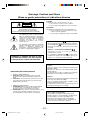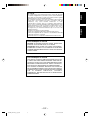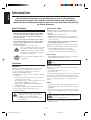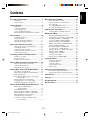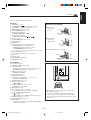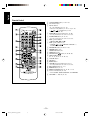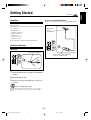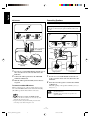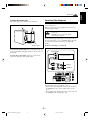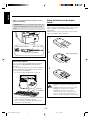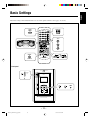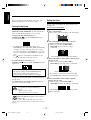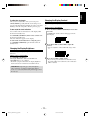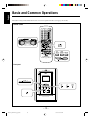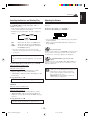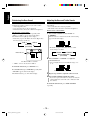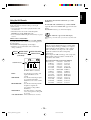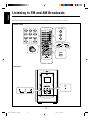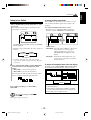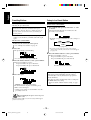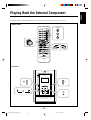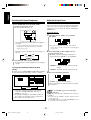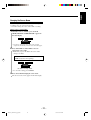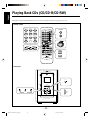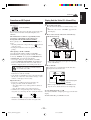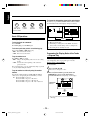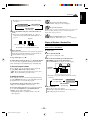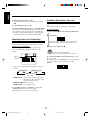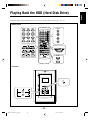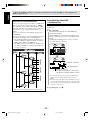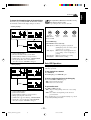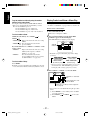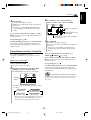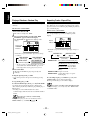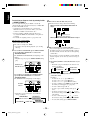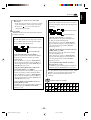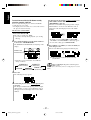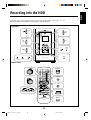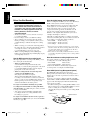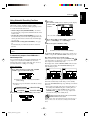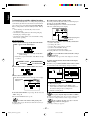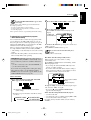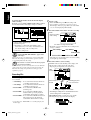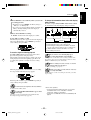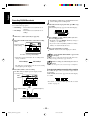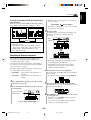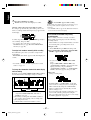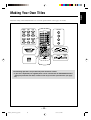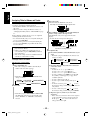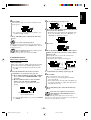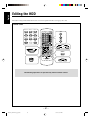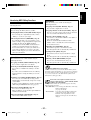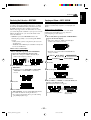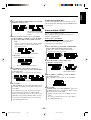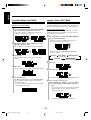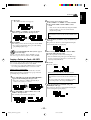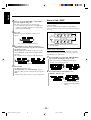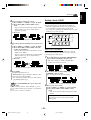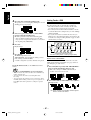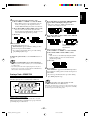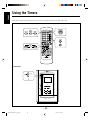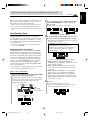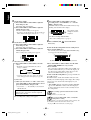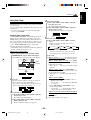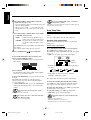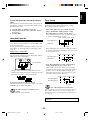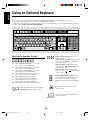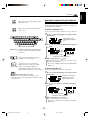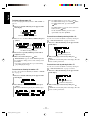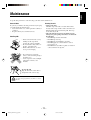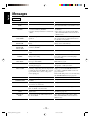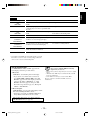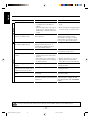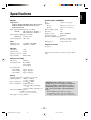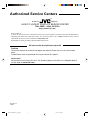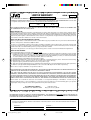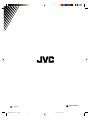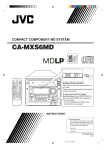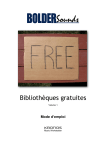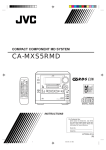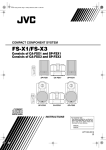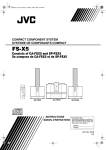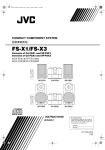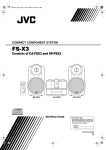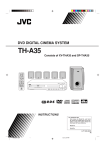Download JVC NX-HD10 CD Shelf System
Transcript
COMPACT COMPONENT HDD SYSTEM
SYSTEME HDD DE COMPOSANTS COMPACT
NX-HD10
— Consists of CA-NXHD10 and SP-NXHD10
— Composé du CA-NXHD10 et SP-NXHD10
SP-NXHD10
CA-NXHD10
SP-NXHD10
STANDBY/ON
A.P.off
CLOCK
/TIMER
SLEEP
1-MARK
2-ABC
3-DEF
4-GHI
5-JKL
6-MNO
7-PQRS
8-TUV
9-WXYZ
SET
10
0
+10
ENTER
DISP/CHARA
CANCEL
HDD
TUNER
CD
/LINE
REC START
SELECT
ALBUM
LIBRARY
ALBUM
TITLE
/EDIT
AAC
SOUND
ALBUM
REPEAT
SEARCH FM / PLAY
MODE
MODE
TONE
CONTROL AHB PRO
DIMMER
CONTRAST
VOLUME
RM-SNXHD10J REMOTE CONTROL
INSTRUCTIONS
MANUEL D’INSTRUCTIONS
For Customer Use:
Enter below the Model No. and Serial
No. which are located either on the rear,
bottom or side of the cabinet. Retain this
information for future reference.
Model No.
Serial No.
LVT0859-001A
[J(C)]
COVER_NX-HD10[J_C]f.pm6
1
02.6.14, 10:16 PM
Warnings, Cautions and Others
Mises en garde, précautions et indications diverses
CAUTION
To reduce the risk of electrical shocks, fire, etc.:
1. Do not remove screws, covers or cabinet.
2. Do not expose this appliance to rain or moisture.
CAUTION
RISK OF ELECTRIC SHOCK
DO NOT OPEN
ATTENTION
Afin d’éviter tout risque d’électrocution, d’incendie, etc.:
1. Ne pas enlever les vis ni les panneaux et ne pas
ouvrir le coffret de l’appareil.
2. Ne pas exposer l’appareil à la pluie ni à l’humidité.
CAUTION:
TO REDUCE THE RISK OF ELECTRIC SHOCK,
DO NOT REMOVE COVER (OR BACK).
NO USER SERVICEABLE PARTS INSIDE.
REFER SERVICING TO QUALIFIED SERVICE PERSONNEL.
The lightning flash with arrowhead symbol,
within an equilateral triangle is intended to
alert the user to the presence of uninsulated
"dangerous voltage" within the product's
enclosure that may be of sufficient
magnitude to constitute a risk of electric
shock to persons.
The exclamation point within an equilateral
triangle is intended to alert the user to the
presence of important operating and
maintenance (servicing) instructions in the
literature accompanying the appliance.
Caution –– STANDBY/ON
button!
Disconnect the mains plug to shut the power off completely.
The STANDBY/ON
button in any position does not
disconnect the mains line. The power can be remote
controlled.
!
Attention –– Commutateur STANDBY/ON
Déconnecter la fiche de secteur pour couper
complètement le courant.
Le commutateur STANDBY/ON
ne coupe jamais
complètement la ligne de secteur, quelle que soit sa
position. Le courant peut être télécommandé.
WARNING: TO REDUCE THE RISK OF FIRE
OR ELECTRIC SHOCK, DO NOT EXPOSE
THIS APPLIANCE TO RAIN OR MOISTURE.
IMPORTANT FOR LASER PRODUCTS
1. CLASS 1 LASER PRODUCT
2. CAUTION: Invisible laser radiation when open and
interlock failed or defeated. Avoid direct exposure to
beam.
3. CAUTION: Do not open the top cover. There are no user
serviceable parts inside the Unit; leave all servicing to
qualified service personnel.
1. PRODUIT LASER CLASSE 1
2. ATTENTION: Radiation laser invisible quand l’appareil
est ouvert ou que le verrouillage est en panne ou
désactivé. Eviter une exposition directe au rayon.
3. ATTENTION: Ne pas ouvrir le couvercle du dessus. Il n’y
a aucune pièce utilisable à l’intérieur. Laisser à un
personnel qualifié le soin de réparer votre appareil.
Caution
Never try to analyze or retrieve the data stored in the Hard
Disk Drive (HDD).
Otherwise, you may have your warranty invalid, and be
penalized by law.
The manufacturer assumes no liability for any damage
resulting from such conduct as mentioned above.
Attention
Ne jamais essayer d’analyzer ni d’extraire les données qui
se trouvent sur le disque dur (HDD).
Sinon, votre garantie risquerait d’être invalidée et vous
risqueriez d’être pénalisé par la loi.
Le fabricant ne peut être tenu responsable pour tout
dommage résultant d’une telle conduite.
Note to CATV system installer:
This reminder is provided to call the CATV system
installer’s attention to Section 820-40 of the NEC which
provides guidelines for proper grounding and, in
particular, specifies that the cable ground shall be
connected to the grounding system of the building, as
close to the point of cable entry as practical.
– G-1 –
COVER_NX-HD10[J_C]f.pm6
2
02.6.14, 10:16 PM
For Canada/pour le Canada
CAUTION: TO PREVENT ELECTRIC SHOCK, MATCH WIDE
BLADE OF PLUG TO WIDE SLOT, FULLY INSERT.
ATTENTION: POUR EVITER LES CHOCS ELECTRIQUES,
INTRODUIRE LA LAME LA PLUS LARGE DE LA FICHE DANS
LA BORNE CORRESPONDANTE DE LA PRISE ET POUSSER
JUSQUAU FOND.
For Canada/pour le Canada
THIS DIGITAL APPARATUS DOES NOT EXCEED THE CLASS
B LIMITS FOR RADIO NOISE EMISSIONS FROM DIGITAL
APPARATUS AS SET OUT IN THE INTERFERENCE-CAUSING
EQUIPMENT STANDARD ENTITLED “DIGITAL APPARATUS,”
ICES-003 OF THE DEPARTMENT OF COMMUNICATIONS.
CET APPAREIL NUMERIQUE RESPECTE LES LIMITES DE
BRUITS RADIOELECTRIQUES APPLICABLES AUX APPAREILS
NUMIRIQUES DE CLASSE B PRESCRITES DANS LA NORME
SUR LE MATERIEL BROUILLEUR: “APPAREILS
NUMERIQUES”, NMB-003 EDICTEE PAR LE MINISTRE DES
COMMUNICATIONS.
– G-2 –
COVER_NX-HD10[J_C]f.pm6
3
02.6.14, 10:16 PM
Français
This equipment has been tested and found to comply with the limits
for a Class B digital device, pursuant to part 15 of the FCC Rules.
These limits are designed to provide reasonable protection against
harmful interference in a residential installation.
This equipment generates, uses and can radiate radio frequency
energy and, if not installed and used in accordance with the
instructions, may cause harmful interference to radio
communications. However, there is no guarantee that interference
will not occur in a particular installation. If this equipment does cause
harmful interference to radio or television reception, which can be
determined by turning the equipment off and on, the user is
encouraged to try to correct the interference by one or more of the
following measures:
Reorient or relocate the receiving antenna.
Increase the separation between the equipment and receiver.
Connect the equipment into an outlet on a circuit different from that
to which the receiver is connected.
Consult the dealer or an experienced radio/TV technician for help.
English
For U.S.A.
English
Introduction
We would like to thank you for purchasing one of our JVC products.
Before operating this unit, read this manual carefully and thoroughly to
obtain the best possible performance from your unit, and retain this manual
for future reference.
About This Manual
About the built-in HDD
This manual is organized as follows:
• This manual mainly explains playback and editing
operations using the remote control, and the other
operations such as recording operations using the
buttons on the unit.
You can use the buttons both on the remote control
and on the main unit for the same operations if they
have the same or similar names (or marks), unless
mentioned otherwise.
• The following marks are used in this manual:
Gives you warnings and cautions to prevent
from damage or risk of fire/electric shock.
Furthermore, gives you information which
is not good for obtaining the best possible
performance from the unit.
While the unit is turned on, the hard disk is constantly
rotating at a high speed. This requires you to notice the
following:
• DO NOT impart vibration or shock.
• DO NOT allow anything having strong magnetism or
emitting strong electromagnetic waves (cellular phones,
etc.) near the unit.
• DO NOT disconnect the power plug from the wall
outlet when the unit is turned on.
Failure in following the above cautions may damage the
HDD (the stored data will be lost and be never restored).
• Since the HDD has its lifetime, it is strongly
recommended to make a copy of your important
recordings, and keep it using other recording devices.
Power sources
• When unplugging the unit from the wall outlet, always
pull the plug, not the AC power cord.
Gives you information and hints you had
better know.
DO NOT handle the AC power cord with wet
hands.
Precautions
Moisture condensation
Installation
This unit has a built-in HDD, which is a device to read
minute magnetic changes. The inside of the device is
precision components, requiring you to notice the
following when installing the unit:
• Install the unit at a place where the following conditions
are satisfied:
– Level, dry and neither too hot nor too cold—between
5˚C (41˚F) and 35˚C (95˚F).
– At an altitude between –300 m (–98 ft) below sea level
and + 3048 m (+1000 ft) above sea level.
– With adequate ventilation to prevent internal heat
buildup in the unit.
• Leave sufficient distance between the unit and the TV.
• Keep the speakers away from the TV to avoid
interference with TV.
• DO NOT install the unit in a location near
heat sources, or in a place subject to direct
sunlight, excessive dust or vibration.
• DO NOT place the unit with the side panels
top and bottom.
Moisture may condense on the lens inside the unit in the
following cases:
• After starting heating in the room
• In a damp room
• If the unit is brought directly from a cold to a warm place
Should this occur, the unit may malfunction. In this case,
leave the unit turned on for a few hours until the moisture
evaporates, unplug the AC power cord, then plug it in
again.
Others
• Should any metallic object or liquid fall into the unit,
unplug the unit and consult your dealer before operating
any further.
• If you are not going to operate the unit for an extended
period of time, unplug the AC power cord from the wall
outlet.
DO NOT disassemble the unit since there are no
user serviceable parts inside.
If anything goes wrong, unplug the AC power cord and
consult your dealer.
–1–
EN01-09_NX-HD10[J_C]f.pm6
1
02.6.19, 0:01 PM
Location of the Buttons .................................. 3
Recording into the HDD .............................. 38
Front Panel ............................................................. 3
Remote Control ...................................................... 5
Before You Start Recording ................................. 39
Using Automatic Recording Functions ................ 40
Recording CDs ..................................................... 43
Recording FM/AM Broadcasts ............................ 45
Recording the External Component ..................... 46
Getting Started ................................................ 6
Unpacking .............................................................. 6
Connecting Antennas ............................................. 6
Connecting Speakers .............................................. 7
Connecting Other Equipment ................................ 8
Putting the Batteries into the Remote Control ....... 9
Making Your Own Titles .............................. 48
Assigning Titles to Albums and Tracks ............... 49
Editing the HDD ........................................... 51
Basic Settings ................................................ 10
Introducing HDD Editing Functions .................... 52
Changing the Library Names—LIB. NAME ....... 53
Restoring the Libraries—RESTORE ................... 54
Copying an Album—COPY ALBUM ................. 54
Moving an Album—LIB. CHANGE ................... 55
Making a New Album—MAKE ALBUM ........... 55
Erasing an Album—ERASE ................................ 56
Erasing All Albums—ALL ERASE ..................... 57
Copying a Track—COPY TRACK ...................... 57
Copying a Portion of a Track—A-B COPY ........ 58
Moving a Track—MOVE .................................... 59
Dividing a Track—DIVIDE ................................. 60
Joining Tracks—JOIN ......................................... 61
Erasing a Track—ERASE TRK ........................... 62
Turning On the Power .......................................... 11
Setting the Clock .................................................. 11
Changing the Display Brightness ........................ 12
Changing the Display Contrast ............................ 12
Basic and Common Operations ................... 13
Selecting the Sources and Starting Play .............. 14
Adjusting the Volume ........................................... 14
Reinforcing the Bass Sound ................................. 15
Adjusting the Bass and Treble Sounds ................ 15
Using the AAC Sounds ........................................ 16
Listening to FM and AM Broadcasts .......... 17
Tuning in to a Station ........................................... 18
Presetting Stations ................................................ 19
Tuning in to a Preset Station ................................ 19
Using the Timers ........................................... 63
Selecting the External Component ...................... 21
Adjusting the Input Level .................................... 21
Changing the Source Name ................................. 22
Using Recording Timer ........................................ 64
Using Daily Timer ............................................... 66
Using Sleep Timer ............................................... 67
Using Auto Power Off .......................................... 68
Timer Priority ....................................................... 68
Playing Back CDs (CD/CD-R/CD-RW) ...... 23
Using an Optional Keyboard ....................... 69
Playing Back the External Component ...... 20
Precautions on CD Playback ................................ 24
Playing Back the Entire CD—Normal Play ........ 24
Basic CD Operations ........................................... 25
Programing the Playing Order of the Tracks
—Program Play ............................................. 25
Playing at Random—Random Play ..................... 26
Repeating Tracks or CD—Repeat Play ............... 27
Prohibiting Disc Ejection—Disc Lock ................ 27
Keys Used for Operating This Unit ..................... 69
Operating Procedures Using the Keyboard .......... 70
Maintenance .................................................. 72
Messages ........................................................ 73
Troubleshooting ............................................ 75
Specifications ................................................. 78
Playing Back the HDD (Hard Disk Drive) .... 28
Playing Back the Entire HDD
—Continuous Play ......................................... 29
Basic HDD Operations ........................................ 30
Playing Tracks in an Album—Album Play .......... 31
Playing Albums in a Library—Library Play ........ 32
Playing at Random—Random Play ..................... 33
Repeating Tracks—Repeat Play .......................... 33
Searching for Albums and Tracks to Play
—Search Modes ............................................ 34
–2–
EN01-09_NX-HD10[J_C]f.pm6
2
02.6.15, 0:22 PM
English
Contents
English
Location of the Buttons
Become familiar with the buttons on your unit.
Front Panel
Inside of Front Door
Display Window
–3–
EN01-09_NX-HD10[J_C]f.pm6
3
02.6.15, 0:22 PM
See pages in the parentheses for details.
Front Panel
1 HDD lamp (11, 30)
button and lamp (11, 40)
2 STANDBY/ON
3 VOLUME + / – button and lamp (14, 15)
4 REC MODE button (43, 45, 46)
5 REC START button (43 – 47)
6 Multi operation buttons
• SELECT 4 / ¢, and 7
7 HDD operation buttons
• LIBRARY and ALBUM
/
8 Remote sensor
9 AUTO MODE button (40 – 42)
p Display window
q SET button
w Source selection and operation buttons
• HDD 3/8 (play/pause) button (14, 29)
• CD 3/8 (play/pause) button (14, 24, 43)
• TUNER/LINE button (14, 18, 21)
• Pressing one of these buttons also turns on the unit.
e 0 (eject) CD button (24)
• Pressing this button also turns on the unit.
r Front door
t CD tray (24)
y KEYBOARD terminal (9)
u PHONES jack (14)
Display Window
1 CD indicator (25)
2 SMART COMP. indicator (40)
3 CAPS indicator
• Lights up only when the keyboard connected to the
KEYBOARD terminal is “caps-locked.”
4 FM mode indicators (18)
• STEREO and MONO
5 BASS indicator (15)
6 SOUND indicator (16)
7 HDD operation indicators (31, 32, 34, 35)
• ALBUM and LIBRARY
8 PROGRAM indicator (25)
9 Repeat indicators (27, 33)
•
and
1
0 Auto recording indicators (41, 42)
• TUNER, CD, and AUTO
- HDD indicator (30)
= Recording indicators (43, 45, 46)
• x2, x4, REC, AAC 128, AAC 96, and PCM
~ Clock and timer mode indicators
•
(clock) (11)
• DAILY, REC 1/2/3, SLEEP, and A.P.off (64 – 68)
! SEARCH indicator (34, 35)
@ RANDOM indicator (26, 33)
# Main display
• Shows the source name, track and/or album number,
and other information.
How to open the front door
1
Push on the
lower part of
the door.
2
Pull down the
door slowly
until it clicks.
To close the door, push it up slowly.
REC
MODE
CD
4
TUNER
/ LINE
REC
START
CD
SELECT
LIBRARY
ALBUM
COMPACT
DIGITAL AUDIO
KEYBOARD CONNECTOR for TITLE INPUT
When using the remote control, point it at the remote
sensor on the front panel.
• If you point the remote control diagonally at the
remote sensor or far from the unit, or if the path in
between is blocked, transmitted signals cannot reach
the sensor.
–4–
EN01-09_NX-HD10[J_C]f.pm6
SET
VOLUME
HDD
02.6.19, 0:01 PM
English
Continued
English
Remote Control
1 CLOCK/TIMER button (11, 64 – 67)
2 A.P.off button (68)
3 Number buttons
• 0 – 10, +10 buttons (19, 25, 34)
• Character entry buttons (A – Z, 0 – 9) (35, 49)
(10),
(+10) buttons (35, 49)
•
• MARK button (35, 49)
4 HDD 3/8 (play/pause) button (14, 29, 50)
• Pressing this button also turns on the unit.
5 TUNER/LINE button (14, 18, 21)
• Pressing this button also turns on the unit.
6 Multi operation buttons
• SELECT 4 / ¢, and 7
7 HDD operation buttons (31)
/
, LIBRARY, ALBUM + / –,
• ALBUM
and SEARCH MODE
8 TITLE/EDIT button (49, 50, 53 – 62)
9 DIMMER button (12)
CONTRAST button (12)
p SLEEP button (67)
button (11, 40, 65, 67)
q STANDBY/ON
w DISP/CHARA button
(18, 21, 25, 30, 41, 43, 44, 46, 47)
e CANCEL button
r SET button
t ENTER button
y CD 3/8 (play/pause) button (14, 24, 43)
• Pressing this button also turns on the unit.
u REC START button (43 – 47)
i REPEAT button (27, 33)
o FM/PLAY MODE button (18, 25, 26, 31, 32)
; Sound control buttons (15, 16)
• AAC SOUND, TONE CONTROL, and AHB PRO
a VOLUME + / – buttons (14, 15)
–5–
EN01-09_NX-HD10[J_C]f.pm6
5
02.6.15, 0:22 PM
Continued
Unpacking
To connect an outdoor FM antenna
Before connecting it, disconnect the supplied FM antenna.
After unpacking, check to be sure that you have all the
following items.
The number in the parentheses indicates the quantity of the
pieces supplied.
•
•
•
•
•
•
FM antenna (1)
AM loop antenna (1)
Remote control (1)
Batteries (2)
AC power cord (1)
Speaker cords (2)
Outdoor FM
antenna
(not supplied)
If any is missing, consult your dealer immediately.
Connecting Antennas
FM antenna
FM antenna (supplied)
A 75 Ω antenna with coaxial type
connector should be used.
1
Attach the FM antenna to the FM (75 Ω) COAXIAL
terminal.
2
Extend the FM antenna.
3
Fasten it up in the position which gives you the best
reception.
About the supplied FM antenna
The FM antenna supplied with this unit can be used as temporary
measure. If reception is poor, you can connect an outdoor FM
antenna.
–6–
EN01-09_NX-HD10[J_C]f.pm6
6
02.6.15, 0:22 PM
English
Getting Started
English
Connecting Speakers
AM antenna
You can connect the speakers using the speaker cords.
1
Use only speakers with the same speaker impedance—more
than 4 Ω—as indicated by the speaker terminals on the rear of
the unit.
2
1
2
Vinyl-covered wire
(not supplied)
Orange
Red
Black
Black
3
Red
Speaker
cord
Orange
AM loop antenna
(supplied)
Red
Black
1
If cords are covered with insulation, twist the core of
the cord at the end of each cord, then remove the
insulation.
2
Connect the AM loop antenna to the AM LOOP
terminals as illustrated.
3
Turn the AM loop antenna until you have the best
reception.
Black
Right speaker
If cords are covered with insulation, twist the core
of the cord at the end of each cord, then remove the
insulation.
2
Insert the end of the speaker cord into the terminal
as illustrated.
Match the polarity of the speaker terminals: (+) to (+)
and (–) to (–).
When reception is poor, connect a single vinyl-covered
wire to the AM EXT terminal and extend it horizontally.
(The AM loop antenna must remain connected.)
• DO NOT connect or disconnect the speakers while
the unit is turned on.
• DO NOT connect more than one speaker to one
speaker terminal.
For better reception of both FM and AM
• Make sure the antenna conductors do not touch any other
terminals and connecting cords.
• Keep the antennas away from metallic parts of the unit,
connecting cords, and the AC power cord.
–7–
7
Left speaker
1
To connect an outdoor AM antenna
EN01-09_NX-HD10[J_C]f.pm6
Red
02.6.15, 0:22 PM
Connecting Other Equipment
To remove the speaker grille
The speaker grilles are removable as shown below:
Projections
You can connect a cassette deck, etc.—used as a playback
and recording device.
Holes
When you connect the other equipment, refer also to the
manuals supplied with it.
• DO NOT connect other equipment while the
power is on.
• DO NOT plug in any equipment until all
connections are complete.
Be sure that the plugs of the audio cords and the jacks on
the rear of the unit are color coded: White plugs and jacks
are for left audio signals, and red ones for right audio
signals.
Speaker grille
Ex. When connecting a cassette deck
To remove the speaker grille, insert your fingers at the top
of the speaker grille, then pull towards you. Do the same at
the bottom.
To input (REC)
L
R
To attach the speaker grille, put the projections of the
speaker into the holes of the speaker grille.
R
L
To output (PLAY)
Ex. Cassette deck
L
R
LINE IN
LINE OUT
R
L
By using audio cords (not supplied), connect:
• Between the audio input jacks on the cassette deck and
the LINE OUT jacks—For recording on the cassette
deck.
• Between the audio output jacks on the cassette deck and
the LINE IN jacks—For playing a tape.
–8–
EN01-09_NX-HD10[J_C]f.pm6
8
02.6.15, 0:22 PM
English
Continued
English
NOW, you can plug in the unit and other connected
equipment FINALLY!
IMPORTANT: Be sure to check all connections to be
done before plugging the AC power cord into a wall
outlet.
Putting the Batteries into the Remote
Control
Insert the batteries—R6P(SUM-3)/AA(15F)—into the
remote control, by matching the polarity (+ and –) on the
batteries with the + and – markings on the battery
compartment.
When the remote control can no longer operate the unit,
replace both batteries at the same time.
1
1 To the AC IN terminal
2
To a wall outlet
2
AC power cord (supplied)
R6P(SUM-3)/AA(15F)
Connecting a keyboard
You can connect a PC-compatible keyboard (with the
PS/2 plug) to the KEYBOARD terminal inside the
front door.
By connecting a keyboard, you can easily enter library
names, album titles, and track titles. You can also use
the keyboard for Search Modes.
• See “Using an Optional Keyboard” on page 69.
KEYBOARD
3
PHONES
• DO NOT use an old battery together with a new
one.
• DO NOT use different types of batteries together.
• DO NOT expose batteries to heat or flame.
• DO NOT leave the batteries in the battery
compartment when you are not going to use the
remote control for an extended period of time.
Otherwise, it will be damaged from battery leakage.
Keyboard
(not supplied)
• Before connecting, observe the shape of the plug and
of the terminal to match them correctly.
• Before connecting or disconnecting the keyboard,
make sure to turn off the unit.
–9–
EN01-09_NX-HD10[J_C]f.pm6
9
02.6.15, 0:22 PM
English
Basic Settings
The buttons enlarged in the illustration below are used and explained in this section (pages 11 and 12).
Remote control
STANDBY/ON
CLOCK
/TIMER
STANDBY/ON
A.P.off
CLOCK
/TIMER
SLEEP
1-MARK
2-ABC
3-DEF
4-GHI
5-JKL
6-MNO
7-PQRS
8-TUV
9-WXYZ
SET
+10
ENTER
10
TUNER
0
DISP/CHARA
CANCEL
CANCEL
HDD
CD
/LINE
HDD
TUNER
CD
/LINE
SET
REC START
REC START
SELECT
ENTER
ALBUM
LIBRARY
ALBUM
SEARCH FM / PLAY
MODE
MODE
ALBUM
AAC
SOUND
TITLE
/EDIT
REPEAT
TONE
CONTROL AHB PRO
DIMMER
SELECT
DIMMER
VOLUME
CONTRAST
RM-SNXHD10J REMOTE CONTROL
CONTRAST
Front panel
COMPACT COMPONENT HDD SYSTEM NX-HD10
STANDBY
/ON
AUTO
MODE
STANDBY
/ON
REC
MODE
SET
VOLUME
HDD
HDD
CD
TUNER
/ LINE
REC
START
CD
SELECT
LIBRARY
ALBUM
COMPACT
DIGITAL AUDIO
KEYBOARD CONNECTOR for TITLE INPUT
– 10 –
EN10-16_NX-HD10[J_C]f.pm6
10
02.6.14, 10:20 PM
CD
TUNER
/ LINE
English
Setting the Clock
Before operating the unit any further, first set the clock
built in this unit, then some other basic settings.
You can set the clock whether the unit is turned on or in
standby mode.
Turning On the Power
On the remote control ONLY:
When you press one of the source selecting buttons—
HDD 3/8, CD 3/8, TUNER/LINE, the unit automatically
turns on (and starts playback if the source is ready).
1 Press CLOCK/TIMER.
The day of the week starts flashing in the main display.
To turn on the unit without playing, press
STANDBY/ON
so that the STANDBY/ON lamp on
the unit lights in green.
2 Press SELECT ¢ or SELECT 4 to select the
• The HDD lamp flashes then lights in blue. The
VOLUME lamp also lights in blue. While the HDD lamp
is flashing, no remote control operations are accepted.
For detailed information on the HDD lamp, see page 30.
(See also “Changing the Display Brightness” on the next
page.)
indicator starts flashing if the built-in clock is
• The
not set. (It lights if the clock is already set.)
correct day of the week, then press SET.
• When you press and hold SELECT ¢ or
SELECT 4, the day of the week changes
continuously.
The hour digit in the main display starts flashing.
3 Press SELECT ¢ or SELECT 4 to adjust the hour,
then press SET.
• When you press and hold SELECT ¢ or
SELECT 4, the hour digit changes continuously.
To turn off the unit (on standby), press
again so that the STANDBY/ON lamp
STANDBY/ON
lights in red.
If Smart Compression has been turned “ON” (see page
40), it starts working and the STANDBY/ON lamp
flashes in green while Smart Compression is
performed. Then the unit will turn off (on standby).
A little power is always consumed even while the unit is in
standby mode.
The minute digits start flashing.
• If you want to correct the hour after pressing SET,
press CANCEL. The hour digit starts flashing again.
4 Press SELECT ¢ or SELECT 4 to adjust the
To switch off the power supply completely, unplug the
AC power cord from the AC outlet.
DO NOT unplug the AC power cord in the following
cases; otherwise, the data in the HDD may be
damaged:
• While recording or editing.
• While Smart Compression is working.
minute, then press SET.
• When you press and hold SELECT ¢ or
SELECT 4, the minute digit changes continuously.
“ADJUST OK” appears in the main display, and the
built-in clock starts.
When you unplug the AC power cord or if a power
failure occurs
The clock is reset to “Monday AM12:00” after about a minute,
while the tuner preset stations and other settings will be erased in a
few days.
– 11 –
EN10-16_NX-HD10[J_C]f.pm6
11
02.6.14, 10:20 PM
Changing the Display Contrast
Once you have adjusted the clock, you need to press
CLOCK/TIMER repeatedly until the clock setting screen
appears in the main display (until the day of the week starts
flashing), then follow steps 2 to 4 on the previous page.
You can change the display contrast while the unit is turned
on.
To turn on/off the clock indication
1 Press and hold CONTRAST (DIMMER) for more than
On the remote control ONLY:
2 seconds.
“CONTRAST” and the current setting appear in the
main display.
You can turn on the clock indication on the display while
the unit is in standby mode.
Press DIMMER (CONTRAST) on the remote control while
the unit is in standby mode.
The clock indication appears on the display.
To turn off the clock indication for saving the power,
press DIMMER (CONTRAST) again while the unit is in
standby mode.
2 Press SELECT ¢ or SELECT 4 to adjust the
contrast.
• You can adjust the contrast within the range of 0 to
+7.
Changing the Display Brightness
You can change the display brightness while the unit is
turned on.
On the remote control ONLY:
Press DIMMER (CONTRAST).
The display illumination dims, and the HDD and
VOLUME lamps go off—dimmer.
• Each time you press the button, the display brightness
alternates between normal mode and dimmer mode.
3 Press SET or ENTER to finish setting.
• If you do not press the button for about 60 seconds,
the setting will be stored, then the source indication
will be resumed.
IMPORTANT: Operating procedures through the
entire manual are explained assuming that dimmer
mode is not activated (initial setting when shipped from
the factory).
– 12 –
EN10-16_NX-HD10[J_C]f.pm6
12
02.6.14, 10:20 PM
English
To adjust the clock again
English
Basic and Common Operations
The buttons enlarged in the illustration below are used and explained in this section (pages 14 and 16).
Remote control
STANDBY/ON
TUNER
A.P.off
CLOCK
/TIMER
SLEEP
1-MARK
2-ABC
3-DEF
4-GHI
5-JKL
6-MNO
CANCEL
7-PQRS
8-TUV
9-WXYZ
SET
10
0
+10
ENTER
DISP/CHARA
HDD
CD
/LINE
HDD
TUNER
CD
/LINE
REC START
REC START
SELECT
ALBUM
LIBRARY
ALBUM
ALBUM
AAC
SOUND
TITLE
/EDIT
REPEAT
SEARCH FM / PLAY
MODE
MODE
TONE
CONTROL AHB PRO
DIMMER
AAC
SOUND
CONTRAST
TONE
CONTROL AHB PRO
VOLUME
RM-SNXHD10J REMOTE CONTROL
VOLUME
Front panel
COMPACT COMPONENT HDD SYSTEM NX-HD10
AUTO
MODE
STANDBY
/ON
VOLUME
REC
MODE
SET
VOLUME
HDD
HDD
CD
TUNER
/ LINE
REC
START
CD
SELECT
LIBRARY
ALBUM
COMPACT
DIGITAL AUDIO
KEYBOARD CONNECTOR for TITLE INPUT
– 13 –
EN10-16_NX-HD10[J_C]f.pm6
13
02.6.14, 10:20 PM
CD
TUNER
/ LINE
Selecting the Sources and Starting Play
Adjusting the Volume
To select FM, AM or external component as the source,
press TUNER/LINE repeatedly until “FM,” “AM” or
“LINE*” is selected.
• If the unit is in standby mode, the power automatically
comes on at the first press of the button.
• Each time you press the button, the source changes as
follows:
You can adjust the volume level only while the unit is
turned on.
FM
To increase the volume, press VOLUME + .
To decrease the volume, press VOLUME – .
AM
LINE
*
(See page 21.)
FM
: To tune in to the last received FM station.
AM
: To tune in to the last received AM station.
LINE* : To use the external equipment connected to
the LINE IN terminal.
* If you have changed the source name of the external
component, the currently selected source name will appear
(see page 22).
• For more detailed tuner operations, see pages 17 to
19.
• For operating the external equipment, see pages 20 to
22.
To select the CD player as the source, press CD 3/8.
• You can adjust the volume within the range of 0 (silence)
to 50 (maximum).
• When you press and hold the button, the volume level
keeps changing.
For private listening
Connect a pair of headphones to the PHONES jack inside the front
door. No sound comes out of the speakers. Be sure to turn down
the volume before connecting or putting on the headphones.
If “CANNOT LISTEN!” appears in the main
display
During high-speed recording (PCM x2 REC, PCM x4 REC) (see
page 43), you cannot listen to any source, and therefore, cannot
adjust the volume level.
When the unit is in standby mode:
The unit automatically turns on.
When the unit is turned on:
“CD PLAY” appears in the main display for a while.
• Playback will start if a CD is on the CD tray.
• “CD NO DISC” will appear in the main display if a CD
is not loaded.
To stop playback, press 7.
DO NOT turn off (in standby mode) the unit with the
volume set to an extremely high level; otherwise, the
sudden blast of sound can damage your hearing,
speakers and/or headphones when you turn on the
unit or start playing any source.
REMEMBER you cannot adjust the volume level
while the unit is in standby mode.
• For more detailed operations, see pages 23 to 27.
To select the HDD (hard disk drive) as the source, press
HDD 3/8.
When the unit is in standby mode:
The unit automatically turns on.
When the unit is turned on:
“HDD PLAY” appears in the main display for a while.
• “HDD NO DATA” will appear in the main display if
nothing is recorded. (To record into the HDD, see pages
38 to 47.)
To stop playback, press 7.
• For more detailed operations, see pages 28 to 37.
– 14 –
EN10-16_NX-HD10[J_C]f.pm6
14
02.6.19, 0:06 PM
English
Continued
English
Reinforcing the Bass Sound
Adjusting the Bass and Treble Sounds
The richness and fullness of the bass sound is clearly
maintained regardless of how low you set the volume
—Active Hyper Bass Pro.
• You can use this effect only for playback.
• This function also affects the sound from headphones.
You can adjust bass and treble sounds to your taste and
surroundings.
• You can use this effect only for playback.
• This function also affects the sound from headphones.
On the remote control ONLY:
To get the effect, press AHB PRO repeatedly until
“AHB 1” or “AHB 2” appears in the main display.
The BASS indicator lights up on the display.
• Each time you press the button, the Active Hyper Bass
Pro mode changes as follows:
1 Press TONE CONTROL to select “BASS” or
AHB 1
On the remote control ONLY:
“TREBLE.”
The selected tone control mode and the current setting
appear in the main display.
AHB 2
AHB OFF
(canceled)
• Each time you press the button, the tone control
mode changes as follows:
AAC 128
BASS indicator
BASS
BASS
TREBLE
Source indication
(canceled)
2 Press VOLUME + or VOLUME – to adjust the
selected tone level.
• You can adjust the tone level within the range of –5
to +5.
Ex. When “AHB1” is selected
• “AHB 2” is more effective than “AHB 1.”
To check the effect level, press AHB PRO once.
To cancel the effect, press AHB PRO repeatedly until
“AHB OFF” appears in the main display.
The BASS indicator goes off from the display.
Ex. “BASS” level is set to “+3”
3 Repeat steps 1 and 2 to adjust the other tone level.
4 Press TONE CONTROL to finish the setting.
• If you do not press the button for about 5 seconds, the
setting will be stored, then the source indication will
be resumed.
To check the current level, press TONE CONTROL
repeatedly.
– 15 –
EN10-16_NX-HD10[J_C]f.pm6
15
02.6.14, 10:20 PM
You can apply special sound modes to the tracks recorded
in the AAC (Advanced Audio Coding: see the right
column) format.
• You can use this effect only for playback of the AAC
encoded tracks.
• This function also affects the sounds through the
PHONES jack and the LINE OUT jacks.
• To record into the HDD using the AAC format, see pages
38 to 47.
On the remote control ONLY:
To activate the AAC sound modes, press AAC SOUND
repeatedly until an AAC sound mode you want appears in
the main display.
The SOUND indicator lights up on the display.
• Each time you press the button, AAC sound modes
change as follows:
HALL
MID NIGHT
HEAD PHONES
MONO FILM
AAC SOUND OFF
(canceled)
AAC 128
SOUND indicator
SOUND
Ex. When “HALL” is selected
HALL
: Use this when you want to add
depth and brilliance to the
sounds.
MID NIGHT
: Use this when listening at night.
A powerful sound will be
maintained even at a low volume
level.
HEAD PHONES : Use this when listening with the
headphones. Spatial and
stereophonic feelings will be
maintained.
MONO FILM
: Use this to listen to a monaural
source. Stereophonic feeling will
be created.
AAC SOUND OFF : AAC sound mode is canceled.
To cancel the AAC sound modes, press AAC SOUND
repeatedly until “AAC SOUND OFF” appears in the main
display.
The SOUND indicator goes off from the display.
If “NOT AAC” appears in the main display
While playing a non-AAC track, you cannot use any AAC sound
mode.
What is AAC?
AAC, licensed by Dolby Laboratories, is high-quality
sound encoding technology, enabling us to compress
sounds without losing the brilliance of the original.
AAC can eliminate over 90 percent of the original
signal data without noticeable sound quality
deterioration.
Even compared to MP3 technology, AAC can provide
higher-quality sound reproduction, with about 30
percent less data volume.
Licensed AAC Patents (U.S. patent numbers)
Pat. 5,848,391;
5,291,557; 5,451,954;
5 400 433;
5,222,189; 5,357,594;
5 752 225;
5,394,473; 5,583,962;
5,274,740;
5,633,981; 5 297 236;
4,914,701;
5,235,671; 07/640,550;
5,579,430;
08/678,666; 98/03037;
97/02875;
97/02874; 98/03036;
5,227,788;
5,285,498; 5,481,614;
5,592,584;
5,781,888; 08/039,478;
08/211,547; 5,703,999; 08/557,046;
08/894,844; 5,299,238; 5,299,239;
5,299,240;
5,197,087; 5,490,170;
5,264,846;
5,268,685; 5,375,189;
5,581,654;
5,548,574; 5,717,821
– 16 –
EN10-16_NX-HD10[J_C]f.pm6
16
02.6.14, 10:20 PM
English
To check the current AAC sound mode, press AAC
SOUND once.
Using the AAC Sounds
English
Listening to FM and AM Broadcasts
The buttons enlarged in the illustration below are used and explained in this section (pages 18 and 19).
Remote control
1-MARK
2-ABC
3-DEF
DISP/CHARA
STANDBY/ON
4-GHI
5-JKL
7-PQRS
10
8-TUV
0
A.P.off
CLOCK
/TIMER
SLEEP
1-MARK
2-ABC
3-DEF
6-MNO
CANCEL
DISP/CHARA
4-GHI
5-JKL
6-MNO
CANCEL
7-PQRS
8-TUV
9-WXYZ
SET
10
0
+10
ENTER
9-WXYZ
+10
SET
HDD
TUNER
CD
/LINE
REC START
SELECT
SELECT
TUNER
ALBUM
/LINE
LIBRARY
REPEAT
SEARCH FM / PLAY
MODE
MODE
ALBUM
AAC
SOUND
TITLE
/EDIT
ALBUM
TONE
CONTROL AHB PRO
FM / PLAY
MODE
DIMMER
CONTRAST
VOLUME
RM-SNXHD10J REMOTE CONTROL
Front panel
COMPACT COMPONENT HDD SYSTEM NX-HD10
AUTO
MODE
STANDBY
/ON
REC
MODE
SET
VOLUME
HDD
CD
TUNER
/ LINE
TUNER
/ LINE
REC
START
CD
SELECT
SELECT
LIBRARY
ALBUM
COMPACT
DIGITAL AUDIO
KEYBOARD CONNECTOR for TITLE INPUT
– 17 –
EN17-19_NX-HD10[J_C]f.pm6
17
02.6.14, 10:20 PM
Tuning in to a Station
To change the FM reception mode
1 Press TUNER/LINE repeatedly until “FM” or “AM”
When an FM stereo broadcast is noisy or hard to receive,
you can change the FM reception mode to improve the
reception.
is selected.
The unit automatically turns on and tunes in to the
previously received station.
STEREO
Press FM/PLAY MODE on the remote control.
• Each time you press the button, FM reception mode
alternates between “FM MONO” and “FM AUTO.”
AAC 128
AAC 128
AAC 128
MONO
If an FM program is broadcast in stereo, the STEREO
indicator lights up.
• Each time you press the button, the source changes as
follows:
FM
AM
LINE
*
(See page 21.)
* If you have changed the source name of the external
component, the currently selected source name will appear
(see page 22).
2 Press and hold SELECT ¢ or SELECT 4 until the
station frequencies start changing in the main
display.
• SELECT ¢ : to increase the frequencies.
• SELECT 4 : to decrease the frequencies.
MONO indicator
FM MONO : Select this when an FM stereo broadcast is
noisy or hard to receive. Reception
improves though stereo effect is lost.
The MONO indicator lights up on the
display.
FM AUTO : Normally select this. In this mode, you
can hear stereo sound when a program is
broadcast in stereo.
To change the information shown in the main display
Each time you press DISP/CHARA on the remote control,
the information in the main display changes as follows:
1
2
3
The unit starts searching for stations and stops when a
station of sufficient signal strength is tuned in.
4
Clock
To stop during searching, press SELECT ¢ or
SELECT 4.
1 Preset station number if any
2 Station frequency
3 Remaining recording time in the HDD, calculated
based on the current setting of the recording mode
4 Recording mode currently selected
When you repeatedly press SELECT ¢ or
SELECT 4
The frequency changes step by step.
– 18 –
EN17-19_NX-HD10[J_C]f.pm6
18
02.6.14, 10:20 PM
English
Continued
English
Presetting Stations
Tuning in to a Preset Station
You can preset 30 FM and 15 AM stations manually
following the procedure below.
On the remote control ONLY:
1 Press TUNER/LINE repeatedly until “FM” or “AM”
In some cases, test frequencies have been already memorized
for the tuner since the factory examined the tuner preset
function before shipment. This is not a malfunction. You can
preset the stations you want into memory by following the
presetting method.
is selected.
The unit automatically turns on and tunes in to the
previously received station.
• There is a time limit in doing the following steps. If the
setting is canceled before you finish, start from step 2
again.
• Each time you press the button, the source changes as
follows:
On the remote control ONLY:
FM
1 Tune in to the station you want to preset.
AM
LINE
• See “Tuning in to a Station” on page 18.
*
(See page 21.)
2 Press SET.
* If you have changed the source name of the external
component, the currently selected source name will appear
(see page 22).
The preset number 1 starts flashing.
2 Press the number buttons to select a preset number.
Ex. For preset number 5, press 5.
For preset number 15, press +10, then 5.
For preset number 20, press +10, then 10.
• To cancel the presetting, press CANCEL.
3 Press the number buttons to select a preset number.
Ex. For preset number 5, press 5.
For preset number 15, press +10, then 5.
For preset number 20, press +10, then 10.
Ex. When number 5 is selected
To record a broadcast program automatically
4 Press SET again.
The unit is provided with Tuner Auto Recording to
automatically record any tuned station’s program for
about 30 minutes.
Selecting any station automatically starts recording into
the HDD without any setting.
• For more details on Tuner Auto Recording, see page
42.
“STORED” appears in the main display.
The tuned station in step 1 is stored in the preset
number selected in step 3.
• Storing a new station on a used number erases the
previously stored one.
When you unplug the AC power cord or if a power
failure occurs
The preset stations will be erased in a few days. If this happens,
preset the stations again.
– 19 –
EN17-19_NX-HD10[J_C]f.pm6
19
02.6.14, 10:20 PM
The buttons enlarged in the illustration below are used and explained in this section (pages 21 and 22).
Remote control
DISP/CHARA
STANDBY/ON
TUNER
A.P.off
CLOCK
/TIMER
SLEEP
1-MARK
2-ABC
3-DEF
4-GHI
5-JKL
6-MNO
CANCEL
7-PQRS
8-TUV
9-WXYZ
SET
10
0
+10
ENTER
SET
HDD
TUNER
/LINE
CANCEL
DISP/CHARA
CD
/LINE
REC START
SELECT
SELECT
ALBUM
LIBRARY
ALBUM
AAC
SOUND
TITLE
/EDIT
ALBUM
REPEAT
SEARCH FM / PLAY
MODE
MODE
TONE
CONTROL AHB PRO
DIMMER
VOLUME
CONTRAST
RM-SNXHD10J REMOTE CONTROL
Front panel
COMPACT COMPONENT HDD SYSTEM NX-HD10
AUTO
MODE
STANDBY
/ON
REC
MODE
SET
REC
MODE
SET
VOLUME
HDD
CD
TUNER
/ LINE
REC
START
CD
SELECT
SELECT
LIBRARY
ALBUM
TUNER
/ LINE
COMPACT
DIGITAL AUDIO
KEYBOARD CONNECTOR for TITLE INPUT
– 20 –
EN20-22_NX-HD10[J_C]f.pm6
20
02.6.14, 10:21 PM
English
Playing Back the External Component
English
Selecting the External Component
Adjusting the Input Level
1 Press TUNER/LINE repeatedly until “LINE*”
If the sound from the component connected to the LINE IN
jacks is too loud or is not loud enough when changing the
source to the external component (without adjusting the
volume level), you can change the input level through the
LINE IN jacks.
(external component) is selected.
The unit automatically turns on.
On the unit ONLY:
AAC 128
1 When the source is “LINE*,” press and hold
REC MODE.
The current input level (see the right column) appears
for a while.
* If you have changed the source name of the external
component, the currently selected source name will
appear (see page 22).
• Each time you press the button, the source changes as
follows:
FM
* If you have changed the source name of the external
component, the currently selected source name will appear
(see page 22).
2 Press SELECT ¢ or SELECT 4 to select an
appropriate input level.
• Each time you press the button, the input level
alternates between “LEVEL 1” and “LEVEL 2.”
AM
(See page 18.)
LINE
2 Start playback on the external component.
• For operating the external equipment, see its supplied
manual.
LEVEL 1: Select this when the sound is not loud
enough.
LEVEL 2: Select this when the sound is too loud.
To change the information shown in the main
display
Each time you press DISP/CHARA on the remote control,
the information in the main display changes as follows:
3 Press SET to finish the adjustment.
2
1
“STORED” appears in the main display.
The selected input level will be kept in memory until
you change it.
3
Clock
1 Currently selected source name for the external
component—LINE, TAPE, DBS, VCR, TV, or
GAME (see page 22)
2 Remaining recording time in the HDD, calculated
based on the current setting of the recording mode
3 Recording mode currently selected
If “Level OVER!” appears in the main display
during play
The input level is too high. Select “LEVEL 2” if the current level
is “LEVEL 1.”
• If the current level is “LEVEL 2,” adjust the output level on the
external component.
• “Level OVER!” will not appear if the “REC REMAIN” time or
the clock is shown in the main display.
– 21 –
EN20-22_NX-HD10[J_C]f.pm6
21
02.6.14, 10:21 PM
English
Changing the Source Name
You can change the source name of the external component
according to the one connected to the unit.
• You cannot change the source names while recording.
On the remote control ONLY:
1 When the source is “LINE*,” press and hold
TUNER/LINE until “NAME CHANGE” appears in
the main display.
* If you have changed the source name of the external
component, the currently selected source name will appear.
2 Press SELECT ¢ or SELECT 4 to select an
appropriate source name.
• Each time you press the button, the source name
changes as follows:
LINE “ TAPE “ DBS “ VCR “ TV “
GAME “ (back to the beginning)
Ex. When selecting “TAPE”
• To cancel the setting, press CANCEL.
3 Press SET to finish changing the source name.
The selected source name appears in the main display.
– 22 –
EN20-22_NX-HD10[J_C]f.pm6
22
02.6.14, 10:21 PM
English
Playing Back CDs (CD/CD-R/CD-RW)
The buttons enlarged in the illustration below are used and explained in this section (pages 24 to 27).
Remote control
1-MARK
2-ABC
3-DEF
DISP/CHARA
STANDBY/ON
4-GHI
5-JKL
A.P.off
CLOCK
/TIMER
SLEEP
1-MARK
2-ABC
3-DEF
4-GHI
5-JKL
6-MNO
CANCEL
7-PQRS
8-TUV
9-WXYZ
SET
10
0
+10
ENTER
6-MNO
DISP/CHARA
CANCEL
7-PQRS
10
8-TUV
0
9-WXYZ
+10
HDD
TUNER
CD
CD
/LINE
REC START
SELECT
SELECT
ALBUM
LIBRARY
ALBUM
AAC
SOUND
TITLE
/EDIT
ALBUM
REPEAT
SEARCH FM / PLAY
MODE
MODE
REPEAT
TONE
CONTROL AHB PRO
DIMMER
CONTRAST
FM / PLAY
MODE
VOLUME
RM-SNXHD10J REMOTE CONTROL
Front panel
COMPACT COMPONENT HDD SYSTEM NX-HD10
AUTO
MODE
STANDBY
/ON
CD
REC
MODE
SET
VOLUME
HDD
CD
TUNER
/ LINE
REC
START
CD
SELECT
SELECT
LIBRARY
CD
ALBUM
COMPACT
DIGITAL AUDIO
KEYBOARD CONNECTOR for TITLE INPUT
– 23 –
EN23-27_NX-HD10[J_C]f.pm6
23
02.6.14, 10:22 PM
Precautions on CD Playback
Playing Back the Entire CD—Normal Play
This unit has been designed to play back discs bearing the
following logo:
1 Press 0 CD on the unit.
The unit automatically turns on and the CD tray comes
out.
• When the source is CD, “CD OPEN” appears in the
main display.
Audio CD (CD-DA)
In addition to the above discs, this unit can play back audio
data recorded on CD Text, CD-G (CD Graphics), and
CD-Extra.
2 Place a CD correctly on the circle of the CD tray,
with its label side up.
The manufacturer assumes no responsibility for the
operation or sound quality of discs that may be
incompatible with the CD Standard (CD-DA).
Before playing a disc, confirm whether it is compatible or
not by:
) is printed
• Checking whether the compact disc logo (
on the disc itself.
• Reading the instructions or the note printed on the disc
package.
When playing a CD-R or CD-RW
User-edited CD-Rs (CD Recordable) and CD-RWs
(CD ReWritable) can be played back normally when they
are already “finalized.” If you play back unfinalized CDs,
“UNFINALIZE” appears in the main display.
• You can play back your original CD-Rs or CD-RWs
recorded in music CD format ONLY. (If CD-RWs have
been recorded in different format, erase all the data on
CD-RWs completely before re-recording on the discs.)
CD tray
Front door
Good
No good
• When using a CD single (8 cm), place it on the inner
circle of the CD tray.
3 Press CD 3/8.
The CD tray closes automatically and the unit starts
playing the first track of the CD.
DO NOT play back CD-Rs or CD-RWs including
the sound files such as MP3.
• Before playing back CD-Rs or CD-RWs, read their
instructions or cautions carefully.
• Some CD-Rs or CD-RWs may not be played back on this
unit because of their disc characteristics, damage or stain
on them, or if the player’s lens is dirty.
Important notices:
• In general, you will have the best performance by
keeping your CDs and the mechanism clean.
– Store CDs in their cases, and keep them in cabinets or
on shelves.
– Keep the unit’s CD tray closed when not in use.
• Continuous use of irregular shaped discs (heart-shape,
octagonal, etc.) can damage the disc rotating mechanism.
AAC 128
Elapsed playing time
Track No.
• When you press 0 CD instead of CD 3/8, the CD
tray also closes, but the unit does not start playing.
To stop during playback, press 7.
The total track number and playing time appear in the main
display.
To remove the disc, press 0 CD on the unit.
• CD-RWs may require a longer readout time since the
reflectance of CD-RWs is lower than for regular CDs.
– 24 –
EN23-27_NX-HD10[J_C]f.pm6
24
02.6.19, 0:08 PM
English
Continued
English
To change the information shown in the main display
About CD indicator
CD
Source is
“CD,” but no
CD is loaded
CD
CD
During
playback
During
a pause
CD
A CD is
loaded
Each time you press DISP/CHARA on the remote control,
the information in the main display changes as follows:
1
2
3
4
Basic CD Operations
Clock
While playing a CD, you can do the following operations.
To stop playback for a moment
Press CD 3/8.
To resume play, press CD 3/8 again.
1 Current track number
2 Elapsed playing time
3 Remaining recording time in the HDD, calculated
based on the current setting of the recording mode
4 Recording mode currently selected
To locate a particular point in a track during play
Press and hold ¢ or 4 during play.
• ¢ : Fast-forwards the tracks.
• 4 : Fast-reverses the tracks.
Programing the Playing Order of the Tracks
—Program Play
To go to another track
Press ¢ or 4 repeatedly.
• ¢ : Skips to the beginning of the next or succeeding
tracks.
• 4 : Goes back to the beginning of the current or
previous tracks.
Before starting play, you can continuously skip or go back
to any track by holding the button.
To go to another track directly using the number
buttons
Pressing the number button(s) on the remote control
allows you to start playing the track number you want.
Ex. For track number 5, press 5.
For track number 15, press +10, then 5.
For track number 20, press +10, then 10.
For track number 32, press +10, +10, +10, then 2.
You can arrange the order in which the tracks play before
you start playing. You can program up to 32 tracks.
On the remote control ONLY:
1 Load a CD.
2 Press CD 3/8, then 7.
The source is changed to “CD.”
3 Press FM/PLAY MODE repeatedly until “CD
PROGRAM” appears in the main display.
The PROGRAM indicator lights up on the display.
AAC 128
PROGRAM
indicator
PROGRAM
• If a program has been stored in memory, it will be
called up.
– 25 –
EN23-27_NX-HD10[J_C]f.pm6
25
02.6.14, 10:22 PM
• Each time you press the button, play modes change
as follows:
CD PROGRAM
CD RANDOM
(Program play)
(Random play)
CD NORMAL
(Normal play)
4 Press the number buttons to select the tracks you
want.
• For how to use the number buttons, see “To go to
another track directly using the number buttons” on
page 25.
Step No.
If you try to program a 33rd step
“MEMORY FULL” will appear in the main display.
If your entry is ignored
You have tried to program a track number that does not exist on the
CD (for example, selecting track 14 on a CD that only has 12
tracks). Such entries are ignored.
If the total playing time is over “1:39:59”
The total playing time will not be shown. (“– – : – –” will appear.)
Playing at Random—Random Play
The current track
Total playing time
The tracks of a loaded CD will play at random.
Ex. Track No. 5 is selected for the first step
On the remote control ONLY:
5 Press CD 3/8.
The tracks are played in the order you have programed.
Program play ends when all the programed tracks are
played (unless Repeat play is activated).
1 Load a CD.
2 Press CD 3/8, then 7.
The source is changed to “CD.”
3 Press FM/PLAY MODE repeatedly until “CD
To stop during play, press 7.
RANDOM” appears in the main display.
The RANDOM indicator lights up on the display.
To exit from Program play mode, press FM/PLAY MODE
once or twice after stopping the playback so that the unit
enters another play mode (Random play or Normal play).
AAC 128
To check the program contents
RANDOM
indicator
Before playing, you can check the program contents by
pressing 4 or ¢ on the remote control.
• 4 : Shows the programed tracks in the reverse order.
• ¢ : Shows them in the programed order.
• Each time you press the button, play modes change
as follows:
To modify the program
Before playing, you can erase the last programed track by
pressing CANCEL. Each time you press the button, the last
programed track is erased from the program.
To add tracks in the program before you start play,
simply select track numbers you want to add.
RANDOM
CD PROGRAM
CD RANDOM
(Program play)
(Random play)
CD NORMAL
To erase the entire program, after stopping the playback,
press and hold CANCEL until “CD PROGRAM ALL
CLEAR” appears in the main display.
• Turning off the unit or ejecting a CD also erases the
entire program.
4 Press CD 3/8.
(Normal play)
The tracks are played at random.
Random play ends when all the tracks are played once
(unless Repeat play is activated).
– 26 –
EN23-27_NX-HD10[J_C]f.pm6
26
02.6.14, 10:22 PM
English
Continued
English
To skip the playing track, press ¢.
• You cannot go back to the previous tracks by pressing
4.
Prohibiting Disc Ejection—Disc Lock
To stop during playback, press 7.
To exit from Random play mode, press FM/PLAY MODE
once or twice after stopping the playback so that the unit
enters another play mode (Normal play or Program play).
• Pressing one of the number buttons also starts Normal
play with the track selected with the number button.
You can prohibit CD ejection from the unit and can lock a
CD.
To prohibit CD ejection, follow the procedure below:
On the unit ONLY:
1 Press and hold 7 when the unit is in standby mode.
2 Press 0 CD.
Repeating Tracks or CD—Repeat Play
You can have all the tracks, the program or the individual
track currently playing repeat as many times as you like.
On the remote control ONLY:
To repeat play, press REPEAT during or before play.
The corresponding Repeat indicator lights up on the
display.
The display dims, “LOCKED” appears in the main
display for a while, and the loaded CD is locked.
3 Release your finger from 7.
If you try to eject the locked CD
“LOCKED” appears to inform you that the Disc Lock is in use.
AAC 128
To cancel the prohibition and unlock the CD, repeat the
above procedure.
The display dims, and “UNLOCKED” appears in the main
display for a while in step 2, and the loaded CD is
unlocked.
Repeat
indicator
• Each time you press the button, Repeat play changes as
follows:
REPEAT ALL
(
REPEAT 1TRK
(
1)
REPEAT OFF
)
(Canceled)
REPEAT ALL : Repeats all the tracks on the CD (in
Normal play or Random play), or all
the tracks in the program.
REPEAT 1TRK: Repeats one track.
REPEAT OFF : Cancels Repeat play.
To cancel Repeat play, press REPEAT repeatedly until
“REPEAT OFF” appears in the main display.
The Repeat indicator goes off from the display.
– 27 –
EN23-27_NX-HD10[J_C]f.pm6
27
02.6.14, 10:22 PM
The buttons enlarged in the illustration below are used and explained in this section (pages 29 to 37).
Remote control
1-MARK
2-ABC
3-DEF
DISP/CHARA
STANDBY/ON
4-GHI
7-PQRS
5-JKL
8-TUV
10
0
A.P.off
CLOCK
/TIMER
SLEEP
1-MARK
2-ABC
3-DEF
4-GHI
5-JKL
6-MNO
CANCEL
7-PQRS
8-TUV
9-WXYZ
SET
10
0
+10
ENTER
6-MNO
CANCEL
DISP/CHARA
9-WXYZ
SET
+10
ENTER
HDD
TUNER
CD
/LINE
REC START
SELECT
SELECT
ALBUM
ALBUM
LIBRARY
ALBUM
LIBRARY
ALBUM
AAC
SOUND
TITLE
/EDIT
ALBUM
SEARCH
MODE
ALBUM
REPEAT
HDD
SEARCH FM / PLAY
MODE
MODE
TONE
CONTROL AHB PRO
DIMMER
CONTRAST
VOLUME
REPEAT
RM-SNXHD10J REMOTE CONTROL
FM / PLAY
MODE
Front panel
COMPACT COMPONENT HDD SYSTEM NX-HD10
AUTO
MODE
STANDBY
/ON
HDD
REC
MODE
SET
VOLUME
HDD
CD
TUNER
/ LINE
REC
START
CD
SELECT
SELECT
LIBRARY
ALBUM
LIBRARY
COMPACT
DIGITAL AUDIO
ALBUM
KEYBOARD CONNECTOR for TITLE INPUT
– 28 –
EN28-37_NX-HD10[J_C]f.pm6
28
02.6.15, 0:24 PM
English
Playing Back the HDD (Hard Disk Drive)
English
To play back the HDD, you must record tracks yourself first. To record into the HDD, see “Recording into the
HDD” on pages 38 to 47.
How tracks are recorded into the HDD
Once you record a song, it is recorded as a “track,” then
these recorded tracks can be grouped into an “album.”
For example, if you record the entire CD into the HDD,
all tracks of the CD are recorded as separate tracks and
the entire CD can be considered and grouped as an
album.
You can record and store these albums separately into
10 “libraries.”
In other words, tracks recorded in the HDD are grouped
into albums, and albums are located in 10 libraries.
• The maximum number of tracks in an album is 254,
and that of albums in a library is 100 (the maximum
number of the albums in the HDD is 999).
• The HDD also has two more libraries—“Library CD”
and “Library TUNER.” For details on these libraries,
see pages 41 and 42.
Playing Back the Entire HDD
—Continuous Play
You can play back all tracks recorded in the HDD
continuously.
1 Press HDD 3/8.
The unit automatically turns on and the HDD lamp
starts flashing (in blue).
After the HDD lamp stops flashing and remains lit, the
first track of the last selected or recorded album*1 starts
playing.
• During play, the HDD produces a silence of about
2 seconds between each track.
AAC 128
HDD Configuration
HDD
Albums *
Libraries
Tracks
1
1
AAC 128
Album No. & Track No.
3
Elapsed playing time
Library No. or name*2
(If a title is assigned to the current track, it
will appear before library number or name.)
2
2
*1 If you have just made a new recording, the unit will starts
playing the new recording rather than the last selected
album.
*2 If a name has been assigned to the selected library (see page
53), its assigned name will be shown. (If a name is long and
cannot be shown at a time, the unit keeps scrolling the name
to show the entire name.)
4
3
* Albums are automatically numbered in chronological order.
To stop during play, press 7.
– 29 –
EN28-37_NX-HD10[J_C]f.pm6
29
02.6.17, 6:28 PM
To change the information shown in the main display
Each time you press DISP/CHARA on the remote control,
the information in the main display changes as follows:
• Before playing—
1
If assigned titles (album title or track title) are long
and cannot be shown at a time
The unit keeps scrolling the title to show the entire title.
About HDD indicator
2
3
Source is
Ready to
“HDD,” but no
play
data is recorded
4
2
During
playback
During
a pause
About HDD lamp
(when dimmer is not activated)
Clock
5
1 Current album number
2 Total track number in the current album
3 Current library number (or assigned name)
4 Album title* appears following “ALBUM TITLE”
5 Total playing time of the current album
• Blue (flashes) : HDD is preparing for playback.
(During this period, no remote control
operations are accepted.)
• Blue (lights) : HDD is now ready for playback and
for recording, or it is now playing or
pausing.
• Red (flashes) : HDD is preparing for recording.
• Red (lights) : HDD is now recording.
* If no title is assigned, “NO TITLE” will appear.
Basic HDD Operations
• While playing—
1
4
2
While playing a track recorded in the HDD, you can do the
following operations.
To stop playback for a moment
Press HDD 3/8.
5
3
To resume play, press HDD 3/8 again.
To locate a particular point in a track during play
Press and hold ¢ or 4 during play.
• ¢ : Fast-forwards the tracks.
• 4 : Fast-reverses the tracks.
Clock
To go to another track
6
1 Current album number
2 Current track number
3 Current library number (or assigned name)
4 Elapsed playing time of the track
5 Album title* appears following “ALBUM TITLE”
6 Track title* appears following “TRACK TITLE”
Press ¢ or 4 repeatedly.
• ¢ : Skips to the beginning of the next or succeeding
tracks.
• 4 : Goes back to the beginning of the current or
previous tracks.
Before starting play, you can continuously skip or go back
to any track by holding the button.
* If no title is assigned, “NO TITLE” will appear.
– 30 –
EN28-37_NX-HD10[J_C]f.pm6
30
02.6.15, 0:24 PM
English
Continued
English
To go to another track directly using the number
buttons (in the same album)
Playing Tracks in an Album—Album Play
Pressing the number button(s) on the remote control
allows you to start playing the track number you want.
Ex. For track number 5, press 5.
For track number 15, press +10, then 5.
For track number 20, press +10, then 10.
For track number 32, press +10, +10, +10, then 2.
You can play back tracks in an album.
• To make or edit albums, see pages 40 to 47, and 54 to 56.
On the remote control ONLY:
1 Press HDD 3/8, then 7.
The source is changed to “HDD.”
To select another album
Within the same library: Press ALBUM
or
.
ALBUM
• ALBUM
: Skips to the first track of the succeeding
albums.
: Goes back to the first track of the
• ALBUM
previous albums.
2 Press FM/PLAY MODE repeatedly until “HDD
ALBUM” appears in the main display.
The ALBUM indicator lights up on the display.
AAC 128
ALBUM
indicator
Beyond the libraries: Press ALBUM + or ALBUM – on the
remote control.
• ALBUM +
: Skips to the first track of the succeeding
albums (in the sequence of album
numbers—see page 29).
• ALBUM –
: Goes back to the first track of the
previous albums (in the reverse sequence
of album numbers—see page 29).
ALBUM
• Each time you press the button, play modes change
as follows:
HDD ALBUM
HDD LIBRARY
(Album play)
(Library play)
HDD CONT.
To select another library
(Continuous play)
Press LIBRARY.
Each time you press the button, the next library is selected.
• You cannot select libraries without any album recorded.
HDD RANDOM *
(Random play)
* The last recorded (or edited) album will be selected as the
current album when “HDD RANDOM” appears in the
main display while selecting a play mode you want.
3 Press ALBUM + or ALBUM – to select an album.
AAC 128
LIBRARY
Album No. & Total track
No.
Total playing time of the
current album
Library No. (or Library’s name assigned—
see page 53)
• You can also select an album following the procedure
below:
1 Press LIBRARY to select a library where an album
you want is included
or ALBUM
to select the
2 Press ALBUM
album.
– 31 –
EN28-37_NX-HD10[J_C]f.pm6
31
02.6.15, 0:24 PM
3 Press LIBRARY to select a library (Library 1 –
4 Press HDD 3/8.
Library 10, Library CD or Library TUNER).
The tracks in the album are played.
Album play ends when all the tracks in the album are
played once.
• If you move to another album during Album play,
another Album play starts with the newly selected
album.
AAC 128
LIBRARY
Total playing time of the
current album
To go to another track in the same album, press ¢ or
4 repeatedly or directly press the number button(s) for
the track you want.
To stop during play, press 7.
To exit from Album play mode, press FM/PLAY MODE
repeatedly after stopping the playback so that the unit
enters another play mode (Library play, Random play or
Continuous play).
Album No. & Total track
No.
Library No. (or Library’s name assigned—
see page 53)
4 Press HDD 3/8.
The albums in the library are played.
Library play ends when all the albums in the library are
played once.
• If you move to another library during Library play,
another Library play starts with the newly selected
library.
Playing Albums in a Library—Library Play
To go to another album in the same library, press
or ALBUM
repeatedly.
ALBUM
You can play back all albums in a library.
• To make or edit libraries, see pages 40 to 47, and 53
to 55.
On the remote control ONLY:
To go to another track in the same album, press ¢ or
4 repeatedly or directly press the number button(s) for
the track you want.
1 Press HDD 3/8, then 7.
To stop during play, press 7.
The source is changed to “HDD.”
To exit from Library play mode, press FM/PLAY MODE
repeatedly after stopping the playback so that the unit
enters another play mode (Random play, Continuous play,
or Album play).
2 Press FM/PLAY MODE repeatedly until “HDD
LIBRARY” appears in the main display.
The LIBRARY indicator lights up on the display.
If a name has been assigned to the selected library
Its assigned name will be shown. (If a name is long and cannot be
shown at a time, the unit keeps scrolling the name to show the
entire name.)
AAC 128
LIBRARY
indicator
LIBRARY
• Each time you press the button, play modes change
as follows:
HDD ALBUM
HDD LIBRARY
(Album play)
(Library play)
HDD RANDOM *
HDD CONT.
(Continuous play)
(Random play)
* The last recorded (or edited) album will be selected as the
current album when “HDD RANDOM” appears in the
main display while selecting a play mode you want.
– 32 –
EN28-37_NX-HD10[J_C]f.pm6
32
02.6.15, 0:24 PM
English
Continued
English
Playing at Random—Random Play
Repeating Tracks—Repeat Play
All the tracks in the HDD will play at random and repeat
endlessly.
You can repeat the tracks in the HDD as many times as you
like. What you can repeat differs depending on the current
play mode selected—Continuous play, Album play, Library
play, or Random play.
On the remote control ONLY:
1 Press HDD 3/8, then 7.
On the remote control ONLY:
To repeat play, press REPEAT during or before play.
The corresponding Repeat indicator lights up on the
display.
The source is changed to “HDD.”
2 Press FM/PLAY MODE repeatedly until “HDD
RANDOM” appears in the main display.
indicators light up on the
The RANDOM and
display.
AAC 128
Repeat
indicator
AAC 128
Repeat and
RANDOM
indicators
RANDOM
• Each time you press the button, Repeat play changes as
follows:
• Each time you press the button, play modes change
as follows:
HDD ALBUM
HDD LIBRARY
(Album play)
(Library play)
HDD CONT.
HDD RANDOM
(Continuous play)
(Random play)
REPEAT ALL
(
REPEAT 1TRK
(
1)
REPEAT OFF
)
(Canceled)
*
* The last recorded (or edited) album will be selected as the
current album when “HDD RANDOM” appears in the
main display while selecting a play mode you want.
3 Press HDD 3/8.
All tracks in the HDD are played repeatedly and
endlessly.
To skip the playing track, press ¢.
• You cannot go back to the previous tracks by pressing
4.
REPEAT ALL : For Continuous and Random plays:
Repeats all the tracks in the HDD.
For Album play: Repeats all the tracks
in the current or selected album.
For Library play: Repeats all the
albums in the current or selected
library.
REPEAT 1TRK: Repeats one track.
REPEAT OFF : Cancels Repeat play except for
Random play.
To cancel Repeat play, press REPEAT repeatedly until
“REPEAT OFF” appears in the main display.
The Repeat indicator goes off from the display.
To stop during play, press 7.
To exit from Random play mode, press FM/PLAY MODE
repeatedly after stopping the playback so that the unit
enters another play mode (Continuous play, Album play, or
Library play).
• Pressing one of the number buttons also starts
Continuous play with the track selected with the number
button.
You cannot cancel Repeat play during Random play
During Random play, you can only select either “REPEAT ALL”
or “REPEAT 1TRK.”
You cannot select a library or album during
Random play
During Random play, you cannot use the following buttons—
LIBRARY, ALBUM +/–, and ALBUM
/
.
– 33 –
EN28-37_NX-HD10[J_C]f.pm6
33
02.6.15, 0:24 PM
Searching for Albums and Tracks to Play—
Search Modes
• Each time you press the button, Search Modes
change as follows:
This unit features the following four Search Modes to give
you an easy access to the albums or tracks you want.
• Album Number Search (ALBUM No.) : See below.
To select and play an album after searching for it by its
number.
• Album Title Search (ALBUM T.) : See page 35.
To select and play an album after searching for it by its
title.
• Track Title Search (TRACK T.) : See page 35.
To select and play a track after searching for it by its
title.
• Last 10 Search (LAST 10) : See page 37.
To select and play one of the last 10 albums recently
played or recorded.
ALBUM No.?
ALBUM T.?
(Album number?)
(Album title?)
Canceled
LAST 10?
The first number entry position starts flashing.
4 Press the number buttons to enter an album
To search for an album by its number—ALBUM No.
You can easily find and start playing an album by
designating its album number.
number you want, then press ENTER.
The selected album starts playing in Continuous play.
• If the selected album number does not exist, Search
Mode is canceled.
Ex. When selecting album 24
Ex. For album number 5, press 5, then ENTER.
For album number 10, press 1, 0, then ENTER.
For album number 36, press 3, 6, then ENTER.
For album number 204, press 2, 0, 4 then ENTER.
On the remote control ONLY:
1 Press HDD 3/8, then 7.
The source is changed to “HDD.”
• If you have already started playback, you can skip
this step.
For album number 1, you can also press
ALBUM –, then ENTER.
For the last album number, you can also press
ALBUM +, then ENTER.
2 Press SEARCH MODE repeatedly until “ALBUM
No.?” is selected for “SEARCH MODE.”
The SEARCH and ALBUM indicators light up on the
display.
AAC 128
ALBUM
SEARCH
– 34 –
EN28-37_NX-HD10[J_C]f.pm6
34
(Track title?)
3 Press SET to enter the album number entry screen.
• You can use a PC-compatible keyboard for the
following Search Mode operations (see page 69).
• Album play, Library play, Random play, and Repeat
play are canceled when you press SEARCH MODE
(Continuous play will resume).
SEARCH and ALBUM
indicators
TRACK T.?
02.6.15, 0:24 PM
English
Continued
English
To search for an album or a track by entering its title
—ALBUM T./TRACK T.
3 Press SET to enter the title entry screen.
The first character entry position starts flashing.
You can easily find and play an album or a track by
entering its title (up to the first 5 characters)—Album Title
Search or Track Title Search.
• Capital letters and small letters are considered as
different letters. So, if you enter “ABC,” you cannot
search for an album or track named “abc.”
• If a large number of albums and tracks have been
recorded in the HDD, the unit will take a long time for
searching.
• For details on assigning a title, see pages 48 to 50.
When you have selected Album Title Search in
step 2
Character set
Character entry position
When you have selected Track Title Search in step 2
On the remote control ONLY:
1 Press HDD 3/8, then 7.
The source is changed to “HDD.”
• If you have already started playback, you can skip
this step.
4 Enter a character(s) to search for the title.
2 To search for an album title, press SEARCH MODE
repeatedly until “ALBUM T.?” is selected for
“SEARCH MODE.”
The SEARCH and ALBUM indicators light up on the
display.
• Playback stops if you press SEARCH MODE during
play.
AAC 128
SEARCH and
ALBUM indicators
SEARCH
ALBUM
• You can enter up to the first 5 characters to search for
the album or track you want. The unit will search for
the titles with the entered characters at the beginning
of their titles.
• If you want to search for an album or a track without
its title assigned, do not enter any character and go to
step 5.
1) Press DISP/CHARA to select the character set you
want.
• Each time you press the button, the character sets
change as follows:
Small letters
Capital letters
& Symbols
& Symbols
Numerals
2) Press the character entry button for a character
you want to enter.
Examples:
• To enter an “A” or “a,” press ABC once.
To enter a “B” or “b,” press ABC twice.
To enter a “C” or “c,” press ABC three times.
• To enter a symbol, press MARK repeatedly until
the mark you want appears (see page 36).
• To enter a numeral, press 0 – 9.
• To enter a space while entering a title, press
twice.
or
to move
• To insert a character, press
the character entry position, then press a character
entry button.
or
to move
• To erase a character, press
the character entry position, then press CANCEL.
• To cancel the setting, press SEARCH MODE.
To search for a track title, press SEARCH MODE
repeatedly until “TRACK T.?” is selected for
“SEARCH MODE.”
The SEARCH indicator lights up on the display.
AAC 128
SEARCH
indicator
SEARCH
• Each time you press the button, Search Modes
change as follows:
ALBUM No.?
ALBUM T.?
(Album number?)
(Album title?)
Canceled
LAST 10?
TRACK T.?
(Track title?)
– 35 –
EN28-37_NX-HD10[J_C]f.pm6
35
02.6.15, 0:24 PM
English
Continued
3) Repeat steps 4 – 1) and 4 – 2) to enter other
characters.
• If the character you want to enter next is assigned
to the same button you have just pressed in step
4 – 2), press
once to move the character
entry position to the right.
For Track Title Search:
When the title with the entered characters is found, a
retrieved track will be shown in the main display and
start playing.
5 Press ENTER.
Retrieved track number
“SEARCH” flashes in the main display. The unit starts
searching for the title.
Retrieved track title
To play the selected track, no operation is
required. After the track is played, the unit starts
searching for another matching track.
• After all tracks are searched, “SEARCH END”
appears in the main display and Search Mode is
canceled (playback stops and the SEARCH
indicator goes off).
For Album Title Search:
When the title with the entered characters is found, a
retrieved album will be shown in the main display
and start playing with the first track.
Retrieved album number
To skip the current track and search for the next
matching track, press ¢.
After the track is played, the unit starts searching
for another matching track.
• After all tracks are searched, “SEARCH END”
appears in the main display and Search Mode is
canceled (playback stops and the SEARCH
indicator goes off).
Retrieved album title
To play all tracks in the selected album, no
operation is required. After all tracks in the album
are played, the unit starts searching for another
matching album.
• After all albums are searched, “SEARCH END”
appears in the main display and Search Mode is
canceled (playback stops and the SEARCH and
ALBUM indicators go off).
To start Continuous play with the current (or
selected) track, press SET.
Search Mode is canceled and playback continues in
Continuous play (the SEARCH indicator goes off).
To skip the current album and search for the
next matching album, press ALBUM +.
After all tracks in the selected album are played, the
unit starts searching for another matching album.
• After all albums are searched, “SEARCH END”
appears in the main display and Search Mode is
canceled (playback stops and the SEARCH and
ALBUM indicators go off).
To start Continuous play with the current (or
selected) album, press SET.
Search Mode is canceled and playback continues in
Continuous play (the SEARCH and ALBUM
indicators go off).
• If no title with the entered characters is found, “NOT
FOUND” appears in the main display and Search
Mode is canceled (Continuous play mode is
resumed).
Available symbols are as follows:
(Blank)
– 36 –
EN28-37_NX-HD10[J_C]f.pm6
36
02.6.15, 0:24 PM
English
To search for one of the last 10 albums recently
played or recorded—LAST 10
To find and play the albums recently recorded, press
SELECT ¢ or SELECT 4 to select
“RECORDED?,” then SET.
The last recorded album starts playing (in this example,
album number 5—if the selected album has a title, it
will appear in the main display instead of the album
number).
You can easily find and play one of the last 10 albums
recently played* or recorded.
* Tracks played for more than one second can be stored as
the “played” tracks in memory.
On the remote control ONLY:
1 Press HDD 3/8, then 7.
The source is changed to “HDD.”
• If you have already started playback, you can skip
this step.
• Each time you press SELECT ¢ or SELECT 4,
“PLAYED?” and “RECORDED?” alternately appear.
• To cancel the setting, press SEARCH MODE.
2 Press SEARCH MODE repeatedly until “LAST 10?”
is selected for “SEARCH MODE.”
The SEARCH and ALBUM indicators light up on the
display.
5 Press ALBUM + (or ALBUM –) to select an album you
want, then press SET.
The selected album starts playing in Continuous play.
AAC 128
SEARCH and
ALBUM indicators
ALBUM
SEARCH
Ex. When you want to play the 5th most recently
played album
• Each time you press the button, Search Modes
change as follows:
ALBUM No.?
ALBUM T.?
(Album number?)
(Album title?)
Canceled
LAST 10?
When you unplug the AC power cord or if a power
failure occurs
The unit may lose the memory of those recently played or recorded
albums.
TRACK T.?
(Track title?)
3 Press SET.
The following message appears.
4 To find and play the albums recently played, press
SET again.
The last played album starts playing (in this example,
album number 5—if the selected album has a title, it
will appear in the main display instead of the album
number).
– 37 –
EN28-37_NX-HD10[J_C]f.pm6
37
02.6.15, 0:24 PM
English
Recording into the HDD
The buttons enlarged in the illustration below are used and explained in this section (pages 39 to 47).
For this section, it is convenient to use the buttons on the front panel.
Front panel
COMPACT COMPONENT HDD SYSTEM NX-HD10
STANDBY
/ON
AUTO
MODE
AUTO
MODE
STANDBY
/ON
SET
REC
MODE
REC
MODE
SET
VOLUME
HDD
TUNER
/ LINE
CD
REC
START
CD
CD
REC
START
TUNER
/ LINE
SELECT
LIBRARY
ALBUM
COMPACT
DIGITAL AUDIO
LIBRARY
KEYBOARD CONNECTOR for TITLE INPUT
SELECT
Remote control
CD
STANDBY/ON
STANDBY/ON
TUNER
A.P.off
CLOCK
/TIMER
SLEEP
1-MARK
2-ABC
3-DEF
4-GHI
5-JKL
6-MNO
CANCEL
7-PQRS
8-TUV
9-WXYZ
SET
10
0
+10
ENTER
DISP/CHARA
DISP/CHARA
/LINE
HDD
TUNER
CD
/LINE
REC START
SET
SELECT
ALBUM
LIBRARY
SELECT
ALBUM
AAC
SOUND
TITLE
/EDIT
ALBUM
REPEAT
SEARCH FM / PLAY
MODE
MODE
TONE
CONTROL AHB PRO
REC START
DIMMER
CONTRAST
VOLUME
RM-SNXHD10J REMOTE CONTROL
LIBRARY
– 38 –
EN38-47_NX-HD10[J_C]f.pm6
38
02.6.15, 4:25 PM
English
Before You Start Recording
About the digital formats used for recordings
• It should be noted that it may be unlawful to
re-record pre-recorded tapes, records, or
discs without the consent of the owner of
copyright in the sound or video recording,
broadcast or cable programme and in any
literary, dramatic, musical, or artistic
embodied therein.
• Tracks of less than 3 seconds cannot be created (or
recorded) in the HDD.
• Each recording is stored as an album in a library.
• The recording level is not affected by the volume.
During recording you can adjust the volume you are
actually listening to without affecting the recording
level.
• While recording, you can hear the Active Hyper Bass
Pro and/or the tone control effect through the speakers
or headphones. However, the playback sound is
recorded without these effects (see page 15).
• While recording, HDD play modes (Album play,
Library play, and Random play) including Repeat play
are temporarily canceled.
When recording into the HDD, you can select either linear
PCM or AAC (Advanced Audio Coding) format.
Linear PCM format is the one used for regular audio CD.
Audio signals are recorded without any compression.
On the other hand, AAC is a newly developed audio
compression technology which can eliminate over 90
percent of the original signal data without losing the
brilliance of the original. This unit allows you to select
128 kbps and 96 kbps as a bit rate*1.
Allowable recording time differs according to the digital
format used. Assuming that only one format is used for all
the recordings, recording time will be as follows:
• Linear PCM:
About 15 hours*2
• AAC 128 kbps: About 173 hours*2
• AAC 96 kbps: About 227 hours*2
*1 Bit rate is the average number of bits that one second of audio
data will consume. The unit used is kbps (1024 bits/second). To
get a better audio quality, choose a higher bit rate. The most
popular bit rate for encoding is 128 kbps.
*2 These values are theoretically calculated when there is no data
recorded. They may differ depending on the recording condition
(see page 78).
How the HDD separates the recorded tracks?
About the maximum recording length for one track
When playing back the recordings in the HDD, you can
move among the tracks. But why?
You cannot continue recording as a single track if its
recording time exceeds the following times:
• Linear PCM:
About 3 hours.
• AAC 128 kbps/96 kbps: About 24 hours.
Another track number is automatically assigned to the
recorded portion exceeding the maximum length.
• When recording from CD:
A track number is assigned automatically at the
beginning of each track. (The playing time of the track
recorded in the HDD may differ from the original
playing time of the track on the CD.)
• When recording from the external component
connected to the LINE IN jacks:
Only single track number is assigned.
This means that the HDD will regard the entire
recording as one track. However, if there is a blank of
about 3 seconds or more, the HDD will consider it as a
blank separating 2 tracks and consequently assign
another track number to the latter portion.
To assign a track number manually (except while
recording from CD and while recording with Tuner
Auto Recording), press SET at the place where you want
to assign a track number.
• You cannot assign track numbers manually while
recording from CD or recording with Tuner Auto
Recording (see page 42).
About SCMS (Serial Copy Management System)
The HDD built in this unit uses the Serial Copy
Management System which allows only first-generation
digital copies to be made of premastered software such as
regular CDs.
If you try to record from a duplicated CD-R or CD-RW
into the HDD, “SCMS CANNOT COPY / ANALOG REC”
appears in the main display then this unit automatically
selects analog recording.
• If double normal speed recording (PCM x2 REC) or four
times normal speed recording (PCM x4 REC) is selected
for the recording, the recording mode will be
automatically changed to normal speed recording (PCM
x1 REC).
To assign a track number (in other words, separate a
track) after recording is over, you can use the DIVIDE
function (see page 60).
1st Generation
NO
DIGITAL
CD
ABCDEFG
DIGITAL
CD-R/RW
ABCDEFG
HDD
ANALOG
OK
D I G IT
AL
– 39 –
EN38-47_NX-HD10[J_C]f.pm6
39
2nd Generation
02.6.15, 0:25 PM
3 Press SET.
Using Automatic Recording Functions
The SMART COMP. indicator lights up on the display.
This unit features three Auto Modes—Smart Compression,
CD Auto Recording, and Tuner Auto Recording.
You can activate these functions whether playing a source
or not (the unit must be turned on).
• Smart Compression (SMART COMP.) : See below.
To automatically compress linear PCM tracks into AAC
formated data.
• CD Auto Recording (CD AUTO REC) : See page 41.
To automatically record a CD when playing back a CD
entirely (from the first track to the last) in Normal play
(see page 24).
• Tuner Auto Recording (TU AUTO REC) : See page
42.
To automatically record broadcasts when a station is
tuned in.
SMART COMP.
indicator
4 Press SELECT ¢ or SELECT 4 to select the bit
rate—“AAC128kbps” or “AAC 96kbps.”
5 Press SET again to finish the setting.
Ex. When you have selected “AAC128kbps”
To deactivate the function, repeat steps 1 to 3, and select
“OFF?” in step 2. The SMART COMP. indicator goes off.
To automatically compress linear PCM tracks—
Smart Compression
How Smart Compression actually works?
When you turn off the unit by pressing STANDBY/ON
or by using timers or Auto Power off (see pages 63 to 68),
data compression automatically starts.
The display dims, and the SMART COMP. indicator starts
flashing on the display. The STANDBY/ON lamp also
starts flashing in green.
You can automatically search for linear PCM tracks and
compress (encode) the linear PCM tracks into AAC
formated data when you turn off the unit. You can select
your desired bit rate—96 kbps or 128 kbps.
On the unit ONLY:
1 Press AUTO MODE repeatedly until “SMART
SMART
COMP.
Ex. When the function is currently turned “OFF”
(initial setting)
• Each time you press the button, Auto Modes change
as follows:
Canceled
TU AUTO REC
2 Press SELECT ¢ or SELECT 4 to select “ON?”
SMART
COMP.
AAC 128
COMP.” appears in the main display.
CD AUTO REC
AAC 128
• To cancel the setting, press AUTO MODE.
Auto Modes cannot be set while recording into the
HDD.
SMART COMP.
SMART
COMP.
AAC 128
When the compression is complete, Smart Compression is
turned off automatically, and the unit goes into standby
mode (the STANDBY/ON lamp stops flashing and remains
lit in red.)
• It may take a long time (the sum of the playing times of
all existing linear PCM tracks plus searching time) for
the unit to compress all the PCM tracks. By pressing
again, you can stop compression
STANDBY/ON
and make the unit go into standby mode.
Smart Compression always works even if no linear
PCM track has been recorded
When you turn off the unit with Smart Compression turned on, it
always works because the unit starts searching for linear PCM
tracks.
– 40 –
EN38-47_NX-HD10[J_C]f.pm6
40
02.6.15, 0:25 PM
English
Continued
English
To automatically record CDs—CD Auto Recording
You can automatically make a recording when playing back
a CD entirely (from the first track to the last) in Normal
play. (You need to start playback by pressing CD 3/8.)
The recording will be stored in a library named “Library
CD.”
• “AAC 128 kbps” is automatically selected as the
recording format.
• CD Auto Recording will not work for Program play,
Random play, and Repeat play.
• CD Auto Recording will be canceled when Recording
Timer starts operating.
How CD Auto Recording actually works?
Recording automatically starts when you start CD play in
Normal play by pressing CD 3/8.
The HDD lamp lights in red, and the CD and AUTO
indicators start flashing on the display.
CD AUTO
REC
AAC 128
Elapsed playing time
Track No.
On the unit ONLY:
CD Auto Recording will be automatically canceled if—
• you turn off the unit
• you change the source
• you stop, skip, search, pause or eject CD
• you select a track number directly
• you deactivate CD Auto Recording
Recording will not be stored in “Library CD.”
1 Press AUTO MODE repeatedly until “CD AUTO
REC” appears in the main display.
Ex. When the function is currently turned “OFF”
(initial setting)
• Each time you press the button, Auto Modes change
as follows:
SMART COMP.
Canceled
If you press 7 or 0 CD while CD Auto Recording is
performed
“PLEASE WAIT” may appear in the main display for a moment.
To change the information shown in the main display
while recording
Each time you press DISP/CHARA on the remote control,
the information in the main display changes as follows:
CD AUTO REC
TU AUTO REC
2 Press SELECT ¢ or SELECT 4 to select “ON?”
1
2
3
3 Press SET to finish the setting.
4
The CD and AUTO indicators light up on the display.
CD and AUTO
indicators
CD AUTO
Clock
AAC 128
1 Current track number
2 Elapsed playing time
3 Remaining recording time in the HDD (counts
down about every 10 seconds), calculated based on
the current setting of the recording mode
4 Current recording mode
To deactivate the function, repeat steps 1 to 3, and select
“OFF?” in step 2.
The CD and AUTO indicators go off.
If you turn on the function while playing a CD
Recording will not begin. The function will work next time you
start playing a CD.
If you play a digitally duplicated CD-R or CD-RW
CD Auto Recording will not start. To record a disc of this type, use
the ordinary recording methods described on pages 43 and 44.
If the recording is not done correctly or a track is
skipped while it is being played
Use analog recording (see page 47).
– 41 –
EN38-47_NX-HD10[J_C]f.pm6
41
02.6.15, 0:25 PM
If “CD AUTO REC OFF PLEASE!” appears in the
main display
You have tried to do the following operations while CD Auto
Recording is performed.
– To select recording modes or start recording
– To edit recording or assign the title to an album or a track
– To select Repeat play
These operations cannot be accepted during CD Auto Recording.
2 Press SELECT ¢ or SELECT 4 to select “ON?”
3 Press SET to finish the setting.
The TUNER and AUTO indicators light up on the
display.
TUNER
TUNER and
AUTO indicators
To automatically record broadcast programs
—Tuner Auto Recording
You can automatically record broadcast program(s) while
you are tuning in to the FM or AM stations. So you can
always keep the most recent tuned program(s) for up to 30
minutes in the HDD. When you stop tuning in to the FM/
AM stations, Tuner Auto Recording stops.
These recorded program(s) will be stored as a single track
in a single album in a library named “Library TUNER.”
• “AAC 96 kbps” is automatically selected as the recording
format.
• Tuner Auto Recording will be canceled when Recording
Timer or Daily Timer starts operating.
IMPORTANT: With Tuner Auto Recording activated,
recording in “Library TUNER” is automatically erased
and overwritten if you tune in to an FM or AM station
after—
• you have selected any source other than FM/AM, or
• you have turned off the unit.
If you want to keep an important recording done using
Tuner Auto Recording, copy the album in “Library
TUNER” before it is erased. To copy the album, use the
COPY ALBUM function (see page 54).
AUTO
AAC 128
To deactivate the function, repeat steps 1 to 3, and select
“OFF?” in step 2.
The TUNER and AUTO indicators go off.
If you turn on the function while tuning in to a
station
Recording will start automatically.
How Tuner Auto Recording actually works?
When you tune in to a radio station, recording
automatically starts.
The TUNER and AUTO indicators start flashing, and the
HDD lamp lights in red.
• If you change the band (from FM to AM only) or the
stations, recording continues.
• If you turn off the unit while Tuner Auto Recording is
being performed, it will not re-start working for about
one minute next time you turn on the unit.
TUNER
AAC
On the unit ONLY:
AUTO
REC
96
1 Press AUTO MODE repeatedly until “TU AUTO
Preset station number
if any
REC” appears in the main display.
Station frequency
To stop recording, deactivate the function (repeat steps 1
to 3, and select “OFF?” in step 2).
• If you press 7, “TU AUTO REC OFF PLEASE!”
appears in the main display
Ex. When the function is currently turned “OFF”
(initial setting)
• Each time you press the button, Auto Modes change
as follows:
SMART COMP.
CD AUTO REC
Canceled
TU AUTO REC
Tuner Auto Recording will automatically stop if—
• you turn off the unit
• you change the source (excluding changing FM to AM)
• you deactivate Tuner Auto Recording
Recording done by that time will be stored in “Library
TUNER.”
– 42 –
EN38-47_NX-HD10[J_C]f.pm6
42
02.6.15, 0:25 PM
English
Continued
English
To change the information shown in the main display
while recording
Each time you press DISP/CHARA on the remote control,
the information in the main display changes as follows:
1
2
1 Prepare a CD.
• Press CD 3/8, then press 7 after loading a CD.
• You can make a program (see page 25) or select
Random play mode (see page 26) if you want. In this
case, do not start playing CD manually.
3
2 Press REC MODE on the unit to select the recording
mode.
X4
Current recording
mode setting
4
PCM
Clock
1 Preset station number if any
2 Station frequency
3 Remaining recording time in the HDD (counts
down about every 13 seconds), calculated based on
the current setting of the recording mode
4 Current recording mode
Ex. When selecting “PCM x4 REC”
• Each time you press the button, the recording modes
change as follows:
AAC128kbps
AAC 96kbps
PCM x1 REC
If “TU AUTO REC OFF PLEASE!” appears in the
main display
You have tried to select recording modes or start recording while
Tuner Auto Recording is performed. These operations cannot be
accepted during Tuner Auto Recording.
If you want to record the current broadcast program
for more than 30 minutes
With this function, you can record only the most recent 30 minutes
of the program. To record the entire program, first deactivate the
Tuner Auto Recording, then perform the recording procedure
explained on page 45.
PCM x4 REC
PCM x2 REC
The indicator corresponding to the selected recording
mode lights up on the display.
3 Press REC START to start recording.
The REC indicator starts flashing on the display, and
CD play and recording start at the same time.
• Repeat play is temporarily canceled if in use.
REC
indicator
X4
REC
PCM
Recording CDs
This unit is equipped with the following recording modes
to record CDs.
• AAC128kbps : To record in AAC format at the bit rate
of 128 kbps (normal speed).
• AAC 96kbps : To record in AAC format at the bit rate
of 96 kbps (normal speed).
• PCM x1 REC : To record in Linear PCM format
(normal speed).
• PCM x2 REC : To record in Linear PCM format at
double normal speed. (No playback
sound will be heard while recording.)
• PCM x4 REC*: To record in Linear PCM format at four
times normal speed. (No playback
sound will be heard while recording.)
Current track no. of
the CD
Remaining recording time in the HDD*
* Remaining recording time is calculated based on the
current setting of the recording mode.
When CD play ends, recording also stops and the
following message appears in the main display.
*1
* You cannot select “PCM x4 REC” to record Program play and
Random play.
– 43 –
EN38-47_NX-HD10[J_C]f.pm6
43
Remaining play time
of the current track
02.6.15, 0:25 PM
4 Press LIBRARY to select a library where you store the
recording just done.
• Each time you press LIBRARY, the library changes—
“Library 1” to “Library 10.”
• If you do not select any library within one minute, the
library currently flashing in the main display is
automatically selected.
To change the information shown in the main display
while recording
Each time you press DISP/CHARA on the remote control,
the information in the main display changes as follows:
1
2
4
5 Press SET to finish the recording.
“ENTRY” flashes in the main display for a while.
3
To stop while recording, press 7.
The following message also appears in the main display. So
follow steps 4 and 5 above (press LIBRARY repeatedly to
select a library, then press SET).
*1
5
Clock
1 Current track number of the CD played
2 Remaining play time of the current track
3 Remaining recording time in the HDD, calculated
based on the current setting of the recording mode
4 Album number and its track number recorded
5 Recording mode in use
To record a single track during playback
Press REC START while the desired track on the CD is
played back (regardless of the play mode).
The playback of that CD track stops, and the same track
starts playing back from the beginning again. Then, the
recording starts (with the currently selected recording
mode).
If you cannot record a CD using high speed
recording (PCM x2 REC or PCM x4 REC)
This might have occurred due to the recording condition of the
disc. Using a slower speed recording than the current one in use
(PCM x1 or PCM x2) may solve this trouble.
If the recording is not done correctly, or a track is
skipped while it is being played
Use analog recording (see page 47).
When the playback of the current track is over, recording
also stops and the following message appears.
Tracks of less than 3 seconds cannot be created (or
recorded) in the HDD.
During the first 3 seconds of recording of each track, you cannot
stop recording.
*1
Follow steps 4 and 5 above (press LIBRARY repeatedly to
select a library, then press SET).
If a name has been assigned to the selected library
Its assigned name will be shown.
If “CD AUTO REC OFF PLEASE!” appears in the
main display
You cannot record a track using this method while CD Auto
Recording is being performed (see page 41).
*1 Prior to this operation;
– If you have turned off and on the unit, or if you have
recorded another source—FM, AM, or external
component, “Library 1” will appear.
– If you have recorded CDs, the last recorded library will
appear.
– 44 –
EN38-47_NX-HD10[J_C]f.pm6
44
02.6.15, 0:25 PM
English
Continued
English
Recording FM/AM Broadcasts
* Remaining recording time is calculated based on the
current setting of the recording mode.
This unit is equipped with the following recording modes
to record broadcast programs.
4 When the broadcast program ends, press 7 to stop
recording.
The following message appears in the main display.
• AAC128kbps : AAC format is used at the bit rate of
128 kbps.
• AAC 96kbps : AAC format is used at the bit rate of
96 kbps.
1 Tune in to a station you want (see page 18).
5 Press LIBRARY to select a library where you store
the recording just done.
2 Press REC MODE on the unit to select the recording
• Each time you press LIBRARY, the library changes—
mode.
Current recording
mode setting
“Library 1” to “Library 10.”
• If you do not select any library within one minute,
Library 1 is automatically selected.
AAC 128
6 Press SET to finish the recording.
“ENTRY” flashes in the main display for a while.
Ex. When selecting “AAC128kbps”
• Each time you press the button, the recording modes
change as follows:
AAC128kbps
AAC 96kbps
The indicator corresponding to the selected recording
mode lights up on the display.
3 Press REC START to start recording.
While recording, you cannot change the source or
station
If you need to change the source or station, stop recording first.
To assign track numbers manually while recording
Press SET at the place where you want to assign another
track number.
“TRK INCRE. (increment)” appears in the main display
for a while.
The REC indicator lights up on the display and the
recording starts.
REC
indicator
If “TU AUTO REC OFF PLEASE!” appears in the
main display
You cannot start recording using this method while Tuner Auto
Recording is being performed (see page 42 and 43).
REC
AAC 128
• For details, see “How the HDD separates the recorded
tracks?” on page 39.
Preset station number
if any
Station frequency
Remaining recording time in the HDD*
– 45 –
EN38-47_NX-HD10[J_C]f.pm6
45
02.6.15, 6:05 PM
To change the information shown in the main display
while recording
• Each time you press the button, the recording modes
change as follows:
Each time you press DISP/CHARA on the remote control,
the information in the main display changes as follows:
2
1
AAC128kbps
AAC 96kbps
The indicator corresponding to the selected recording
mode lights up on the display.
4
3 Press REC START.
3
The REC indicator starts flashing on the display, and
the unit now stands by for Sound Synchronized
Recording.
5
REC
indicator
Clock
REC
AAC 128
1 Preset station number if any
2 Station frequency
3 Remaining recording time in the HDD, calculated
based on the current setting of the recording mode
4 Album number and its track number recorded
5 Recording mode in use
Recording the External Component
Remaining recording time in the HDD*
You can start recording automatically when the source
sound comes into this unit through the LINE IN jacks
—Sound Synchronized Recording.
Sound Synchronized Recording will stop automatically if
no sound comes in for more than 30 seconds (after making
a 30-second silence recording) .
This unit is equipped with the following recording modes
to record from the external component.
* Remaining recording time is calculated based on the
current setting of the recording mode.
• If playback has already started on the external
component, the unit will start recording without
entering recording standby mode.
4 Start playback on the external equipment.
Recording starts, and the REC indicator stops flashing
and remains lit.
• You can also start recording by pressing HDD 3/8.
• AAC128kbps : AAC format is used at the bit rate of
128 kbps.
• AAC 96kbps : AAC format is used at the bit rate of
96 kbps.
1 Press TUNER/LINE repeatedly to select the external
component (see page 21).
5 When playback ends, press 7 to stop recording.
The REC indicator goes off, and the following message
appears in the main display.
2 Press REC MODE on the unit repeatedly to select the
recording mode.
Current recording
mode setting
AAC 128
6 Press LIBRARY to select a library where you store the
recording just done.
• Each time you press LIBRARY, the library changes—
“Library 1” to “Library 10.”
• If you do not select any library within one minute,
“Library 1” is automatically selected.
Ex. When selecting “AAC128kbps”
– 46 –
EN38-47_NX-HD10[J_C]f.pm6
46
02.6.15, 0:25 PM
English
Continued
English
7 Press SET to finish the recording.
“ENTRY” flashes in the main display for a while.
When no sound comes in for more than 30 seconds
Recording stops automatically (after making a 30-second
silence recording) and the following message appears in the
main display.
If “Level OVER!” appears while recording
Stop recording, then adjust the input level on this unit (see page
21), or if possible adjust the output level on the external
component.
• “Level OVER!” will not appear if the album/track numbers or
the clock is shown in the main display.
To record CD into the HDD using analog
recording mode
So follow steps 6 and 7 above (press LIBRARY repeatedly to
select a library, then press SET).
• To erase the 30-second silence recording, use the
DIVIDE function (see page 60) and the ERASE TRK
function (see page 62).
To assign track numbers manually while recording
Press SET at the place where you want to assign another
track number.
“TRK INCRE. (increment)” appears in the main display for
a while.
If the recording is not done correctly or a track is
skipped while it is being played, use the following
recording method.
• Track numbers are assigned automatically even when
the following analog recording mode is used.
1 Prepare a CD.
• Press CD 3/8, then press 7 after loading a CD.
2 Press and hold REC START until “ANALOG REC
START?” appears in the main display.
• To cancel analog recording, press REC START
again.
Or press SELECT ¢ or SELECT 4 so that
“ANALOG REC CANCEL?” appears in the main
display (each time your press the button,
“ANALOG REC CANCEL?” or “ANALOG REC
START?” alternately appears), then press SET.
• For details, see “How the HDD separates the recorded
tracks?” on page 39.
To change the information shown in the main display
while recording
Each time you press DISP/CHARA on the remote control,
the information in the main display changes as follows:
1
2
3 Press SET.
Analog recording starts.
4
3
Clock
1 Currently selected source name for the external
component—LINE, TAPE, DBS, VCR, TV, or
GAME (see page 22)
2 Remaining recording time in the HDD, calculated
based on the current setting of the recording mode
3 Recording mode in use
4 Album number and its track number recorded
• If “PCM x2 REC” or “PCM x4 REC” is currently
selected as the recording mode, the recording mode
will be automatically changed to “PCM x1 REC.”
• Analog recording mode is automatically canceled
when recording is over.
• If you perform steps 2 and 3 above during play, you
can record the currently playing track using the
analog recording method (see also “To record a single
track during playback” on page 44).
– 47 –
EN38-47_NX-HD10[J_C]f.pm6
47
02.6.15, 6:05 PM
The buttons enlarged in the illustration below are used and explained in this section (pages 49 and 50).
Remote control
1-MARK
2-ABC
3-DEF
DISP/CHARA
STANDBY/ON
4-GHI
7-PQRS
5-JKL
8-TUV
10
0
A.P.off
CLOCK
/TIMER
SLEEP
1-MARK
2-ABC
3-DEF
4-GHI
5-JKL
6-MNO
CANCEL
7-PQRS
8-TUV
9-WXYZ
SET
10
0
+10
ENTER
6-MNO
CANCEL
DISP/CHARA
9-WXYZ
+10
SET
ENTER
HDD
TUNER
CD
/LINE
REC START
SELECT
HDD
ALBUM
LIBRARY
ALBUM
TITLE
/EDIT
AAC
SOUND
ALBUM
SELECT
REPEAT
SEARCH FM / PLAY
MODE
MODE
TONE
CONTROL AHB PRO
DIMMER
CONTRAST
TITLE
/EDIT
VOLUME
ALBUM
SEARCH
MODE
RM-SNXHD10J REMOTE CONTROL
The following operations are possible only from the remote control.
• If you have a keyboard (not supplied) which can be connected to the KEYBOARD terminal
(PS/2 port) inside the front door, it makes easier for you to enter your own titles (see page
69).
– 48 –
EN48-50_NX-HD10[J_C]f.pm6
48
02.6.15, 0:37 PM
English
Making Your Own Titles
English
3 Press SET again.
Assigning Titles to Albums and Tracks
You can assign a title to each album and track. Once a title
is assigned, it is displayed during playback.
• The maximum number of the characters used for each
title is 64.
• When you want to change the libraries’ names, see
“Changing the Library Names—LIB. NAME” on page
53.
The unit enters the album title entry mode.
Currently selected album number appears first.
4 Press ALBUM + or ALBUM – to select the album you
want to assign a title to, then press SET.
The album title entry screen appears in the main
display.
• If a title has been assigned, it will appear.
In the following examples, the processes are explained
assuming that the unit is turned on.
• To exit from the title entry screen any time during the
process, press TITLE/EDIT.
• To return to the previous screen any time during the
process, press CANCEL (except while the title entry
screen is shown).
Character entry position
• You cannot enter Title/Edit modes during Random
play and Search Modes.
• Library play, Album play, and Repeat play are
canceled when you press TITLE/EDIT (Continuous
play will resume).
• You can also assign a name to an album and track
currently recorded while recording.
5 Assign the title.
1) Press DISP/CHARA to select the character set you
want.
• Each time you press the button, the character sets
change as follows:
Small letters
Capital letters
& Symbols
& Symbols
To assign a title to an album
On the remote control ONLY:
Numerals
1 Press TITLE/EDIT once.
• The source changes to “HDD” automatically if
another source has been selected.
• Each time you press the button, Title/Edit modes
change as follows:
TITLE?
LIB. EDIT?
ALBUM EDIT?
(Library edit)
Canceled
TRACK EDIT?
2 Press SET.
2) Press the character entry button for a character
you want to enter.
Examples:
• To enter an “A” or “a,” press ABC once.
To enter a “B” or “b,” press ABC twice.
To enter a “C” or “c,” press ABC three times.
• To enter a symbol, press MARK repeatedly until
the symbol you want appears (see page 36 for
available symbols).
• To enter a numeral, press 0 – 9.
• To enter a space while entering a title, press
twice.
• To insert a character, press
or
to move
the character entry position, then press a character
entry button.
or
to move
• To erase a character, press
the character entry position, then press CANCEL.
3) Repeat steps 5 – 1) and 5 – 2) to enter other
characters.
• If the character you want to enter next is assigned
to the same button you have just pressed in step
5 – 2), press
once to move the character
entry position to the right.
• Each time you press SELECT ¢ or SELECT 4 ,
the album title entry mode or the track title entry
mode (“TRACK?” or “ALBUM?”) is alternately
selected.
– 49 –
EN48-50_NX-HD10[J_C]f.pm6
49
Character set
Ex. When selecting Album 19
02.6.15, 0:37 PM
3 Press TITLE/EDIT once, then press SET.
The track title entry screen for the currently selected
track appears.
4 Press SELECT ¢ or SELECT 4 to enter the track
title entry mode (“TRACK?”).
• Each time you press the button, the album title entry
mode or the track title entry mode (“TRACK?” or
“ALBUM?”) is alternately selected.
• If you want to go on assigning the track titles, go to
step 6 on the right column.
7 Press TITLE/EDIT again to exit from the title entry
mode.
If you assign a title during playback
The unit repeats playback of all the tracks of the album until you
press ENTER in step 6. When you press ENTER, the unit enters the
track title entry mode.
When you unplug the AC power cord or if a power
failure occurs before step 6
The editing you have made is not recorded in the HDD.
5 Press SET.
6 Press the number buttons (or SELECT ¢ / SELECT
4) to select the track you want to assign a title to,
then press SET.
The track title entry screen for the selected track
appears in the main display.
• If a title has been assigned, it will appear.
To assign titles to tracks
On the remote control ONLY:
1 Press HDD 3/8.
The source changes to “HDD” automatically if another
source has been selected, and HDD playback starts.
• If you do not need to listen to the playback sound,
press 7.
2 Select the album where the tracks you want to
assign titles to are located (see also page 34).
1) Press SEARCH MODE repeatedly until “ALBUM
No.?” is selected for “SEARCH MODE, ” then
press SET.
2) Press the number buttons to enter an album
number you want, then press ENTER.
The first track of the selected album now starts
playing.
Character entry position
Character set
Ex. When selecting Track 9
7 Assign the title by referring step 5 on page 49.
8 Press ENTER.
The next track title entry screen appears.
• If you want to go on assigning more track titles,
repeat steps 6 to 8.
• If you assign a title to the last track in an album or if
you assign a title while recording, title entry mode is
automatically canceled.
9 Press TITLE/EDIT again to exit from the title entry
mode.
Ex. When selecting Album 4
(it is located in Library 2)
• To select the album number, you can also use ALBUM
+ or ALBUM – .
For the titles of the duplicated tracks using the
COPY ALBUM or COPY TRACK functions (see
pages 54 and 57)
The original tracks and their duplicated tracks cannot have
different names. If the title of the original track or of the duplicated
is changed, the other will also be changed.
– 50 –
EN48-50_NX-HD10[J_C]f.pm6
50
02.6.15, 0:37 PM
English
6 Press ENTER.
English
Editing the HDD
The buttons enlarged in the illustration below are used and explained in this section (pages 52 to 62).
Remote control
1-MARK
2-ABC
3-DEF
STANDBY/ON
4-GHI
5-JKL
A.P.off
CLOCK
/TIMER
SLEEP
1-MARK
2-ABC
3-DEF
4-GHI
5-JKL
6-MNO
CANCEL
7-PQRS
8-TUV
9-WXYZ
SET
10
0
+10
ENTER
6-MNO
CANCEL
DISP/CHARA
SET
7-PQRS
8-TUV
9-WXYZ
ENTER
10
0
+10
HDD
TUNER
CD
/LINE
REC START
SELECT
SELECT
HDD
ALBUM
LIBRARY
ALBUM
TITLE
/EDIT
AAC
SOUND
ALBUM
REPEAT
SEARCH FM / PLAY
MODE
MODE
LIBRARY
TONE
CONTROL AHB PRO
DIMMER
CONTRAST
TITLE
/EDIT
VOLUME
ALBUM
RM-SNXHD10J REMOTE CONTROL
The following operations are possible only from the remote control.
– 51 –
EN51-57_NX-HD10[J_C]f.pm6
51
02.6.15, 0:57 PM
English
Introducing HDD Editing Functions
Track Editing
This unit allows you to edit the tracks using the
following functions.
You can edit libraries, albums, and tracks using the
following functions.
❏ Copying a Track (COPY TRACK) : Page 57
You can make a duplication of a track.
Library Editing
❏ Copying a Portion of a Track (A-B COPY) : Page 58
You can copy only a portion of the track you want and
store it as a track in an album newly created.
You can change the library name as you like.
❏ Changing the Library Names (LIB. NAME) : Page 53
You can change the original library name, such as
“Library 1,” to the one you assign.
❏ Moving a Track (MOVE) : Page 59
You can move a track either within the same album or
into a different album.
Tracks are automatically renumbered in both
albums—where a track has moved from and where
the track has moved to.
❏ Restoring the Libraries (RESTORE) : Page 54
If you unplug the unit or if a power failure occurs
while recording, compressing (Smart Compression),
or editing the data into the HDD, the library
information stored in the HDD and what has been
actually recorded in the libraries may happen to
become unmatched. As a result, you cannot select
some tracks or albums as you expect to do in the
libraries. If this happens, you can use this function
and restore the libraries.
❏ Dividing a Track (DIVIDE) : Page 60
This function separates a track into two tracks.
The subsequent tracks are automatically renumbered.
❏ Joining Tracks (JOIN) : Page 61
This function joins two adjacent tracks into a single
track.
The subsequent tracks are automatically renumbered.
Album Editing
❏ Erasing a Track (ERASE TRK) : Page 62
You can erase an unwanted track one by one.
The subsequent tracks are automatically renumbered.
This unit allows you to edit the albums using the
following functions.
❏ Copying an Album (COPY ALBUM) : Page 54
You can make a duplication of an album.
❏ Moving an Album (LIB. CHANGE) : Page 55
You can move an album from a library to another
library.
If you have stored an album in an incorrect library,
use this function to change the library to store the
album in.
If the HDD includes many albums
It will be convenient for you to select the album number (and the
track number) using Search Mode (see page 34) before performing
most of the editing procedures described in this section. If you do
so, you do not need to select the album number (and the track
number) in the editing procedures.
❏ Making a New Album (MAKE ALBUM) : Page 55
You can create a new album by selecting a track.
Album number is automatically assigned to a newly
created album.
To make your best album later, add other tracks in this
album using the MOVE function. (See page 59.)
❏ Erasing an Album (ERASE) : Page 56
You can erase an album one by one.
When an album is erased, the subsequent albums are
renumbered automatically.
❏ Erasing All Albums (ALL ERASE) : Page 57
All data in the HDD will be erased.
For the titles of the duplicated albums and tracks
using the COPY functions—COPY ALBUM, MAKE
ALBUM, and COPY TRACK
The original titles will be also copied and assigned to the newly
duplicated albums and tracks.
• For album titles: You can change the album titles of the newly
duplicated albums later
(see pages 49 and 50).
• For track titles: You cannot assign the different titles for the
original tracks and the duplicated tracks.
If the title of the original track or of the
duplicated is changed, the other will also be
changed.
– 52 –
EN51-57_NX-HD10[J_C]f.pm6
52
02.6.15, 0:57 PM
English
In the following examples of editing procedures, the
processes are explained assuming that the unit is turned on.
• To exit from the editing screen any time during the
process, press TITLE/EDIT.
• To return to the previous screen any time during the
process, press CANCEL.
• You cannot enter Title/Edit modes during Random
play and Search Modes.
• Library play, Album play, and Repeat play are
canceled when you press TITLE/EDIT (Continuous
play will resume).
3 Press SET again.
The unit enters the library name entry mode.
Currently selected library appears.
4 Press LIBRARY to select a library (“Library 1”—
“Library 10”) you want to change the name of, then
press SET.
The library name entry screen appears in the main
display.
Changing the Library Names—LIB. NAME
You can change the library names as you like.
• The maximum number of the characters used for each
library name is 64.
• You cannot change the names for “Library TUNER” and
“Library CD.”
• Once you change a library name, the changed name will
appear instead of the original library name.
• When you want to change the album titles or the track
titles, see “Assigning Titles to Albums and Tracks” on
page 49.
Character entry
position
Character set
Ex. When selecting “Library 9”
5 Press CANCEL repeatedly until the previous name is
On the remote control ONLY:
1 Press TITLE/EDIT repeatedly until “LIB. EDIT?”
completely erased.
6 Enter a new name referring to step 5 on page 49.
7 Press ENTER.
appears in the main display.
• The source changes to “HDD” automatically if
another source has been selected.
“HDD WRITING” appears and the HDD lamp flashes
in red while the editing you have made is being stored
in the HDD.
• If you have performed the above procedure during
play, HDD playback stops.
• Each time you press the button, Title/Edit Modes
change as follows:
TITLE?
LIB. EDIT?
ALBUM EDIT?
(Library edit)
Canceled
TRACK EDIT?
2 Press SET.
To restore original library names (when shipped from
the factory)
Erasing all characters assigned to a library restores its
original library name (“Library 1”—“Library 10”).
– 53 –
EN51-57_NX-HD10[J_C]f.pm6
53
02.6.15, 0:57 PM
Restoring the Libraries—RESTORE
Copying an Album—COPY ALBUM
If you unplug the unit or if a power failure occurs while
recording, compressing (Smart Compression), or editing
the data into the HDD, the Library information stored in
the HDD and what has been actually recorded in the
libraries may happen to become unmatched. As a result,
you cannot skip tracks or albums as you expect to do in the
libraries. If this happens, you can use this function and
restore the libraries.
You can make a duplication of an album. A new album
number is automatically assigned to a newly duplicated
album.
• NOTICE if you use the RESTORE function, the
following may possibly occur even though the HDD is
restored.
– Library names you have assigned may be reset to the
original names.
– All albums in the HDD may be renumbered newly and
be relocated in libraries.
On the remote control ONLY:
If the HDD includes many albums, select the album
number using Search Mode (see page 34) before
performing the procedure below.
1 Press TITLE/EDIT repeatedly until “ALBUM EDIT?”
appears in the main display.
• The source changes to “HDD” automatically if
another source has been selected.
On the remote control ONLY:
1 Press TITLE/EDIT repeatedly until “LIB. EDIT?”
• Each time you press the button, Title/Edit Modes
change as follows:
appears in the main display, then press SET.
• The source changes to “HDD” automatically if
another source has been selected.
TITLE?
LIB. EDIT?
ALBUM EDIT?
(Library edit)
Canceled
TRACK EDIT?
2 Press SET.
2 Press SELECT ¢ or SELECT 4 to select
“RESTORE?”
• Each time you press SELECT ¢ or SELECT 4,
“RESTORE?” or “LIB.NAME?” is alternately
selected.
3 Press SET again.
The currently selected album number flashes.
4 Press ALBUM + or ALBUM – to select the album you
3 Press SET.
want to copy, then press SET.
The library selection screen appears.
4 Press ENTER.
“HDD WRITING” appears and the HDD lamp flashes
in red while the unit is restoring the libraries.
• If you have performed the above procedure during
play, HDD playback stops.
Ex. When selecting Album 9
– 54 –
EN51-57_NX-HD10[J_C]f.pm6
54
02.6.15, 0:57 PM
The currently selected
library flashes.
English
Continued
English
5 Press LIBRARY to select a library (“Library 1”—
“Library 10,”) you want to copy the selected album
into, then press SET.
Album number is automatically assigned to a newly
created album (the youngest unused number will be
selected).
3 Press ALBUM + or ALBUM – to select the album you
want to move, then press SET.
The library selection screen appears.
Ex. When selecting Album 15
The currently selected
library flashes.
4 Press LIBRARY to select a library (“Library 1”—
“Library 10”) you want to move the selected album
to, then press SET.
The confirmation screen appears in the main display.
Ex. When selecting “Library 9”
6 Press ENTER.
“PLEASE WAIT” then “HDD WRITING” appears and
the HDD lamp flashes in red while the editing you have
made is being stored in the HDD.
• It takes a long time if the selected album has many
tracks.
• If you have performed the above procedure during
play, HDD playback stops.
Ex. When selecting “Library 10”
5 Press ENTER.
“HDD WRITING” appears and the HDD lamp flashes
in red while the editing you have made is being stored
in the HDD.
• If you have performed the above procedure during
play, HDD playback stops.
Moving an Album—LIB. CHANGE
You can move an album from one library to another.
If you have stored an album in an incorrect library, use this
function to change the library where to store the album
into.
On the remote control ONLY:
If the HDD includes many albums, it will be convenient for
you to select the album number using Search Mode (see
page 34) before performing the procedure below.
1 Press TITLE/EDIT repeatedly until “ALBUM EDIT?”
appears in the main display, then press SET.
• The source changes to “HDD” automatically if
another source has been selected.
Making a New Album—MAKE ALBUM
You can create a new album by copying a track you want.
A new album number is automatically assigned to a newly
created album.
On the remote control ONLY:
If the HDD includes many albums and tracks, select the
album and track using Search Mode (see page 34) before
performing the procedure below.
1 Press TITLE/EDIT repeatedly until “ALBUM EDIT?”
appears in the main display, then press SET.
• The source changes to “HDD” automatically if
another source has been selected.
2 Press SELECT ¢ or SELECT 4 to select
“LIB.CHANGE?,” then press SET.
– 55 –
EN51-57_NX-HD10[J_C]f.pm6
55
02.6.15, 0:57 PM
ALBUM?,” then press SET.
English
2 Press SELECT ¢ or SELECT 4 to select “MAKE
To make your best album later
A newly created album has only one track. You can add
other tracks into this album later using the MOVE function
(see page 59).
Erasing an Album—ERASE
The currently selected track
number of the current album
flashes.
3 Select a track you want to copy to a new album.
1) Press ALBUM + or ALBUM – to select the album.
2) Press SELECT ¢ or SELECT 4 to select the
track.
• You can select the track directly using the number
buttons. In this case, the selected track starts
playback repeatedly.
You can erase an album one by one.
When an album is erased, the subsequent albums are
renumbered automatically.
On the remote control ONLY:
If the HDD includes many albums, select the album
number using Search Mode (see page 34) before
performing the procedure below.
1 Press TITLE/EDIT repeatedly until “ALBUM EDIT?”
appears in the main display, then press SET.
• The source changes to “HDD” automatically if
another source has been selected.
Ex. When selecting Album 12, then Track 3
3) Press SET.
The library selection screen appears.
2 Press SELECT ¢ or SELECT 4 to select
“ERASE?,” then press SET.
The currently selected library flashes.
4 Press LIBRARY to select a library (“Library 1”—
“Library 10”) you want to move the selected album
to, then press SET.
The confirmation screen appears in the main display.
The currently selected
album number flashes.
3 Press ALBUM + or ALBUM – to select an album to
erase, then press SET.
The confirmation screen appears in the main display.
Ex. When selecting “Library 10”
5 Press ENTER.
“HDD WRITING” appears and the HDD lamp flashes
in red while the editing you have made is being stored
in the HDD.
4 Press ENTER.
A new album is created (the track selected in step 3
becomes the first track in the new album). Album
number is automatically assigned to the newly created
album (the youngest unused number will be selected).
• If you have performed the above procedure during
play, HDD playback stops.
“PLEASE WAIT” then “HDD WRITING” appears and
the HDD lamp flashes in red while the editing you have
made is being stored in the HDD.
• It takes a long time if the selected album has many
tracks.
• If you have performed the above procedure during
play, HDD playback stops.
– 56 –
EN51-57_NX-HD10[J_C]f.pm6
56
02.6.15, 0:57 PM
English
Erasing All Albums—ALL ERASE
Copying a Track—COPY TRACK
All data in the HDD will be erased.
You can make a duplication of a track in the same album or
in a different album. A newly duplicated track will become
the last track in an album where you copy the track into.
On the remote control ONLY:
1 Press TITLE/EDIT repeatedly until “ALBUM EDIT?”
appears in the main display, then press SET.
• The source changes to “HDD” automatically if
another source has been selected.
On the remote control ONLY:
If the HDD includes many albums and tracks, select the
album and track using Search Mode (see page 34) before
performing the procedure below.
1 Press TITLE/EDIT repeatedly until “TRACK EDIT?”
appears in the main display.
• The source changes to “HDD” automatically if
another source has been selected.
2 Press SELECT ¢ or SELECT 4 to select “ALL
ERASE?,” then press SET.
The confirmation screen appears in the main display.
• Each time you press TITLE/EDIT, Title/Edit Modes
change as follows:
3 Press ENTER.
TITLE?
LIB. EDIT?
ALBUM EDIT?
(Library edit)
The following warning screen appears in the main
display.
Canceled
TRACK EDIT?
2 Press SET.
4 Press SET.
The reconfirmation screen appears in the main display.
3 Press SET again.
5 Press ENTER again.
The currently selected track of the current album flashes.
The HDD lamp flashes in red and “HDD WRITING”
appears while the editing you have made is being
stored in the HDD.
• If you have performed the above procedure during
play, HDD playback stops.
4 Select a track you want to copy.
1) Press ALBUM + or ALBUM – to select the album.
2) Press SELECT ¢ or SELECT 4 to select the
track.
• You can select the track directly using the number
buttons. In this case, the selected track starts
playback repeatedly.
Ex. When selecting Album 5, then Track 9
– 57 –
EN51-57_NX-HD10[J_C]f.pm6
57
02.6.15, 0:57 PM
3) Press SET.
The album selection screen appears.
3 If necessary, select a track you want.
1) Press ALBUM + or ALBUM – to select an album.
2) Press SELECT ¢ or SELECT 4 to select a
track.
• You can select the track directly using the number
buttons. In this case, the selected track starts
playback repeatedly.
5 Press ALBUM + or ALBUM – to select an album
where to copy the track into, then press SET.
By holding SELECT ¢ or SELECT 4, you can
fast-forward or fast-reverse the track to find the start
point.
4 Press SET when you find the start point (POSI.A) for
A-B copy.
The portion (of about 2-second length) following the
selected start point repeats playing.
6 Press ENTER.
The editing you have made is being stored in the HDD.
• If you have performed the above procedure during
play, HDD playback stops.
If “CANNOT ENTRY LIB. Library TUN” appears
in the main display
You have selected the album in “Library TUNER” in step 5.
You cannot copy a track into the album in “Library TUNER.”
5 If necessary, press SELECT ¢ or SELECT 4 to
precisely adjust the start point.
The unit repeats the newly selected start point.
• You can shift the start point up to ±128. This range
(±128) corresponds to about ±12 seconds from the
original point (ADJUST 0).
Copying a Portion of a Track—A-B COPY
You can copy only a portion of the track you want and store
it as a new track (the first track) in a new album.
• You cannot set a start point within the first second and
set an end point within the last 5 seconds of a track.
6 Press SET.
Playback continues.
On the remote control ONLY:
If the HDD includes many albums and tracks, select the
album and track using Search Mode (see page 34) before
performing the procedure below.
Within the first 4 seconds, this will not be shown.
By holding SELECT ¢ or SELECT 4, you can
fast-forward or fast-reverse the track to find the end
point.
• If you reach the end of the track while searching,
you will go back to the start point (POSI.A).
1 Press TITLE/EDIT repeatedly until “TRACK EDIT?”
appears in the main display, then press SET.
• The source changes to “HDD” automatically if
another source has been selected.
7 Press SET again when you find the end point
(POSI.B) for A-B copy.
The portion (of about 2-second length) following the
selected end point repeats playing.
2 Press SELECT ¢ or SELECT 4 to select “A-B
COPY?,” then press SET.
The currently selected track starts playing.
– 58 –
EN58-62_NX-HD10[J_C]f.pm6
58
02.6.15, 0:58 PM
English
Continued
English
8 If necessary, press SELECT ¢ or SELECT 4 to
Moving a Track—MOVE
precisely adjust the end point.
The unit repeats the newly selected end point.
• You can shift the end point up to ±128. This range
(±128) corresponds to about ±12 seconds from the
original point (ADJUST 0).
You can move a track either within the same album or into
a different album.
Tracks are automatically renumbered in both albums—
where a track has been moved from and where the track has
moved to.
9 Press SET.
2nd
1st
Playback stops, and the library selection screen
appears.
3rd
4th
C
B
A
D
5th
E
Track No.
After moving
track 2
2nd
1st
A
The currently selected library flashes.
C
3rd
4th
D
B
5th
E
Ex. When moving Track 2 (Song B) in front of Track 5 in
the same album
10 Press LIBRARY to select a library (“Library 1”—
“Library 10”) you want to copy the selected album
into, then press SET.
Album number is automatically assigned to a newly
created album (the youngest unused number will be
selected).
The confirmation screen appears in the main display.
On the remote control ONLY:
If the HDD includes many albums and tracks, select the
album and track using Search Mode (see page 34) before
performing the procedure below.
1 Press TITLE/EDIT repeatedly until “TRACK EDIT?”
appears in the main display, then press SET.
• The source changes to “HDD” automatically if
another source has been selected.
Ex. When selecting “Library 9”
11 Press ENTER.
The HDD lamp flashes in red.
“PLEASE WAIT” then “HDD WRITING” appears
while the editing you have made is being stored in the
HDD.
• It takes a long time if you have copied a long portion.
2 Press SELECT ¢ or SELECT 4 to select
“MOVE?,” then press SET.
The currently selected track
number of the current album
flashes.
– 59 –
EN58-62_NX-HD10[J_C]f.pm6
59
02.6.15, 0:58 PM
3 Select a track you want to move from.
Dividing a Track—DIVIDE
1) Press ALBUM + or ALBUM – to select an album.
2) Press SELECT ¢ or SELECT 4 to select a
track.
• You can select the track directly using the number
buttons. In this case, the selected track starts
playback repeatedly.
3) Press SET.
This function separate a track into two tracks.
The subsequent tracks are automatically renumbered.
• When the original track has a title, two separate tracks
are reassigned the same title as the original track.
• You cannot set a dividing point within the first 4 seconds
and the last 3 seconds of a track.
2nd
1st
A
B
3rd
C
4th
D
Track No.
After dividing
track 1
Ex. When moving Track 5 from Album 5
1st
4 Select the position (track number) you want to move
to.
1) Press ALBUM + or ALBUM – to select an album.
2) Press SELECT ¢ or SELECT 4 to select the
position (track number).
• To move the track as the last track in the selected
album, select “END.”
• You can select the track directly using the number
buttons. In this case, the selected track starts
playback repeatedly.
3) Press SET.
A1
2nd
A2
3rd
B
5th
4th
C
D
Ex. When dividing Track 1 (Song A)
On the remote control ONLY:
If the HDD includes many albums and tracks, select the
album and track using Search Mode (see page 34) before
performing the procedure below.
1 Press TITLE/EDIT repeatedly until “TRACK EDIT?”
appears in the main display, then press SET.
• The source changes to “HDD” automatically if
another source has been selected.
Ex. When moving into Album 9 as the last track
5 Press ENTER.
2 Press SELECT ¢ or SELECT 4 to select
“DIVIDE?,” then press SET.
The currently selected track starts playing.
The HDD lamp flashes in red.
“PLEASE WAIT” appears while the editing you have
made is being stored in the HDD.
• If you have performed the above procedure during
play, HDD playback stops.
If “CANNOT ENTRY LIB.” appears in the main
display
You have selected the album in “Library TUNER,” or you have
selected an album including 254 tracks (fully recorded album) in
step 4.
You cannot move a track into such albums.
Within the first 4 seconds, this will not be shown.
3 If necessary, select a track.
1) Press ALBUM + or ALBUM – to select an album.
2) Press SELECT ¢ or SELECT 4 to select a
track.
• You can select the track directly using the number
buttons.
By holding SELECT ¢ or SELECT 4, you can
fast-forward or fast-reverse the track to find the
dividing point.
– 60 –
EN58-62_NX-HD10[J_C]f.pm6
60
02.6.15, 0:58 PM
English
Continued
English
4 Press SET when you find the dividing point.
Joining Tracks—JOIN
The portion (of 2-second length) following the selected
dividing point repeats playing.
5 If necessary, press SELECT ¢ or SELECT 4 to
precisely adjust the dividing point.
The unit repeats the newly selected dividing point.
• You can shift the dividing point up to ±128. This
range (±128) corresponds to about ±12 seconds from
the original point (ADJUST 0).
This function joins two adjacent tracks into a single track.
The subsequent tracks are automatically renumbered.
• When two tracks have their own titles, the title of the
preceding track is reassigned to the joined track.
• You cannot join the tracks in different albums or tracks
recorded in different recording modes (ex. AAC 128kbps
and Linear PCM).
• If you join some tracks recorded from a live CD, you
will hear noise when playing back the joined portion. (To
avoid this, use analog recording method on page 47, then
join the tracks you want.)
2nd
1st
6 Press SET.
B
A
3rd
C
4th
D
5th
E
Track No.
Playback stops.
After joining
tracks 1 and 2
2nd
1st
A
7 Press ENTER.
B
C
3rd
D
4th
E
Ex. When joining Tracks 1 and 2 (Songs A and B)
The HDD lamp flashes in red.
“PLEASE WAIT” appears while the editing you have
made is being stored in the HDD.
• It takes a long time if you have divided a long track.
To join the divided tracks, see the JOIN function that
follows.
On the remote control ONLY:
If the HDD includes many albums and tracks, select the
album and track using Search Mode (see page 34) before
performing the procedure below.
1 Press TITLE/EDIT repeatedly until “TRACK EDIT?”
If “CANNOT DIVIDE” appears in main display
• You cannot divide the track because the current album already
include 254 tracks in it.
• You cannot divide the track recorded using Tuner Auto
Recording.
• You cannot divide the track if there is not enough space left in
the HDD. (When dividing a track, more space is required to be
left in HDD rather than required for recording the separated
tracks.)
appears in the main display, then press SET.
• The source changes to “HDD” automatically if
another source has been selected.
2 Press SELECT ¢ or SELECT 4 to select “JOIN?,”
then press SET.
Ex. When currently selected Album number appears
with the current track number
– 61 –
EN58-62_NX-HD10[J_C]f.pm6
61
02.6.15, 0:58 PM
1) Press ALBUM + or ALBUM – to select an album.
• If the album you have selected includes only one
track, you cannot go to the step below. Select
another album including more than one track in it.
2) Press SELECT ¢ or SELECT 4 to select tracks.
• You can select a track (and its adjacent track)
directly using the number buttons. In this case, the
selected track starts playback repeatedly.
3) Press SET.
1 Press TITLE/EDIT repeatedly until “TRACK EDIT?”
appears in the main display, then press SET.
• The source changes to “HDD” automatically if
another source has been selected.
2 Press SELECT ¢ or SELECT 4 to select “ERASE
TRK?,” then press SET.
4 Press ENTER.
The HDD lamp flashes in red.
“PLEASE WAIT” appears while the editing you have
made is being stored in the HDD.
• If you have performed the above procedure during
play, HDD playback stops.
The currently selected track
number of the current
album flashes.
3 Select a track you want to erase.
1) Press ALBUM + or ALBUM – to select an album.
2) Press SELECT ¢ or SELECT 4 to select a
track.
• You can select a track directly using the number
buttons. In this case, the selected track starts
playback repeatedly.
3) Press SET.
To divide the joined tracks, see the DIVIDE function on
page 60.
If “CANNOT JOIN” appears in the main display
• You cannot join the tracks because they are recorded in different
recording modes.
• You cannot join tracks if the total playing time of the joined
track becomes—more than 3 hours in the Linear PCM format,
and more than 24 hours in AAC format.
4 Press ENTER.
“HDD WRITING” appears and the HDD lamp flashes
in red while the editing you have made is being stored
in the HDD.
• If you have performed the above procedure during
play, HDD playback stops.
Erasing a Track—ERASE TRK
You can erase an unwanted track one by one.
The subsequent tracks are automatically renumbered.
2nd
1st
C
B
A
3rd
4th
D
If you want to erase only a portion of a track
Use the DIVIDE, ERASE, then JOIN functions.
First divide a track into three portions (second portion must be the
one you want to erase). Then erase the second portion, and finally
join the first portion and the third portion.
5th
E
Track No.
After erasing
track 2
2nd
1st
A
C
4th
3rd
D
E
On the remote control ONLY:
If the HDD includes many albums and tracks, select the
album and track using Search Mode (see page 34) before
performing the procedure below.
– 62 –
EN58-62_NX-HD10[J_C]f.pm6
62
02.6.15, 0:58 PM
English
3 Select two adjacent tracks you want to join.
English
Using the Timers
The buttons enlarged in the illustration below are used and explained in this section (pages 64 to 68).
Remote control
STANDBY/ON
A.P.off
CLOCK
/TIMER
STANDBY/ON
SLEEP
A.P.off
CLOCK
/TIMER
SLEEP
1-MARK
2-ABC
3-DEF
DISP/CHARA
4-GHI
5-JKL
6-MNO
CANCEL
7-PQRS
8-TUV
9-WXYZ
SET
10
0
+10
ENTER
CANCEL
HDD
TUNER
CD
/LINE
SET
REC START
SELECT
SELECT
ALBUM
LIBRARY
ALBUM
AAC
SOUND
TITLE
/EDIT
ALBUM
REPEAT
SEARCH FM / PLAY
MODE
MODE
TONE
CONTROL AHB PRO
DIMMER
VOLUME
CONTRAST
RM-SNXHD10J REMOTE CONTROL
Front panel
COMPACT COMPONENT HDD SYSTEM NX-HD10
STANDBY
/ON
AUTO
MODE
STANDBY
/ON
REC
MODE
SET
VOLUME
HDD
CD
TUNER
/ LINE
REC
START
CD
SELECT
LIBRARY
ALBUM
COMPACT
DIGITAL AUDIO
KEYBOARD CONNECTOR for TITLE INPUT
– 63 –
EN63-68_NX-HD10[J_C]f.pm6
63
02.6.15, 1:01 PM
Continued
There are three timers available—Recording Timer, Daily
Timer, and Sleep Timer. In addition, you can use Auto
Power Off to turn off the unit automatically.
• When you use more than one timer, make sure to give
the unit at least one-minute interval between timers;
otherwise, the unit cannot start the timer with a later ontime.
2 Press SELECT ¢ or SELECT 4 to select the timer
number (REC TIMER 1, 2, or 3) you want to use,
then press SET.
The day-of-the-week setting screen appears.
Using Recording Timer
Ex. When selecting “REC TIMER 2”
With Recording Timer, you can make an unattended
recording. This unit can memorize three daily or weekly
Recording Timer settings (Recording Timers 1, 2, and 3).
You can set Recording Timer whether the unit is turned on
or in standby mode.
• To return to the previous screen any time during the
process, press CANCEL.
3 Press SELECT ¢ or SELECT 4 to select the day of
the week you want to perform the timer recording.
• Each time you press the button, the day-of-the-week
settings change as follows:
Mon (Monday) O Tue (Tuesday) O
Wed (Wednesday) O Thu (Thursday) O
Fri (Friday) O Sat (Saturday) O Sun (Sunday) O
Sat–Sun O Mon–Fri O Mon–Sat O Every O
(to the beginning)
How Recording Timer actually works
“REC TIMER (with an active timer number) STANDBY”
starts flashing in the main display about one minute before
the timer on-time (the REC indicator and the timer number
indicator also start flashing on the display). When the timer
on-time comes, the unit starts recording into the HDD (no
sound comes out during recording). Then, when the timer
off-time comes, “REC TIMER OFF” flashes, and the unit
automatically turns off (on standby). The recording is
automatically assigned the youngest unused album number
and is stored in “Library 1.”
• Recording Timer settings remain stored in memory until
you reset them or unplug the AC power cord.
Ex. When selecting “Mon (Monday)– Fri (Friday)”
• When you select a week day (“Monday” to
“Sunday”), the recording timer works at the set time
on the same day weekly.
• When you select “Sat–Sun,” the recording timer
works at the set time both on Saturday and Sunday
every week.
• When you select “Mon–Fri,” the recording timer
works at the set time on Monday through Friday.
• When you select “Mon–Sat,” the recording timer
works at the set time on Monday through Saturday.
• When you select “Every,” the recording timer works
at the set time every day.
On the remote control ONLY:
1 Press CLOCK/TIMER repeatedly until “REC TIMER
SET UP” appears in the main display.
The REC (Recording Timer) indicator and the number
indicator for the currently selected timer start flashing
on the display. Then the timer number also starts
flashing in the main display.
4 Press SET.
AAC 128
REC 1
The timer on-time setting screen appears.
• If you have set the timer before, the previously set
timer on-time will appear (instead of “– – : – –”).
REC
(Recording
Timer) indicator
– 64 –
EN63-68_NX-HD10[J_C]f.pm6
64
02.6.15, 1:01 PM
English
Before using these timers, you need to set the clock built in the unit (see page 11).
English
8 Press SELECT ¢ or SELECT 4 to select the
5 Set the timer on-time.
1) Press SELECT ¢ or SELECT 4 to adjust the
hour, then press SET.
The minute digit starts flashing.
2) Press SELECT ¢ or SELECT 4 to adjust the
minute, then press SET.
The timer off-time setting screen appears.
• If you have set the timer before, the previously set
timer off-time will appear (instead of “– – : – –”).
recording mode—“AAC128 REC?” or “AAC 96
REC?,” then press SET.
The REC indicator and the timer number indicator stop
flashing and remain lit on the display.
The contents of this
setting are shown in
sequence.
Ex. When selecting “AAC128 REC?”
• For each recording mode, see page 39.
9 Press STANDBY/ON
6 Set the timer off-time.
1) Press SELECT ¢ or SELECT 4 to adjust the
hour, then press SET.
The minute digit starts flashing.
3) Press SELECT ¢ or SELECT 4 to adjust the
minute, then press SET.
The recording source setting screen appears.
To turn off the Recording Timer after its setting is done
1 Press CLOCK/TIMER once.
The currently selected Recording Timer ON/OFF setting
screen appears in the main display.
7 Select the source to record from.
Ex. When Recording Timer 2 is currently selected
1) Press SELECT ¢ or SELECT 4 to select the
source.
• Each time you press the button, the sources
change as follows:
FM?
2 Press SELECT ¢ or SELECT 4 to select the timer
number (REC TIMER 1, 2 or 3) you want.
3 Press CANCEL.
The selected Recording Timer will be turned “OFF,” and
the timer number indicator goes off from the display. (If
the other two Recording Timer settings have been also
turned off, the REC indicator also goes off.)
AM?
*
LINE?
(TAPE?/DBS?/VCR?/TV?/GAME?)
* If you have changed the source names, the changed
names will appear in the main display (see page 22).
2) Press SET.
3) When you select “FM?” or “AM?” as the source,
press SELECT ¢ or SELECT 4 again to select a
preset channel number, then press SET.
• If you select “– –,” the currently received station
will be tuned in.
When you select the external component as the
playback source, prepare the external component
with the timer function.
The recording mode setting screen appears.
To turn on the Recording Timer, repeat steps 1 and 2, and
press SET in step 3.
The REC indicator and the timer number indicator for the
currently selected timer light up on the display. The settings
you have stored are shown in the main display for your
confirmation.
• “REC TIMER (with the current timer number) NO SET”
appears and “SET REC!” flashes in the main display if
no timer setting has been done for the currently selected
Recording Timer.
If recording is performed when the timer on-time
comes
Recording Timer does not work at all.
If you press CLOCK/TIMER, SLEEP, or TITLE/EDIT
during timer recording
Recording Timer is canceled temporarily. Recording continues, but
the unit will not turn off when the timer off-time comes.
• If you press 7 or turn off the unit, recording stops.
– 65 –
EN63-68_NX-HD10[J_C]f.pm6
65
to turn off the unit if
necessary.
02.6.15, 1:01 PM
Using Daily Timer
4 Set the timer off-time.
1) Press SELECT ¢ or SELECT 4 to adjust the
hour, then press SET.
The minute digit starts flashing.
2) Press SELECT ¢ or SELECT 4 to adjust the
minute, then press SET.
The playback source setting screen appears.
With Daily Timer, you can wake up to your favorite music
or radio program.
You can set Daily Timer whether the unit is turned on or in
standby mode.
• To return to the previous screen any time during the
process, press CANCEL.
How Daily Timer actually works
“DAILY TIMER STANDBY” starts flashing in the main
display about one minute before the timer on-time (the
DAILY indicator also starts flashing). When the timer ontime comes, the unit starts playing the specified source at
the specified volume level. Then, when the timer off-time
comes, “DAILY TIMER OFF” flashes, and the unit
automatically turns off (on standby).
• Daily Timer setting remains stored in memory until you
reset it or unplug the AC power cord.
5 Select the source to play.
On the remote control ONLY:
–––––
FM?
*
LINE?
AM?
CD?
HDD?
(TAPE?/DBS?/VCR?/TV?/GAME?)
* If you have changed the source names, the changed
names will appear in the main display (see page 22).
1 Press CLOCK/TIMER repeatedly until “DAILY
2) Press SET.
TIMER SET UP” appears in the main display.
The DAILY indicator starts flashing on the display.
3) When you select “– – – – –,” the unit starts playing
the last selected source when the unit is turned off.
When you select “FM?” or “AM?,” press SELECT
¢ or SELECT 4 again to select a preset channel
number, then press SET.
• If you select “– –,” the last received station will be
tuned in.
AAC 128
DAILY
1) Press SELECT ¢ or SELECT 4 to select the
source.
• Each time you press the button, the sources
change as follows:
DAILY
indicator
When you select “CD?,” press SELECT ¢ or
SELECT 4 again to select a track you want to start
playback with, then press SET.
• If you select “– –,” playback starts with the first
track.
When you select “HDD?,”
1 Press SELECT ¢ or SELECT 4 to select an
album, then press SET.
• If you select “– – –,” the last played album will
be selected.
2 Press SELECT ¢ or SELECT 4 to select a
track, then press SET.
• If you select “– – –,” playback starts with the
first track of the last selected album.
2 Press SET.
The timer on-time setting screen appears. The hour
digit of the timer on-time starts flashing.
• If you have set the timer before, the previously set
timer on-time will appear (instead of “– – : – –”).
3 Set the timer on-time.
When you select the external component (such as
“LINE”), prepare an external equipment with the
timer function.
1) Press SELECT ¢ or SELECT 4 to adjust the
hour, then press SET.
The minute digit starts flashing.
2) Press SELECT ¢ or SELECT 4 to adjust the
minute, then press SET.
The timer off-time setting screen appears.
The volume setting screen appears.
– 66 –
EN63-68_NX-HD10[J_C]f.pm6
66
02.6.15, 4:31 PM
English
Continued
English
6 Press SELECT ¢ or SELECT 4 to adjust the
volume level, then press SET.
• You can adjust the volume level within the range of 0
(silent) to 50 (maximum).
• When you select “VOL. – –” (selectable only with
the unit turned on), the volume is set to the current
level.
7 Press SELECT ¢ or SELECT 4 to select “FADE”
or “NoFADE”, then press SET.
FADE
: Volume fades in (gradually becomes
louder and is set to the specified level).
NoFADE : No fade-in effect. Volume is set to the
specified level when the timer on-time
comes.
The DAILY indicator stops flashing and remains lit on
the display.
The contents of this setting appear in sequence.
8 Press STANDBY/ON
to turn off the unit.
If you press CLOCK/TIMER, SLEEP, or TITLE/EDIT
during timer recording
Daily Timer is canceled temporarily, and the unit will not turn off
when the timer off-time comes.
Using Sleep Timer
With Sleep Timer, you can fall asleep to your favorite
music.
You can set Sleep Timer when the unit is turned on.
How Sleep Timer actually works
The unit automatically turns off after the specified time
length passes.
On the remote control ONLY:
Press SLEEP until the shut-off time you want appears.
The SLEEP indicator lights up on the display.
The HDD lamp and the VOLUME lamp on the front panel
also go off.
“SLEEP” and sleep time appear in the main display.
To turn off the Daily Timer after its setting is done
1 Press CLOCK/TIMER three times.
The Daily Timer ON/OFF setting screen appears in the
main display.
AAC 128
SLEEP
SLEEP
indicator
• Each time you press the button, the time length changes
as follows:
10
2 Press CANCEL.
The Daily Timer will be turned “OFF,” and the DAILY
indicator goes off from the display.
To turn on the Daily Timer, repeat step 1, and press SET
in step 2.
The DAILY indicator lights up on the display. The
settings you have stored are shown in the main display
for your confirmation.
• “DAILY TIMER NO SET” appears and “SET DAILY!”
flashes in the main display before you enter the timer
settings.
If the unit is turned on when the timer on-time
comes
Daily Timer does not work at all.
If you change the source or turn off the unit while
Daily Timer is working
Daily Timer is canceled temporarily.
20
67
60
The display dims when the sleep timer starts working.
To check the remaining time until the shut-off time,
press SLEEP once. The remaining time until the shut-off
time appears in the main display for about 5 seconds.
To change the shut-off time, press SLEEP repeatedly until
the time length you want appears.
To cancel the setting, press SLEEP repeatedly until
“SLEEP OFF” appears in the main display.
Sleep Timer will be also canceled in the following
cases:
• When the unit is turned off,
• When Recording timer is operated, and
• When the clock or any other timer is readjusted.
– 67 –
EN63-68_NX-HD10[J_C]f.pm6
30
120
90
OFF
(Canceled)
• If the built-in clock has not been set, “CLOCK
ADJUST!” will flash for a while.
02.6.15, 1:01 PM
English
To sleep with Sleep Timer and wake up with Daily
Timer
Timer Priority
The unit turns off when the shut-off time comes (set by the
Sleep Timer), and turns on when the timer on-time (set by
the Daily Timer) comes.
Since each timer can be set separately, you may wonder
what happens if the setting for these timers overlaps.
Here are the priorities for each timer.
1
2
3
Set Daily Timer as explained on page 66.
Start playing back any source you want to listen to
before sleep.
Set Sleep Timer.
• If Recording Timer (1, 2, or 3) and the other two
timers—Daily Timer and Sleep Timer overlap,
Recording Timer has priority over the others.
If Recording Timer is set to come on while Daily Timer
is operating, Daily Timer is canceled.
6:00AM
Using Auto Power Off
6:30AM
7:00AM
7:30AM
Recording Timer 1
Auto Power Off automatically turns off the unit if no sound
comes in for more than 3 minutes except when FM or AM
is selected as the source.
If some operation is done during this 3-minute period, Auto
Power Off is canceled temporarily even though no sound
comes in.
On the remote control ONLY:
Daily Timer
canceled.
If Recording Timer is set to come on while Sleep Timer
is operating, Sleep Timer will not turn off the unit even if
the shut-off time comes.
To activate Auto Power Off, press A.P.off.
The A.P.off indicator lights up on the display and “A.P.off
SET” appears in the main display.
9:00PM
9:30PM
10:00PM 10:30PM
Recording Timer 1
Sleep Timer
AAC 128
A.P. off
canceled.
A.P.off indicator
• When no sound comes in, the A.P.off indicator starts
flashing on the display. About 20 seconds before the unit
turns itself off, it starts counting down the time.
• If two Recording Timers overlap, a timer with an
earlier on-time has priority over the other.
A timer with a later on-time will be canceled on that
particular day. (For example, if the timer with an earlier
on-time is set to work only on Monday but the other
timer with a later on-time is set to work every day, the
other timer will not work on Monday.)
9:00PM
9:30PM
10:00PM 10:30PM
Recording Timer 1
Recording Timer 2
To deactivate Auto Power Off, press A.P.off.
The A.P.off indicator goes off from the display and “A.P.off
CANCEL” appears in the main display.
When Recording Timer or Daily Timer starts
working
Auto Power Off will not turn off the unit.
canceled.
More on Recording Timers and Daily Timer
If the timer off-time of one timer (say, Timer A) and the timer ontime of another (Timer B) are set so close (one minute or less
apart), Timer B will be canceled temporarily even though they are
not overlapped.
Sleep Timer and Auto Power Off can be used at the
same time.
– 68 –
EN63-68_NX-HD10[J_C]f.pm6
68
02.6.15, 1:01 PM
English
Using an Optional Keyboard
You can connect a keyboard with the PS/2 plug to the KEYBOARD terminal inside the front door (see page 9).
You can use the following keys to operate this unit for Edit and Search Modes.
• You can use such a keyboard as a PS/2 US101 keyboard or an equivalent. However, the keyboard connected to this unit
must be a type of DC 5 V and less than 100 mA.
Example of Keyboard
Keys Used for Operating This Unit
: While selecting a library, used to select
library numbers.
: While selecting an album, functions in the
same way as the ALBUM + / – buttons on
the remote control.
: While selecting a track, functions in the
same way as the SELECT 4 / ¢ buttons
on the remote control.
: While entering a title, functions in the
/
buttons on the
same way as the
remote control.
F1 : Enter Album Title Edit Mode (see page 70).
Press again to exit from Edit Mode.
F2 : Enter Track Title Edit Mode (see page 70).
Press again to exit from Edit Mode.
F3 : Enter Library Name Edit Mode (see page 71).
Press again to exit from Edit Mode.
F5 : Enter Album Number Search (see page 71).
Press again to exit from Search Mode.
F6 : Enter Album Title Search (see page 71).
Press again to exit from Search Mode.
F7 : Enter Track Title Search (see page 71).
Press again to exit from Search Mode.
Esc : Exit from the above Edit and Search Modes.
(Enter)
: During Album Number Search, used to
select the last album number by the cursor
upward button (±), and the first album
number (1) by the cursor downward button
(≠).
: Functions in the same way as the SET and
ENTER buttons on the remote control.
(Delete)
(Back Space)
: Deletes unnecessary characters on the
cursor position.
: Deletes unnecessary characters in front of
the cursor position.
– 69 –
EN69-78_NX-HD10[J_C]f.pm6
69
02.6.15, 1:03 PM
(Home)
(End)
Operating Procedures Using the Keyboard
: Moves the cursor at the beginning of the
title entry screen.
While using the keyboard, the character set indication
shown in the main display will not change even when you
enter small letters or numbers.
: Moves the cursor at the end of the title
entry screen.
To assign an album title—F1
See also “To assign a title to an album” on pages 49 to 50.
1 Press F1 so that the following screen appears in the
main display.
Currently selected
album number appears
first.
2 Press = or + to select an album number, then press
Enter.
Alphabet keys, 10 keys, Symbol keys, and Space bar
: Used to enter letters, numbers, symbols
and spaces.
Character entry position
(Shift)
Character set
Ex. When selecting “Album 19”
: Used to enter capital letters and upper
symbols on some of the keys.
3 Enter a title, then press
: Used to always enter capital letters.
When Caps Lock is in use, the CAPS
(Caps Lock) indicator on the display lights up.
(The CAPS indicator on the connected
keyboard will not light up—this is normal.)
Enter.
The track title entry screen appears (you can go to step
2 of the procedure below).
• If you are recording, the unit exits from Album Title
Edit mode.
To assign a track title—F2
See also “To assign titles to tracks” on page 50.
1 Press F2 so that the following screen appears in the
main display.
When disconnecting the keyboard
Make sure that the CAPS indicator on the display is not lit.
• The CAPS indicator on the display will turn off when the unit is
turned off then on.
Currently selected track
number of the current
album appears first.
2 Press = or + to select a track number, then press
Enter.
Character entry position
Character set
Ex. When selecting “Track 12”
3 Enter a title, then press
Enter.
The next track title entry screen appears.
• If you are recording, the unit exits from Track Title
Edit mode.
– 70 –
EN69-78_NX-HD10[J_C]f.pm6
70
02.6.15, 1:03 PM
English
Continued
English
Ex. For album number 5, press 5, then
Enter.
For album number 10, press 1, 0, then
Enter.
For album number 204, press 2, 0, 4 then
Enter.
To change a library name—F3
See also “Changing the Library Names—LIB. NAME” on
page 53.
1 Press F3 so that the following screen appears in the
For album number 1, press the cursor downward
Enter.
button (≠), then
For the last album number, press the cursor
upward button (±), then
Enter.
main display.
Currently selected library appears.
2 Press = or + to select a library number, then press
Enter.
To search for an album by entering its title—F6
See also “To search for an album or a track by entering its
title—ALBUM T./TRACK T.” on pages 35 and 36.
1 Press F6 so that the following screen appears in the
main display.
Character entry position
Character set
Ex. When selecting “Library 9”
3 Press Delete repeatedly until the previous name is
Character set
Character entry position
completely erased.
4 Enter a new name, then press
Enter.
“HDD WRITING” appears and the HDD lamp flashes
in red while the editing you have made is being stored
in the HDD.
• If you have performed the above procedure during
play, HDD playback stops.
2 Enter a title (up to 5 characters), then press
Enter.
“SEARCH” starts flashing in the main display. The unit
starts searching for the title.
To search for a track by entering its title—F7
See also “To search for an album or a track by entering its
title—ALBUM T./TRACK T.” on pages 35 and 36.
To search for an album by its number—F5
See also “To search for an album by its number—ALBUM
No.” on page 34.
1 Press F7 so that the following screen appears in the
main display.
1 Press F5 so that the following screen appears in the
main display.
Character set
Character entry position
2 Press 10 keys to select a track number, then press
Enter.
The selected album starts playing in Continuous play.
2 Enter a title (up to 5 characters), then press
Enter.
“SEARCH” starts flashing in the main display. The unit
starts searching for the title.
Ex. When selecting album 24
– 71 –
EN69-78_NX-HD10[J_C]f.pm6
71
02.6.15, 1:03 PM
English
Maintenance
To get the best performance of the unit, keep your CDs and mechanism clean.
General Notes
Cleaning the unit
In general, you will have the best performance by keeping
your CDs and the mechanism clean.
• Store CDs in their cases, and keep them in cabinets or
on shelves.
• Keep the CD tray closed when not in use.
• Stains on the unit
Should be wiped off with a soft cloth. If the unit is
heavily stained, wipe it with a cloth soaked in waterdiluted neutral detergent and wrung well, then wipe
clean with a dry cloth.
• Since the unit may deteriorate in quality, become
damaged or get its paint peeled off, be careful about
the following.
— DO NOT wipe it with a hard cloth.
— DO NOT wipe it strong.
— DO NOT wipe it with thinner or benzine.
— DO NOT apply any volatile substance such as
insecticides to it.
— DO NOT allow any rubber or plastic to remain in
contact with it for a long time.
Handling CDs
• Remove the CD from its case by
holding it at the edge while
pressing the center hole lightly.
• Do not touch the shiny surface of
the disc, or bend the CD.
• Put the CD back in its case after
use to prevent warping.
• Be careful not to scratch the
surface of the CD when placing it
back in its case.
• Avoid exposure to direct sunlight,
temperature extremes, and
moisture.
To clean the CD
Wipe the CD with a soft cloth in a
straight line from center to edge.
DO NOT use any solvent—such as conventional
record cleaner, spray, thinner, or benzine—to clean
the CD.
– 72 –
EN69-78_NX-HD10[J_C]f.pm6
72
02.6.15, 1:03 PM
English
Messages
For HDD:
Message
Signification
ALBUM No.
FULL
No more album can be additionally made.
CANNOT
DIVIDE
Solution
Erase unnecessary albums from the HDD.
(The maximum number of the albums is 999.)
• You are trying to divide a track (album)
• This is not a malfunction. This track cannot
recorded in “Library TUNER.”
be divided.
• You have already 254 tracks recorded in the • Erase unnecessary tracks from the album.
album.
(The maximum number of the tracks in an
album is 254.)
CANNOT EDIT! (or REC!)
LOW TEMP
The room temperature is too low for the
operation.
This is not a malfunction. You can perform
the operation only at a temperature between
5˚C (41˚F) to 35˚C (95˚F).
CANNOT
ENTRY LIB.
You are trying to store an album in a full
library.
More than 100 albums cannot be stored in a
library. Select another library.
CANNOT
ENTRY LIB.
Library TUN
You are trying to copy a track into an album
of “Library TUNER.”
Select another album.
CANNOT JOIN
You are trying to join tracks which cannot be
joined.
This is not a malfunction (see pages 62).
You are trying to listen to the sound during
high-speed recording.
This is not a malfunction.
You cannot adjust the sound during highspeed recording.
You are trying to record when there is no
more space in the HDD.
Erase unnecessary albums or tracks from the
HDD. Then try again.
Something is wrong with the HDD and
recording has stopped.
Try to record one more time. If the trouble
still persists, consult your dealer.
AC power supply has been interrupted while
recording, compressing (Smart Compression)
or editing the data in the HDD. (For example,
a power failure has occurred or AC power
cord is unplugged.)
Follow the instructions shown in the main
display—perform the REBUILD function
(see “How to rebuild the HDD” on the next
page for details).
If the trouble still persists, erase all data using
the ALL ERASE function (see page 57).
CANNOT
LISTEN!
CANNOT REC!
HDD FULL
EMERGENCY STOP
EMERGENCY
YES? = SET
There is no more space in the HDD.
Erase unnecessary albums from the HDD.
NON-AUDIO
CANNOT COPY
HDD FULL
You are trying to record a non-audio file into
the HDD.
Change the source disc.
NOT AAC
You are trying to apply an AAC sound mode
to non-AAC encoded tracks.
Change the track.
NOT FOUND
After searching for an album or a track by its
name, no album or track is found.
Use another search mode (see page 34).
SCMS CANNOT
COPY
You are trying to record the 2nd generation
digital source.
Analog recording will be automatically
selected (see page 39).
TRACK No.
FULL
No more track can be additionally made in
the current album.
Erase unnecessary tracks from the album.
(The maximum number of the tracks in an
album is 254.)
– 73 –
EN69-78_NX-HD10[J_C]f.pm6
73
02.6.15, 1:03 PM
English
For CD:
Signification
Message
Solution
ALL
SKIP TRK.
All the tracks on the disc have a Track Skip
mark*.
Change the disc.
CANNOT PLAY
You are trying to play back a CD which
cannot be played, or there is a problem with
the CD.
Change the disc.
The first track on the CD has a Track Skip
mark.
Wait for a while until the unit finds another
track without a Track Skip mark.
CD NO DISC
There is no disc loaded on the CD tray.
Place a disc.
CD PROGRAM
CANNOT x4
RECORDING!
You are trying to use x4 speed recording
method to record a CD program play.
Use another recording method.
CD RANDOM
CANNOT x4
RECORDING!
You are trying to use x4 speed recording
method to record a CD random play.
Use another recording method.
UNFINALIZE
You are trying to play back a CD-R/RW
which has not been “finalized.”
This is not a malfunction.
CD1
SKIP TRK.
* Some CD-Rs and CD-RWs have Track Skip marks recorded. If
this mark is recorded to a track, it is always skipped. This unit
cannot record or erase these Track Skip marks.
How to rebuild the HDD
After you have rebuilt the HDD, the following
symptom may be observed.
• Library names you have assigned may be reset to the original
names.
• All albums in the HDD may be renumbered newly and will
be relocated in libraries.
• Some albums or track may be erased from the HDD.
These are required to normalize the HDD, and are not
malfunctions.
If “EMERGENCY / YES? = SET” appears in the
main display, follow the procedure below.
1 Press SET.
“REBUILD?” starts flashing in the main display.
• If you want to erase all the data recorded now,
press SELECT ¢ or SELECT 4 so that “ALL
ERASE?” appears in the main display (each time
your press the button, “REBUILD?” or “ALL
ERASE?” alternately appears), then press SET.
Then follow steps 3 to 5 on page 57 (“Erasing All
Albums—ALL ERASE”).
2 Press SET again.
“REBUILDING!” appears in the main display and the
unit starts rebuilding the HDD contents.
• It may take a long time to rebuild the HDD when
many albums and tracks have been recorded.
If the trouble still persists, erase all data using the
ALL ERASE function (see page 57).
– 74 –
EN69-78_NX-HD10[J_C]f.pm6
74
02.6.17, 7:16 PM
English
Troubleshooting
If you are having a problem with your unit, check this list for a possible solution before calling for service.
If you cannot solve the problem from the hints given here, or the unit has been physically damaged, call a qualified person,
such as your dealer, for service.
IMPORTANT: Before calling for service, make sure you have all data in the HDD duplicated into other recording
devices, for it may be required to erase all data in the HDD for service purpose.
Symptom
Possible Cause
• The antenna is not connected
correctly.
• The AM loop antenna is too close to
the unit.
• The FM antenna is not properly
extended and positioned.
• Reconnect the antenna securely.
Stereo effect is lost in FM
broadcast.
FM reception mode is changed to “FM
MONO.”
Press FM/PLAY MODE to select “FM
AUTO” (see page 18).
Loaded disc cannot be ejected.
• The main AC power cord is not
plugged in.
• The Disc Lock function is in use.
• Plug in the AC power plug.
The disc does not play.
• The disc is upside down.
• Track Skip mark is recorded for the
first track of the disc.
• Put the disc in with the label side up.
• Wait until the unit finds a track
without a Track Skip mark.
Tracks are skipped.
• The disc is dirty or scratched.
• Clean or replace the disc (see page
72).
• This is normal.
CD playback
FM/AM
Poor radio reception.
Action
• Turn off the Disc Lock function (see
page 27).
• Track Skip marks are recorded.
Some of the CD functions, such as You are playing an unfinalized disc.
skip or search, do not work
correctly.
HDD playback
• Change the position and direction of
the AM loop antenna.
• Extend FM antenna to the best
reception position.
This is normal. If you need to use these
functions, finalize the disc.
(This unit cannot finalize CD-Rs/CDRWs.)
Sounds are skipped intermittently.
• The unit is subject to external
vibration or shock.
• Reduce the volume (speaker output
level) or change the installation
place.
• If you have recorded the tracks from • This is normal for the HDD. To avoid
a live CD, sounds may be interrupted
this, use analog recording, then join
at the beginning of each track.
the tracks later using the JOIN
function (see page 47 and 61).
Search is not performed properly.
Search is performed on an AAC track
of less than 20 seconds long.
This is normal.
A library cannot be selected.
No album or track is recorded in the
library.
Unless some recording is stored in a
library, you cannot select it.
Some albums or tracks cannot be
selected.
Library information stored in the HDD
and what actually recorded do not
match. This may be caused by a power
failure while recording, compressing
(Smart Compression) or editing the
data in the HDD.
Use the RESTORE function (see page
54).
– 75 –
EN69-78_NX-HD10[J_C]f.pm6
75
02.6.15, 1:03 PM
Symptom
Possible Cause
Unable to record into HDD.
Already 999 albums are created in the
HDD.
Erase unnecessary albums.
CD Auto Recording cannot be
done correctly.
•
You have stopped the playback
before the entire disc is played
back.
Some of the tracks on the disc are
copy-protected.
• This is normal. (For details, see page
41.)
You have turned on the function
after you started CD playback.
• To use CD Auto Recording, stop
playback, then restart CD playback.
CD Auto Recording starts.
• This is normal.
•
HDD recording
CD Auto Recording does not start. •
HDD editing
Action
•
CD play is started by Daily Timer .
• Use analog recording method (see
page 47).
Tuner Auto Recording does not
start.
FM or AM station is tuned in by Daily
Timer or Recording Timer.
This is normal.
Smart Compression is canceled.
You have pressed STANDBY/ON
The unit now goes into standby mode.
while Smart Compression is performed.
Some mechanical noises are heard
during Smart Compression.
While Smart Compression is being
This is normal.
performed, the internal hard disk is still
rotating at a high speed, causing
imperceptible mechanical noises.
If “Level OVER!” appears in the
main display.
Recording (input) level through the
external component is too high.
Adjust the input level (see page 21).
You can erase albums or tracks, but There is no space left in the HDD—
cannot use other editing functions “HDD FULL.”
such as “COPY,” “MOVE,” etc.
This is normal. To use other editing
functions, first erase unnecessary
albums and tracks to make enough
space in the HDD.
You cannot copy a portion from a
track—“A-B COPY.”
You have tried to copy a portion of a
track of less than 6 seconds long.
This is normal.
You cannot set a start point within the
first second and set an end point within
the last 5 seconds of a track (see page
58).
You cannot move a track—
“MOVE.”
You have tried to move a track to
exactly the same position where it now
located.
Select another track number as the
position to move the track to.
Tracks cannot be divided.
•
Already 254 tracks are created in
the album.
•
You have tried to divide the track
(album) in “Library TUNER.”
•
You have tried to divide a track of
less than 7 seconds long.
• The maximum number of the tracks
in an album is 254.
Erase unnecessary tracks.
• You cannot divide this track.
To divide this, copy this track to
another library.
• You cannot set a dividing point
within the first 4 seconds and the last
3 seconds of a track.
– 76 –
EN69-78_NX-HD10[J_C]f.pm6
76
02.6.15, 1:03 PM
English
Continued
English
General
HDD editing
Symptom
Possible Cause
Action
Tracks cannot be joined.
• These tracks are recorded in different • This is normal. You cannot join these
recording modes or in different
tracks.
albums.
• The total playing time of the joined
• This is normal. The total playing time
track exceeds 3 hours in the Linear
of a track cannot exceed these hours.
PCM format or 24 hours in the AAC
format.
When playing back the joined
portion, you will hear noise.
You have joined some tracks recorded
from a live CD.
Mechanical noises are heard and
the cabinet slightly vibrates.
The hard disk is constantly rotating at a This is normal.
high speed when the power is on,
causing imperceptible mechanical
noises and cabinet vibration.
No sound is heard.
Connections are incorrect or loose.
Check all connections and make
corrections (see pages 6 to 9).
Unable to operate the remote
control.
• The path between the remote control
and the remote sensor on the unit is
blocked.
• The batteries have lost their charge.
• You are using the remote control far
from the main unit.
• Remove the obstruction.
Something is wrong with your unit.
Unplug the unit immediately, then
consult your dealer.
If “ERROR” appears in the main
display.
If the tracks have been recorded
digitally, this cannot be avoided.
To avoid this, use analog recording
method when recording these tracks
(see page 47). Then join them later.
• Replace the batteries (see page 9).
• Signals cannot reach the remote
sensor. Move closer to the main unit.
If “ERROR! SPK DC OUT”
The volume is too high.
appears in the main display and no
sounds come from the speaker.
Turn off the unit and unplug it, then
consult your dealer.
External keyboard does not work
at all.
The keyboard is not fully discharged
electrically.
Turn off the unit, then turn it on back
again after a while.
Operations are disabled.
The built-in microprocessor has
Press REC START and 0 CD on the unit
malfunctioned due to external electrical at the same time, or unplug the unit
interference.
then plug it back in. (See “CAUTION”
below.)
DO NOT press REC START and 0 CD on the unit at the same time, or do not unplug the unit then plug it back in while
recording, compressing (Smart Compression) or editing the data in the HDD; otherwise, the data will be damaged.
– 77 –
EN69-78_NX-HD10[J_C]f.pm6
77
02.6.15, 1:03 PM
Amplifier
Speaker system—SP-NXHD10
Output Power:
Type:
2-way bass-reflex type
Speakers:
Woofer :
Tweeter :
10.0 cm (3 15/16 in.) cone x 1
2.0 cm (13/16 in.) dome x 1
25 W per channel, min. RMS, driven into 4 Ω from
40 Hz to 20 kHz, with no more than 10% total
harmonic distortion
Audio input sensitivity/Impedance (at 1 kHz)
LINE IN :
260 mV/54 kΩ (at “LEVEL 1”)
640 mV/54 kΩ (at “LEVEL 2”)
Power handling capacity : 25 W
Audio output level/Impedance (at 1 kHz)
LINE OUT : 215 mV/3.9 kΩ
Sound pressure level :
82 dB/W•m
Dimensions (W/H/D) (approx.) :
125 mm x 237 mm x 239 mm
(4 15/16 in. x 9 3/8 in. x 9 7/16 in.)
Mass (approx.) :
2.3 kg (5.1 lbs) each
Speakers/Impedance : 4 Ω to 16 Ω
Tuner
FM tuning range :
87.5 MHz to 108.0 MHz
AM tuning range :
530 kHz to 1 710 kHz
Impedance :
4Ω
Frequency range :
52 Hz to 20 000 Hz
Supplied accessories
See page 6.
CD player
CD Capacity :
1 CD
Dynamic range :
88 dB
Design and specifications are subject to change without
notice.
Signal-to-noise ratio : 95 dB
Wow and flutter :
Immeasurable
Hard Disc Drive (HDD)
Data storage :
10 Gbytes
Recording system :
Linear PCM
AAC 128 kbps
AAC 96 kbps
Recording length:
Linear PCM :
AAC 128 kbps :
AAC 96 kbps :
Approx. 15 hours
Approx. 160 hours
Approx. 220 hours
General
Operating temperature : 5˚C (41˚F) to 35˚C (95˚F)
Operating altitude :
–300 m to +3 048 m
(– 98 ft to +1 000 ft)
Power requirement : AC 120V , 60 Hz
Power consumption : 55 W (in operation)
1.0 W (on standby: with display
off)
1.2 W (on standby: with display on)
Dimensions (W/H/D) (approx.) :
150 mm x 237 mm x 274 mm
(5 15/16 in. x 9 3/8 in. x 10 13/16 in.)
Mass (approx.) : 4.8 kg (10.6 lbs)
IMPORTANT: The manufacturer assumes no
liability whatsoever for any damage resulting from
missed opportunity or accidental erasure due to
malfunctioning of the unit or due to trouble in the
unit, such as fatal collapse of the hard disk drive
itself.
• Since the HDD has its lifetime, it is strongly
recommended to make a copy of your important
recordings, and keep it using other recording devices.
– 78 –
EN69-78_NX-HD10[J_C]f.pm6
78
02.6.15, 1:03 PM
English
Specifications
Authorized Service Centers
®
QUALITY
SERVICE
HOW TO LOCATE YOUR JVC SERVICE CENTER
TOLL FREE: 1 (800) 537-5722
http://www.jvc.com
Dear Customer,
In order to receive the most satisfaction from your purchase,please read the instruction booklet before
operating the unit.In the event that repairs are necessary, please call 1 (800)537-5722 for your nearest
authorized servicer or visit our website at www.JVC.com
Remember to retain your Bill of Sale for Warranty Service.
Do not service the television yourself
Caution
To prevent electrical shock,do not open the cabinet.There are no user serviceable
parts
inside.Please refer to qualified service personnel for repairs.
Accessories
To purchase accessories for your JVC product,please call toll free:1 (800)882-2345 or
on the web at www.JVC.com
BT-51018-3
(0301)
Warranty_NX-HD10[J_C]f.pm6
1
02.6.15, 1:03 PM
LIMITED WARRANTY
AUDIO-1 USA ONLY
ONLY FOR PRODUCT PURCHASED IN U.S.A.
JVC COMPANY OF AMERICA warrants this product and all parts thereof, except as set forth below ONLY TO THE
ORIGINAL PURCHASER AT RETAIL to be FREE FROM DEFECTIVE MATERIALS AND WORKMANSHIP from the date
of original retail purchase for the period as shown below. ("The Warranty Period")
PARTS
1
LABOR
YR
1
YR
THIS LIMITED WARRANTY IS VALID ONLY IN THE FIFTY (50) UNITED STATES, THE DISTRICT OF COLUMBIA AND
IN COMMONWEALTH OF PUERTO RICO.
WHAT WE WILL DO:
If this product is found to be defective, JVC will repair or replace defective parts at no charge to the original owner.
Such repair and replacement services shall be rendered by JVC during normal business hours at JVC authorized service
centers. Parts used for replacement are warranted only for the remainder of the Warranty Period. All products and parts
thereof may be brought to a JVC authorized service center on a carry-in basis except for Television sets having a screen
size 25 inches and above which are covered on an in-home basis.
WHAT YOU MUST DO FOR WARRANTY SERVICE:
Return your product to a JVC authorized service center with a copy of your bill of sale. For your nearest JVC authorized
service center, please call toll free: (800) 537-5722.
If service is not available locally, box the product carefully, preferably in the original carton, and ship, insured, with
a copy of your bill of sale plus a letter of explanation of the problem to the nearest JVC Factory Service Center, the
name and location of which will be given to you by the toll-free number.
If you have any questions concerning your JVC Product, please contact our Customer Relations Department.
WHAT IS NOT COVERED:
This limited warranty provided by JVC does not cover:
1. Products which have been subject to abuse, accident, alteration, modification, tampering, negligence, misuse, faulty
installation, lack of reasonable care, or if repaired or serviced by anyone other than a service facility authorized by
JVC to render such service, or if affixed to any attachment not provided with the products, or if the model number
or serial number has been altered, tampered with, defaced or removed;
2. Initial installation and installation and removal for repair;
3. Operational adjustments covered in the Owner's Manual, normal maintenance, video and audio head cleaning;
4. Damage that occurs in shipment, due to act of God, and cosmetic damage;
5. Signal reception problems and failures due to line power surge;
6. Video Pick-up Tubes/CCD Image Sensor, Cartridge, Stylus (Needle) are covered for 90 days from the date of purchase;
7. Batteries (except that Rechargeable Batteries are covered for 90 days from the date of purchase);
There are no express warranties except as listed above.
THE DURATION OF ANY IMPLIED WARRANTIES, INCLUDING THE IMPLIED WARRANTY OF MERCHANTABILITY, IS
LIMITED TO THE DURATION OF THE EXPRESS WARRANTY HEREIN.
JVC SHALL NOT BE LIABLE FOR THE LOSS OF USE OF THE PRODUCT, INCONVENIENCE, LOSS OR ANY OTHER
DAMAGES, WHETHER DIRECT, INCIDENTAL OR CONSEQUENTIAL (INCLUDING, WITHOUT LIMITATION, DAMAGE
TO TAPES, RECORDS OR DISCS) RESULTING FROM THE USE OF THIS PRODUCT, OR ARISING OUT OF ANY BREACH
OF THIS WARRANTY. ALL EXPRESS AND IMPLIED WARRANTIES, INCLUDING THE WARRANTIES OF MERCHANTABILITY AND FITNESS FOR PARTICULAR PURPOSE, ARE LIMITED TO THE WARRANTY PERIOD SET FORTH ABOVE.
Some states do not allow the exclusion of incidental or consequential damages or limitations on how long an
implied warranty lasts, so these limitations or exclusions may not apply to you. This warranty gives you specific
legal rights and you may also have other rights which vary from state to state.
JVC COMPANY OF AMERICA
DIVISION OF JVC AMERICAS CORP.
1700 Valley Road
Wayne, New Jersey 07470
REFURBISHED PRODUCTS CARRY A SEPARATE WARRANTY, THIS WARRANTY DOES NOT APPLY. FOR DETAILS OF
REFURBISHED PRODUCT WARRANTY, PLEASE REFER TO THE REFURBISHED PRODUCT WARRANTY INFORMATION
PACKAGED WITH EACH REFURBISHED PRODUCT.
For customer use:
Enter below the Model No. which is located either on the rear, bottom or side of the cabinet. Retain this information
for future reference.
Model No. :
Serial No. :
Purchase data :
Name of dealer :
Warranty_NX-HD10[J_C]f.pm6
2
02.6.15, 1:03 PM
VICTOR COMPANY OF JAPAN, LIMITED
V
J
EN, FR
COVER_NX-HD10[J_C]f.pm6
4
02.6.14, 10:16 PM
C
0602NSMMDWJEM