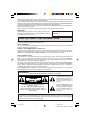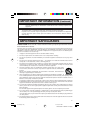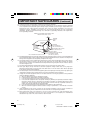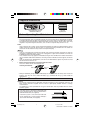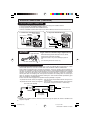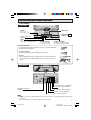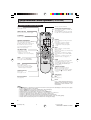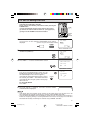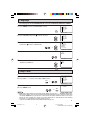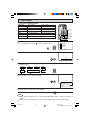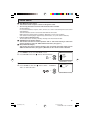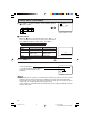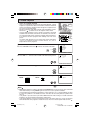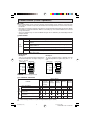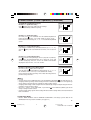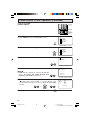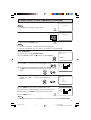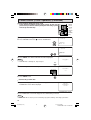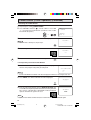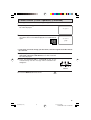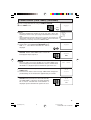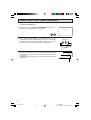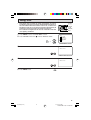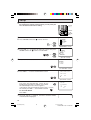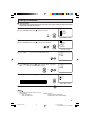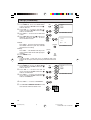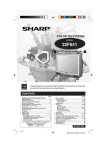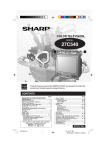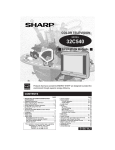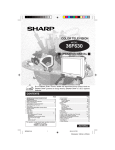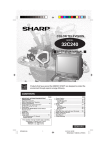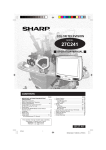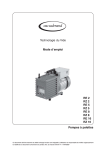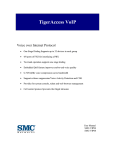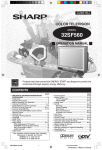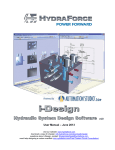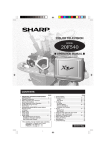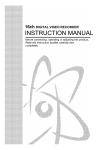Download Sharp 27F-640 27" TV
Transcript
COLOR TELEVISION MODEL 27F640 32F640 OPERATION MANUAL As an ENERGY STAR ® Partner, SHARP has determined that this product meets the ENERGY STAR ® guidelines for energy efficiency. ENERGY STAR ® is a U.S. registered trademark. CONTENTS PAGE • IMPORTANT INFORMATION/IMPORTANT SAFEGUARDS ................................................................... 2-4 • Supplied Accessories ............................................................. 5 • Before Operating Your Television ............................................ 5 • Antenna Connections ......................................................... 5, 6 • Quick Reference Control Operation .................................... 7, 8 • EZ SETUP during First Use .................................................... 9 • Demo Mode .......................................................................... 10 • Accessing the MAIN MENU screen without Remote Control .................................................................... 10 • Language .............................................................................. 11 • Sleep Timer .......................................................................... 11 • Video Adjust ......................................................................... 12 • Audio Select .................................................................... 13, 14 MTS (Multichannel TV Sound) ......................................... 13 SPEAKER (Internal Speaker Switch) ............................... 13 FAO (Fixed Audio Output) ................................................ 13 AUDIO ADJUST ............................................................... 14 • Closed Caption ..................................................................... 15 • Parent Control ................................................................. 16-26 V-CHIP Operation ....................................................... 16-23 VIEW TIMER .............................................................. 24-26 • Energy Save ........................................................................ 27 • Set Up ............................................................................. 28-34 EZ Setup ......................................................................... 28 Channel Setting .......................................................... 29-31 Blue Screen ............................................................... 31, 32 Personal Preference ........................................................ 33 Universal Plus Function ................................................... 34 • Auto Input ............................................................................ 35 • CH/Input ID .................................................................... 36, 37 • Screen Format ..................................................................... 38 • Using the Video and Audio Input Terminals ................... 39, 40 • Using the Audio Output Terminals ....................................... 41 • Operation of Universal Remote Control .......................... 42-45 • Before Calling for Service .................................................... 46 • Calling for Service ............................................................... 46 • Specifications ...................................................................... 47 • Limited Warranty .................................................................. 60 This operation manual includes basic operating instructions in Spanish and French. SPANISH is on page 48-53. FRENCH is on page 54-59. 27/32F640(01-04) 1 B022WJ 03.10.8, 9:21 AM Welcome to the SHARP Family. We are pleased that you are now the owner of a SHARP Color Television – built for outstanding quality, reliability and performance. Every SHARP Color Television set is tuned and adjusted for proper color and sound, and has passed through the most stringent quality control tests at the factory. We have prepared this OPERATION MANUAL so that you may adjust the picture and color to your personal viewing preference. We sincerely hope that you receive the greatest satisfaction and enjoyment from your new SHARP Color Television set for years to come. Please read these instructions carefully, and keep them handy for your future reference. IMPORTANT To aid reporting in case of loss or theft, please record the TV’s model and serial numbers in the space provided. The numbers are located at the rear of the TV. Model No.: Serial No.: IMPORTANT INFORMATION There are two important reasons for prompt warranty registration of your new SHARP television set. Use the REGISTRATION CARD packed in with the set. FIRST – WARRANTY This is to assure that you will immediately receive the full consumer benefit of the parts, service and labor warranty applicable to your purchase. SECOND – CONSUMER PRODUCT SAFETY ACT To assure that you will promptly receive any safety notification on inspection, modification or recall that SHARP may be required to give under the 1972 Consumer Product Safety Act. PLEASE READ CAREFULLY THE IMPORTANT “LIMITED WARRANTY” CLAUSE ON THE LAST PAGE. ® WHAT IS ENERGY STAR TVs and VCRs use energy both when they are on and when they are off. Americans spend more than $1 billion a year on energy consumed by TVs and VCRs when they are not in use. The new ENERGY STAR ® models will reduce that energy “leakage” by up to 75 percent. Ultimately, this will mean more than $500 million a year in energy savings for consumers. The energy savings will help reduce the burning of fossil fuels and the related carbon dioxide pollution that contributes to global warming. If every American family replaced their TVs and VCRs with ENERGY STAR ® models, it would reduce carbon dioxide emissions by five million tons every year — equivalent to eliminating the pollution from more than one million cars. ® By using ENERGY STAR products, you will save money on your electric bills and use less energy. That makes good economic sense and it’s good for our environment. REDUCE THE RISK OF FIRE OR ELECTRIC SHOCK, DO NOT WARNING: TO EXPOSE THIS APPLIANCE TO WET LOCATIONS. The lightning flash with arrowhead within a triangle is intended to tell the user that parts inside the product are a risk of electric shock to persons. CAUTION: TO REDUCE THE RISK OF ELECTRIC SHOCK, DO NOT REMOVE COVER (OR BACK). NO USER-SERVICEABLE PARTS INSIDE. REFER SERVICING TO QUALIFIED SERVICE PERSONNEL. The exclamation point within a triangle is intended to tell the user that important operating and servicing instructions are in the papers with the appliance. “Note to CATV system installer: This reminder is provided to call the CATV system installer’s attention to Article 820-40 of the National Electrical Code that provides guidelines for proper grounding and, in particular, specifies that the cable ground shall be connected to the grounding system of the building, as close to the point of cable entry as practical.” 2 27/32F640(01-04) 2 03.10.8, 9:21 AM Dimension: 140mm x 215mm IMPORTANT INFORMATION (Continued) WARNING – FCC Regulations state that any unauthorized changes or modifications to this equipment not expressly approved by the manufacturer could void the user’s authority to operate this equipment. PRODUCT DISPOSAL This product utilizes a Cathode Ray Tube (CRT) containing lead and tin-lead solder. Disposal of these materials may be regulated due to environment considerations. For disposal or recycling information, please contact your local authorities or the Electronics Industries Alliance: www.eiae.org CAUTION: Do not place the AC power cord under the TV set or other heavy items. IMPORTANT SAFEGUARDS CAUTION: Please read all of these instructions before you operate your television and save these instructions for later use. Electrical energy can perform many useful functions. This unit has been engineered and manufactured to assure your personal safety. BUT IMPROPER USE CAN RESULT IN POTENTIAL ELECTRICAL SHOCK OR FIRE HAZARDS. In order not to defeat the safeguards incorporated in this equipment, observe the following basic rules for its installation, use and servicing. 1. Unplug this television equipment from the wall outlet before cleaning. 2. Do not use liquid cleaners or aerosol cleaners. Use a damp cloth for cleaning. 3. Do not use attachments not recommended by the television equipment manufacturer as they may cause hazards. 4. Do not use this television equipment near water — for example, near a bath tub, washbowl, kitchen sink or laundry tub, in a wet basement, or near a swimming pool, etc. 5. Do not place this equipment on an unstable cart, stand, or table. The television equipment may fall, causing serious injury to a child or an adult, and serious damage to the equipment. Use only with a cart or stand recommended by the manufacturer or sold with the television equipment. 6. Television equipment and cart combination should be moved with care. Quick stops, excessive force, and uneven surfaces may cause the equipment and cart combination to overturn. 7. Wall or shelf mounting should follow the manufacturer’s instructions, and should use a mounting kit approved by the manufacturer. 8. Slots and openings in the cabinet and the back or bottom are provided for ventilation. To insure reliable operation of the television equipment and to protect it from overheating, these openings must not be blocked or covered. This television equipment should not be placed in a built-in insulation such as a bookcase unless proper ventilation is provided. 9. The openings should never be covered with a cloth or other material, and the bottom openings should not be blocked by placing the television equipment on a bed, sofa, rug, or other similar surface. This television equipment should never be placed near or over a radiator or heat register. 10. This television equipment should be operated only from the type of power source indicated on the marking label. If you are not sure of the type of power supplied to your home, consult your television dealer or local power company. For television equipment designed to operate from battery power, refer to the operating instructions. 11. As a safety feature, television equipment is equipped with a 2-wire polarized plug (one plug blade bigger than the other). The 2-wire polarized plug will fit only one way into the power outlet. If the plug does not fit, ask your electrician to replace your obsolete outlet. Do not modify the plug and defeat this safety feature. 12. Do not allow anything to rest on the power cord. Do not locate this television equipment where the cord will be abused by persons walking on it. 3 27/32F640(01-04) 3 03.10.8, 9:21 AM Dimension: 140mm x 215mm IMPORTANT SAFEGUARDS (Continued) 13. Follow all warnings and instructions marked on the television equipment. 14. If an outside antenna is connected to the television equipment, be sure the antenna system is grounded so as to provide some protection against voltage surges and built-up static charges. Section 810 of the National Electrical Code provides information with respect to proper grounding of the mast and supporting structure, grounding of the lead-in wire to an antenna discharge unit, size of grounding conductors, location of antenna-discharge unit, connection to grounding electrodes, and requirements for the grounding electrode. EXAMPLE OF ANTENNA GROUNDING AS PER NATIONAL ELECTRICAL CODE ANTENNA LEAD IN WIRE GROUND CLAMP ELECTRIC SERVICE EQUIPMENT NEC—NATIONAL ELECTRICAL CODE ANTENNA DISCHARGE UNIT (NEC SECTION 810-20) GROUNDING CONDUCTORS (NEC SECTION 810-21) GROUND CLAMPS POWER SERVICE GROUNDING ELECTRODE SYSTEM (NEC ART 250, PART H) 15. For added protection for this television equipment during a lightning storm, or when it is left unattended and unused for long periods of time, unplug it from the wall outlet and disconnect the antenna. This will prevent damage to the equipment due to lightning and power-line surges. 16. An outside antenna system should not be located in the vicinity of overhead power lines or other electric light or power circuits, or where it can fall into such power lines or circuits. When installing an outside antenna system, extreme care should be taken to keep from touching such power lines or circuits as contact with them might be fatal. 17. Do not overload wall outlets and extension cords as this can result in fire or electric shock. 18. Never push objects of any kind into this television equipment through cabinet slots as they may touch dangerous voltage points or short out parts that could result in a fire or electric shock. Never spill liquid of any kind on the television equipment. 19. Do not attempt to service this television equipment yourself as opening or removing covers may expose you to dangerous voltage or other hazards. Refer all servicing to qualified service personnel. 20. Unplug this television equipment from the wall outlet and refer servicing to qualified service personnel under the following conditions: A. When the power cord or plug is damaged or frayed. B. If liquid has been spilled into the television equipment. C. If the television equipment has been exposed to rain or water. D. If the television equipment does not operate normally by following the operating instructions. Adjust only those controls that are covered by the operating instructions as improper adjustment of other controls may result in damage and will often require extensive work by a qualified technician to restore the television equipment to normal operation. E. If the television equipment has been dropped or the cabinet has been damaged. F. When the television equipment exhibits a distinct change in performance — this indicates a need for service. 21. Upon completion of any service or repairs to this television equipment, ask the service technician to perform routine safety checks to determine that the television is in safe operating condition. 22. When replacement parts are required, be sure the service technician has used replacement parts specified by the manufacturer that have the same characteristics as the original part. Unauthorized substitutions may result in fire, electric shock, or other hazards. 4 27/32F640(01-04) 4 03.10.8, 9:21 AM Dimension: 140mm x 215mm Supplied Accessories Infrared Remote Control RRMCGA219WJSA Size AA Dry Batteries Before Operating Your Television Location • For normal operation, your TV should be located in an area of the room where cool adequate ventilation is provided. Do not place the back of the television set in a place where free airflow will be restricted. • Any magnetic force may disturb the color picture. Make sure that magnets, electric clocks, toys using magnets or any other magnetic substance, such as iron are kept well away from the TV set. Power Your TV operates on 120 Volts, 60 Hz (normal household current) and has a polarized plug. If you are unable to insert the plug fully into the outlet, try reversing the plug. Should it fail to fit, contact an electrician. Do not defeat the safety feature of the polarized plug. Note: • If the set is not going to be used for a long period, such as during a vacation, unplug the set from the wall outlet to economize power. (If the TV set is plugged in, a slight current still flows, even with the POWER BUTTON in the OFF position.) • Lines and other noise may appear in TV broadcast images when an FM tuner or radio is located near the TV and both radio and TV broadcasts are being received. Should such noise appear, turn off the radio. • If you are listening to an AM broadcast, turn the TV off. AM broadcast signals may not be received due to interference from the TV. • Before using the television, prepare the Remote Control To use the remote control, insert batteries first. Inserting the batteries Battery Cover Pull up • With your thumbnail, pull up the slit as indicated by the arrow to remove the battery cover. Insert two batteries (size “AA”). Be sure to match the battery m/, terminals with the m/, marks inside the compartment. Antenna Connections Antennas • The antenna requirements for good color television reception are more important than those for black & white television reception. For this reason, a good quality outdoor antenna is strongly recommended. The following is a brief explanation of the type of connections that are provided with the various antenna systems: 1. A 75-ohm system is generally a round cable with F-type connector that can easily be attached to a terminal without tools (not supplied). F-type connector 2. A 300-ohm system is a flat “twin-lead” cable that can be attached to a 75-ohm terminal through a 300/75-ohm ADAPTOR (not supplied). 75-ohm coaxial cable (round) 300-ohm twin-lead cable (flat) 5 27/32F640(05-06) 5 03.10.8, 9:22 AM Dimension: 140mm x 215mm Antenna Connections (Continued) OUTDOOR ANTENNA CONNECTION • Refer to one of the following two diagrams when connecting to an outdoor antenna. A: Using a VHF/UHF combination outdoor antenna. B: Using separate VHF and/or UHF outdoor antenna. • Connect an outdoor antenna cable lead-in to the ANT/CABLE terminal on the rear of the TV set. A. Combination VHF/UHF Antennas VHF/UHF ANTENNA B. Separate VHF/UHF Antenna VHF/UHF ANTENNA 300/75-ohm ADAPTOR (Not supplied) REAR PANEL VHF UHF ANTENNA ANTENNA 300-ohm twin-lead or 300-ohm twin-lead COMBINER 300-ohm twin-lead 75-ohm coaxial cable (not supplied) IN OUT or 75-ohm coaxial cable REAR PANEL NOTICE F-type connector should be finger-tightened only. F-type connector When connecting the RF cable to the TV set, do not tighten F-type connector with tools. If tools are used, it may cause damage to your TV set. (The breaking of internal circuit, etc.) 75-ohm coaxial cable CABLE TV (CATV) CONNECTION • A 75 ohm coaxial cable connector is built into the set for easy hookup. When connecting the 75 ohm coaxial cable to the set, screw the 75 ohm cable to the COAXIAL CABLE CONNECTOR. • Some cable TV companies offer “premium pay channels”. Since the signals of these premium pay channels are scrambled, a cable TV converter/descrambler is generally provided to the subscriber by the cable TV company. This converter/descrambler is necessary for normal viewing of the scrambled channels. (Set your TV on channel 3 or 4. Typically one of these channels is used. If this is unknown, consult your cable TV company.) For more specific instructions on installing cable TV, consult your cable TV company. One possible method of utilizing the converter/descrambler provided by your cable TV company is explained below. Please note: RF switch equipped with position A/B (not provided) is required. “A” position on the RF switch (not supplied) : You can view all unscrambled channels using the TV’s channel keys. “B” position on the RF switch (not supplied) : You can view the scrambled channels via the converter/ descrambler using the converter’s channel keys. RF switch (not supplied) A OUT IN B OUT IN Two-set signal splitter (not supplied) Cable TV Line Cable TV converter/ descrambler (not supplied) Note: • Consult your SHARP Dealer or Service Center for the type of splitter, RF switch or combiner that might be required. 6 27/32F640(05-06) 6 03.10.8, 9:22 AM Dimension: 140mm x 215mm Quick Reference Control Operation • Part Names Front Panel POWER Press → On. Press again → Off. INSIDE DOOR VIDEO/AUDIO IN 2 TERMINALS REMOTE CONTROL SENSOR MENU Press → Accesses MAIN MENU. Press again → Exits MAIN MENU. VOLUME UP/DOWN (k) Increases sound. (l) Decreases sound. CHANNEL UP/DOWN (a) Selects next higher channel. (s) Selects next lower channel. To open the door Using the projection located under the "PULL-OPEN" indication, pull and lift the door open. To close the door Using the projection, lower the door until closed. Caution: • When opening or closing the door, do not insert your fingers into the gap between the door and front panel. This may result in an injury. Rear Panel COMPONENT (VIDEO) TERMINALS IN 3 (VIDEO/AUDIO) TERMINALS ANTENNA/CABLE INPUT TERMINAL IN 1 (VIDEO/AUDIO) TERMINALS LINE OUT (AUDIO) TERMINALS IN 1 S-VIDEO TERMINAL Note: • The TV set and remote control illustrations and the on-screen displays in this manual may differ from their actual appearance. • The TV set illustrations on this page and after are those of 32F640. 7 27/32F640(07-08) 7 03.10.8, 9:23 AM Dimension: 140mm x 215mm Quick Reference Control Operation (Continued) • Part Names Basic Remote Control Functions Infrared Transmitter Window POWER Press → On. Press again → Off. CATV/DVD-TV/VCR MODE buttons Press TV/VCR → Signals sent will be for TV and VCR control. Press CATV/DVD → Signals sent will be for cable TV converter and DVD control. REMOTE KEYPAD Accesses any channel from keypad. FLASHBACK Returns to previous channel. DISPLAY Press → Displays receiving channel for 4 seconds. Press again → Removes display. • Temporarily displays receiving channel when in Closed Caption mode. PERSONAL PREFERENCE With the Personal Preference buttons, you can program your favorite programs by using the 4 categories A, B, C and D. The channels can be accessed quickly by using these buttons. (See page 33.) INPUT Press → Switches to external video INPUT 1 mode. Press twice → Switches to external video INPUT 2 mode. Press 3 times → Switches to external video INPUT 3 mode or COMPONENT mode. Press 4 times → Switches back to the original TV mode. (See page 40.) VOLUME UP/DOWN (k) Increases sound. (l) Decreases sound. • Changes or selects the TV adjustments on On-Screen Display. MENU Press → Accesses MAIN MENU. Press again → Exits MAIN MENU. ENTER Used in some instances where a Cable Converter Box requires an “enter” command after selecting channels, when using the REMOTE KEYPAD button. (See page 42.) MUTE Press → Mutes sound. Press again → Restores sound. • When sound is muted, CLOSED CAPTION appears if available. CHANNEL UP/DOWN (a) Selects next higher channel. (s) Selects next lower channel. • See pages 29–31 for Channel Setting. • Moves the “E” mark on the MENU screen POWER (DVD/VCR) Press → On. Press again → Off. SKIP/VCR-CH (See page 42.) DVD/VCR CONTROL (See page 42.) REC (See page 42.) LIGHT Press → All the shaded operation buttons will light up. At the same time, the selected MODE button, either CATV/DVD or TV/ VCR will flash. Note: • The LIGHT button on the Remote Control glows in the dark. To use the glow-in-the-dark display on the remote control, place it under a fluorescent light or other lighting. • When the LIGHT button is pressed, the shaded buttons above will light up. • Using the LIGHT button frequently will shorten the battery life. • Alkaline batteries are recommended for frequent use of the LIGHT button. • The phosphorescent material contains no radioactive or toxic material, so it is safe to use. • The degree of illumination will vary depending on the strength of lighting used. • The degree of illumination will decrease with time and depending on the temperature. • The time needed to charge the phosphorescent display will vary depending on the surrounding lighting. • Sunlight and fluorescent lighting are the most effective when charging the display. 8 27/32F640(07-08) 8 03.10.8, 9:23 AM Dimension: 140mm x 215mm EZ SETUP during First Use • When you turn on the TV for the first time, it will automatically memorize the broadcasting channels. Please perform the following instructions before pressing the POWER button. (1) Insert the batteries into the remote control. (See page 5) (2) Connect the antenna cable to the TV set. (See pages 5, 6) (3) Plug in the AC POWER cord to the wall outlet. POWER VOLUME (k)/(l) CHANNEL UP (a)/ DOWN (s) 1 Press the POWER button on the TV set or on the Remote Control to turn on the TV. The SELECT LANGUAGE screen will be displayed. (On the Set) (On the Remote Control) SEL ECT LANGUAGE ENGL I SH ESPA Ñ OL FRANCA I S POWER SEL ECT : CH / SE T : VOL+ / – (SELECT LANGUAGE screen) 2 Press CH a/s to select “ENGLISH”, “ESPAÑOL (SPANISH)” or “FRANCAIS (FRENCH)”. SEL ECT LANGUAGE ENGL I SH ESPA Ñ OL FRANCA I S CH SEL ECT : CH / SE T : VOL+ / – CH 3 Press VOL k/l to access the EZ SETUP screen. CONNECT ANTENNA OR CABL E. START EZ SETUP? STOP START (EZ SETUP screen) 4 5 Press VOL k. The tuner will automatically search for the broadcasting and cable TV channels. (The CH No. will automatically increase when it appears.) If you want to stop the EZ SETUP process once it has started, press VOL l and it will be canceled. If you want to SET UP again, please refer to page 28 on SET UP. To cancel EZ SETUP Press VOL l. (START) PL EASE WA I T AUTO PROGRAMM I NG 125 (STOP) STOP Once EZ SETUP is complete, the lowest channel number memorized will be displayed. START 2 Note: • If EZ SETUP does not memorize all the channels in your region, please refer to pages 29–31 for more information on manually memorizing the channels using CHANNEL SETTING. • It may be difficult to PRESET when the broadcast signals are weak, the channel cycle frequency is incorrect or frequency jamming is occurring around the area. Please refer to pages 29–31 for more information on manually memorizing the channels using CHANNEL SETTING. 9 27/32F640(09-10) 9 03.10.8, 9:23 AM Dimension: 140mm x 215mm Demo Mode • To learn more about the TV set, you can enter DEMO mode. Simply press and hold MENU on the TV set for more than 3 seconds. • To cancel DEMO mode, again press MENU on the TV set for more than 3 seconds. (On the Set) Example: DEMO mode display MENU button Accessing the MAIN MENU screen without Remote Control • If you misplaced your Remote Control you can still access most settings via the MAIN MENU screen by pressing MENU on the TV set. • Some features of your TV set are not accessible without the Remote Control. If you lost your Remote Control, contact a Sharp Service Center for a replacement. (On the Set) MENU button 10 27/32F640(09-10) 10 03.10.8, 9:23 AM Dimension: 140mm x 215mm Language • The language for the ON SCREEN DISPLAY can be set to ENGLISH, SPANISH or FRENCH. 1 Press MENU to access the MAIN MENU screen. MENU SLEEP T I MER V I DEO ADJ UST AUD I O SEL ECT CAPT I ON PARENT CONTROL ES ENERGY SAVE SET UP CC CLOSED MENU (MAIN MENU screen) 2 Press CH a/s to move the “E” mark to “SET UP”. MENU SLEEP T I MER V I DEO ADJ UST AUD I O SEL ECT CAPT I ON PARENT CONTROL ES ENERGY SAVE SET UP CH CC CLOSED CH 3 Press VOL k/l to access the SET UP screen, then press CH a/s to move the “E” mark to “LANGUAGE”. CH → CH 4 SET UP BLUE SCREEN PERSONAL PREF. UN I VERSAL PL US L ANGUAGE CH SET T I NG AUTO I NPUT CH / I NPUT I D SCREEN FORMAT (SET UP screen) Press VOL k/l to access the LANGUAGE select screen. LANGUAGE ENGL I SH ESPA Ñ OL FRANCA I S (LANGUAGE select screen) 5 Press CH a/s to select “ENGLISH”, “ESPAÑOL (SPANISH)” or “FRANCAIS (FRENCH)”. CH I D I OMA ENGL I SH ESPA Ñ OL FRANCA I S CH 6 MENU Press MENU to exit. Sleep Timer • You can preset your television to turn off automatically in increments of 30, 60, 90 or 120 minutes. 1 2 Press MENU to access the MAIN MENU screen. Press VOL k/l to access the SLEEP TIMER screen. MENU MENU SLEEP T I MER V I DEO ADJ UST AUD I O SEL ECT CAPT I ON PARENT CONTROL ES ENERGY SAVE SET UP CC CLOSED → (MAIN MENU screen) 3 4 Press VOL k/l to set a sleep time of 30, 60, 90 or 120 minutes. Press MENU to exit. → SLEEP T I MER 1 2 0M REMA I N MENU Note: (SLEEP TIMER screen) • To turn off the SLEEP TIMER, repeat the above SLEEP TIMER steps and select “– – – M REMAIN” during step 3. • While SLEEP TIMER is active, the time remaining will be briefly displayed on-screen at regular intervals or when the Remote’s DISPLAY key is pressed twice. 5 minutes before the SLEEP TIMER turns off the TV, the screen prompts the time remaining for 4 seconds. The SLEEP TIMER shows a similar display for each remaining minute and a 10-second display right before shutting off the TV. • If you turn the POWER OFF, the SLEEP TIMER will automatically reset. 11 27/32F640(11-12) 11 03.10.8, 9:24 AM Dimension: 140 X 215 mm Video Adjust • Description of Adjustment Items Selected item VOL k button VOL l button PICTURE To increase contrast To decrease contrast TINT To make skin tones greenish To make skin tones purplish COLOR To increase color intensity To decrease color intensity BRIGHT To increase brightness To decrease brightness SHARP To increase sharpness To decrease sharpness COLOR TEMP. To choose a LOW, ML, MH or HIGH color tone. RESET To return all adjustments to factory preset levels. VOLUME (k)/(l) CHANNEL UP (a)/ DOWN (s) MENU 1 2 Press MENU to access the MAIN MENU screen. Press CH a/s to move the “E” mark to “VIDEO ADJUST”. MENU SLEEP T I MER V I DEO ADJ UST AUD I O SEL ECT CAPT I ON PARENT CONTROL ES ENERGY SAVE SET UP CC CLOSED CH MENU → CH (MAIN MENU screen) 3 Press VOL k/l to access the PICTURE adjust screen. P I CTURE 50 (PICTURE adjust screen) 4 Press CH a/s to select the desired adjustment item. (Refer to the diagram below.) PICTURE TINT COLOR BRIGHT CH RESET : CH a 5 COLOR TEMP. SHARP CH : CH s Press VOL k/l to adjust the setting. P I CTURE 50 VOL k increases contrast VOL l decreases contrast 6 Repeat steps 4 to 5 to adjust other settings. 7 Press MENU to exit. MENU Note: • VIDEO ADJUST setting, once set, is shared among AIR/CABLE, INPUT 1, INPUT 2, and INPUT 3 modes. • VIDEO ADJUST setting for INPUT 3 when used as COMPONENT can be set independently. 12 27/32F640(11-12) 12 03.10.8, 9:24 AM Dimension: 140 X 215 mm Audio Select H MTS (Multichannel TV Sound) This function allows reception of stereo or bilingual TV sound. • You can enjoy Hi-Fi stereo sound or SAP broadcasts where available. Stereo broadcasts Live television broadcasts of sports, shows, concerts, etc. can be received in dynamic stereo sound. SAP broadcasts Television broadcast can be received with either MAIN or SAP sound. MAIN sound: The normal program soundtrack. (Monaural or stereo where available.) SAP sound: Second language, supplementary commentaries, etc. (SAP sound is monaural.) • If stereo sound is difficult to hear; You can obtain clearer sound by manually switching to the fixed monaural mode. H SPEAKER (Internal Speaker Switch) This function turns the TV’s internal speakers “ON” or “OFF” when listening to sound from external speakers by using the AUDIO OUTPUT Terminals. (See page 41.) H FAO (Fixed Audio Output) This function turns the TV’s internal speakers “OFF” and allows fixed audio output from the AUDIO OUTPUT Terminals. (See page 41.) With FAO, the TV’s volume control is disabled. 1 2 Press MENU to access the MAIN MENU screen. Press CH a/s to move the “E” mark to “AUDIO SELECT”. MENU SLEEP T I MER V I DEO ADJ UST AUD I O SEL ECT CC CLOSED CAPT I ON PARENT CONTROL ES ENERGY SAVE SET UP CH MENU → CH (MAIN MENU screen) 3 4 Press VOL k/l to access the AUDIO SELECT screen. Press CH a/s to move the “E” mark to “MTS”, “SPEAKER”, “FAO”, or “AUDIO ADJUST”. AUD I O SE L ECT MTS : STEREO : ON SPEAKER : OFF FAO AUD I O A D J UST CH → CH (AUDIO SELECT screen) 13 27/32F640(13-14) 13 03.10.8, 9:25 AM Dimension: 140 X 215 mm Audio Select (Continued) 5 Press VOL k/l to select “STEREO”, “SAP” or “MONO” when the “E” mark is at “MTS”. MTS STEREO SPEAKER ON FAO ON SAP OFF OFF AUD I O SE L ECT MTS : STEREO : ON SPEAKER : OFF FAO AUD I O A D J UST (AUDIO SELECT screen) MONO H AUDIO ADJUST When the “E” mark is at “AUDIO ADJUST”, press VOL k/l to access the AUDIO ADJUST screen. To access the desired item, press CH a/s. To adjust the audio setting, press VOL k/l. TREBLE 6 BASS BALANCE RESET Selected item VOL k button TREBLE To increase treble response. VOL l button To decrease treble response. BASS BALANCE To increase bass response. To emphasize the right speaker’s volume. To decrease bass response. To emphasize the left speaker’s volume. RESET To return all adjustments to factory preset levels. TREBL E 0 MENU Press MENU to exit. An example screen displaying ON AIR when receiving stereo broadcasts 12 Current channel number “← ON AIR” will appear next to STEREO or SAP when receiving STEREO or SAP broadcasts. STEREO SAP MONO ON A I R ON A I R (CHANNEL call on screen) Note: • Once MONO mode is selected, the TV sound remains monaural even if the TV set receives a stereo broadcast. You must switch the mode back to STEREO if you want to hear stereo sound again. • Selecting MTS while receiving video signals from INPUT terminals does not change the type of sound; in this case, sound is determined by the video source. • If “FAO” mode is on, “SPEAKER” mode will automatically turn off. Changing “SPEAKER” setting will not affect “FAO” mode. 14 27/32F640(13-14) 14 03.10.8, 9:25 AM Dimension: 140 X 215 mm Closed Caption • 1 2 How to set CLOSED CAPTION • Your TV is equipped with an internal Closed Caption decoder. “Closed Caption” is a system which allows conversations, narration, and sound effects in TV programs and home videos to appear as captions on the TV screen (see the illustration). • Not all the programs and videos will offer closed captioning. Please look for the “ ” symbol to ensure that captions will be shown. • Closed Caption broadcast can be viewed in two modes: CAPTION and TEXT. For each mode, two channels are available, CH1 and CH2. The CAPTION mode shows subscripts of dialogs and commentaries of TV dramas and news programs while allowing clear view of the picture. The TEXT mode displays over the picture other various information (such as TV program schedule, weather forecast, etc.) that is independent of the TV programs. Press MENU to access the MAIN MENU screen. Press CH a/s to move the “E” mark to “CLOSED CAPTION”. CHANNEL UP (a)/ DOWN (s) MENU MENU SLEEP T I MER V I DEO ADJ UST AUD I O SEL ECT CAPT I ON PARENT CONTROL ES ENERGY SAVE SET UP CC CLOSED CH MENU VOLUME (k)/(l) → CH (MAIN MENU screen) 3 Press VOL k/l to access the CLOSED CAPTION setting screen. CC CLOSED MODE DATA CAPT I ON : CAPT I ON : CH 1 (CLOSED CAPTION setting screen) 4 Press CH a/s to move the “E” mark to either “MODE” or “DATA”. CC CLOSED MODE DATA CAPT I ON : CAPT I ON : CH 1 CH CH 5 Press VOL k/l to change the CLOSED CAPTION setting. MODE : CAPTION DATA : CC CLOSED MODE DATA CH 1 CAPT I ON : CAPT I ON : CH 1 CH 2 TEXT OFF 6 MENU Press MENU to exit. Note: • If a broadcast contains CLOSED CAPTION and the MUTE button is pressed, the set enters CAPTION mode automatically. Pressing MUTE again will return the set to its previous condition. • Closed Caption may malfunction (white blocks, strange characters, etc.) if signal conditions are poor or if there are problems at the broadcast source. This does not necessarily indicate a problem with your TV. • If any button is pressed to call up the ON SCREEN DISPLAY while viewing a CLOSED CAPTION broadcast, the closed captions will disappear momentarily. • If no TEXT broadcast is being received while viewing in the TEXT mode, the screen may become dark and blank for some programs. Should this occur, switch the Closed Caption mode to “OFF”. 15 27/32F640(15-19) 15 03.10.8, 9:26 AM Dimension: 140 X 215 mm Parent Control (V-CHIP Operation) H V-CHIP • This function allows you to restrict TV programs and also allows you to control TV usage based on FCC data. This function is to prevent your children from watching violence or sexual scenes that may be harmful. • Restriction of TV programs includes two characters that contain information about the program’s MPAA rating and the TV Parental Guidelines. MPAA is restricted by age. TV Parental Guidelines are restricted by age and contents. • Since a TV program may use either the MPAA rating or the TV Guidelines you should adjust both for complete control. [1] MPAA RATING RATING G PG age based GENERAL AUDIENCES. All ages admitted. PARENTAL GUIDANCE SUGGESTED. Some material may not be suitable for children. PARENTS STRONGLY CAUTIONED. Some material may be inappropriate for children under 13. RESTRICTED. Under 17 requires accompanying parent or adult guardian. NO ONE 17 AND UNDER ADMITTED. X Rating is an older rating that is unified with NC-17 but may be encoded on older movie’s data.Note: PG-13 R NC-17 X • MPAA RATING Example 1: “PG-13” in the age-based rating is blocked, this will automatically block the higher ratings “R”, “NC-17”, “X” also. Example 2: “R” in the age-based rating is blocked, this will automatically block the higher rating “NC-17”, “X” also. 1. User setting 1. User setting G 2. Block table ––––– G PG ––––– PG PG-13 BLOCK PG-13 R BLOCK NC-17 BLOCK NC-17 X BLOCK X age based R not to block not to block Select block autoblock autoblock autoblock 2. Block table G ––––– G PG ––––– PG PG-13 ––––– PG-13 R BLOCK NC-17 BLOCK NC-17 X BLOCK X age based R not to block not to block not to block Select block autoblock autoblock Note: • MPAA RATING is only age-based. [2] TV PARENTAL GUIDELINES content based AGE RATING D L S V FV (Sexually (Adult (Sexual (Violence) (Fantasy Suggestive Language) Situation) Violence) Dialog) – – – – – TV-Y (All children) V TV-Y7 (Direct to Older Children) V – – – – V TV-G (General Audience) V – – – – – V V V V V – TV-14 (Parents Strongly Cautioned) V V V V V – TV-MA (Mature Audience Only) V – V V V – age TV-PG (Parental Guidance based Suggested) : Content Rating can be set. – : Content Rating cannot be set (not normally broadcast by TV station). V 16 27/32F640(15-19) 16 03.10.8, 9:26 AM Dimension: 140 X 215 mm Parent Control (V-CHIP Operation) (Continued) • TV PARENTAL GUIDELINES (Example) TV–Y TV–Y 7 TV–G TV–PG TV– 1 4 TV–MA Example 1.1 : Age Based setting Clear V s (block) from each "AGE" box for all ratings. This will automatically unblock everything. AG E D – – – L – – – S – – – – V FV – – – – – – – – : V I EW V : B LOCK MENU : RETURN Example 1.2 : Age Based setting For “TV-G” put a V in the "AGE" box. This will automatically block the higher age ratings “TV-PG”, “TV-14” and “TV-MA” as well as “TV-G”. Please note the content ratings “D”, “L”, “S”, “V” are automatically blocked as well. Example 2.1 : Content Based setting If you choose to unblock every content-based items (“D”, “L”, “S”, “V”), clear the V (block) from each “AGE” box of “TV-PG”, “TV-14” and “TVMA”. TV–Y TV–Y 7 TV–G TV–PG TV– 1 4 TV–MA AG E D – – V – V V V V V – L – – – V V V S – – – V V V V – – – V V V FV – : V I EW V : B LOCK – – – – MENU : RETURN TV–Y TV–Y 7 TV–G TV–PG TV– 1 4 TV–MA AG E D – – – L – – – S – – – – V FV – – – – – – – – : V I EW V : B LOCK MENU : RETURN Example 2.2 : Content Based setting Put a V in the box corresponding to “TV-PG” (row) and “V (Violence)” (column). This will automatically block the “V” boxes for “TV-14” and “TV-MA”. Setting only “TV-PG-V”, “TV-14-V” or “TV-MA-V” will not block all programs rated “TV-PG”, “TV-14” or “TV-MA”. Example 3 : Resetting an Age Based setting For “TV-14”, put a V (block) in the “AGE” box. This will again automatically block the content ratings “D”, “L”, “S”, “V” for “TV-MA” as well as “TV-14” (“D” is not available for “TV-MA”). Please note that the lower age rating “TV-PG” does not change from its previous settings after this. TV–Y TV–Y 7 TV–G TV–PG TV– 1 4 TV–MA AG E D – – – L – – – S – – – – V – – – V V V FV – – – – – : V I EW V : B LOCK MENU : RETURN TV–Y TV–Y 7 TV–G TV–PG TV– 1 4 TV–MA AG E D – – – V V L – – – S – – – V FV – – – – – – V V V V – – V V V – : V I EW V : B LOCK MENU : RETURN Note: • Content ratings can be modified but only in the combinations indicated by V in the table on page 16. • Changing a lower age rating’s content setting to “BLOCK” automatically changes the same higher age rating’s content setting to “BLOCK” regardless of their previous settings. • Changing a lower rating’s “AGE” setting to “BLOCK” automatically changes all higher ratings to “BLOCK” regardless of their previous settings. • For “TV-Y7”, “TV-PG”, “TV-14” and “TV-MA”, if you clear the V in the “AGE” box (unblock) you can still change settings based on content. • Clearing a higher rating’s age or content setting will not clear lower settings. Make sure that all undesired boxes are blocked. [3] ADDITIONAL MODE Besides “MPAA RATINGS” and “TV PARENTAL GUIDELINES”, new ratings system’s data can be downloaded when they become available. (See page 20.) 17 27/32F640(15-19) 17 03.10.8, 9:27 AM Dimension: 140 X 215 mm Parent Control (V-CHIP Operation) (Continued) • How to set V-CHIP [1] MPAA RATING VOLUME (k)/(l) CHANNEL UP (a)/ DOWN (b) MENU 1 Press MENU to access the MAIN MENU screen. MENU SLEEP T I MER V I DEO ADJ UST AUD I O SEL ECT CAPT I ON PARENT CONTROL ES ENERGY SAVE SET UP CC CLOSED MENU (MAIN MENU screen) 2 Press CH a/s to move the “E” mark to “PARENT CONTROL”. MENU SLEEP T I MER V I DEO ADJ UST AUD I O SEL ECT CAPT I ON PARENT CONTROL ES ENERGY SAVE SET UP CC CLOSED CH CH 3 Press VOL k/l to access the PARENT CONTROL screen. PARENT CONTROL V–CH I P BLOCK V I EW T I MER (PARENT CONTROL screen) 4 Press VOL k/l to access the V-CHIP select screen. MP A A TV GU I DEL I NES Note: • If SECRET No. is already set, enter the SECRET No. (See To change the V-CHIP BLOCK after registering a secret No. on page 23.). DOWNLO AD : OFF STATUS : OFF • (V-CHIP select screen) 5 Press VOL k/l to select “MPAA”. Press CH a/s to move the “E” mark to “PG”, then press VOL k/l to select BLOCK. If you set “PG” to BLOCK, “PG-13”, “R”, “NC-17” and “X” are automatically blocked. CH → G PG PG– 1 3 R NC– 1 7 X : ––––– : B LOCK : B LOCK : B LOCK : B LOCK : B LOCK MENU : RETURN → CH 6 Press MENU to return to the V-CHIP select screen. MENU 18 27/32F640(15-19) 18 03.10.8, 9:27 AM Dimension: 140 X 215 mm Parent Control (V-CHIP Operation) (Continued) 7 Press MENU, then “INPUT SECRET No.” will be displayed. Note: I NPUT SECRET No . – – – – • If SECRET No. is already set, skip to step 9. MENU 8 Enter a 4-digit SECRET No. using the REMOTE KEYPAD. 1 2 3 I NPUT SECRET No . 4 5 6 1 2 3 4 7 8 9 ENTER 0 9 100 MENU When done, press MENU to exit. Note: • If you set “G” to BLOCK , all ratings are automatically blocked. • If you set “X” to BLOCK, “G”, “PG”, “PG-13”, “R” and “NC-17” are not blocked. [2] TV GUIDELINES 1 2 MP A A TV GU I DEL I NES Repeat steps 1 to 4 of [1] MPAA RATING. Press CH a/s to move the “E” mark to “TV GUIDELINES”. CH DOWNLO AD : OFF STATUS : OFF CH (V-CHIP select screen) 3 Press VOL k/l to access the TV GUIDELINES screen. 4 To change AGE and CONTENT SETTING, press CH a/s to move the “E” mark to the desired rating and then press VOL k/l to select. CH → AG E D – – – TV–Y TV–Y 7 TV–G TV–PG TV– 1 4 TV–MA L – – – S – – – – V FV – – – – – – – – : V I EW V : B LOCK MENU : RETURN (TV GUIDELINES screen) CH 5 Press CH a/s to move the “E” mark to the desired content item and then press VOL k/l to select either “BLOCK” or “– – – – –” (unblock). CH → TV –Y 7 AGE : : D L : S : V : FV : BLOCK ––––– ––––– ––––– ––––– BLOCK MENU : RETURN CH (CONTENT RATING screen) 6 7 8 9 Press MENU to return to the TV GUIDELINES screen. TV–Y TV–Y 7 TV–G TV–PG TV– 1 4 TV–MA Repeat steps 4 to 6 until all ratings and their contents are set. When done, press MENU to return to V-CHIP selct screen. L – – – V V V S – – – V V V V – – – V V V FV – V – – – – : V I EW V : B LOCK MENU : RETURN MENU Press MENU to exit. AG E D – V – V – V V V V V – Note: • If SECRET No. is not set, enter a SECRET No. as show in steps 7 and 8 of [1] MPAA RATING. 19 27/32F640(15-19) 19 03.10.8, 9:27 AM Dimension: 140 X 215 mm Parent Control (V-CHIP Operation) Operation Continued) (Continued) [3] Downloading additional rating mode There will be an additional new rating system. In that case, please set up as follows. Subsequently the new rating system will set up automatically. REMOTE KEYPAD VOLUME (k)/(l) CHANNEL UP (a)/ DOWN (s) MENU 1 2 Repeat steps 1 to 4 of [1] MPAA RATING. Press CH a/s to move the “E” mark to “DOWNLOAD”. MP A A TV GU I DEL I NES CH DOWNLO AD : OFF STATUS : OFF CH 3 Press VOL k/l to select “DOWNLOAD : ON”. MP A A TV GU I DEL I NES DOWNLO AD : ON STATUS : OFF 4 Press MENU, then “INPUT SECRET No.” will be displayed. Note: I NPUT SECRET No . – – – – • If SECRET No. is already set, skip to step 6. MENU 5 Enter a 4-digit SECRET No. using the REMOTE KEYPAD. I NPUT SECRET No . 1 2 3 4 5 6 7 8 9 1 2 3 4 ENTER 0 6 Press MENU to exit. 100 MENU • Downloading V-CHIP data 1 If you watch a program containing “new rating system data”, the DOWNLOAD screen will be displayed. P L E A SE WA I T NOW DOWNLOADI NG V–CH I P DATA (DOWNLOAD screen) 2 The DOWNLOAD screen will disappear once downloading is finished. Note: • DOWNLOAD will not start, if you are not watching a program containing “new rating system data”. 20 27/32F640(20-23) 20 03.10.8, 9:28 AM Dimension: 140 X 215 mm Parent Control (V-CHIP Operation) (Continued) • How to set additional rating mode (Example) Once downloading is complete, you can set the blocking pattern as follows. 1 2 Repeat steps 1 to 4 of [1] MPAA RATING. Press CH a/s to move the “E” mark to “Cdn. English Ratings”, then press VOL k/l. DOWNL OAD : ON STATUS : ON CH → CH 3 MPAA TV GU I DE L I NES Cd n . E n g l i s h R a t i n g s Cd n . F r e n c h Ra t i n g s (After downloading the rating data) You can select “BLOCK” or “– – – – –” (unblock) for each rating item by pressing CH a/s and VOL k/l. CH C C8 + G PG 14+ 18+ : ––––– : B LOCK : ––––– : B LOCK : ––––– : B LOCK I ND I V I DUA L BL OCK → MENU : RETURN CH (ENGLISH INDIVIDUAL BLOCK screen) 4 You can select “BLOCK” or “– – – – –” (unblock) for each rating item by pressing CH a/s and VOL k/l if you select “Cdn. French Ratings” in step 2. CH → G 8+ 13+ 16+ 18+ : ––––– : B LOCK : ––––– : B LOCK : ––––– I ND I V I DUA L BL OCK MENU : RETURN CH (FRENCH INDIVIDUAL BLOCK screen) Note: • You are able to download up to 4 different rating systems. 21 27/32F640(20-23) 21 03.10.8, 9:28 AM Dimension: 140 X 215 mm Parent Control (V-CHIP Operation) (Continued) • Activating the V-CHIP BLOCK 1 2 Repeat steps 1 to 4 of [1] MPAA RATING. Press CH a/s to move the “E” mark to “STATUS”. Press VOL k/l to activate the V-CHIP BLOCK. (If STATUS is OFF, V-CHIP BLOCK will not operate.) MPAA TV GU I DE L I NES CH DOWNL OAD : OF F STATUS : ON → CH 3 Press MENU, then “INPUT SECRET No.” will be displayed. Note: I NPUT SECRET No . – – – – • If SECRET No. is already set, skip to step 5. MENU 4 Enter a 4-digit SECRET No. using the REMOTE KEYPAD. 1 2 3 I NPUT SECRET No . 4 5 6 1 2 3 4 7 8 9 ENTER 0 5 100 MENU Press MENU and the SECRET No. will be registered. • To temporarily cancel the V-CHIP BLOCK 1 22 “V-CHIP HAS BEEN ACTIVATED” appears if you view a program with the same program rating data you configured. V–CH I P HAS BEEN ACT I VATED TV–Y 7 FV Note: • “V-CHIP HAS BEEN ACTIVATED” will not be displayed if STATUS is not configured to “ON”. 2 Press MENU, then “INPUT SECRET No.” will be displayed. I NPUT SECRET No . – – – – MENU 3 Enter the 4-digit SECRET No. using the REMOTE KEYPAD, then V-CHIP BLOCK temporarily will be canceled. If the wrong SECRET No. is chosen, “SECRET No. IS INCORRECT” will be displayed. Input the SECRET No. again in this case. 1 2 3 4 5 7 8 I NPUT SECRET No . 6 9 ENTER Note: 0 100 • If you turn the Power ON from OFF, the V-CHIP BLOCK will be activated again. 22 27/32F640(20-23) 22 03.10.8, 9:28 AM Dimension: 140 X 215 mm Parent Control (V-CHIP Operation) (Continued) • To change the V-CHIP BLOCK after registering a secret No. 1 Repeat steps 1 to 4 of [1] MPAA RATING, then “INPUT SECRET No.” will be displayed. I NPUT SECRET No . – – – – 2 Enter the 4-digit secret No. using the REMOTE KEYPAD and the V-CHIP select screen will be displayed. Set V-CHIP BLOCK again. 1 2 3 4 7 5 8 I NPUT SECRET No . 6 9 ENTER 0 100 • If you forget or need to change your Secret No., clear the original Secret No. and set up a new one. 1 Repeat steps 1 to 4 of [1] MPAA RATING, or 1 to 2 of To temporarily cancel the V-CHIP BLOCK, then “INPUT SECRET No.” will be displayed. 2 Press and hold both VOL k and CH a on the TV set simultaneously until the message “INPUT SECRET No.” disappears. (On the Set) VOL k and CH a buttons 3 Press the MENU button twice to exit. MENU 23 27/32F640(20-23) 23 03.10.8, 9:28 AM Dimension: 140 X 215 mm Parent Control (VIEW TIMER) H VIEW TIMER This function allows you to restrict TV viewing time and also allows you to control TV usage. This function is to prevent your children from watching too much TV. VIEWING TIME (an accumulative timer: counts only the time duration while the TV power is on.) • VIEWING TIME can be set from 30M (30 minutes) to 10H00M (10 V I EW T I MER hours) in 30 minutes intervals. V I EWI NG T I ME – –H – –M OFF TIME (Restricts TV viewing after the VIEWING TIME reaches OFF T I ME – –H – –M zero.) STATUS : OFF • OFF TIME can be set from 30M (30 minutes) to 10H00M (10 hours) in 30 minutes intervals. STATUS (Select ON to activate VIEW TIMER) • How to set VIEW TIMER 1 2 Press MENU to access the MAIN MENU screen. Press CH a/s to move the “E” mark to “PARENT CONTROL”. MENU SLEEP T I MER V I DEO ADJ UST AUD I O SEL ECT CAPT I ON PARENT CONTROL ES ENERGY SAVE SET UP CC CLOSED CH MENU → (MAIN MENU screen) CH 3 4 Press VOL k/l to access the PARENT CONTROL screen. Press CH a/s to move the “E” mark to “VIEW TIMER”. PARENT CONTROL V–CH I P BLOCK V I EW T I MER CH → CH 5 (PARENT CONTROL screen) Press VOL k/l to access “VIEW TIMER”. V I EW T I MER V I EWI NG T I ME – –H – –M OFF T I ME – –H – –M STATUS : OFF 6 Press CH a/s to select “VIEWING TIME” and “OFF TIME”. For each selection, press the VOL k/l to set the time duration. CH → V I EW T I MER V I EWI NG T I ME 2 H 0 0M OFF T I ME – –H – –M STATUS : OFF CH 7 Press CH a/s to select “STATUS”. Press the VOL k/l to turn ON the “VIEW TIMER”. (If STATUS is OFF, VIEW TIMER will not operate.) CH → V I EW T I MER V I EWI NG T I ME 2 H 0 0M OFF T I ME 5 H 0 0M STATUS : ON CH 8 Press MENU. “INPUT SECRET No.” will be displayed. I NPUT SECRET No . Note: • If SECRET No. is already set, skip to step 10. – – – – MENU 24 27/32F640(24-27) 24 03.10.8, 9:29 AM Dimension: 140 X 215 mm Parent Control (VIEW TIMER) (Continued) 9 Enter a 4-digit SECRET No. using the REMOTE KEYPAD. 1 2 3 10 Press MENU to exit. 4 5 6 7 8 9 ENTER 0 100 I NPUT SECRET No . 1 2 3 4 MENU → Example: • To restrict anybody from watching the TV for more than 5 hours, after watching the TV for 2 hours, your settings would look like the one on the right. • You can choose to watch the 2 hours of TV as you wish. For example, you could watch 1 hour of TV, turn TV off for 30 minutes, then turn the TV on and watch the remaining 1 hour of the VIEWING TIME. • To change the VIEW TIMER setting after registering a secret No. 1 Repeat steps 1 to 4 of How to set VIEW TIMER. Press VOL k/l, and “INPUT SECRET No.” will be displayed. 2 Enter the 4-digit SECRET No. using the REMOTE KEYPAD, and the VIEW TIMER access screen will be displayed. Repeat steps 5, 6. V I EW T I MER V I EWI NG T I ME 2 H 0 0M OFF T I ME 5 H 0 0M STATUS : ON I NPUT SECRET No . – – – – 1 2 3 4 5 6 7 8 I NPUT SECRET No . 9 ENTER 0 100 Note: • When you choose the correct SECRET No., the VIEW TIMER access screen is displayed. If the wrong SECRET No. is chosen, “SECRET No. IS INCORRECT” is displayed. Input the SECRET No. again in this case. • To cancel the VIEW TIMER (While the TV set is OFF but the VIEW TIMER is set.) 1 Turn on the TV; a blue screen message “TIME OVER” will appear. If you do nothing, the TV will turn off in approximately 30 seconds. 2 Enter the 4-digit SECRET No. using the REMOTE KEYPAD. When you choose the correct SECRET No., the VIEW TIMER is canceled. If the wrong SECRET No. is chosen, “SECRET No. IS INCORRECT” is displayed. Input the SECRET No. again in this case. SECRET No . I S I NCORRECT T I ME OVER I NPUT SECRET No . – – – – T I ME OVER 1 2 4 5 7 8 3 I NPUT SECRET No . 6 9 ENTER 0 100 25 27/32F640(24-27) 25 03.10.8, 9:29 AM Dimension: 140 X 215 mm Parent Control (VIEW TIMER) (Continued) • To cancel the VIEW TIMER setting or change the secret No. (if you forget the SECRET No.) 1 Repeat steps 1 to 4 of How to set VIEW TIMER. Press VOL k/l, and “INPUT SECRET No.” will be displayed. I NPUT SECRET No . – – – – 2 Press and hold both VOL k and CH a on the TV set simultaneously until the VIEW TIMER access screen is displayed. Now you can cancel the VIEW TIMER settings or change the SECRET No. while “INPUT SECRET No.” is displayed. (On the Set) VOL k and CH a buttons • Notice of Remaining VIEWING TIME • For every 30 minute interval, the remaining time will be displayed for 4 seconds. For the last 5 minutes, the remaining time will be displayed every minute. • “0 REMAIN” will be displayed for 10 seconds just before the VIEWING TIME expires. VIEWING TIME 0H 30M REMAIN VIEWING TIME 0H 05M REMAIN VIEWING TIME 0 REMAIN 26 27/32F640(24-27) 26 03.10.8, 9:29 AM Dimension: 140 X 215 mm Energy Save • 1 2 This feature lets you lower the power consumption of your TV set which in turn saves you money and minimizes the impact on the environment. When this feature is turned on, it reduces the brightness of the TV to a level that consumes approximately 20 percent less energy than when the feature is turned off. The reduction in brightness will be less noticeable under low room lighting conditions. Press MENU to access the MAIN MENU screen. Press CH a/s to move the “E” mark to “ENERGY SAVE”. VOLUME (k)/(l) CHANNEL UP (a)/ DOWN (s) MENU MENU SLEEP T I MER V I DEO ADJ UST AUD I O SEL ECT CAPT I ON PARENT CONTROL ES ENERGY SAVE SET UP CC CLOSED CH MENU → CH (MAIN MENU screen) 3 Press VOL k/l to access the ENERGY SAVE select screen. ENERGY SAVE : OFF (ENERGY SAVE select screen) 4 Press VOL k/l to select “ON”. ENERGY SAVE : ON 5 MENU Press MENU to exit. 27 27/32F640(24-27) 27 03.10.8, 9:29 AM Dimension: 140 X 215 mm Set Up H EZ Setup By operating the channel preset functions, you can preset your TV to the desired channels for viewing. VOLUME (k)/(l) CHANNEL UP (a)/ DOWN (s) MENU 1 2 Press MENU to access the MAIN MENU screen. Press CH a/s to move the “E” mark to “SET UP”. MENU SLEEP T I MER V I DEO ADJ UST AUD I O SEL ECT CAPT I ON PARENT CONTROL ES ENERGY SAVE SET UP CC CLOSED CH MENU → CH 3 (MAIN MENU screen) Press VOL k/l to access the SET UP screen, then press CH a/s to move the “E” mark to “CH SETTING”. CH → SET UP BLUE SCREEN PERSONAL PREF. UN I VERSAL PL US L ANGUAGE CH SET T I NG AUTO I NPUT CH / I NPUT I D SCREEN FORMAT CH (SET UP screen) 4 Press VOL k/l to access the CH SETTING screen. CH SETT I NG EZ SETUP A I R / CABL E CH SEARCH CH MEMORY (CH SETTING screen) 5 Press VOL k/l to access the EZ SETUP screen. CONNECT ANTENNA OR CABL E. START EZ SETUP? STOP START (EZ SETUP screen) 6 7 Press VOL k. (START) The tuner will automatically search for the broadcasting and cable TV channels. (The CH No. will automatically increase when it appears.) If you want to stop the EZ SETUP process once it (STOP) has started, press VOL l. Search will be canceled. To cancel EZ SETUP Press VOL l. PL EASE WA I T AUTO PROGRAMM I NG 125 STOP START 2 Once EZ SETUP is complete, the lowest channel number memorized will be displayed. 28 27/32F640(28-30) 28 03.10.8, 9:30 AM Dimension: 140 X 215 mm Set Up (Continued) H Channel Setting If EZ SETUP does not memorize all the channels in your region, follow the instructions below to manually memorize the channel. 1 2 Press MENU to access the MAIN MENU screen. Press CH a/s to move the “E” mark to “SET UP”. MENU SLEEP T I MER V I DEO ADJ UST AUD I O SEL ECT CAPT I ON PARENT CONTROL ES ENERGY SAVE SET UP CC CLOSED CH MENU → CH 3 4 (MAIN MENU screen) Press VOL k/lto access the SET UP screen. Press CH a/s to move the “E” mark to “CH SETTING”. SET UP BLUE SCREEN PERSONAL PREF. UN I VERSAL PL US L ANGUAGE CH SET T I NG AUTO I NPUT CH / I NPUT I D SCREEN FORMAT CH → CH (SET UP screen) 5 Press VOL k/l to access the CH SETTING screen. CH SETT I NG EZ SETUP A I R / CABL E CH SEARCH CH MEMORY (CH SETTING screen) 6 Press CH a/s to move the “E” mark to “AIR/CABLE”, then press VOL k/l to access the AIR/CABLE screen. CH CH SETT I NG EZ SETUP A I R / CABL E CH SEARCH CH MEMORY → CH 7 Press CH a/s to move the “E” mark to the desired mode. A I R / CABL E A IR CAB LE STD CAB LE HRC CAB LE I RC CH AIR CABLE STD CABLE HRC CABLE IRC CH (AIR/CABLE screen) 8 MENU Press MENU to exit. Note: • Receivable channels of your TV set are: AIR channels: VHF: 2 through 13. UHF: 14 through 69. CABLE channels: 1 (HRC and IRC mode only) 2 through 125 (STD, HRC and IRC) 29 27/32F640(28-30) 29 03.10.8, 9:30 AM Dimension: 140 X 215 mm Set Up (Continued) • Saving broadcast TV channels into memory 1 Press MENU to access the MAIN MENU screen, then press CH a/s to move the “E” mark to “SET UP”. Press VOL k/l to access the SET UP screen, then press CH a/s to move the “E” mark to “CH SETTING”. Press VOL k/l to access the CH SETTING screen. Press CH a/s to move the “E” mark to “CH SEARCH”, then press VOL k/l to access the CH SEARCH screen. 2 3 4 MENU CH CH SETT I NG → EZ SETUP A I R / CABL E CH SEARCH CH MEMORY CH CH → CH (CH SETTING screen) CH → CH SEARCH AI R 10 CH STOP To start: (START) Press VOL k. The tuner will search through all available channels in your area and add them into the TV memory. To stop: 5 Press VOL l. CH SEARCH will stop at the current channel and will not add any higher channels. Press MENU to exit. START (CH SEARCH screen) (STOP) MENU Note: • If you press VOL k again while in the CH SEARCH mode, autoprogram will start again, and the previously memorized channels will be lost. • Adding weak or additional channels or erasing unwanted channels from TV memory 1 Press MENU to access the MAIN MENU screen, then press CH a/s to move the “E” mark to “SET UP”. Press VOL k/l to access the SET UP screen, then press CH a/s to move the “E” mark to “CH SETTING”. Press VOL k/l to access the CH SETTING screen, then press CH a/s to move the “E” mark to “CH MEMORY”. 2 3 CH MENU CH SETT I NG → EZ SETUP A I R / CABL E CH SEARCH CH MEMORY CH CH → CH (CH SETTING screen) CH → CH 4 Press VOL k/l to access CH MEMORY. 5 Use CH a/s or REMOTE KEYPAD to select each desired channel to add or erase. CH or CH 1 2 4 5 7 8 3 6 9 ENTER 0 100 30 27/32F640(28-30) 30 03.10.8, 9:30 AM Dimension: 140 X 215 mm