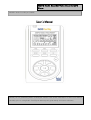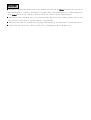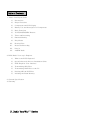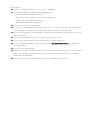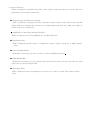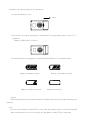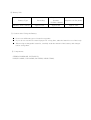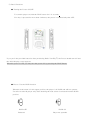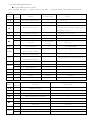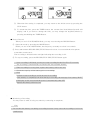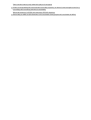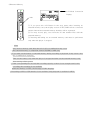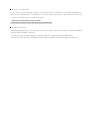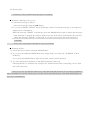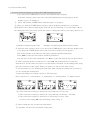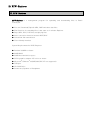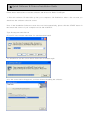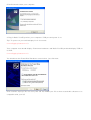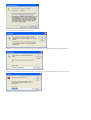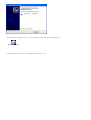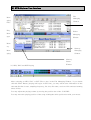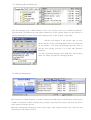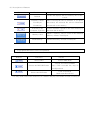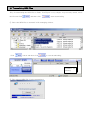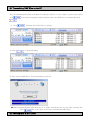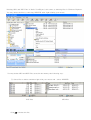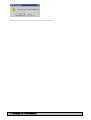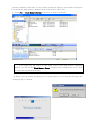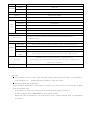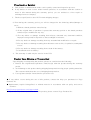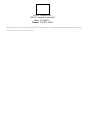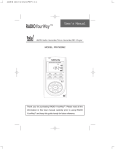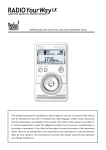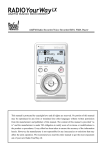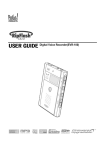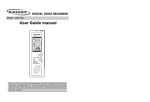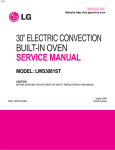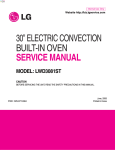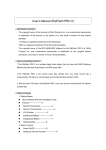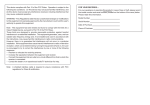Download Pogo RipFlash Plus MP3 Player
Transcript
AM/FM Radio Recorder/Voice Recorder/MP3 Player MODEL: Radio YourWay™ (32MB) User’s Manual Thank you for purchasing Radio YourWay™. Please read all the information in this User manual carefully prior to using Radio YourWay™ and keep this guide handy for future reference. Copyright ● All rights regarding the information in this manual are reserved for PoGo! Products Inc. No part of this manual may be copied or distributed or commercially used without the prior written permission from PoGo! Products Inc., and any violation of that may result in severe legal penalties. ● MP3 File(s) is/are intended only to be used personally and not for any commercial use/ service and any violation of this clause is against domestic copyright laws. ● Except for personal use, unauthorized copying or distributing of recorded music is prohibited by law. ● ©2003 PoGo! Products! Inc. - Radio YourWay™ is a trademark of PoGo! Products, Inc. Table of Contents 1. Radio YourWay™ Series 1). Precautions 2). Player Functions 3). Components and LCD Display 4). Battery Use and Description of Components 5). Basic Functions 6). VOICE/AM/FM/MP3 Buttons 7). Timer and Recording 8). External Memory 9). Play Modes 10). Erasing Files 11). Reserved Recording 12). Line In 13). AM/FM Radio 2. RYM (Radio Your way)-Explorer 1). What is the RYW-Explorer? 2). Quick Software & Drivers Installation Guide 3). RYW-Explorer User Interface 4). Transmitting MP3 Files 5). Transmitting DMF Files to the PC 6). Deleting MP3 & RVF Files 7). Initiating the Flash Memory 3. General Specification 4. Warranty 1). Radio YourWay™ Series 1). Precautions ● Do not drop Radio YourWay™, it may cause a malfunction. ● Do not leave Radio YourWay™ in the following areas: - Place of high temperature (above 60℃) - Exposed to direct sunlight or near heating appliances. - Inside a car; especially in the summer - High humidity area like a bathroom ● Avoid any impact to the LCD Display ● Do not place credit cards, phone cards, bank books or subway tickets near Radio YourWay™. The magnetism of the player may damage the data stored in the magnetic strip. ● We are not responsible for any damage or claims from a third party resulting from the use of Radio YourWay™. ● We are not responsible for any loss of files caused by any reason. ● Do not repair, disassemble or make modifications to Radio YourWay™. ● Do not use Radio YourWay™ in any area designated No Electronic Devices like airports or medical facilities. ● Do not operate while driving. ● If Radio YourWay™ is misused by the user, subjected to static electricity or electrical shock even if just changing the battery, the files stored in the memory may be lost or corrupted. Backup all important data! ● Only insert a memory card when the unit is off or a malfunction may occur 2). Player Functions Radio YourWay™ is manufactured under strict quality control procedures to ensure the best performance and customer experience. . ● Elegant Design and Exterior Finishing Radio YourWay™ is designed with the customer in mind. Using a wide LCD Screen and half miller window to eliminate the closeness of a small display and show off a high class image to enhance the user’s experience. ● AM/FM/Voice Recording and MP3 PLAYER Radio YourWay™ can record AM/FM/Voice and play MP3 files. ● External memory Radio YourWay™ has the ability to expand the memory capacity using SD or MMC memory cards. ● Record AM/FM RADIO With Radio YourWay™ you can record live or future AM/FM broadcasts. ● RYW-EXPLORER With Radio YourWay™ you can transmit data between the device and your PC and even send those files to a friend using E-mail. ● Recording Timer Radio YourWay™ can be programmed to record voice or radio at a later time with its built in timer. ● USB Interface ● Displays file/frequency/current time on the wide LCD Screen ● Built-in calendar up to the year 2099 ● Elegant Design and Exterior Finishing ● Built-in microphone ● Separate and record files up to a high tone quality of 99 ● Lock (HOLD) function to prevent unnecessary battery consumption caused by an accidental key press. ● TIMER recording function to allow voice or radio recording at a later time/date. ● REPEAT PLAY allows a message to be played repeatedly ● Section Repeat Play (A↔B REPEAT PLAY) ● Automatic power OFF after 3 minutes of no use.(SLEEP MODE) ● MONITOR Function allows the user to listen to what is being recorded using an earphone (MONITOR) ● H/D Function may be used as a portable hard disk (32MB) ● Volume adjustable 30 levels ● EQ equalizer modes (NORMAL,ROCK,JAZZ,CLASSIC,POP) ● Repeat (NORMAL/SECTION REPEAT/1 TRACK/ALL TRACK) ● Download and playback of MP3 Files ● Real time or reserved FM RADIO RECORDING function ● Real time or reserved AM RADIO RECORDING function ● AM/FM PRESET CH function ● Setting up to 10 reserved recordings is possible ● S-FORWARD and S-REWIND Searching function (10 times/100 times searching) ● External memory slot (SD-CARD/MMC) ● Built-in high-power speaker ● Easy recording from external audio devices ● Recover time and settings after replacing the battery (BACK-UP Function) 3). Components and LCD Display HOLD ON/OFF D.C JACK Repeat Memory Selection Mode Selection Lock Order of File File Info/ Frequency Reserved Battery Record Strength 4). Battery Use and Description of Components ① Open the Battery Cover. Open ② Close the cover after inserting two AAA batteries corresponding to the correct (+) (-) polarities. Battery: (SIZE "AAA" or UM-4) ③ Check the battery strength by pressing the PLAY/STOP or record mode button. Battery strength is strong. Battery is almost run down. ※ Battery is partially run down. Replace the battery. Caution Check the polarities of the batteries if the LCD Display doesn’t turn ON after inserting new batteries. ※ Note If you do not use Radio YourWay™ for a long time, the batteries may be run down naturally. Take out the batteries if you do not plan on using Radio YourWay™ for a long time. ④ Battery Life Playback via Battery Type Recording Speaker Playback via Ear phone (Volume: Middle) Alkaline “AAA” LR-03 Approx 11hr Approx 9hr Approx 15hr ⑤ Caution when Using the Battery ● Do not use different types of batteries together. ● If you do not use this recorder & player for a long time, take the batteries out of the body. ● When using rechargeable batteries, carefully read the manual of the battery and charger before using them. ⑥ Components STEREO EARPHONE, INSTALL CD LINE/IN CABLE, USB CABLE, BATTERY, NECK STRAP, 5). Basic Functions ● Turning the Power ON/OFF To turn the player on, hold the PLAY button for 1-3 seconds. If no key is pressed for more than 3 minutes, the power is automatically shut OFF. If you put in the provided batteries after purchasing Radio YourWay™, the Power should turn ON and the initial display screen appears When the power is OFF, you may turn the power ON by pressing the PLAY Button. ● How to Use the HOLD function When the lock button is in the upper position, the player is in HOLD and will not operate. Use this recorder & player only after checking the lock switch is released from the HOLD position. HOLD OFF Released HOLD ON Player not operable 6). VOICE/AM/FM/MP3 Buttons ● VOICE FILE Domain (VOICE) Upon operating the keys, ㅡ means a short press and – - means pressing and holding (longer than 1 sec). Key Buttons Stopped Upon Recording Playing Operations ㅡ Plays the beginning of a file X Pauses a file ㅡ Moves to the next file X Begins to play the next file ㅡ Plays the previous file ㅡㅡ Moves to the previous file X If key held down more than 5 seconds, goes to the beginning of the file ㅡ,ㅡㅡ S-FORWARD current file X S-FORWARD current file faster ㅡ,ㅡㅡ S-REWIND current file X S-REWIND the current file faster Keeps the stop status Stops recording ㅡ ㅡㅡ Stops playing Power OFF after Power OFF Power OFF recording MODE ㅡ VOICE/AM/FM/MP3 ㅡ Checks the TIME and sets the X VOICE/AM/FM/MP3 X X X X X Repeats the playing section between A-B timer for a future recording TIMER ㅡㅡ ㅡ Modifies the TIME Setting Selects from the A-B external/internal memories REPEAT ㅡ Change the repeat setting X Change the repeat setting ㅡ Deletes the current file X X Deletes all files X X X X X VOL+ VOLUME+ VOLUME+ VOLUME+ VOL- VOLUME- VOLUME- VOLUME- HOLD ON/OFF ON/OFF ON/OFF ERASE ㅡㅡ EQ ㅡ ● AM/FM Radio Domain (RADIO/KEY Operation) Key Buttons Receiving Upon Recording Operations ㅡ PRESET the station X ㅡ Changes to the next preset X ㅡ Changes to the previous preset X ㅡ,ㅡㅡ SEEK TUNNING/AUTO TUNNING X ㅡ,ㅡㅡ SEEK TUNNING/AUTO TUNNING X MODE ㅡ ㅡㅡ X Stops recording Power OFF Power OFF ㅡ VOICE/AM/FM/MP3 X ㅡ Checks TIME and reserved settings X Sets and modifies TIME X TIMER ㅡㅡ VOL+ VOLUME+ VOLUME+ VOL- VOLUME- VOLUME- HOLD ON/OFF ON/OFF Note) The earphone plays the role of the antenna in the FM Radio. If the earphone wire is longer, receiving sensitivity is improved. ● MP3 FILE Domain (MP3) Key Buttons Upon Stopping Upon Playing Operations ㅡ Play the current file Pauses the file ㅡ Move to the next file Begins to play the next file ㅡ ㅡㅡ Plays the previous file Moves to the previous file If key held down more than 5 seconds, goes to the beginning of the file ㅡ,ㅡㅡ S-FORWARD current file ㅡ,ㅡㅡ S-REWIND current file ㅡ Stop ㅡㅡ MODE S-FORWARD current file faster S-REWIND current file faster Stops playing file Power OFF Power OFF ㅡ VOICE/AM/FM/MP3 VOICE/AM/FM/MP3 ㅡ Checks TIME X Modifies TIME Setting X TIMER ㅡㅡ A-B ㅡ Selects from the external/internal memory Repeats playing section between A-B REPEAT ㅡ Changes repeat setting Changes repeat setting ㅡ Deletes the current file X Deletes all files X ERASE ㅡㅡ EQ ㅡ ROCK/CLASSIC/NORMAL/POP/LIVE ROCK/CLASSIC/NORMAL/POP/LIVE VOL+ VOLUME+ VOLUME+ VOL- VOLUME- VOLUME- HOLD ON/OFF ON/OFF 7). Timer and recording You need to set the current date and time prior to initiating a recording. ① Press and hold the TIMER Button while the player is stopped. ② When you hold the TIMER Button, the day will be flickering and then if you push the PLAY Button, the window displaying the time will also be flickering. If you press or you can change the hour, press play and do the same thing to change the minute, press play again to set. ③ When the time setting is completed, you may return to the initial screen by pressing the STOP button. ④ To check the time, press the TIMER button, the current time (hour/minute/second) will display, and if you want to change the time, you may change the day/hour/minute by pressing and holding the TIMER Button. ● How to Record When you are in VOICE/AM/FM Mode, you may record using the RECORD Button. ① Select the mode by pressing the MODE Button. (When you are in the AM/FM Mode, the frequency currently received is recorded). ② Press and hold the RECORD (REC/STOP) Button for about 1 second with the microphone toward the sound source. The recording is initiated and a red light indicating the recording is ON. ③ To stop recording, press the RECORD/STOP (REC/STOP) Button again. ※ Once recording is initiated, you may not stop recording for the first Five (5) seconds. ※ The recording is automatically recorded at the last available number. ※ When recording for a long time, replace the battery with a new one. ※ Check the capacity of the battery prior to recording. ※ Note Perform a test recording to avoid an error in recording. If the battery is completely run down during a recording, the message “low battery (BAT)” will display on the screen and the power is automatically shut OFF. Replace the battery with new one. . . ● Monitoring a Recording You may listen to what is being recorded by connecting an earphone. ※ Note -. Do not take the battery out during a recording because it may cause the recording to be lost or a malfunction Take out the battery only when the player is stopped. -. If the corresponding file exceeds the recording capacity, or there is not enough room for a recording, the recording will not be available. When the memory is FULL, the message "FULL" displays. -. Recording to MP3 or H/D domains is not available (Only playback is available in MP3). 8)External Memory A-B Mode Conversion Display Inlet ① If you press the A-B Button in the stop status after inserting an external memory card, the display screen of INT/CARD will be converted and the internal and external memory domains will be separated. ② You may record, play, save from the PC and transfer files with the external memory. ③ Inserting and taking out an external memory card must be performed only when the player is stopped. ※ Note Only insert a memory card when the unit is off or a malfunction may occur -. The external memory is compatible with an SD/MMC-CARD only. -. If you take out the battery or external memory during recording or playback, it may cause a lost file or malfunction in playing. Take out the battery only when the player is stopped and take out the external memory only after turning-off the power. -. If the corresponding file exceeds the recording capacity or there is not enough room for the recording, the recording is not available. When the memory is FULL, the message "FULL" displays. -. Recording to MP3 or H/D domains is not available (Only playback is available in MP3). 9) Playback mode ● Playing a VOICE file ① Select the message you want to listen to. (Select the file you want 01-99 using Button.) ② You may play by pressing the PLAY () Button. ③ Adjust the volume with the DIGITAL VOLUME button. Listen to music in quiet areas using the micro speaker. Use the earphones to avoid interference or surrounding noises. ④ If you want to stop, press the STOP () Button. If you want to PAUSE (), press the PLAY Button during playback. PAUSE can be released by pressing the PLAY/STOP Button. ⑤ For the S-FORWARD and S-REWIND function, press the button. You may stop this function by pressing the PLAY ()/STOP () Button. ⑥ You may select and play the next file or previous file during playback using the Button. ※ If the battery is completely run down while playing, the message “BAT” will be flickering and will automatically disappear after the warning. Replace the battery with a new one. ● Playing MP3 files ① Using the MODE Button, select the MP3 Domain. ② If there is no music downloaded, the message “NO.IF” displays on the LCD. ③ If you download a music file (MP3) via the USB, the downloaded music file will be saved in the MP3 Domain and you may play it using the PLAY Button. ● S-FORWARD and S-REWIND Selectively play the next file or previous file during playback using Button. If you press Button shortly during playback, S-REWIND/S-FORWARD is initiated. ● Repeat playing in the VOICE Domain ● Repeat playing in the MP3 Domain You may set the repeat functions by pressing the REPEAT Button during playback. NOR: Plays and stops all music NOR (1): Plays and stops only one music file (1) ALL: Repeats playing music ALL: Keeps playing all music in order ● Repeat a Section A↔B If you want to repeat playing a specific section, press the A-B button to select the beginning of that section and then press A-B again to select the end of that section. The selected section will continue repeating until you push A-B again. ※This only works with one file at a time. ※The section repeat is done the same way for ALL files ● Equalizer Functions When playing MP3 files, you may play according to genre using the equalizer functions NORMAL, ROCK, JAZZ, CLASSIC and POP. You may set the equalizer functions when the player is stopped using the EQ Button. At this time, the message “NORMAL, ROCK, JAZZ, CLASSIC and POP” displays on the LCD. 10). Erasing files ※ Deleting is only available when the player is stopped. ● Deleting a Message One by One ① Select the message to delete. Select the message using the Button. ② If you press ERASE, “ERASE” will be flickering on the LCD and the message to be deleted is displayed for confirmation. While the message “ERASE” is flickering, press the ERASE Button again to delete the message. If the message is deleted, the number displayed on the LCD will be forwarded to the next file. ※ While the message “ERASE” is flickering, if you press any button, the erase function is cancelled. ※ Note: Once a message is deleted, it is not recoverable. ● Deleting all Files ① Select the files to delete using the MODE Button. ② If you press and hold the ERASE Button for longer than 5 seconds, the “AL.ERASE” will be flickering. If you press the ERASE Button again at this time, all files will be deleted. ③ You may delete the information in the MP3 Domain the same way. Deleting HD files is available only using the PC-APPLICATION after connecting your PC with the USB connection. ※ Note: If you use up (full) the memory by using the hard disk function, No recording capabilities will be available. Do not turn off the power or take out an external memory card while deleting files. It may cause a malfunction. 11). Reserved Recording ※ To set a reserved (future) recording, the TIME Setting must be set. If you press the TIMER Button, the time (Hour/Minute/Day) displays. If the time setting is done, the correct Day/Hour/Minute/Second will appear on the display screen. To change it: ① Press and hold the TIMER Button while the player is stopped. ② When you hold the TIMER Button, the day will be flickering and then if you push the PLAY Button, the window displaying the time will also be flickering. If you press or you can change the hour, press play and do the same to change the minute, press play again to set. Example of Displaying the Time Example of Displaying the Reserved Recording ② After the time setting is done, if you press the TIMER Button once, the time displays and if you press the TIMER Button twice, the reserved recording screen appears. The minute needle clock indicator and setting channel should be flickering. Press to select the file number and then push PLAY. Now the days of the week will flicker. Use to select the desired day and press PLAY. ③ After selecting the day set the hour by using and pushing PLAY to select the desired hour. Do the same procedure to set the minutes and then set the ending times using the exact same procedure again. When you finish, you will see the main screen. (It will seem like you are changing the start time when setting the ending time but trust us you are setting the ending time) A start and ending time setting requires 4 PLAY presses. Exp 1 start hour + 1 start minute + 1 ending hour + 1 ending minute = 4. Makes sense? ④1) The reserved recording is initiated at every Nth time of every day 2) The reserved recording is initiated at every Nth time on Monday - Saturday 3) The reserved recording is initiated on a certain day of every week You may select using and confirming is done using . ⑤ After setting the day, set the hour and minute . ⑥ And then, set the hour and minute ending time. Once END Setting is done, the TIMER icon displays and the recording is automatically initiated at the designated time. * You may set up to 10 reserved recordings for all the sections in AM/FM/VOICE. It is set the same way described on the last page. A reserved recording is automatically initiated even when the power is OFF. (Timer function) 12). Line in ● Connecting an External Microphone - Plug a pre-amplified microphone in the line in terminal of the body. ※. When an external microphone is connected to the line in, the built-in microphone is not operational. ● Connecting to the External Devices You may record from almost any device using the line in and using the audio cable and or adaptor for a phone. ● Connecting to a stereo When recording from the line in of the voice recorder, connect the audio cable to the line in of the recorder and to the headphone jack of the outputting device. How to Connect to a stereo ※ Note ★ When connecting to an external device, make the connections with the power OFF. ★ Before connecting to any external device, carefully read the manual of the external device ●When recording from an external device, record after connecting the audio cable to this device and decreasing the volume of the external device. ●To record in the external device, play this device and initiate the recording in the external device at the same time. (Refer to your devices user manual) (This timing may be different depending on each device, so make a test recording prior to performing an actual recording). 13) AM/FM Radio When listening to the FM Radio, use earphones. They act as the antenna. You can also plug an antenna in the headphone jack of the player and use the speaker. * It is very convenient for you to listen to a broadcast using the AUTO SEEK Function. After selecting the radio mode, if you press and hold for about 1 second, it will stop at an audible broadcast channel. This saves time in unfamiliar areas. After finding a station, AUTO SEEK will stop. When using AUTO SEEK to find a station, a precise TUNNING may not be available, please perform a fine adjustment using the REW or FF KEY. ● How to Save a Channel ① Convert to AM/FM mode by pressing the MODE Button. ② The frequency will display on the LCD. Select the frequency using . ③ Press the PLAY Button, a file number (01-10) will be flickering on the display screen. Select a channel (01-10) using the Button and PRESS PLAY to select that channel. The selected channel will be saved. (01-10) ④ You may save up to ten channels the same way. * Confirming the saved channel If you press the Button, the saved channel and frequency will be displayed. You may select a channel using the Key. In this channel confirming mode, if you press the Button, you will go to the frequency selection mode. ● How to Record a Radio Broadcast ① Select the broadcasting channel you want to record (same as Radio Channel Setting) ② Record by pressing the RECORD Button. The recording will be saved in the voice folder and in the empty portion just after the last recorded message. You may check the file after you have finished recording in the voice folder. * Please, refer to 11). Reserved Recording for more info. 2). RYW-Explorer 1). RYW-Explorer RYW-Explorer is a management program for uploading and downloading files to Radio YourWay™. ● You can (Download/Upload) MP3, DMF and other data files ● The Function of controlling files is the same as in window Explorer ● Plays MP3, WAV, DVF files and playing lists ● Inter-conversion function between RVF/WAV ● Convenient file transmission ● User-friendly interface System Requirements for RYW-Explorer ● Pentium 200MHz or faster ● 64MB RAM ● 20MB free hard driver space ● SVGA graphics adapter 256 colors or better ● Microsoft® Windows® 98/ME/2000/XP( NT not supported) ● USB port ● CD-ROM Drive ● Sound card, Speaker or Headphone 2). Quick Software & Drivers Installation Guide Follow these instructions to load the software and drivers for Radio YourWay™ 1. Place the software CD label side up into your computer’s CD-ROM drive. After a few seconds you should see the software selection screen. Note: If the Installation Software screen does not load automatically, please click the START button in the bottom left corner of your computer screen and click RUN. Type D:setup.exe and click ok (If your PC uses a letter other than “D” substitute that letter) You should now see the screen below (follow the wizard through) Once the screen below disappears, you have finished installing the software. Click finish and restart your computer. 2. Plug in Radio YourWay™ into your computer’s USB port and power it on. Tip> To power on your unit hold play for 2-3 seconds (******Supply pictures******) Your computer now should display “Found new hardware” and Radio YourWay™ should display USB on its LCD. (******Supply pictures******) You should see the Found New Hardware screen below, just click next Click continue anyways (Do not worry this will not HARM your PC we have tested this software to be compatible with your OS) If you see the screen below click ok. When you see the screen below, type or browse to C:₩windows₩system32₩drivers When you see the screen below, type or browse to C:₩windows₩inf and select retry When you see the screen below click finish. Click the Mp3 manager icon on your desktop (with the player plugged in) Radio Yourway.lnk Congratulations your unit is installed and ready to use. 3). RYW-Explorer User Interface File Man- Managing aging Window Files Play Folder Man- Managing ager Window Mem ory Memory Man- Managing aging Window Memory Status (1). MP3, WAV and RVF Playing Window After selecting an MP3, WAV or RVF File to play in the File Managing Window, if you double click the PLAY Button, playing will begin. At this time, you may check some information of the selected file like bit rate, sampling frequency, file size, file name, version of file and total running times of files. You may adjust the playing volume by moving the position bar of the ‘VOLUME’. You may move the playing position of the song clicking the white position bar with your mouse. (2). Managing MP3 and RVF Files The file managing part of RYW-Explorer looks very similar to the one of Windows Explorer. The hard disk, CD-ROM Driver and folder installed are in the system display on the window on the left and numbers of files in the folder displayed are on the window on the right. All files will display in the window and you may allow numbers of files (including MP3 Files) to be displayed on the window. You may use managing functions such as moving and copying just like you would with Windows Explorer. You may separately manage these DMF files after putting them in a folder using the file managing feature. (3). Memory Management The lower part of RYW-Explorer is used to manage the flash memory and memory card inserted in Radio YourWay™. If Radio YourWay™ is properly connected, the window will show the status of the memory and files stored. MP3 files transmitted will appear on the lower right of the window and the size of the file and unused space will display as well. (4). Descriptions of Buttons Buttons Functions Details Reads and displays the new memory info on the Refresh screen. Transmit to Radio After selecting the files to transmit, if you press YourWay™ this button, the selected file will be transmitted (Download) (Download) to the memory. Transmit to the Computer (Upload) Memory Card Flash Memory Used to transmit (Upload) a file in the memory to the hard disk in the PC. Means a memory Card is used in the External Memory of Radio YourWay™. The flash memory of Radio YourWay™. ※ Copyrighted MP3 Files can not be uploaded. Buttons Functions Selects MP3 Details Used in MP3 Mode Used in Voice Record Mode Selects the RECORD Folder Only a RVF recorded file, may be saved/produced Selects the HD Folder Used in HD Mode (Removable Hard Drive) You may divide and use the memories in 3 folders and play each folder in Radio YourWay™. 4). Transmitting MP3 Files Way of transmitting the MP3 files to Radio YourWay™ is very simple. As previously stated, select the file and Click and then click to start downloading ① Select the MP3 files to transmit in file managing window. Click button and then click to start downloading. Transfer Memory ③ The selected MP3 File is being transmitted. to 5). Transmitting DMF Files to the PC Way of transmitting RVF files from Radio YourWay™ to the PC is very simple. As previously stated, click in the folder managing window and then select the RVF files to transmit and click ① Click and then select RVF files to upload. ② Click to start uploading. ③ The selected DMF File is being transmitted to the PC. ● When transmitting RVF files from the PC to Radio YourWay™, the process after selecting the RVF file is the same as the one for transmitting MP3 Files. 6). Deleting MP3 & RVF Files Deleting MP3 and RVF Files in Radio YourWay™ is the same as deleting files in Windows Explorer. You may delete the files by selecting ‘DELETE’ after right clicking your mouse. You may delete MP3 and RVF Files stored in the memory the following way: ① Select files to delete and then right click your mouse and RVF files Click OK to delete the file. select ‘DELETE’ MP3 files After few seconds, the file will be deleted from the memory. 7). Initiating the Flash Memory Just like formatting a hard disk, you may initiate (format) the memory used in Radio YourWay™. If you format the flash memory, all data stored in the memory will be lost. ① Select File -> Flash Memory Format in the menu of Radio YourWay™. ※ If you right click the mouse on any empty space in the flash memory managing window, you will see this Flash Memory Format command. This command also can be used to format the internal flash memory. ② When a pop-up window prompting you to format appears, if you click the OK button, the formatting will be initiated. 3. General Specification Model PRY900M2 Record Time 32Mbyte : 135Min/270Min Mode ADPCM 32Kbps/16Kbps File VOICE : 99 / MP3 FM Record FM band, Stereo (76MHz-108MHz) (USA 87.5-108) AM Record 530kHz – 1710kHz VOICE Timer Record Date / Daily / Weekly RECORD/ Mic Built-in Mic / Line (external Mic) PLAY Record Device Built-in Flash Memory(32MB)/EXT(MMC/SD CARD 256) S/N 45db (62db input 1kHz , speaker output 50mW ) Distortion 3%±0.2 (62db input 1kHz , speaker output 50mW : HQ mode ) Freq,Response 400Hz-3.2kHz(-6db) Output Power Max 5mW(stereo earphone 16ohm) Repeat Play One messages repeat/Cont. messages repeat / A-B repeat S/N 45db at 1mv 98.1MHz Distortion 0.8%(max) at 1mv 98.1MHz ∆f=22.5kHz FM Freq,Response 350Hz±30Hz,3kHz±0.25kHz(150Hz-2.5kHz,60dbuV) RADIO Sensitivity 5uV at S/N=26db (Stereo) Frequency World wide : 76 - 108MHz USA 87.5-108 Cover Range Preset Mode 10 Radio station S/N 35db Distortion 3% Freq,Response 150Hz – 1.5kHz at 0db Sensitivity 68dbuV at 1000kHz AM RADIO Frequency 531kHz – 1629kHz Cover Range Preset Mode 10 Radio station Bit/Rate 32Kbps-320Kbps(MPEG 1/2 LAYER 3) S/N Distortion MP3 85db up(1kHz input 0db) 0.3%±0.05 (1kHz input 0db) Freq,Response 20Hz-20kHz Earphone Max 5mW(16ohm) EQ EQ : NORMAL, ROCK, POP, CLASSIC, LIVE Repeat Play ALL1/ALL/1/1ALL/A-B Communication USB 1.1 System CPU200MHz more than, RAM 64MB more than, 20MB of free space OS Windows 98, 2000, ME, XP Sound Card Sound Blaster 16 compatible Display 640X480 more than IN/OUT Ext Line in ∮3.5 plug-in power microphone(mini plug/stereo) IMP less than 3KΩ JACK Earphone ∮3.5 earphone(mini plug/stereo) IMP less than 16Ω DC JACK HOLE : ∮2.75, Dia : ∮0.65 PC Interface USB Mini jack (PC : A TYPE) Diameter 28(IMP 8Ω) Max output 80mw(volume max) SPEAKER Volume Digital volume (30 step) Memory Flash memory (32MB) LED Recording display LED(RED) Mode VOICE/AM/FM/MP3 Messages 01-99(INDEX) EQ NOR ,ROC ,POP ,CLA, LIV Repeat ALL1/ALL/1/1ALL/A-B Clock CLOCK,SUN,MON,TUE,WED,THU,FRI,SAT, LCD (TN) Adaptor DC3V/200mA(CE,CUL,T,FCC) FF/PLAY/STOP/REW/F.SEARCH/R.SEARCH/REC/REPEAT/MODE/ERASE/EQ/A- Key Function B/TIMER/VOL+/VOLPower Requirement 3V , LR03 , tow alkaline battery(‘AAA” size or UM-4 )/NiMH 1.2V x 2 MP3 PLAY Approx. 14hour during the mp3 play(earphone output: volume middle position) VOICE PLAY Approx. 13hour during the voice play(earphone output: volume middle position) RADIO PLAY Approx. 11hour during the radio play(earphone output: volume middle position) Battery Life RADIO/VOICE Approx. 9hour during the radio play(earphone output: volume middle position) REC Connecting cable for external equipment(1) / application CD(1) / Accessory Neck strap(1) / stereo earphone(angle type)(1) / EXT ANT(60cm)(1) / battery()(2) / USB cable (1) / manual (1) Size 98.5*18*55 4. Warranty ● If any defect or error occurs, stop using the product and contact the shop you purchased or Pogo Products Inc. General Directory Number: (714) 671-1854 ● Warranty (Warranty Regulation) Pogo! Products guarantees a free repair or service for a period of one year from the original date of purchase only. If any defect or error occurs during the warranty period, please contact us. A dated order/receipt is REQUIRED for all warranty claims. Ensure the above information is provided and if it not, consult with the shop you purchased to obtain it. (Free Repair or Service) A. This product is manufactured under a strict quality control and inspection process. B. If any defect or error occurs under normal operation, in accordance with the caution or notes in this manual during the warranty period, you are entitled to a free repair or exchange from our company. C. The free repair/service does NOT include shipping charges. 3. Even during the warranty period, you will be charged for the following defect/damage or error: 1) Without a dated purchase order/receipt. 2) If the original date of purchase is passed the warranty period or the dated purchase order/receipt is modified in any way. 3) For any defect or damage resulting from misuse, abnormal use, abnormal condition, improper storage and/or exposure to direct sunlight or moisture. 4) For any defect or damage resulting from any unauthorized modification or repair. 5) For any defect or damage resulting from disasters such as fire, air pollution, earthquake or war. 6) For any defect or damage resulting from a leak of the battery. 7) Consumable such as battery. 4. The warranty is valid only for service in the USA. (Caution Upon Shipping or Transporting) Upon shipping or transporting the product, please be careful about the following: 1. Enclose the original dated purchase order/receipt with the product during the warranty period. 2. Avoid damage to the product during shipping/transportation using proper packing materials. The customer shall bear the cost of shipping/transportation. 3. Use registered and/or insured mail to prevent a loss. ● If any defect occurs during the use of this product, contact the shop you purchased or Pogo Products Inc. ● Replacement, repairs (charge/free) or refunds must be in accordance with our policy and can be found at: http://www.pogoproducts.com/support.html ● If you have any further questions about this product, please contact Pogo Products Inc. PoGo! Products Inc. 590 W. Central Ave Suite E Brea, CA 92821 Phone: 714-671-1854 The warranty may be used only in the USA. Please keep your dated purchase order/receipt safely as it is required for any warranty service.