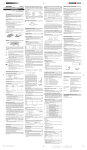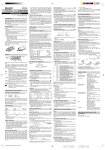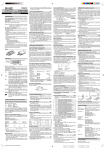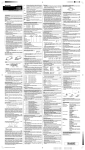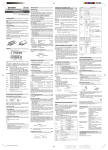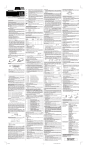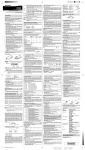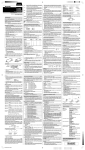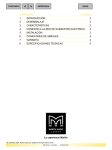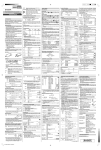Transcript
ENGLISH
SCIENTIFIC CALCULATOR
MODEL
EL-506V
EL-546V
Determination of the Angular Unit
Time, Decimal and Sexagesimal Calculations
This calculator has three angular units: DEG (°), RAD (Radians)
and GRAD (g).
Press @G to specify the angular unit.
Conversion between decimal and sexagesimal numbers can be
performed. In addition, the four basic arithmetic operations and
memory calculations can be carried out using the sexagesimal
system.
OPERATION MANUAL
PRINTED IN CHINA / IMPRIMÉ EN CHINE
00LUP (TINSK0443EHZZ)
INTRODUCTION
Coordinate Conversions
SCIENTIFIC CALCULATIONS
(11)
• Before performing a calculation, select the angular unit.
• Press @ m 0 to select the normal mode.
• In each example, press ª to clear the display. And if the FIX,
SCI, or ENG indicator is displayed, clear the indicator by pressing @ f.
Y
x
r
X
θ
0
X
• The closing parenthesis ) just before = or ; may be
omitted.
• Refer to the Note of the Memory Calculations section.
Note : One of the models described in this manual may not be
available in some countries.
Constant Calculations
See the quick reference card and the other side of the “Operation
Examples” sheet.
A constant is recalled by pressing ß followed by the number of
the physical constant. You have to designate the physical constant
using 2-digit numbers. For example, speed of light in vacuum
should be designated as “01”.
Hard Case
(3)
• In the constant calculations, the addend becomes a constant.
Subtraction and division are performed in the same manner. For
multiplications, the multiplicand becomes a constant.
• When performing calculations using constants, constants will be
displayed as K.
Functions
Symbol
Equation
Display
Exponent
: Appears when the entire equation cannot be displayed.
Press </> to see the remaining (hidden) section.
xy/rθ
: Indicates the mode of expression of results in the complex calculation mode.
2ndF
: Appears when @ is pressed, indicating that the functions shown in orange are enabled.
ALPHA : Indicates that @ K or O (R) has been
pressed, and entry (recall) of memory contents and recall
of statistics can be performed.
FIX/SCI/ENG: Indicates the notation used to display a value and
changes each time @ f are pressed.
DEG/RAD/GRAD: Indicates angular units and changes each time
@G is pressed.
ALGB
: Appears when a simulation calculation is executed.
STAT
: Appears when statistics mode is selected.
M
: Indicates that a numerical value is stored in the independent memory.
?
: Indicates that the calculator is waiting for a numerical
value to be entered, such as during simulation calculation.
: Appears when the calculator shows an angle as the
result in the complex calculation mode.
: Indicates an imaginary number is being displayed in the
complex calculation mode.
BEFORE USING THE CALCULATOR
xE
To specify e
To specify E (HEX)
To specify ln
To specify X
:
:
:
:
@e
E
I
@KX
Press ª to turn the calculator on, and @ F to turn it off.
ª
×
@c
×
A-D, X,Y
STAT, ANS*1
×
: Clear
× : Retain
*1 Statistical data and last answer memory.
Refer to the Memory Calculations section.
x0
x0 x 1
x2
x3
y
Multi-line Playback function
(1)
This calculator is equipped with a function to recall previous equations. Equations also include calculation ending instructions such
as “=” and a maximum of 142 characters can be stored in memory.
When the memory is full, stored equations are deleted in the order
of the oldest first. Pressing [ will display the previous equation. Further pressing [ will display preceding equations (after
returning to the previous equation, press ] to view equations
in order). In addition, @[ can be used to jump to the oldest
equation.
• The multi-line memory is cleared by the following operations:
@c, mode change, RESET, and N-base conversion.
For EL-546V, in addition to the above, pressing @F
(including the Automatic Power Off feature) will also clear the
multi-line memory.
Priority Levels in Calculation
This calculator performs operations according to the following priority:
∠
Functions preceded by their argument (x-1, x2, n!, etc.)
Implied multiplication of a memory value (2Y, etc.)
Yx, x¿
Functions followed by their argument (sin, cos, etc.)
Implied
nCr, nPr
×, ÷
+, –
multiplication of a function (2sin30, etc.)
AND
OR, XOR, XNOR
=, M+, M–, ⇒M, |DEG, |RAD,
|GRAD, DATA, CD, →rθ, →xy and other calculation ending instruction
• If parentheses are used, parenthesized calculations have precedence over any other calculations.
H
8
6
9
3
5
INITIAL SETUP
b
x
x1
x3
COMPLEX NUMBER CALCULATIONS
(6)
(7)
The calculator has six temporary memories (A-D, X and Y), one
independent memory (M) and one last answer memory (ANS). EL506V is also equipped with formula memories (F1 and F2) for
storing formulas.
Mode
ANS
M, F1, F2
A-D, X,Y
×
×
(17)
To carry out addition, subtraction, multiplication, and division using
complex numbers, press @m1 to select the complex
number mode.
There are two modes of expression of the results of complex
number calculations.
Rectangular coordinate mode. (xy appears on the display.)
∑2
Polar coordinate mode. (r θ appears on the display.)
∑1
1
2
×
×
×
Statistic
: Available
Mode Selection
Normal mode (NORMAL): @m0
Used to perform arithmetic operations and function calculations.
Complex number mode (CPLX): @m1
Used to perform arithmetic operations with complex numbers.
3-VLE mode (3-VLE): @m2
Used to perform simultaneous linear equations with three unknowns.
Statistic mode (STAT): @m3
Used to perform statistical calculations.
When executing mode selection, temporary memories, statistical
data and last answer memory will be cleared even when reselecting
the same mode.
Selecting the Display Notation and Decimal Places
The calculator has four display notation systems for displaying
calculation results. When FIX, SCI, or ENG symbol is displayed,
the number of decimal places can be set to any value between 0
and 9. Displayed values will be reduced to the corresponding
number of digits.
ª100000/3= 33333.33333
@f
33333.33333
@i 2
33333.33
@f
3.33×104
@f
33.33×103
@f
33333.33333
• If the value for floating point system does not fit in the following
range, the calculator will display the result using scientific notation
system:
0.000000001 ≤ | x | ≤ 9999999999
1 Rectangular coordinates
x-coordinate + y-coordinate Ü
or x-coordinate + Ü y-coordinate
Polar coordinates
rÖθ
r: absolute value
θ: argument
• Upon changing to another mode, the imaginary portion of any
complex number stored in the independent memory (M) will be
cleared.
• A complex number expressed in rectangular coordinates with
the y-value equal to zero, or expressed in polar coordinates with
the angle equal to zero, is treated as a real number.
2
×
Complex
SIMULTANEOUS LINEAR EQUATIONS
WITH THREE UNKNOWNS
× : Unavailable
1/3OY
0.999999999
Simultaneous Linear Equations with Three Unknowns:
a1x + b1y + c1z = d1
a2x + b2y + c2z = d2
a3x + b3y + c3z = d3
Notes:
1.
[Independent memory (M)]
In addition to all the features of temporary memories, a value can
be added to or subtracted from an existing memory value.
[Last answer memory (ANS)]
The calculation result obtained by pressing = or any other
calculation ending instruction is automatically stored in the last
answer memory.
[Formula memories (F1 and F2)] : available only on EL-506V
Formulas up to 80 characters each can be stored. As with storing
numerical values in the memory, storing a new equation will automatically replace any existing equation in memory without notification.
Note:
Calculation results from the functions indicated below are automatically stored in memories X or Y. For this reason, when using
these functions, be careful with the use of memories X and Y.
• Random numbers .................. Y memory
• →rθ, →xy ............................... X memory (r or x),
Y memory (θ or y)
(18)
To solve simultaneous linear equations with three unknowns, press
@m2 to select the 3-VLE mode.
(0.3333...is stored to Y)
a1 b1 c1
a2 b2 c2
a3 b3 c3
D =
Chain Calculations
(8)
This calculator allows the previous calculation result to be used in
the following calculation.
The previous calculation result will not be recalled after entering
multiple instructions.
Fraction Calculations
(9)
This calculator performs arithmetic operations and memory calculations using a fraction, and conversion between a decimal number
and a fraction.
• In all cases, a total of up to 10 digits including integer, numerator, denominator and the symbol (l) can be entered.
• If the number of digits to be displayed is greater than 10, the
number is converted to and displayed as a decimal number.
• A decimal number, variable, or exponent cannot be used in a
fraction.
This calculator can perform conversions between numbers expressed in binary, octal, decimal and hexadecimal systems. It can
also perform the four basic arithmetic operations, calculations with
parentheses and memory calculations using binary, octal, decimal,
and hexadecimal numbers. In addition, the calculator can carry out
the logical operations AND, OR, NOT, NEG, XOR and XNOR on
binary, octal and hexadecimal numbers.
Conversion to each system is performed by the following keys:
@ê: Converts to the binary system. “ ” appears.
@î: Converts to the octal system. “ ” appears.
@ì: Converts to the hexadecimal system. “ ” appears.
@í: Converts to the decimal system. “ ”, “ ”, and “ ”
disappear from the display.
Conversion is performed on the displayed value when these keys
are pressed.
Note: In this calculator, the hexadecimal numbers A – F are entered
by pressing ë, Ñ, É, é, ç, and ∂,
and displayed as follows:
A → ï, B → ∫, C → ó, D → ò, E → ô, F → ö
In the binary, octal, and hexadecimal systems, fractional parts
cannot be entered. When a decimal number having a fractional
part is converted into a binary, octal, or hexadecimal number, the
fractional part will be truncated. Likewise, when the result of a
binary, octal, or hexadecimal calculation includes a fractional part,
the fractional part will be truncated. In the binary, octal, and hexadecimal systems, negative numbers are displayed as a complement.
[Data Entry]
Single-variable data
Data k
Data & frequency k (To enter multiples of the same
data)
Two-variable data
Data x & Data y k
Data x & Data y & frequency k (To enter multiples
of the same data x and y.)
[Data Correction]
Correction prior to pressing k:
Delete incorrect data with ª.
Correction after pressing k:
The inputted statistical data can be traced back by pressing
[. Display the data to correct, press @J to delete,
then input the correct value.
Statistical Calculation Formulas
(22)
Refer also to the operation examples sheets.
Type
Linear
Exponential
Logarithmic
Power
Regression formula
y = a + bx
y = a • ebx
y = a + b • ln x
y = a • xb
Inverse
1
y=a+b—
x
Quadratic
y = a + bx + cx2
In the statistical calculation formulas, an error will occur when:
• the absolute value of the intermediate result or calculation result
is equal to or greater than 1 × 10100.
• the denominator is zero.
• an attempt is made to take the square root of a negative number.
• no solution exists in the quadratic regression calculation.
Normal Probability Calculations
(19) (23)
Refer also to the operation examples sheet.
• P(t), Q(t), and R(t) will always take positive values, even when
t<0, because these functions follow the same principle used
when solving for an area.
Values for P(t), Q(t), and R(t) are given to six decimal places.
ERROR AND CALCULATION RANGES
Errors
An error will occur if an operation exceeds the calculation ranges,
or if a mathematically illegal operation is attempted. When an error
occurs, pressing < (or >) automatically moves the cursor
back to the place in the equation where the error occurred. Edit the
equation or press ª to clear the equation.
Error Codes and Error Types
Syntax error (Error 1):
• An attempt was made to perform an invalid operation.
Ex. 2 +- 5 =
Calculation error (Error 2):
• The absolute value of an intermediate or final calculation result equals
or exceeds 10100.
• An attempt was made to divide by 0.
• The calculation ranges were exceeded while performing calculations.
Depth error (Error 3):
• The available number of buffers was exceeded. (There are 8 buffers*
for numeric values and 16 buffers for calculation instructions). *4
buffers in STAT and the complex number mode.
Equation too long (Error 4):
• The equation exceeded its maximum input buffer (142 characters).
An equation must be shorter than 142 characters.
Equation recall error (Error 5):
• The stored equation contains a function not available in the
mode used to recall the equation. For example, if a numerical
value with numbers other than 0 and 1 is stored as a decimal,
etc., it cannot be recalled when the calculator is set to binary.
Calculation Ranges
(24)
Refer also to the operation examples sheet.
• Within the ranges specified, this calculator is accurate to ±1 in
the least significant digit of the mantissa. When performing continuous calculations (including chain calculations), errors accumulate leading to reduced accuracy.
• Calculation ranges
±10-99 – ±9.999999999×1099 and 0.
If the absolute value of an entry or a final or intermediate result of a
calculation is less than 10–99, the value is considered to be 0 in
calculations and in the display.
BATTERY REPLACEMENT
Notes on Battery Replacement
Improper handling of batteries can cause electrolyte leakage or
explosion. Be sure to observe the following handling rules:
• Replace both batteries at the same time.
• Do not mix new and old batteries.
• Make sure the new batteries are the correct type.
• When installing, orient each battery properly as indicated in the
calculator.
• If the determinant D = 0, an error occurs.
When to Replace the Batteries
• If the absolute value of an intermediate result or calculation result is 1 × 10100 or more, an error occurs.
If the display has poor contrast or nothing appears on the display
even when ª is pressed in dim lighting, it is time to replace the
batteries.
Performing Calculations
1 Press @m2.
2 Enter each coefficient from a to d followed by ®, as
prompted on the display.
3 Upon pressing ® after entering d , the solution for x will be
1
3
3
displayed. Subsequent pressing will cycle through the values of
y, z and the determinant D.
• Coefficients can be entered using ordinary arithmetic operations.
• To clear the entered coefficients, press @c.
Note: Pressing ® when the determinant D is in the display
recalls the coefficients. Each time ® is pressed, a coefficient is displayed in the order of input, allowing the entered
coefficients to be verified. (by pressing @®, coefficients are displayed in reverse order.)
To correct a particular coefficient being displayed, enter the
correct value and then press ®.
If the coefficients c1, c2 and c3 as well as a3 – d3 are set to zero, the
problem is treated as a 2-dimensional simultaneous equation. The
x and y values as well as the determinant can be retrieved.
Temporary memories and last answer memory are cleared even
when the same mode is reselected.
Binary, Octal, Decimal, and Hexadecimal Operations
(N-Base)
(10)
EL-506V/546V (K0443E)_ENGLISH_1
(16)
variable, then press ® to confirm. The calculation result will
be displayed after entering the value for all used variables.
• Only numerical values are allowed as variables. Input of formulas are not permitted.
• Upon completing the calculation, press ≤ to perform calculations using the same formula.
• Variables and numerical values stored in the memories will be
displayed in the variable input screen. To change a numerical
value, input the new value and press ®.
x2
3*@KY=
7
(15)
In this calculator, all calculation results are internally obtained in
scientific notation with up to 12 digits for the mantissa. However,
since calculation results are displayed in the form designated by
the display notation and the number of decimal places indicated,
the internal calculation result may differ from that shown in the
display. By using the modify function, the internal value is converted to match that of the display, so that the displayed value can
be used without change in subsequent operations.
bx
a
3*RY=
• Press < or > to move the cursor. You can also return to
the equation after getting an answer by pressing > (<).
See below for Multi-line playback function.
• If you need to delete a number, move the cursor to the number
you wish to delete then press d.
The number under the cursor will be deleted.
• If you need to insert a number, move the cursor to the place
immediately after where you wish to insert the number then enter
the number.
100000÷3=
[Floating point]
→[FIXed decimal point]
[TAB set to 2]
→[SCIentific notation]
→[ENGineering notation]
→[Floating point]
a
A pseudo-random number with three significant digits can be generated by pressing @ ` =. To generate the next random number, press =. You can perform this function in the
normal and statistics modes. (You cannot perform this function
while you are using the N-Base function.)
• Random numbers use memory Y. Each random number is generated on the basis of the value stored in memory Y (pseudorandom number series).
Ex.)
Editing the Equation
G
y
[Temporary memories (A-D, X and Y)]
A stored value can be recalled as a value or variable for the use in
equations.
• In case you store an infinite decimal in the memory, recall it as a
variable to obtain accurate answers.
RESET
1 2
4
Modify Function
1 Press m0.
2 Input a formula with at least one variable.
3 Press ≤.
4 Variable input screen will appear. Input the value of the flashing
Random Numbers
3-VLE
There are three clearing methods as follows:
M
F1, F2
See the quick reference card and the other side of the “Operation
Examples” sheet.
Unit conversions can be performed in the normal (when not set to
binary, octal, or hexadecimal), 3-VLE and statistics modes.
Performing Calculations
[When performing integral calculations]
Integral calculations, depending on the
integrands and subintervals included, require
longer calculation time. During calculation,
“Calculating!” will be displayed. To cancel calculation, press ª. In addition, please note
that there will be greater integral errors when
there are large fluctuations in the integral values during minute shifting of the integral range
and for periodic functions, etc., where positive
and negative integral values exist depending
on the interval.
For the former case, divide integral intervals
as small as possible. For the latter case,
separate the positive and negative values.
Following these tips will allow results of calculations with greater accuracy and will also
shorten the calculation time.
Normal
Clearing Methods
F
dx
Memory Calculations
Power On and Off
Entry
(Display)
(14)
If you have to find a value consecutively using the same formula,
such as plotting a curve line for 2x2 + 1, or finding the variable for
2x + 2y =14, once you enter the equation, all you have to do is to
specify the value for the variable in the formula.
Usable variables: A-D, M, X and Y
Unusable functions: RANDOM
• Simulation calculations can only be executed in the normal mode.
• Calculation ending instructions (%, etc.) other than = cannot
be used.
Each time @g are pressed, the angular unit changes in
sequence.
Functions that are printed in orange above the key require @ to
be pressed first before the key. Numbers are not shown as keys,
but as ordinary numbers.
Clearing
operation
dx
Metric Conversions
Complex number entry
In this manual, key operations are described as follows:
ln
f(x+ ––)–f(x–
––)
2
2
f’(x)=————————
dx
Angular Unit Conversions
Key Notation Used in this Manual
x
h=b – a
N
N=2n
a≤ x≤ b
Differential calculation:
/
Note: Physical constants and metric conversions are based either
on the 1986 values released by the Committee on Data for
Science and Technology (CODATA) of ICSU (International
Council of Scientific Unions) or on ISO specifications.
SIMULATION CALCULATION
Integral calculation (Simpson’s rule):
1
S=—h{ƒ(a)+4{ƒ(a+h)+ƒ(a+3h)+······+ƒ(a+(N–1)h)}
3
+2{ƒ(a+2h)+ƒ(a+4h)+······+ƒ(a+(N–2)h)}+f(b)}
Mantissa
ex
(5)
Physical constants can be recalled in the normal mode (when not
set to binary, octal, or hexadecimal), 3-VLE mode, or statistics
mode.
Differential and integral calculations are only available in the normal mode. For calculation conditions such as the x value in differential calculation or the initial point in integral calculation, only
numerical values can be entered and equations such as 22 cannot
be specified. It is possible to reuse the same equation over and
over again and to recalculate by only changing the conditions
without re-entering the equation.
• When performing a calculation, the value stored in the X memory
will be cleared.
• When performing a differential calculation, enter formula first
and then enter x value in differential calculation and minute
interval (dx). If a numerical value is not specified for minute
interval, x≠0 will be x×10–4 and x=0 will be 10–4 from the value of
the numeric derivative.
• When performing a integral calculation, enter formula first and
then enter a range of integral (a, b) and subintervals (n). If a
numerical value is not specified for subintervals, calculation will
be performed using n=100.
(During actual use not all symbols are displayed at the same time.)
i
The recalled constant appears in the display mode selected with
the designated number of decimal places.
Since differential and integral calculations are performed based on
the following equations, correct results may not be obtained, in
certain rare cases, when performing special calculations which
contain discontinuous points.
DISPLAY
(13)
(4)
• Refer to operation examples of each function.
• Before starting calculations, specify the angular unit.
Differential/Integral Functions
Calculations Using Physical Constants
Means of samples (y data)
Sample standard deviation (y data)
Population standard deviation (y data)
Sum of samples (y data)
Sum of squares of samples (y data)
Sum of products of samples (x, y)
Correlation coefficient
Coefficient of regression equation
Coefficient of regression equation
Coefficient of quadratic regression equation
Entered data are kept in memory until @ c or @ m
3 are pressed. Before entering new data, clear the memory
contents.
Polar coord.
Rectangular coord.
(2)
P (r,θ )
↔
y
0
Y
P (x,y)
Arithmetic Operations
To ensure trouble-free operation, please observe the following
points:
1. Do not carry the calculator in the back pocket of slacks or
trousers.
2. Do not subject the calculator to extreme temperatures.
3. Do not drop it or apply excessive force.
4. Clean only with a soft, dry cloth.
5. Do not use or store the calculator where fluids can splash onto it.
♦ Press the RESET switch only in the following cases:
• When using for the first time
• After replacing the batteries
• To clear all memory contents
• When an abnormal condition occurs and all keys are inoperative.
If service should be required on this calculator, use only a SHARP
servicing dealer, SHARP approved service facility, or SHARP repair service where available.
2
(12)
About operation examples, please refer to the attached sheet.
Refer to the number on the right of each title for use.
After reading this manual, store it in a convenient location for future
reference.
Operational Notes
y
sy
σy
Σy
Σy2
Σ xy
r
a
b
c
Caution
• Keep batteries out of the reach of children.
• Exhausted batteries left in the calculator may leak and damage
the calculator.
• Explosion risk may be caused by incorrect handling.
• Batteries must be replaced only with others of the same type.
• Do not throw batteries into a fire as they may explode.
Replacement Procedure
1.
2.
3.
4.
5.
6.
7.
•
Turn the power off by pressing @ F.
Remove two screws. (Fig. 1)
Slide the battery cover slightly and lift it to remove.
Remove the used batteries by prying them with a ball-point pen
or other similar pointed device. (Fig. 2)
Install two new batteries. Make sure the “+” side facing up.
Replace the cover and screws.
Press the RESET switch (on the back).
Make sure that the display appears as shown below. If the
display does not appear as shown, remove the batteries reinstall
them and check the display once again.
STATISTICAL CALCULATIONS
Statistical calculations are performed in the statistics mode. Press
@m3 to select the statistics mode. This calculator performs the seven statistical calculations indicated below. After selecting the statistics mode, select the desired sub-mode by pressing the number key corresponding to your choice.
When changing to the statistical sub-mode, press the corresponding number key after performing the operation to select the statistics mode (press @m3).
(Fig. 1)
(Fig. 2)
0 (STAT 0) : Single-variable statistics
Automatic Power Off Function
1 (STAT 1) : Linear regression calculation
This calculator will turn itself off to save battery power if no key is
pressed for approximately 10 minutes.
2 (STAT 2) : Quadratic regression calculation
3 (STAT 3) : Exponential regression calculation
4 (STAT 4) : Logarithmic regression calculation
SPECIFICATIONS
5 (STAT 5) : Power regression calculation
6 (STAT 6) : Inverse regression calculation
Calculations:
The following statistics can be obtained for each statistical calculation (refer to the table below):
Single-variable statistical calculation
Statistics of
1 and value of the normal probability function
Linear regression calculation
1
2
(19)
(20)
Statistics of
and
and, in addition, estimate of y for a given x
(estimate y´) and estimate of x for a given y (estimate x´)
Exponential regression, Logarithmic regression,
Power regression, and Inverse regression calculation
1
2
Statistics of
and . In addition, estimate of y for a given x and
estimate of x for a given y. (Since the calculator converts each
formula into a linear regression formula before actual calculation
takes place, it obtains all statistics, except coefficients a and b,
from converted data rather than entered data.)
Quadratic regression calculation
1
2
(21)
Statistics of
and
and coefficients a, b, c in the quadratic
regression formula (y = a + bx + cx2). (For quadratic regression
calculations, no correlation coefficient (r) can be obtained.) When
there are two x´ values, press @≠.
When performing calculations using a, b and c, only one numeric
value can be held.
1
x
sx
σx
n
Σx
Σx2
Mean of samples (x data)
Sample standard deviation (x data)
Population standard deviation (x data)
Number of samples
Sum of samples (x data)
Sum of squares of samples (x data)
1 2 3 4 5 6 7 8 9 0 . ,
1 2 3 4 5 6 7 8 9 0 . ,
1 2 3 4 5 6 7 8 9 0 . ,
Scientific calculations, complex number
calculations, simultaneous linear
equations with three unknowns, statistical
calculations, etc.
Internal calculations:
Mantissas of up to 12 digits
Pending operations:
16 calculations 8 numeric values
(4 numeric values in STAT and complex
number mode)
Power source:
Built-in solar cells
3V ¶ (DC):
Backup batteries (Alkaline batteries (LR44)
× 2)
Operating temperature: 0°C – 40°C (32°F – 104°F)
External dimensions:
78.6 mm (W) × 152 mm (D) × 10.5 mm (H)
3-3/32” (W) × 5-31/32” (D) × 13/32” (H)
Weight:
Approx. 78 g ( 0.172 lb)
(Including batteries)
Accessories:
Batteries × 2 (installed), operation
manual, operation examples sheet, quick
reference card (Physical Constants and
Metric Conversions) and hard case
FOR MORE INFORMATION ABOUT THIS
CALCULATOR
Visit our Web site.
http://sharp-world.com/calculator/
1 2 3 4 5 6 7 8 9 0 . ,
1 2 3 4 5 6 7 8 9 0 . ,
1 2 3 4 5 6 7 8 9 0 . ,