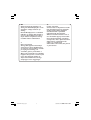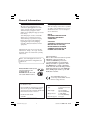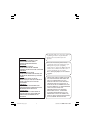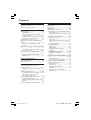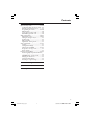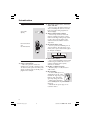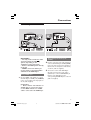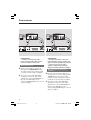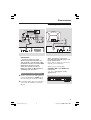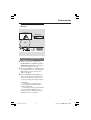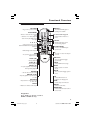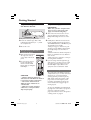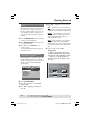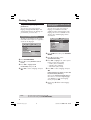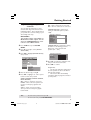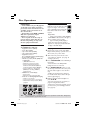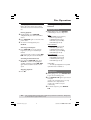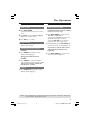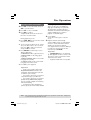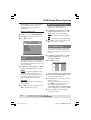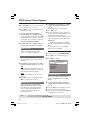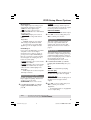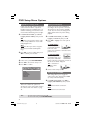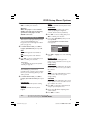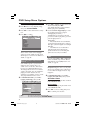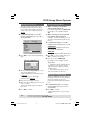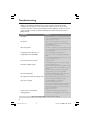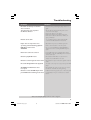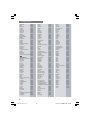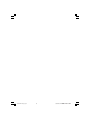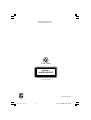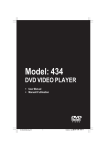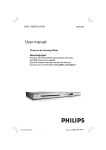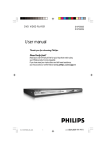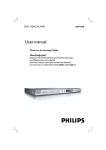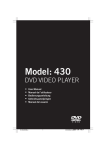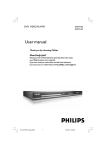Download Philips DVP 720SA DVD Player
Transcript
DVD VIDEO / SACD PLAYER
01-40 DVP720_EU_051
1
DVP 720SA
3/08/2004, 4:43 3139
PM
246 13543
Important notes for users in the
U.K.
Mains plug
This apparatus is fitted with an approved 13
Amp plug. To change a fuse in this type of plug
proceed as follows:
1
2
Remove fuse cover and fuse.
3
Refit the fuse cover.
Fix new fuse which should be a BS1362 5 Amp,
A.S.T.A. or BSI approved type.
If the fitted plug is not suitable for your jack
outlets, it should be cut off and an appropriate
plug fitted in its place.
If the mains plug contains a fuse, this should
have a value of 5 Amp. If a plug without a fuse
is used, the fuse at the distribution board
should not be greater than 5 Amp.
CAUTION
Use of controls or adjustments or
performance of procedures other
than herein may result in hazardous
radiation exposure or other unsafe
operation.
VAROITUS
Muiden kuin tässä esitettyjen
toimintojen säädön tai asetusten
muutto saattaa altistaa vaaralliselle
säteilylle tai muille vaarallisille
toiminnoille.
Note: The severed plug must be disposed to
avoid a possible shock hazard should it be
inserted into a 13 Amp jack elsewhere.
How to connect a plug
The wires in the mains lead are coloured with
the following code: blue = neutral (N),
brown = live (L).
¶ As these colours may not correspond with the
colour markings identifying the terminals in
your plug, proceed as follows:
– Connect the blue wire to the terminal
marked N or coloured black.
– Connect the brown wire to the terminal
marked L or coloured red.
– Do not connect either wire to the earth
terminal in the plug, marked E (or e) or
coloured green (or green and yellow).
Before replacing the plug cover, make certain
that the cord grip is clamped over the sheath
of the lead - not simply over the two wires.
Copyright in the U.K.
Recording and playback of material may
require consent. See Copyright Act 1956 and
The Performer’s Protection Acts 1958 to 1972.
01-40 DVP720_EU_051
2
3139
3/08/2004, 4:43 PM
246 13543
DK
SF
Advarsel: Usynlig laserstråling ved
åbning når sikkerhedsafbrydere er ude
af funktion. Undgå utsættelse for
stråling.
Luokan 1 laserlaite
Varoitus! Laitteen käyttäminen muulla
kuin tässä käyttöohjeessa mainitulla
tavalla saattaa altistaa käyttäjän
turvallisuusluokan 1 ylittävälle
näkymättömälle lasersäteilylle.
Oikeus muutoksiin varataan. Laite ei
saa olla alttiina tippu-ja roiskevedelle.
Bemærk: Netafbryderen er sekundært
indkoblet og ofbryder ikke strømmen
fra nettet. Den indbyggede netdel er
derfor tilsluttet til lysnettet så længe
netstikket sidder i stikkontakten.
S
Klass 1 laseraparat
Varning! Om apparaten används på
annat sätt än i denna bruksanvisning
specificerats, kan användaren utsättas
för osynlig laserstrålning, som
överskrider gränsen för laserklass 1.
Huom.Toiminnanvalitsin on kytketty
toisiopuolelle, eikä se kytke laitetta irti
sähköverkosta. Sisäänrakennettu
verkko-osa on kytkettynä
sähköverkkoon aina silloin, kun pistoke
on pistorasiassa.
Observera! Stömbrytaren är sekundärt
kopplad och bryter inte strömmen från
nätet. Den inbyggda nätdelen är
därför ansluten till elnätet så länge
stickproppen sitter i vägguttaget.
01-40 DVP720_EU_051
3
3/08/2004, 4:43 3139
PM
246 13543
General Information
Environmental Information
Laser safety
All unnecessary packaging has been
omitted. The packaging has been made
easy to separate into three materials:
cardboard (box), polystyrene foam
(buffer) and polyethylene (bags, protective
foam sheet).
This unit employs a laser. Due to possible
eye injury, only a qualified service person
should remove the cover or attempt to
service this device.
Your DVD player consists of materials
which can be recycled and reused if
disassembled by a specialised company.
Please observe the local regulations
regarding the disposal of packaging
materials, exhausted batteries and old
equipment.
Manufactured under license from Dolby
Laboratories. “Dolby”, “Pro Logic” and the
double-D symbol are trademarks of Dolby
Laboratories.
“DTS”, and “DTS Digital Surround” are
registered trademarks of Digital Theater
Systems, Inc.
DivX, DivX Certified, and
associated logos are
trademarks of
DivXNetworks, Inc and
are used under license.
NOTE:
PICTURES SHOWN MAYBE
DIFFERENT BETWEEN
COUNTRIES.
CAUTION
(WARNING LOCATION: ON THE
BACKPLATE OF THE SET)
NEVER MAKE OR CHANGE
CONNECTIONS WITH THE
POWER SWITCHED ON.
Important Note:
Due to the numerous versions of new
CD-Audio copy protection or
enhanced CD-Audio protection
recently available on certain discs,
Philips is unable to guarantee that
this DVD Player is fully compatible
with such new discs. Should you have
difficulty playing any such CD-Audio
discs, kindly refer them to your CDAudio disc retailer.
This DVD/SACD player is in
conformity with the EMC directive
and low-voltage directive.
For Customer Use:
Read carefully the information located at
the bottom of your DVD VIDEO player
and enter below the Serial No. Retain this
information for future reference.
LASER
Type
Wave length
Output Power
Model No. DVP 720SA
Serial No. _______________
01-40 DVP720_EU_051
4
Beam divergence
Semiconductor laser
GaAlAs
650 nm (DVD)
780 nm (VCD/CD)
7 mW (DVD)
10 mW (VCD/CD)
60 degree
3139
3/08/2004, 4:43 PM
246 13543
CAUTION
VISIBLE AND INVISIBLE LASER
RADIATION WHEN OPEN.
AVOID EXPOSURE TO BEAM.
ADVARSEL
SYNLIG OG USYNLIG
LASERSTRÅLING VED ÅBNING
UNDGÅ UDSÆTTELSE FOR STRÅLING
VARNING
SYNLIG OCH OSYNLIG
LASERSTRÅLNING NÄR DENNA DEL
ÄR ÖPPNAD BETRAKTA EJ STRÅLEN
VARO!
AVATTAESSA OLET ALTTIINA
NÄKYVÄLLE JA NÄKYMÄTTÖMÄLLE
LASER SÄTEILYLLE. ÄLÄ KATSO
SÄTEESEEN
VORSICHT
GEFAHR VON SICHTBARER UND
UNSICHTBARER LASERSTRAHLUNG
BEI GEÖFFNETEM GEHÄUSE.
ATTENTION
RAYONNEMENT LASER VISIBLE ET
INVISIBLE EN CAS D’OUVERTURE
EXPOSITION DANGEREUSE AU
FAISCEAU
01-40 DVP720_EU_051
5
The apparatus shall not be exposed to dripping
or splashing and that no objects filled with
liquids, such as vases, shall be placed on
apparatus.
Due to the inconsistency of disc formats
provided by various disc manufacturers, your
DVD system may require a playability
enhancement or upgrade. As DVD technology
advances, these enhancements will become
common and will be easy to complete.
Go to www.p4c.philips.com for software
upgrade.
‘CONSUMERS SHOULD NOTE THAT NOT
ALL HIGH DEFINITION TELEVISION SETS
ARE FULLY COMPATIBLE WITH THIS
PRODUCT AND MAY CAUSE ARTIFACTS
TO BE DISPLAYED IN THE PICTURE. IN
CASE OF 525 OR 625 PROGRESSIVE SCAN
PICTURE PROBLEMS, IT IS RECOMMENDED
THAT THE USER SWITCH THE
CONNECTION TO THE ‘STANDARD
DEFINITION’ OUTPUT. IF THERE ARE
QUESTIONS REGARDING OUR TV SET
COMPATIBILITY WITH THIS MODEL 525p
AND 625p DVD PLAYER, PLEASE CONTACT
OUR CUSTOMER SERVICE CENTER.’
3/08/2004, 4:43 3139
PM
246 13543
Contents
Introduction
Disc Operations
Supplied accessories ....................................... 8
Care and safety information .......................... 8
Playable Discs ................................................. 20
Region Codes ................................................. 20
Playing discs ..................................................... 20
Basic playback controls ................................. 21
Selecting various repeat/shuffle functions 21
Repeat play mode ......................................... 21
Connections
Connecting TV ............................................ 9-10
Using RGB jack ............................................... 9
Using Composite Video jacks (CVBS) ........ 9
Using S-Video jack ........................................ 10
Using Component Video jacks (Pr Pb Y) . 10
Using an accessory RF modulator ............ 11
Connecting the power cord ........................ 11
Optional: Connecting to a Multi-channel
Receiver ........................................................... 12
Receiver has a Dolby Digital or DTS
decoder ........................................................... 12
Optional : Connecting to an Audio System .
........................................................................... 12
Stereo system has Dolby Pro Logic or Right
/ Left Audio In jack ....................................... 12
Optional: Connecting Digital AV Receiver ...
........................................................................... 13
Receiver has a PCM, Dolby Digital, or
MPEG2 decoder ............................................ 13
Functional Overview
Front and Rear Panels .................................. 14
Remote Control ............................................ 15
Getting Started
Step 1: Inserting batteries into the
Remote Control ............................................ 16
Using the Remote Control to operate the
Player ............................................................... 16
Step 2: Setting up the TV ........................ 16-17
To deactivate Progressive manually ... 16-17
Repeating a section within a chapter/track .
......................................................................... 21
Operations for video playback ................... 22
Using the Disc Menu .................................... 22
Zooming in ..................................................... 22
Resuming playback from the last stopped
point ................................................................ 22
Using the OSD menu .................................. 22
Special DVD features .................................... 23
Playing a Title ................................................. 23
Camera Angle ................................................ 23
Changing the Audio Language .................... 23
Subtitles .......................................................... 23
Special VCD & SVCD Features ............. 23-24
Playback Control (PBC) .............................. 23
Preview ........................................................... 24
Playing MP3/DivX/MPEG-4/JPEG/Picture CD
..................................................................... 24-25
General Operation ....................................... 24
Selecting a folder and track/file ................. 25
Playing Super Audio CD (SACD) ............... 25
Special picture disc features ........................ 26
Preview Function .......................................... 26
Zoom picture ................................................ 26
Playback with multi-angles .......................... 26
Scan Effect ...................................................... 26
Playing MP3 music and JPEG picture
simultaneously ............................................... 26
Selecting the colour system that
corresponds to your TV .............................. 17
Step 3: Setting language preference ........... 18
Setting the OSD Language .......................... 18
Setting the Audio, Subtitle and Disc menu
language .......................................................... 18
Step 4: Setting the speakers’ channels ....... 19
6
01-40 DVP720_EU_051
6
3139
3/08/2004, 4:43 PM
246 13543
Contents
DVD Menu Options
General Setup menu ............................... 27-28
Locking/Unlocking the disc for viewing ... 27
Dimming system’s display screen .............. 27
Programming disc tracks ....................... 27-28
OSD Language ............................................... 28
Screen Saver - turning on/off ..................... 28
DivX VOD registration code ..................... 28
Audio Setup Menu ................................... 28-30
Digital Audio Setup ................................ 28-29
Setting the analogue output ....................... 29
Speaker Setup ................................................ 29
CD Upsampling ............................................. 29
Night Mode - turning on/off ....................... 30
Video Setup Menu ................................... 30-31
TV Type ........................................................... 30
Setting the TV Display ................................. 30
Switching the YUV/RGB ........................ 30-31
Progressive - turning on/off ........................ 31
Picture Setting ............................................... 31
Preference Setup Menu .......................... 32-33
Restricting playback by Parental Control .....
......................................................................... 32
MP3/JPEG Menu - turning on/off ............... 32
Changing the Password ............................... 33
Setting the DivX Subtitle ............................ 33
Restoring to original settings ..................... 33
Troubleshooting ......................... 34–35
Specifications ...................................... 36
Glossary ...................................................................... 37
7
01-40 DVP720_EU_051
7
3/08/2004, 4:43 3139
PM
246 13543
Introduction
Supplied accessories
Scart cable
(black)
Remote Control
and
two AA batteries
PREVIEW
DIM
SLEEP
MUTE
SOUND SURROUND
● Avoid high temperatures, moisture,
water and dust
– Do not expose the player, batteries or
discs to humidity, rain, sand or excessive
heat (caused by heating equipment or
direct sunlight.)
● Avoid condensation problem
– The lens may cloud over when the
player is suddenly moved from cold to
warm surroundings, making it impossible
to play a disc. Leave the player in the
warm environment until the moisture
evaporates.
● Do not block the vents
– Do not operate the DVD Player in an
enclosed cabinet, allow about 2.5 cm (1
inches) of free space all around the player
for adequate ventilation.
2.5 cm
(1 inches)
2.5 cm
(1 inches)
Care and safety information
● Power consumption
– When the system is switched to
Standby mode, it is still consuming power.
To disconnect the system from the power
supply completely, remove the AC power
plug from the wall jack.
PHILIPS
2.5 cm
(1 inches)
● Care of the cabinet
– Use a soft cloth slightly moistened with
a mild detergent solution. Do not use a
solution containing alcohol, spirits,
ammonia or abrasives.
● Finding a suitable location
– Place the player on a flat, hard, and
stable surface.
● Disc handling
– To clean a CD, wipe it in a
straight line from the center
towards the edge using a soft,
lint-free cloth. A cleaning
agent may damage the disc!
– Write only on the printed
side of a CDR(W) and only with a soft felttipped pen.
– Handle the disc by its edge, do not
touch the surface.
8
01-40 DVP720_EU_051
8
3139
3/08/2004, 4:43 PM
246 13543
Connections
Connecting TV
COMPONENT
VIDEO IN
S-VIDEO
IN
AUDIO
IN
V (Pr/Cr)
S-VIDEO
IN
SCART/RGB IN
AUDIO
IN
U (Pb/Cb)
VIDEO IN
VIDEO IN
Y
COMPONENT
VIDEO IN
S-VIDEO
IN
V (Pr/Cr)
AUDIO
OUT
U (Pb/Cb)
VIDEO IN
AUDIO
OUT
S-VIDEO
IN
Y
SCART/RGB IN
VIDEO IN
1
2
1
DIGITAL AUDIO OUT
PCM/MPEG2/Dolby Digital
Y
CVBS
DIGITAL AUDIO OUT
PCM/MPEG2/Dolby Digital
Y
CVBS
L
L
R
COAXIAL OPTICAL
S-VIDEO
Pr
Pb
TV OUT
IMPORTANT!
– You only need to make one video
connection from the following
options, depending on the
capabilities of your TV system.
– Connect the DVD system directly
to the TV.
– SCART connection will let you
use the features of both the Audio
and Video in the DVD Player.
Using SCART jack
● Use the SCART cable (black) to connect
the DVD Player’s SCART jack (TV OUT)
to the corresponding Scart input jacks on
the TV (cable supplied).
COAXIAL OPTICAL
S-VIDEO
Pr
Pb
TV OUT
R
STEREO
FRONT
W
Using Composite Video jacks
(CVBS)
1 Use the composite video cable (yellow) to
connect the DVD Player’s CVBS (VIDEO)
jack to the video input jack (or labeled as
A/V In,Video In, Composite or Baseband)
on the TV (cable not supplied).
2 To hear the sound of this DVD Player
through your TV, use the audio cables
(white/red) to connect AUDIO OUT (L/
R) jacks of the DVD Player to the
corresponding AUDIO IN jacks on the TV
(cable not supplied).
Helpful Hint:
– Ensure that the “TV” indication on
SCART cable is connected to the TV
set and “DVD” indication on SCART
cable is connected to the DVD Player.
9
01-40 DVP720_EU_051
9
3/08/2004, 4:43 3139
PM
246 13543
Connections
COMPONENT
VIDEO IN
S-VIDEO
IN
V (Pr/Cr)
COMPONENT
VIDEO IN
S-VIDEO
IN
AUDIO
IN
U (Pb/Cb)
V (Pr/Cr)
AUDIO
IN
VIDEO IN
Y
COMPONENT
VIDEO IN
S-VIDEO
IN
V (Pr/Cr)
U (Pb/Cb)
VIDEO IN
Y
COMPONENT
VIDEO IN
S-VIDEO
IN
AUDIO
OUT
U (Pb/Cb)
V (Pr/Cr)
AUDIO
OUT
U (Pb/Cb)
VIDEO IN
VIDEO IN
Y
Y
1
DIGITAL AUDIO OUT
PCM/MPEG2/Dolby Digital
COAXIAL OPTICAL
Y
CVBS
S-VIDEO
1
2
Pr
Pb
DIGITAL AUDIO OUT
PCM/MPEG2/Dolby Digital
Y
CVBS
L
L
L
L
R
R
R
R
COAXIAL OPTICAL
TV OUT
2
STEREO
FRONT
W
IMPORTANT!
– S-Video connection provides
better picture quality.This option
must be available on your TV.
Using S-Video jack
1 Use the S-video cable to connect the
DVD system’s S-VIDEO OUT jack to
the S-Video input jack (or labeled as Y/C
or S-VHS) on the TV (cable not supplied).
2 To hear the sound of this DVD Player
through your TV, use the audio cables
(white/red) to connect AUDIO OUT (L/
R) jacks of the DVD Player to the
corresponding AUDIO IN jacks on the TV
(cable not supplied).
S-VIDEO
Pr
Pb
TV OUT
STEREO
FRONT
W
IMPORTANT!
– Component Video connection
provides higher picture quality. This
option must be available on your TV.
– The progressive scan video
quality is only possible through
Component Video (Y Pb Pr) output.
Using Component Video jacks
(Y Pb Pr)
1 Use the component video cables (red/
blue/ green) to connect the DVD system’s
Y Pb Pr jacks to the corresponding
Component video input jacks (or labeled
as Y Pb Pr) on the TV (cable not supplied).
2 To hear the sound of this DVD Player
through your TV, use the audio cables
(white/red) to connect AUDIO OUT (L/
R) jacks of the DVD Player to the
corresponding AUDIO IN jacks on the TV
(cable not supplied).
10
01-40 DVP720_EU_051
10
3139
3/08/2004, 4:43 PM
246 13543
Connections
Connecting the power cord
RF coaxial cable to TV
2
Back of RF Modulator
(example only)
INT IN
TO TV
AUDIO IN
R
L
VIDEO
IN
CH3 CH4
COMPONENT
VIDEO IN
AUDIO
OUT
S-VIDEO
IN
V (Pr/Cr)
~ AC MAINS
U (Pb/Cb)
VIDEO IN
Y
Antenna or
Cable TV signal
1
DIGITAL AUDIO OUT
PCM/MPEG2/Dolby Digital
DIGITAL AUDIO OUT
PCM/MPEG2/Dolby Digital
Y
CVBS
Y
CVBS
L
R
COAXIAL OPTICAL
S-VIDEO
Pr
Pb
TV OUT
COAXIAL OPTICAL
S-VIDEO
Pr
Pb
STER
IMPORTANT!
– If your TV only has a single
Antenna In jack (or labeled as 75
ohm or RF In,) you will need an RF
modulator in order to view the DVD
playback on the TV. See your
electronics retailer or contact
Philips for details on RF modulator
availability and operations.
Using an accessory RF modulator
After everything is connected
properly, plug in the AC power cord
to the power outlet.
Never make or change any connections
with the power switched on.
When no disc is loaded, press
STANDBY ON on the DVD Player
front panel,
“NO DISC” may appear on the
display panel.
1 Use the composite video cable (yellow) to
connect the DVD Player’s CVBS jack to
the video input jack on the RF modulator.
OPEN/CLOSE
NO DISC
STOP
PLAY/PAUSE
2 Use the RF coaxial cable (not supplied) to
connect the RF modulator to your TV’s
RF jack.
11
01-40 DVP720_EU_051
11
3/08/2004, 4:43 3139
PM
246 13543
Connections
Optional: Connecting to a Multichannel Receiver
Optional: Connecting to an
Audio System
STEREO
OPTICAL
AUDIO
IN
FRONT
CENTER
REAR
R
R
L
L
FRONT
SUBW.
Y
Pr
Pb
DIGITAL
MULTICHANNEL AUDIO IN
AV Receiver
REAR
Y
CENTRE
TV OUT
L
L
L
L
L
R
R
R
R
R
R
STEREO
FRONT
SUBWOOFER
REAR
Receiver has a Dolby Digital or DTS
decoder
1 Select one of the video connections
2
CENTRE
L
(CVBS VIDEO IN, S-VIDEO IN, SCART or
COMPONENT VIDEO IN) depending on
the options available on your TV.
Connect the Audio Out Left and Right
jack for Front and Rear speakers to the
corresponding input sockets on your
Receiver (cable not supplied).
3 Connect the Audio Out for Center
Pb
TV OUT
STEREO
FRONT
SUBWOOFER
REAR
Stereo system has Dolby Pro Logic
or Right / Left Audio In jack
1 Select one of the video connections
(CVBS VIDEO IN, S-VIDEO IN, SCART or
COMPONENT VIDEO IN) depending on
the options available on your TV.
2 Use the audio cables (white/red) to
connect AUDIO OUT (L/R) jacks of
the DVD Player to the corresponding
AUDIO IN jacks on the stereo system
(cable not supplied).
speaker and Subwoofer to the
corresponding inputs on your Receiver
(cable not supplied).
4 Set the DVD Player’s Analog Output to
‘Multichannel’ to enable playback of DVDs
recorded in Multi-channel. (see page 29
“Setting the analogue output”).
Helpful Hint:
– If the subwoofer is equipped with its own
amplifier, the Subwoofer connection should
be connected directly to the subwoofer.
12
01-40 DVP720_EU_051
12
3139
3/08/2004, 4:43 PM
246 13543
Connections
Optional: Connecting Digital AV
Receiver
AV Receiver
OPTICAL
AUDIO
IN
DIGITAL
OR
DIGITAL AUDIO OUT
PCM/MPEG2/Dolby Digital
COAXIAL OPTICAL
1
2
Y
CVBS
S-VIDEO
Pr
Pb
TV OUT
Receiver has a PCM, Dolby Digital,
or MPEG2 decoder
Select one of the video connections
(CVBS VIDEO IN, S-VIDEO IN, SCART or
COMPONENT VIDEO IN) depending on
the options available on your TV.
Connect the COAXIAL or OPTICAL jack
of the DVD Player to the corresponding
Digital Audio In jack on your Receiver
(cable not supplied).
3 Set the DVD Player’s Analog Output to
‘Stereo’ which delivers sound from only
the two front speakers and subwoofer.
(see page 29 “Setting the analogue output”).
Helpful Hints:
– Some DVDs are copy-protected.You
cannot record the disc through a VCR or
digital recording device.
– If the audio format of the Digital Output
does not match the capabilities of your
receiver, the receiver will produce a strong,
distorted sound or no sound at all.
13
01-40 DVP720_EU_051
13
3/08/2004, 4:43 3139
PM
246 13543
Functional Overview
Front and Rear Panels
STANDBY-ON B
–
9 STOP
To switch the DVD Player to Standby
mode or ON
Disc tray
– To stop playback
T NEXT
– To search or select next chapter or track
OPEN/CLOSE /
–
2; PLAY/PAUSE
Open/Close the disc tray
– To start or interrupt playback
Display
–
PREV S
Shows the current status of the DVD
Player
IR Sensor
–
Point the remote control towards this
sensor
– To search or select previous chapter or
track
Multichannel and Progressive Scan LED
– Led ON in Multichannel or Progressive
Scan mode
IR
Mains (AC Power Cord)
–
Connect to a standard AC outlet
Multichannel Audio Out
COAXIAL (Digital audio out)
–
– Center speaker, subwoofer, front
and rear speakers multichannel
connection
Connect to coaxial AUDIO input of a
digital audio equipment
OPTICAL (Digital audio out)
–
Connect to optical AUDIO input of a
digital audio equipment
Audio Out (Left/Right)
– Connect to AUDIO inputs of an amplifier,
receiver or stereo system
S-Video Out
–
Scart
Connect to S-Video input of a TV
– Connect to Scart input of a TV
CVBS (VIDEO Out)
–
YPbPr
Connect to CVBS Video input of a TV
DIGITAL AUDIO OUT
PCM/MPEG2/Dolby Digital
COAXIAL OPTICAL
– Connect to YPbPr input of a TV
Y
CVBS
Pr
S-VIDEO
Pb
CENTRE
TV OUT
L
L
L
R
R
R
STEREO
FRONT
SUBWOOFER
REAR
14
01-40 DVP720_EU_051
14
3139
3/08/2004, 4:43 PM
246 13543
Functional Overview
Remote Control
POWER B
RETURN
– To go back to previous menu
–
To switch the DVD player to
standby mode or ON
DISC MENU
– Enters or exits the disc contents
menu
– Switches on or off the playback
control mode (for VCD version
2.0 only)
0-9 numerical key pad
–
DISPLAY
–
1 2 3 4
– Selects an item in the menu/
fast forward/backward, slow forward/
backward
Displays information on TV
screen during playback
SYSTEM MENU
–
OK
– Acknowledge menu selection
S
Selects numbered items in a
menu
PREVIEW
DIM
– To search or select previous
chapter or track
STOP ( 9 )
SLEEP
MUTE
SOUND SURROUND
T
– To search or select next chapter
or track
SUBTITLE
–
– To stop playback
PLAY ( B )
– To start playback
PAUSE ( ; )
– To pause playback temporarily /
frame-by-frame playback
REPEAT
– Selects various repeat modes
–
MUTE
– Disables or enables sound output
Selects a DVD camera angle
ZOOM
–
Enlarge a picture on the TV
screen
AUDIO
–
To access audio language system
menu
DIM
–
PREVIEW
– To preview the content of a track
or whole disc
To access subtitle language
system menu
ANGLE
REPEAT (A-B)
– Repeats playback a specific section
on a disc
Access or exit DVD Player’s
system menu
Selects different levels of
brightness for display panel
SLEEP
–
Sets the sleep timer function.
SOUND
–
Selects a sound effect.
SURROUND
–
Selects multichannel surround or
stereo mode.
Helpful Hint:
Press “STOP” for about 2 seconds to
OPEN or CLOSE disc tray.
15
01-40 DVP720_EU_051
15
3/08/2004, 4:43 3139
PM
246 13543
Getting Started
Step 1: Inserting batteries into
the Remote Control
3
1
Step 2:
Setting up the TV
IMPORTANT!
Make sure you have completed all
the necessary connections. (See
pages 9-11 “Connecting TV”).
1 Turn on the TV and set to the correct
2
video-in channel. You should see the
Philips DVD background screen on the
TV.
1 Open the battery compartment.
2 Insert two batteries type R06 or AA,
2 Usually these channels are between the
following the indications (+-) inside
the compartment.
3 Close the cover.
Using the Remote Control to
operate the Player
1 Aim the Remote Control
directly at the remote
sensor (iR) on the front
panel.
IR
lowest and highest channels and may be
called FRONT, A/V IN, or VIDEO. See your
TV manual for more details.
➜ Or, you may go to channel 1 on your
TV, then press the Channel down button
repeatedly until you see the Video In
channel.
➜ Or, the TV Remote Control may have a
button or switch that chooses different
video modes.
➜ Or, set the TV to channel 3 or 4 if you
are using an RF modulator.
3 If you are using external equipment, (eg.
2 Do not put any objects
audio system or receiver), turn it on and
select the appropriate input source for
the DVD Player output. Refer to the
equipment owner’s manual for detail.
between the Remote
Control and the DVD
Player while operating the
DVD Player.
To deactivate Progressive manually
PREVIEW
MUTE
CAUTION!
– Remove batteries if they are
exhausted or if the Remote Control
is not being used for a long time.
– Do not use old and new or
different types of batteries in
combination.
– Batteries contain chemical
substances, so they should be
disposed properly.
DIM
SLEEP
SOUND SURROUND
The progressive scan display present 60
complete frames per seconds, rather than
30 frames per second of interlaced
scanning (ordinary normal TV system).
With nearly double the number of line,
progressive scan offers higher picture
resolution and eliminates bothersome
motion artifacts those jagged edge on
moving objects.
To enjoy the full quality potential offered
by progressive scan feature, a progressive
scan TV is required. To activate
progressive function, refer to ‘Progressive
- turning on/off’ on page 31.
16
01-40 DVP720_EU_051
16
3139
3/08/2004, 4:43 PM
246 13543
Getting Started
To deactivate Progressive manually cont’d
If the progressive function is activated, but
your TV does not support progressive
function or YPbPr cable is not connected
accordingly, there will be a blank screen.
You can deactivated progressive function
as below:
1 Press STANDBY ON on the front panel
to switch on the DVD player.
2 Press OPEN/CLOSE on the front panel
to open the disc tray.
3 Press 1 then, press MUTE on the
remote control.
➜ The Philips DVD background appears
on the TV screen.
Selecting the colour system that
corresponds to your TV
This DVD Player is compatible with both
NTSC and PAL. In order for a DVD disc
to play on this Player, the colour system of
the Disc, the TV and the DVD Player
should match.
- - VIDEO SETUP PAGE - TV TYPE
TV DISPLAY
PROGRESSIVE
PICTURE SETTING
BLACK LEVEL
COMPONENT
4 Press 34 to highlight one of the options
below:
PAL – Select this if the connected TV is
PAL system. It will change the video signal
of a NTSC disc and output in PAL format.
NTSC – Select this if the connected TV
is NTSC system. It will change the video
signal of a PAL disc (VCD only) and
output in NTSC format.
Multi – Select this if the connected TV is
compatible with both NTSC and PAL
(multi-system). The output format will be
in accordance with the video signal of the
disc.
5 Select an item and press OK.
Helpful Hints:
– Before changing the current TV
Standard setting, ensure that your TV
supports the ‘selected TV Type’ system.
– If there is no proper picture on
your TV, wait for 15 seconds for auto
recovery.
CHANGING PAL TO NTSC
1. ENSURE THAT YOUR TV SYSTEM SUPPORTS
NTSC STANDARD.
2. IF THERE IS A DISTORTED PICTURE
DISPLAYED ON THE TV, WAIT 15 SECONDS
FOR AUTO RECOVER.
PAL
NTSC
MULTI
OK
Cancel
CONFIRM AGAIN TO USE NEW TV TYPE SETTING.
OK
Cancel
1 Press SYSTEM MENU.
2 Press 2 repeatedly to select {VIDEO
SETUP PAGE}.
3 Press 34 to highlight {TV TYPE}, then
press 2.
TIPS:
To return to the previous menu, press 1.
To remove the menu, press SYSTEM MENU.
17
01-40 DVP720_EU_051
17
3/08/2004, 4:43 3139
PM
246 13543
Getting Started
Step 3: Setting language
preference
Setting the Audio, Subtitle and Disc
menu language
You can select your own preferred
language settings.This DVD Player will
automatically switch to the language for
you whenever you load a disc.
You can choose your own preferred
language or soundtrack from audio,
subtitles and disc menu languages. If the
language selected is not available on the
disc, the disc’s default language will be
used instead.
Setting the OSD Language
The On-screen language for the system
menu will remain as you set it, regardless
of various disc languages.
- - PREFERENCE PAGE - AUDIO
SUBTITLE
DISC MENU
PARENTAL
PBC
MP3/JPEG NAV
PASSWORD
DivX SUBTITLE
- - GENERAL SETUP PAGE - DISC LOCK
DISPLAY DIM
PROGRAM
OSD LANGUAGE
SCREEN SAVER
DivX(R) VOD CODE
ENGLISH
CHINESE
FRENCH
SPANISH
PORTUGUESE
1 Press SYSTEM MENU.
2 Press 2 to select {GENERAL SETUP
1 Press STOP twice then, press SYSTEM
MENU.
2 Press 2 repeatedly to select
{PREFERENCE PAGE}.
3 Press 34 to highlight one of the options
PAGE}.
3 Press 34 to highlight {OSD
LANGUAGE}, then press 2.
4 Press 34 to select a language and press
OK.
ENGLISH
CHINESE
FRENCH
SPANISH
PORTUGUESE
POLISH
ITALIAN
4
below at a time, then press 2.
– ‘Audio’ (disc’s soundtrack)
– ‘Subtitle’ (disc’s subtitles)
– ‘Disc Menu’ (disc’s menu)
Press 34 to select a language and press
OK.
If the language you want is not in the
list, then select {OTHERS},
then use the numeric keypad (0-9) on
the remote to enter the 4-digit language
code ‘XXXX’ (see page 38 “Language
Code”) and press OK.
5 Repeat steps 3~4 for other language
settings.
TIPS:
To return to the previous menu, press 1.
To remove the menu, press SYSTEM MENU.
18
01-40 DVP720_EU_051
18
3139
3/08/2004, 4:43 PM
246 13543
Getting Started
Step 4: Setting the speakers’
channels
You can adjust the delay times (centre
and surround only) and volume level for
individual speakers. These adjustments let
you optimise the sound according to your
surroundings and setup.
IMPORTANT!
The speaker settings only available on
Multi-channel audio outputs. You can
also press SURROUND button on the
remote to select Multi-channel.
1 Press STOP then, press SYSTEM
MENU.
2 Press 2 repeatedly to select {AUDIO
SETUP PAGE}.
3 Press 34 to highlight {SPEAKER SETUP},
then press 2.
{SUBWOOFER}
ON – when a subwoofer is connected.
OFF – when no subwoofer is connected.
{SPEAKER VOLUME} – Volume level
setting for individual speakers (-6dB ~
+6dB).
SPEAKERS VOLUME SETUP
FRONT LEFT
FRONT RIGHT
0dB
0dB
CENTER
SUBWOOFER
0dB
0dB
REAR RIGHT
REAR LEFT
0dB
0dB
{SPEAKER DELAY} – Delay times setting
in relation to the listening position/
distance for centre and surround
speakers (1m ~ 10m).
SPEAKERS DISTANCE SETUP
CENTER
0M
REAR LEFT
REAR RIGHT
0M
0M
- - AUDIO SETUP PAGE - -
6 Press 1 2 to adjust the setting that best
ANALOG OUTPUT
DIGITAL AUDIO SETUP
SPEAKER SETUP
CD UPSAMPLING
NIGHT MODE
suit your surround sound needs.
- - SPEAKER SETUP PAGE - -
FRONT SPEAKERS
CENTER SPEAKER
REAR SPEAKERS
SUBWOOFER
SPEAKERS VOLUME
SPEAKERS DELAY
4 Enter its submenu by pressing 2.
5 Press 34 to highlight one of the options
below at a time, then press 2.
7 Press OK to confirm.
Helpful Hints:
– Use the longer delay time settings when
the rear speakers are closer to the listener
than the front speakers.
– The test tone will be automatically
generated to help you judge the sound level
of each speaker.
{FRONT SPEAKERS, CENTER SPEAKER,
REAR SPEAKERS}
OFF – when no speaker is connected.
LARGE – when connected speakers can
produce low frequency signals below
120Hz.
SMALL – when connected speakers
cannot produce low frequency signals
below 120Hz.
TIPS:
To return to the previous menu, press 1.
To remove the menu, press SYSTEM MENU.
19
01-40 DVP720_EU_051
19
3/08/2004, 4:44 3139
PM
246 13543
Disc Operations
IMPORTANT!
– If the inhibit icon (ø or X) appears
on the TV screen when a button is
pressed, it means the function is not
available on the current disc or at
the current time.
– Depending on the DVD or VIDEO
CD, some operations may be
different or restricted.
– Do not push on the disc tray or
put any objects other than disc on
the disc tray. Doing so may cause
the disc player malfunction.
Playable Discs
Your DVD Player will play:
– Digital Video Discs (DVDs)
– Video CDs (VCDs)
– Super Video CDs (SVCDs)
– Super Audio CDs (SACDs)
– Digital Video Discs +
Recordable[Rewritable] (DVD+R[W])
– Compact Discs (CDs)
– MP3 discs, picture (Kodak, JPEG) files
on CD-R(W).
– JPEG/ISO 9660 format
– Maximum 30 characters display.
– Supported sampling frequencies :
32 kHz, 44.1 kHz, 48 kHz (MPEG-1)
16 kHz, 22.05 kHz, 24 kHz (MPEG-2)
– Supported Bit-rates : 32~256 kbps
(MPEG-1), 8~160 kbps (MPEG-2)
variable bitrates
– MPEG-4 disc on CD-R(W):
– Simple profile
– Advanced simple profile (640-480)
– DivX disc on CD-R[W]/DVD+R[W]:
– DivX 3.11, 4.x and 5.x
– Q-pel accurate motion compensation
– Global Motion Compensation (GMC)
playback
SUPER VIDEO
TIPS:
Region Codes
DVD discs must be labeled for ALL ALL
regions or Region 2 in order to
play on this Player.You cannot play
2
Discs that are labeled for other
regions.
Helpful Hints:
– It may not be possible to play CD-R/RW
or DVD-R/RW in all cases due to the type of
disc or condition of the recording.
– If you are having trouble playing a
certain disc, remove the disc and try a
different one. Improper formatted disc will
not play on this DVD Player.
Playing discs
1 Connect the power cords of the DVD
Player and TV (and any optional stereo or
AV receiver) to a power outlet.
2 Turn on the TV power and set to the
correct Video In channel. (See page 16
“Setting up the TV”).
3 Press STANDBY-ON on the DVD Player
front panel.
➜ You should see the Philips DVD
background screen on the TV.
4 Press OPEN•CLOSE 0 button to open
the disc tray and load in a disc, then press
the same button again to close the disc
tray.
➜ Make sure the label side is facing up.
For double-sided discs, load the side you
want to play facing up.
5 Playback will start automatically. If not
press PLAY B.
➜ If a disc menu appears on the TV, see
page 22 “Using the Disc Menu”.
➜ If the disc is locked by parental control,
you must enter your four-digit password.
(See page 33).
The operating features described here might not be possible for certain discs. Always refer
to the instructions supplied with the discs.
20
01-40 DVP720_EU_051
20
3139
3/08/2004, 4:44 PM
246 13543
Disc Operations
Basic playback controls
Unless otherwise stated, all operations
described are based on Remote Control
use.
1
Pausing playback
During playback, press PAUSEÅ.
➜ Playback will pause and sound will be
muted.
2 Press PAUSEÅ again to select the next
picture frame.
3 To resume normal playback, press
PLAY B.
Selecting track/chapter
● Press S / T or use the numeric
keypad (0-9) to key in a track/chapter
number.
➜ If repeat mode is active, pressing S /
T will replay the same track/chapter.
Searching backward/forward
● Press and hold S / T, then press
PLAY B to resume normal playback.
➜ While searching, pressing S / T
again will decrease/increase the search
speed.
Stopping playback
● Press Ç.
Selecting various repeat/shuffle
functions
Repeat play mode
● While playing a disc, press REPEAT
continuously to choose a ‘Play Mode’.
DVD
™ RPT ONE (repeat chapter)
™ RPT TT (repeat title)
™ SHUFFLE (random play)
™ RPT SHF (repeat shuffle)
™ RPT OFF (repeat off)
VCD/SVCD/CD
™ RPT ONE (repeat track)
™ RPT ALL (repeat disc)
™ SHUFFLE (random play)
™ RPT SHF (repeat shuffling)
™ RPT OFF (repeat off)
MP3/SACD/DivX
™ RPT FLD (repeat folder)
™ RPT ONE (repeat track)
™ SHUFFLE (random play)
™ RPT OFF (repeat off)
Helpful Hint:
– For VCD, repeat playback is not possible
if the PBC mode is switched on.
Repeating a section within a
chapter/track
1 While playing a disc, press REPEAT A-B
at your chosen starting point.
2 Press REPEAT A-B again at your chosen
end point.
➜ The section A and B can be set only
within the same chapter/track.
➜ The section will now repeat
continuously.
3 To exit the sequence, press REPEAT
A-B.
TIPS:
The operating features described here might not be possible for certain discs. Always refer
to the instructions supplied with the discs.
21
01-40 DVP720_EU_051
21
3/08/2004, 4:44 3139
PM
246 13543
Disc Operations
Operations for video playback
(DVD/VCD/SVCD)
Using the Disc Menu
Depending on the disc, a menu may
appear on the TV screen once you load in
the disc.
To select a playback feature or item
● Use 1 2 3 4 keys or numeric keypad
(0-9) on the remote, then press OK to
start playback.
Using the OSD menu
OSD menu shows the disc playback
information (for example, title or chapter
number, elapsed playing time, audio/
subtitle language), a number of operations
can be done without interrupting disc
playback.
1 During playback, press DISPLAY.
➜ A list of available disc information
appears on the TV screen.
MENU
Title
Chapter
AUDIO
SUBTITLE
ANGLE
TT Time
CH Time
REPEAT
Time Disp.
To access or remove the menu
● Press DISC MENU on the remote.
Zooming in
This function allows you to enlarge the
picture on the TV screen and to pan
through the enlarged picture.
Bitrate
MENU
Track
Disc Time
Track Time
REPEAT
Tune Disp.
1 During playback, press ZOOM
repeatedly to display the picture with
different scales.
➜ Use 1 2 3 4 keys to pan through the
enlarged picture.
➜ Playback will continue.
2 Press ZOOM repeatedly to return to
the original size.
Resuming playback from the last
stopped point
Resume playback of the last 10 discs is
possible, even if the disc was ejected or
the power switched off.
02/14
02/14
5.1CH
02/14
1/1
0:56:14
0:07:02
OFF
TITLE ELAPSED
02/14
0:49:17
0:03:43
OFF
TOTAL ELAPSED
Bitrate
2 Press 34 to view the information and
press OK to access.
3 Use the numeric keypad (0-9) to input
the number/time or press 34 to make
the selection, then press OK to confirm.
➜ Playback will change to the chosen
time or to the selected title/chapter/
track.
● Load one of the last 10 discs.
➜ “LOADING” appears.
● Press PLAY B and the disc will be played
back from the last point.
To cancel resume mode
● In stop mode, press STOP 9 again.
TIPS:
The operating features described here might not be possible for certain discs. Always refer
to the instructions supplied with the discs.
22
01-40 DVP720_EU_051
22
3139
3/08/2004, 4:44 PM
246 13543
Disc Operations
Special DVD Features
Special VCD & SVCD Features
Playing a Title
Playback Control (PBC)
1 Press DISC MENU.
➜ The disc title menu appears on the TV
screen.
2 Use 341 2 keys or numeric keypad
(0-9) to select a play option.
3 Press OK key to confirm.
Camera Angle
● Press ANGLE repeatedly to select
different desired angle.
Changing the Audio Language
For DVD
● Press AUDIO repeatedly to select
different audio languages.
For VCD with Playback Control (PBC)
feature (version 2.0 only)
● Press DISC MENU to toggle between
‘PBC ON’ and ‘PBC OFF’.
➜ If you select ‘PBC ON’, the disc menu
(if available) will appear on the TV.
➜ Use the S / T or the numeric
keypad (0-9) to select a play option.
● During playback, pressing RETURN will
return to the menu screen (if PBC is on).
If you want to skip the index menu
and playback directly from the
beginning,
● Press DISC MENU key on the remote
control to switch to PBC off.
Changing the Audio Channel
For VCD
● Press AUDIO to select the available
audio channels provided by the disc (LEFT
VOCAL, RIGHT VOCAL, MONO LEFT,
MONO RIGHT, STEREO).
Subtitles
● Press SUBTITLE repeatedly to select
different subtitle languages.
TIPS:
The operating features described here might not be possible for certain discs. Always refer
to the instructions supplied with the discs.
23
01-40 DVP720_EU_051
23
3/08/2004, 4:44 3139
PM
246 13543
Disc Operations
Preview Function
1 Press PREVIEW.
2 Press 34 to highlight {TRACK DIGEST},
{DISC INTERVAL} or {TRACK
INTERVAL}.
3 Press OK to open one option.
SELECT DIGEST TYPE:
TRACK DIGEST
DISC INTERVAL
TRACK INTERVAL
Track Digest
This function will minimise the picture of
every track in order to display every six
of these tracks on the screen to help you
know the content of every track on the
disc.
To quit preview function
● Use 1 2 3 4 keys to highlight {EXIT} and
press OK to confirm.
To return to preview menu
● Use 1 2 3 4 keys to highlight {MENU}
and press OK to confirm.
For CD
● At stop mode, press PREVIEW on the
remote control.
➜ Each track will be played for a few
seconds.
➜ For JPEG CD, press PREVIEW to
view 12 thumbnail pictures on the TV
screen (see page 26).
Playing MP3/DivX/MPEG-4/
JPEG/Picture CD
Disc Interval
This function is used to divide a disc into
six parts by regular intervals and display
them on one page to preview the whole
disc.
IMPORTANT!
Track Interval
This function is used to divide a single
track into six parts by regular intervals
and display them on one page to help you
preview the selected track.
General Operation
A
B
C
D
E
F
You have to turn on your TV and set to
the correct Video In channel. (See page
16 “Setting up the TV”).
1 Load a disc.
2
➜ The disc reading time may exceed 30
seconds due to the complexity of the
directory/file configuration.
➜ The data disc menu appears on the TV
screen.
Playback will start automatically. If not
press PLAY B.
00:00 00:00
001/020
Coco Lee
(example for 6 thumbnail pictures display)
4 Use 1 2 3 4 keys to select a track or
use numeric keypad (0-9) to input the
selected track number next to {SELECT}.
5 Press S / T to open the previous
MP3
Coco -
Before
MP3
Coco -
I love
MP3
Coco -
Jazz
MP3
Coco -
Hot spring
or next page.
6 Press OK to confirm.
TIPS:
The operating features described here might not be possible for certain discs. Always refer
to the instructions supplied with the discs.
24
01-40 DVP720_EU_051
24
3139
3/08/2004, 4:44 PM
246 13543
Disc Operations
Selecting a folder and track/file
Playing Super Audio CD (SACD)
1 Press 34 to select the folder and press
There are three types of SACD discs:
single layer, double layer or hybrid disc.
The hybrid disc contains both Super
Audio CD and standard audio CD layers,
only the SACD layer is possible to
playback on this DVD player.
OK to open the folder.
2 Press 34 to select a track/file.
3 Press OK to confirm.
➜ Playback will start from the selected
file to the end of the folder.
During playback, you can;
● Press S / T to select another track/
file in the current folder.
● To select another folder from the current
disc, press 1 to return to the root menu,
then press 34 to make your selection
and press OK to confirm.
● Press REPEAT continuously to access
different ‘Play Mode’.
➜ FOLDER: files will be played back once.
➜ REPEAT ONE: one file being played
repeatedly.
➜ REPEAT FOLDER: all files in one folder
being played repeatedly.
➜ SHUFFLE: all files in the current folder
being played at random order.
1 Load a SACD.
2
➜ The disc menu appears on the TV
screen.
Playback will start automatically.
➜ If the SACD consists of multi-channel
and stereo tracks, multi-channel tracks
will have the priority for playback.
➜ To playback stereo tracks, use 3 4 keys
to make your selection from the disc
menu, then press PLAY B.
Helpful Hints:
– SURROUND button is not functional
for SACD playback.You have to access to the
disc menu in order to select between multichannel and stereo tracks.
– Programme SACD tracks is not possible.
● Press Å to pause playback.
Helpful Hints:
– It may not be possible to play certain
MP3/JPEG/DivX/MPEG-4 disc due to the
configuration and characteristics of the disc
or condition of the recording.
– It is normal to experience an occasional
“skip” while listening to your MP3 disc.
– It is normal to experience an occasional
pixelation during MPEG-4/DivX playback
due to poor clarity of digital contents during
internet downloading.
– For multi-session discs with different
formats, only the first session will be available.
TIPS:
The operating features described here might not be possible for certain discs. Always refer
to the instructions supplied with the discs.
25
01-40 DVP720_EU_051
25
3/08/2004, 4:44 3139
PM
246 13543
Disc Operations
Special picture disc features
1
IMPORTANT!
You have to turn on your TV and set to
the correct Video In channel. (See page
16 “Setting the TV”).
● Load a Picture disc (Kodak Picture CD,
JPEG).
➜ For Kodak disc, the slide show will
begin.
➜ For JPEG disc, the picture menu
appears on the TV screen. Press PLAY B
to start the slide-show playback.
1
Preview Function (JPEG)
This function shows the content of the
current folder or the whole disc.
Press STOP during playback.
➜ 12 thumbnail pictures will appear on
the TV screen.
2 Use 1 2 3 4 keys to view the zoomed
picture.
Playback with multi-angles
● During playback, press 3 4 1 2 to rotate
the picture on the TV screen.
3: flip the picture vertically
4: flip the picture horizontally
1: rotate the picture anti-clockwise
2: rotate the picture clockwise
Scan Effect
● Press ANGLE repeatedly to choose
different scan effect.
➜ Various scan effect appears on the top
left hand corner on the TV screen.
1
2 Press S / T to display the other
3
4
pictures on the previous/next page.
Use 1 2 3 4 to highlight one of the
picture and press OK to start playback.
Press DISC MENU to return to Picture
CD menu.
Zoom picture
During playback, press ZOOM repeatedly
to display the picture with different scales.
Playing MP3 music and JPEG picture
simultaneously
Load a disc that contains music and
picture.
➜ The disc menu appears on the TV
screen.
2 Select an MP3 track.
3 During MP3 music playback, select a
picture from the TV screen and press
PLAY B.
➜ The picture files will be played back
one after another until end of the folder.
4 To quit simultaneous playback, press
DISC MENU followed by Ç.
Helpful Hint:
– Some files on Kodak or JPEG disc may
be distorted during playback due to the
configuration and characteristics of the disc.
TIPS:
The operating features described here might not be possible for certain discs. Always refer
to the instructions supplied with the discs.
26
01-40 DVP720_EU_051
26
3139
3/08/2004, 4:44 PM
246 13543
DVD Setup Menu Options
This DVD Player setup is carried out via
the TV, enabling you to customise the
DVD Player to suit your particular
requirements.
Dimming player’s display panel
You can select different levels of
brightness for the display screen.
1 In ‘GENERAL SETUP PAGE’, press 34 to
highlight {DISPLAY DIM}, then press 2.
General Setup menu
1 In disc mode, press SYSTEM MENU.
2 Press 1 2 to select ‘General Setup’ icon.
3 Press OK to confirm.
100% – Select this for full brightness.
70% – Select this for medium brightness.
40% – Select this for dimming the display.
2 Press 34 to select a setting, then press
OK to confirm your selection.
- - GENERAL SETUP PAGE - DISC LOCK
DISPLAY DIM
PROGRAM
OSD LANGUAGE
SCREEN SAVER
DivX(R) VOD CODE
Locking/Unlocking the disc for
viewing
Not all discs are rated or coded by the
disc maker. You can prevent a specific disc
from playing by locking the disc. Up to 40
discs can be locked.
Programming disc tracks (not for
Picture CD/MP3/SACD)
You can play the contents of the disc in
the order you want by programming the
tracks to be played. Up to 20 tracks can
be stored.
1 In ‘GENERAL SETUP PAGE’, press 34 to
highlight {PROGRAM}, then press 2 to
select {INPUT MENU}.
2 Press OK to confirm.
Program : Track (01 - 17)
1 In ‘GENERAL SETUP PAGE’, press 34 to
highlight {DISC LOCK}, then press 2.
LOCK
Select this to block the playback of the
current disc. Subsequent access to a
locked disc requires six-digit password.
The default password is ‘136 900’ (see
page 33 “Changing the password”).
UNLOCK
Select this to unlock the disc and allow
future playback.
2 Press 34 to select a setting, then press
OK to confirm your selection.
01 04
01 __
01 10
01 __
03 11
03 __
04 __
04 __
05 __
05 __
EXIT
START
NEXT
To input your favourite tracks/chapter
3 Use the numeric keypad (0-9) to enter
a valid track/chapter number.
4 Use 1 2 3 4 keys to move the cursor to
the next position.
➜ If the track number is more than ten,
press T to open the next page and
proceed with programming or,
➜ Use 1 2 3 4 keys to highlight {NEXT}
on the programme menu, then press OK.
5 Repeat steps 3~4 to input another
track/chapter number.
TIPS:
To return to the previous menu, press 1.
To remove the menu, press SYSTEM MENU.
27
01-40 DVP720_EU_051
27
3/08/2004, 4:44 3139
PM
246 13543
DVD Setup Menu Options
If you want to remove a track
6 Use 1 2 3 4 keys to move the cursor to
1 In ‘GENERAL SETUP PAGE’, press 34 to
highlight {DIVX(R) VOD CODE}, then
press 2.
➜ The registration code will appear.
the track you want to remove.
7 Press OK to remove this track from the
programme menu.
8
9
To start programme playback
Use 1 2 3 4 keys to highlight {START}
on the programme menu, then press OK.
➜ Playback will start with the selected
tracks under the programmed sequence.
2 Press OK to exit.
3 Use the registration code to purchase or
rent the videos from DivX® VOD service
at www.divx.com/vod. Follow the
instructions and download the video onto
a CD-R for playback on this DVD player.
Helpful Hints:
– All the downloaded videos from DivX®
VOD can only be played back on this DVD
player.
– Time search feature is not available
during DivX movie playback.
To exit programme playback
Use 1 2 3 4 keys to highlight {EXIT} on
the programme menu, then press OK.
OSD Language
This menu contains various language
options for display language on the
screen. For details, see page 18.
Screen Saver - turning on/off
The screen saver will help to prevent
your TV display device from becoming
damaged.
Audio Setup Menu
1 In disc mode, press SYSTEM MENU.
2 Press 1 2 to select ‘Audio Setup’ icon.
3 Press OK to confirm.
- - AUDIO SETUP PAGE - -
1 In ‘GENERAL SETUP PAGE’, press 34 to
ANALOG OUTPUT
DIGITAL AUDIO SETUP
SPEAKER SETUP
CD UPSAMPLING
NIGHT MODE
highlight {SCREEN SAVER}, then press 2.
ON
Select this if you wish to turn off the TV
screen when disc playback is stopped or
paused for more than 15 minutes.
2
OFF
Select this to disable the screen saver
function.
Press 34 to select a setting, then press
OK to confirm your selection.
DivX(R) VOD registration code
Philips provide you the DivX® VOD
(Video On Demand) registration code
that allows you to rent and purchase
videos using the DivX® VOD service.
For more information, visit us at
www.divx.com/vod.
TIPS:
Digital Audio Setup
The options included in Digital Audio
Setup are: ‘Digital Output’ and ‘LPCM
Output’.
1 In ‘AUDIO SETUP PAGE’, press 34 to
2
3
4
highlight {DIGITAL AUDIO SETUP}, then
press 2.
Press the 34 keys to highlight an option.
Enter its submenu by pressing 2.
Move the cursor by pressing the 34 keys
to highlight the selected item.
To return to the previous menu, press 1.
To remove the menu, press SYSTEM MENU.
28
01-40 DVP720_EU_051
28
3139
3/08/2004, 4:44 PM
246 13543
DVD Setup Menu Options
Digital Output
Set the Digital output according to your
optional audio equipment connection.
➜ Off: Turn off the digital output.
➜ All: If you have connected your
DIGITAL AUDIO OUT to a multi-channel
decoder/receiver.
➜ PCM Only: Only if your receiver is
not capable of decoding multi-channel
audio.
Helpful Hints:
– If DIGITAL OUTPUT is set to ‘All’, all
audio settings except MUTE are invalid.
– You cannot hear or record the SACD
playback if you use the digital connection.
LPCM Output
If you connect the DVD Player to a PCM
compatible receiver via the digital
terminals, such as coaxial or optical etc,
you may need to adjust ‘LPCM Output’.
Discs are recorded at a certain sampling
rate. The higher the sampling rate, the
better the sound quality.
➜ 48kHz: Playback a disc recorded at the
sampling rate of 48kHz.
➜ 96kHz: Playback a disc recorded at the
sampling rate of 96kHz that can only be
achieved in Stereo-Classic[Flat] mode.
Helpful Hint:
– LPCM Output can be selected only when
PCM Only is activated.
Setting the analogue output
Set Analogue Output to match your DVD
Player’s playback capability. This function
can also be accessed via the
SURROUND button on the remote.
1 In ‘AUDIO SETUP PAGE’, press 34 to
highlight {ANALOG OUTPUT}, then
press 2.
TIPS:
STEREO
Select this to change channel output to
stereo which delivers sound from only the
two front speakers and subwoofer.
MULTI-CHANNEL
Select this to enable Multi-channel output.
2 Press 34 to select a setting, then press
OK to confirm your selection.
Speaker Setup
This menu contains setup options for
your audio output which makes the
speaker setup system reproduce high
quality surround sound. For details, see
page 19.
CD Upsampling
This feature allows you to convert your
music CD to a higher sampling rate using
sophisticated digital signal processing for
better sound quality. If you have activated
the upsampling, the player will
automatically switch to stereo mode.
1 In ‘AUDIO SETUP PAGE’, press 34 to
highlight {CD UPSAMPLING}, then press
2.
OFF
Select this to disable CD-upsampling.
88.2 kHz (X2)
Select this to convert the sampling rate of
the CDs twice higher than the original.
176.4 kHz (X4)
Select this to convert the sampling rate of
the CDs four times higher than the
original.
2 Press 34 to select a setting, then press
OK to confirm your selection.
Helpful Hint:
– CD upsampling feature is only applicable
to stereo output setting.
To return to the previous menu, press 1.
To remove the menu, press SYSTEM MENU.
29
01-40 DVP720_EU_051
29
3/08/2004, 4:44 3139
PM
246 13543
DVD Setup Menu Options
Night Mode - turning on/off
In this mode, the high volume outputs are
softened and low volume outputs are
brought upward to an audible level. It is
useful for watching your favourite action
movie without disturbing others at night.
1 In ‘AUDIO SETUP PAGE’, press 34 to
highlight {NIGHT MODE}, then press 2.
ON
Select this to level out the volume. This
feature is only available for movies with
Dolby Digital mode.
OFF
Select this when you want to enjoy the
surround sound with its full dynamic
range.
2 Press 34 to select a setting, then press
OK to confirm your selection.
Video Setup Menu
1 In disc mode, press SYSTEM MENU.
2 Press 1 2 to select ‘Video Setup’ icon.
3 Press OK to confirm.
- - VIDEO SETUP PAGE - TV TYPE
TV DISPLAY
PROGRESSIVE
PICTURE SETTING
BLACK LEVEL
COMPONENT
Setting the TV Display
Set the aspect ratio of the DVD Player
according to the TV you have connected.
The format you select must be available
on the disc. If it is not, the setting for TV
display will not affect the picture during
playback.
1 In ‘VIDEO SETUP PAGE’, press 34 to
highlight {TV DISPLAY}, then press 2.
2 Press 34 to highlight one of the options
below:
4:3 PAN SCAN –
Select this if you have
a normal TV and want
both sides of the
picture to be trimmed or formatted to fit
your TV screen.
4:3 LETTER BOX –
Select this if you have a
normal TV. In this case, a
wide picture with black
bands on the upper and lower portions of
the TV screen will be displayed.
16:9 – Select this if
you have a widescreen TV.
3 Select an item and press OK.
Switching the YUV/RGB
This setting allows you to toggle the
output of the video signal between RGB
(on scart) and Y Pb Pr (YUV).
1 In ‘VIDEO SETUP PAGE’, press 34 to
TV Type
This menu contains the options for
selecting the colour system that matches
the connected TV. For details, see page
17.
TIPS:
highlight {COMPONENT}, then press 2.
YUV
Select this for Y Pb Pr connection.
RGB
Select this for Scart connection.
To return to the previous menu, press 1.
To remove the menu, press SYSTEM MENU.
30
01-40 DVP720_EU_051
30
3139
3/08/2004, 4:44 PM
246 13543
DVD Setup Menu Options
2 Press 34 to select a setting, then press
OK to confirm your selection.
Warning:
When the player is set to Y Pb Pr
(YUV), some TV may not properly
synchronise with player on the
SCART connector.
Progressive - turning on/off
This feature is only applicable if you have
connected this DVD Player to a
Progressive Scan TV through the Y Pb Pr
jacks (see page 10).
1 In ‘VIDEO SETUP PAGE’, press 34 to
highlight {PROGRESSIVE}, then press 2.
OFF
To disable Progressive Scan function.
ON
To enable Progressive Scan function.
2 Press 34 to select a setting, then press
OK to confirm your selection.
Helpful Hint:
– To deactivate the progressive function
manually, see page 16.
Picture Setting
This DVD Player provides three
predefined sets of picture colour settings
and one personal setting which you can
define yourself.
1 In ‘VIDEO SETUP PAGE’, press 34 to
highlight {PICTURE SETTING}, then press
2.
STANDARD
Select this for standard picture setting.
BRIGHT
Select this will make the TV picture
brighter.
SOFT
Select this will make the TV picture softer.
PERSONAL
Select this to personalise your picture
colour by adjusting the brightness,
contrast, tint and colour (saturation).
2 Press 34 to select a setting, then press
OK to confirm your selection.
3 If you select {PERSONAL}, then proceed
to steps 4~7.
➜ The ‘PERSONAL PICTURE SETUP’
menu appears.
PERSONAL PICTURE SETUP
BRIGHTNESS
CONTRAST
TINT
COLOR
0
0
0
0
4 Press 34 to highlight one of the following
options.
BRIGHTNESS
Increase the value will brighten the
picture or vice versa. Choose zero (0) for
average setting.
CONTRAST
Increase the value will sharpen the picture
or vice versa. Choose zero (0) to balance
the contrast.
TINT
Increase the value will darken the picture
or vice versa. Choose zero (0) for
average setting.
COLOUR
Increase the value will enhance the colour
in your picture or vice versa. Choose zero
(0) to balance the colour.
5 Press 1 2 to adjust the setting that best
suit your personal preference.
6 Repeat steps 4~5 for adjusting other
colour features.
7 Press OK to confirm.
TIPS:
To return to the previous menu, press 1.
To remove the menu, press SYSTEM MENU.
31
01-40 DVP720_EU_051
31
3/08/2004, 4:44 3139
PM
246 13543
DVD Setup Menu Options
Preference Setup Menu
1 Press Ç twice to stop playback (if any),
then press SYSTEM MENU.
2 Press 1 2 to select the ‘Preference Setup’
icon.
3 Press OK to confirm.
- - PREFERENCE PAGE - AUDIO
SUBTITLE
DISC MENU
PARENTAL
PBC
MP3/JPEG NAV
PASSWORD
DivX Subtitle
Audio, Subtitle, Disc Menu
These menus contain various language
options for audio, subtitle and disc menu
which may be recorded on the DVD. For
details, see page 18.
1
Restricting playback by Parental
Control
Some DVDs may have a parental level
assigned to the complete disc or to
certain scenes on the disc. This feature
lets you set a playback limitation level.
The rating levels are from 1 to 8 and are
country dependent. You can prohibit the
playing of certain discs that are not
suitable for your children or have certain
discs played with alternative scenes.
In ‘PREFERENCE PAGE’, press 34 to
highlight {PARENTAL}, then press 2.
2 Press 34 to highlight a rating level for the
disc inserted and press OK.
➜ To disable Parental controls and have
all Discs play, select {8 ADULT}.
3 Use the numeric keypad (0-9) to enter
the six-digit password (see page 33
“Changing the password”).
➜ DVDs that are rated above the level
you selected will not play unless you enter
your six-digit password.
Helpful Hints:
– VCD, SVCD, CD have no level indication,
so parental control function has no effect on
these type of discs.This applies to most illegal
DVD discs.
– Some DVDs are not encoded with a
rating though the movie rating may be
printed on the Disc cover. The rating level
feature does not work for such Discs.
PBC
You can set the PBC to ON or OFF. This
feature is available only on Video CD 2.0
with playback control (PBC) feature. For
details, see page 23.
MP3/JPEG Menu - turning on/off
MP3/JPEG Navigator can be set only if the
disc is recorded with menu. It allows you
to select different display menus for easy
navigation.
1 In ‘PREFERENCE PAGE’, press 34 to
highlight {MP3/JPEG NAV}, then press 2.
WITHOUT MENU
Select this to display all the files contained
in the MP3/Picture CD.
- - PREFERENCE PAGE - AUDIO
SUBTITLE
DISC MENU
PARENTAL
PBC
MP3/JPEG NAV
PASSWORD
DivX SUBTITLE
TIPS:
1
2
3
4
5
6
7
8
KID SAFE
G
PG
PG 13
PGR
R
NC 17
ADULT
WITH MENU
Select this to display only the folder menu
of the MP3/Picture CD.
2 Press 34 to select a setting, then press
OK to confirm your selection.
To return to the previous menu, press 1.
To remove the menu, press SYSTEM MENU.
32
01-40 DVP720_EU_051
32
3139
3/08/2004, 4:44 PM
246 13543
DVD Setup Menu Options
Changing the Password
The same password is used for both
Parental Control and Disc Lock. Enter
your six-digit password when prompted
on the screen. The default password is
136 900.
1 In ‘PREFERENCE PAGE’, press 34 to
highlight {PASSWORD}, then press 2 to
select {CHANGE}.
- - PREFERENCE PAGE - -
Setting the DivX Subtitle
● When selecting an embedded
subtitle during playback,
Load a DivX disc and press SUBTITLE
repeatedly to select available subtitle.
OR
● When selecting an external DivX
text subtitle during playback,
If available on the recorded disc, you can
select the external DivX subtitle in text
format.
1 In ‘PREFERENCE PAGE’, press 3 4 to
highlight {DivX SUBTITLE}, then press 2.
AUDIO
SUBTITLE
DISC MENU
PARENTAL
PBC
MP3/JPEG NAV
PASSWORD
DivX SUBTITLE
STANDARD
A standard list of English subtitle fonts
provided by this DVD Player.
CHANGE
CYRILLIC
Select this to display a cyrillic subtitle fonts.
2 Press OK to enter the ‘Password Change
Page’.
2 Press 34 to select a setting, then press
OK to confirm your selection.
3 You can also press SUBTITLE
repeatedly to select available subtitle.
OLD PASSWORD
NEW PASSWORD
CONFIRM PWD
OK
3 Use the numeric keypad (0-9) to enter
your old six-digit password.
➜ When doing this for the first time, key
in ‘136 900’.
➜ If you forget your old six-digit
password, key in ‘136 900’.
4 Enter the new six-digit password.
5 Enter the new six-digit password a second
time to confirm.
➜ The new six-digit password will now
take effect.
6 Press OK to confirm.
Helpful Hints:
– Subtitle files with the following filename
extensions (.srt, .smi, .sub, .ssa, .ass) are
supported but do not appear on the file
navigation menu.
– The subtitle filename have to be the
same as the filename of the movie.
Restoring to original settings
Setting the DEFAULT function will reset
all options and your personal settings to
the factory defaults, except your
password for Parental Control and Disc
Lock.
1 In ‘PREFERENCE PAGE’, press 34 to
highlight {DEFAULT}, then press 2 to
select {RESET}.
2 Press OK to confirm.
➜ All settings will now reset to factory
defaults.
TIPS:
To return to the previous menu, press 1.
To remove the menu, press SYSTEM MENU.
33
01-40 DVP720_EU_051
33
3/08/2004, 4:44 3139
PM
246 13543
Troubleshooting
WARNING
Under no circumstances should you try to repair the system yourself, as this will
invalidate the warranty. Do not open the system as there is a risk of electric shock.
If a fault occurs, first check the points listed below before taking the system for repair. If
you are unable to remedy a problem by following these hints, consult your dealer or
Philips for help.
Problem
Solution
No power
– Check if the AC power cord is properly connected.
– Press the STANDBY ON on the front of the DVD
system to turn on the power.
No picture
– Refer to your TV’s manual for correct Video In
channel selection. Change the TV channel until you
see the DVD screen.
– Check if the TV is switched on.
Distorted picture
– Sometimes a small amount of picture distortion may
appear depending on the disc being played back. This
is not a malfunction.
Completely distorted picture or
black/white picture with DVD
– Connect DVD Player directly to the TV.
– Make sure the disc is compatible with the DVD/
Player.
– Ensure that the DVD Player’s TV Type is set to match
that of the Disc and your TV.
No sound or distorted sound
– Adjust the volume.
– Check that the speakers are connected correctly.
No audio at digital output
– Check the digital connections.
– Check if your receiver can decode MPEG-2 or DTS
and if not, please make sure the digital output is set
to PCM.
– Check if the audio format of the selected audio
language matches your receiver capabilities.
No sound and picture
– Check that the RGB/SCART cable is connected to
the correct device (See Connecting TV).
No output from subwoofer during stereo – Check that all speaker settings in the setup menu
have been change to small instead of large.
Disc can’t be played
–
–
–
–
Picture freezes momentarily
during playback
– Check the disc for fingerprints/scratches and
clean with a soft cloth wiping from centre to edge.
The DVD+R/CD-R must be finalised.
Ensure the disc label is facing up.
Check if the disc is defective by trying another disc.
If you have recorded a Picture CD or MP3 CD
yourself, ensure that your disc contains at least 10
pictures or 5 MP3 tracks.
– Region code incorrect.
Visit us at www.p4c.philips.com for service support
34
01-40 DVP720_EU_051
34
3139
3/08/2004, 4:44 PM
246 13543
Troubleshooting
Problem
Solution
No return to start-up screen when
disc is removed
– Reset the unit by switching the player off, then on
again.
The player does not respond to
the Remote Control
– Aim the Remote Control directly at the sensor
on the front of the player.
– Reduce the distance to the player.
– Replace the batteries in the Remote Control.
– Re-insert the batteries with their polarities (+/–
signs) as indicated.
Buttons do not work
– To completely reset the player, unplug the AC
cord from the AC outlet for 5-10 seconds.
Player does not respond to some
operating commands during playback.
– Operations may not be permitted by the disc.
Refer to the instructions of the disc jacket.
DVD Player cannot read
CDs/DVDs
– Use a commonly available cleaning CD/DVD to
clean the lens before sending the DVD Player for
repair.
Menu items cannot be selected
– Press STOP twice before selecting System Menu.
– Depending on the disc availability, some menu items
cannot be selected.
Unable to play DivX movies
– Check that the DivX file is encoded in ‘Home
Theater’ mode with DivX 5.x encoder.
Unable to select Progressive Scan on/off – Check that the output of the video signal is switch to
‘YUV’.
No sound during DivX movies playback
– The audio codec may not be supported by the DVD
player.
An MPEG-4 or DivX movies does
not repeat
– Check that file size of the movies does not exceed
the file size of the CD disc during burning.
Unable to select the DVD Player’s front – Multichannel and Progressive Scan on the front panel
panel Multichannel and Progressive Scan
is LED indicator. They do not function as a button
feature.
Visit us at www.p4c.philips.com for service support
35
01-40 DVP720_EU_051
35
3/08/2004, 4:44 3139
PM
246 13543
Specifications
TV STANDARD (PAL/50Hz) (NTSC/60Hz)
AUDIO PERFORMANCE
Number of lines
Playback
DA Converter
DVD
625
Multistandard
525
(PAL/NTSC)
SVCD
VIDEO PERFORMANCE
CVBS
YPbPr
RGB (SCART)
Video DAC
24 bit, 192 kHz
fs 96 kHz
fs 48 kHz
fs 48 kHz
fs 44.1kHz
fs 44.1kHz
1Vpp — 75 ohm
0.7 Vpp — 75 ohm
0.7 Vpp — 75 ohm
108MHz / 12bit
VIDEO FORMAT
Digital Compression
MPEG 2 for DVD,SVCD
MPEG 1 for VCD
MPEG-4/DivX
DVD
Horiz. resolution
Vertical resolution
50Hz
720 pixels
576 lines
60Hz
720 pixels
480 lines
VCD
Horiz. resolution
Vertical resolution
50Hz
352 pixels
288 lines
60Hz
352 pixels
240 lines
CD/VCD
Signal-Noise (1kHz)
Dynamic range(1kHz)
Crosstalk (1kHz)
Distortion/noise (1kHz)
MPEG MP3
MPEG Audio L3
4Hz- 44kHz
4Hz- 22kHz
4Hz- 22kHz
4Hz- 20kHz
4Hz- 20kHz
110 dB
97 dB
105 dB
90 dB
CONNECTIONS
Scart Output
YPbPr Output
Video Output
Audio Output(L+R)
Digital Output
Euroconnector
Cinch 3x
Cinch (yellow)
Cinch (white/red)
1 coaxial, 1 optical
IEC60958 for CDDA / LPCM
IEC61937 for MPEG 1/2,
Dolby Digital
AUDIO FORMAT
Digital
MPEG/ AC-3/
PCM
compressed Digital
16, 20, 24 bits
fs, 44.1, 48, 96 kHz
MP3(ISO 9660) 96, 112, 128, 256
kbps & variable
bit rate fs, 32, 44.1,
48 kHz
Full decoding of Dolby Digital and DTS multi-channel
sound
Analog Sound Stereo
Dolby Surround compatible downmix from Dolby Digital
multi-channel sound
Dolby Pro Logic II
3D sound for virtual 5.1 channel sound on 2 speakers
CABINET
Dimensions (w x h x d)
Weight
435 x 46 x 310 mm
Approximately 1.9 kg
POWER CONSUMPTION
Power Supply Rating
220 – 240 V; 50 Hz
Power consumption
< 14 W
Power consumption in Standby mode < 1 W
Specifications subject to change without prior notice
36
01-40 DVP720_EU_051
36
3139
3/08/2004, 4:44 PM
246 13543
Glossary
Analog: Sound that has not been turned into
numbers. Analog sound varies, while digital sound has
specific numerical values. These jacks send audio
through two channels, the left and right.
Aspect ratio: The ratio of vertical and horizontal
sizes of a displayed image. The horizontal vs. vertical
ratio of conventional TVs. is 4:3, and that of widescreens is 16:9.
AUDIO OUT Jacks: Jacks on the back of the DVD
System that send audio to another system (TV, Stereo,
etc.).
Bit Rate: The amount of data used to hold a given
length of music; measured in kilobits per seconds, or
kbps. Or, the speed at which you record. Generally,
the higher the bit rate, or the higher the recording
speed, the better the sound quality. However, higher
bit rates use more space on a Disc.
Chapter: Sections of a picture or a music piece on a
DVD that are smaller than titles. A title is composed
of several chapters. Each chapter is assigned a chapter
number enabling you to locate the chapter you want.
Component Video Out Jacks: Jacks on the back of
the DVD System that send high-quality video to a TV
that has Component Video In jacks (R/G/B, Y/Pb/Pr,
etc.).
Disc menu: A screen display prepared for allowing
selection of images, sounds, subtitles, multi-angles, etc
recorded on a DVD.
Digital: Sound that has been converted into
numerical values. Digital sound is available when you
use the DIGITAL AUDIO OUT COAXIAL or
OPTICAL jacks. These jacks send audio through
multiple channels, instead of just two channels as
analog does.
DivX 3.11/4.x/5.x: The DivX codec is a patentpending, MPEG-4 based video compression
technology, developed by DivXNetworks, Inc., that can
shrink digital video to sizes small enough to be
transported over the internet, while maintaining high
visual quality.
Dolby Digital: A surround sound system developed
by Dolby Laboratories containing up to six channels
of digital audio (front left and right, surround left and
right, center and subwoofer).
DTS: Digital Theatre Systems. This is a surround
sound system, but it is different from Dolby Digital.
The formats were developed by different companies.
JPEG: A very common digital still picture format. A
still-picture data compression system proposed by the
Joint Photographic Expert Group, which features small
decrease in image quality in spite of its high
compression ratio.
MP3: A file format with a sound data compression
system. “MP3” is the abbreviation of Motion Picture
Experts Group 1 (or MPEG-1) Audio Layer 3. By using
MP3 format. one CD-R or CD-RW can contain about
10 times as much data volume as a regular CD can.
Multichannel: DVD is specified to have each sound
track constitute one sound field. Multichannel refers
to a structure of sound tracks having three or more
channels.
Parental Control: A function of the DVD to limit
playback of the disc by the age of the users according
to the limitation level in each country. The limitation
varies from disc to disc; when it is activated, playback
will be prohibited if the software’s level is higher than
the user-set level.
PCM (Pulse Code Modulation): A system for
converting analog sound signal to digital signal for
later processing, with no data compression used in
conversion.
Playback control (PBC): Refers to the signal
recorded on video CDs or SVCDs for controlling
reproduction. By using menu screens recorded on a
Video CD or SVCD that supports PBC, you can enjoy
interactive-type software as well as software having a
search function.
Progressive Scan: It displays all the horizontal lines
of a picture at one time, as a signal frame. This system
can convert the interlaced video from DVD into
progressive format for connection to a progressive
display. It dramatically increases the vertical
resolution.
Region code: A system for allowing discs to be
played back only in the region designated beforehand.
This unit will only play discs that have compatible
region codes. You can find the region code of your
unit by looking on the product label. Some discs are
compatible with more than one region (or ALL
regions).
S-Video: Produces a clear picture by sending
separate signals for the luminance and the color. You
can use S-Video only if your TV has S- video In jack.
Super Audio CD (SACD): This audio format is
based upon the current CD standards but includes a
greater amount of information that provides higher
quality sound. There are three types of discs: single
layer, double layer and hybrid discs. The hybrid disc
contains both standard audio CD and Super Audio
CD information.
Surround: A system for creating realistic threedimensional sound fields full of realism by arranging
multiple speakers around the listener.
Title: The longest section of a picture or music
feature on DVD, music, etc., in video software, or the
entire album in audio software. Each title is assigned a
title number enabling you to locate the title you want.
VIDEO OUT jack: Jack on the back of the DVD
System that sends video to a TV.
37
01-40 DVP720_EU_051
37
3/08/2004, 4:44 3139
PM
246 13543
Language Code
Inupiaq
Irish
Íslenska
Italiano
Ivrit
Japanese
Javanese
Kalaallisut
Kannada
Kashmiri
Kazakh
Kernewek
Khmer
Kinyarwanda
Kirghiz
Komi
Korean
Kuanyama; Kwanyama
Kurdish
Lao
Latina
Latvian
Letzeburgesch;
Limburgan; Limburger
Lingala
Lithuanian
Luxembourgish;
Macedonian
Malagasy
Magyar
Malayalam
Maltese
Manx
Maori
Marathi
Marshallese
Moldavian
Mongolian
Nauru
Navaho; Navajo
Ndebele, North
Ndebele, South
Ndonga
Nederlands
Nepali
Norsk
Northern Sami
North Ndebele
Norwegian Nynorsk;
Occitan; Provencal
Old Bulgarian; Old Slavonic
Oriya
Oromo
Ossetian; Ossetic
Pali
Panjabi
Persian
Polski
Português
Abkhazian
6566
Afar
6565
Afrikaans
6570
Amharic
6577
Arabic
6582
Armenian
7289
Assamese
6583
Avestan
6569
Aymara
6589
Azerhaijani
6590
Bahasa Melayu
7783
Bashkir
6665
Belarusian
6669
Bengali
6678
Bihari
6672
Bislama
6673
Bokmål, Norwegian
7866
Bosanski
6683
Brezhoneg
6682
Bulgarian
6671
Burmese
7789
Castellano, Español
6983
Catalán
6765
Chamorro
6772
Chechen
6769
Chewa; Chichewa; Nyanja 7889
9072
Chuang; Zhuang
9065
Church Slavic; Slavonic 6785
Chuvash
6786
Corsican
6779
Česky
6783
Dansk
6865
Deutsch
6869
Dzongkha
6890
English
6978
Esperanto
6979
Estonian
6984
Euskara
6985
6976
Faroese
7079
Français
7082
Frysk
7089
Fijian
7074
Gaelic; Scottish Gaelic 7168
Gallegan
7176
Georgian
7565
Gikuyu; Kikuyu
7573
Guarani
7178
Gujarati
7185
Hausa
7265
Herero
7290
Hindi
7273
Hiri Motu
7279
Hrwatski
6779
Ido
7379
Interlingua (International)7365
Interlingue
7365
Inuktitut
7385
7375
7165
7383
7384
7269
7465
7486
7576
7578
7583
7575
7587
7577
8287
7589
7586
7579
7574
7585
7679
7665
7686
7666
7673
7678
7684
7666
7775
7771
7285
7776
7784
7186
7773
7782
7772
7779
7778
7865
7886
7868
7882
7871
7876
7869
7879
8369
7868
7878
7967
6785
7982
7977
7983
8073
8065
7065
8076
8084
Pushto
Russian
Quechua
Raeto-Romance
Romanian
Rundi
Samoan
Sango
Sanskrit
Sardinian
Serbian
Shona
Shqip
Sindhi
Sinhalese
Slovensky
Slovenian
Somali
Sotho; Southern
South Ndebele
Sundanese
Suomi
Swahili
Swati
Svenska
Tagalog
Tahitian
Tajik
Tamil
Tatar
Telugu
Thai
Tibetan
Tigrinya
Tonga (Tonga Islands)
Tsonga
Tswana
Türkçe
Turkmen
Twi
Uighur
Ukrainian
Urdu
Uzbek
Vietnamese
Volapuk
Walloon
Welsh
Wolof
Xhosa
Yiddish
Yoruba
Zulu
8083
8285
8185
8277
8279
8278
8377
8371
8365
8367
8382
8378
8381
8368
8373
8373
8376
8379
8384
7882
8385
7073
8387
8383
8386
8476
8489
8471
8465
8484
8469
8472
6679
8473
8479
8483
8478
8482
8475
8487
8571
8575
8582
8590
8673
8679
8765
6789
8779
8872
8973
8979
9085
38
01-40 DVP720_EU_051
38
3139
3/08/2004, 4:44 PM
246 13543
39
01-40 DVP720_EU_051
39
3/08/2004, 4:44 3139
PM
246 13543
Meet Philips at the Internet
http://www.philips.com
DVP720SA
CLASS 1
LASER PRODUCT
3139 246 13543
Sgp-SL-0430/05-1
01-40 DVP720_EU_051
40
3139
3/08/2004, 4:44 PM
246 13543