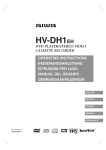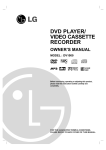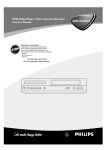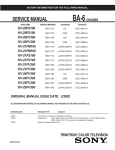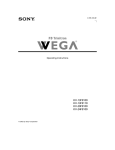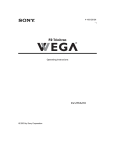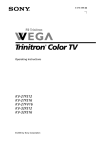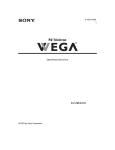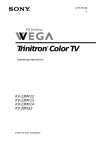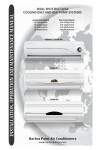Download Sony FD Trinitron WEGA KV
Transcript
Connecting Additional Equipment 4-086-343-22 Operating Instructions KV-20FV300 KV-24FV300 © 2002 by Sony Corporation Connecting Additional Equipment WARNING To reduce the risk of fire or electric shock, do not expose the TV to rain or moisture. CAUTION RISK OF ELECTRIC SHOCK DO NOT OPEN ATTENTION RISQUE DE CHOC ELECTRIQUE, NE PAS OUVRIR PRECAUCION RIESGO DE CHOQUE ELECTRICO NO ABRIR CAUTION: TO REDUCE THE RISK OF ELECTRIC SHOCK, DO NOT REMOVE COVER (OR BACK). NO USER-SERVICEABLE PARTS INSIDE. REFER SERVICING TO QUALIFIED SERVICE PERSONNEL. This symbol is intended to alert the user to the presence of uninsulated “dangerous voltage” within the product’s enclosure that may be of sufficient magnitude to constitute a risk of electric shock to persons. This symbol is intended to alert the user to the presence of important operating and maintenance (servicing) instructions in the literature accompanying the appliance. You are cautioned that any changes or modifications not expressly approved in this manual could void your authority to operate this equipment. NOTIFICATION This equipment has been tested and found to comply with the limits for a Class B digital device pursuant to Part 15 of the FCC Rules. These limits are designed to provide reasonable protection against harmful interference in a residential installation. This equipment generates, uses, and can radiate radio frequency energy and, if not installed and used in accordance with the instructions, may cause harmful interference with radio communications. However, there is no guarantee that interference will not occur in a particular installation. If this equipment does cause harmful interference to radio or television reception, which can be determined by turning the equipment off and on, the user is encouraged to try to correct the interference by one or more of the following measures: Reorient or relocate the receiving antennas. Increase the separation between the equipment and receiver. Connect the equipment into an outlet on a circuit different from that to which the receiver is connected. Consult the dealer or an experienced radio/TV technician for help. Protecting the TV To prevent internal heat build-up, do not block the ventilation openings. Do not install the TV in a hot or humid place, or in a place subject to excessive dust or mechanical vibration. Note to the CATV Installer Note on Caption Vision This reminder is provided to call the CATV system installer’s attention to Article 820-40 of the NEC that provides guidelines for proper grounding and, in particular, specifies that the cable ground shall be connected to the grounding system of the building as close to the point of cable entry as practical. This television receiver provides display of television closed captioning in accordance with § 15.119 of the FCC rules. Use of this television for other than private viewing of programs broadcast on UHF or VHF or transmitted by cable companies for the use of the general public may require authorization from the broadcaster-cable company and/or program owner. SAFETY PRECAUTIONS Operate the TV only on 120 V AC. One blade of the power plug is wider than the other for safety purposes and will fit into the power outlet only one way. If you are unable to insert the plug fully into the outlet, contact your dealer. If any liquid or solid object falls into the TV, unplug it and have it checked by qualified personnel before operating it further. CAUTION When using TV games, computers, and similar products with your TV, keep the brightness and contrast functions at low settings. If a fixed (non-moving) pattern is left on the screen for long periods of time at a high brightness or contrast setting, the image can be permanently imprinted onto the screen. Continuously watching the same channel can cause the imprint of station logos onto the TV screen. These types of imprints are not covered by your warranty because they are the results of misuse. To reduce the risk of electric shock, do not use this polarized plug with an extension cord, receptacle, or other outlet unless the blades can be fully inserted to prevent blade exposure. Owner’s Record The model and serial numbers are located on the front cover of this manual and at the rear of your TV. Trademarks and Copyrights ENERGY STAR® is a registered mark. As an ENERGY STAR® Partner, Sony has determined that this product or product model meets the ENERGY STAR® guidelines for energy efficiency. Licensed by BBE Sound, Inc. under USP 4638258.4482866. BBE and BBE symbol are trademarks of BBE Sound, Inc. ® WOW and the ( ) symbol are trademarks of SRS Labs, Inc. WOW technology is incorporated under license from SRS Labs, Inc User Guide Important Safeguards For your protection, please read these instructions completely, and keep this manual for future reference. Carefully observe and comply with all warnings, cautions and instructions placed on the set, or described in the operating instructions or service manual. WARNING To guard against injury, the following basic safety precautions should be observed in the installation, use, and servicing of the set.Use Use Power Sources This set should be operated only from the type of power source indicated on the serial/model plate. If you are not sure of the type of electrical power supplied to your home, consult your dealer or local power company. For those sets designed to operate from battery power, refer to the operating instructions. Grounding or Polarization This set is equipped with a polarized AC power cord plug (a plug having one blade wider than the other), or with a three-wire grounding type plug (a plug having a third pin for grounding). Refer to the following instructions: For the set with a polarized AC power cord plug This plug will fit into the power outlet only one way. This is a safety feature. If you are unable to insert the plug fully into the outlet, try reversing the plug. If the plug still fails to fit, contact your electrician to have a suitable outlet installed. Do not defeat the safety purpose of the polarized plug by forcing it in. Alternate Warning For the set with a three-wire grounding type AC plug Do not disconnect the antenna or the power cord during a heavy storm. Lightning may strike while you are holding the cable or cord, causing serious injury. Turn off your TV and wait for the weather to improve. Object and Liquid Entry Never push objects of any kind into the set through the cabinet slots as they may touch dangerous voltage points or short out parts that could result in a fire or electric shock. Never spill liquid of any kind on the set. Attachments Do not use attachments not recommended by the manufacturer, as they may cause hazards. Do not place any objects, especially heavy objects, on top of the set. The object may fall from the set, causing injury. Cleaning Unplug the set from the wall outlet before cleaning or polishing it. Do not use liquid cleaners or aerosol cleaners. Use a cloth lightly dampened with water for cleaning the exterior of the set. If a snapping or popping sound from a TV set is continuous or frequent while the TV is operating, unplug the TV and consult your dealer or service technician. It is normal for some TV sets to make occasional snapping or popping sounds, particularly when being turned on or off. Installation Always use two or more people to lift or move the set. The set is heavy and the bottom surface is flat. Serious injury can result from trying to move the set by yourself alone, or from unsteady handling. Install the set on a stable, level surface. Water and Moisture This plug will only fit into a grounding-type power outlet. This is a safety feature. If you are unable to insert the plug into the outlet, contact your electrician to have a suitable outlet installed. Do not defeat the safety purpose of the grounding plug. Do not use powerline operated sets near water — for example, near a bathtub, washbowl, kitchen sink, or laundry tub, in a wet basement, or near a swimming pool, etc. Overloading Accessories Do not overload wall outlets, extension cords or convenience receptacles beyond their capacity, since this can result in fire or electric shock. Always turn the set off when it is not to be used. When the set is left unattended and unused for long periods of time, unplug it from the wall outlet as a precaution against the possibility of an internal malfunction that could create a fire hazard. Do not place the set on an unstable cart, stand, tripod, bracket, table, or shelf. The set may fall, causing serious injury to a child or an adult, and serious damage to the set. Use only a cart or stand recommended by the manufacturer for the specific model of TV. Any mounting of the product should follow the manufacturer’s instructions, and should use a mounting accessory recommended by the manufacturer. An appliance and cart combination should be moved with care. Quick stops, excessive force, and uneven surfaces may cause the appliance and cart combination to overturn. Connecting Additional Equipment Ventilation Antenna Grounding According to the NEC The slots and openings in the cabinet and in the back or bottom are provided for necessary ventilation. To ensure reliable operation of the set, and to protect it from overheating, these slots and openings must never be blocked or covered. • Never cover the slots and openings with a cloth or other materials. Antenna Grounding According to the National Electrical Code, ANSI/NFPA 70. ANTENNA LEAD IN WIRE GROUND CLAMP • • • ANTENNA DISCHARGE UNIT (NEC SECTION 810-20) Never block the slots and openings by placing the set on a bed, sofa, rug or other similar surface. Never place the set in a confined space, such as a bookcase or built-in cabinet, unless proper ventilation is provided. Do not place the set near or over a radiator or heat register, or where it is exposed to direct sunlight. Power-Cord Protection Do not allow anything to rest on or roll over the power cord, and do not place the set where the power cord is subject to wear or abuse. Grounding or Polarization This set may be equipped with a polarized alternating current line plug (a plug having one blade wider than other). This plug will fit into the power outlet only one way. This is a safety feature. If you are unable to insert the plug fully into the outlet, try reversing the plug. If the plug still fails to fit, contact your electrician to replace your obsolete outlet. Do not defeat the safety purpose of the polarized plug. ELECTRIC SERVICE EQUIPMENT NEC - NATIONAL ELECTRIC CODE GROUNDING CONDUCTORS (NEC SECTION 810-21) GROUND CLAMPS POWER SERVICE GROUNDING ELECTRODE SYSTEM (NEC ARTICLE 250, PART H) Lightning For added protection for this television receiver during a lightning storm, or when it is left unattended and unused for long periods of time, unplug it from the wall outlet and disconnect the antenna. This will prevent damage to the receiver due to lightning and power-line surges. Service Damage Requiring Service Unplug the set from the wall outlet and refer servicing to qualified service personnel under the following conditions: • When the power cord or plug is damaged or frayed. • If liquid has been spilled into the set or objects have fallen into the product. • If the set has been exposed to rain or water. • If the set has been subject to excessive shock by being dropped, or the cabinet has been damaged. • If the set does not operate normally when following the operating instructions. Adjust only those controls that are specified in the operating instructions. Improper adjustment of other controls may result in damage and will often require extensive work by a qualified technician to restore the set to normal operation. When the set exhibits a distinct change in performance — this indicates a need for service. Antennas Outdoor Antenna Grounding If an outdoor antenna is installed, follow the precautions below. An outdoor antenna system should not be located in the vicinity of overhead power lines or other electric light or power circuits, or where it can come in contact with such power lines or circuits. WHEN INSTALLING AN OUTDOOR ANTENNA SYSTEM, EXTREME CARE SHOULD BE TAKEN TO KEEP FROM CONTACTING SUCH POWER LINES OR CIRCUITS AS CONTACT WITH THEM IS ALMOST INVARIABLY FATAL. Be sure the antenna system is grounded so as to provide some protection against voltage surges and built-up static charges. Section 810 of the National Electrical Code (NEC) in USA and Section 54 of the Canadian Electrical Code in Canada provides information with respect to proper grounding of the mast and supporting structure, grounding of the lead-in wire to an antenna discharge unit, size of grounding conductors, location of antenna discharge unit, connection to grounding electrodes, and requirements for the grounding electrode. • User Guide Servicing Do not attempt to service the set yourself since opening the cabinet may expose you to dangerous voltage or other hazards. Refer all servicing to qualified service personnel. Replacement Parts When replacement parts are required, be sure the service technician certifies in writing that he has used replacement parts specified by the manufacturer that have the same characteristics as the original parts. Unauthorized substitutions may result in fire, electric shock, or other hazards. Safety Check Upon completion of any service or repairs to the set, ask the service technician to perform routine safety checks (as specified by the manufacturer) to determine that the set is in safe operating condition, and to so certify. When the set reaches the end of its useful life, improper disposal could result in a picture tube implosion. Ask a qualified service technician to dispose of the set. Contents Introduction ® Introducing the FD Trinitron WEGA Features .................................................1 Batteries for the Remote Control ..........................................................................2 About this Manual ..................................................................................................2 Front Panel Menu Controls ...................................................................................2 Connecting Your TV TV Rear Panel ..........................................................................................................3 Basic Connections ...................................................................................................4 Connecting Additional Equipment ......................................................................5 Using the Remote Control and Basic Functions Using the Remote Control ................................................................................... 13 Setting Up the TV Automatically ....................................................................... 14 Quick Start to the Menus ..................................................................................... 15 Using the Menus To Access a Menu.................................................................................................. 17 Using the Video Menu .................................................................................. 18 Picture Controls Menu ......................................................................................... 19 Using the Audio Menu ................................................................................ 20 Options Menu ........................................................................................................ 21 Using the Channel Setup Menu.................................................................. 22 Parental Control .................................................................................................... 24 Using the Parental Control Menu .............................................................. 27 Using the Timer Menu................................................................................. 30 Using the Setup Menu ................................................................................. 31 Other Information Programming the Remote Control .....................................................................32 Troubleshooting ....................................................................................................35 Specifications .........................................................................................................37 Index .............................................................................................................................38 User Guide Introduction Congratulations on your purchase of the Sony FD Trinitron WEGA ® . Before you begin using this manual, please check the model number located on the rear of your TV or on the front cover of this manual. ® Introducing the FD Trinitron WEGA Features Some of the features you will enjoy include: FD Trinitron FLAT CRT — Technologically advanced tube delivers a picture with uncompromising accuracy and outstanding image detail. Y, PB, PR Inputs — A component video input connection for a superior picture quality. WOW — Provides a dramatic presence with a full, deep bass sound. When WOW is enabled, BBE is directly activated to further enhance the audio program. Parental Control (V-Chip)— A tool to help parents monitor what their children watch on TV by establishing rating limits. Favorite Channel — Instant access to your favorite channels with the touch of a button. XDS Banner — A new convenient feature that displays the name and the remaining time of the current program viewed, if available. Universal Remote Control — Program your remote control to operate your connected cable box, VCR, digital satellite receiver, or DVD player. Energy Star® — Meets the Energy Star guidelines for energy efficiency. Direct MTS — Allows direct access to your Multi-Channel TV Sound: Stereo, Mono, or Auto SAP (Second Audio Program), with the touch of a button. Trilingual Menus — Choose between English, French, or Spanish menus. Front Panel Controls — Allows access to the on-screen menus without the use of a remote control. Front A/V Inputs — A quick connection for video games, camcorders, stereo/mono equipment, or headphones. Auto Mute — A friendly feature designed to automatically mute your TV when no signal is received. 1 Operating Instructions Batteries for the Remote Control Insert two AA (R6) batteries (supplied) into the remote control using the following illustration as a guide. Under normal conditions, batteries will last up to six months. If the remote control does not operate properly, the batteries might be worn out. If you will not be using the remote control for an extended period of time, remove the batteries to avoid possible damage from battery leakage. About this Manual This manual provides instructions to help you enjoy your new TV. It shows you how to connect to an antenna or cable, cable box, VCR, DVD, satellite receiver, stereo system, or camcorder. Once you’re connected, follow the instructions and use the remote control to access the on-screen menus. Front Panel Menu Controls F F The front Audio/Video panel controls allows you to access the menu without the remote control. Press to display the on-screen menu. Use the and buttons on the front button Audio/Video panel instead of the F and f buttons on the remote control. Use the buttons on the remote control. on the front Audio/Video panel instead of the G, g, and Press again when the setting or adjustment is complete. To navigate the menus with your remote control, see “Using the Menus” on page 17. 2 Connecting Your TV Read this section before setting up your TV for the first time. This section covers basic connections in addition to any optional equipment you may be connecting. TV Rear Panel 1 4 2 3 5 Jack Description 1 S VIDEO Connects to the S VIDEO OUT jack on your VCR or other video equipment that has S VIDEO. S VIDEO provides better picture quality than the VHF/UHF jacks or the video input jack. S VIDEO does not provide sound; the audio cables must still be connected. 2 VHF/UHF Connects to your VHF/UHF antenna or cable. 3 VIDEO/ AUDIO (L/R) Connects to the AUDIO and VIDEO output jacks on your VCR or other video equipment. A second video input jack (VIDEO 2) is located on the front panel of the TV. These AUDIO/VIDEO input jacks provide better picture quality than the VHF/UHF jack. 4 Y, PB, PR/ L, R Connects to the component video Y, PB, PR to AUDIO L and R output jacks on your DVD player or Digital Set-top box. 5 AUDIO OUT (VAR/FIX) L(MONO)/R Connects to the AUDIO L and R input jacks on your audio or video equipment. You can listen to your TV’s audio through your stereo system. 3 Operating Instructions Basic Connections TV with indoor or outdoor antenna, or CATV cable Depending on the cable available in your home, choose one of the connections below: If you are connecting to an indoor or outdoor antenna, you may need to adjust the orientation of the antenna for best reception. 4 Connecting Your TV Connecting Additional Equipment TV and VCR Rear of TV 2 VCR 1 Video (yellow) Audio L (white) Audio R (red) From cable/antenna Optional connection To watch video programs from your VCR, tune your TV to channel 3 or 4 (as set on the rear of your VCR). 1 Connect the coaxial cable from your TV antenna or cable service to the IN jack on your VCR. 2 Connect a coaxial cable (not supplied) from the OUT jack on your VCR to the VHF/UHF jack on the TV. Optional connection If your VCR is equipped with video outputs, you can get better picture quality by connecting Audio/Video cables (not supplied) from AUDIO and VIDEO OUT on your VCR to AUDIO/VIDEO IN on your TV. You can use the button to switch between the VHF/UHF and VIDEO inputs. For better picture quality, use S VIDEO instead of the yellow Audio/ Video cable. S VIDEO does not provide sound; the audio cables must still be connected. 5 Operating Instructions TV and Cable Box Cable Box 1 From cable 2 Coaxial Cable Rear of TV 1 2 Connect the coaxial cable from your cable service to the IN jack on your cable box. Connect a coaxial cable (not supplied) from the OUT jack on your cable box to the VHF/UHF jack on the TV. To view channels from your cable box, tune your TV to channel 3 or 4 (as set on the rear panel of your cable box) and use the cable box’s remote control to change channels. If you will be controlling all channel selection through your cable box, you should consider using the Channel Fix feature by setting your TV to channnel 3 or 4 (see page 22). 6 Connecting Your TV TV, VCR, and Cable Box Rear of TV 3 VCR Video (yellow) Audio L (white) Audio R (red) 2 Cable Box Optional connection 1 From cable 1 2 Connect the coaxial cable from your cable service to the IN jack on your cable box. 3 Connect a coaxial cable (not supplied) from the OUT jack on your VCR to the VHF/UHF jack on the TV. Connect a coaxial cable (not supplied) from the OUT jack on your cable box to the IN jack on your VCR. Ifusing you will be controlling all channel selection through your cable box, you should consider the Channel Fix feature by setting your TV to channel 3 or 4 (see page 22). Optional connection If your VCR is equipped with video outputs, you can get better picture quality by connecting Audio/Video cables (not supplied) from AUDIO and VIDEO OUT on your VCR to AUDIO/VIDEO IN on your TV. You can use the button to switch between the VHF/UHF and VIDEO inputs. For better picture quality, use S VIDEO instead of the yellow Audio/ Video cable. S VIDEO does not provide sound; the audio cables must still be connected. 7 Operating Instructions TV and Satellite Receiver From cable/ antenna Rear of TV 2 Satellite Receiver 1 Satellite antenna cable Video (yellow) Audio L (white) Audio R (red) 3 1 2 Connect the cable from your satellite antenna to SATELLITE IN on your satellite receiver. 3 Using Audio/Video cables (not supplied), connect AUDIO and VIDEO OUT on your satellite receiver to AUDIO and VIDEO IN on your TV. Connect the coaxial cable from your cable service or antenna to the VHF/UHF jack on your TV. You can use the button to switch between the VHF/UHF and VIDEO inputs. For better picture quality, use S VIDEO instead of the yellow Audio/ Video cable. S VIDEO does not provide sound; the audio cables must still be connected. 8 Connecting Your TV TV, Satellite Receiver, and VCR Satellite antenna cable 4 From cable/ antenna 1 Rear of TV 2 VCR Satellite Receiver 3 Video (yellow) Audio L (white) Audio R (red) 5 1 2 3 Connect the cable from your satellite antenna to SATELLITE IN on the satellite receiver. 4 Using Audio/Video cables (not supplied), connect AUDIO and VIDEO OUT on your satellite receiver to AUDIO and VIDEO IN on your VCR. 5 Using Audio/Video cables (not supplied), connect AUDIO and VIDEO OUT on your VCR to AUDIO and VIDEO IN on your TV. Connect the coaxial cable from your cable service or antenna to the IN jack on your VCR. Using a coaxial cable (not supplied), connect the OUT jack on your VCR to the VHF/UHF jack on your TV. To view from the satellite receiver or VCR, select the video input to which your satellite receiver or VCR is connected by pressing on the remote control. 9 Operating Instructions Connecting a DVD Player Using Audio/Video cables (not supplied), connect AUDIO and VIDEO OUT on your DVD player to AUDIO and VIDEO IN on your TV. Rear of TV Rear of DVD Player Video (yellow) Audio L (white) Audio R (red) For better picture quality, use S VIDEO instead of the yellow Audio/ Video cable. S VIDEO does not provide sound; the audio cables must still be connected. Optional connection If your DVD player is equipped with component video outputs (Y, PB, PR), you can optimize the picture quality by using component video cables. Rear of TV Rear of DVD Player Y (black and white) PB (blue) PR (red) Audio L (white) Audio R (red) 1 Using component video cables (not supplied), connect the Y, PB, PR OUT on your DVD player to Y, PB, PR IN on your TV. 2 Connect AUDIO OUT on your DVD player to AUDIO IN on your TV. The Y, P , P outputs on your DVD player are sometimes labeled Y, C , and C or Y, B-Y, and B R R-Y. If so, connect the cables to like colors. 10 B R Connecting Your TV Connecting a Camcorder Using Audio/Video cables (not supplied), connect AUDIO and VIDEO OUT on your camcorder to AUDIO and VIDEO IN on your TV. Front A/V Panel F Front A/V Panel F Audio R (red) Audio L (white) Video (yellow) A/V output Connecting Headphones Connect the headphones to the jack on the front of your TV. Headphone jack is STEREO. Front A/V Panel 11 Using the Remote Control and Basic Functions This section shows you how to use the more advanced buttons on the remote control and how to use the on-screen menus. 1 qz 2 qs 3 qd qf 4 5 qg qh qj 6 7 qk ql 8 w; 9 wz 0 12 Using the Remote Control and Basic Functions Using the Remote Control 1 MUTING 2 SYSTEM OFF 3 TV/VCR 4 PICTURE MODE 5 SLEEP 6 JUMP 7 8 RESET 9 VOL (volume) 0 CODE SET qa POWER qs FUNCTION qd VCR/DVD (operating) qf TV/VIDEO qg DISPLAY qh MTS/SAP qj 0 9 and ENTER qk GUIDE ql w; MENU wa CH (channel) Instantly turns off the sound. Press again or press to restore the sound. Powers off all Sony equipment at once (may not work with older equipment). Press when you are finished using a VCR and you want to switch to the TV Antenna input. Your VCR power will remain on. Cycles through the available Video Mode settings. Turns the TV off automatically in approximately 15, 30, 45, 60 or 90 minutes. Cancel by pressing until SLEEP OFF appears. Press to jump back and forth between two channels. The TV alternates between current channel and the last channel that was selected. Press for a direct selection of Effect settings (Simulated, WOW, SRS, Off) (see page 20). Press to return to factory settings while in an on-screen menu. Press when you want to adjust the volume. Use to program your remote control to operate connected video equipment (see page 32). Press when you want to turn connected equipment on or off. Press when you want to control connected equipment with your remote control. Operates VCR or DVD. Use when you want to operate connected VCR or DVD with your remote control. Cycles through available video inputs. Press once to show current time (if set) and channel number. Press again to turn DISPLAY off. Cycles through the Multi-channel TV Sound (MTS) options: Stereo, Mono, and Auto SAP (Second Audio Program). Change the channels directly. Press 0 9 buttons to select a channel, then press ENTER. Brings up the custom guide of your satellite receiver. Moves the cursor in the on-screen menus. Press the arrow buttons to move the cursor. Press the center button to select or access an option. Displays the on-screen menu. Press again to exit the menu at any time. Press when you want to change channels. If you lose your remote control, see page 36. 13 Operating Instructions Setting Up the TV Automatically After you have finished connecting your TV, you can perform Auto Program to set up your channels. 1 Press to turn on the TV. The Initial Setup screen appears. TV Initial Setup First please connect cable / antenna [CH+] [CH–] Auto Program Exit 2 Press press on the remote control or on the TV front panel to perform Auto Program, or to exit. The Initial Setup screen appears each time you turn on the TV until you perform Auto Program. To perform Auto Program again 1 2 3 4 5 Press . Press g to highlight Channel Setup ( Press f to highlight Cable. Press ). to select. Press F or f to select On or Off according to how you connected your TV. Press Press f to highlight Auto Program. Press After performing Auto Program, press 14 to search for channels. to exit. . Using the Remote Control and Basic Functions Quick Start to the Menus The following settings are available in your on-screen menus: Menu Allows you to Video : Vivid Picture Brightness Color Hue Sharpness Color Temp. : Cool VM : High Video Mode : Vivid Picture Controls Move Select End Return Select End Make adjustments to your picture settings. Options Audio Treble Bass Balance Steady Sound : Off Effect : Off Options Move Select MTS : Stereo Speaker : On Audio Out : Fixed End Return Select End Change your audio settings. Channel Setup Favorite Channels Cable : On Channel Fix : Off Auto Program Channel Skip/Add Channel Label Move Select End Customize your channel settings. 15 Operating Instructions Menu Allows you to Parental Control Password : Move Select End Set rating limits on your TV based on a program’s rating or content. End Set the clock on your TV and program scheduled viewing using Timer 1 and Timer 2. End Select captioning options, label video inputs, adjust tilt correction, select menu languages, or run a demo of the menus. Timer Timer 1 : Set Timer 2 : Set Current Time Move Select Setup Caption Vision : Off Video Label Tilt Correction Language : English Demo Move 16 Select Using the Menus This section shows the options available for setting up and adjusting your TV. To Access a Menu 1 2 3 4 Press 5 Press to display the on-screen menu. Use the G or g buttons to highlight the desired menu, then press Use the F or f buttons to highlight the desired option, then press . . Press to complete the adjustment or follow the instructions that will appear on your screen to activate the desired option. to exit the menu. Press once to display the on-screen menu, and press again to return to normal viewing. If no buttons are pressed, the menu closes automatically after about 90 seconds. 17 Using the Menus Using the Video Menu To access the Video menu, refer to the following steps: To Display To Select Video Mode : Vivid Picture Controls Move Mode Customized picture viewing Press 18 Select Vivid: Select for enhanced picture contrast and sharpness. Movie: Select for a finely detailed picture. Sports: Select for a bright picture. Standard: Select for a standard picture. for direct Mode settings (Vivid, Movie, Sports, Standard). End Operating Instructions Picture Controls Menu To access the Picture Controls menu, first open the Video menu by referring to the following steps: To Display To Select Press f to highlight Picture Controls, then press g. Video : Vivid Picture Brightness Color Hue Sharpness Color Temp. : Cool VM : High Return Select End Picture Controls With the Picture Controls menu open: Picture: Press G to decrease the contrast. Press g to increase contrast. Brightness: Press G to darken the picture. Press g to brighten the picture. Color: Press G to decrease color saturation. Press g to increase color saturation. Hue: Press G to increase the red tones. Press g to increase the green tones. Sharpness: Press G to soften the picture. Press g to sharpen the picture. Color Temp. White color tint adjustment Use the F or f button to select from one of the following options: Cool: Gives the white colors a blue tint. Neutral: Gives the white colors a neutral tint. Warm: Gives the white colors a red tint. VM Velocity Modulation Sharpens picture definition to give objects a sharp, clean edge. Use the F or f button to select from one of the following options: Off, High, Low. 19 Using the Menus Using the Audio Menu To access the Audio menu, refer to the following steps: To Display To Highlight To Select Audio Treble Bass Balance Steady Sound : Off Effect : Off Options Move Select End Treble Press G to decrease the higher pitched sound. Press g to increase the higher pitched sound. Bass Press G to decrease the lower pitched sound. Press g to increase the lower pitched sound. Balance Press G to emphasize the left speaker. Press g to emphasize the right speaker. Steady Sound Stabilizes volume Press F or f to select one of the following options: On: Select to stabilize the volume when changing channels. Off: Select to turn Steady Sound off. Effect Press F or f to select one of the following options: Simulated: Simulates stereo quality sound for mono programs. WOW: Provides a dramatic presence with a full, deep bass sound. When WOW is enabled, BBE is directly activated to further enhance the audio program. SRS: Produces a dynamic three dimensional sound for stereo audio signals. Off: Normal stereo or mono reception. Press 20 for a direct selection of Effect settings (Simulated, WOW, SRS, Off). Operating Instructions Options Menu To access the Options menu, first open the Audio menu by referring to the following steps: Options To Display To Highlight To Select MTS : Stereo Speaker : On Audio Out : Fixed Press f to highlight Options, then press g. MTS Multi-Channel TV Sound Press Return Select End Press F or f to select one of the following options: Stereo: Select when viewing a broadcast in stereo. Mono: Select to reduce noise in areas of poor reception. Auto SAP: Select to have the TV automatically to a Second Audio Program (SAP) when a signal is received. for direct MTS settings (Stereo, Mono, Auto SAP). Speaker Custom selection of audio output source On: Select to listen to the sound from the TV speakers with or without a separate stereo system. Off: Select to turn off the TV speakers and listen to the TV’s sound only through external audio system speakers. Audio Out Use to control the TV’s volume through a stereo Audio Out settings can only be set when speakers are set to Off. Variable: Adjust the volume through your TV. Fixed: Adjust the TV volume through a connected stereo. Audio Out settings can only be set when Speaker is set to Off. If your TV is set to Auto SAP, some programs may be muted or distorted. If your TV does not output sound, change your Audio setting to Stereo or Mono. 21 Using the Menus Using the Channel Setup Menu To access the Channel Setup menu, refer to the following steps: To Display To Highlight To Select Channel Setup Favorite Channels Cable : On Channel Fix : Off Auto Program Channel Skip/Add Channel Label Move Select Favorite Channels Quick access to favorite channels Press g to open Favorite Channels menu: 1 Use the F or f buttons to select the position (1-5) where you want to set a favorite channel. Then press . 2 Using the F or f buttons, select the desired channel. 3 Press to change to the channel selected. to exit. 4 Press G to return to the Channel Setup menu or press To use Favorite Channels: Exit all menus and press the desired channel number and press Cable End . Press F or f to move the cursor to . On: Select if you are receiving cable channels with a CATV cable. Off: Select if you are using a TV antenna. After changing your cable settings, you will need to perform Auto Program. When Channel Fix is set, you will not be able to use your cable settings. Channel Fix 2-6: Select when you want to control all channel selection through a cable box or VCR. Select the appropriate channel (usually 3 or 4) and use the cable box’s or VCR’s remote control for channel selection. Video 1: Select from available video inputs when you have connected video equipment (e.g. satellite receiver) and you want your TV fixed to it. Off: Channel Fix is not set. Auto Program Press g to perform Auto Program. Perform Auto Program whenever setting up your TV. The TV will scan through all available channels and program receivable channels. 22 Operating Instructions Channel Skip/Add Use this feature after you run Auto Program to skip unwanted channels or add new ones. Press g to open the Channel Skip/Add menu: 1 Use the F or f button to select the position of the desired channel, then press . . 2 Use the F or f buttons to select Skip or Add, then press to exit. 3 Press G to return to the Channel Setup menu or press Pressing CH+ or CH- will skip over channels that have been skipped. You can still use the --9 buttons to directly tune to skipped channels. Channel Label Label up to 40 channels with their call letters Press g to open the Channel Label menu: 1 Press , then press F or f until you reach the desired channel number. Press to activate the channel. 2 Press , then use the F or f buttons to display the first call letter or number of the caption, then press to select it. When finished, press to activate. Favorite Channels, Cable, Channel Skip/Add, and Channel Label cannot be used when Channel Fix is set. 23 Using the Menus Parental Control The Parental Control feature is designed to help parents monitor what their children watch on television. This section shows you the different rating systems available and how to set your TV’s rating limit. Overview of the Ratings Once you have become familiar with these rating systems, you should be ready to set your TV’s rating limit. Movie Rating (U.S. models only) This system defines the rating levels of movies shown in theaters and on prime cable channels. Rating Defined as G General audience PG Parental Guidance suggested PG-13 Parents strongly cautioned R Restricted NC-17 No one 17 and under admitted X Adult audience only 24 Movie Rating G: PG : PG-13 : R: NC-17 : X: Press Move Return to block Select Select End MENU End Operating Instructions TV Rating (U.S. models only) The TV rating is divided into two groups: age-based and content-based. Age TV Rating TV-Y: TV-Y7: TV-G: TV-PG : TV-14: TV-MA : Press Move Return FV D D L L L S S S to block Select Select V V V Content End MENU End Age Defined as Content Defined as TV-Y All children FV Fantasy Violence TV-Y7 Directed to older children D Suggestive dialogue TV-G General audience L Strong language TV-PG Parental Guidance suggested S Sexual situations V Violence TV-14 Parents strongly cautioned TV-MA Mature Audience only The content ratings will increase depending on the level of the age-based rating. For example, a program with a TV-PG V (Violence) rating may contain moderate violence, while a TV-14 V (Violence) rating may contain intense violence. Unrated (U.S. models only) You have the option of blocking TV programs or movies that are not rated. Allow Allows all unrated programs Block Blocks all unrated programs Custom Rating Movie Rating TV Rating Unrated : Allow Choose a category Move Select Return Select MENU End If you choose to block unrated TV programs, please be aware that the following programs may be blocked: emergency broadcasts, political programs, sports, news, public service announcements, religious programs, and weather. 25 Using the Menus English Rating (Canadian models only) These ratings are for Canadian programs that are broadcast in English. Rating Defined as C Children C8+ Children 8 years and older G General programming PG Parental Guidance 14+ Viewers 14 and older 18+ Adult programming English Rating C: C8+ : G: PG : 14+ : 18+ : Press Move Return to block Select Select MENU End French Rating (Canadian models only) These ratings are for Canadian programs that are broadcast in French. Rating Defined as G General 8 ans+ Not recommended for younger children 13 ans+ Not recommended for children under age 13 16 ans+ Not recommended for ages under 16 18 ans+ This program is restricted to adults French Rating G: 8 ans+ : 13 ans+ : 16 ans+ : 18 ans+ : Press Move Return to block Select Select U.S.A. Rating (Canadian models only) For programs from the United States, please see “TV Rating” on page 25. 26 End MENU End Operating Instructions Using the Parental Control Menu To access the Parental Control menu, refer to the following steps: To Display To Select To Highlight Parental Control Password : Use [0-9] buttons to enter new password Move Select End In the Parental Control menu, you will be asked to set a 4-digit password for any further access into Parental Control. 1 Press , then use the 0 9 buttons to enter a 4-digit password. Keep this manual in a safe place. If you forget your password, see page 36. 2 Confirm your password by entering it again. Once your password is set correctly, the next Parental Control menu appears. For future access to this menu, use your password. A password is needed every time you want to access Parental Control menu. 27 Using the Menus Setting the Rating You can change the Rating by selecting one of the Lock options. Parental Control Lock : Off Change Password Country : U.S.A. Turn Parental Lock Off Move Select 1 With Lock highlighted, press End . If you are not familiar with the Parental Guidelines rating system, use one of the following preselected categories to simplify the rating selections, Child, Youth, Young Adult. 2 Use the F or f buttons to select the desired rating and press . Rating TV will allow a maximum rating of Child TV-Y, TV-G, G (U.S. models only), G (Canadian models only) Youth TV-PG, PG (U.S. models only), PG (Canadian models only) Young Adult TV-14, PG-13 (U.S. models only), 14+ (Canadian models only) Custom Select to set more restrictive ratings (see next section) Off No rating limit Changing your Password 1 Use the F or f button to move the cursor to Change Password and press 2 Follow steps 1 and 2 for “Using the Parental Control Menu” on page 27. . Information for Parents To view a program that exceeds the TV rating Press , then use the 0 9 buttons to enter your password. Entering your password to view a blocked program will temporarily turn Lock to Off. To reactivate your Lock settings, turn the TV off then back on. The TV will return to the settings that you have selected. 28 Operating Instructions Using the Custom Menu Before setting Custom ratings, see pages 24-26, “Overview of the Ratings,” for a description of the available rating systems. Follow the instructions on the screen to make your custom settings. Select the country desired for your TV’s rating limit. See page 25 for U.S. models and page 26 for Canadian models for more information. Once you have blocked a rating or content, all higher ratings or content will be automatically blocked. 29 Using the Menus Using the Timer Menu To access the Timer menu, refer to the following steps: To Display To Highlight To Select Timer Timer 1 : Set Timer 2 : Set Current Time Move Current Time Select End Set your TV to the current day and time. Press g to open Current Time menu: . 1 Use the F or f button to enter the correct day and time, then press 2 Press to exit the menu. You must set the Current Time before you can use Timer 1 and Timer 2. Timer 1 and Timer 2 Scheduled viewing Use your timer settings to program your TV by day, time, duration and channel. The timer’s duration is maximum of 6 hours. When the channel is fixed is not necessary to set the channel. With the menu open, set the cursor on Timer 1 or Timer 2: . 1 Press F or f to select Timer 1 or Timer 2, then press 2 Press F or f to enter the desired day, time, duration and channel, then press . The Timer status should be On when the Timer has been set. 3 Press to exit the menu. You can set the Timer to On, Off, or Set. Once the timer is set, you can turn it On or Off without having to go through the settings. When you set Timer 1 or Timer 2, a red light on the front panel of your TV will turn on. When you perform Auto Program, Timer 1 and Timer 2 settings will be cleared. Also, in the event of any loss of power, Current Time and Timer 1 and Timer 2 settings will be cleared. 30 Operating Instructions Using the Setup Menu To access the Setup menu, refer to the following steps: To Display To Highlight To Select Setup Caption Vision : Off Video Label Tilt Correction Language : English Demo Move Caption Vision ClosedCaptioning End Select Allows you to select from three closed caption modes (for programs that are broadcast with closed caption). Press F or f to select one of the following options: CC1, 2, 3, 4: Displays printed dialogue and sound effects of a program. Text1, 2, 3, 4: Displays network/station information. XDS (Extended Data Services): Displays the name of the current program and its remaining time, if available. Off: Caption Vision is not activated. Video Label Allows you to label the audio/video components you connected to the TV, Label connected VCR, DVD, etc. When you press TV/VIDEO to switch inputs, the Video equipment Label will display on screen. Press g to open the Video Label menu: . 1 Press F or f to access the input you want to label and press . 2 Press F or f to choose a label and press Tilt Correction Press g to open Tilt Correction: Press F or f to correct any tilt of the picture from –5 to +5, then press activate and return to the Setup menu. Language Display all menus in the language of your choice. Use the F or f buttons to select desired language and press Demo Press to . to run a demonstration of the on-screen menus. You can press any key to exit the Demo mode. 31 Other Information Programming the Remote Control You can use the supplied remote control to operate Sony or non-Sony video equipment. 1 2 3 4 Press . Press or Use the Press 0 9 (FUNCTION). buttons to key in the code number from the following chart. . VCR codes Sony 301, 302, 303 JCPenney 309, 305, 304, 330, 314, 336, 337 Admiral (M.Ward) 327 JVC 314, 336, 337, 345, 346, 347 Aiwa 338, 344 Kenwood 314, 336, 332, 337 Audio Dynamic 314, 337 LXI (Sears) 332, 305, 330, 335, 338 Broksonic 319, 317 Magnavox 308, 309, 310 Canon 309, 308 Marantz 314, 336, 337 Citizen 332 Marta 332 Craig 302, 332 Memorex 309, 335 Criterion 315 Minolta 305, 304 Curtis Mathis 304, 338, 309 Mitsubishi/MGA 323, 324, 325, 326 Daewoo 341, 312, 309 Multitech 325, 338, 321 DBX 314, 336, 337 NEC 314, 336, 337 Dimensia 304 Olympic 309, 308 Emerson 319, 320, 316, 317, 318, 341 Optimus 327 Fisher 330, 335 Panasonic 308, 309, 306, 307 Funai 338 Pentax 305, 304 General Electric 329, 304, 309 Philco 308, 309 Go Video 322, 339, 340 Philips 308, 309, 310 Goldstar 332 Pioneer 308 Hitachi 306, 304, 305, 338 Quasar 308, 309, 306 Instant Replay 309, 308 RCA/PROSCAN 304, 305, 308, 309, 311, 312, 313, 310, 329 32 Operating Instructions VCR codes Realistic 309, 330, 328, 335, 324, 338 Symphonic 338 Samsung 322, 313, 321 Tashiro 332 Sansui 314 Tatung 314, 336, 337 Sanyo 330, 335 Teac 314, 336, 338, 337 Scott 312, 313, 321, 335, 323, 324, 325, 326 Technics 309, 308 Sharp 327, 328 Toshiba 312, 311 Shintom 315 Wards 327, 328, 335, 331, 332 Signature 2000 (M.Ward) 338, 327 Yamaha 314, 330, 336, 337 SV2000 338 Zenith 331 Sylvania 308, 309, 338, 310 Cable box codes Sony Satellite receiver codes 230 Sony 801 Hamlin/Regal 222, 223, 224, 225, 226 General Electric 802 Jerrold/G. I. 201, 202, 203, 204, 205, 206, 207, 208, 218 Hitachi 805 Oak 227, 228, 229 Hughes 804 Panasonic 219, 220, 221 Panasonic 803 Pioneer 214, 215 RCA/PROSCAN 802, 808 Scientific Atlanta 209, 210, 211 Toshiba 806, 807 Tocom 216, 217 Zenith 212, 213 Laser Disc Player codes DVD codes Sony Panasonic Pioneer Sony JVC Mitsubishi Onkyo Oritron 751 756 761 762 Panasonic Philips/ Magnavox Pioneer RCA Samsung/Hitachi Toshiba Zenith 753 757 701 704, 710 702 DBS codes DIRECTV Echostar/Dish Network 809 810 759 752 755 758 754 760 33 Other Information Ifcorrect more than one code number is listed, try entering them one by one until you come to the code for your equipment. Whenever you remove the batteries, the code numbers may revert to the factory setting and must be reset. Inremote some rare cases, you may not be able to operate your equipment with the supplied control. In this case, use the equipment’s supplied remote control. Operating a VCR Press To Power on the VCR 0 9 Select channels directly Change channels or and Play video tape Stop Search forward or backward Pause Record Change between VCR and TV inputs Operating a DVD Press To Power on the DVD 0 9 Select chapters directly Search chapters forward or backward F, f, G, g Play DVD Stop Pause Move the cursor in the menu Display the DVD menu Operating a Laser Disc Press To Power on the laser disc Search chapters forward or backward Play disc Stop Pause 34 Operating Instructions Troubleshooting If you are having a problem with your TV, try the suggestions below. If the problem persists, contact your nearest Sony Dealer. No picture, no sound Poor or no picture, good sound Good picture, no sound No color Only snow appears on the screen Dotted lines or stripes Double images or ghosts Cannot receive higher number channels (UHF) when using an antenna Make sure the power cord is plugged in. If a red light is flashing on the front of your TV for more than a few minutes, disconnect and reconnect the power cord to restore the TV. If the problem continues, call your local service center. Check the TV/VIDEO settings: when watching TV, set to TV; when watching video equipment, set to VIDEO (page 13). Make sure the batteries have been inserted correctly into the remote control (page 2). Try another channel, it could be station trouble. Adjust Picture in the Picture Controls menu under Video (page 19). Adjust Brightness in the Picture Controls menu under Video (page 19). Check the antenna and/or cable connections (page 4). Press so that MUTING disappears from the screen (page 13). Check your Audio settings. Your TV may be set to Auto-SAP or your Speakers might be Off (page 21). Adjust Color in the Picture Controls menu under Video (page 19). Check the Cable setting in the Channel Setup menu (page 22). Check the antenna and/or cable connections (page 4). Make sure the channel selected is currently broadcasting. Adjust the antenna. Move the TV away from other electronic equipment. Some electronic equipment can create electrical noise, which can interfere with TV reception. Check your outdoor antenna or call your cable service. Make sure Cable is set to Off in the Channel Setup menu (page 22). Perform Auto Program to add channels that are not presently in the memory (page 14). 35 Other Information Cable stations don’t seem to work Remote control does not operate The TV needs to be cleaned Lost password for Parental Control You lost your remote control Make sure Cable is set to On in the Channel Setup menu (page 22). Perform Auto Program to add channels that are not presently in the memory (page 14). Batteries could be weak. Replace them (page 2). Move the TV 3-4 or more feet away from fluorescent lights. Clean the TV with a soft dry cloth. Never use strong solvents such as thinner or benzine, which might damage the finish of the cabinet. In the password screen, enter the following master password: 4357. After using the master password, you must create a new password, it cannot be used to unlock currently blocked channels. You can use the front Audio/Video panel controls to access the menu (page 2). Contact your nearest Sony Dealer to order a replacement. If, after reading these Operating Instructions, you have additional questions related to the use of your Sony television, please call our Direct Response Center at 1-800-222-SONY (7669) (U.S. residents only) or (416) 499-SONY (7669) (Canadian residents only). 36 Operating Instructions Specifications For all models (except as noted) Television system Channel coverage Antenna Picture tube Power requirements Supplied Accessories Optional Accessories KV-20FV300 Screen size Inputs/outputs Speaker output Power Consumption American TV standard/NTSC VHF: 2-13/UHF: 14-69/CATV: 1-125 75-ohm external antenna terminal for VHF/UHF FD Trinitron® tube 120V, 60 Hz Size AA (R6) batteries (2) Remote Control RM-Y180 (1) Connecting cables VMC-810S/820S, VMC-720M, YC-YC-15V/30V, RK74A EAC-66 U/V mixer Visible screen size: 20 inches (507 mm) measured diagonally Actual screen size: 21 inches (533.4 mm) measured diagonally 2 video, 2 audio 1 S VIDEO 1 Y, PB,PR, 1 audio 1 AUDIO OUT 1 headphone jack 10 W x 2 155 W in use 1 W in standby Dimensions (W/H/D) 609 x 463 x 502 mm (24 x 18 1/4 x 19 3/4 inches) Mass KV-24FV300 Screen size 27 kg (59 lbs. 8oz.) Inputs/outputs Speaker output Power Consumption Visible screen size: 24 inches (598 mm) measured diagonally Actual screen size: 25 inches (635 mm) measured diagonally 2 video, 2 audio 1 S VIDEO 1 Y, PB,PR, 1 audio 1 AUDIO OUT 1 headphone jack 10 W x 2 180 W in use 1 W in standby Dimensions (W/H/D) 686.5 x 522 x 494.3 mm (27 x 201/2 x 191/2 inches) Mass 37 kg (81 lbs. 9oz.) Design and specifications are subject to change without notice. 37 Index A F Audio Menu 20 Audio Out 21 Auto Program 14, 22 Auto SAP 21 B Balance 20 Bass 20 Battery Installation 2 Brightness 19 Favorite Channels 22 Front A/V Panel (see TV Front Panel) 2 H Hue 19 L Language 31 M Menus 20 Audio Channel Setup Parental Control Setup 31 Timer 30 Video 18 Mode Movie 18 Sports 18 Standard 18 Vivid 18 MTS Auto SAP 21 Mono 21 Stereo 21 C Cable 22 Caption Vision 31 Channel Fix 22 Channel Label 23 Channel Setup Menu 22 Channel Skip/Add 23 Color 19 Color Temp 19 Connections Cable and Antenna 4 Connecting a Camcorder 11 Connecting a DVD player 10 Connecting Headphones 11 TV and Cable Box 6 TV and VCR 5 TV and Satellite Receiver 8 TV, Satellite Receiver, and VCR 9 TV, VCR, and Cable Box 7 Current Time 30 D Demo 31 DISPLAY 13 E Effect Off 20 Simulated 20 SRS 20 WOW 20 38 22 27 O Options (Audio) 21 P Parental Control 24 (also see Ratings) Menu 27 Parental Control Picture 19 Picture Controls Brightness 19 Color 19 Hue 19 Picture 19 Sharpness 19 Picture Mode (see Mode) 18 R Ratings English Rating 26 French Rating 26 Movie Rating 24 TV Rating 25 Unrated 25 U.S.A. Rating 26 Remote Control Using 12 Programming 32 S Setup Menu 31 Sharpness 19 Simulated 20 SLEEP 13 Speaker 21 Specifications 37 SRS 20 Steady Sound 20 Stereo 21 T Tilt Correction 31 Timer Menu 30 Timer 1 and Timer 2 30 Treble 20 Troubleshooting 35 TV Features 1 TV Front Panel 2 TV Rear Panel 3 V Video Menu 18 Video Label 31 VM 19 W WOW 20 Sony Corporation Printed in U.S.A.

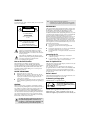
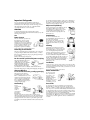
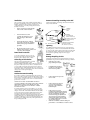
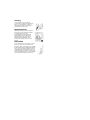


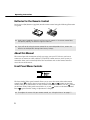
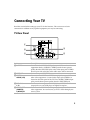
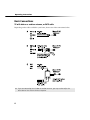
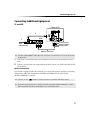
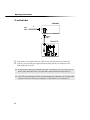
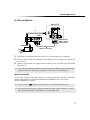
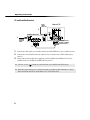
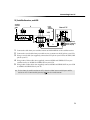
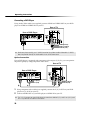
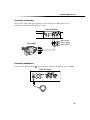
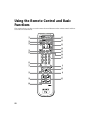
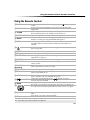
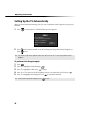
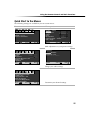
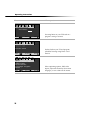
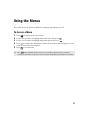
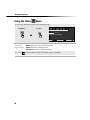
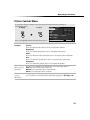
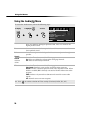
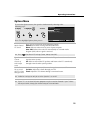
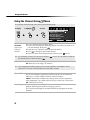
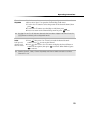
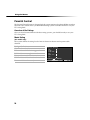
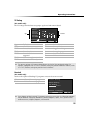
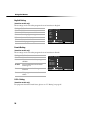
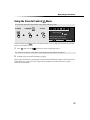
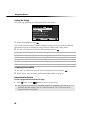

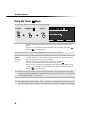
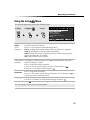
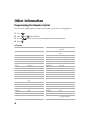
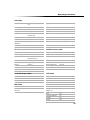
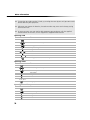
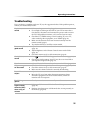
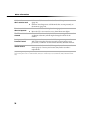
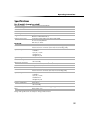

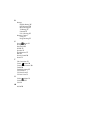
![PLAS A O ]-OR](http://vs1.manualzilla.com/store/data/005852706_1-5db0b7ed584537f0e62af161fb124638-150x150.png)