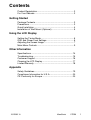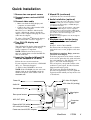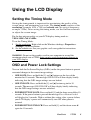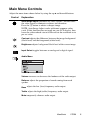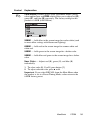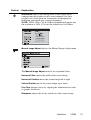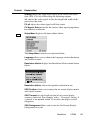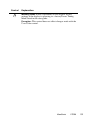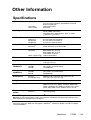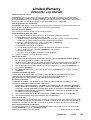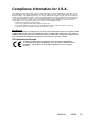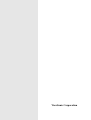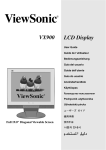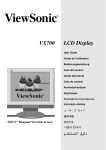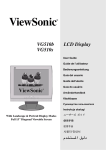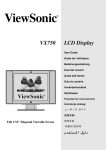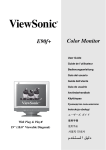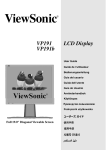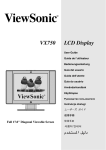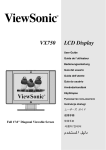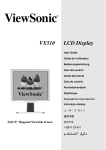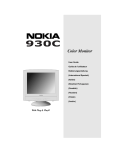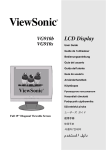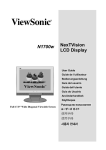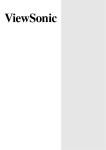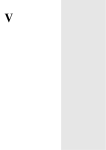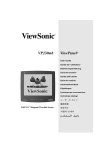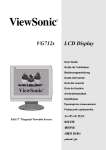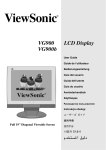Download ViewSonic VT550 15 in. LCD Television
Transcript
VT550 LCD Display User Guide Guide de l’utilisateur Bedienungsanleitung Guía del usuario Guida dell’utente Guia do Usuário Användarhandbok Käyttöopas PodrĊcznik uĪytkownika Full 15" Diagonal Viewable Screen Contents Product Registration..............................................................2 For Your Records ..................................................................2 Getting Started Package Contents .................................................................3 Precautions ...........................................................................3 Quick Installation ...................................................................4 Installation of Wall Mount (Optional) .....................................5 Using the LCD Display Setting the Timing Mode .......................................................6 OSD and Power Lock Settings..............................................6 Adjusting the Screen Image ..................................................7 Main Menu Controls ..............................................................9 Other Information Specifications ......................................................................14 Troubleshooting...................................................................15 Customer Support ...............................................................16 Cleaning the LCD Display ...................................................17 Limited Warranty .................................................................18 Appendix Safety Guidelines ................................................................19 Compliance Information for U.S.A.......................................20 CE Conformity for Europe ...................................................20 10/29/02 A ViewSonic VT550 1 Copyright © ViewSonic Corporation, 2002. All rights reserved. Macintosh and Power Macintosh are registered trademarks of Apple Computer, Inc. Microsoft, Windows, Windows NT, and the Windows logo are registered trademarks of Microsoft Corporation in the United States and other countries. ViewSonic, the three birds logo, OnView, ViewMatch, and ViewMeter are registered trademarks of ViewSonic Corporation. VESA is a registered trademark of the Video Electronics Standards Association. DPMS and DDC are trademarks of VESA. ENERGY STAR® is a registered trademark of the U.S. Environmental Protection Agency (EPA). As an ENERGY STAR® partner, ViewSonic Corporation has determined that this product meets the ENERGY STAR® guidelines for energy efficiency. Disclaimer: ViewSonic Corporation shall not be liable for technical or editorial errors or omissions contained herein; nor for incidental or consequential damages resulting from furnishing this material, or the performance or use of this product. In the interest of continuing product improvement, ViewSonic Corporation reserves the right to change product specifications without notice. Information in this document may change without notice. No part of this document may be copied, reproduced, or transmitted by any means, for any purpose without prior written permission from ViewSonic Corporation. Product Registration To meet your future needs, and to receive any additional product information as it becomes available, please register your product on the Internet at: www.viewsonic.com. The ViewSonic® Wizard CDROM also provides an opportunity for you to print the registration form, which you may mail or fax to ViewSonic. For Your Records Product Name: Model Number: Document Number: Serial Number: Purchase Date: ViewSonic VT550 VLCDS23897-3W A-CD-VT550-1 ______________ ______________ Product disposal at end of product life ViewSonic is concerned about the preservation of our environment. Please dispose of this product properly at the end of its useful life. Your local waste disposal company may provide information about proper disposal. ViewSonic VT550 2 Getting Started Congratulations on your purchase of a ViewSonic® LCD display. Important! Save the original box and all packing material for future shipping needs. NOTE: The word “Windows” in this user guide refers to the following Microsoft operating systems: Windows ‘95, Windows NT, Windows ‘98, Windows 2000, Windows Me (Millennium), and Windows XP. Package Contents Your LCD display package includes: • LCD display • Power cords • Video cables (VGA and DVI) • Audio cable (stereo mini jack) • Microphone cable • AC/DC adapter • ViewSonic Wizard CD-ROM NOTE: The CD jacket contains the Quick Start Guide, and the CD includes the User Guide PDF files and INF/ICM display optimization files. The INF file ensures compatibility with Windows operating systems, and the ICM file (Image Color Matching) ensures accurate on-screen colors. ViewSonic recommends that you install both files. Precautions • Sit at least 18" from your LCD display. • Avoid touching the screen. Skin oils are difficult to remove. • Never remove the rear cover. Your LCD display contains high-voltage parts. You may be seriously injured if you touch them. • Avoid exposing your LCD display to direct sunlight or another heat source. Orient your LCD display away from direct sunlight to reduce glare. • Always handle your LCD display with care when moving it. • Place your LCD display in a well-ventilated area. Do not place anything on your LCD display that prevents heat dissipation. • Ensure the area around the LCD display is clean and free of moisture. • Do not place heavy objects on the LCD display, video cable, or power cord. • If smoke, abnormal noise, or strange odor is present, immediately switch the LCD display off and call your dealer or ViewSonic. It is dangerous to continue using the LCD display. ViewSonic VT550 3 Quick Installation 1 Remove two rear panel covers 2 Connect power cord and AC/DC adapter 3 Connect video cable • Make sure both the LCD display and computer are turned OFF • Connect the video cable from the LCD display to the computer Macintosh users: Models older than G3 require a Macintosh adapter. Attach the adapter to the computer and plug the video cable into the adapter. To order a ViewSonic® Macintosh adapter, contact ViewSonic Customer Support. 4 Turn ON LCD display and computer Turn ON the LCD display, then turn ON the computer. This sequence (LCD display before computer) is important. NOTE: Windows users may receive a message asking them to install the INF file. This is on the CD. 5 Insert the ViewSonic Wizard CD into the computer’s CD drive. Follow the on-screen instructions If your computer does not have a CD-ROM drive, see “Customer Support.” (1) Wait for the CD-ROM to auto-start. NOTE: If the CD-ROM does not auto-start: double-click on the CD-ROM icon in the Windows Explorer, then double-click on viewsonic.exe. 5 Wizard CD (continued) (2) Follow the on-screen instructions. 6 Audio Installation (optional) • Speakers Connect the audio cable (lime-colored) to the AUDIO OUT port of your computer’s sound card, then to the LCD display’s AUDIO IN port (see illustration below). • Microphone Connect the microphone cable (pinkcolored to the MIC IN port of your computer’s sound card, then to the LCD display’s MIC OUT port. Plug an external microphone into the MIC IN jack on the back of the LCD display. (See illustration below.) • Headphones Plug headphones into the headphone jack shown below. 7 Windows users: Set the timing mode (resolution and refresh rate) Example: 1024 x 768 @ 60 Hz. For instructions on changing the resolution and refresh rate, see the graphic card’s user guide. Installation is complete. Enjoy your new ViewSonic LCD display. To be best prepared for any future customer service needs: print this user guide and write the serial number in “For Your Records” on page 2. (See back of LCD display.) You can register your product online at the website for your region. See the Customer Support table in this guide. The ViewSonic Wizard CD-ROM also provides an opportunity for you to print the registration form which you may mail or fax to ViewSonic. Power IN DVI video IN (digital) Audio IN VGA video IN (analog) Headphone IN jack Kensington lock Rear panel covers MIC OUT (pink) Computer power cord External MIC IN (white) AC outlet (wall socket) Power cord and AC/DC adapter ViewSonic VT550 4 Installation of Wall Mount (Optional) To obtain a wall-mounting kit, contact ViewSonic or your local dealer. Refer to the instructions that come with the base mounting kit. To convert your LCD display from a desk-mounted to a wall-mounted display, do the following: Four screw holes with rubber filler 1 Disconnect Power. 2 Lay the LCD display face down on a towel or blanket. If you remove the base for a wall mount, the microphone in the base is disconnected. But, you can leave the base attached to the LCD display with the wall mount. Notice the four screw holes for the wall mount on the back as shown on the left. Remove the rubber filler from each screw hole. 3 Attach the mounting bracket from the VESA compatible wallmounting kit (75 mm x 75 mm distance). 4 Attach the LCD display to the wall, following the instructions in the wall-mounting kit. ViewSonic VT550 5 Using the LCD Display Setting the Timing Mode Setting the timing mode is important for maximizing the quality of the screen image and minimizing eye strain. The timing mode consists of the resolution (example 1024 x 768) and refresh rate (or vertical frequency; example 75 Hz). After setting the timing mode, use the OnView ® controls to adjust the screen image. For the best picture quality set your LCD display timing mode to: VESA 1024 x 768 @ 60Hz. To set the Timing Mode: 1 Set the resolution: Right-click on the Windows desktop > Properties > Settings > set the resolution. 2 Set the refresh rate: See your graphic card's user guide for instructions. WARNING: Do not set the graphics card in your computer to exceed the maximum refresh rate of 75Hz; doing so may result in permanent damage to your LCD display. OSD and Power Lock Settings You can lock the On Screen Displays (OSDs) and/or the power button to prevent unwanted changes to the current image settings. • OSD LOCK: Press and hold the [1] and [▲] buttons on the face of the monitor for 10 seconds. The message OSD LOCK will then display briefly indicating that the OSD image settings are now locked. • OSD UNLOCK: Press and hold the [1] and [▲] buttons again for 10 seconds. The message OSD UNLOCK will then display briefly indicating that the OSD image settings are now unlocked. • POWER BUTTON LOCK: Press and hold [1] and the down arrow ▼ for 10 seconds. If the power button is pressed the message Power Button Locked will display for 5 seconds. With or without this setting, after a power failure, your LCD display’s power will automatically turn ON when power is restored. • POWER BUTTON UNLOCK: Press and hold [1] and the down arrow ▼ again for 10 seconds. ViewSonic VT550 6 Adjusting the Screen Image Use the buttons on the front control panel to display and adjust the OnView® controls which display on the screen. The OnView controls are explained at the top of the next page and are defined in “Main Menu Controls” on page 9. Main Menu With OnView controls Front Control Panel shown below in detail Speaker Speaker Microphone Displays the Main Menu or exits the control screen and saves adjustments Scrolls through menu options and adjusts the displayed control. Also a shortcut to display the Contrast adjustment control screen. Displays the control screen for the highlighted control. Shortcut key: toggles between two controls on some screens: i.e. Contrast/Brightness. Decreases or increases volume Temporarily silences audio output Shortcut key: toggles between analog (VGA) and digital (DVI) video connections. Power light Green = ON Orange = Power Saving Power On/Off Shortcut key: Toggles between standard and high brightness mode for viewing PC data or video. ViewSonic VT550 7 Do the following to adjust the screen image: 1 To display the Main Menu, press button [1]. NOTE: All OnView menus and adjustment screens disappear automatically after about 30 seconds. 2 To select a control you want to adjust, press ▲ or ▼ to scroll up or down the Main Menu. 3 After the control is selected, press button [2]. A control screen like the one shown below appears. The line at the bottom of the screen tells you what you can do next: Exit or select the Brightness control. The ▼ down arrow decreases, ▲ up arrow increases 4 5 To adjust the control, press the up ▲ or down ▼ buttons. To save the adjustments and exit the menu, press button [1] twice. The following tips may help you optimize your display: • Adjust your computer's graphic card so that it outputs a video signal 1024 x 768 @ 60 Hz to the LCD display. (Look for instructions on “changing the refresh rate” in your graphic card's user guide.) • If necessary, make small adjustments using H POSITION and V POSITION until the screen image is completely visible. (The black border around the edge of the screen should barely touch the illuminated “active area” of the LCD display.) ViewSonic VT550 8 Main Menu Controls Adjust the menu items shown below by using the up ▲ and down ▼ buttons. Control Explanation Auto Image Adjust automatically sizes, centers, and fine tunes the video signal to eliminate waviness and distortion. Press the [2] button to obtain a sharper image. NOTE: Auto Image Adjust works with most common video cards. If this function does not work on your LCD display, then lower the video refresh rate to 60 Hz and set the resolution to its pre-set value. Contrast adjusts the difference between the image background (black level) and the foreground (white level). Brightness adjusts background black level of the screen image. Input Select toggles between an analog and a digital signal. Audio Menu Volume increases or decreases the loudness of the audio output. Balance adjusts the proportion of sound coming from each speaker. Bass adjusts the low (bass) frequency audio output. Treble adjusts the high (treble) frequency audio output. Mute temporarily silences audio output. ViewSonic VT550 9 Control Explanation Color Adjust provides several color adjustment modes: preset color temperatures and RGB which allows you to adjust red (R), green (G), and blue (B) separately. The factory setting for this product is 6500K (6500 Kelvin). 9300K — Adds blue to the screen image for cooler white (used in most office settings with fluorescent lighting). 6500K — Adds red to the screen image for warmer white and richer red. 5400K — Adds green to the screen image for a darker color. 5000K — Adds blue and green to the screen image for a darker color. User Color — Adjusts red (R), green (G), and blue (B) individually. 1 2 To select color (R, G or B) press button [2]. To adjust selected color, press ▲ or ▼. Important: If you select RECALL from the Main Menu when the product is set to a Preset Timing Mode, colors return to the 6500K factory preset. ViewSonic VT550 10 0 Control Explanation Information displays the timing mode (video signal input) coming from the graphics card in your computer. See your graphic card’s user guide for instructions on changing the resolution and refresh rate (vertical frequency). NOTE: VESA 1024 x 768 @ 60 Hz (recommended) means that the resolution is 1024 x 768 and the refresh rate is 60 Hertz. Manual Image Adjust displays the Manual Image Adjust menu. The Manual Image Adjust controls are explained below: Horizontal Size adjusts the width of the screen image. Horizontal Position moves the screen image left or right. Vertical Position moves the screen image up or down. Fine Tune sharpens focus by aligning the illuminated text and/ or graphic characters. Sharpness adjusts the clarity and focus of the screen image. ViewSonic VT550 11 1 Control Explanation Scaling adjusts the video input signal to the screen size other than 1024 x 768 @ 60 Hz using the following options. 1:1 adjusts the video signal so that the height and width of the picture are the same. Fill all adjusts the video signal to fill the screen. Fill Aspect Ratio maintains the correct video signal proportions for different resolutions. Setup Menu displays the menu shown below. The Setup Menu controls are explained below: Language allows you to choose the language used in the menus and control screens. Resolution Notice displays the Resolution Notice menu shown below. Resolution Notice advises the optimal resolution to use. OSD Position allows you to move the on-screen display menus and control screens. OSD Timeout sets the length of time an on-screen display screen is displayed. For example, with a “15 second” setting, if a control is not pushed within 15 seconds, the display screen disappears. OSD Background allows you to turn the On-Screen-Display background on or off. ViewSonic VT550 12 2 Control Explanation Memory Recall returns adjustments to the original factory settings if the display is operating in a factory Preset Timing Mode listed in this user guide. Exception: This control does not affect changes made with the User Color control. ViewSonic VT550 13 3 Other Information Specifications LCD Type Color Filter Glass surface 15" (full 15" viewable diagonal area), TFT (Thin Film Transistor), Active Matrix XGA LCD, 0.297 mm pixel pitch RGB vertical stripe Anti-Glare Input signal Video Sync RGB analog (0.7/1.0 Vp-p, 75 ohms) DVI-D (TMDS, 100 Ohms) Composite Sync, Separate Sync, Sync on Green fh:30-62 kHz, fv:50-75 Hz Multimedia Speakers Audio Input Microphone Headphone 2 x 2 watts 3.5 mm stereo mini connector 3.5 mm internal and external 3.5 mm mini stero connector Compatibility PC Macintosh1 Up to 1024 x 768 Non-interlaced (NI) Power Macintosh up to 1024 x 768 Resolution Recommended and supported HDTV support 720p 1024 x 768 @ 60, 75 Hz NI 800 x 600 @ 60, 75 Hz NI 640 x 480 @ 60, 75 Hz NI 720 x 400 @ 70 Hz NI 1280 x 720 @ 60 Hz Power Voltage 100-240 VAC, 50/60 Hz (auto switch), 12V DC, 3.0A Display area Full Scan 304.1 mm (H) x 228.1 mm (V) 12.0" (H) x 9.0" (V) Operating conditions Temperature Humidity Altitude 32° F to + 104° F (0° C to + 40° C) 10% to 90% (no condensation) To 10,000 feet Storage conditions Temperature Humidity Altitude -4° F to + 140° F (-20° C to + 60° C) 10% to 90% (no condensation) To 40,000 feet Dimensions Physical (LCD display only) 360.0 mm (W) x 139.5 mm (D) x 342.0 mm (H) 14.7" (W) x 5.5" (D) x 13.5" (H) Weight Net 4.0 kg (8.8 lbs) LCD display only UL, FCC-B, c-UL, IC-B, CE, NEMKO, SEMKO, DEMKO, FIMKO, TCO’99, PCT (BZ02), TUV/Ergo, BSMI, PSB, CCEE, CB Report, ISO 13406-2, TUV/GS, VCCI, PCBC, TUV-S, EPA, NOM, C-Tick, GOST-R, ENERGY STAR ® Regulations Power saving modes On Active Off Normal (green LED) <3W (orange LED) Preset Timing Mode (pre-adjusted to VESA® 1024 x 768 @ 60 Hz) Warning: Do not set the graphics card in your computer to exceed these refresh rates; doing so may result in permanent damage to the LCD display. 1 Macintosh computers older than G3 require a ViewSonic®, Macintosh adapter. To order an adapter, contact ViewSonic. ViewSonic VT550 14 4 Troubleshooting No power • Make sure power button (or switch) is ON. • Make sure A/C power cord is securely connected to the DC power supply and the power supply is firmly connected to the LCD display. • Plug another electrical device (like a radio) into the power outlet to verify that the outlet is supplying proper voltage. Power is ON but no screen image • Make sure the video cable supplied with the LCD display is tightly secured to the video output port on the back of the computer. If the other end of the video cable is not attached permanently to the LCD display, tightly secure it to the LCD display. • Adjust brightness and contrast. • If you are using an Macintosh older than G3, you need a Macintosh adapter. Wrong or abnormal colors • If any colors (red, green, or blue) are missing, check the video cable to make sure it is securely connected. Loose or broken pins in the cable connector could cause an improper connection. • Connect the LCD display to another computer. • If you have an older graphics card, contact ViewSonic for a non-DDC adapter. Control buttons do not work • Press only one button at a time. ViewSonic VT550 15 5 Customer Support For technical support or product service, see the table below or contact your reseller. NOTE: You will need the product serial number. Country/ Region Web site T = Telephone Email F = FAX United States viewsonic.com/ support T: (800) 688-6688 F: (909) 468-1202 Canada viewsonic.com/ support T: (800) 688-6688 F: (909) 468-1202 service.us@ viewsonic.com service.ca@ viewsonic.com United Kingdom viewsoniceurope.com T: 0800 833 648 F: (01293) 643910 service.eu@ viewsoniceurope.com Europe, Middle East, Baltic countries, and North Africa viewsoniceurope.com Contact your reseller service.eu@ viewsoniceurope.com Australia and New Zealand viewsonic.com.au T: +61 2 9929 3955 service.au@ F: +61 2 9929 8393 viewsonic.com Singapore/India and Southeast Asia viewsonic.com.sg T: 65 273 4018 F: 65 273 1566 Other Asia/Pacific countries viewsonic.com.tw T: 886 2 2246 3456 service.ap@ F: 886 2 8242 3668 viewsonic.com South Africa viewsonic.com/asia T: 886 2 2246 3456 service.ap@ F: 886 2 8242 3668 viewsonic.com service.sg@ viewsonic.com ViewSonic VT550 16 6 Cleaning the LCD Display • MAKE SURE THE LCD DISPLAY IS TURNED OFF. • NEVER SPRAY OR POUR ANY LIQUID DIRECTLY ONTO THE SCREEN OR CASE. To clean the screen: 1 2 Wipe the screen with a clean, soft, lint-free cloth. This removes dust and other particles. If still not clean, apply a small amount of non-ammonia, non-alcohol based glass cleaner onto a clean, soft, lint-free cloth, and wipe the screen. To clean the case: 1 2 Use a soft, dry cloth. If still not clean, apply a small amount of a non-ammonia, non-alcohol based, mild non-abrasive detergent onto a clean, soft, lint-free cloth, then wipe the surface. Disclaimer ViewSonic does not recommend the use of any ammonia or alcohol-based cleaners on the LCD display screen or case. Some chemical cleaners have been reported to damage the screen and/or case of the LCD display. ViewSonic will not be liable for damage resulting from use of any ammonia or alcohol-based cleaners. ViewSonic VT550 17 7 Limited Warranty VIEWSONIC LCD DISPLAY What the warranty covers: ViewSonic warrants its products to be free from defects in material and workmanship during the warranty period. If a product proves to be defective in material or workmanship during the warranty period, ViewSonic will, at its sole option, repair or replace the product with a like product. Replacement product or parts may include remanufactured or refurbished parts or components. How long the warranty is effective: ViewSonic® LCD displays are warranted for three (3) years for all parts including the light source and three (3) years for all labor from the date of the first consumer purchase. Who the warranty protects: This warranty is valid only for the first consumer purchaser. What the warranty does not cover: 1. Any product on which the serial number has been defaced, modified or removed. 2. Damage, deterioration or malfunction resulting from: a. Accident, misuse, neglect, fire, water, lightning, or other acts of nature, unauthorized product modification, or failure to follow instructions supplied with the product. b. Repair or attempted repair by anyone not authorized by ViewSonic. c. Any damage of the product due to shipment. d. Removal or installation of the product. e. Causes external to the product, such as electrical power fluctuations or failure. f. Use of supplies or parts not meeting ViewSonic’s specifications. g. Normal wear and tear. h. Any other cause which does not relate to a product defect. 3. Removal, installation, and set-up service charges. How to get service: 1. For information about receiving service under warranty, contact ViewSonic Customer Support. You will need to provide your product's serial number. 2. To obtain service under warranty, you will be required to provide (a) the original dated sales slip, (b) your name, (c) your address, (d) a description of the problem, and (e) the serial number of the product. 3. Take or ship the product freight prepaid in the original container to an authorized ViewSonic service center or ViewSonic. 4. For additional information or the name of the nearest ViewSonic service center, contact ViewSonic. Limitation of implied warranties: THERE ARE NO WARRANTIES, EXPRESS OR IMPLIED, WHICH EXTEND BEYOND THE DESCRIPTION CONTAINED HEREIN INCLUDING THE IMPLIED WARRANTY OF MERCHANTABILITY AND FITNESS FOR A PARTICULAR PURPOSE. Exclusion of damages: VIEWSONIC'S LIABILITY IS LIMITED TO THE COST OF REPAIR OR REPLACEMENT OF THE PRODUCT. VIEWSONIC SHALL NOT BE LIABLE FOR: 1. DAMAGE TO OTHER PROPERTY CAUSED BY ANY DEFECTS IN THE PRODUCT, DAMAGES BASED UPON INCONVENIENCE, LOSS OF USE OF THE PRODUCT, LOSS OF TIME, LOSS OF PROFITS, LOSS OF BUSINESS OPPORTUNITY, LOSS OF GOODWILL, INTERFERENCE WITH BUSINESS RELATIONSHIPS, OR OTHER COMMERCIAL LOSS, EVEN IF ADVISED OF THE POSSIBILITY OF SUCH DAMAGES. 2. ANY OTHER DAMAGES, WHETHER INCIDENTAL, CONSEQUENTIAL OR OTHERWISE. 3. ANY CLAIM AGAINST THE CUSTOMER BY ANY OTHER PARTY. Effect of state law: This warranty gives you specific legal rights, and you may also have other rights which vary from state to state. Some states do not allow limitations on implied warranties and/or do not allow the exclusion of incidental or consequential damages, so the above limitations and exclusions may not apply to you. Sales outside the U.S.A. and Canada: For warranty information and service on ViewSonic products sold outside of the U.S.A. and Canada, contact ViewSonic or your local ViewSonic dealer. ViewSonic LCD Display Warranty (V3.0) Release Date: 01-29-2002 ViewSonic VT550 18 8 Appendix Safety Guidelines Warning: This device must be operated with the original power supply, part number: 12V DC, ADP-50GH B. CAUTION: The socket-outlet should be installed near the equipment and should be easily accessible. CAUTION: Use a power cable that is properly grounded. Always use the appropriate AC cord that is certified for the individual country. Some examples are listed below: USA................. UL Canada............. CSA Germany .......... VDE Switzerland ..... SEV Britain ............. BASE/BS Japan ............... Electric Appliance Control Act IMPORTANT NOTICE CONCERNING POWER CORD SELECTION The power cord set for this unit has been enclosed and has been selected according to the country of destination and must be used to prevent electric shock. Use the following guidelines if it is necessary to replace the original cord set, or if the cord set is not enclosed. The female receptacle of the cord set must meet IEC-60320 requirements and may look like (Figure A1 below): For the United States and Canada In the United States and Canada the male plug is a NEMA5-15 style (Figure A2), UL Listed, and CSA Labeled. For units which are mounted on a desk or table, type SVT or SJT cord sets may be used. For units which sit on the floor, only SJT type cord sets may be used. The cord set must be selected according to the current rating for your unit. Please consult the table below for the selection criteria for power cords used in the United States and Canada. Cord Type Size of Conductors in Cord Maximum Current Rating of Unit SJT 18 AWG 16 AWG 14 AWG 10 Amps 12 Amps 12 Amps SVT 18 AWG 17 AWG 10 Amps 12 Amps For European Countries In Europe you must use a cord set which is appropriate for the receptacles in your country. The cord set is HARCertified, and a special mark that will appear on the outer sheath, or on the insulation of one of the inner conductors. AC PLUG CORD PRECAUTIONS FOR THE UNITED KINGDOM FOR YOUR SAFETY PLEASE READ THE FOLLOWING TEXT CAREFULLY. IF THE FITTED MOULDED PLUG IS UNSUITABLE FOR THE SOCKET OUTLET THEN THE PLUG SHOULD BE CUT OFF AND DISPOSED OF SAFELY. THERE IS A DANGER OF SEVERE ELECTRICAL SHOCK IF THE CUT OFF PLUG IS INSERTED INTO AN APPROPRIATE SOCKET. If a new plug is to be fitted, please observe the wiring code as shown below. If in any doubt, please consult a qualified electrician. WARNING: THIS APPLIANCE MUST BE EARTHED. IMPORTANT: The wires in this mains lead are coloured in accordance with the following code: Green-and-Yellow: Earth Blue: Neutral Brown: Live If the coloured wires of the mains lead of this appliance do not correspond with the coloured markings identifying the terminals in your plug, proceed as follows: The wire which is coloured GREEN-AND-YELLOW must be connected to the terminal in the plug which is marked by the letter E or by the Earth symbol or coloured GREEN or GREEN-AND-YELLOW. The wire which is coloured BLUE must be connected to the terminal in the plug which is marked with the letter N or coloured BLACK. The wire which is coloured BROWN must be connected to the terminal in the plug which is marked with the letter L or coloured RED. If you have any questions concerning which proper power cord to use, please consult with the dealer from whom you have purchased the product. ViewSonic VT550 19 9 Compliance Information for U.S.A. This equipment has been tested and found to comply with the limits for a Class B digital device, pursuant to part 15 of the FCC Rules. These limits are designed to provide reasonable protection against harmful interference in a residential installation. This equipment generates, uses, and can radiate radio frequency energy, and if not installed and used in accordance with the instructions, may cause harmful interference to radio communications. However, there is no guarantee that interference will not occur in a particular installation. If this equipment does cause harmful interference to radio or television reception, which can be determined by turning the equipment off and on, the user is encouraged to try to correct the interference by one or more of the following measures: • Reorient or relocate the receiving antenna. • Increase the separation between the equipment and receiver. • Connect the equipment into an outlet on a circuit different from that to which the receiver is connected. • Consult the dealer or an experienced radio/TV technician for help. FCC Warning To assure continued FCC compliance, the user must use grounded power supply cord and the provided shielded video interface cable with bonded ferrite cores. If a BNC cable is going to be used, use only a shielded BNC(5) cable. Also, any unauthorized changes or modifications not expressly approved by the party responsible for compliance could void the user's authority to operate this device. CE Conformity for Europe The device complies with the requirements of the EEC directive 89/336/EEC as amended by 92/31/EEC and 93/68/EEC Art.5 with regard to “Electromagnetic compatibility,” and 73/23/EEC as amended by 93/68/EEC Art.13 with regard to “Safety.” ViewSonic VT550 20 ViewSonic Corporation