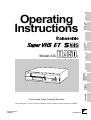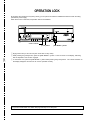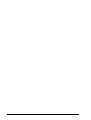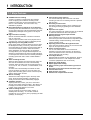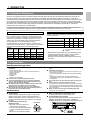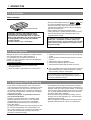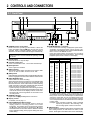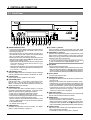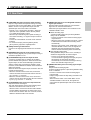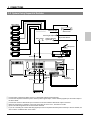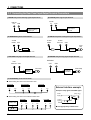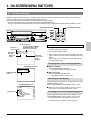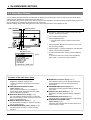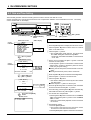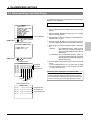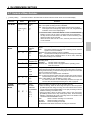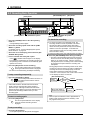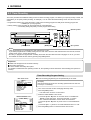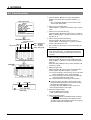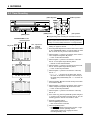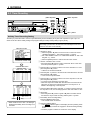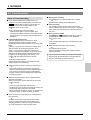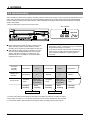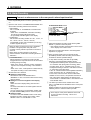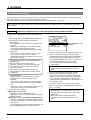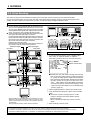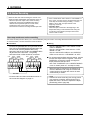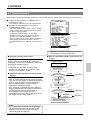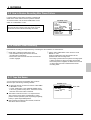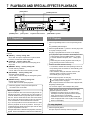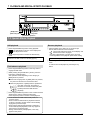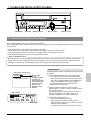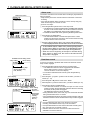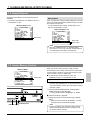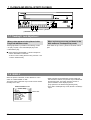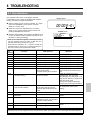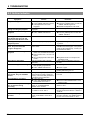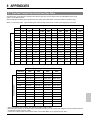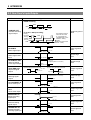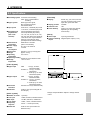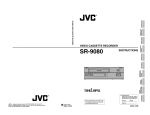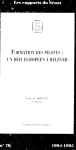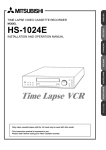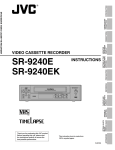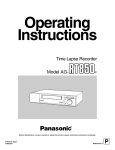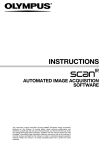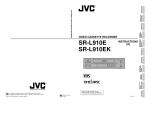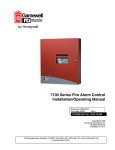Download Panasonic AG-TL950 S
Transcript
P INTRODUCTION CONTROLS AND CONNECTORS APPENDIXES TROUBLESHOOTING PLAYBACK AND SPECIAL-EFFECTS PLAYBACK RECORDING Model AG- PREPARATION ON-SCREEN/MENU SWITCHES Professional/Industrial video CONNECTIONS Operating Instructions Time Lapse Video Cassette Recorder Before attempting to connect, operate or adjust this product, please read these instructions completely. Printed in Japan VQT9726 LLT0004-001A P SAFETY PRECAUTIONS CAUTION ATTENTION RISK OF ELECTRIC SHOCK DO NOT OPEN RISQUE D’ELECTROCUTION NE PAS OUVRIR CAUTION: TO REDUCE THE RISK OF ELECTRIC SHOCK, DO NOT REMOVE COVER (OR BACK). NO USER-SERVICEABLE PARTS INSIDE. REFER SERVICING TO QUALIFIED SERVICE PERSONNEL The lightning flash with arrowhead symbol, within an equilateral triangle, is intended to alert the user to the presence of uninsulated “dangerous voltage” within the product’s enclosure that may be of sufficient magnitude to constitute a risk of electric shock to persons. The exclamation point within an equilateral triangle is intended to alert the user to the presence of important operating and maintenance (servicing) instructions in the literature accompanying the appliance. ATTENTION: POUR EVITER TOUT RISQUE D’ELECTROCUTION NE PAS OUVRIR LE BOITER. AUCUNE PIECE INTERIEURE N’EST A REGLER PAR L’UTILISATEUR. SE REFERER A UN AGENT QUALIFIE EN CAS DE PROBLEME. Le symbole de l’éclair à l’intérieur d’un triangle équilatéral est destiné à alerter l’utilisateur sur la présence d’une “tension dangereuse” non isolée dans le boîtier du produit. Cette tension est suffisante pour provoquer l’électrocution de personnes. Le point d’exclamation à l’intérieur d’un triangle équilatéral est destiné à alerter l’utilisateur sur la présence d’opérations d’entretien importantes au sujet desquelles des renseignements se trouvent dans le manuel d’instructions. *Ces symboles ne sont utilisés qu’aux Etats-Unis. WARNING: TO REDUCE THE RISK OF FIRE OR ELECTRIC SHOCK, DO NOT EXPOSE THIS APPLIANCE TO RAIN OR MOISTURE. AVERTISSEMENT: POUR EVITER LES RISQUES D’INCENDIE OU D’ELECTROCUTION, NE PAS EXPOSER L’APPAREIL A L’HUMIDITE OU A LA PLUIE. This unit should be used with 120 V AC only. Ce magnétoscope ne doit être utilisé que sur du courant alternatif en 120 V. CAUTION: To prevent electric shocks and fire hazards, DO NOT use any other power source. NOTE: The rating plate (serial number plate) is on the rear of the unit. INFORMATION This equipment has been tested and found to comply with the limits for a Class B digital device, pursuant to Part 15 of the FCC Rules. These limits are designed to provide reasonable protection against harmful interference in a residential installation. This equipment generates, uses, and can radiate radio frequency energy and, if not installed and used in accordance with the instructions, may cause harmful interference to radio communications. However, there is no guarantee that interference will not occur in a particular installation. If this equipment does cause harmful interference to radio or television reception, which can be determined by turning the equipment off and on, the user is encouraged to try to correct the interference by one or more of the following measures: ● Reorient or relocate the receiving antenna. ● Increase the separation between the equipment and receiver. ● Connect the equipment into an outlet on a circuit different from that to which the receiver is connected. ● Consult the dealer or an experienced radio/TV technician for help. CAUTION To assure continued compliance follow the attached installation instructions and do not make any unauthorized modificaitons. THIS CLASS B DIGITAL APPARATUS COMPLIES WITH CANADIAN ICES-003. CET APPAREIL NUMÉRIQUE DE LA CLASSE B EST CONFORME À LA NORME NMB-003 DU CANADA. 2 ATTENTION: Afin d’éviter tout resque d’incendie ou d’électrocution, ne pas utiliser d’autres sources d’alimentation électrique. REMARQUE: La plaque d’identification (numéro de série) se trouve sur le panneau arrière de l’appareil. WARNING: The battery used in the AG-TL950P must be replaced by a PANASONIC authorized service dealer only. AVERTISSEMENT: La pile utilisée dans l’AG-TL950P ne devra être remplacée que par un service après-vente PANASONIC agréé. CAUTION: Do not install or place this unit in a bookcase, built-in cabinet or in another confined space in order to keep well ventilation condition. Ensure that curtains and any other materials do not obstruct the ventilation condition to prevent risk of electric shock or fire hazard due to overheating. ATTENTION: Ne pas installer cet appareil dans une bibliothèque, un meuble fermé ou autres endroits renfermés. Installer l’appareil dans un endroit bien ventilé. S’assurer qu’aucun rideau ou autre matériel ne bouche la ventilation du lecteur de cassetie vidéo afin de prévenir tout risque de chocs électriques ou de dangers d’incendie dû au surchauffement. OPERATION LOCK By engaging the operation lock system [LOCK], you can prevent accidental or deliberate interference with recording operation or power supply. When this function is activated, all operation buttons are disabled. REC POWER STOP EJECT POWER HDR PAUSE/ /REW REV PLAY STILL REV ADV PLAY FF/ TRACKING V. LOCK TIMER SEARCH COUNTER LOCK CNT RESET REC REVIEW RESET/ CANCEL ON SCREEN MENU SHIFT TIME MODE SET FWD ADV REC AG- “LOCK” indicator [LOCK] button [TIME MODE+/–] button 1 Engage the mode you want to lock (such as the Rec or Play mode). 2 While pressing the [LOCK] button, press the [TIME MODE+/–] button. “LOCK” is shown on the display, indicating ” that the Operation Lock mode is engaged. 3 To unlock the VCR, press the [TIME MODE+/–] button while pressing the [LOCK] button. The “LOCK” indication on the display disappears and the unit can now be operated normally. To prevent unauthorized use, detach this page and keep it in a safe place. 3 4 CONTENTS 1 INTRODUCTION 1-1 1-2 1-3 1-4 1-5 Major Features ............................................. Periodical Maintenance................................ Precautions .................................................. Daily Inspection............................................ Regarding S-VHS ET Rcording ................... 6 7 7 8 8 2 CONTROLS AND CONNECTORS 2-1 Front Panel .................................................. 9 2-2 Display ....................................................... 11 2-3 Rear Panel ................................................. 12 3 CONNECTIONS 3-1 Connecting to a Camera ............................ 14 3-2 System Using Sequential Switcher ............ 15 3-3 Connecting the Rear Panel Input/Output Terminal Connections ................................ 16 On-Screen Display ..................................... Main Menu Display .................................... Date and Time Setting ............................... Hour Meter Display .................................... Alarm Input/Power Loss Data Display ....... Menu Switch Setting .................................. Contents of Menu Switches ....................... 7-1 Preparation ................................................ 46 7-2 Playback .................................................... 46 7-3 Special-Effects Playback ........................... 47 • Still/Field Advance/Reverse Playback .... 47 • Shuttle Search ........................................ 48 7-4 Alarm Search/Date and Time Search ........ 49 7-5 Repeat Playback ........................................ 51 7-6 Counter Memory Function ......................... 51 7-7 Tracking/V. Lock Adjustment ..................... 52 7-8 QUASI-V .................................................... 52 8 TROUBLESHOOTING 8-1 Error Indications ......................................... 53 8-2 No Error Indication ..................................... 54 9 APPENDIXES 4 ON-SCREEN/MENU SWITCHES 4-1 4-2 4-3 4-4 4-5 4-6 4-7 7 PLAYBACK AND SPECIAL-EFFECTS PLAYBACK 17 18 19 20 21 22 23 9-1 Tape Reel Counter/Tape Remaining Time Table .......................................................... 55 9-2 Rear Panel’s Inputs/Outputs ...................... 56 9-3 Specifications ............................................. 57 5 PREPARATION 5-1 Cassette Loading/Unloading ...................... 27 5-2 Recording/Playback Speed Mode Selection .................................................... 28 6 RECORDING 6-1 Switch Setting During Recording ............... 29 6-2 Recording Basic Operation ........................ 30 6-3 Timer Recording ........................................ 31 • Timer Recording Program Setting .......... 31 • Holiday Timer Recording Setting ............ 35 • Canceling/Changing Timer Recording Program .................................................. 36 • Notes on Timer Recording ...................... 37 6-4 Alarm Recording ........................................ 38 6-5 Sensor Recording ...................................... 40 6-6 Series Recording ....................................... 41 6-7 Repeat Recording ...................................... 43 6-8 Recording with External VCR Activation Signal ......................................................... 44 6-9 How to Restore Recording After Power Failure ........................................................ 45 6-10 External Timer Recording .......................... 45 6-11 Tape End Buzzer ....................................... 45 The AG-TL950P is a video cassette recorder able to execute timelapse recording with VHS cassettes. or mark. Use only video cassettes bearing the This unit is designed for professional use. Panasonic is not liable for compensation for loss or damage to recordings in the event this unit fails to record or play back properly because the unit malfunctions or a defective video cassette tape is used. Please note that it may be unlawful to use any material recorded from TV broadcast programs or pre-recorded programs without the consent of the owner of copyright, except in cases where this material is recorded exclusively for personal use. 5 1 INTRODUCTION 1-1 Major Features 5 S-VHS/S-VHS ET recording S-VHS or S-VHS ET is employed as the recording mode. Employing the S-VHS ET recording mode enables recording with a horizontal resolution of 400 lines on a VHS cassette. The VHS mode is only available for playback. 5 Extended timelapse recording for up to 960 hours Recording times are selectable from 2 hours (SP mode), 6 hours (EP mode) and L12/L18/L24/24/48/72/120/168/ 240/480/960 (Timelapse mode) (when T-120 tape is used). 5 High-resolution recording Delivers horizontal resolution of more than 400 lines even in color mode. *When a tape recorded on this unit is played back on another VCR, noise may appear on playback picture. 5 High-density recording (HDR) function Using the EP head, the tape is advanced at a fine pitch for timelapse recording. In this way, about three times more information is recorded in the same period than in conventional timelapse modes. While this results in some degradation of picture quality, the increased coverage allows you to analyze the development of a situation in greater detail. The actual recording duration on the tape is the same as that of an ordinary timelapse recording (select with menu switch <HIGH DENSITY REC>). 5 Alarm recording function When an alarm signal is input in the Record mode, the 2/6/L12/L18/L24/24/48-hour mode is automatically engaged. Alarm recording time can be selected from 5, 10, 15, 30, 60, 120, or 180 sec., to COUNTINUE, or set manually. An index code is automatically recorded at the start point of the alarm recording for use as an alarm cue signal. Alarm recording points can be accessed quickly with the alarm search function. 5 Sensor recording Whenever an alarm signal is input in the Stop mode (Stop, Timer Recording Standby or Operating Off mode), the Record mode is automatically engaged. 5 Time/date generator Superimposes date, month, year, hour, minute and second on the image during recording. Also allows you to display the number of alarms, alarm time, and the number of the power failures on a monitor. 5 Timer-recording function Up to 8 programs can be set for daily, weekly, or weekday timer-recording. You can also set timer recording for up to 16 days a year by specifying the date (holidays, for example). 6 5 Tape position search function You can automatically search the start of an alarm recording or search for a recording made at a specified date and time. 5 Recording check function Recording conditions (quality) can be checked at any time during recording by pressing the REC REVIEW button. 5 Operation lock system The secret operation lock system prevents an accidental or deliberate interference with VCR operation. 5 Camera switching signal output terminal 5 Warning function Error indications are shown on the front panel display. Error warnings include condensation and problems with cassette loading, cassette unloading, or the rotating system operation mode. 5 Operating mode-off video throughout function Even when the operating mode is off, the camera’s EE input can be output from the VCR. 5 Series recording function Two or more AG-TL950P can be connected for extended, long-term series recording. As the tape in each VCR reaches the end, the next unit in the series will automatically start recording. 5 Time adjust function With the IN/OUT terminal for time adjustment, the time difference can be set to “0” with multiple AG-TL950P connected. (adjustment time: 00:00/12:00) 5 Digital hour meter display 5 Repeat playback/recording 5 Alarm recording, tape end and warning electronic buzzer 5 Recording control with external activation signal 5 Counter end function 5 External timer connection 5 Summer time compensation function 1 INTRODUCTION 1-2 Periodical Maintenance This VCR incorporates precision mechanical parts which will collect dirt over time and ultimately deteriorate and wear out. Over long periods of use, dirt and dust accumulates on the heads, drums and tape transport mechanisms. Dust which penetrates the VCR (especially during outdoor use) also promotes the wear and deterioration of mechanical parts by causing poor contact between tape and heads. This also prevents the VCR from maintaining video and audio quality at high levels. To prevent wear and deterioration, clean the heads regularly using a head cleaning tape. However, because a head cleaning tape alone cannot clean the entire tape transport mechanism, this should also be inspected periodically to prevent any problems that could result from a sudden failure. As replacement and adjustment of parts require advanced skills and specialized equipment, please contact the person in charge of professional video equipment at your nearest Panasonic-authorized service agent for servicing. Periodic Maintenance Monitoring Usage Time The total operation time reached by an ordinary home VCR in 5 or 6 years may be reached by a professional VCR in as few as 5 or 6 months. Therefore, it is important that the total hours of operation be carefully monitored. An hour meter in the on-screen display (see page 20) shows the accumulated time. In the chart below, the hours accumulated in each month are shown in relation to the number of hours used per day. Times shown in the shaded area indicate that maintenance should be performed. Check or replace the following mechanical parts according to the running time. Running time Drum ass’y (including heads) ^ Pinch rollers ^ Drive parts ^ 60 120 180 360 720 8 hours 240 480 720 1440 2880 12 hours 360 720 1080 2160 4320 24 hours 720 1440 2160 4320 8640 䡬 3000H 4000H 䡬 䢇 䡬 䡬 䢇 ^ ^ 䡬 ^ : Cleaning 䡬 : Check or replace as required. 䢇 : Replace Usage time per 1 month 2 months 3 months 6 months 12 months day 2 hours 1000H 2000H • Maintenance requirements may vary depending on the operating environment and usage. The information above should be used as a reference guide. Replace the built-in lithium battery approximately every two years. 1-3 Precautions Handling and storage place 5 Avoid using the unit in places subject to the following conditions: • extreme heat or cold • strong magnetic fields (do not use a transceiver within 2 meters of this unit) • high humidity • dust and soil • vibrations • variations in temperature 5 Use this unit in horizontal (flat position) only. 5 To avoid overheating the unit, do not block ventilation slots or stack the units. If the internal temperature rises too high, the tape may be damaged. 5 When playing back a tape recorded on another VTR, there may be some noise output even when tracking adjustments are carried out. This is not a malfunction. 5 Do not leave the unit in the Still or Record Pause mode for a long time as this may damage the tape. Condensation 5 Condensation When cold beer is poured into a glass, water drops appear on the glass’s surface. This phenomenon is called “condensation”. When condensation occurs on the VCR’s head drum and tape guides it may damage the tape. 5 Condensation occurs in the Head drum following cases: • When the VCR is moved from a cold place to a warm place. • In a room that has just been heated or in an area directly exposed to a cooler. Video tape • When there is excessive humidity. 5 5 5 5 After about 3 minutes, this unit automatically enters the Stop mode. Handle the unit carefully • Do not place anything heavy on the unit (a monitor, etc.). A malfunction may occur. • Do not put any foreign substance into the cassette loading slot. • Avoid violent shocks to the recording chassis during transportation. Remove the cassette tape from the unit for transportation. Turn off the power to save electricity when not using the unit. To clean the unit, just wipe it with a soft cloth. Use of thinner or benzene may dissolve or tarnish the surface. To remove stains, wipe it using a cloth dipped in water mixed with a little amount of neutral detergent, and wipe it again with a dry cloth later on. Never put your hand into the front-loading tape door. If you do so, you may get hurt. 5 When condensation is expected to occur Turn the power of the VCR on before use. 5 If condensation has occurred The VCR automatically ejects the cassette and the error indication “E-08” blinks on the display. Operation is disabled until the “E-08” indication on the display goes out. REC POWER STOP EJECT POWER HDR /REW REV PLAY REV ADV PAUSE/ STILL PLAY FF/ FWD ADV TRACKING V. LOCK TIMER SEARCH COUNTER LOCK CNT RESET REC REVIEW RESET/ CANCEL ON SCREEN MENU SHIFT TIME MODE SET REC AG- 7 1 INTRODUCTION 1-3 Precautions Video cassette Erasure prevention tab Timelapse recording (24H-960H mode) is performed over very long periods of time which means that a durable tape is required. When using VHS tapes, do not use tapes with recording times of more than 120 minutes (T-160/T-180 etc.). For best results, use a T-120 tape. • Only use video cassette bearing the or mark. • To prevent accidental erasure of a recorded tape, break the erasure prevention tab on the cassette. To use a cassette with a broken tab, place a piece of cellophane tape over the broken tab. • Video cassettes cannot be used upside down. • Leaving the tape in a partially wound condition for a long time may damage the tape. Rewind the tape to the beginning before storage. To obtain the best picture quality, use an HG (high grade) tape . Degradation of picture quality may result with some types of tape. Make a test recording before performing any important recording to check the picture quality. 1-4 Daily Inspection Although this unit has been designed for reliable operation over a long period of time, a daily inspection is recommended to ensure optimum performance. In particular, be sure to check the repeat recording/playback function on a daily basis. Inspection procedure 1 Turn on the power for all units connected to the surveillance system. 2 Check the quality of the image shown on the monitor. 3 Check that the date and time shown on the monitor are correct. 4 Rewind the tape recorded the previous day for several seconds. 5 Press the play button for playback. 6 Check that the playback picture is normal. 7 Check that the recorded date and time are correct. 5 This unit includes a Recording Check function (using the [REC REVIEW] button). Use these features to quickly check recording quality on a daily basis. If any problems are found after inspection, turn the power off, unplug the mains plug from the socket, and contact your Panasonic dealer. 1-5 Regarding S-VHS ET Recording • The S-VHS ET recording feature of this unit ensures a picture quality (horizontal resolution of 400 lines) on a par with S-VHS when a VHS tape is used. This function is automatically activated when a VHS tape is inserted into the unit and recording started. This unit does not perform normal VHS recording. • S-VHS ET recording is not performed in the linear slow (L12/L18/L24) mode. • Playback of a tape recorded in the S-VHS ET format should be performed on this unit, or on a video deck equipped with function for S-VHS or S-VHS simple playback (SQPB). (Playback may not be possible on some video decks.) • HG (high-grade) VHS tapes are recommended for S-VHS ET recording. Depending on the characteristics of the tape, correct recording may not always be possible. Use the tape after making a test recording to ensure that recording is conducted correctly. 8 • Accidentally inserting a tape recorded in the S-VHS ET format into a dedicated VHS deck that is not designed for playback of this type could result in damage. To avoid this kind of accident, mark cassettes labels in such a way that you can easily distinguish between S-VHS ET and VHS recordings when storing cassettes. • As far as possible avoid operations that apply a load to the tape, such as search playback, etc. This will result in deteriorating picture quality. • Noise may appear in the playback picture during search playback and field advance. This is not a malfunction. 2 CONTROLS AND CONNECTORS 2-1 Front Panel 1 2 4 3 5 6 REC POWER STOP EJECT POWER HDR /REW REV PLAY PAUSE/ STILL PLAY REV ADV FF/ V. LOCK TRACKING TIMER SEARCH COUNTER LOCK CNT RESET REC REVIEW RESET/ CANCEL ON SCREEN MENU SHIFT TIME MODE AG- SET FWD ADV 9 1 [POWER] power on/off button Press to turn the operating mode ON/OFF. When this button is POWER indicator 8 lights and the unit can be operated. When a cassette is loaded, operating mode is switched on and the POWER indicator lights automatically. The POWER button does not completely shut off the mains power to the unit, but switches the operating current on and off. 2 [STOP] button Press this button to stop the tape. 3 Cassette loading slot Insert a cassette in this slot. Use a VHS cassette tape. 4 [EJECT] button Press to eject the cassette. 5 [REC] indicator This indicator lights during recording if menu switch <REC TALLY> on the <F. DISP> screen is set to “ON”. 6 [REC] button Press this button in the Stop mode to engage the Record mode. Press to engage the Record mode in the Rec-Pause mode. 7 [REC REVIEW] button Use this button to check recording. When pressed in the Record mode, the VCR will rewind the tape for about 5 seconds of tape time and then play back the rewound section in the 2H/6H mode to check recording quality. Recording is resumed automatically after playback at the point where recording was interrupted. • If picture quality is judged to be inferior during recording check, the heads are cleaned automatically and the error code “E-09” is shown on the display for about 10 seconds. Recording will continue regardless of the results of the recording check. 8 [POWER] indicator Lights when the 1 [POWER] button is turned on. 9 Display section For details, refer to page 11. 0 [ON SCREEN/SHIFT 7/t] buttons • Use these buttons on the normal screen to move the display position or recording position of on-screen information. The position can be moved down by pressing the 7 button and to the right by pressing the t button. • Use these buttons on the menu screen to select the desired item in date/time setting, timer program setting and menu switch setting. 8 12 11 REC 10 7 ! [TIME MODE/SET +/–] buttons • Use to select the recording and playback speed mode. Available recording/playback speed modes vary depending on the setting of menu switch <HIGH DENSITY REC> on the <VTR MODE> screen. Each time these buttons are pressed, the recording/ playback speed mode changes as follows. The recording/ playback speed mode is shown on the display. S-VHS tape HDR recording On Off 2H* 2H 6H 6H* — L12H L18H — — L24H — 24H 24H — — 48H 48H — — 72H 72H — — 84H 84H — — 120H 120H — — 168H 168H — — 240H 240H — — 480H 480H — — 960H 960H — VHS tape HDR recording On Off 2H* 2H 6H 6H* — — — — — — — 24H 24H — — 48H 48H — — 72H 72H — — 84H 84H — — 120H 120H — — 168H 168H — — 240H 240H — — 480H 480H — — 960H 960H — Playback speed Standard 3x 12-hour SP linear slow 18-hour EP linear slow 24-hour SP linear slow 24-hour SP timelapse 24-hour EP timelapse 48-hour SP timelapse 48-hour EP timelapse 72-hour SP timelapse 72-hour EP timelapse 84-hour SP timelapse 84-hour EP timelapse 120-hour SP timelapse 120-hour EP timelapse 168-hour SP timelapse 168-hour EP timelapse 240-hour SP timelapse 240-hour EP timelapse 480-hour SP timelapse 480-hour EP timelapse 960-hour SP timelapse 960-hour EP timelapse • The speed selection display - when a cassette tape is not yet inserted - becomes a display when the S-VHS tape is being used. If the VHS cassette tape is inserted after setting the speed that can only be selected during the time the S-VHS tape is used, it automatically changes over to the speed that can be selected when the VHS tape is being used. Example: If the VHS tape is inserted - when a cassette tape is not yet inserted - after selecting L18H, the recording speed comes to 24H mode. @ [MENU] button Press to display the date/time, timer program, and various other menu setting screens, as well as the hour meter, on the monitor. Press again to cancel the menu or hour meter display. 9 2 CONTROLS AND CONNECTORS 2-1 Front Panel REC STOP POWER EJECT POWER HDR /REW REV PLAY PAUSE/ STILL PLAY REV ADV FF/ TRACKING V. LOCK TIMER SEARCH COUNTER LOCK CNT RESET REC REVIEW RESET/ CANCEL ON SCREEN MENU SHIFT TIME MODE SET FWD ADV REC AG- 26 25 24 23 22 21 20 19 18 17 16 15 14 # [RESET/CANCEL] button • In the Timer Program Setting mode, press this button to cancel the program settings. For details, refer to “Timer Recording” on page 36. • Also press this button to interrupt alarm recording or to reset the alarm input data or power loss (power failure) data. For details, refer to pages 21 and 39. • Resets the seconds in the currently displayed time to 00 when pressed together with the $ [CNT RESET] button (except in menu setting mode). - When the seconds value is 29 or less, the minutes value is the same but the seconds value is reset to 0. (eg. 12:34:29 [ 12:34:00) - When the seconds value is 30 or more, the seconds value is reset to “00” and the minutes value is increased by one. (e.g. 12:34:30 [12:35:00) $ [CNT RESET] button When the display shows the control tape counter or reel tape counter, press this button to reset to “00H00M00S” or “0000”. % [LOCK] button Press to activate the operation lock function. ^ [COUNTER] button Selects which data — current time, control tape counter (00H 00M 00S — 23H 59M 59S) or reel tape counter (0 — 9999) — is displayed. Each time this button is pressed, the display switches to the next item. & [SEARCH] button Use to search the alarm recorded section or a section recorded at a specified date and time. In the Stop mode, select the search mode by pressing this button. • Press once to engage the Alarm Search mode. • Press twice to engage the Alarm Scan mode. • Press three times to engage the Date/Time Search mode. • Press four times to release the search mode. After the search mode is selected with this button, press the [FF] or [REW] button to execute the search operation in the selected mode. For details, refer to page 49. * [TIMER] button Normally use this button for timer recording. For details, refer to “Timer Recording” on page 31. 10 13 ( [V. LOCK +/–] buttons Press to reduce vertical picture jitter in the Still, Field Advance Playback and Linear Slow Timelapse Play modes. ) [TRACKING +/–] buttons If picture noise appears during play or field advance, press these buttons to adjust tracking so that noise is reduced. When the [+] and [–] buttons are pressed simultaneously, tracking is reset to the preset level. * You cannot make any tracking adjustment at L12H and L24H Linear Slow Time-lapse Playback modes. q [FF] button • Press to fast-forward the tape. • Starts fast-forward search when pressed in the Play mode. • Starts forward alarm search or date/time search when the Search mode is specified with the & [SEARCH] button. • Also controls field-by-field playback in the forward direction. w [PLAY] button • Press to play back the tape. e [PAUSE/STILL] button • Engages the Record-Pause mode when pressed in the Record mode. • Displays a still picture when pressed in the Play mode. • Field advance or reverse playback is executed each time the [FF] or [REW] button is pressed while pressing this button in the Still mode. (When the [FF] or [REW] button is pressed for more than 2 seconds, Continuous Field Advance Playback mode is engaged. After about 3 minutes, the Stop mode is engaged.) r [REV PLAY] button Starts reverse playback when pressed in any mode except Record, Record-Pause and Record Check. t [REW] button • Press this button to rewind the cassette. • Starts rewind search when pressed in the Play mode. • Starts reverse alarm search or date/time search when the Search mode is specified with the & [SEARCH] button. • Also controls field-by-field playback in the reverse direction. y [HDR] indicator Lights in the HDR recording and HDR playback modes. * HDR: High Density Recording • For details on HDR recording, refer to page 28. 2 CONTROLS AND CONNECTORS 2-2 Display 1 2 6 7 8 3 12 13 14 13 5 5 Recording/playback speed display Shows the operation modes. Playback Recording Rewind Fastforward Timelapse playback Still Recordpause Rewind search Fast-forward search Reverse playback Field-by-field Reverse step playback slow playback 2 11 4 1 Operation mode display *( 9 10 ) mark in the Rec/Pause mode is shown in red. Cassette indication Lights when a cassette is loaded. Blinks when a cassette is being ejected. 3 [SP/EP] indication Shows the standard (SP) mode or extended (EP) mode during recording/playback. During ordinary timelapse recording/playback, the [SP] indication is shown. The [EP] indication is shown during recording in the HDR (High-Density Record) mode or during playback of a tape section recorded in the HDR mode. 4 Tape counter/clock indication • Shows the current time (hour: minute: second), tape control counter (00H 00M 00S — 23H 59M 59S) or tape reel counter (0 — 9999) when the operating mode is on. The display can be selected with the [DISPLAY] button. Shows the current time when the operating mode is off. When a cassette is ejected, the tape control counter and tape reel counter are reset automatically. • When the cassette is rewound to the beginning in the Repeat Recording or Auto Rewind mode using the counter end output function, the tape control counter and tape reel counter are reset. • The control and reel counter counts slowly in the Timelapse mode. • In the timelapse mode, the control counter shows the time equivalent to that shown when a tape is played back in the 2H or 6H mode. (Example: The control counter advances 1 second for about 8 minutes in the 960H ordinary timelapse mode.) • During date/time search setting and operation, “td” is shown in place of the seconds. • Shows the setting item during menu switch setting. • Normally shows the recording/playback speed mode set with the [TIME MODE] button. • Shows the following indications in the Alarm Search mode. During alarm search: Shows the specified alarm number (example: AL12) During alarm scan: Shows the alarm scan mode (ALSC). During date/time search: Shows the specified date and time (example 2310). • Shows setting details in menu switch setting. • When an error occurs, the error indication “E-**” blinks (if the menu switch <WARNING> on the <FRONT DISPLAY> screen is set to “ON”). For error indications, refer to page 53. 6 [TIMER] indication Lights during timer recording programming/operation. 7 [REPEAT] indication When <REPEAT REC> in the <VTR MODE> menu is set to “ON”, this indication is shown. When <TAPE END MODE> in the <ALARM/SENSOR MODE> menu is set to “STOP” and the Repeat Record mode is engaged, the [REPEAT] indication goes out if alarm recording or sensor recording takes place. 8 [OVERLAP] indication Blinks when programs scheduled for timer recording overlap. 9 Timer program number All programmed timer recording numbers light. During timer recording, the number of the program being recorded blinks. When the timer recording ends, this number goes out. 0 [AL] (alarm) indication Shown during alarm recording or sensor recording. Blinks when alarm recording or sensor recording ends. ! [S-VHS] indication Lights when a S-VHS cassette is loaded. In the playback mode, it lights during playback of a tape recorded in the SVHS mode. @ [LOCK] indication Lights when the operation lock function is activated. # [AL REC] (alarm recording) indication Lights when the menu switch <REC MODE> on the <ALARM/ SENSOR MODE> screen is set to “ALARM” or “AL/ SENSOR”. $ [SENSOR REC] (sensor recording) indication Lights when the menu switch <REC MODE> on the <ALARM/ SENSOR MODE> screen is set to “SENSOR” or “AL/ SENSOR”. 11 2 CONTROLS AND CONNECTORS 2-1 PANEL 2-3 FRONT Rear Panel 4 6 8 1 AC~IN RS-232C VIDEO AUDIO S-VIDEO CLOCK COM SERIES CAM SW ALARM ALARM RESET IN REC IN REC OUT IN OUT ALARM SERIES TAPE WARNING CLOCK COM RESET END OUT OUT RESET OUT REC OUT IN SPARE MIC OUT 2 3 5 7 9 10 COM CLOCK SERIES CAM SW ALARM ALARM RESET IN REC IN REC OUT IN OUT ALARM SERIES TAPE WARNING CLOCK COM RESET END OUT OUT RESET OUT REC OUT 1112 13 14 15 16 17 18 19 20 21 22 1 [AC IN] connector Connect to an AC 120 V, 50 Hz/60 Hz socket using the AC mains cable. 2 [SPARE] spare connector This connector is not used now and thus has on function. 3 [MIC] mic input connector Connect a microphone with 3.6-mm dia. plug. When signals are input from both the microphone connector and the audio input connector, audio signals are mixed and recorded. 4 [AUDIO IN] audio input connector (Phono) Receives audio signals from a connected audio source. 5 [AUDIO OUT] audio output connector (Phono) Outputs audio signals. No signal is output in the Timelapse Recording/Playback mode. 6 [VIDEO IN] video input connector (BNC) Receives composite video signals from a connected camera or other video source. • For composite video signal input, set the <INPUT> menu switch in <VIDEO MODE> to LINE. 7 [VIDEO OUT] video output connector (BNC) Outputs composite video signals. Even when the power is not supplied to this unit, input signals (composite video signals) from a camera can be output through this connector (Operating mode-Off Video Throughout function). 8 [S-VIDEO IN] S-VIDEO input terminal (4 pin) Inputs separate Y/C signals. • For separate Y/C signal input, set the <IN> menu switch in <VIDEO MODE> to “S-VIDEO”. 12 9 [S-VIDEO OUT] S-VIDEO output terminal (4 pin) Outputs separate Y/C signals. 0 Signal ground terminal This ground terminal is not provided for safety purposes. It is used to ground signals. Connect this terminal to ground the signal between VCRs. ! [CAM SW OUT] camera switching signal output terminal When a sequential switcher is connected, this terminal outputs camera switching timing control signals. For details on these signals, refer to page 56. @ [COM] common ground terminal Connect to the signal ground terminal of a connected unit. # [ALARM IN] alarm signal input terminal Receives signals to start alarm or sensor recording. $ [ALARM RESET] alarm signal reset input terminal Receives signals to cancel alarm recording. * Alarm input data is not reset. % [ALARM REC OUT] alarm recording mode signal output terminal Outputs +12 V signals during alarm recording. 2 CONTROLS AND CONNECTORS 2-3 Rear Panel ^ [TAPE END OUT] tape end signal output terminal Outputs a signal when the tape ends during recording. If the menu switch <CNT TAPE END> on the <SRI/EXT MODE> screen is set, signals are output when the specified tape reel counter value is exceeded. • Outputs a +12 V signal during recording. When the tape ends or the specified counter value is passed, a 0 V (GND level) signal is output. • When the tape ends during auto repeat recording or auto rewind recording, 0 V signal is output for about 2 seconds. • Connect an external alarm or buzzer via an external interface. • To cancel the output, press the [EJECT] button, [PLAY] button, [FF] button or [REW] button. & [COM] common ground terminal Connect to the signal ground terminal of a connected unit. * [WARNING OUT] warning signal output terminal Outputs warning signals (+12 V) when a tape running or mechanism problem occurs. ( [CLOCK RESET IN] clock reset input terminal Connect to a master clock or another AG-TL950P’s [CLOCK RESET OUT] terminal. When the clock reset signal is input, the time is automatically synchronized with the master clock or another AG-TL950P’s clock. However, the time difference between VCRs should be within ±30 seconds. When the clock reset signal is input, the clock in this unit is reset as shown below. • When the seconds value is 29 or less, the minutes value is the same but the seconds value is reset to 0. (eg. 12:34:29 —> 12:34:00) • When the seconds value is 30 or more, the second value is reset to 00 and the minutes value is increased by one. (e.g. 12:34:30 —> 12:35:00) ) [CLOCK RESET OUT] clock reset output terminal Outputs the clock reset signal. The clock reset signal is output in the following cases. • When the internal clock is at 0:00 or 12:00 When this unit is connected to another AG-TL950P’s [CLOCK RESET IN] terminal, the other VCR’s clock can be set to the clock in this unit. However, the time difference should be within ±30 seconds. q [SERIES REC IN] series recording/VCR activation signal input terminal Receives series recording signal or VCR activation signal from an external control device. Select the input signal with the menu switches in the <SRI/EXT MODE> menu. 5 Series recording input A series recording signal is input when [SRI/EXT REC] is set to “SERIES”. • Connect to another VCR’s series recording signal output terminal. • When the tape in the preceding VCR ends, a signal is delivered to this terminal and recording starts automatically. When the menu switch <CNT TAPE END> on the <SRI/EXT MODE> screen is set, the signals are delivered when the specified tape reel counter value is reached. Recording starts automatically. 5 VCR activation signal input When [SRI/EXT REC] is set to “EXT”, recording is started and stopped with an external signal. • Connect to an external control device. If a VCR activation signal (ground input) is input to this terminal, the VCR starts recording automatically and continues recording for as long as the VCR activation signal is input. w [SERIES REC OUT] series recording signal output terminal Outputs series recording signals. A series recording signal is output when [SRI/EXT REC] is set to “SERIES”. • Connect to another VCR’s series recording signal input terminal. • Outputs a signal when the tape being recorded in this unit ends. When the menu switch <CNT TAPE END> on the <SRI/EXT MODE> screen is set, the signals are output when the specified tape reel counter value is reached. 13 3 CONNECTIONS 3-1 Connecting to a Camera CCD Microphone Amplifier Video camera Phono BNC 4pin Microphone M3.5 minijack AC~IN RS-232C VIDEO AUDIO Mains cable S-VIDEO CLOCK SERIES CAM SW ALARM ALARM COM RESET IN REC IN REC OUT IN OUT ALARM SERIES TAPE WARNING CLOCK COM RESET END OUT OUT RESET OUT REC OUT IN SPARE MIC OUT 4pin Phono BNC COM ALARM IN Monitor TV 1 2 3 4 5 Alarm sensor Connect the monitor’s video/audio input connectors to the AG-TL950P’s video/audio output connectors. Connect the video camera’s video output connector to the AG-TL950P’s video input connector. Input audio signals to the audio input connectors via an amplifier. When connecting an alarm sensor, connect it to the AG-TL950P’s alarm input terminal. When the connection is complete, connect the power plug to an AC 120 V, 50 Hz/60 Hz socket. 14 AC 120 V 50 Hz/60 Hz 3 CONNECTIONS 3-2 System Using Sequential Switcher Video camera CCD 1 2 3 4 5 6 Alarm sensor input Alarm sensor 1 2 3 4 5 6 CCD Alarm signal output Video output CCD Sequential switcher Camera switching signal input CCD Microphone CCD CCD Phono BNC Amplifier AC~IN RS-232C VIDEO AUDIO S-VIDEO CLOCK SERIES CAM SW ALARM ALARM COM RESET IN REC IN REC OUT IN OUT ALARM SERIES TAPE WARNING CLOCK COM RESET END OUT OUT RESET OUT REC OUT IN SPARE MIC Mains cable OUT CAM SW OUT Phono BNC ALARM IN AC 120 V 50 Hz/60 Hz 4pin Monitor TV 1 Connect video cameras and alarm sensor to a sequential switcher (frame switcher). 2 Connect the sequential switcher’s (frame switcher) alarm signal output, camera switching signal input and video output to 3 4 5 6 the AG-TL950P. Connect the monitor’s video/audio input connectors to the AG-TL950P’s video/audio output connectors. When the connection is complete, connect the power plug to an AC 120 V, 50 Hz/60 Hz socket. Synchro should be applied to all connected video cameras. If you are connecting the camera switching signal input from a sequential switcher (frame switcher) to the AG-TL950P, be sure to set the <CAMERA SW> menu switch. 15 3 CONNECTIONS 3-3 Connecting the Rear Panel Input/Output Terminal Connections [CAM SW OUT] camera switching signal output terminal [ALARM IN] alarm signal input terminal ALARM IN COM CAM SW OUT COM Sequential switcher alarm output terminal Sequential switcher camera switching signal input [ALARM RESET] alarm reset terminal [ALARM REC OUT] alarm recording mode signal output terminal ALARM RESET COM ALARM ALARM RESET REC OUT COM Alarm lamp External interface Vcc Switch Vcc: 5V–12V Switch [TAPE END OUT] tape end output terminal [WARNING OUT] warning signal output terminal WARNING TAPE OUT END OUT COM COM Alarm lamp Alarm lamp External interface External interface [CLOCK RESET] clock reset terminal 5 When setting the clock to the first VCR’s clock First VCR Second VCR CLOCK OUT Last VCR CLOCK COM External interface example CLOCK IN COM IN COM Example: Lamp lights with HIGH signal Power supply 5 When setting the clock to the external master clock External master clock First VCR Second VCR Last VCR CLOCK CLOCK CLOCK IN COM IN COM IN (Lamp, etc.) Relay Control signal GND COM 5 Use appropriately rated devices. 16 4 ON-SCREEN/MENU SWITCHES 4-1 On-Screen Display Displays the time date (date and time), recording speed, number of alarms and number of power losses (power failures) on screen in the Stop mode, Record mode and Record-Pause mode. During recording, the on-screen data is recorded together with video signals. • The on-screen display position can be moved with the [ON SCREEN] buttons. • The type of data shown and display brightness can be selected on the <ON SCREEN /FRONT DISPLAY MODE> screen. [ON SCREEN t] button [ON SCREEN 7] button REC RESET/ CANCEL ON SCREEN MENU TIME MODE SHIFT POWER STOP EJECT POWER HDR /REW REV PLAY REV ADV PAUSE/ STILL PLAY FF/ TRACKING V. LOCK TIMER SEARCH COUNTER LOCK CNT RESET REC REVIEW RESET/ CANCEL ON SCREEN MENU SHIFT TIME MODE AG- SET FWD ADV REC On-screen display Time (hour, minute, second) Date (month, day, year) Number of alarms * * * * * * * * * * * * * * * * * * * * * * * * * * * * * * * * * * * * * * * * * * * * * * * * * * * * * * * * * * * * * * * * * * * * * * * * * * * * * * * * * * * * * * * * * * * * * * * * ON SCREEN MODE screen Display items * * * * [ ON S CR E E N * MOD E ] * 1 . T ON E E * * * * * * * * * * * * * * MANU . * B L ANC * * * * * * * * 2 . DA T E NUM . * * * * * M . * * * 3 . T I ME * T E L E * * * * A . * * * 4 . T - MOD E ********* 5 . A L ARMBCN T E * * * T 4 5 * * 6 . POWE RML OS S * CN T I N E * * MOD [ F RON T * D I S P L A Y ] * 1 . REC * T A L L Y * * * * * * * * * 2 . WARN I NG * * * * * * * * * * * * 4 F I N * D E * ME NU * * * * * * * + **** * 100 **** * * ON * * ON * ON * ON * ON **** * * ON * * ON **** 5 Connect the video output connector of this unit to the monitor’s video input connector. 1 Turn on the monitor and VCR. 2 When a video signal from a camera is input to the video Number of power losses (power failures) [ON SCREEN t] button 0 0 : 0 0 : 0 1 * * * 2 4H * * * * * * 1 2 – 2 4 – 1 9 9 9 * FR I * * * * * * A L – 0 5 6 * B L P L – 0 4 * AU T O * * Z OOMONUM . * * * * * M . * * * [ON SCREEN 7] * MACR * * T E L E * * * * A . * * * * DA T E E H E UR E * * * * * * * * * button * DUR E * * BAND E * * * T 4 5 * * ******************** ******************** ******************** ******************** * 4 F I N D E * ME NU * * * * * * * SET Preparation Recording speed (T-MODE) ALARM indication during alarm/sensor recording 0 0 : 0 0 : 0 1 * * * 2 4H * * * * * * 1 2 – 2 4 – 1 9 9 9 * FR I * * * * * * A L – 0 5 6 * B L P L – 0 4 * AU T O * * Z OOMONUM . * * * * * M . * * * * MACR * * T E L E * * * * A . * * * * DA T E E H E UR E * * * * * * * * * * DUR E * * BAND E * * * T 4 5 * * ******************** ******************** ******************** ******************** * 4 F I N D E * ME NU * * * * * * * – input connector, on-screen data is superimposed on the picture. When there is no input signal, on-screen data is shown on a black background. Changing the on-screen display position 5 Move horizontally. Press the [ON SCREEN t] button. [ The display position is moved to the right 5 Move downward. Press the [ON SCREEN 7] button. [ The display position is moved down. Selecting the data display The data displayed on-screen can be selected on the <ON SCREEN MODE> screen. Set the <ONSCREEN/F. DISP MODE> setting to “ON”. 5 When you do not want to display or record on-screen data, set the corresponding menu item to “OFF”. Changing the on-screen display brightness Set the brightness with the menu switch <TONE> on the <ON SCREEN MODE> screen. Select 0, 30, 70 or 100. • The higher the number, the brighter the characters. * For details on menu operation, refer to page 22. 17 4 ON-SCREEN/MENU SWITCHES 4-2 Main Menu Display You can display date and time data recorded when an alarm input or power failure occurs, as well as the hour meter (drum rotating time) by selecting the desired item in the main menu. The date/time setting screen, menu switch setting screen for each application, and timer recording program setting screen can also be displayed by selecting the desired item in the main menu. Date/time setting, menu switch setting and hour meter can be checked on the VCR’s display as well. [SHIFT 7] button [SHIFT t] button Operation 5 Connect the video output connector of this unit to the monitor’s video input connector. REC 1 Turn on the monitor and VCR. 2 Press the [MENU] button. EJECT POWER HDR CNT RESET REC REVIEW RESET/ CANCEL ON SCREEN MENU SHIFT TIME MODE SET [ The main menu screen is shown on the monitor screen. REC 3 Press the [SHIFT 7] button to move the cursor to the AG- item you want to display. [MENU] button [SET +] button 4 Press the [SET +/–] button to display the selected menu [SET –] button screen on the monitor (see below). Main menu screen * * * * * * * * * * * * * * * * * * [ ME NU ] * * * * * * * * * * * T I ME AD J U S T * * * * * * * * * * * * ON S CR E E N / F . D I S P * MOD E * * * V I D EO / V T R * MOD E * * * * * * * * * S R I / E X T * MOD E * * * * * * * * * * * A L ARM / S E N SOR * MOD E * * ONNN BU Z Z E R / I N * OU T * * * * * * ONNN P ROGRAM * T I ME R * * * * * * * * * * HO L I DA Y * S E T * * * * * * * * * * * * HOUR ME T E R * * * * * * * * * ONNN A L ARM * R E CA L L / POWE R * LOSS 5 To restore the main menu screen, press the [MENU] button. To cancel the main menu mode, press the [MENU] button again. The normal screen is restored. Cursor Contents of the main menu items 5 TIME ADJUST (VCR's display T ADJ) 5 5 5 5 18 Displays the date/time setting screen. * Set the clock before operating the VCR (refer to page 19). ONSCREEN/FRONT DISPLAY MODE (VCR's display DiSP) Let’s you choose whether or not to display onscreen display items, brightness selection, [REC] indicator and warning indicator. VIDEO/VTR MODE (VCR's display ViDEO) For VCR operation settings such as V. Pulse ON/ OFF, HDR recording, counter memory function and repeat recording/playback. SRI/EXT MODE (VCR's display SRi ET) For setting series recording or automatic recording with an external signal. ALARM/SENSOR MODE (VCR's display AL 5EN) For setting alarm recording or sensor recording operation. 5 BUZZER/IN OUT (VCR's display BU22iO) 5 5 5 5 Turn ON/OFF buzzers such as the tape end buzzer and alarm/sensor buzzer and set camera switch signal output. PROGRAM TIMER (VCR's display PRG) Shows timer recording program settings with the day of the week. HOLIDAY SET (VCR's display HOLiDY) Shows timer recording program settings at specified dates. HOUR METER (VCR's display HOUR) Shows the VCR’s operating time (drum rotation time). ALARM RECALL/POWER LOSS (VCR's display AL P0) Shows the date and time when an alarm was input or a power failure occurred. 4 ON-SCREEN/MENU SWITCHES 4-3 Date and Time Setting The time/date generator and timer recording will not function if the time and date are not set. Set the month/day/year, hour/minute and Summer Time Compensation ON/OFF on the TIME ADJUST screen. The setting can be checked even on the display. REC RESET/ CANCEL ON SCREEN MENU TIME MODE SHIFT POWER STOP EJECT POWER HDR /REW REV PLAY PAUSE/ STILL REV ADV PLAY FF/ TRACKING V. LOCK TIMER SEARCH COUNTER LOCK CNT RESET ON SCREEN MENU SHIFT TIME MODE SET FWD ADV [CNT/RESET] button * * * * * * * * * * * * [RESET/CANCEL] button VCR's display Main menu screen Cursor indication REC REVIEW RESET/ CANCEL * * * * * * * [ ME NU ] * * * * * * * * * * T I ME AD J U S T * * * * * * * * * * * ON S CR E E N / F . D I S P * MOD E * * V I D EO / V T R * MOD E * * * * * * * * S R I / E X T * MOD E * * * * * * * * * * A L ARM / S E N SOR * MOD E * * ON * BU Z Z E R / I N * OU T * * * * * * ON * P ROGRAM * T I ME R * * * * * * * * * HO L I DA Y * S E T * * * * * * * * * * * HOUR ME T E R * * * * * * * * * ON * ALARM RECALL/POWER M * * *LOSS * * ON 4F ** ******* * * * * * * * * * * * Cursor indication T ADJ * * * * * * * * * * * * 1 2 : 3 0 : 0 1 * * * 2 4H * 0 1 – 0 1 – 2 0 0 1 * MON * *************** *************** *************** *************** *************** *************** *************** *************** *************** * E NU * * * 4FIN * * * * * * * * * * * * * * * * * * * * * * * * * * * * * * * * * * * * * * * * * * * * * * * * * * * * * * * * * * **** **** **** **** **** * * ON * * ON **** **** * OF F * * ** * **** [SET +] button [SET –] button Operation 3 Press the [SHIFT 7] button to set the cursor on <CLOCK SET> on the main menu. 5 Set the “hour” by pressing the [SET +/–] button. This VCR uses the 24-hour system. • Press the [SET +] button to increase the numerical value and the [SET –] button to decrease it (same for minute, month, day and year setting). 5 During summer time period, set the time with a one-hour delay. 5 During standard time period, set the actual time. 6 Press the [SHIFT t] button so that the minutes digit blinks. 7 Press the [SET +/–] button to set the minutes. 8 Press the [SHIFT 7] button. [The <DATE> setting item is shown by the cursor and the year item blinks. 5 Press the [SET +/–] button to set the year. 0 1 0 1 2 0 01 Press twice the [MENU] button. Normal screen + [The <CLOCK SET> screen is shown. The cursor shows the <TIME> setting item and the hour digit blinks. * Check that <DAYLIGHT SAVINGS> on the last line is set to “OFF. **** **** **** **** **** * * ON * * ON **** **** * OF F * OF F **** **** **** **** **** **** * * ON * * ON **** **** * OF F * OF F **** [MENU] button SET 4 Press the [SET +/–] button. [SHIFT 7/t] and [SET +/–] buttons * * * * * [ T I ME * AD J U S T ] * ******************* * * * * * * – – – * T I ME * – – – * ******************* * * * * * * * * * * 12 : 30 * * * * ******************* * * * * * * – – – * DA T E * – – – * ******************* * * * * * * * 01–01–2001 * * ******* *********** DA YLI I GH T S A V I NGS * * * E NU * * * * * * 4F N – 2 Press the [MENU] button to display the main menu screen. TIME ADJUST screen * * * * * * * * * * * * AG- 1 Turn on the monitor and VCR. [SET +/–] button * * * * * [ T I ME * AD J U S T ] * ******************* * * * * * * – – – * T I ME * – – – * ******************* * * * * * * * * * * 00 : 00 * * * * ******************* * * * * * * – – – * DA T E * – – – * ******************* * * * * * * * 01–01–2001 * * ******* *********** DA Y L I GH T * S A V I NGS * * * 4FIN E ** REC 9 Press the [SHIFT t] button so that the month item blinks and set the month with the [SET +/–] button. 0 In the same way, press the [SHIFT t] button so that the day item blinks and set the day with the [SET +/–] button. ! For summer time compensation • Press the [SHIFT 7] button to set the cursor to <SUMMER TIME> and press the [SET +/–] button to set <SUMMER TIME> to “ON”. [The time is automatically adjusted one hour forward in the summer. @ End date/time setting. • Press the [MENU] button. [The monitor screen returns to the main menu screen and the time count starts from 00 second. • Press the [MENU] button again to restore the normal screen. 19 4 ON-SCREEN/MENU SWITCHES 4-3 Date and Time Setting Summer Time Compensation • When setting the time, make sure the <DAYLIGHT SAVINGS> item is set to “OFF”. When this unit is shipped, this item is set to “OFF”. During DAYLIGHT SAVINGS time Standard time 1 Set the time with a one-hour delay. 1 Set the clock to the actual time. 2 After setting the time, set the <DAYLIGHT SAVINGS> item 2 When daylight savings time start, set the <DAYLIGHT SAVINGS> item to “ON”. • The time advances one hour on the display. to “ON”. • The set time advances one hour. 3 At the end of the daylight savings time season, set the <DAYLIGHT SAVINGS> item to “OFF”. • The standard time instead of <DAYLIGHT SAVINGS> is displayed. Time setting for 29 seconds or less When the seconds value is 29 or less, you can reset it to 00 by pressing the [CNT RESET] button while pressing the [RESET/ CANCEL] button. • For 30 or more, the seconds value is reset to 00 and the minutes value is increased by one. Notes: • If the power plug has been disconnected from an AC outlet for a long time, make sure the set time is correct before using the unit. (Clock time may be affected by environmental factors.) • When the built-in backup battery capacity is low, the error indication E-10 appears on the display. Contact your local Panasonic dealer to replace the built-in battery. 4-4 Hour Meter Display Drum rotation time is displayed on the monitor’s screen and the VCR's display in the form of an hour meter. Use this data to schedule maintenance. Main menu screen * * * * * * * * * * * * VCR's display * * * * * * * [ ME NU ] * * * * * * * * * * T I ME AD J U S T * * * * * * * * * * * ON S CR E E N / F . D I S P * MOD E * * V I D EO / V T R * MOD E * * * * * * * * S R I / E X T * MOD E * * * * * * * * * * A L ARM / S E N SOR * MOD E * * ON * BU Z Z E R / I N * OU T * * * * * * ON * P ROGRAM * T I ME R * * * * * * * * * HO L I DA Y * S E T * * * * * * * * * * HOUR ME T E R * * * * * * * * ON ON * ALARM *RECALL/POWER*LOSS 4F * **** * * * * * * * * * * * Operation 1 Turn on the VCR and monitor. HOUR 2 Press the [MENU] button to display the main menu. 3 Press the [SHIFT 7] button to set the cursor on the <HOUR METER> on the main menu. 4 Press the [SET +/–] button to show the hour meter (drum rotating time) on the monitor. [SET +/–] button 5 Press the [MENU] button twice to restore the normal screen. Hour meter screen ****** ****** * ****** ****** ****** ****** ****** ****** ****** ****** * 4FIN 20 [ HOUR * ME T E R ] ************ * * 0 0 0 0 4 7H * * * ************ ************ ************ ************ ************ ************ ************ ********** * * E NU * * * * * * * * * * * * * * * * * * * * * * * * * * * * **** **** **** **** **** **** **** **** **** * OF F * * ** * **** 4 ON-SCREEN/MENU SWITCHES 4-5 Alarm Input/Power Loss Data Display The dates and times of up to 8 alarm inputs or 4 power losses (failures) can be displayed. Operation * * * * * * * * * * * * * * * * * * * [ ME NU ] * * * * * * * * * * T I ME AD J U S T * * * * * * * * * * * ON S CR E E N / F . D I S P * MOD E * * V I D EO / V T R * MOD E * * * * * * * * S R I / E X T * MOD E * * * * * * * * * * A L ARM / S E N SOR * MOD E * * ON * BU Z Z E R / I N * OU T * * * * * * ON * P ROGRAM * T I ME R * * * * * * * * * HO L I DA Y * S E T * * * * * * * * * * * HOUR ME T E R * * * * * * * * * ON * * ON * ALARM *RECALL/POWER * * * *LOSS 4F ** ******* * * * * * * * * * * * 1 Turn on the VCR and monitor. 2 Press the [MENU] button to display the main menu on the monitor. 3 Press the [SHIFT 7] button to set the cursor on <ALARM RECALL/POWER LOSS>. Cursor indication POWER LOSS> screen. [SET +/–] button [MENU] button 5 Press the [SHIFT 7] button to set the cursor on the item Alarm/power loss list screen you want to display (ALARM LIST or POWER LOSS LIST). [ A L R E CA L L / POWE R LOS S ] ************ * * * ********* 1 . A L ARM * R E CA L L L I S T * * * * * 2 . POWE R * L OS S * L I S T * * * * * * * ************************ ************************ ************************ ************************ * * * * * * * * * * * * * * * * * * * * * OF F * * * * * * * * * * * * * * * * * * * * * * ** * * 4 F I N * * * * EN * * * * * * * * * 6 Press the [SET +/–] button to display the alarm or power loss list. • Alarm list: Up to 8 alarms are shown. When 9 or more alarms are input, the most recent data will replace the earliest data (beginning with the second item). • Power loss list: Up to 4 power losses are shown. When 5 or more power losses are input, the most recent data will replace the earliest data (beginning with the second item). [SET +/–] button [MENU] button 7 Press the [MENU] button three times to restore the normal Alarm list screen * * * * * [ A L ARM R E CA L L ] * * * * * * * * * * * * * * * * * * * ** * * * * * * * * A L —0 0 1 * 1 2 : 0 0 : 0 0 * 2 1 — 9 —0 1 A L —0 0 3 * 2 1 : 4 4 : 3 0 * 6 —1 0 —0 1 A L —0 0 2 * 1 4 : 3 0 : 0 0 * 2 5 — 9 —0 1 A L ————* ——: ——: ——* ———————— A L ————* ——: ——: ——* ———————— A L ————* ——: ——: ——* ———————— A L ————* ——: ——: ——* ———————— A L ————* ——: ——: ——* ———————— * * * * * * * * M * * * * * * * * * * * ON * 4 F I N * * E NU * * * * * * * * * * 4 Press the [SET +/–] button to display the <ALARM RECALL/ First alarm Last alarm Second alarm screen. • Press the [MENU] button once to restore the <ALARM RECALL/POWER LOSS> screen and press once more to restore the main menu. Resetting alarm input/power loss (failure) data Press the [RESET/CANCEL] button on the alarm list screen to reset the alarm input data stored in memory. Press the [RESET/CANCEL] button on the power loss list screen to reset the power loss data stored in memory. Hour Minute Year Day Month Second Power loss list screen ****** ****** P L —0 1 * ****** P L —0 3 * ****** P L —0 2 * ****** P L ———* ****** ****** * 4FIN [ POWE R * L OS S ] * * * * * * ****************** * * 7 : 3 5 : 2 7 * 2 1 — 9 —0 1 ******:*********** * 1 7 : 4 4 : 2 0 * 7 —1 1 —0 1 ****************** * 1 0 : 3 0 : 3 0 * 3 0 —1 0 —0 1 ****************** * ——: ——: ——* ———————— ****************** * * M * * * * * * * * * * * ON * * E NU * * * * * * * * * * First power loss Last power loss Second power loss 21 4 ON-SCREEN/MENU SWITCHES 4-6 Menu Switch Setting You can customize the VCR’s functions to suit the requirements of your application using the four menu switch setting screens accessible from the main menu screen. • ON SCREEN/F. DISPLAY MODE • VIDEO/VTR MODE • SRI/EXT, ALARM/SENSOR MODE • BUZZER/IN OUT Each menu switch setting screen can be accessed independently from the main menu. [SHIFT 7] button REC RESET/ CANCEL ON SCREEN MENU TIME MODE SHIFT STOP POWER EJECT POWER HDR /REW REV PLAY PAUSE/ STILL PLAY REV ADV FF/ TRACKING V. LOCK TIMER SEARCH COUNTER LOCK CNT RESET REC REVIEW RESET/ CANCEL ON SCREEN MENU SHIFT TIME MODE AG- SET FWD ADV REC – [MENU] button SET + [SET –] button [SET +] button Normal screen [MENU] button Main menu screen * * * * * * * * * * * * * * * * * * * * * * * * * * * * * * [ ME NU ] * * * * * * * * * * T I ME AD J U S T * * * * * * * * * * * ON S CR E E N / F . D I S P * MOD E * * V I D EO / V T R * MOD E * * * * * * * [MENU] button * S R I / E X T * MOD E * * * * * * * * * * A L ARM / S E N SOR * MOD E * * ON * BU Z Z E R / I N * OU T * * * * * * ON ON SCREEN/F. DISPLAY MODE * P ROGRAM * T I ME R * * * * * * * * screen * HO L I DA Y * S E T * * * * * * * * * * * HOUR ME T E R * * * * * * * * * ON * * * * [ ON S CR E E N * MOD E ] * * * * * * ALARM *RECALL/POWER * * ON 1 . T ON E E * * * * * * * * * * * * * * 1 0 0 * * * *LOSS 4F * * * * * * * * * * MANU . * B L ANC * * * * * * * * * * * * 2 . DA T E NUM . * * * * * M . * * * * * ON 3 . T I ME * T E L E * * * * A . * * * * * ON 4 . T - MOD E * * * * * * * * * * * ON 5 . A L ARMBCN T E * * * T 4 5 * * * O F F 6 . POWE RML OS S * CN T I N E * * O F F * MOD [ F RON T * D I S P L A Y ] * * * * * 1 . R E C * T A L L Y * * * * * * * * * * * ON 2 . WARN I NG * * * * * * * * * * * * * ON * 4 F I N * D E * ME NU * * * * * * * * * * * [SET +/–] button VIDEO/VTR MODE screen SRI/EXT, ALARM/SENSOR MODE screen BUZZER/IN OUT screen 22 * * * * * * [ V I D EO * MOD E ] * 1 . IN ************ 2 . DE T A I L * * * * * * * * * * * 3 . QUA S I - V * * * * * * * * * * * * * * * * * [ V T R * MOD E ] * * 1 . H I GH D E N S I T Y * R E C * 2 . MEMOR Y S T OP **** 3 . E X T T I ME R R E C * * * 4 . AU T O * R E C * CH E CK * * * 5 . AU T O R EW ****** 6 . RE P EA T * P L AY * * * * * * 7 . RE P EA T REC *** ***** * L I NE * * OF F * * OF F ***** * * OF F * * OF F * * OF F * * OF F * * OF F * * OF F * * OF F * * * * * [ S R I / E X T * MOD E ] * * * * * 1 . SR I / E X T * REC * * * * * * * * OF F 2 . E X T * R E C * E ND * * * * * NORMA L 3 . CN T * T A P E S E ND * * * * * * * O F F * * [ A L ARM / S E N SOR * MOD E ] * * * 1 . R E C * MOD E * * * * * * * * * * * O F F OF F 2 . R E C T - MOD E * * * * * * * * * 1 8 0 S EC 3 . DURA T I ON * 4 . T A P E * E ND * MOD E * * * * * * O F F 6 . RE P EA T * P L AY * * * * * * * * OF F 7 . RE P EAE * REC * * * * * * * * * OF F *** . * * * * * * * * [ BU Z Z E R ] 1 . T A P E * E ND * * * * * * 2 . A L / S E N SOR * I N * * 3 . E RR WARN * * * * * * * * * * * * * * [ I N / OU T ] 1 . CAME RA * SW * * * * * * * 3 . DURA T I ON * * * * * * 4 . T A P E * E ND * MOD E * 5 . AU T O * R EW * * * * * * 6 . RE P EA T * P L AY * * * 7 . RE P EAE * REC * * * * * * * * * * * * * * * * ******* * * * * OF F * * * * OF F * * * * OF F ******* * * * * OF F *** * 1 8 0 S EC * * * * OF F * * * * OF F * * * * OF F * * * * OF F Operation 1 Turn on the VCR and monitor. 2 Press the [MENU] button to display the main menu on the monitor. 3 Press the [SHIFT 7] button to select the menu switch setting screen you want to set or check. • Set the cursor on the desired menu switch setting screen. 4 Press the [SET +/–] button. [ The selected menu switch setting screen is shown on the monitor. • The menu switch setting screen consists of several menu switch items. 5 To change the menu switch setting 1 Press the [SHIFT 7] button to set the cursor on the menu switch item setting you want to change. 2 Press the [SET +/–] button to specify the set value. 䡲 To set more than one menu switch, repeat the above steps 1 and 2. 6 To check or set the other menu switch setting screens Press the [MENU] button to restore the main menu screen and repeat steps 3 to 5. 7 End menu switch setting. To restore the normal screen from the menu switch setting screen, press the [MENU] button twice. • The specified setting value is stored in the VCR’s memory and retained even if the operating power is turned off. • For details on menu switch items, refer to pages 23 to 26. 4 ON-SCREEN/MENU SWITCHES 4-7 Contents of Menu Switches [ ]: Factory setting • The lower section in the items and set values columns shows what’s on the VCR’s display. Screens ON SCREEN MODE Items Set values TONE 0 30 70 [100] (VCR's display) O5D 1 70 100 [ON] OFF ON OFF 2 TIME [ON] OFF O5D FRONT DISPLAY VIDEO MODE ON OFF 3 T-MODE ON [OFF] O5D ON OFF 4 ALARM CNT ON [OFF] O5D ON OFF 5 POWER LOSS CNT [ON] OFF O5D ON OFF 6 REC TALLY [ON] OFF FDiP ON OFF 1 WARNING [ON] OFF FDiP ON OFF 2 IN ViD [LINE] S-VIDEO 1 DETAIL ViD The higher the numeric value, the brighter the display. The brightness is shown on the line under the setting value. 0 : ********** (black indication) 30 : *** 70 : ******* 100 : ********** (white indication) 30 DATE O5D 0 Function LiN 5 [OFF] ON 2 OFF ON Sets whether or not the year, month and day are shown on screen. ON: Shown. OFF: Not shown. Sets whether or not the time is shown. ON: Shown. OFF: Not shown. Sets whether or not the recording speed mode is shown on screen. ON: Shown. OFF: Not shown. Sets whether or not the number of alarms is shown on screen. ON: Shown. OFF: Not shown. Sets whether or not the number of power losses is shown on screen. ON: Shown. OFF: Not shown. Sets whether or not the [REC] indicator lights in the Record mode. ON: Lights. OFF: Does not light . Sets whether or not a warning indication (error code display) is shown when a problem occurs. ON: Shown. OFF: Not shown. Selects input video signals. LINE: Inputs composite video signals from the rear panel’s [VIDEO IN] connector. S-VIDEO: Inputs separate Y/C video signals from the rear panel’s [S-VIDEO] connector. Selects the picture quality in the Play mode. OFF: Normal picture quality. ON: Enhanced detail reproduction. However, the S/N ratio is degraded. 23 4 ON-SCREEN/MENU SWITCHES 4-7 Contents of Menu Switches [ ]: Factory setting Screens VIDEO MODE • The lower section in the items and set values columns shows what’s on the VCR’s display. Items QUASI-V (VCR's display) ViD VTR MODE 3 Set values [OFF] ON OFF ON HIGH DENSITY [OFF] REC ON VTR 1 OFF ON MEMORY STOP [OFF] ON VTR OFF ON 2 EXT TIMER REC [OFF] ON VTR OFF ON 3 AUTO REC CHECK [OFF] ON VTR OFF ON 4 AUTO REW [OFF] ON VTR OFF ON 5 Function Sets whether or not the V. pulse is added during ordinary playback (2H and 6H modes). OFF: QUASI-V is not added. Normally set to this position. ON: QUASI-V is added. • When a camera synchronized with the power supply is switched with a switcher, the picture may be distorted at the switching point. In this case, set this switch to “ON”. This locks the monitor, preventing the picture distortion at switching points (only in the 2/6H mode). • V. pulse is always added in the Still mode and Timelapse mode. Sets the mode during timelapse recording. OFF: Records in the normal timelapse mode (timelapse recording with the SP heads). ON: Records in the HDR timelapse mode (timelapse recording with the EP heads). Refer to page 28. Sets whether or not the counter memory function is activated. OFF: The counter memory function is not activated. ON: The counter memory function is activated. When the tape reel counter value reaches 0000 in the FF/REW mode, the VCR enters the Stop mode automatically. * The counter memory function is not available during repeat recording/ playback, auto REW, alarm search, alarm scan and date/time search. Enables or disables automatic external timer recording or automatic restart of recording after a power failure. OFF: External timer recording or automatic recording after power failure does not function regardless of whether power is supplied or not. ON: Recording starts automatically when power is turned on. Sets whether or not Recording Check is automatically performed at the beginning of a tape in the Repeat Recording mode. OFF: Automatic recording check function is disabled. ON: Automatic recording check function is enabled. Sets whether or not the tape is rewound automatically when the tape ends. OFF: The tape stops at the end. ON: The tape automatically rewinds and enters the Stop mode (auto REW). * When the repeat recording/playback function is set to “ON”, the repeat function has priority. * If the menu switch <TAPE END MODE> on the <ALARM/SENSOR MODE> screen is set to “STOP”, the Stop mode is engaged when the tape ends even when there is an alarm or sensor recording. The tape does not rewind. 24 REPEAT PLAY [OFF] ON VTR OFF ON 6 Enables or disables the repeat playback function. OFF: The repeat playback function is disabled. ON: When the tape ends, it is automatically rewound and played back again from the beginning. 4 ON-SCREEN/MENU SWITCHES 4-7 Contents of Menu Switches [ ]: Factory setting • The lower section in the items and set values columns shows what’s on the VCR’s display. Screens VTR MODE Items Set values REPEAT REC (VCR's display) VTR 7 [OFF] ON OFF ON Function Enables or disables the repeat recording function. OFF: The repeat recording function is disabled. ON: When the tape ends, it is automatically rewound and recording starts again from the beginning. When set to “ON”, the [REPEAT] indication on the VCR’s display lights. * If the menu switch <TAPE END MODE> on the <ALARM/SENSOR MODE> screen is set to “STOP”, the Stop mode is engaged when the tape ends even when there is an alarm or sensor recording. The repeat recording is not executed. * When this menu switch is set to “ON”, externally activated recording is not executed. SRI/EXT MODE SRI/EXT REC [OFF] SERIES EXT SR OFF SERi EiT ET 1 EXT REC END [NORMAL] POWER OFF SR NORn POFF ET 2 CNT TAPE END [OFF] 500 1000 .. . 9500 SR ALARM/ SENSOR MODE ET 3 OFF 500 .. . 9500 REC MODE [OFF] ALARM SENSOR AL/SENSOR AL OFF ALAR SENS ALKS SE 1 Selects series recording or automatic recording with an external VCR activation signal. OFF: The series recording and automatic recording with an external signal functions are disabled. SERIES: The series recording function is enabled. EXT: The automatic recording function with an external signal is enabled. * When the menu switch <REPEAT REC> is set to “ON”, externally activated recording is not executed. Selects the mode engaged when externally activated automatic recording ends. NORMAL: The Stop mode is engaged. POWER OFF: The Stop mode is engaged and the operating power mode is turned off. Outputs a tape end signal from the rear panel’s [TAPE END OUT] terminal when the tape reaches the set tape reel counter value during recording. During series recording, a series recording signal is output to a connected VCR for continuous recording. OFF: The counter end output function is disabled. 500 : A tape end signal is output when the set tape reel counter value is reached during recording. A buzzer sounds when the menu switch .. . 9500 <TAPE END> on the <BUZZER> is set to “ON”. For more information on the relationship between the tape reel counter value and the tape remaining time, refer to page 55. Selects the alarm recording or sensor recording function. • Alarm recording: When an alarm signal is input to the rear panel’s [ALARM IN] terminal during recording, the mode switches to the 2H/6H/ L12H/L18H/L24H/24H/48H/NORMAL or 6H (EP) recording mode for realtime recording of the alarm event. • Sensor recording: When an alarm signal is input to the rear panel’s [ALARM IN] terminal in the Stop mode (Stop mode, Timer Recording Standby or Operating Off mode), recording starts in the 2H/6H/L12H/ L18H/L24H/24H/48H/NORMAL mode. OFF: Alarm or sensor recording is not executed. ALARM: Alarm recording is executed. SENSOR: Sensor recording is executed. AL/SENSOR: Both alarm and sensor recording are executed. 25 4 ON-SCREEN/MENU SWITCHES 4-7 Contents of Menu Switches [ ]: Factory setting • The lower section in the items and set values columns shows what’s on the VCR’s display. Screens ALARM/ SENSOR MODE Items Set values REC T-MODE [2H] 6H L12H L18H L24H 24H 48H NORMAL AL 2H 6H L12H L18H L24H 24H 48H NORn 5 SEC 10 SEC 15 SEC 30 SEC 60 SEC 120 SEC [180 SEC] CONTINUE MANUAL SE 2 DURATION (VCR's display) AL SE 3 TAPE END MODE AL BUZZER 4 22 OFF STOP [OFF] ON 1 OFF ON AL/SENSOR IN [OFF] ON BU OFF ON 22 2 ERR WARN [OFF] ON BU OFF ON 22 3 CAMERA SW iO 26 [OFF] STOP TAPE END BU IN/OUT SE 5 .. . 180 CONT nANU 1 [OFF] 1 FIELD 2 FIELD OFF 1FRD 2FRD Function Selects the recording mode for alarm or sensor recording. (Refer to page 28.) Selects the recording duration for alarm or sensor recording. 5 — 180 SEC: Alarm or sensor recording is performed for the specified time (5 sec. to 180 sec.) CONTINUE: Alarm or sensor recording continues to the end of the tape. MANUAL: Alarm or sensor recording continues for as long as alarm signals are input. Set to this position when specifying the alarm recording time with a switcher. *To ensure accurate alarm search and alarm scan operation, be sure to set the recording time to 5 seconds or more. Selects whether or not the Stop mode is forcibly engaged when the tape ends even if there is an alarm or sensor recording. OFF: The forced Stop mode is not engaged. • When the tape ends, the mode set with the menu switch <AUTO REW> or <REPEAT REC> on the <VTR MODE> screen is engaged. STOP: The Forced Stop mode is engaged. Sets whether or not the buzzer sounds when the tape ends in the Record mode. OFF: The buzzer does not sound. ON: The buzzer sounds when the tape ends during recording. Also, the buzzer sounds when the tape reel counter value set with the menu switch <CNT TAPE END> on the SRI/EXT MODE screen is reached. When the mode is changed by pressing the [REW] button, [EJECT] button or [OPERATE] button, the buzzer sound stops. Selects whether or not the buzzer sounds during alarm or sensor recording. OFF: The buzzer does not sound. ON: The buzzer sounds. Sets whether or not the buzzer sounds when a warning occurs. OFF: The buzzer does not sound. ON: The buzzer sounds. When the warning is released, the buzzer sound stops. Sets the camera switching signal output interval. OFF: No camera switching signal is output. 1 FIELD: Set to this position to switch cameras every 1 field. (However 1 frame when on 2H or 6H.) 2 FIELD: Set to this position to switch cameras every two fields (1 frame). 5 PREPARATION 5-1 Cassette Loading/Unloading Loading Insert the cassette with its label side facing you. Gently push the center of the cassette until the machine starts automatic loading. REC POWER STOP EJECT POWER HDR /REW REV PLAY PAUSE/ STILL PLAY REV ADV FF/ TRACKING V. LOCK TIMER SEARCH COUNTER LOCK CNT RESET FWD ADV ( [TIMER] indication ) indication REC REVIEW RESET/ CANCEL ON SCREEN MENU SHIFT TIME MODE SET REC AG- [EJECT] button • The S-VHS indication lights up when an S-VHS cassette is inserted. During recording, the mode becomes the S-VHS mode. • The S-VHS indication disappears when a VHS cassette is inserted. During recording, the mode becomes the S-VHS ET mode. Notes: • To avoid damage or injury, do not insert your hand or other foreign objects into the cassette loading slot. • For best results, use a T-120 tape. Auto operate on When a cassette is loaded, the oprating mode ) cassette indication automatically turns on and the ( appears. Auto play When a cassette with no erasure prevention tab is loaded, playback starts automatically. Unloading 5 Press the [EJECT] button. [The cassette is ejected. • The tape reel counter is reset to “0000”. If the operating mode is not on when the [EJECT] button is pressed, operating mode is automatically switched on and the cassette is ejected. Once the cassette is unloaded, the operating mode turns off again automatically. If the Timer Recording Standby mode is engaged (TIMER indication is shown on the display), the cassette will not be ejected when the [EJECT] button is pressed. To unload the cassette, press the [TIMER] button to release the Timer Recording Standby mode, then press the [EJECT] button. 27 5 PREPARATION 5-2 Recording/Playback Speed Mode Selection REC POWER STOP EJECT POWER HDR PAUSE/ /REW REV PLAY STILL REV ADV PLAY FF/ TRACKING V. LOCK TIMER SEARCH COUNTER LOCK CNT RESET REC REVIEW RESET/ CANCEL ON SCREEN MENU SHIFT TIME MODE SET FWD ADV [HDR] indicator [POWER] button REC AG- Record/playback speed indication [TIME MODE +/–] buttons 1 Press the [POWER] button to turn the operating mode on. 2 Select whether or not the HDR mode is engaged with the <HIGH DENSITY REC> menu switch on the <VTR MODE> screen. When the During HDR recording or HDR playback, the [HDR] indicator lights. 3 Select the Record or Playback speed with the [TIME MODE +/–] button. Refer to the table below. The selected recording or playback speed mode is shown on the display. • Available modes differ depending on whether HDR is ON or OFF. Display Recording/playback interval (sec.) HDR OFF HDR ON 2H — — 6H — L12H Available recording time (hours) Mode Audio recording T-30 T-60 T-90 T-120 Standard (SP) 0.5 1 1.5 2 Possible — 3x (EP) 1.5 3 4.5 6 Possible 0.12 — 12-hour SP linear slow 3 6 9 12 Possible L18H — 0.05 18-hour EP linear slow 4.5 9 13.5 18 Possible 24H 0.2 0.08 24-hour timelapse 6 12 18 24 Impossible L24H 0.22 — 24-hour SP linear slow 6 12 18 24 Possible 48H 0.4 0.15 48-hour timelapse 12 24 36 48 Impossible 72H 0.6 0.2 72-hour timelapse 18 36 54 72 Impossible 84H 0.7 0.25 84-hour timelapse 21 42 63 84 Impossible 120H 1 0.35 120-hour timelapse 30 60 90 120 Impossible 168H 1.4 0.5 168-hour timelapse 48 96 144 168 Impossible 240H 2 0.7 240-hour timelapse 60 120 180 240 Impossible 480H 4 1.35 480-hour timelapse 120 240 360 480 Impossible 960H 8 2.7 960-hour timelapse 240 480 720 960 Impossible • HDR ON/OFF can be activated in any recording mode except the 2H/6H mode. • Available recording time may vary depending on the type of cassette used. • For best results, use a T-120 tape. • Replace the cassette at least once every 15 days when using the 2H - 168H modes. In the 240 - 960H modes, replace the cassette with a new one at the completion of recording. High-Density Recording HDR is performed with the EP heads. When HDR is set to “OFF”, recording is performed with the SP heads. In the HDR mode, the interval between frames (fields) is reduced by about a third, allowing 3 times as many frames to be recorded as in the ordinary timelapse mode. This does not affect the actual recording time of the tape (the recording time is the same as it would be if recorded in the normal (SP) Timelapse mode). The quality of the picture recorded in the HDR mode is inferior to that in ordinary timelapse recording (equivalent to the EP mode). 28 6 RECORDING 6-1 Switch Setting During Recording “REC” indicator REC STOP POWER EJECT POWER HDR PAUSE/ /REW REV PLAY STILL PLAY REV ADV FF/ TRACKING V. LOCK TIMER SEARCH COUNTER LOCK CNT RESET FWD ADV Connection Connect the input and output connectors on the rear panel correctly. Refer to “CONNECTIONS” on pages 14 to 16. Menu switch settings Set menu switches as required. 5 VIDEO MODE • Select LINE (composite) or S-VIDEO video signal input. 5 ON SCREEN/FRONT DISPLAY MODE • Select the brightness and ON/OFF for each indication (date, time and recording speed, etc). During recording, the selected on-screen data is recorded together with video signals. If you do not want to display or record a specific item, set it to “OFF”. • <REC TALLY> setting Set whether or not the [REC] indicator lights in the Record mode. 5 VTR MODE • HIGHT DENSITY REC Set to “ON” to record in the High-Density Recording mode during timelapse recording. • EXT TIMER REC Set to “ON” for external timer recording or automatic restart of recording after a power failure. For details, refer to “6-9 How to Restore Recording After Power Failure” and “6-10 External Timer Recording” on page 45. • AUTO REW Select the mode engaged when the tape ends. “OFF”: The Stop mode is engaged. “ON”: The tape automatically rewinds to the beginning. When the <REPEAT REC> menu switch is set to “ON”, repeat recording takes place regardless of the setting of this switch. REC REVIEW RESET/ CANCEL ON SCREEN MENU SHIFT TIME MODE SET REC AG- • REPEAT REC Set to “ON” to perform repeat recording. For details, refer to “6-7 Repeat Recording” on page 43. • AUTO REC CHECK Set to “ON” to perform Recording Check automatically at the beginning of a tape in the Repeat Recording mode. 5 SRI/EXT MODE • SRI/EXT REC - Set to “SERIES” to perform series recording. For details, refer to “6-6 Series Recording” on page 41. - Set to “EXT” to execute automatic recording when activated by an external signal. For details, refer to “6-8 Recording with External VCR Activation Signal” on page 44. 5 ALARM/SENSOR MODE • REC MODE - For alarm recording, set to “ALARM” or “AL/ SENSOR”. For details, refer to 6-4 Alarm Recording” on page 38. - For sensor recording, set to “SENSOR” or “AL/ SENSOR”. For details, refer to 6-5 Sensor Recording” on page 40. 5 BUZZER • TAPE END Set to “ON” if you want the buzzer to sound when the tape ends during recording. 5 IN/OUT • CAMERA SW Set the camera switching timing signal output to an external sequential switcher during recording. - To switch cameras every 1 field or 1 frame, set this menu switch to “1 FIELD” or “2 FIELD”. (However 1 frame when on 2H or 6H mode REC.) Recording tape Use an HG (high grade) tape for recording with this unit. Before recording, perform a test recording to check the picture quality. Tapes recorded on this VCR cannot be played back on normal VHS VCRs. To avoid inadvertently trying to play back tapes recorded in this unit on standard VHS VCRs, label the cassette appropriately to distinguish it from tapes recorded in the normal VHS mode. 29 6 RECORDING 6-2 Recording Basic Operation [REC REVIEW] button [STOP] button [REC] button REC STOP POWER EJECT POWER HDR PAUSE/ /REW REV PLAY STILL PLAY REV ADV [POWER] button FF/ TRACKING V. LOCK TIMER SEARCH COUNTER LOCK CNT RESET FWD ADV [PAUSE/STILL] button 1 Press the [POWER] button to turn the operating mode on. [The [POWER] indicator lights. 2 Select the recording speed mode with the [TIME MODE +/–] button. For details, refer to “5-2 Recording/Playback Speed Mode Selection” on page 28. 3 Select the on-screen display position with the [ON SCREEN 7/f] button. 4 Insert a cassette with safety tab in place. ) cassette indicator lights on the display. [The ( * If a cassette is loaded when the operating mode is off, the operating mode is switched on automatically (auto operate on function). 5 Press the [REC] button to start recording. The recording indictor lights on the display, showing that the Record mode is engaged. * No sound is recorded during Timelapse Recording. [ To stop recording temporarily 6 Press the [PAUSE/STLL] button. [ The record-pause indicator is shown on the display and the Pause mode is engaged. * If the VCR remains in the Record-Pause mode for about 3 minutes, the head drum stops rotating to protect the tape. Although the Record-Pause mode remains engaged, there may be some distortion in the picture at the recording transition when you start recording again. To start recording again 7 Press the [REC] button. [ The record-pause indicator on the display goes out and the Recording mode is engaged. To stop recording 8 Press the [STOP] button. [The tape stops and the Stop mode is engaged. 30 REC REVIEW RESET/ CANCEL ON SCREEN MENU SHIFT TIME MODE REC AG- SET [ON SCREEN 7f] button [TIME MODE +/–] button To check the recording ● To check recording in the Timelapse mode, the recording duration must be equivalent to at least 8 seconds at 2H(SP) or 6H(EP) speed. Recording check cannot be performed correctly if the recording duration is too short. (Example : In the 960-hour normal timelapse mode, the recording duration shoud be 64 minutes or more.) ● During recording check, the audio signal is not output. 5 Press the [REC REVIEW] button during recording. → The tape is automatically played back in reverse for about 5 seconds, then the Play mode is engaged to allow you to check recording. After the sequence has played back, the recording mode is automatically re-engaged at the point where the recording was interrupted. • During playback in the Recording Check mode, check the picture to ensure that the recording is satisfactory. If the signals are not recorded properly, the built-in head cleaner cleans the heads and recording continues. In this case, the error code “E-09” is shown on the display for about 10 seconds. [REC REVIEW] button During recording Recording check Normal Recording Defective Error code “E-09” is shown for 10 seconds. Auto head cleaning Recording Note: • When a tape recorded in this unit is played back on another VCR (except another AG-TL950P), noise may appear in the picture. 6 RECORDING 6-3 Timer Recording This unit is provided with 2 different setting screens for timer recording program; one allows you to specify the day of week, the other allows you to specify a date (a holiday, for example). You can select the desired setting screen from the main menu screen. • Program timer setting: Day-of-the-week (Sun. to Sat.) timer recording program and daily timer recording program are available (for up to 8 programs). • Holiday setting: Timer recording can be programmed for a specified date. * The holiday setting has priority over the program timer setting. [SHIFT7] button REC [SHIFT4] button RESET/ CANCEL ON SCREEN MENU TIME MODE SHIFT POWER STOP EJECT POWER HDR REV PLAY PAUSE/ STILL PLAY FF/ TRACKING V. LOCK TIMER SEARCH COUNTER LOCK CNT RESET REC REVIEW RESET/ CANCEL ON SCREEN MENU SHIFT TIME MODE AG- SET FWD ADV REC [MENU] button [TIMER] button – SET [SET –] button + [SET +] button Notes: • Timer programming is not possible if the date and time are not set. If you select program timer or holiday setting from the main menu when the date and time have not been set, the clock setting screen opens. Set the date and time. • Do not try to program the regular timer or holiday timer when the Timer Record mode is engaged. To do so, you must first release the Timer Record mode by pressing the [TIMER] button. Preparation 5 Make sure all equipment is connected correctly. 5 Check the current time. 5 Load a cassette with safety tab in place. If a cassette is loaded when the operating mode is off, the operating mode is switched on automatically (auto operate on function). Timer Recording Program Setting 5 Timer recording programming for the specified day of the week Main menu screen * * * * * * * * * * * * * * * * * * * [ ME NU ] * * * * * * * * * C L OCK * S E T * * * * * * * * * * * * ON S CR E E N / F . D I S P * MODE * V I D EO / V T R * MOD E * * * * * * * S R I / E X T * MOD E * * * * * * * * * A L ARM / S E N SOR * MOD E * * * * BU Z Z E R / I N * OU T * * * * * * * * P ROGRAM * T I ME R * * * * * * * * HO L I DA Y * S E T * * * * * * * * * * HOUR ME T E R * * * * * * * * * * * OT HER * M * * * * * * * * * * * * 4FIN * E NU * * * * * * * * * * * * * * * * * * * * (Example) HDR is performed in the 24-hour recording speed mode from 8:00 a.m. to 5:00 p.m. on Saturday. 1 Turn on the VCR and monitor and engage the Stop mode. 2 Press the [MENU] button. [The main menu is shown on the monitor. 3 Select the HIGH DENSITY REC mode. VIDEO/VTR MODE screen * * * * * * [ V I D EO * MOD E ] * ********** * 1 . IN 2 . DE T A I L * * * * * * * * * * 3 . QUA S I - V * * * * * * * * * * * * * * * * [ V T R * MOD E ] * 1 . H I GH D E N S I T Y **R EC** 2 . MEMOR Y * S T OP * * * * * 3 . E X T T I ME R R E C * * * * 4 . AU T O * R E C * CH E CK * * * 5 . AU T O * R EW * * * * * * 6 . RE P EA T * P L AY * * * * * 7 . RE P EAE * REC * * * * * * ***** * L I NE * * OF F * * OF F ***** * * OON * * OF F * * OF F * * OF F * * OF F * * OF F * * OF F 1 Press the [SHIFT 7] button to move the cursor to <VIDEO/VTR MODE> on the main menu. Then press the [SET +/–] button. [The <VIDEO/VTR MODE> menu is shown on the monitor. 2 Press the [SHIFT 7] button to put the cursor on <HIGH DENSITY REC>. 3 Press the [SET +/–] button to set <HIGH DENSITY REC> to “ON”. 4 Press the [MENU] button to restore the main menu screen. 31 6 RECORDING 6-3 Timer Recording 5 Press the [SHIFT 7] button to select <PROGRAM Main menu screen * * * * * * * * * * * * * * * * * * * [ ME NU ] * * * * * * * * * * T I ME AD J U S T * * * * * * * * * * * ON S CR E E N / F . D I S P * MOD E * * V I D EO / V T R * MOD E * * * * * * * * S R I / E X T * MOD E * * * * * * * * * * A L ARM / S E N SOR * MOD E * * ON * BU Z Z E R / I N * OU T * * * * * * ON * P ROGRAM * T I ME R * * * * * * * * * HO L I DA Y * S E T * * * * * * * * * * * HOUR ME T E R * * * * * * * * * ON * ALARM RECALL/POWER * * * *LOSS * * ON 4F ** ******* * * * * * * * * * * * TIMER> in the main menu and press the [SET +/–] button. [The <PROGRAM TIMER> menu is shown on the monitor and “SUN” blinks. 6 Set the day of the week (SAT). Press the [SET +/–] button to set the day of the week to “SAT”. 7 Set the hour for the start time (8). Press the [SHIFT f] button so that “hour” for “START” blinks. Press the [SET +/–] button to set the hour of the start time to “8”. 8 Set the minute for the start time (00). PROGRAM TIMER screen Recording speed Stop time OFF : Operation is Start time disabled. 1ST : 1st week Day of the week RPT : Every week * * * * [ P ROGRAM * T I ME R ] * * * * * * * * * S T AR T * S T OP * * S P D * * PGM S UN 0 – – : – – : – – : – – * – – – – 1 – – – MON 0 – – : – – : – – : – – * – – – – 6 – – – T UE 0 – – : – – : – – : – – * – – – – 5 – – – WE D – – – : – – : – – : – – * – – – – – – – – T HU – – – : – – : – – : – – * – – – – – – – – FR I – – – : – – : – – : – – * – – – – – – – – SA T – – – : – – : – – : – – * – – – – – – – – DA Y – – – : – – : – – : – – * – – – – – – – – * DA I L Y * S E T * * * * * * S UN * MON * * * * * T U E * WE D * T HU * F R I * S A T * PROGRAM * * * * [ P ROGRAM * T I ME R ] * * * * * NO. * * * * S T AR T * S T OP * * S P D * * PGM 1 S A T 0 0 8 : 0 0 : 1 7 : 0 0 * –HD – 2 4 1 RP T 2 MON 0 – – : – – : – – : – – * – – – – 6 – – – 3 T UE 0 – – : – – : – – : – – * – – – – 5 – – – 4 WE D – – – : – – : – – : – – * – – – – – – – – 5 T HU – – – : – – : – – : – – * – – – – – – – – 6 FR I – – – : – – : – – : – – * – – – – – – – – 7 SA T – – – : – – : – – : – – * – – – – – – – – 8 DA Y – – – : – – : – – : – – * – – – – – – – – * DA I L Y * S E T * * * * * * S UN * MON * * * * * T U E * WE D * T HU * F R I * S A T * Press the [SHIFT f] button so that “minute” for “START” blinks. Press the [SET +/–] button to set the minute of the start time to “00”. 9 In the same way, set the hour (17) and minute (00) for the stop time. * When the stop time is earlier than the start time or the same as the start time, “T” is added to the beginning of the stop time, showing that the stop time is for the next day. 0 Set the recording speed mode (H/D 24). Press the [SHIFT f] button so that “SPD” blinks and press the [SET +/–] button to set the recording speed to (H/D 24). * When the HIGH DENSITY REC mode is selected, H/D is shown for “SPD”. ! Set the program item. Press the [SHIFT f] button so that “PGM” blinks and set the program item with the [SET +/–] button. 1ST: Timer recording is executed only once on the most recent specified day of the week (Saturday). RPT: Timer recording is executed on the specified day of the week (Saturday) every week. OFF: Programmed timer recording is not executed. 5 To program timer recording at another time or day, Timer Program No. TIMER 1 2 16:30:00 VCR display press the [SHIFT 7] button so that the next setting line blinks and repeat steps 6 to 11. * If changing the HIGH DENSITY REC mode, do so before programming the timer again. @ End timer program setting. • Press the [MENU] button twice. [The normal screen is restored. # Press the [TIMER] button. [The TIMER indication and effective timer-recording programmed numbers light on the display and the operating mode is automatically turned off to engage the Timer-Recording Standby mode. 32 6 RECORDING 6-3 Timer Recording [SHIFT 7] button [SHIFT f] button RESET/ CANCEL ON SCREEN MENU TIME MODE REC SHIFT POWER STOP EJECT POWER HDR REV PLAY PAUSE/ STILL PLAY FF/ TRACKING V. LOCK TIMER SEARCH COUNTER LOCK CNT RESET REC REVIEW RESET/ CANCEL ON SCREEN MENU SHIFT TIME MODE SET FWD ADV REC AG- – [MENU] button [TIMER] button SET + [SET –] button [SET +] button 5 Programming timer recording for more than 24 hours PROGRAM TIMER screen (Example) HDR is performed with the 48-hour recording speed from 9:00 p.m. on every Friday to 8:00 a.m. on every Monday. Recording speed Stop time Start time Day of the week * * * * [ P ROGRAM * T I ME R ] * * * * * * * * * S T AR T * S T OP * * S P D * * PGM S UN 0 – – : – – : – – : – – * – – – – 1 – – – MON 0 – – : – – : – – : – – * – – – – 6 – – – T UE 0 – – : – – : – – : – – * – – – – 5 – – – WE D – – – : – – : – – : – – * – – – – – – – – T HU – – – : – – : – – : – – * – – – – – – – – FR I – – – : – – : – – : – – * – – – – – – – – SA T – – – : – – : – – : – – * – – – – – – – – DA Y – – – : – – : – – : – – * – – – – – – – – * DA I L Y * S E T * * * * * * S UN * MON * * * * * T U E * WE D * T HU * F R I * S A T * OFF : Operation is disabled. 1ST : 1st week RPT : Every week 1 Follow steps 1 to 5 in “Timer Recording Program Setting” on pages 31 and 32. 2 Press the [SHIFT 7] button so that the 7th line “SAT” blinks on the <PROGRAM TIMER>. Programs lasting for more than 24 hours can only be set on the seventh line. 3 Press the [SET +/–] button to set the day of the week to “FRI” and press the [SHIFT f] button. [“Hour” for the start time blinks. 4 Press the [SET +/–] button to set the hour of the start time to “21” and press the [SHIFT f] button. [“Minute” for the start time blinks. * * * * [ P ROGRAM * T I ME R ] * * * * * * * * * S T AR T * S T OP * * S P D * * PGM S UN 0 – – : – – : – – : – – * – – – – 1 – – – MON 0 – – : – – : – – : – – * – – – – 6 – – – T UE 0 – – : – – : – – : – – * – – – – 5 – – – WE D – – – : – – : – – : – – * – – – – – – – – T HU – – – : – – : – – : – – * – – – – – – – – FR I – – – : – – : – – : – – * – – – – – – – – FR I – 2 1 : 0 0 : * * : * * * * * * * – * * * SA T – * * : * * : – – : – – * – – – – – – – – * DA I L Y * S E T * * * * * * S UN * MON * * * * * T U E * WE D * T HU * F R I * S A T * * * * * [ P ROGRAM * T I ME R ] * * * * * * * * * S T AR T * S T OP * * S P D * * PGM S UN 0 – – : – – : – – : – – * – – – – 1 – – – MON 0 – – : – – : – – : – – * – – – – 6 – – – T UE 0 – – : – – : – – : – – * – – – – 5 – – – WE D – – – : – – : – – : – – * – – – – – – – – T HU – – – : – – : – – : – – * – – – – – – – – FR I – – – : – – : – – : – – * – – – – – – – – FR I – 2 1 : 0 0 : * * : * * * * * * * – * * * MON – * * : * * : 0 8 : 0 0 * –HD– 4 8 – R P T * DA I L Y * S E T * * * * * * S UN * MON * * * * * T U E * WE D * T HU * F R I * S A T * 5 Press the [SET +/–] button to set the minute of the start time to “00” and press the [SHIFT f] button. [“Hour” for the stop time blinks. 6 Press the [SET +/–] button to set the hour of the stop time to “**”. [“**:** **** **” is shown for the items after “STOP”, the “DAY” on the 8th line changes to the next day of the week (SAT) automatically and “**:**” is shown for “START”. 7 Press the [SHIFT 7] button so that the day of the week on the 8th line blinks. 8 Press the [SET +/–] button to set the day of the week to “MON” and press the [SHIFT f] button three times. [“Hour” for the stop time blinks. 9 Press the [SET +/–] button to set the hour of the stop time to “8”. 0 In the same way, press the [SHIFT f] button and [SET +/–] button to set the minute of the stop time to “00”, the recording speed to “H/D 48” and “PGM” to “RPT”. ! End timer program setting. Press the [MENU] button twice. [The normal screen is restored. @ Press the [TIMER] button. [The TIMER indication and program number “7” light on the display and the operating mode is automatically turned off to engage the TimerRecording Standby mode. 33 6 RECORDING 6-3 Timer Recording 5 Programming timer recording for more than one day PROGRAM TIMER screen Recording speed Stop time Start time ON: Enabled Day of the week OFF: Disabled * * * * [ P ROGRAM * T I ME R ] * * * * * * * * * S T AR T * S T OP * * S P D * * PGM S UN 0 – – : – – : – – : – – * – – – – 1 – – – MON 0 – – : – – : – – : – – * – – – – 6 – – – T UE 0 – – : – – : – – : – – * – – – – 5 – – – WE D – – – : – – : – – : – – * – – – – – – – – T HU – – – : – – : – – : – – * – – – – – – – – FR I – – – : – – : – – : – – * – – – – – – – – SA T – – – : – – : – – : – – * – – – – – – – – DA Y – – – : – – : – – : – – * – – – – – – – – * DA I L Y * S E T * * * * * * S UN * MON * * * * * T U E * WE D * T HU * F R I * S A T * DAILY SET PROGRAM NO. 1 2 3 4 5 6 7 8 (every day) This programming is to timer-record at the same time on specified days of the week. (Example) HDR is performed in the 48-hour mode from 10:00 a.m. to 5:00 p.m. on Monday, Wednesday and Saturday. 1 Repeat steps 1 to 5 in “Timer Recording Program Setting” on pages 31 and 32. 2 Set the day of the week on <PROGRAM TIMER> to “DAY” with the [SET +/–] button. 3 Press the [SHIFT f] button so that the “hour” for the start time blinks and set “hour” to “10” with the [SET +/–] button. 4 Press the [SHIFT f] button so that the “minute” for the start time blinks and set “minute” to “00” with the [SET +/ –] button. 5 Press the [SHIFT f] button and [SET +/–] button to set * * * * [ P ROGRAM * T I ME R ] * * * * * * * * * S T AR T * S T OP * * S P D * * PGM DA Y 0 1 0 : 0 0 : 1 7 : 0 0 * –HD – 4 8 1 * ON MON 0 – – : – – : – – : – – * – – – – 6 – – – T UE 0 – – : – – : – – : – – * – – – – 5 – – – WE D – – – : – – : – – : – – * – – – – – – – – T HU – – – : – – : – – : – – * – – – – – – – – FR I – – – : – – : – – : – – * – – – – – – – – SA T – – – : – – : – – : – – * – – – – – – – – DA Y – – – : – – : – – : – – * – – – – – – – – * DA I L Y * S E T * * * * * * S UN * MON * * * * * T U E * WE D * T HU * F R I * S A T * * * * * [ P ROGRAM * T I ME R ] * * * * * * * * * S T AR T * S T OP * * S P D * * PGM DA Y 0 1 0 : 0 0 : 1 7 : 0 0 * –HD – 4 8 1 – ON MON 0 – – : – – : – – : – – * – – – – 6 – – – T UE 0 – – : – – : – – : – – * – – – – 5 – – – WE D – – – : – – : – – : – – * – – – – – – – – T HU – – – : – – : – – : – – * – – – – – – – – FR I – – – : – – : – – : – – * – – – – – – – – SA T – – – : – – : – – : – – * – – – – – – – – DA Y – – – : – – : – – : – – * – – – – – – – – * DA I L Y * S E T * * * * * * S UN * MON * * * * * – – – * WE D * – – – * – – – * S A T * the hour of the stop time to “17”, the minute of the stop time to “00”, the recording speed to “H/D48” and “PGM” to “ON”. 6 Set the days of the week when timer recording is to be executed (Monday, Wednesday, Saturday). Set the days with “DAILY SET” at the lower section of the screen. • Press the [SHIFT 7] button so that “SUN” in the lowest line blinks. 7 Press the [SET +/–] button to set “SUN” to “– –”. 8 Press the [SHIFT f] button to select the day of the week and set the operating day of the week with the [SET +/–] button. Set the items for “Tuesday”, “Thursday” and “Friday” to “– –”. • Timer recording will take place on the days of the week shown on the display. Timer recording will not take place on days of the week indicated by “– –”. 9 End timer program setting. Press the [MENU] button twice. [The normal screen is restored. 0 Press the [TIMER] button. [The TIMER indication and active timer program numbers light on the display and the operating mode is automatically turned off to engage the TimerRecording Standby mode. 34 6 RECORDING 6-3 Timer Recording [SHIFT 7] button [SHIFT f] button RESET/ CANCEL ON SCREEN MENU TIME MODE REC SHIFT STOP POWER EJECT POWER HDR REV PLAY PAUSE/ STILL PLAY FF/ TRACKING V. LOCK TIMER SEARCH COUNTER LOCK CNT RESET REC REVIEW RESET/ CANCEL ON SCREEN MENU SHIFT TIME MODE SET FWD ADV [TIMER] button REC – AG- [MENU] button SET [SET –] button + [SET +] button Holiday Timer Recording Setting This lets you preset the VCR to record on specified dates (such as holidays) at any time over a period of a year. Up to 16 dates can be set. When holiday settings and program settings overlap, holiday setting is given priority (Example) Recording is performed in the 960-hour nomal timelapse mode from 0:00 a.m. to 0:00 a.m. the next day. Main menu screen * * * * * * * * * * * * * * * * * * * [ ME NU ] * * * * * * * * * * T I ME AD J U S T * * * * * * * * * * * ON S CR E E N / F . D I S P * MOD E * * V I D EO / V T R * MOD E * * * * * * * * S R I / E X T * MOD E * * * * * * * * * * A L ARM / S E N SOR * MOD E * * ON * BU Z Z E R / I N * OU T * * * * * * ON * P ROGRAM * T I ME R * * * * * * * * * HO L I DA Y * S E T * * * * * * * * * * * HOUR ME T E R * * * * * * * * * ON * * ON * * * *LOSS * ALARM *RECALL/POWER ** ******* 4F * * * * * * * * * * * 1 Press the [MENU] button to show the main menu on the monitor. 2 Set HDR to “OFF”. 1 Press the [SHIFT 7] button to set the cursor on the main menu’s <VIDEO/VTR MODE>. Then press the [SET +/–] button. 2 Set <HIGH DENSITY REC> on <VIDEO/VTR MODE> to “OFF” with the [SET +/–] button. 3 Press the [MENU] button to restore the main menu screen. 3 Call the <HOLIDAY SET> screen. • Press the [SHIFT 7] button to select <HOLIDAY SET> in the main menu and press the [SET +/–] button. HOLIDAY SET screen * * * * * [ HO L I DA Y * S E T ] * * * * * * * * * * S T AR T * S T OP * * S P D * * PGM * * * 0–– : –– : –– : –– * ––––1––– * 1 : 0––––– : –– : 2 : * –––––––– * 3 : 0––––– : –– : 4 : * –––––––– * 5 : –––––– : –– : 6 : * –––––––– * 7 : –––––– : –– : 8 : * –––––––– * 9 : –––––– : ––10 : * –––––––– 11 : –––––– : ––12 : * –––––––– 13 : –––––– : ––14 : * –––––––– 15 : * ––––– * ––16 : * –––––––– * * * * T U E * WE D * T HU * F R I * S A T * * * * * * [ HO L I DA Y * S E T ] * * * * * * * * * * S T AR T * S T OP * * S P D * * PGM * * * 0 0 0 : 0 0 T 0 0 : 0 0 * 9 6 0 – 1 – ON * 1 : 0 1–15 : –– : 2 : * 9–15––– * 3 : 0 2–11 : –– : 4 : * 9–23––– * 5 : – 3–21 : –– : 6 : * 10–10––– * 7 : – 4–29 : –– : 8 : * 11–03––– * 9 : – 5–01 : ––10 : * 11–23––– 11 : – 5–03 : ––12 : * 12–23––– 13 : – 5–05 : ––14 : * –––––––– 15 : * 8–15 * ––16 : * –––––––– * * * * T U E * WE D * T HU * F R I * S A T * Month Day • When “PGM” is set to “OFF”, the setting is disabled and holiday timer recording is not executed. 4 Press the [SET +/–] button to set the hour of the start time to “0” and press the [SHIFT f] button. [“Minute” for the start time blinks. 5 Press the [SET +/–] button to set the minute of the start time to “00” and press the [SHIFT f] button. [“Hour” for the stop time blinks. 6 Press the [SET +/–] button to set the hour of the stop time to “00” and press the [SHIFT f] button. “T” is shown at the beginning of the stop time. * When the stop time is earlier than the start time or the same as the start time, the stop time is assumed to be the next day and “T” is added to the beginning of the stop time. 7 Press the [SHIFT f] button and [SET +/–] button to set the minute of the stop time to “00”, the recording speed to “960” and “PGM” to “ON”. 8 Set the day. • Press the [SHIFT f] button or [SHIFT 7] button to select the line and enter the day for timer recording with the [SET +/–] button. 9 End holiday timer recording setting. Press the [MENU] button twice. [The normal screen is restored. 0 Press the [TIMER] button. [The TIMER indication lights on the display and the operating mode is automatically turned off to engage the Timer-Recording Standby mode. * The timer program numbers are not shown on the display. 35 6 RECORDING 6-3 Timer Recording [SHIFT 7] button [SHIFT f] button [RESET/CANCEL] button RESET/ CANCEL ON SCREEN MENU TIME MODE REC SHIFT POWER STOP EJECT POWER HDR REV PLAY PAUSE/ STILL PLAY FF/ TRACKING V. LOCK TIMER SEARCH COUNTER LOCK CNT RESET REC REVIEW RESET/ CANCEL ON SCREEN MENU SHIFT TIME MODE SET FWD ADV REC – AG- SET + [MENU] button [TIMER] button Canceling/Changing Timer Recording Program To stop timer programming before finishing 1 Press the [RESET/CANCEL] button. [The program being set is canceled. 2 Press the [MENU] button twice. [The normal screen mode is restored. To cancel preset timer programs 1 Press the [TIMER] button so that the TIMER indication goes out on the display. [SET +] button [SET –] button To modify timer programs 1 Press the [TIMER] button so that the TIMER indication goes out on the display. 2 Turn on the VCR and monitor 3 Press the [MENU] button to show the main menu screen and press the [SHIFT 7] button to select <PROGRAM TIMER or <HOLIDAY SET>. Then, press the [SET +/–] button. [The <PROGRAM TIMER> or <HOLIDAY SET> menu is shown on the monitor. 4 Press the [SHIFT 7] button or [SHIFT f] button so that the section you want to change blinks. 2 Turn on the VCR and monitor. 5 Press the [SET +/–] button to change the value. 3 Press the [MENU] button to show the main menu screen 6 Press the [MENU] button twice. and press the [SHIFT 7] button to select <PROGRAM TIMER> or <HOLIDAY SET>. Then, press the [SET +/–] button. [The <PROGRAM TIMER> or <HOLIDAY SET> menu is shown on the monitor. 4 Press the [SHIFT 7] button or [SHIFT f] button to move the cursor to the program you want to cancel. 5 Press the [RESET/CANCEL] button. [The specified timer recording program is canceled. 6 Press the [MENU] button twice. [The normal screen is restored. 36 [The normal screen is restored. To use the VCR when the Timer-Recording Standby mode is engaged • Press the [TIMER] button so that the TIMER indication goes out. After using the VCR, press the [TIMER] button again to engage the Timer-Recording Standby mode. The TIMER indication will light. • When all timer recording programs are completed, the TIMER indication goes out. 6 RECORDING 6-3 Timer Recording Notes on Timer Recording 5 If you make a mistake when programming or no program is set and the [TIMER] button is pressed, the TIMER indication blinks for about 10 seconds and a warning buzzer sounds if <ERR WARN> in the <BUZZER> menu is set to “ON”. = Perform programming for timer recording. * Note that if the date is not set for holiday timer recording, the TIMER indication will not blink, the time standby mode is not engaged, and recording will not take place. 5 If programmed data overlap When the [TIMER] button is pressed, the TimerRecording Standby mode is engaged and the [OVERLAP] indication blinks for about 10 seconds, then lights. (However, if program timer settings and holiday timer settings overlap, the [OVERLAP] indication is not shown. In this case, the holiday timer setting has priority. The [OVERLAP] indication is not shown when a daily timer recording program overlaps with another program (even during program timer setting). The program with the earlier start time has priority.) = Check the program contents. (With program timer settings, the program with the earlier program time has priority.) 5 During timer recording The [PAUSE/STILL] or [STOP] button has no effect. = Operation after pressing the [TIMER] button. 5 Timer recording The operating mode is turned on about 20 seconds before recording starts and the VCR pauses. Recording starts about 2 seconds before the actual programmed start time. 5 If no cassette is loaded The TIMER and [ ] indications blink and a warning buzzer sounds if <ERR WARN> in the <BUZZER> menu is set to “ON”. = Load a cassette with safety tab. Cassettes with no tab are ejected. 5 When the tape ends during timer recording = The cassette tape is ejected. When a cassette with safety tab is loaded, the timer recording re-starts. * However, if timer recording is executed in the Repeat Record mode, the cassette tape is not ejected at the tape end and repeat recording continues. 5 When more than one timer recording is programmed. = • The preset programs are executed consecutively beginning with the program with the earliest start time. The number of the program being executed blinks. * Program numbers are not displayed for holiday timer recording programs. 5 When the timer recording mode is engaged after the start time has passed ... When a power failure occurs within the set times and power is restored ... = • Timer recording starts within the set times. * If holiday timer and program timer settings overlap, the holiday timer setting has priority and starts. * When program timer settings overlap, the program with the lower program number has priority and starts. 5 When the timer recording settings are changed during timer recording. = Changing the settings on the program timer setting screen or holiday timer setting screen during timer recording will have no effect. To change the settings, you must disengage the timer recording mode. 37 6 RECORDING 6-4 Alarm Recording Alarm recording functions during timelapse recording. When an alarm signal is input to the rear panel’s ALARM IN terminal, an index code is recorded on the tape and the VCR automatically switches to the 2H/6H/L12H/L18H/L24H/24H/48H/NORMAL mode for realtime recording of the alarm situation. Normal timelapse recording is restored after the preset alarm recording duration has passed. * Alarm recording will not start from the Pause mode. “AL” indication AL REC POWER STOP POWER HDR PAUSE/ /REW REV PLAY STILL REV ADV PLAY FF/ TRACKING V. LOCK TIMER SEARCH COUNTER LOCK CNT RESET REC REVIEW RESET/ CANCEL ON SCREEN MENU SHIFT TIME MODE SET FWD ADV REC AG- 5 Menu switches are provided for alarm recording mode, alarm recording duration, buzzer ON/OFF in alarm recording, and Forced Stop mode ON/OFF at tape end. 5 During alarm recording, the [AL] indication is lit on the VCR and the [ALARM] indication is lit on the monitor display. After alarm recording is complete, the “AL” indication blinks on the display to show that an alarm signal has been input. * If the alarm recording function is activated a hundred times a day or more, a malfunction may occur because the guaranteed range is exceeded. If you want to use this unit more than a hundred times a day, set the recording speed mode to 2H/6H and perform regular maintenance, replacing parts as necessary. On-screen "ALARM" indication Extinguished Shown Extinguished Shown Extinguished Display "AL" indication Extinguished Lit Blinking Lit Blinking Record mode Timelapse mode 2H/6H/L12H/ L18H/L24H/24H/ 48H/NORMAL Timelapse mode 2H/6H/L12H/ L18H/L24H/24H/ 48H/NORMAL Timelapse mode Timelapse recording Alarm recording Timelapse recording Alarm recording Timelapse recording Alarm signal input Alarm signal input * An index code (VISS) is recorded at the start point of the alarm recording as an alarm cue signal. * During alarm recording, a +12 V signal is output from the rear panel’s ALARM REC OUT terminal. * If a new alarm signal is input during alarm recording, alarm recording restarts from that point. 38 TIME MODE EJECT 6 RECORDING 6-4 Alarm Recording Preparation Connect an alarm sensor to the rear panel’s alarm input terminal. 1 Press the [POWER] button to turn the operating mode on. 2 Open the main menu’s <ALARM/SENSOR MODE> and set the alarm recording-related menu switches. 1 REC MODE Set to “ALARM” or “AL/SENSOR” to activate alarm recording. • When set to “AL/SENSOR”, both alarm recording and sensor recording will be performed. • The [ALARM] indication lights on the display. 2 DURATION Set the alarm recording duration to 5 sec., 10 sec., 15 sec., 30 sec., 60 sec., 120 sec., 180 sec., COUNTINUE (to tape end) or MANUAL (for as long as alarm signals are input). * When the alarm recording time is set to “MANUAL”, the alarm cue signal (index code) will not be recorded correctly if alarm input lasts for less than 5 seconds. * When alarm recording duration is set with an external switcher, set the alarm recording duration to “MANUAL”. 3 TAPE END MODE Selects whether or not the Stop mode is forcibly engaged when the tape ends even if there is an alarm recording during recording. • When set to “STOP”, the Stop mode is engaged at tape end even if repeat recording or auto rewind is set. • When set to “OFF”, VCR operation is determined by the repeat recording or auto rewind setting. 3 Set the other menu switches. 5 Setting the alarm buzzer Set the menu switch <AL/SENSOR IN> in <BUZZER> to “ON” to sound the alarm buzzer during alarm recording. 5 Setting the on-screen brightness and display items Select the monitor display setting with the menu switch. On-screen information is recorded together with the video signals. You can change the on-screen display position with the [ON SCREEN 7/f] buttons on the front panel. 5 Setting the HDR To record in the HIGH DENSITY REC mode during timelapse recording, set the menu switch <HIGH DENSITY REC> in <VTR MODE> to “ON”. ALARM/SENSOR MODE screen * * * * * [ S R I / E X T * MOD E ] * * * * * 1 . SR I / E X T * * * * * * * * * * * * OF F 2 . E X T * R E C * E ND * * * * * NORMA L 3 . CN T * T A P E S E ND * * * * * * * O F F * * [ A L ARM / S E N SOR * MOD E ] * * * 1 . R E C * MOD E * * * * * * * * * A L ARM 2 . R E C * T - MOD E * * * * * * * * * O F F 3 . DURA T I ON * * * * * * * * 1 8 0 S EC 4 . T A P E * E ND * MOD E * * * * * * O F F 5 . AU T O * R EW * * * * * * * * * * * O F F 6 . RE P EA T * P L AY * * * * * * * * OF F 7 . RE P EAE * REC * * * * * * * * * OF F Set to “ALARM” or “AL/ SENSOR”. 4 Select the timelapse recording mode with the [TIME MODE +/–] button on the front panel. [The selected recording speed mode is shown on the VCR’s display and on the monitor. 5 Follow the procedure described in “Recording Basic Operation” on page 30. 6 When an alarm signal is input to the rear panel’s [ALARM IN] terminal, alarm recording is executed in accordance with the specified settings. 7 To stop alarm recording and clear the [ALARM] indication, press the [RESET/CANCEL] button. • If the [RESET/CANCEL] button is pressed when the “AL” indication is lit (during alarm recording), alarm recording stops, the “AL” indication goes out, and timelapse recording is restored. If the alarm buzzer is on, the buzzer sound also stops. • If the “AL” indication blinks and the [RESET/CANCEL] button is pressed, the “AL” indication goes out. • In this case, even if the menu switch <TAPE END MODE> is set to “STOP”, the operation executed at end of the tape is determined by the setting of the <AUTO REW> or <REPEAT REC> menu switch in the <VTR MODE> menu. 8 The alarm input data can be checked in the main menu’s <ALARM RECALL/POWER LOSS> menu (refer to page 21). Display the alarm list screen and press the [RESET/ CANCEL] button to reset the alarm input data. * There may be some picture distortion at the start or end of an alarm recording. This is not a malfunction. 39 6 RECORDING 6-5 Sensor Recording Sensor recording is executed only when the VCR is in the Stop mode (Stop, Timer Record Standby or Operating Off mode) and an alarm signal is input to the rear panel’s ALARM IN terminal. Perform the settings for sensor recording in the same way as for “Alarm Recording” on page 39. The mechanism of the AG-TL950P cannot be guaranteed if the sensor recording function is used frequently (100 times/ day or more). Preparation Connect an alarm sensor to the rear panel’s alarm input terminal. 1 Press the [POWER] button to turn the operating mode on. 2 Open the main menu’s <ALARM/SENSOR MODE> and set the sensor recording-related menu switches. 1 REC MODE Set to “SENSOR” or “AL/SENSOR” to activate sensor recording. • When set to “AL/SENSOR”, both alarm recording and sensor recording will be performed. • The [SENSOR REC] indication lights on the display. 2 DURATION Set the sensor recording duration to 5 sec., 10 sec., 15 sec., 30 sec., 60 sec., 120 sec., 180 sec., CONTINUE (to tape end) or MANUAL (for as long as alarm signals are input). * The sensor recording time will be shorter than the specified value. * When the sensor recording time is set to “MANUAL”, the alarm cue signal (index code) will not be recorded correctly if sensor input lasts for less than 5 seconds. * When sensor recording duration is set with an external switcher, set the sensor recording duration to “MANUAL”. 3 TAPE END MODE Selects whether or not the Stop mode is forcibly engaged when the tape ends during sensor recording. • When set to “STOP”, the Stop mode is engaged at tape end even if repeat recording or auto rewind is set. • When set to “OFF”, VCR operation is determined by the repeat recording or auto rewind setting 3 Set the other menu switches. 5 Setting the alarm buzzer Set the menu switch <AL/SENSOR IN> in <BUZZER> to “ON” to sound the alarm buzzer during sensor recording. 5 Setting the on-screen brightness and display items Select the monitor display setting with the menu switch. On-screen information is recorded together with the video signals. You can change the on-screen display position with the [ON SCREEN 7/f] buttons on the front panel. 40 ALARM/SENSOR MODE screen * * * * * [ S R I / E X T * MOD E ] * * * * * 1 . SR I / E X T * REC * * * * * * * * OF F 2 . E X T . R E CA E ND * * * * * NORMA L 3 . CN T E T A P E * E ND * M . * * * * O F F * * [ A L ARM / S E N SOROMOD E ] * * * 1 . R E C * MOD E D * * * * * 4 * S E N SOR 2 . REC * S P E EDE * * * T I 5 * * * * 2 H 3 . DURA T ON * * S * CN T AN E 6 0 S EC 4 . T A P E * E ND * MOD E * * Y ] * * O F F 4 . R E C * T A L * * * * * * * * * * * * * ON 2 . WARN I NGM * * * * * * * * * * * * ON * 4 F I N * D E * E NU * * * * * * * * * * Set to “SENSOR” or “AL/ SENSOR”. 4 Turn the operating mode on to engage the Stop mode. 5 • When an alarm signal is input to the rear panel’s [ALARM IN] terminal, recording starts automatically in the specified recording mode (2H/6H/L12H/L18H/ L24H/24H/48H/NORMAL) and the “AL” indication is lit. The “ALARM” indication is shown on screen. • After the specified recording duration expires, recording stops. * As sensor recording starts from the Stop mode, it takes several seconds before actual recording starts. 6 To stop sensor recording and clear the “ALARM” indication, press the [RESET/CANCEL] button. • In this case, even if the menu switch <TAPE END MODE> is set to “STOP”, the operation executed at end of the tape is determined by the setting of the <AUTO REW> or <REPEAT REC> menu switch in the <VTR MODE> menu. 7 To release the Sensor Record mode, set the <REC MODE> menu switch in <ALARM/SENSOR MODE> to “OFF” or “ALARM”. * During playback, there may be some noise or picture distortion at the point where one sensor recording stops and another starts. This is not a malfunction. * When a new alarm is input during sensor recording, sensor recording restarts from that point. 6 RECORDING 6-6 Series Recording The series recording function facilitates recording over much longer periods using several connected AG-TL950P. As soon as the tape ends in one VCR, the next VCR in the series starts recording. Using the counter end output function enables smoother switchovers during series recording, mostly eliminating interruptions between tapes. Connections 5 Connect the first VCR’s [SERIES REC OUT] terminal to the second VCR’s [SERIES REC IN] terminal. Connect the second VCR’s [SERIES REC OUT] terminal to the third VCR’s [SERIES REC IN] terminal. Repeat for all connected VCRs. Connect the VCR’s [COM] terminals as well. 5 Connect a video camera and/or other source equipment to the first VCR’s video and audio input connectors. Connect the first VCR’s video and audio output connectors to the second VCR’s video and audio input connectors. Connect the second VCR’s video and audio output connectors to the third VCR’s video and audio input connectors. Repeat for all connected VCRs. Connect the last VCR’s video and audio output connectors to the monitor’s video and audio input connectors. AC~IN RS-232C VIDEO AUDIO S-VIDEO COM CLOCK SERIES CAM SW ALARM ALARM RESET IN RESET IN REC OUT IN OUT ALARM SERIES TAPE WARNING CLOCK COM RESET END OUT OUT RESET OUT RESET OUT IN SPARE MIC OUT COM CLOCK SERIES RESET IN REC IN SERIES WARNING CLOCK OUT RESET OUT REC OUT COM CLOCK SERIES RESET IN REC IN SERIES WARNING CLOCK OUT RESET OUT REC OUT COM CLOCK SERIES RESET IN REC IN WARNING CLOCK SERIE OUT RESET OUT REC O Video input signal Audio input signal Rear panel First VCR Operation AC~IN RS-232C VIDEO AUDIO 1 To activate series recording, set the <SRI/EXT REC> S-VIDEO CLOCK SERIES CAM SW ALARM ALARM COM RESET IN RESET IN REC OUT IN OUT ALARM SERIES TAPE WARNING CLOCK COM RESET END OUT OUT RESET OUT RESET OUT IN SPARE MIC OUT Second VCR AC~IN RS-232C VIDEO AUDIO S-VIDEO CLOCK SERIES CAM SW ALARM ALARM COM RESET IN RESET IN REC OUT IN OUT ALARM SERIES TAPE WARNING CLOCK COM RESET END OUT OUT RESET OUT RESET OUT IN SPARE MIC OUT Last VCR menu switch in <SRI/EXT MODE> to “SERIES”. (This setting should be done for all connected VCRs.) * * * * * [ S R I / E X T * MOD E ] * * * * * 1 . SR I / E X T * REC * * * * * S ER I E S 2 . E X T * R E C * E ND * * * * * NORMA L 3 . CN T * T A P E S E ND * * * * * * 5 0 0 0 * * [ A L ARM / S E N SOR * MOD E ] * * * 1 . R E C * MOD E * * * * * * * * * * * O F F 2 . REC * S P E ED * * * * * * * * * * * 2 H 3 . DURA T I ON * * * * * * * * 1 5 8 S EC 4 . T A P E * E ND * MOD E * * * * * * O F F 5 . AU T O * R EW * * * * * * * * * * * O F F 6 . RE P EA T * P L AY * * * * * * * * OF F 7 . RE P EAE * REC * * * * * * * * * OF F Set to “SERIES”. Set the counter value. 5 Normally the next VCR starts recording when the tape AC~IN RS-232C VIDEO AUDIO IN SPARE MIC S-VIDEO CLOCK SERIES CAM SW ALARM ALARM COM RESET IN RESET IN REC OUT IN OUT ALARM SERIES TAPE WARNING CLOCK COM RESET END OUT OUT RESET OUT RESET OUT OUT Audio output Video output ends. If the menu switch counter end output function is on, a series recording signal is output when the selected tape reel counter value is passed, and the next VCR starts recording. Select the counter end value from “500”, “1000” ... “9500” with the <CNT TAPE END> menu switch. • The tape reel counter value from the beginning of the tape to the end is about 5800 on a T-120 cassette tape. (Reter to page 55.) 2 Press the [MENU] button to restore the normal screen. 3 Load cassettes with safety tab in place in all connected Monitor TV • During recording, the input video signals can be checked on a monitor. • When the second and subsequent VCRs are turned on, input audio can be checked on the monitor in the 2H/6H/L12H/L18H/ L24H modes. During timelapse recording, audio cannot be checked. VCRs. 5 To use the counter end output function, set the counter to the tape reel counter display with the [DISPLAY] button. When a cassette is loaded, the counter is reset to “0000”. 4 Start recording on the first VCR. Notes: • If a cassette has not been loaded in any VCR in the series, series recording will stop when that VCR is reached. • If VCRs are connected in series as shown above, the second and subsequent VCRs will record the previous VCR’s on-screen information in addition to their own. To avoid this, use a distributor to distribute only video signals to each VCR. 41 6 RECORDING 6-6 Series Recording 5 When the first VCR ends recording, the second VCR starts recording automatically, then the third and so on. • When the tape end output is set, series recording signals are output from the [SERIES REC OUT] terminal at the specified tape reel counter value, signaling the next VCR to start recording. The first VCR continues recording until the tape ends. • If the <AUTO REW> menu switch in <VTR MODE> is set to “OFF”, the Stop mode is engaged when the end of the tape is reached during recording. If <AUTO REW> is set to “ON”, the tape rewinds to the beginning and stops. • Counter value When the tape is rewound to the beginning in the Repeat Recording or Auto Rewind mode using the counter end output function, the tape reel counter value is reset to “0000”. Non-stop continuous series recording The series recording function allows you to record indefinitely using two VCRs. Recording alternates between each VCR. To use this function, connect and set the VCRs as follows. 5 Setting 5 Connection • Connect the [SERIES REC OUT] terminal of the first VCR to the [SERIES REC IN] terminal of the second VCR, and the [SERIES REC OUT] terminal of the second VCR to the [SERIES REC IN] terminal of the first VCR. The [COM] terminals of both VCRs should be connected. COM CLOCK SERIES RESET IN REC IN SERIES WARNING CLOCK OUT RESET OUT REC OUT COM CLOCK SERIES RESET IN REC IN SERIES WARNING CLOCK OUT RESET OUT REC OUT Second VCR First VCR • Connect audio and video terminals as shown in the connection diagram on page 41. 42 • Set the <SRI/EXT REC> menu switch on both units to “SERIES”. • Set the <AUTO REW> menu switch in <VTR MODE> to “ON”. • Set the <AUTO REC CHECK> and <REPEAT REC> menu switch in <VTR MODE> to “OFF”. 5 For uninterrupted endless series recording, use the counter end output function together. Set <CNT TAPE END> so that the counter end signal is output just before the tape end. • Set <CNT TAPE END> in the <SRI/EXT MODE> menu to “5500” (when a T-120 tape is used). * When the tape is rewound to the beginning in the Auto Rewind mode using the counter end output function, the tape reel counter is reset automatically to “0000”. Note: • Continuous series recording over a long period may produce excessive wear and tear on the tapes and VCRs. Be sure to replace the tapes periodically (refer to page 28). 6 RECORDING 6-7 Repeat Recording When the tape comes to the end during recording, it is automatically rewound and recording starts again from the beginning. 5 To execute repeat recording, set <REPEAT REC> in <VTR MODE> to “ON”. • The “REPEAT” indication in the VCR’s display lights. 5 Setting the <TAPE END MODE> menu switch in <ALARM/SENSOR MODE> • If this menu switch is set to “STOP”, the Stop mode is forcibly engaged when the tape ends even if there is an alarm or sensor recording. To continue repeat recording even if an alarm recording or sensor recording takes place during recording, set <TAPE END MODE> to “OFF”. When the Tape End Forced Stop mode and Repeat Rec mode are engaged and an alarm or sensor recording takes place, the “REPEAT” indication goes out. VIDEO/VTR MODE screen * * * * * * [ V I D EO * MOD E ] * 1 . IN ************ 2 . DE T A I L * * * * * * * * * * * 3 . QUA S I - V * * * * * * * * * * * * * * * * * [ V T R * MOD E ] * * 1 . H I GH D E N S I T Y R E C * 2 . MEMOR Y S T OP * * * * * * 3 . E X T T I ME R R E C * * * * 4 . AU T O * R E C * CH E CK * * * 5 . AU T O * R EW * * * * * * * * * 6 . RE P EA T * P L AY * * * * * * 7 . RE P EA T * REC * * * * * * * ***** * L I NE * * OF F * * OF F ***** * * OF F * * OF F * * OF F * * OF F * * OF F * * OF F * * OON Set to “ON”. ALARM/SENSOR MODE screen * * * * * [ S R I / E X T * MOD E ] * * * * * 1 . SR I / E X T * REC * * * * * * * * OF F 2 . E X T * R E C * E ND * * * * * NORMA L 3 . CN T * T A P E S E ND * * * * * * * O F F * * [ A L ARM / S E N SOR * MOD E ] * * * 1 . R E C * MOD E * * * * * * * * S E N SOR 2 . R E C * T - MOD E * * * * * * * * * O F F 3 . DURA T I ON * * * * * * * * 1 8 0 S EC 4 . T A P E * E ND * MOD E * * * * * * O F F 5 . AU T O * R EW * * * * * * * * * * * O F F 6 . RE P EA T * P L AY * * * * * * * * OF F 7 . RE P EAE * REC * * * * * * * * OF F Set to “OFF” * When repeat recording is executed, any previously executed alarm recordings will be erased. 5 Automatic recording check function This unit is provided with an automatic recording check function which automatically determines whether or not recording is satisfactory at the tape beginning in repeat recording. • To activate the automatic recording check function, set the <AUTO REC CHECK> menu switch in <VTR MODE> to “ON”. 5 Operation of the automatic recording check function • Recording is performed from the beginning of the tape for several seconds during repeat recording. Then the recorded section is automatically played back to check whether or not the signals have been recorded properly. If the recording is satisfactory, recording resumes. • If the recording is unsatisfactory, the heads are cleaned automatically. Recording is restarted for several seconds and then the recording is checked again. If the recording is still unsatisfactory, the error code “E-09” is shown on the display and recording resumes. 5 When the <AUTO REC CHECK> menu switch is set to “ON” Repeat recording Tape beginning position Auto recording for several seconds Recording check Normal Recording Defect Auto head cleaning Auto recording for several seconds Recording check Defect Display Normal Auto head cleaning Recording Recording The error code “E-09” remains on the display. Note: • Continuous repeat recording over long periods may produce excessive wear and tear on the tape and VCR. Be sure to replace the tape periodically (refer to page 28). 43 6 RECORDING 6-8 Recording with External VCR Activation Signal Recording start/stop can be controlled externally by inputting a VCR activation signal to the [SERIES REC IN] terminal on the AG-TL950P rear panel. * If the external recording function is activated a hundred times a day or more, a malfunction may occur because the guaranteed range is exceeded. If you want to use this unit more than a hundred times a day, set the recording speed mode to 2H/6H and perform regular maintenance, replacing parts as necessary. AC~IN AC120V~50/60Hz RS-232C VIDEO AUDIO Y/C COM CLOCK SERIES CAM SW ALARM ALARM RESET IN RESET IN REC OUT IN OUT ALARM SERIES TAPE WARNING CLOCK COM RESET END OUT OUT RESET OUT RESET OUT IN REMOTE MIC OUT To [COM] terminal To [SERIES REC IN] terminal External control equipment Connection Connect the [SERIES REC IN] terminal and [COM] terminal on the AG-TL950P rear panel to the external control equipment. VCR control signal (ground signal) Alarm search/date and time search LV: 0 V Start of recording Stop or operating mode off • Alarm recording or sensor recording should continue for at least 5 seconds. • When recording is performed in the long-time timelapse mode, date/time search will not function correctly if the recording duration is too short. To ensure that the date/time search operates correctly, the recording duration must be equivalent to at least 5 seconds at Standard (2H) or EP (6H) speed. (Example) With a 960-hour normal timelapse recording, a recording time of 40 minutes or more is necessary. Operation 1 Set the <SRI/EXT REC> menu switch in <SRI/EXT MODE> to “EXT” to use the external recording function. • Use the <EXT REC END> menu switch to select the mode engaged when externally activated recording ends. When set to “NORMAL”, the VCR enters the Stop mode. When set to “POWER OFF”, the operating mode is turned off. 2 Press the [MENU] button to set the on-screen display to the time/date display. 3 Load a cassette with a safety tab in place and engage the Stop mode or turn the operating mode off. • When a VCR activation signal (ground input) is input to the rear panel’s [SERIES REC IN] terminal, recording starts automatically and continues for as long as the activation signal is input. When the activation signal stops, the Stop mode is engaged or the operating mode is turned off (according to menu switch setting). • When the activation signal is input again, recording starts. 44 SRI/EXT MODE screen * * * * * [ S R I / E X T * MOD E ] * * * * * 1 . SR I / E X T * REC * * * * * * * * E X T 2 . E X T * R E C * E ND * * * * * NOR E X T 3 . CN T * T A P E S E ND * * * * * * 7 0 0 0 * * [ A L ARM / S E N SOR * MOD E ] * * * 1 . R E C * MOD E * * * * * * * * * * * O F F 2 . R E C * T - MOD E * * * * * * * * * O F F 3 . DURA T I ON * * * * * * * * 1 8 0 S EC 4 . T A P E * E ND * MOD E * * * * * * O F F 5 . AU T O * R EW * * * * * * * * * * * O F F 6 . RE P EA T * P L AY * * * * * * * * OF F 7 . RE P EAE * REC * * * * * * * * * OF F Set to “EXT” • In addition to the Stop mode and the operating mode off status, the external recording function also operates in the Pause mode. • If recording is already in progress when the VCR activation signal is input, recording continues and stops when the activation signal is no longer input. Note: When the TIMER indication lights or the menu switch <REPEAT REC> in the <VTR MODE> menu is set to “ON”, externally activated recording is not executed. To execute repeat recording via the external recording function, set <REPEAT REC> to “OFF” and <AUTO REW> to “ON”. 6 RECORDING 6-9 How to Restore Recording After Power Failure If a power failure occurs during recording, recording will restart in the same mode as soon as power is restored. To use this function, set the <EXT TIMER REC> menu switch in <VTR MODE> to “ON”. If this menu switch is set to “ON” and operating mode is turned off and on again in the Stop mode, the VCR enters the Record mode automatically. Be careful. VTR MODE screen * * * * * * [ V I D EO * MOD E ] * 1 . IN ************ 2 . DE T A I L * * * * * * * * * * * 3 . QUA S I - V * * * * * * * * * * * * * * * * * [ V T R * MOD E ] * * 1 . H I GH D E N S I T Y R E C * 2 . MEMOR Y S T OP * * * * * * 3 . E X T T I ME R R E C * * * * 4 . AU T O * R E C * CH E CK * * * 5 . AU T O * R EW * * * * * * * * * 6 . RE P EA T * P L AY * * * * * * 7 . RE P EA T * REC * * * * * * * ***** * L I NE * * OF F * * OF F ***** * * OF F * * OF F * * OON * * OF F * * OF F * * OF F * * OF F Set to “ON” 6-10 External Timer Recording External timer recording can be performed by connecting the AG-TL950P to an external timer. 1 Check that a cassette is loaded in the VCR. * If the cassette’s safety tab has been removed, recording will not take place. * This function does not work when the Timer Record mode is engaged. 2 Set the <EXT TIMER REC> menu switch in <VTR MODE> to “ON”. Power is supplied from the external timer at the specified time and recording starts. • Recording is performed at the preset recording speed. If alarm recording or sensor recording is executed before the power is supplied, the Alarm Record mode or Sensor Record mode is released and normal recording starts. 6-11 Tape End Buzzer You can switch the buzzer sound which lets you know when the tape ends during recording ON/OFF. 5 To sound the buzzer, set the menu switch <TAPE END> in <BUZZER> to “ON”. • If <CNT TAPE END> in the <SRI/EXT MODE> menu is set to any position except “OFF”, the buzzer sounds when the reel counter value is reached. 5 The buzzer continues to sound. To stop the buzzer sound, set the menu switch <TAPE END> to “OFF”, perform another operation (such as pressing the [REW] button) or press the [POWER] button. BUZZER screen * * * * * * * * [ BU Z Z E R ] 1 . T A P E * E ND * * * * * * 2 . A L / S E N SOR * I N * * 3 . E RR WARN * * * * * * * * * * * * * * [ I N / OU T ] 1 . CAME RA * SW * * * * * * * 3 . DURA T I ON * * * * * * 4 . T A P E * E ND * MOD E * 5 . AU T O * R EW * * * * * * 6 . RE P EA T * P L AY * * * 7 . RE P EAE * REC * * * * * * * * * * * * * * * * ******* * * * * OON * * * * OF F * * * * OF F ******* * * * * OF F *** * 1 8 0 S EC * * * * OF F * * * * OF F * * * * OF F * * * * OF F Set to “ON” 5 During repeat recording and auto rewind, the buzzer sounds for about 2 seconds. 45 7 PLAYBACK AND SPECIAL-EFFECTS PLAYBACK [STOP] button [POWER] indicator REC STOP POWER EJECT POWER HDR /REW REV PLAY PAUSE/ STILL PLAY REV ADV [POWER] button FF/ TRACKING V. LOCK TIMER SEARCH COUNTER LOCK CNT RESET Playback mode indicator 7-1 Preparation Connection Connect the output connectors on the rear panel correctly. Menu switch setting Set the menu switches in <VIDEO/VTR MODE> as required. 5 [DETAIL] ... Factory setting: OFF Set to “ON” to improve reproduction of picture detail. However, the S/N ratio will be degraded. 5 [QUASI-V] ... Factory setting: OFF Set to “ON” to add V. pulse in the normal play (2H or 6H) mode. 5 [MEMORY STOP] ... Factory setting: ON Counter memory ON/OFF. • Set to “ON” to use the counter memory function. 5 [AUTO REW] ... Factory setting: OFF Automatic rewind ON/OFF. • Set to “ON” to rewind the tape to the beginning when the tape ends. 5 [REPEAT PLAY] ... Factory setting: OFF Repeat playback ON/OFF. • Set to “ON” to execute repeat playback. * Noise may appear in the picture with tapes not recorded on the AG-TL950P. Notes on playback Tapes recorded on this VCR cannot be played back on standard VHS VCRs. Use this VCR, an S-VHS VCR or a VCR with SQPB function to play back tapes recorded on this unit. Also be aware that not all S-VHS VCRs will be able to play back tapes recorded on this unit, because some use different S-VHS/VHS detection methods. Try to avoid operations such as shuttle search or field advance playback as much as possible. These put a comparatively high stress load on the tape and can lead to picture degradation over time. During shuttle search or field advance playback, noise may appear. This is normal with this unit and is not a malfunction. 46 ON SCREEN MENU SHIFT TIME MODE REC AG- SET FWD ADV [PLAY] button REC REVIEW RESET/ CANCEL [TIME MODE+/–] button 7-2 Playback 1 Press the [POWER] button to turn the operating mode on. The [POWER] indicator lights. 2 Press the [TIME MODE +/–] button to set the play mode to 2H (SP) or 6H (EP) mode. The [2H] or [6H] indication is shown on the display. • To play back a tape recorded in the timelapse mode at slow speed, press the [TIME MODE +/–] button to set the desired mode (24H, 48H..... 960H) (slow play). • Avoid using slow-motion playback continuously for long periods (more than several hours). 3 Load the recorded cassette correctly. * If a cassette is loaded when the operating mode is off, the operating mode is switched on automatically (auto operate on function). If the cassette’s safety tab has been removed, the operating mode is turned on and play starts automatically (auto play function). 4 Press the [PLAY] button to start play. The play indicator is shown on the display and the Play mode is engaged. When a tape recorded in the HDR mode is played back, the [HDR] indicator lights. * No sound is output in the Timelapse Play mode. When the play mode is set to 2H (SP) or 6H (EP), playback operates as follows. • Cassettes recorded in the 2H or ordinary (SP) Timelapse modes are played back in the 2H (SP) mode. [2H] is shown on the display. • Cassettes recorded in the 6H or HDR Timelapse mode are played back in the 6H (EP) mode. [6H] is shown on the display To stop playback 5 Press the [STOP] button. The tape stops and the Stop mode is engaged. 7 PLAYBACK AND SPECIAL-EFFECTS PLAYBACK REC POWER STOP EJECT POWER HDR PAUSE/ /REW REV PLAY STILL REV ADV [REW] button [REV PLAY] button PLAY FF/ TRACKING V. LOCK TIMER SEARCH COUNTER LOCK CNT RESET REC REVIEW RESET/ CANCEL ON SCREEN MENU SHIFT TIME MODE SET FWD ADV REC AG- [FF] button [PLAY] button [PAUSE/STILL] button 7-3 Special-Effects Playback Still playback 1 Press the [PAUSE/STILL] button during playback. The still indicator is shown on the display and the still picture is shown. 2 Press the [PLAY] button to restore the Normal Play mode. The Stop mode is automatically engaged if the VCR remains in the Still mode for 3 minutes (approx.). Reverse playback 1 Press the [REV PLAY] button in any mode except Record, Record-Pause or Record Check. The reverse indicator is shown on the display and the Reverse mode is engaged. • The tape is played back in reverse in the 2H or 6H mode regardless of the playback speed mode setting. * No sound is output. 2 Press the [PAUSE/STILL] button to engage the Still mode. Field advance playback To restore the normal playback, press the [PLAY] button. 1 Press the [PAUSE/STILL] button in the Play mode to engage the Still mode. 2 While pressing the [PAUSE/STILL] button, press the [FF] button or [REW] button. The operation varies depending on how the [FF] or [REW] button is pressed. 5 Each time the [FF] button or [REW] button is pressed, the picture is advanced or reversed one field. 5 When the [FF] button or [REW] button is pressed for more than 2 seconds, the picture is advanced or reversed continuously field by field (continuous field advance playback). 3 Press the [PAUSE/STILL] button in the Continuous Field Advance Play mode to restore the Still mode. Press the [PLAY] button to restore normal playback. • In the Continuous Field Advance Play mode, no sound is output. • When continuous field advance playback continues for about 3 minutes, the Stop mode is automatically engaged to protect the tape. • When forward field-by-field playback is switched to reverse field-by-field playback, noise may appear in the picture for several seconds. • During reverse field-by-field playback, noise may appear in the picture. 47 7 PLAYBACK AND SPECIAL-EFFECTS PLAYBACK 7-3 Special-Effects Playback REC POWER STOP EJECT POWER HDR PAUSE/ /REW REV PLAY STILL REV ADV PLAY FF/ TRACKING V. LOCK TIMER SEARCH COUNTER LOCK CNT RESET REC REVIEW RESET/ CANCEL ON SCREEN MENU SHIFT TIME MODE AG- SET FWD ADV REC [FF] button [REW] button [PLAY] button Shuttle search (reverse and fast-forward) playback Press the [FF] button or [REW] button in the Play mode to engage the Fast-Forward Shuttle Search mode or Reverse Shuttle Search mode. 5 Reverse shuttle search 5 Fast-forward shuttle search Press the [FF] button during play. The fast-forward search indicator is shown on the display and the Fast-Forward Shuttle Search mode is engaged. Press the [REW] button during play. The rewind search indicator is shown on the display and the Reverse Shuttle Search mode is engaged. • The operation varies depending on how the [FF] or [REW] button is pressed. Refer to the table below for details. Type of recording Operation of the [REW] and [FF] buttons Tape recorded in the 2H (SP) mode or the ordinary Timelapse mode Tape recorded in the 6H (EP) mode or the HDR Timelapse mode Press the button once. 7 times 2H (SP) speed (latch). Press the [PLAY] button to restore the normal play mode 21 times the 6H (EP) speed (latch). Press the [PLAY] button to restore the normal play mode. Hold the button pressed for more than 2 seconds. 7 times 2H (SP) speed. Release the button to restore the normal play mode. 13 times the 6H (EP) speed. Release the button to restore the normal play mode. • Latch: Even if the button is released, shuttle search continues. * During shuttle search, no sound is output. 48 7 PLAYBACK AND SPECIAL-EFFECTS PLAYBACK REC POWER STOP EJECT POWER HDR PAUSE/ /REW REV PLAY STILL REV ADV [REW] button PLAY FF/ TRACKING V. LOCK TIMER SEARCH COUNTER LOCK CNT RESET REC REVIEW RESET/ CANCEL ON SCREEN MENU SHIFT TIME MODE SET FWD ADV [FF] button [SEARCH] button [SET +/–] button REC AG- [SHIFT f] button 7-4 Alarm Search/Date and Time Search There are three different ways you can search a tape position. When the [SEARCH] button is pressed, the Search mode is engaged. Each time the [SEARCH] button is pressed, the Search mode changes. • (Once) alarm search: To search the start of an alarm recording. (Twice) alarm scan: To play back around the start of each alarm recording for several seconds. (Three times) date/time search: To search for a recording made at a specified date and time. Press the [SEARCH] button four times to cancel the Search mode. Note on date/time search Recording duration is especially important with timelapse recordings. If the duration is too short, date/time search will not function correctly. The recording duration must be equivalent to at least 5 seconds at Standard (2H) or EP (6H) speed. (Example) In the 960-hour normal timelapse mode, the recording time should be 40 minutes or more. Alarm search A specified alarm recording is searched and the Stop mode is engaged. Alarm search setting screen A L ARM : S RH * 0 1 * * * * * * * * * 0 0 H 0 0M0 1 S * * F R I * * * * * * * A L – 0 5 6 * B L P L – 0 4 * AU T O * * * ZO OMONUMor . *reel * * * counter * M. * * * * Control * MACR * * T E L E * * * * A . * * * * * DA T E E H E UR E * * * * * * * * * * * DUR E * * BAND E * * * T 4 5 * * * ********************* ********************* ********************* ********************* * 4 F I N D E * ME NU * * * * * * * * * * * * * * * * * * * * * * * * * * * * * * * * * * * * * * * * * * * * Alarm number (01- 99) To specify the alarm recording to be cued, enter the alarm number with respect to the current tape position in the forward or reverse direction. 1 Press the [SEARCH] button once in the Stop mode. [The VCR enters the Alarm Search mode and the alarm search setting screen is shown on the monitor. The “AL01” indication blinks in the record/playback speed mode indication section on the display. * To cancel the Alarm Search mode, press the [SEARCH] button three times. 2 Specify the alarm recording you want to search. Press the [SET +] or [SET –] button to specify an alarm number from 01 to 99. The specified alarm number is shown on the monitor and the VCR’s display. The alarm number is not absolute; it depends on the current tape position. VCR’s display 3 Press the [FF] or [REW] button. Alarm number [The VCR fast forwards or rewinds. When the start of the alarm recording with the specified alarm number is located, search stops and the Stop mode is engaged. The Alarm Search mode is automatically canceled. 49 7 PLAYBACK AND SPECIAL-EFFECTS PLAYBACK Alarm scan The section around the start of each alarm recording is played back for about 5 seconds. * Playback may start a few seconds after the actual start of the alarm recording. * If the interval between alarm recordings is short, the tape may play back continuously for 5 seconds or more. * Sound is not output. Alarm scan screen A L ARM : S CAN 0 1 * * * * * * * * * 0 0 H 0 0M0 1 S * * F R I * * * * * * * A L – 0 5 6 * B L P L – 0 4 * AU T O * * * ZControl OOMONUM * * * counter * M. * * * * or. *reel * MACR * * T E L E * * * * A . * * * * * DA T E E H E UR E * * * * * * * * * * * DUR E * * BAND E * * * T 4 5 * * * ********************* ********************* ********************* ********************* * 4 F I N D E * ME NU * * * * * * * * * * * * * * * * * * * * * * * * * * * * * * * * * * * * * * * * * * * * 1 Press the [SEARCH] button twice in the Stop mode. [ The Alarm Scan mode is engaged and the “ALARM SCAN” indication is shown on the monitor screen. The “ALSC” indication is shown in the display’s record/playback speed mode indication section. * To release the Alarm Scan mode, press the [SEARCH] button twice. 2 Press the [FF] or [REW] button. [ The VCR fast-forwards or rewinds the tape from the current position and the section around the start of each alarm recording is played back for about 5 seconds. 3 Press the [PLAY] button when you want to start playback. [Normal playback starts and the Alarm Scan mode is canceled. • To cancel alarm search or alarm scan, press the [STOP] button, [PLAY] button, [REV PLAY] button or the [REW]/[FF] button (whichever is opposite to the current tape running direction). • When the end or beginning of the tape is reached during alarm search or alarm scan, the mode is canceled and the Stop mode is engaged. Date/time search setting screen “Day” setting Date/time search “Time” setting T DA S RH S 0 1 D 0 0 H * * * * * * * * 0 0 H 0 0M0 1 S * * F R I * * * * * * * – – – – – 6 – – : – – – 0 4 * AU T O * * * Z OOMONUM . * * * * * M . * * * * * MACR * * T E L E * * * * A . * * * * DA T E E H data * Search E UR Eduring * * * * * *tape **** DUR E * * B(month, * running AND E * * *day, T45 * * * ********************* * hour, * * * * *minute) *************** ********************* ********************* * 4 F I N D E * ME NU * * * * * * * * * * * * * * * * * * * * * * * * * * * * * * * * A section recorded at a specified date and time is searched and the Stop mode is engaged. * * * * * * * * * * * * 1 Press the [SEARCH] button three times in the Stop mode. [ The Date/Time Search mode is engaged and the date/time search setting screen is shown on the monitor. “td 0100” is shown on the VCR’s display. * To cancel the Date/Time Search mode, press the [SEARCH] button once. 2 Press the [SET +] or [SET –] button to set the “date” you want to VCR’s display search (01 - 31). 3 Press the [SHIFT f] button so that “hour” blinks. 4 Press the [SET +/–] button to set the “hour” you want to search (00 - 23). 5 Press the [FF] button or [REW] button. “Day” setting T DA S R F S 1 2 D 1 9 H * * * * * * * 0 0 H 0 0M0 1 S * * F R I * * * * * * 1 0 – 1 0 6 1 5 : 3 0 – 0 4 * AU T O * * Z OOMONUM . * * * * * M . * * * * MACR * * T E L E * * * * A . * * * * DA T E E H E UR E * * * * * * * * * * DUR E * * BAND E * * * T 4 5 * * ******************** ******************** ******************** ******************** * 4 F I N D E * ME NU * * * * * * * 50 * * * * * * * * * * * * * * * * * * * * * * * * “Hour” setting * * * * * * * * * * * * * * * * * * * * * * * * Set value 19:00 on 12 Search data during tape running (15:30 on Oct. 10) [ The VCR fast-forwards or rewinds the tape from the current position to search the specified date and time. When the recording is located, the Stop mode is engaged. The Date/Time Search mode is canceled. • During date/time search, the month, day, hour and minute which are being searched are shown on-screen. • If the specified date and time cannot be found and the tape ends, the Date/Time Search mode is canceled and the Stop mode is engaged. Notes: • If the specified date and time is near the start of an alarm recording, the date/time search may not be successful. • If the specified date/time is the same as the timer-recording start time, the VCR may not operate correctly. • Date/time search cannot be executed if no date and time are available in the search direction. 7 PLAYBACK AND SPECIAL-EFFECTS PLAYBACK 7-5 Repeat Playback The tape is automatically rewound and played back repeatedly. • To execute repeat playback, set <REPEAT PLAY> in <VTR MODE> to “ON”. VIDEO/VTR MODE screen * * * * * * [ V I D EO * MOD E ] * 1 . IN ************ 2 . DE T A I L * * * * * * * * * * * 3 . QUA S I - V * * * * * * * * * * * * * * * * * [ V T R * MOD E ] * * 1 . H I GH D E N S I T Y R E C * 2 . MEMOR Y S T OP * * * * * * 3 . E X T T I ME R R E C * * * * 4 . AU T O * R E C * CH E CK * * * 5 . AU T O * R EW * * * * * * * * * 6 . RE P EA T * P L AY * * * * * * 7 . RE P EA T * REC * * * * * * * ***** * L I NE * * OF F * * OF F ***** * * OF F * * OF F * * OF F * * OF F * * OF F * * OON * * OF F Auto rewind When the tape ends during recording, playback, or forward search, the VCR automatically rewinds the tape to the start and enters the Stop mode. • To auto-rewind the tape, set the <AUTO REW> menu switch in <VTR MODE> to “ON”. VIDEO/VTR MODE screen Set to “ON”. * * * * * * [ V I D EO * MOD E ] * 1 . IN ************ 2 . DE T A I L * * * * * * * * * * * 3 . QUA S I - V * * * * * * * * * * * * * * * * * [ V T R * MOD E ] * * 1 . H I GH * D E N S I T Y * R E C * 2 . MEMOR Y S T OP * * * * * * 3 . E X T T I ME R R E C * * * * 4 . AU T O * R E C * CH E CK * * * 5 . AU T O * R EW * * * * * * * * * 6 . RE P EA T * P L AY * * * * * * 7 . RE P EA T * REC * * * * * * * ***** * L I NE * * OF F * * OF F ***** * * OF F * * OF F * * OF F * * OF F * * OON * * OF F * * OF F Set to “ON”. Set to “OFF”. Note: • When the <REPEAT PLAY> or <REPEAT REC> menu switch is set to “ON”, the tape restarts playback or recording after rewinding to the beginning. 7-6 Counter Memory Function When the counter memory function is ON, the VCR automatically enters the Stop mode when the control tape counter reaches “00:00:00” or when the reel tape counter reaches “0000” in the FF or REW mode. VIDEO/VTR MODE * * * * * * [ V I D EO * MOD E ] * 1 . IN ************ 2 . DE T A I L * * * * * * * * * * * 3 . QUA S I - V * * * * * * * * * * * * * * * * * [ V T R * MOD E ] * * 1 . H I GH D E N S I T Y R E C * 2 . MEMOR Y S T OP * * * * * * 3 . E X T T I ME R R E C * * * * 4 . AU T O * R E C * CH E CK * * * 5 . AU T O * R EW * * * * * * * * * 6 . RE P EA T * P L AY * * * * * * 7 . RE P EA T * REC * * * * * * * ***** * L I NE * * OF F * * OF F ***** * * OF F * * ON * * OF F * * OF F * * OF F * * OF F * * OF F 5 To activate the counter memory function, set Set to “ON”. Operation 1 Select the counter display mode. • Press the [COUNTER] button on the front panel to set the counter display mode to the control tape counter or reel tape counter. REC TIMER SEARCH COUNTER LOCK CNT RESET REC REVIEW RESET/ CANCEL ON SCREEN MENU SHIFT TIME MODE SET [CNT RESET] button [DISPLAY] button 2 Press the [CNT RESET] button at the position where you want to stop the tape. [ The counter is set to “00H00M00S” or “0000”. 5 Execute recording or playback. EJECT POWER HDR <MEMORY STOP> in <VTR MODE> to “ON”. REC 3 Engage the Stop mode and press the [FF] or [REW] AG- button. [When the counter reaches “00H00M00S” or “0000”, the Stop mode is automatically engaged. Note: • Repeat record/play, auto rewind and alarm search/ alarm scan/date and time search have priority over the counter memory function. 51 7 PLAYBACK AND SPECIAL-EFFECTS PLAYBACK REC POWER STOP EJECT POWER HDR PAUSE/ /REW REV PLAY STILL PLAY REV ADV FF/ TRACKING TIMER SEARCH COUNTER LOCK CNT RESET V. LOCK REC REVIEW RESET/ CANCEL ON SCREEN MENU SHIFT TIME MODE SET FWD ADV REC AG- [V.LOCK +/–] buttons [TRACKING +/–] buttons 7-7 Tracking/V. Lock Adjustment When noise appears in the picture in the Play/Field Advance mode Tracking adjustment is possible in the following modes. • 2H (SP), 6H (EP), L18H and timelapse play mode • Field advance play When a picture moves up and down in the Still mode and Timelapse Play mode Press either the [V.LOCK+/–] button to minimize vertical jitter. 5 Press either the [TRACKING +/–] button until picture noise is eliminated or minimized. To return to the Tracking Preset mode, press the + and – buttons simultaneously. 7-8 QUASI-V When the picture is distorted, set the <QUASI-V> menu switch in <VIDEO MODE> to “ON”. This menu switch is effective only in the 2H and 6H modes. Normally set to “OFF”. • In the Still or Timelapse Play mode, QUASI-V are always output. VIDEO/VTR MODE screen * * * * * * [ V I D EO * MOD E ] * ************ 1 . IN 2 . DE T A I L * * * * * * * * * * * 3 . QUA S I - V * * * * * * * * * * * * * * * * * [ V T R * MOD E ] * * 1 . H I GH * D E N S I T Y R E C 2 . MEMOR Y S T OP * * * * * * 3 . E X T T I ME R R E C * * * * 4 . AU T O * R E C * CH E CK * * * 5 . AU T O * R EW * * * * * * * * * 6 . RE P EA T * P L AY * * * * * * 7 . RE P EA T * REC * * * * * * * 52 * *** * L I NE * * OF F * * OON ***** * * OF F * * OF F * * OF F * * OF F * * OF F * * OF F * * OF F • When cameras synchronized with a power supply are switched with a switcher, the pictures may be distorted at the switching point. This switch locks the monitor to prevent distortion of the displayed picture. (Only operates in the Normal Play [2H/6H] mode) Set to “ON”. 8 TROUBLESHOOTING 8-1 Error Indications Error indications are shown on the display whenever condensation occurs or there are problems with cassette loading, unloading or mechanism operation. Display section 5 When a problem occurs, the error indication “E-**” lights (when the <WARNING> menu switch in <FRONT DISPLAY> is set to “ON”). 5 When any one of error indications (E-01 to E-09) is shown, a 12-V warning signal is output from the rear panel’s WARNING OUT connector. Error indication BUZZER screen * * * * * * * * [ BU Z Z E R ] 1 . T A P E * E ND * * * * * * 2 . A L / S E N SOR * I N * * 3 . E RR WARN * * * * * * * * * * * * * * [ I N / OU T ] 1 . CAME RA * SW * * * * * * * 3 . DURA T I ON * * * * * * 4 . T A P E * E ND * MOD E * 5 . AU T O * R EW * * * * * * 6 . RE P EA T * P L AY * * * 7 . RE P EAE * REC * * * * 5 When the <ERR WARN> menu switch in <BUZZER> is set to “ON”, the buzzer sounds if a problem occurs (E-01 to E08 and E-11 (during recording)). When an error indication appears or the buzzer sounds, turn the operating mode on again to clear the error indication and buzzer sound (E-01 to E07). When the error indication “E-**” is shown, turning the operating mode on again may not clear the problem. In this case, consult your local Panasonic dealer. Error indication Contents VCR operation * * * * * * * * * * * * ******* * * * * OF F * * * * OF F * * * * OON ******* * * * * OF F *** * 1 8 0 S EC * * * * OF F * * * * OF F * * * * OF F * * * * OF F Buzzer sound Measures E-01 Problem with loading operation The operating mode is turned off. E-02 Problem with unloading operation The operating mode is turned off. Turn the operating mode on again. E-03 Problem with supply reel rotation The operating mode is turned off. Turn the operating mode on again. E-04 Problem with drum rotation The operating mode is turned off. Turn the operating mode on again. E-05 Problem with take-up reel rotation The operating mode is turned off. Turn the operating mode on again. E-06 Problem with capstan rotation The operating mode is turned off. Turn the operating mode on again. E-07 Problem with eject operation The operating mode is turned off. Turn the operating mode on again. E-08 Condensation The cassette is ejected and the drum starts rotating. Cassette loading is not possible. Turn the operating mode on and wait until the error indication goes out. E-09 Error with recording check (recording defect) The head cleaner in the VCR cleans the heads. Clean the heads with a head cleaning tape, then check the recording picture quality again. The tape may be defective. Replace the tape and check again. If the picture quality is still inferior, contact your local Panasonic dealer. E-10 Insufficient battery capacity for clock and timer backup. If a power failure occurs, clock and timer setting data and record/ playback speed settings may be reset. Consult your local Panasonic dealer for replacement of the built-in battery. E-11 No input video signal E-12 It is not possible to write in EEPROM. E-13 The tape is broken. — — Turn the operating mode on again. Input video signals. Consult your local Panasonic dealer. The cassette is ejected. The error indication is shown only while the cassette is being ejected. Replace the cassette. Consult your local Panasonic dealer. E-98 System error The operating mode is turned off. E-99 System error The operating mode is turned off. This unit uses a microprocessor and may not function properly if there is external noise or interference. In this case, turn the operating mode off and unplug the power cord from the AC outlet. Then plug the power cord in again and check operation. 53 8 TROUBLESHOOTING 8-2 No Error Indication Symptoms No power is supplied. Operation buttons have no effect during recording and playback. No picture is shown during playback. Causes q Is the power cord disconnected? q Is the [TIMER] indication shown? q Is the Operation Lock mode engaged? Is the Operation Lock mode engaged? q Is the monitor connected correctly? q Is the “TIMER” indication lit? Noise appears in the picture in the Shuttle Search mode, Still mode and Field Advance mode. Noise appears in part of the playback picture. When the cassette is played back, the picture becomes rough or disappears. This is not a malfunction. No sound is heard during playback. q Are you recording in a timelapse mode? If so, sound is not recorded. q During alarm scan, no sound is output. q Are you playing back in Time Lapse mode? Has the cassette safety tab been removed? q Is the clock set correctly? Is the timer properly programmed? q Is the “TIMER” indication lit? Is the “TIMER” indication lit? Recording is impossible. Timer recording is not working. The clock cannot be set. Tape running sound is heard in the Record, Play, FF and REW modes. The time/date is not shown. Auto REW and repeat recording are not possible during recording. Camera image is not switched. External recording is not possible. 54 Remedies q Connect the power cord to an AC outlet. q Press the [TIMER] button so that the “TIMER” indication goes out. q Release the Operation Lock mode. Release the Operation Lock mode. q Connect the monitor correctly. q Press the [TIMER] button to clear the “TIMER” indication. — Is the tracking adjusted properly? Dust may have accumulated on the video heads. During recording and playback, the VCR’s motor and rotary heads are running. The sound this generates is normal and not a malfunction. q Is the clock set? q Is the <ON SCREEN MODE> menu switch set to “OFF”? Is the <TAPE END MODE> menu switch in <ALARM/SENSOR MODE> set to “STOP”? Is the <CAMERA SW> menu switch in <IN/OUT> set to “OFF”? Is the <REPEAT REC> menu switch in the <VTR MODE> menu set to “ON”? Adjust the tracking with the [TRACKNG +/–] button. Clean the heads with a commerciallyavailable head cleaning tape. If the picture quality is still unsatisfactory, consult your local Panasonic dealer. q Use a tape on which sound is recorded. q Playback sound is not output in the timelapse mode. Paste a piece of cellophane tape over the hole. q Check again. q Check it again. Press the [TIMER] button so that the [TIMER] indication goes out. If you feel it is too noisy, install the VCR in a rack. q Set the clock. q Set the <ON SCREEN MODE> menu switch to “ON”. Set the <TAPE END MODE> menu switch to “OFF”. When setting the camera switching timing on this unit, set the menu switch to “1 FIELD” or “2 FIELD”. To perform repeat recording using external recording activation, set <REPEAT REC> to “OFF” and <AUTO REW> to “ON”. 9 APPENDIXES 9-1 Tape Reel Counter/Tape Remaining Time Table The table below shows the tape remaining time with the tape reel counter value in each record/playback speed mode (when a T-120 tape is used). Since actual tape remaining time may differ from the values in the table below, use these values for reference only. When a T-120 tape is used: Tape remaining time when the tape reel counter is “0000” at the beginning of the tape. Tape reel counter Record/playback speed modes HDR OFF 2H 6H L12H – 24H L24H 48H 72H 84H 120H HDR ON 2H 6H – L18H 24H – 48H 72H 84H 120H 0 2h2m 500 1 h 47 m 5 h 22 m 12 h 29 m 16 h 6 m 1,000 1 h 32 m 4 h 38 m 10 h 44 m 13 h 54 m 19 h 56 m 19 h 56 m 37 h 8 m 1,500 1 h 19 m 3 h 57 m 9 h 13 m 2.000 1h6m 3 h 19 m 7 h 42 m 9 h 57 m 14 h 18 m 14 h 18 m 26 h 35 m 39 h 53 m 46 h 32 m 66 h 29 m 2,500 54 m 2 h 44 m 6 h 18 m 8 h 12 m 11 h 42 m 11 h 42 m 21 h 53 m 32 h 49 m 38 h 17 m 54 h 42 m 3,000 43 m 2 h 11 m 5 h 1 m 6 h 33 m 9 h 19 m 9 h 19 m 17 h 32 m 26 h 18 m 30 h 42 m 43 h 51 m 3,500 33 m 1 h 41 m 3 h 51 m 5h3m 7h9m 4,000 24 m 1 h 14 m 2 h 48 m 3 h 42 m 5 h 12 m 5 h 12 m 9 h 59 m 14 h 58 m 17 h 28 m 24 h 57 m 4,500 16 m 50 m 1 h 52 m 2 h 30 m 3 h 28 m 3 h 28 m 6 h 45 m 10 h 8 m 11 h 50 m 16 h 54 m 5,000 9m 29 m 1h3m 1 h 27 m 1 h 57 m 1 h 57 m 3 h 54 m 5 h 52 m 6 h 50 m 9 h 47 m 5,500 3m 10 m 21 m 30 m 39 m 39 m 1 h 26 m 2h9m 2 h 31 m 3 h 35 m 5,832 0m 0m 0m 0m 0m 0m 0m 0m 0m 6h8m 14 h 14 m 18 h 24 m 26 h 26 m 26 h 26 m 49 h 10 m 73 h 45 m 86 h 3 m 122 h 56 m 23 h 11 m 23 h 11 m 42 h 58 m 64 h 27 m 75 h 11 m 107 h 25 m 55 h 42 m 64 h 59 m 92 h 51 m 11 h 51 m 17 h 7 m 17 h 7 m 31 h 40 m 47 h 31 m 55 h 26 m 79 h 12 m 7h9m 13 h 34 m 20 h 21 m 23 h 45 m 33 h 56 m 0m Tape reel counter Record/playback speed modes HDR OFF 168H 240H 480H 960H HDR ON 168H 240H 480H 960H 0 172 h 6 m 245 h 52 m 491 h 45 m 983 h 30 m 500 150 h 23 m 214 h 51 m 429 h 42 m 859 h 25 m 1,000 129 h 59 m 185 h 42 m 371 h 24 m 742 h 48 m 1,500 110 h 53 m 158 h 24 m 316 h 49 m 633 h 38 m 2.000 93 h 5 m 132 h 58 m 265 h 57 m 531 h 55 m 2,500 76 h 35 m 109 h 25 m 218 h 50 m 437 h 40 m 3,000 61 h 24 m 87 h 43 m 175 h 26 m 350 h 53 m 3,500 47 h 31 m 67 h 53 m 135 h 46 m 271 h 32 m 4,000 34 h 56 m 49 h 55 m 99 h 50 m 199 h 40 m 4,500 23 h 40 m 33 h 48 m 67 h 37 m 135 h 14 m 5,000 13 h 41 m 19 h 34 m 39 h 8 m 78 h 17 m 5,500 5h2m 7 h 11 m 14 h 23 m 28 h 46 m 5,832 0m 0m 0m 0m • When the cassette tape is ejected, the tape reel counter is reset to “0000”. • When the tape is rewound to the beginning in the Repeat Recording or Auto Rewind mode using the counter end output function, the tape reel counter is reset to “0000”. Counter end output function: Set the menu switch <CNT TAPE END> to any position except “OFF”. 55 9 APPENDIXES 9-2 Rear Panel’s Inputs/Outputs Terminals Signal levels Remarks • 2H/6H recording 1field GND 33.3ms Time Camera switching signal output CAM SW OUT Camera switching signal output • TL (L12H - 960H) recording During recording During standby HV:12V The switching interval can be set to“1 field” or “1 frame”with the <CAMERA SW> in the <IN/OUT> setting screen. (With the menu switch set to “1 field”) 1 field 17 ms GND Time Camera switching signal output Output at ground level HV: 5 V ALARM IN Alarm signal input Input at ground level LV: 0 V Min. 400 ms HV: 5 V ~ 12 V ALARM RST IN Alarm signal reset input Input at high level Min. 400 ms ALARM REC OUT Alarm recording mode signal output TAPE END OUT Tape end signal output HV:12 V (output impedance: 4.7 kohms) Alarm Record mode Record mode: repeat recording ON/auto rewind ON HV: 12 V LV: 0 V Max. 10 mA About 2 s WARNING OUT Warning signal output Record mode: repeat recording OFF/auto rewind OFF Manual operation Tape end HV: 12 V (output impedance: 4.7 kohms) Warning Warning reset Output at high level Output at ground level Output at high level HV: 5 V CLOCK RESET IN Clock reset input Input at ground level LV: 0 V About 100 ms HV: 5 V CLOCK RESET OUT Clock reset output SERIES REC IN Series recording signal input SERIES REC OUT Series recording signal output SERIES REC IN External automatic recording signal input 56 Output at ground level LV: 0 V About 100 ms HV : 5 V LV: 0 V Input at ground level Over 2.5 s HV: 5 V Output at ground level LV: 0 V 2.5 s to 3 s HV: 5 V External recording Min. 400 ms Input at ground level 9 APPENDIXES 9-3 Specifications [Time/date] 5 Display 5 Display position 5 Character size 5 Power backup Month, day, year, hours, minutes, seconds, recording mode, alarm input data, power loss data Variable 16H Approx. two years (may be less depending on the operating environment) [Alarm] Input at ground level 5 Alarm input 5 Camera switching Negative pulse output (17 ms) output Outer dimensions 361 5 Recording system Luminance: FM recording Color: down-converted direct recording 5 Signal system NTSC-type color signal, EIA monochrome signal, 525 lines/60 fields 5 Tape speed 33.35 mm/s., Standard (2H) mode 11.12 mm/s., Extended (6H) mode 2 hours (Standard (2H) mode), 5 Recording and playback time 6 hours (Extended (6H) mode), L12, L18, L24, 24, 48, 72, 84, 120, (with T-120 168, 240, 480, 960 hours (However, cassette) L12/L18/L24 can only be selected when an S-VHS tape is used) (Timelapse mode: field recording) 5 Fast-forward/ Within about 4 minutes rewind time (with T-120 cassette) 5 Power supply AC 120 V, 50 Hz/60 Hz 5 Power 19 watts consumption 5 Dimensions 360 (W) x 115 (H) x 361 (D) mm 5 Weight Approx. 5.5 kg 5 Operating 5°C to 40°C temperature 5 Operating humidity 35%RH or more, 80%RH or less 5 Storage –20°C to 60°C temperature [Video System] LINE 1.0 Vp-p, 75 ohms, unbalanced BNC S-VIDEO Y: 1.0 Vp-p, 75 ohms, unbalanced C: 0.286 Vp-p, 75 ohms, unbalanced (burst) 360 REC PULL OPEN PULL OPEN 5 Signal output 5 Horizontal resolution 5 Video S/N LINE 1.0 Vp-p, 75 ohms, unbalanced BNC S-VIDEO Y: 1.0 Vp-p, 75 ohms, unbalanced C: 0.286 Vp-p, 75 ohms, unbalanced (burst) 400 lines or more (S-VIDEO: 2H mode) POWER HDR EJECT REC REVIEW REC TIME LAPSE Time Lapse Video Cassette Recorder AG- Unit: mm 43 dB or more (2H mode) (with an S-VHS tape) * Design and specifications subject to change without notice. [Audio system] 5 Number of tracks 5 Line input 5 Mic input 5 Line output 5 Frequency response 5 Audio S/N 115 5 Signal input 1 (normal) –8 dBs, 50 kohms, unbalanced RCA –67 dBs, 600 ohms, unbalanced –8 dBs, 1 kohm, unbalanced RCA 100 Hz — 10 kHz (2H mode) 40 dB or more (2H mode at 4% distortion level) 57 SECURITY & DIGITAL IMAGING COMPANY A Division of Matsushita Electric Corporation of America Security Systems Group Executive Office: One Panasonic Way, Panazip 3E-7, Secaucus, New Jersey 07094 Eastern Zone Office: One Panasonic Way, Panazip 4E-7, Secaucus, NJ 07094 (201) 348-7303, Fax (201) 348-7372 Western Zone Office: 6550 Katella Ave., Panazip 17A-5, Cypress, CA 90630 (714) 373-7840, Fax (714) 373-7242 Industrial Medical Group Executive Office: One Panasonic Way, Panazip 4D-4, Secaucus, New Jersey 07094 Panasonic Canada Inc. 5770 Ambler Drive, Mississauga, Ontario L4W 2T3 (905) 624-5010 Panasonic Sales Company Division of Matsushita Electric of Puerto Rico Inc. San Gabriel Industrial Park, 65th Infantry Ave., Km. 9.5, Carolina, Puerto Rico 00630 (787) 750-4300 LLT0004-001A