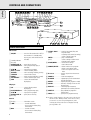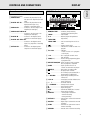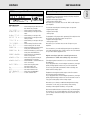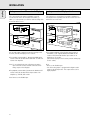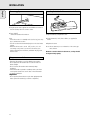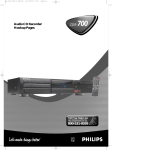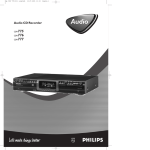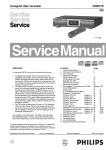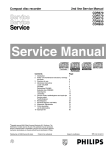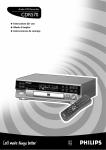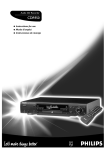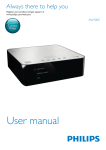Download Philips CDR775 2-Disc CD Recorder
Transcript
Audio CD Recorder CDR775/777 • Instructions for use • Mode d'emploi • Instrucciones de manejo • Bedienungsanleitung • Gebruiksaanwijzing • Istruzioni per l'uso • Brugsanvisning • Bruksanvisning • Käyttöohje • Manual de utilização O‰ËÁ›Â˜ ¯Ú‹Ûˆ˜ • O‰ËÁ›Â˜ • Instrukcja obs¬ugi OPEN / CLOSE PLAY / PAUSE STOP REC TYPE RECORD FINALIZE ERASE EXT SOURCE 5 CDR 6 J EASY JOG K CD REM REC TIME TRACK TOTAL REM TRACK TIME STORE/ MENU CANCEL/ DELETE PLAY/PAUSE STOP OPEN/CLOSE STEP ENTER AUDIO CD RECORDABLE/REWR ITABLE 1 Recordable 2 3 4 5 6 7 SYNC MANUAL DIGITAL I OPTICAL I ANALOG CD RW 8 9 10 11 12 13 14 15 16 17 18 19 20 + RECORD PROG A-B CHANGER SHUFFLE ALL CD REPEAT RW SCAN TRACK AUDIO CD PLAYBACK CDR77X AUDIO CD RECORDE ON / OFF R PROG DOUBLE SPEED SHUFFLE DISPLAY SCROLL REPEAT DJ MODE PHONES IR SENSOR CONTROLS AND CONNECTIONS English 4 5 6 7 OPEN / CLOSE PLAY / PAUSE 8 REC TYPE STOP RECORD 9 10 11 12 FINALIZE ERASE 13 14 15 16 17 18 19 20 21 22 EXT SOURCE EASY JOG CDR REM 3 2 1 1 TIME TRACK 5 6 7 SYNC MANUAL AUDIO CD RECORDABLE/REW RITABLE DIGITAL I OPTICAL I ANALOG Recordable STORE/ MENU CD REC 2 3 4 CD RW 8 TOTAL REM TRACK TIME ENTER 23 CDR 77X AUDIO CD RECORDER ON / OFF PROG SHUFFLE DISPLAY SCROLL REPEAT CANCEL/ DELETE STEP 9 10 11 12 13 14 15 16 17 18 19 20 + RECORD PROG A-B CHANGER SHUFFLE ALL CD REPEAT RW SCAN TRACK AUDIO UDIO CD PLAYBACK PLA DJ MODE PHONES DOUBLE SPEED IR SENSOR 24 31 30 29 28 27 26 25 CD L R 2 3 L R OUT OUT ANALOG DIGITAL 1 CD CDR CD L 4 OUT ANALOG 5 CDR CD CDR CDR R IN 6 IN OUT DIGITAL 7 IN OPTICAL 8 Controls on the front CD recorder 1 ON/OFF ........................turns the CD recorder ON or OFF (if the recorder is in Standby mode, any key press will activate the CD recorder) 2 Standby indicator 3 Disc tray 4 OPEN/CLOSE /..........opens/closes disc tray 5 PLAY/PAUSE 2 ; ......starts play/interrupts play or recording 6 STOP 9........................stops/clears a program 7 REC(ord) TYPE ............selects recording modes 8 RECORD ......................starts recording, finalizing, erasing 9 FINALIZE ....................selects finalize mode 0 ERASE..........................selects erasing mode (disc or track) ! EXT SOURCE ..............selects external input source @ CDR ............................selects CD recorder deck display/keys CD player $ CD ..............................selects CD player deck display/keys ) PLAY/PAUSE 2 ; ......starts play/interrupts play ¡ STOP 9........................stops/clears a program ™ OPEN/CLOSE /..........opens/closes disc tray £ Disc tray General # Display..........................information screen % Q ............................- searches backward - cursor control in Menu/Prog. review mode ^ R ............................- searches forward - cursor control in Menu/Prog. review mode 8 & ¡ EASY JOG ™ ........- previous/next track (Play and (rotate) Program mode) - recording level control (recording) - selects settings (menu on) ENTER..........................- plays selected tracks (push) - selects settings in Menu mode - programs track numbers * STORE/MENU ............- stores Menu settings - enters Menu mode ( CANCEL/DELETE ......- deletes tracks from a program - deletes text in Menu mode - returns to a higher level in the menu ≤ IR sensor ....................receives signals from the remote control ∞ PHONES ......................socket for headphones § DJ MODE ....................separate play of CD recorder deck and CD player deck ≥ REPEAT........................repeats play (All, program or track) • SCROLL........................activates scrolling of text over the display (once) ª DISPLAY......................selects display information, permanent text scrolling and time º SHUFFLE......................plays CD(RW) or program in random order ⁄ PROG(ram) ..................opens/closes program memory Note: Unless stated otherwise, all controls are on the front of the CD recorder. When provided on the remote control, you can also use the corresponding buttons, after selecting the CD recorder deck or CD player deck by pressing CDR or CD. CONTROLS AND CONNECTIONS 1 Connection to mains 2 ANALOG OUT ............connects CD player deck to the line input of an amplifier (left and right) 3 DIGITAL OUT CD ......connects CD player deck to the digital coaxial input of e.g. amplifier or recording device 4 ANALOG IN ................connects to the line output of an amplifier (left and right) 5 ANALOG OUT CDR & CD ......................................connects to the line input of an amplifier (left and right) 6 DIGITAL IN..................connects to the digital coaxial output of an external CD player 7 DIGITAL OUT CDR & CD ......................................connects to the digital coaxial input of e.g. amplifier or recording device 8 OPTICAL IN ................connects to the digital optical output of an external CD player DISPLAY indications 1 REM 27 26 25 24 REC 2 3 4 TOTAL REM TIME TRACK 5 TRACK TIME English Connections at the back DISPLAY 6 STEP 7 1 2 3 4 5 6 7 8 9 10 11 12 13 14 15 16 17 18 19 20 + SYNC MANUAL RECORD DIGITAL I OPTICAL I ANALOG RW 23 22 21 20 19 18 CD CHANGER CD RW 17 16 PROG SHUFFLE ALL REPEAT SCAN TRACK 8 9 10 15 14 13 12 11 1 REM/REC TIME ..........remaining time/remaining recording time/recording time 2 TRACK ........................track number 3 FE..............................balance (lights during balance adjustment) 4 TOTAL REM TRACK TIME ..............total or remaining time of disc or track 5 } ................................remote control active 6 STEP ............................indicates the number of tracks in a program 7 Track bar ....................indicates: - tracks on a disc or in a program - track in play 8 + 20 ..............................disc or program contains more than 20 tracks 9 PROG(ram) ..................flashes during programming/lights in program mode 0 REPEAT TRACK/ALL..lights up when a track/ complete disc (or program) is repeated ! SCAN ..........................lights up when the first 10 seconds of each track are played @ SHUFFLE......................plays tracks in random order # s ..............................CD player deck selected $ ..............................CD inserted (a pre-recorded CD or finalized CDR or CDRW disc) % fRECORDg ............lights during recording from the internal CD ^ L/R ; ;........................record/play level bar. Indicates the audio signal level & j k ........................DJ mode selected * iCHANGERh ........changer mode selected ( ; ..................................pause function active ) B ................................lights during play ¡ R(W) ............................unfinalized CDR(W) disc inserted ™ 0 ................................lights during recording £ ANALOG......................- analog input selected for external recording - analog recording ≤ OPTICAL I ..................optical input I selected for external recording ∞ DIGITAL I ....................digital input I selected for external recording § SYNC ..........................automatic or synchronised start of external recording ≥ MANUAL ....................manual start of external recording c 9 INSTALLATION MENU messages - See Menu mode REM REC TIME TRACK TOTAL REM TRACK TIME Connections general STEP EASY JOG SYNC MANUAL DIGITAL I OPTICAL I ANALOG RECORD CD RW CHANGER CD RW PROG SHUFFLE ALL REPEAT SCAN TRACK STORE/ MENU CANCEL/ DELETE ENTER Menu messages NO TRACKS ....................when attempting to edit text for a disc which has no tracks TEXT EDIT ....................when entering Text Edit mode ALBUM ARTIST ............when editing or erasing an artist name ALBUM TITLE ..............when editing or erasing a title ARTIST TR N................when editing or erasing an artist name per track TITLE TR N ..................when editing or erasing a title per track TEXT ERASE ..................when entering Text Erase mode ALL TEXT ......................when entering All Text mode ERASE OK ......................when confirmation for erasing has to be given with ENTER key ERASE ALL OK ............when confirmation for erasing has to be given with ENTER key ERASE MEMORY ............when waiting for confirmation when erasing a disc MEMORY VIEW ..............when selecting text review per unfinalized disc in memory MEMORY EMPTY ............when REVIEW is selected while no text is in memory AUTO TRACK ..................when selecting auto track increment ON or OFF ON ......................................auto track increment on OFF ....................................auto track increment off SET BALANCE ..............when selecting BALANCE NO TEXT ..........................no text stored for disc For playback on the CD recorder (and/or CD player deck) the following outputs are present: - Digital coaxial output (CD & CDR); - Analog output (CD & CDR). We advise you to connect these to the TAPE or CDR input on your amplifier. For external recording the following inputs are present: - Digital optical input; - Digital coaxial input; - Analog input. For playback of CD player deck separately (DJ mode) from the CD recorder the following outputs are present: - Digital coaxial output (CD); - Analog output (CD). We advise you to connect these to the CD input on your amplifier. The connections you make will depend upon the possibilities your audio equipment offers. Please refer to the user manuals for your other audio equipment first. Digital recordings (optical or coaxial) give the best performance in audio and usability (e.g. auto-track). (The digital optical connection is less sensitive to external disturbances). If your equipment does not offer digital connections, the high quality Analog-Digital-Convertor of your CD recorder will ensure very good audio performance when recordings are made from the analog input. Playback via the digital coaxial output of the CD recorder gives the best audio performance. If your equipment does not offer digital connections, the high quality Digital-Analog-Convertor of the CD recorder ensures a very good sound quality via the analog output. We advise you to always establish both digital and analog connections. In this way you can always make analog recordings when digital recording is not possible. We have described the most common ways of connecting the CD recorder. If you still have difficulties with the connections you can always contact the Philips Consumer Service desk in your country. 11 English DISPLAY INSTALLATION English Analog connections CD recorder & CD player Analog connections CD player deck This connection must be made for playback on the CD recorder deck as well as the CD player deck (cable 2). Cable 1 is only required if you want to make recordings from an external analog source. This connection is only required if you want to playback on the CD player deck seperately from the CD recorder deck. This will be the case in DJ-mode. Use the audio cables supplied. Connect the red plugs to the R sockets, and the white plugs to the L sockets. 1 For separate playback on the CD player deck, connect a third cable 3 (not supplied) between the ANALOG OUT sockets of the CD recorder and the input sockets of an amplifier e.g. CD, or AUX. (Connect the red plugs to the R sockets, and the white plugs to the L socket.) 1 For recording, connect cable 1 between the ANALOG INsockets on the CD recorder and the CDR LINE- or TAPE OUTsockets of an amplifier. Note: For recording directly from a CD player, the analog input of the CD recorder should be connected to the analog output of the CD player. 2 For playback, connect cable 2 between the ANALOG OUTsockets on the CD recorder and the input sockets of an amplifier e.g. TAPE IN, CDR or AUX. Note: Never use the PHONO input. 12 Note: - Never use the PHONO input. - Your CD recorder/player is equipped with a digital coaxial output for the CD player deck. This output can be used for digital playback. Digital coaxial connections CD recorder Digital optical connections CD recorder This connection is only required if you want to make recordings from an external CD player with a digital coaxial output. This connection is only required if you want to make recordings from an external CD player with a digital optical output. English INSTALLATION Use the digital coaxial cable supplied. 1 For external recording, connect the cable 4 between the DIGITAL IN-socket on the CD recorder and the DIGITAL OUTsocket of an external CD player. When connecting the Digital Optical cable, make sure it is fully inserted until there is a click. Note: Your CD recorder is equipped with a digital coaxial output (common output for CD recorder & CD player deck). This output can be used for digital playback. 1 Remove the dust caps from the digital optical connection. (We recommend you save the cap.) 2 For external recording, connect a fibre-optic cable 5 between the digital optical input of the CD recorder and the digital-optical output of an external CD player. Note: For playback, the digital coaxial outputs or analog outputs of the CD Player and CD recorder should be connected to an amplifier. 13 INSTALLATION English Power supply Inserting batteries in the remote control 1 Plug the power cord supplied into the MAINS connector on the CD recorder, then into a mains socket. 2 Press ON/OFF. ➜The CD recorder will switch on. Note: - If the CD recorder is in Standby mode (red led on), press any key to activate the recorder. - The CD recorder will automatically adjust to the local mains voltage. - When the CD recorder is in the ‘OFF’ position, it is still consuming some power. If you wish to disconnect your player completely from the mains, withdraw the plug from the AC outlet. Setup recommendations - Place the CD recorder on a solid, vibration free surface. - Do not place the CD recorder near a source of heat or in direct sunlight. - Do not use the CD recorder under extremely damp conditions. - If the CD recorder is placed in a cabinet, make sure that a 2.5 cm space remains free on all sides of the CD recorder for proper ventilation. Important: - Do not put the CD recorder on top of other equipment that heats up the CD recorder (e.g. receiver or amplifier). 14 1 Open the battery compartment cover. 2 Insert 2 batteries (“AA”, LR-6 or UM-3; as supplied) as shown. 3 Replace the cover. Note: We recommend you use 2 batteries of the same type and condition. Batteries contain chemical substances, so they should be disposed of properly.