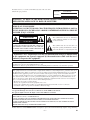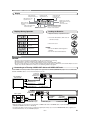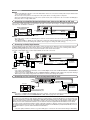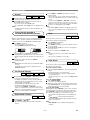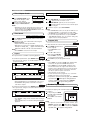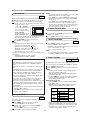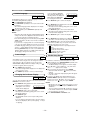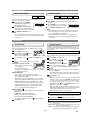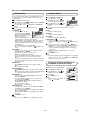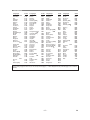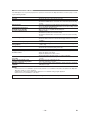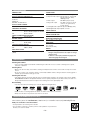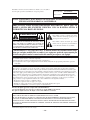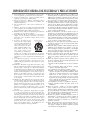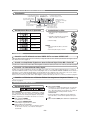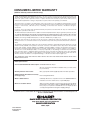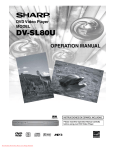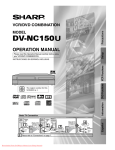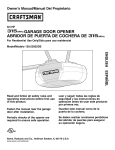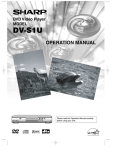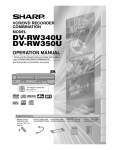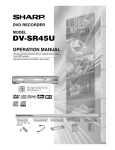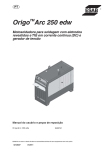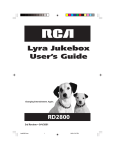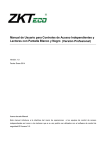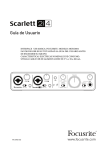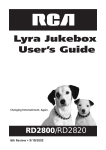Download Sharp DV-L80U Portable DVD Player with Screen
Transcript
DVD Video Player MODEL DV-SL80U OPERATION MANUAL INSTRUCCIONES EN ESPAÑOL INCLUIDAS. POWER PLAY STOP SKIP REV Please read this Operation Manual carefully before using your DVD Video Player. OPEN/CLOSE FWD 1 For future reference, record the serial number (located on the rear of the Unit) in the space provided. Model No.: DV-SL80U Serial No.: WARNING: TO REDUCE THE RISK OF FIRE OR ELECTRIC SHOCK, DO NOT EXPOSE THIS APPLIANCE TO RAIN OR MOISTURE. CAUTION: TO PREVENT ELECTRIC SHOCK, MATCH WIDE BLADE OF PLUG TO WIDE SLOT, FULLY INSERT. ATTENTION: POUR ÉVITAR LES CHOC ÉLECTRIQUES, INTRODUIRE LA LAME LA PLUS LARGE DE LA FICHE DANS LA BORNE CORRESPONDANTE DE LA PRISE ET POUSSER JUSQU’AU FOND. CAUTION This symbol warns the user of uninsulated voltage within the unit that can cause dangerous electric shocks. RISK OF ELECTRIC SHOCK DO NOT OPEN CAUTION: TO REDUCE THE RISK OF ELECTRIC SHOCK, DO NOT REMOVE COVER (OR BACK). NO USER SERVICEABLE PARTS INSIDE. REFER SERVICING TO QUALIFIED SERVICE PERSONNEL. This symbol alerts the user that there are important operating and maintenance instructions in the literature accompanying this unit. “WARNING—FCC Regulations state that any unauthorized changes or modifications to this equipment not expressly approved by the manufacturer could void the user’s authority to operate this equipment.” This device complies with Part 15 of the FCC Rules. Operation is subject to the following two conditions: (1) This device may not cause harmful interference, and (2) this device must accept any interference received, including interference that may cause undesired operation. INFORMATION This equipment has been tested and found to comply with the limits for a Class B digital device, pursuant to Part 15 of the FCC Rules. These limits are designed to provide reasonable protection against harmful interference in a residential installation. This equipment generates, uses and can radiate radio frequency energy and, if not installed and used in accordance with the instructions, may cause harmful interference to radio communications. However, there is no guarantee that interference will not occur in a particular installation. If this equipment does cause harmful interference to radio or television reception, which can be determined by turning the equipment off and on, the user is encouraged to try to correct the interference by one or more of the following measures: —Reorient or relocate the receiving antenna. —Increase the separation between the equipment and receiver. —Connect the equipment into an outlet on a circuit different from that to which the receiver is connected. —Consult the dealer or an experienced radio/TV technician for help. This Class B digital apparatus complies with Canadian ICES-003. Cet appareil numérique de la classe B est conforme à la norme NMB-003 du Canada. Este aparato digital de la Clase B cumple con la norma ICES-003 de Canadá. CAUTION: THIS UNIT IS A CLASS 1 LASER PRODUCT. USE OF CONTROLS OR ADJUSTMENTS OR PERFORMANCE OF PROCEDURES OTHER THAN THOSE SPECIFIED HEREIN MAY RESULT IN HAZARDOUS RADIATION EXPOSURE. AS THE LASER BEAM USED IN THIS UNIT IS HARMFUL TO THE EYES, DO NOT ATTEMPT TO DISASSEMBLE THE CABINET. REFER SERVICING TO QUALIFIED PERSONNEL ONLY. Products that have earned ENERGY STAR® are designed to protect the environment through superior energy efficiency. –2– EN IMPORTANT SAFEGUARDS 1) Read Instructions - All the safety and operating instructions should be read before the product is operated. 2) Retain Instructions - The safety and operating instructions should be retained for future reference. 3) Heed Warnings - All warnings on the product and in the operating instructions should be adhered to. 4) Follow Instructions - All operating and use instructions should be followed. 5) Cleaning - Unplug this product from the wall outlet before cleaning. Do not use liquid cleaners or aerosol cleaners. Use a damp cloth for cleaning. 6) Attachments - Do not use attachments not recommended by the product manufacturer as they may cause hazards. 7) Water and Moisture - Do not use this product near water for example, near a bath tub, wash bowl, kitchen sink, or laundry tub; in a wet basement; or near a swimming pool; and the like. 8) Accessories - Do not place this product on an unstable cart, stand, PORTABLE CART WARNING tripod, bracket, or table. The product may fall, causing serious injury to a child or adult, and serious damage to the product. Use only with a cart, stand, tripod, bracket, or table recommended by the manufacturer, S3125A or sold with the product. Any mounting of the product should follow the manufacturer’s instructions, and should use a mounting accessory recommended by the manufacturer. 9) A product and cart combination should be moved with care. Quick stops, excessive force, and uneven surfaces may cause the product and cart combination to overturn. 10) Ventilation - Slots and openings in the cabinet are provided for ventilation and to ensure reliable operation of the product and to protect it from overheating, and these openings must not be blocked or covered. The openings should never be blocked by placing the product on a bed, sofa, rug, or other similar surface. This product should not be placed in a built-in installation such as a bookcase or rack unless proper ventilation is provided or the manufacturer's instructions have been adhered to. 11) Power Sources - This product should be operated only from the type of power source indicated on the marking label. If you are not sure of the type of power supply to your home, consult your product dealer or local power company. For products intended to operate from battery power, or other sources, refer to the operating instructions. 12) Grounding or Polarization - This product may be equipped with a polarized alternating-current line plug (a plug having one blade wider than the other). This plug will fit into the power outlet only one way. This is a safety feature. If you are unable to insert the plug fully into the outlet, try reversing the plug. If the plug should still fail to fit, contact your electrician to replace your obsolete outlet. Do not defeat the safety purpose of the polarized plug. 13) Power-Cord Protection - Power-supply cords should be routed so that they are not likely to be walked on or pinched by items placed upon or against them, paying par- ticular attention to cords at plugs, convenience receptacles, and the point where they exit from the product. 14) Lightning - For added protection for this product during a lightning storm, or when it is left unattended and unused for long periods of time, unplug it from the wall outlet and disconnect the antenna or cable system. This will prevent damage to the product due to lightning and power-line surges. 15) Power lines - An outside antenna system should not be located in the vicinity of overhead power lines or other electric light or power circuits, or where it can fall into such power lines or circuits. When installing an outside antenna system, extreme care should be taken to keep from touching such power lines or circuits as contact with them might be fatal. 16) Overloading - Do not overload wall outlets, extension cords, or integral convenience receptacles as this can result in a risk of fire or electric shock. 17) Object and Liquid Entry - Never push objects of any kind into this product through openings as they may touch dangerous voltage points or short-out parts that could result in a fire or electric shock. Never spill liquid of any kind on the product. 18) Servicing - Do not attempt to service this product yourself as opening or removing covers may expose you to dangerous voltage or other hazards. Refer all servicing to qualified service personnel. 19) Damage Requiring Service - Unplug this product from the wall outlet and refer servicing to qualified service personnel under the following conditions: a) When the power-supply cord or plug is damaged, b) If liquid has been spilled, or objects have fallen into the product, c) If the product has been exposed to rain or water, d) If the product does not operate normally by following the operating instructions. Adjust only those controls that are covered by the operating instructions as an improper adjustment of other controls may result in damage and will often require extensive work by a qualified technician to restore the product to its normal operation, e) If the product has been dropped or damaged in any way, and f) When the product exhibits a distinct change in performance - this indicates a need for service. 20) Replacement Parts - When replacement parts are required, be sure the service technician has used replacement parts specified by the manufacturer or have the same characteristics as the original part. Unauthorized substitutions may result in fire, electric shock, or other hazards. 21) Safety Check - Upon completion of any service or repairs to this product, ask the service technician to perform safety checks to determine that the product is in proper operating condition. 22) Heat - The product should be situated away from heat sources such as radiators, heat registers, stoves, or other products (including amplifiers) that produce heat. –3– EN Service 1. Do not attempt to service this Unit yourself. Instead, unplug it and contact a qualified service technician. (See LIMITED WARRANTY at the end of this manual.) 2. Be sure the service technician uses authorized replacement parts or their equivalents. Unauthorized parts may cause fire, electrical shock, or other hazards. 3. Following any service or repair, be sure the service technician performs safety checks to certify that this Unit is in safe operating order. Copy Protection This Unit supports Macrovision copy protection. Apparatus Claims of U.S. Patent Nos. 4,631,603, On DVD discs that include a copy protection code, if the contents of the 4,577,216, 4,819,098 and 4,907,093 licensed for DVD disc are copied using a VCR, the copy protection code prevents the limited viewing uses only. videotape copy from playing normally. This product incorporates copyright protection technology that is protected by method claims of certain U.S. patents and other intellectual property rights owned by Macrovision Corporation and other rights owners. Use of this copyright protection technology must be authorized by Macrovision Corporation, and is intended for home and other limited viewing uses only unless otherwise authorized by Macrovision Corporation. Reverse engineering or disassembly is prohibited. Recommended Measures for Optimum Picture Excellence This Unit is a precision device constructed using extremely accurate technology. • The disc cannot be played if the disc drive component is worn out or if the internal pick up lens is dirty. • If this unit still does not perform properly although you refer to the relevant sections and to TROUBLESHOOTING GUIDE on page 18, the laser optical pickup unit may be dirty. Consult a Sharp Authorized Service Center for inspection and cleaning of the laser optical pickup unit. Notice for progressive scan outputs Consumers should note that not all high definition television sets are fully compatible with this product and may cause artifacts to be displayed in the picture. In case of 525 progressive scan picture problems, it is recommended that the user switch the connection to the ‘standard definition’ output. If there are questions regarding our TV set compatibility with this model 525p DVD player, please contact our customer service center. Warning of Dew Formation Dew may form on the pickup lens in the following conditions. • When the unit is suddenly moved from a cold environment to a warm one. • Immediately after a heater has been turned on. • In a steamy or very humid room. If dew forms inside this unit, it may not operate properly. In this case, turn on the power and wait about one hour for the dew to evaporate. Others It is the intent of Sharp that this product be used in full compliance with the copyright laws of the United States and that prior permission be obtained from copyright owners whenever necessary. “Licensed under one or more of U.S. Pat. 4,972,484, 5,214,678, 5,323,396, 5,530,655, 5,539,829, 5,544,247, 5,606,618, 5,610,985, 5,740,317, 5,777,992, 5,878,080, or 5,960,037.” FEATURES ¡Progressive Scan system ¡Dolby Digital sound ¡Playing an MP3 disc ¡Direct Search ¡On-screen display This player can handle Dolby Digital surround sound having 5.1 channels when connected to a Dolby Digital decoder. Information about the current operation can be displayed on a TV screen, allowing you to confirm the currently active functions (such as program playback), on the TV screen using the remote control. ¡Still/fast/slow/step playback ¡Rapid Play Playback in slightly faster/ slower speed while keeping the sound quality as in the normal playback. Rapid Play is available only on discs recorded in the Dolby Digital format. ¡Zoom ¡Marker The part designated by user can be called back. The screen saver program starts when there is no input from the player for 5 minutes in the stop mode. When the screen saver program is activated for 30 minutes, the power is automatically turned off. This player automatically detects if a loaded disc is DVD, audio CD or MP3 disc. Chapter search / Title search / Track search / Time search ¡Repeat Chapter / Title / Track / Group / All / A-B ¡Random playback for audio CD and MP3 ¡Program playback for audio CD and MP3 ¡DVD menus in a desired language ¡Screen saver/Auto power-off functions ¡Subtitles in a desired language ¡Selecting a camera angle ¡Choices for audio language and sound mode ¡Parental lock ¡Automatic detection of discs ¡Search ¡Resume Play ¡Virtual Surround ¡Component Video Out Jacks Jacks located on the back of the DVD Player which are used to send high-quality video to a TV via Component Video In Jacks. ¡Dimmer ¡Bit rate indication ¡DRC (Dynamic range control) You can control the range of sound volume. ¡Black Level Setting Manufactured under licence from Dolby Laboratories. “Dolby” and the double-D symbol are trademarks of Dolby Laboratories. –4– EN TABLE OF CONTENTS ■ IMPORTANT SAFEGUARDS . . . . . . . . . . . . . . . . . . . . 3 ■ FEATURES . . . . . . . . . . . . . . . . . . . . . . . . . . . . . . . . . . 4 ■ INTRODUCTION . . . . . . . . . . . . . . . . . . . . . . . . . . . . . . 5 Symbols Used in this Manual. . . . . . . . . . . . . . . . . . . . . 5 Supplied Accessories . . . . . . . . . . . . . . . . . . . . . . . . . . 5 ■ ABOUT THE DISCS . . . . . . . . . . . . . . . . . . . . . . . . . . . 6 Playable Discs . . . . . . . . . . . . . . . . . . . . . . . . . . . . . . . . 6 Disc Types. . . . . . . . . . . . . . . . . . . . . . . . . . . . . . . . . . . 6 ■ FUNCTIONAL OVERVIEW . . . . . . . . . . . . . . . . . . . . . . 7 FRONT PANEL . . . . . . . . . . . . . . . . . . . . . . . . . . . . . 7 REAR VIEW . . . . . . . . . . . . . . . . . . . . . . . . . . . . . . . 7 REMOTE CONTROL . . . . . . . . . . . . . . . . . . . . . . . . . 7 Display . . . . . . . . . . . . . . . . . . . . . . . . . . . . . . . . . . . . . 8 Displays During Operation . . . . . . . . . . . . . . . . . . . . . . . 8 Loading the Batteries. . . . . . . . . . . . . . . . . . . . . . . . . . . 8 ■ HOOK UPS . . . . . . . . . . . . . . . . . . . . . . . . . . . . . . . . . . 8 Connecting to a TV using a VIDEO OUT Jack or a S-VIDEO OUT Jack . . . . . . . . . . . . . . . . . . . . . . . . 8 Connecting to an Amplifier Equipped with Digital Input Jacks such as MD deck or DAT deck . . . . . . . . . . . . . . . 9 Connecting to a Dolby Digital decoder . . . . . . . . . . . . . . 9 Connecting to a TV or a Stereo TV that has Component VIDEO In Jacks . . . . . . . . . . . . . . . . . . . . . 9 ■ PLAYING A DISC . . . . . . . . . . . . . . . . . . . . . . . . . . . . 10 Basic Playback . . . . . . . . . . . . . . . . . . . . . . . . . . . . . . 10 General Features. . . . . . . . . . . . . . . . . . . . . . . . . . . . . 10 Pause . . . . . . . . . . . . . . . . . . . . . . . . . . . . . . . . . . . . . 10 Disc Menus . . . . . . . . . . . . . . . . . . . . . . . . . . . . . . . . . 10 Title Menu . . . . . . . . . . . . . . . . . . . . . . . . . . . . . . . . . . 10 Step by Step Playback. . . . . . . . . . . . . . . . . . . . . . . . . 10 Rapid Play. . . . . . . . . . . . . . . . . . . . . . . . . . . . . . . . . . 10 Resume. . . . . . . . . . . . . . . . . . . . . . . . . . . . . . . . . . . . 11 Playing the disc recorded in VR mode (Video Recording format) . . . . . . . . . . . . . . . . . . . . . . . . . . . 11 Fast Forward / Reverse . . . . . . . . . . . . . . . . . . . . . . . . . . . 11 ■ ■ ■ ■ ■ Slow Forward / Reverse . . . . . . . . . . . . . . . . . Zoom. . . . . . . . . . . . . . . . . . . . . . . . . . . . . . . . Track Search . . . . . . . . . . . . . . . . . . . . . . . . . . Title / Chapter Search . . . . . . . . . . . . . . . . . . . Time Search . . . . . . . . . . . . . . . . . . . . . . . . . . Repeat . . . . . . . . . . . . . . . . . . . . . . . . . . . . . . A-B REPEAT . . . . . . . . . . . . . . . . . . . . . . . . Program (CD) . . . . . . . . . . . . . . . . . . . . . . . . . Random Playback (CD) . . . . . . . . . . . . . . . . . . MP3 Playback . . . . . . . . . . . . . . . . . . . . . . . . . Program (MP3) . . . . . . . . . . . . . . . . . . . . . . . . Random Playback (MP3) . . . . . . . . . . . . . . . . . Stereo Sound Mode. . . . . . . . . . . . . . . . . . . . . Audio Language . . . . . . . . . . . . . . . . . . . . . . . Subtitle Language . . . . . . . . . . . . . . . . . . . . . . Camera Angle . . . . . . . . . . . . . . . . . . . . . . . . . Changing the On-Screen Display . . . . . . . . . . . Marker Setup Screen. . . . . . . . . . . . . . . . . . . . Black Level Setting . . . . . . . . . . . . . . . . . . . . . Virtual Surround . . . . . . . . . . . . . . . . . . . . . . . DVD SETUP . . . . . . . . . . . . . . . . . . . . . . . . . . Audio Setting . . . . . . . . . . . . . . . . . . . . . . . . . . Parental Control. . . . . . . . . . . . . . . . . . . . . . . . PARENTAL LEVEL. . . . . . . . . . . . . . . . . . . . IF YOU FORGET THE PASSWORD . . . . . . . PARENTAL CONTROL LEVELS. . . . . . . . . . Display Setting. . . . . . . . . . . . . . . . . . . . . . . . . Language Setting . . . . . . . . . . . . . . . . . . . . . . Returning all selections of SETUP (except for PARENTAL) to their default settings TROUBLESHOOTING GUIDE. . . . . . . . . . . . . SPECIFICATIONS . . . . . . . . . . . . . . . . . . . . . . MAINTENANCE . . . . . . . . . . . . . . . . . . . . . . . SERVICE INFORMATION . . . . . . . . . . . . . . . . . . . . . . . . . . . . . . . . . . . . . . . . . . . . . . . . . . . . . . . . . . . . . . . . . . . . . . . . . . . . . . . . . . . . . . . . . . . . . . . . . . . . . . . . . . . . . . . . . . . . . . . . . . . . . . . . . . . . . . . . . . . . . . . . . . . . . . . . . . . . . . . . . . . . . . . . . . . . . . . . . . . . . . . . 11 11 11 12 12 12 12 12 12 13 13 13 13 13 14 14 14 14 15 15 15 15 15 15 15 15 16 16 . . . . . . . . . . . . . . . . . . . . . . . . . . . . . . 16 18 19 19 19 INDICE ■ IMPORTANTES MEDIDAS DE SEGURIDAD Y PRECAUCIONES . . . . . . . . . . . . . . . . . . . . . . . . . . . . . . . . . . . . . 21 ■ CONTROLES DE OPERACIÓN Y FUNCIONES . . . . . 22 PANEL DELANTERO / PANEL TRASERA . . . . . . . . 22 MANDO ADISTANCIA . . . . . . . . . . . . . . . . . . . . . . . 22 Visualización . . . . . . . . . . . . . . . . . . . . . . . . . . . . . . . . 23 Visualizaciones Durante la Operación . . . . . . . . . . . . . 23 Instalación de las Pilas . . . . . . . . . . . . . . . . . . . . . . . . 23 ■ CONEXIONES . . . . . . . . . . . . . . . . . . . . . . . . . . . . . . 23 Conexión a un TV utilizando una toma VIDEO OUT o una toma S-VIDEO OUT. . . . . . . . . . . . 23 Conexión a un Amplificador Equipado con tomas de Entrada Digital, Platina MD o Platina DAT . . . . . . . . . . 23 Conexión a un Descodificador Dolby Digital . . . . . . . . . 23 Conexión a un Televisor o a un Televisor Estéreo Que tenga tomas Component Video in . . . . . . . . . . . . . . . . 23 ■ REPRODUCCIÓN DE UN DISCO . . . . . . . . . . . . . . . . 23 Reproducción básica . . . . . . . . . . . . . . . . . . . . . . . . . . 23 INTRODUCTION Symbols Used in this Manual The following symbols appear below in some headings and notes in this manual, with the following meanings! DVD-RW VR mode DVD : Description refers to playback of DVD video discs. (including DVD-RW/R, DVD+RW/R discs (Video mode only)) CD : Description refers to playback of the VR mode (Video Recording format). *The VR mode (Video Recording format) is a recording mode to enjoy editing the program or “manual mode” for recording in desired resolution and time. : Description refers to playback of audio CDs. MP3 : Description refers to playback of MP3 discs. (QUICK) : Basic setup can be performed more quickly by selecting (QUICK setup menu). Supplied Accessories • Remote control (9HSNA999UD) • Two AA batteries • Operation Manual • Audio/Video cables –5– EN ABOUT THE DISCS Playable Discs The following discs can be played back on this DVD player. ¡DVD video ¡DVD-RW/R* ¡DVD+RW/R* ¡Audio CD ¡CD-RW/R* ¡MP3* *Depending on the types or the writing method of the medium some discs can not be played. For DVD+RW/R, only discs recorded in the Video mode can be played back. • Some DVD-RW/R, DVD+RW/R, or CD-RW/R discs made on personal computers, or on DVD recorders may not be played back properly due to the factors such as scratches, dirt or special properties of the disc. • Discs made on personal computers may not be played back properly due to the different environment or the settings of the application you use. We recommend always to use the standardized, correctly formatted discs. (Please contact the sales agency for more detail). • You can play back discs which bear the marks on page 19. If you use nonstandardized discs, this unit may not play them back. Even if they are played back, the sound or video quality will be compromised. • This player conforms to the NTSC color system. You cannot play discs recorded in other color systems such as PAL or SECAM. • Some discs include region codes as shown below. 1 • The number inside the symbol refers to a region of the world, and a disc encoded in a specific region format can only be played back on DVD player with the same region code. :This label indicates playback compatibility with DVD-RW discs recorded in VR mode (Video Recording Format). NOTE: This player cannot play the DVD-RW that supports CPRM (Contents Protection for Recordable Media). For Customer Use: Read carefully the information located at the bottom of your DVD player and enter below the Serial No.Retain this information for future reference. Model No. DVD player : DV-SL80U Serial No. __________________________ ¡On the following discs, only the sound can be heard (picture cannot be viewed). CDV, CD-G ¡NEVER play back the following discs. Otherwise, malfunction may result! DVD-RAM, CD-I, Photo CD, Video CD, DVD with region codes other than 1 or ALL, DVD-ROM for personal computers, DTS-CD, CD-ROM for personal computers ¡On the following disc, the sound MAY NOT be heard. Super Audio CD NOTE: Only the sound recorded on the normal CD layer can be delivered. The sound recorded on the high density Super Audio CD layer cannot be delivered. ¡ Any other discs without compatibility indications are NOT PLAYABLE. Disc Types [DVD] [Audio CD] [MP3] Data on a DVD is divided into sections called "titles", and then into subsections called "chapters", each of which is given a title or chapter number. Playback conditions are preset on some DVD video discs, and these playback conditions take priority over user operations on this player. If a function you selected do not run as desired, refer to the manual accompanying the disc. Data on an audio CD is divided into sections called “tracks”, each of which is given a track number. Data on an MP3 disc is divided into sections called "groups", and then into subsections called "tracks", each of which is given a group or track number. Example Track 1 Track 2 Track 3 Track 4 Track 5 Track 6 Example Group 1 Track 1 Track 2 Track 3 Group 2 Track 4 Track 5 Track 6 Example Title 1 Title 2 Chapter 1 Chapter 2 Chapter 3 Chapter 4 Chapter 1 Chapter 2 Selecting 525p (480p) Progressive Scan or 525i (480i) Interlaced Playback • If your TV is compatible with 525p (480p) progressive scanning, connect the TV to the Component Video Output jacks of the DVD player and set “PROGRESSIVE” to “ON” in the display setting. Next, set your TV to the progressive scan mode. Refer to page 16 for instructions on changing the display setting. • If your TV is not compatible with progressive scan, set “PROGRESSIVE” to “OFF”. • Use a commercially available adaptor if the video input jacks of your TVs or monitors are the BNC type. What is Progressive Scanning? • Unlike conventional interlace scanning, the progressive scan system provides less flickering and images in higher resolution than that of traditional 525i (480i) television signals. –6– EN FUNCTIONAL OVERVIEW FRONT PANEL 1 POWER 2 3 4 5 B PLAY C STOP H SKIP E REV 7 6 G 8 9 A OPEN/CLOSE FWD D REAR VIEW AUDIO OUT L CR / PR Y DIGITAL AUDIO OUT COAXIAL 11 10 R COMPONENT VIDEO OUT CB / PB S-VIDEO OUT 12 13 14 15 VIDEO OUT 1. POWER to switch the player to ON or OFF 2. PLAY to start or resume disc playback 3. STOP to stop playback 4. SKIP H / REV h goes to previous chapter or track during playback; press and hold for 1.5 seconds for a reverse search 5. SKIP G / FWD g goes to next chapter or track during playback; press and hold for 1.5 seconds for a forward search 6. OPEN/CLOSE to open/close the disc tray 7. Disc tray 8. Remote sensor window 9. Display 10. MAIN (AC Power Cord) connect to a standard AC outlet REMOTE CONTROL 1 26 POWER 2 3 4 SEARCH MODE OPEN/ CLOSE 1 2 3 4 5 6 7 8 9 0 +10 DISPLAY 25 AUDIO SUB TITLE ANGLE 5 6 7 8 9 10 11 12 13 14 15 A-B PAUSE SKIP PLAY REV FWD STOP SETUP 24 CLEAR REPEAT TOP MENU MENU MODE ENTER ZOOM RETURN 23 22 21 20 19 18 17 16 DVD VIDEO PLAYER 1. DISPLAY Button [page 14] Displays the current status on the TV screen for checking purposes. 2. POWER Button [page 10] Press to turn the power on and off. 3. AUDIO Button [page 13] Press to select a desired audio language or sound mode. 4. SUBTITLE Button [page 14] Press to select a desired subtitle language. 5. ANGLE Button [page 14] Press to change the camera angle to see the sequence being played back from a different angle. 6. REPEAT Button [page 12] Repeats playback of the current disc, title, chapter or track. 7. A-B REPEAT Button [page 12] Repeats playback of a selected section. 8. CLEAR Button [page 12] Resets a setting. 9. PAUSE Button [page 10] Pause playback temporarily/frame-by-frame playback. 11. COAXIAL (Digital audio out) connect to AUDIO inputs of a digital (coaxial) audio equipment 12. AUDIO OUT (Left/Right) connect to AUDIO inputs of an amplifier, receiver or stereo system 13. VIDEO OUT connect to the Video Input of a TV 14. COMPONENT VIDEO OUT connect to a TV with Component video in jacks 15. S-VIDEO OUT connect to a TV with S-Video inputs CAUTION: • Do not touch the inner pins of the jacks on the rear panel. Electrostatic discharge may cause permanent damage to the player. 10. REV Button [page 11] Fast reverse playback to a desired point. 11. PLAY Button [page 10] Starts playback of the disc contents. 12. SETUP Button [page 15] Press to enter the setup mode or to change setup items. 13. MODE Button [page 10, 12, 13, 15] Activates program playback or random playback mode.(CD/MP3) Activates the Virtual Surround, Black level, or Rapid Play.(DVD) 14. ZOOM Button [page 11] Enlarges part of a DVD-reproduced image. 15. TOP MENU Button [page 10] Displays the title menu. 16. ENTER Button [page 10] Press to accept a setting. 17. RETURN Button [page 15] Returns to the previous operation. 18. Arrow Buttons (o / p / s / B) [page 10] Use when making settings while watching the display on a TV screen. 19. MENU Button [page 10] Displays the DVD menus and MP3 file lists. 20. STOP Button [page 10] Stops operation of the disc. 21. FWD Button [page 11] Fast forwards playback to a desired point. 22. SKIP H Button [page 11] Plays back from the beginning of the current chapter or track. 23. SKIP G Button [page 11] Plays back from the beginning of the next chapter or track. 24. Numerical Buttons [page 11] 25. OPEN/CLOSE Button [page 10] Press to insert discs into or remove them from the tray. 26. SEARCH MODE Button [page 11, 14] Press to locate a desired point or to memorize your favorite places on a disc. –7– EN FUNCTIONAL OVERVIEW Display Lights up when the A-B repeat function is on Lights up when the repeat function is on. Lights up when the ALL repeat function is on. Lights up when the progressive scan system is activated. GROUP P.SCAN DVD Lights up when the inserted disc comes to a pause. Displays a type of the disc which is inserted on the tray. • DVD: DVD • CD: Audio CD, MP3 CD Displays the elapsed time of the title or track. The number of a new title, chapter, or track is displayed when a chapter or track is switched. Lights up when playing back in slow mode. (DVD) Lights up when the inserted disc is being played back. Displays During Operation Loading the Batteries 1. Open the battery compartment cover. Power on 2. Insert two AA batteries, with each one oriented correctly. No disc inserted or cannot read the disc Tray open 3. Close the cover. Tray closed NOTES: Loading the Disc • Do not mix alkaline and manganese batteries. • Do not mix old and new batteries. Power off HOOK UPS CAUTION: • • • • Be sure to turn off the Player and equipment to be connected before connecting. Read through the operation manual for the equipment to be connected. Be sure that the colors of the jacks and plugs match up when using Audio/Video cables. Be sure to keep the Player connection cables separate from the TV antenna cable when you install the Player, because it may cause electrical interference when you are watching television programs. Connecting to a TV using a VIDEO OUT Jack or a S-VIDEO OUT Jack The S-VIDEO connection provides a better quality video signal than the VIDEO (COMPOSITE) output. Use a commercially available S-VIDEO cable to connect from the Player to the TV. A/V-compatible or wide screen TV To Right (red) and Left (white) AUDIO OUT jacks AUDIO OUT L CR / P R Y DIGITAL AUDIO OUT COAXIAL VIDEO OUT R COMPONENT VIDEO OUT CB / PB S-VIDEO OUT To Right (red) and Left (white) AUDIO INPUT jacks To VIDEO OUT jack To VIDEO INPUT jack or To S-VIDEO INPUT jack Stereo system To Right (red) and Left (white) AUDIO OUT jacks To S-VIDEO OUT jack AUDIO OUT L CR / P R Y DIGITAL AUDIO OUT COAXIAL R VIDEO OUT COMPONENT VIDEO OUT C B / PB S-VIDEO OUT To S-VIDEO OUT jack To S-VIDEO INPUT jack or To Right (red) and Left (white) ANALOG AUDIO INPUT jacks To VIDEO OUT jack A/V-compatible or wide screen TV To VIDEO INPUT jack • When the Player is connected to a TV using both a VIDEO cable and an S-VIDEO cable, only the S-VIDEO connection is enabled (the VIDEO connection is disabled). • You will not be able to hear all of the sound being output by the Player if you use the VIDEO/AUDIO cable (supplied) to a monaural TV that has only one AUDIO input jack. –8– EN HOOK UPS NOTES: • Connect the DVD player directly to a TV. If the Audio/Video cables are connected to a VCR, pictures may be distorted due to the copy protection system. • Be sure to turn off the power to all components in the system before connecting another component. • Refer to the Operation Manuals for your TV, stereo system and any other components to be connected to the DVD player. • This player does not support DTS audio. Connecting to an Amplifier Equipped with Digital Input Jacks such as MD deck or DAT deck Use an audio coaxial digital cables (not included) for the audio connections. Connecting to an amplifier equipped with digital input jacks such as MD Deck or Dat Deck. AUDIO OUT L Y CR / P R DIGITAL AUDIO OUT Amplifier equipped with digital input jacks, MD deck, DAT deck, etc. VIDEO OUT R COAXIAL COMPONENT VIDEO OUT CB / P B S-VIDEO OUT To COAXIAL DIGITAL AUDIO OUT jack To S-VIDEO OUT jack To S-VIDEO INPUT jack or To COAXIAL DIGITAL AUDIO INPUT jack NOTES: To VIDEO OUT jack To VIDEO INPUT jack A/V-compatible or wide screen TV • The audio source on a disc in a Dolby Digital 5.1 channel surround format cannot be recorded as digital sound by an MD or DAT deck. • Set “DOLBY DIGITAL” to “DPCM” for audio output in the setup mode. Playing a DVD using incorrect settings may generate noise distortion, and may also damage the speakers. (Refer to page 15 to change the audio settings.) Connecting to a Dolby Digital decoder If using this DVD player to play back a DVD in a Dolby Digital 5.1 channel surround format, the DVD player outputs a Dolby Digital data stream from its COAXIAL DIGITAL AUDIO OUT jack. By hooking the player up to a Dolby Digital decoder, you can enjoy a more convincing, realistic ambience with powerful and high-quality surround sound of a professional standard as can be heard in movie theaters. Use audio coaxial digital cables (commercially available) for the audio connections. Front speaker (left) Center speaker Front speaker (right) AUDIO OUT L Y CR / P R DIGITAL AUDIO OUT COAXIAL Dolby Digital decoder VIDEO OUT R CB / P B S-VIDEO OUT To COAXIAL DIGITAL AUDIO INPUT jack To S-VIDEO OUT jack or To COAXIAL DIGITAL AUDIO OUT jack Surround speaker (left) COMPONENT VIDEO OUT Surround speaker (right) To VIDEO OUT jack To S-VIDEO INPUT jack A/V-compatible or wide screen TV To VIDEO INPUT jack Subwoofer NOTES: • If the output is Dolby Digital-encoded audio, connect a Dolby Digital decoder, and set “DOLBY DIGITAL” to “BITSTREAM” for audio output in the setup mode. • Unless connected to a Dolby Digital decoder, set “DOLBY DIGITAL” to “DPCM” for audio output in the setup mode. Playing a DVD using incorrect settings may generate noise distortion, and may also damage the speakers. Connecting to a TV or a Stereo TV that has Component VIDEO In Jacks To Right (red) and Left (white) AUDIO OUT jacks AUDIO OUT L Y CR / PR DIGITAL AUDIO OUT COAXIAL R VIDEO OUT COMPONENT VIDEO OUT CB / PB S-VIDEO OUT To COMPONENT VIDEO OUT jack Stereo system A/V-compatible or wide screen TV To Right (red) and Left (white) ANALOG AUDIO INPUT jacks To COMPONENT VIDEO INPUT jack NOTE: • If your TV is compatible with 525p (480p) progressive scanning, connect the TV to Component Video Output jacks of the DVD player, and make sure that “PROGRESSIVE” is “ON”. Refer to page 16 for more details. HOW TO CONNECT TO A TV WITHOUT AUDIO/VIDEO INPUT JACKS If your TV does not have RCA type audio and video input jacks it is still possible to connect this DVD player to your TV’s 75-ohm coaxial antenna terminal using a commercially available Stereo Audio/Video RF Modulator. Connect the audio and video outputs of the DVD player to the audio and video inputs on the RF Modulator, and then connect the coaxial output of the RF Modulator (usually marked “TO TV”) to the 75 ohm coaxial antenna terminal on your TV. Follow the instruction supplied with the RF Modulator for more details. If your TV’s 75 ohm coaxial antenna terminal is already occupied by an antenna or cable box connection, remove that cable from your TV’s antenna terminal and reconnect it to the coaxial antenna input terminal of the RF Modulator (usually marked “ANT IN”), then connect the RF modulator to your TV’s antenna terminal as described above. NOTE • The picture quality from DVD discs will not be as good if the DVD player is connected to the TV’s antenna terminal through an RF Modulator. –9– EN PLAYING A DISC Basic Playback DVD Disc Menus DVD-RW CD NOTES: • A “prohibited icon” may appear at the top-right on the TV screen during operation, warning that a prohibited operation has been encountered by the DVD player or the disc. • With DVDs that use some titles for playback program signals, playback may start from the second title, or it may skip these titles. • During the playback of two layered disc, pictures may stop for a moment. This happens when the 1st layer switches to the 2nd layer. This is not a malfunction. • A DVD-RW disc recorded in the VR mode may freeze momentarily during playback depending on how the playlist was made and edited (deleted titles, repeated recording). DVD 1 Press TOP MENU. • The title menu will appear. 2 If the feature is not available, symbol may appear on the TV screen. 3 Press Arrow ( o / p / s / B) to select an item, and ENTER to confirm selection. • Playback will begin at the selected Title. To call up a menu screen during playback • Press MENU to call up the DVD main menu. • Press TOP MENU to call up the title menu. DVD DVD-RW VR mode 1 During playback, press PAUSE. • Playback will pause and sound will be muted. 2 The disc goes forward by one frame each time PAUSE is pressed. 3 To exit step by step playback, press PLAY. NOTE: • Set STILL MODE to FIELD on the Display menu if pictures during step by step playback are blurred. (Refer to page16.) NOTE: • Unless stated, all operations described are based on remote control use. Some operations can be carried out using the menu bar on the TV screen. Pause CD Title Menu Step by Step Playback DVD may contain menus to navigate the disc and access special features. Enter an appropriate number or use Arrow (o / p / s / B) to highlight your selection in the DVD main menu and press ENTER to confirm. DVD-RW 1 Press MENU. • The DVD main menu will appear. 2 If the feature is not available, symbol may appear on the TV screen. 3 If disc menu is available on the disc, audio language, subtitle options, chapters for the title and other options will appear for selection. 4 Press Arrow ( o / p / s / B) to select an item, and ENTER to confirm selection. NOTE: • Contents of menus and corresponding menu operations may vary between discs. Refer to the manual accompanying the disc for details. General Features DVD DVD MP3 VR mode Getting started • Turn on the power of the TV, amplifier and any other components which are connected to the DVD player. • Make sure the TV and audio receiver (commercially available) are set to the correct channel. 1 Press POWER. • “P-ON” will appear briefly on the display panel. 2 Press OPEN/CLOSE to open disc loading tray. 3 Place the chosen disc on the tray, with the label facing up. 4 Press PLAY. • The tray will close automatically, and playback will then start from the first chapter or track of the disc. If the playback does not start automatically, press PLAY. • When you playback the DVD which a title menu is recorded, it may appear on the screen. In this case, refer to “TITLE MENU”. 5 Press STOP to stop playback. MP3 VR mode 1 During playback, press PAUSE. • Playback will pause and sound will be muted. 2 To continue playback, press PLAY. NOTE: • Set STILL MODE to FIELD on the Display menu if pictures in the pause mode are blurred. (Refer to page 16.) Rapid Play DVD Available only on discs recorded in the Dolby Digital format, Rapid Play plays back in slightly faster/ slower speed while keeping the sound quality as in the normal playback. 1 During playback, press MODE. MDD • The current setting appears. 2 Press ENTER to switch among (x1.3), (x0.8) and OFF. : Plays back approximately at 0.8 times of normal playback. : Plays back approximately at 1.3 times of normal playback. 3 To return to normal playback, press PLAY. NOTES: • Audio (language) setting cannot be changed while using this mode. • Virtual Surround and Black Level settings cannot be changed while using this mode. • Virtual Surround does not function while using this mode. • This feature may not work at some point in a disc. • When using digital audio connection (COAXIAL), the PCM sound will be output. – 10 – EN PLAYING A DISC Resume DVD DVD-RW CD VR mode 1 During playback, press STOP. • Resume message will appear on the TV screen. 2 Press PLAY, playback will resume from the point at which playback was stopped. • To cancel resume, press STOP again. • To stop playback, press STOP twice from playback mode. NOTE: • For MP3, playback will resume from the beginning of the current track. 3 Press FWDg or REVh repeatedly to select the required speed. • Slow forward or reverse speed is different depending on the disc. Approximate speed is 1 (1/16), 2 (1/8), and 3 (1/2). • If you are using FWD g or REV h on the front panel, press and hold it for more than a few seconds. When you reach the desired speed, release the button. 4 To return to normal playback, press PLAY. NOTE: • Set STILL MODE to FIELD on the Display menu if pictures in the slow playback mode are blurred. (Refer to page 16.) Playing the disc recorded in VR mode (Video Recording format) Zoom DVD-RW DVD VR mode VR mode DVDs recorded in VR mode can have a PLAYLIST assigned to alter the order or content to be played. If a PLAYLIST has been created, you can choose the ORIGINAL or PLAYLIST option. 1 Press MENU in stop mode. • The current setting screen will appear. • Pressing MENU during playback is not valid. ORIGINAL PLAYLIST 1 PLAYLIST1 2 PLAYLIST2 3 PLAYLIST3 4 PLAYLIST4 5 PLAYLIST5 6 PLAYLIST6 2 Press s or B to select ORIGINAL or PLAYLIST. • PLAYLIST will not be displayed when it has not been made. • Resume playback will not be possible if you change the setting. 3 Press K or L to select a title, then press ENTER. • Playback will start. NOTE: • [ORIGINAL]: A list of titles which are recorded with a DVD recorder. [PLAYLIST]: A list of titles which is made based on the ORIGINAL edited list. Fast Forward / Reverse DVD DVD-RW CD MP3 VR mode 1 During playback, press FWDg or REVh repeatedly to select the required forward or reverse speed. • For DVDs, fast forward or reverse speed is different depending on the disc. Approximate speed is 1 (x2), 2(x8), 3 (x50), and 4 (x100). • For audio CDs, the approximate speed is x16. • For MP3, the approximate speed is x8. • If you are using FWDg or REVh on the front panel, press and hold it for more than a few seconds. When you reach the desired speed, release the button. 2 To return to normal playback, press PLAY. Slow Forward / Reverse DVD DVD-RW VR mode 1 During playback, press PAUSE. 2 Press FWDg or REVh. • Slow motion playback will begin and sound will be muted. DVD-RW The Zoom function allows you to enlarge the video image and to pan through the enlarged image. 1 Press ZOOM during playback. • Playback will continue. 2 Press ZOOM repeatedly to select the required zoom factor: x2, x4 or OFF. 3 Use Arrow (o / p / s / B) to move the zoomed picture across the screen. 4 To exit zoom mode, press ZOOM to OFF. NOTES: • Zooming function does not work while disc menu is shown. • x4 zoom is not available on some discs. Track Search CD MP3 There are three ways to begin playback on an audio CD, MP3 disc at a specific Track. Using the Numerical buttons 1 Press the numerical buttons to enter the desired Track number. • Playback will start at the selected track. • For single digit tracks (1-9), press a single number (eg. track 3, press 3). • To play track 26, press +10, 2, 6 on the numerical buttons. Using the SEARCH MODE. 1 Press SEARCH MODE. • The track search display appears. 2 Within 30 seconds, select a desired track number using the numerical buttons. For single digits press “0” first. • Playback will start at the selected track. Using the SKIP H G During playback, press SKIP G to move to the next track. Press it quickly and repeatedly to skip subsequent tracks. Press SKIP H to go back to the beginning of the current track. Press it repeatedly to go to the previous tracks. • Track number will appear briefly on the DVD display panel. • If SKIP H G is pressed while the playback is paused, the playback will be paused again after skipping to the next track. NOTE: • SKIP H G are not available when playback is stopped. – 11 – EN PLAYING A DISC A-B REPEAT Title / Chapter Search DVD /2 Time Search DVD-RW CD VR mode 1 Press SEARCH MODE repeatedly until the Time Search screen appears. 2 Within 30 seconds, enter a desired disc time using the numerical buttons. • Playback will start at the specified time. • When there is no need to enter a number, “0” appears automatically. For example, “0:0_:_ _” appears in the Time Search display if the total time of the disc is less than 10 minutes. NOTE: • Press CLEAR to erase the incorrect input. Repeat The repeat function is available only during playback. DVD To activate the repeat function, press REPEAT during playback. • The repeat mode changes as described below every time you press the button. CHAPTER (current chapter repeat) TITLE (current title repeat) OFF (repeat off) DVD-RW VR mode CHAPTER TITLE ALL OFF (current chapter repeat) (current title repeat) (entire disc repeat) (repeat off) NOTES: • Repeat Title/Chapter is not available with some scenes. • The REPEAT setting will be cleared when moving to other title or chapter. ALL (entire disc repeat) OFF (repeat off) NOTES: • The REPEAT setting will be cleared when moving to other track. • Repeat playback does not function during A-B REPEAT playback. MP3 TRACK GROUP ALL (current track repeat) (current group repeat) (entire disc repeat) CD 1 Press A-B REPEAT at your chosen starting point. • A- appears briefly on the TV screen. 2 Press A-B REPEAT again at your chosen end point. • A-B appears briefly on the TV screen, and the repeat sequence begins. 3 To exit the sequence, press A-B REPEAT. NOTES: • The A-B REPEAT section can only be set within the current title (for DVDs), or current track (for audio CDs). • A-B REPEAT is not available with some scenes in DVD. • To cancel the A point which was set, press CLEAR. • A-B REPEAT playback does not function during title, chapter, track or all repeat playback. Program (CD) CD You may determine the order in which tracks will play. 1 Press MODE (playback must first be stopped). • The PROGRAM screen appears. 2 Press ▲ or ▼ to select a track, then press ENTER. • Press CLEAR to erase the most recently entered program. 3 Press PLAY to play the programmed tracks. OFF (repeat off) 0:03:30 NOTES: • Press STOP once and then PLAY again, playback will restart from the point where STOP was pressed. • Press STOP twice and then PLAY. Playback starts from the first track in the original order. However, the program can be called back when you follow the above steps. Your programs will be stored unless either the disc tray is opened or power is turned off. • Up to 99 tracks can be entered. • To erase all tracks in the program at once, select ALL CLEAR at the bottom of the list at Step2. • To repeat the current track in the program, press REPEAT repeatedly until TRACK appears during playback. If you like to repeat the entire program press REPEAT repeatedly until ALL appears during playback. Random Playback (CD) CD To activate the repeat function, press REPEAT during playback. • The repeat mode changes as described below every time you press the button. TRACK (current track repeat) DVD-RW VR mode NOTE: • Depending on the disc being played, this function can also be performed by directly entering the desired chapter number using numerical buttons. Refer to the manual accompanying the disc. DVD DVD DVD-RW VR mode 1 Press SEARCH MODE repeatedly until the Chapter or Title search screen appears. 2 Enter the desired chapter/title number using the numerical buttons. CD This shuffles the playing order of tracks instead of playback in the sequence. 1 In stop mode, press MODE repeatedly until the RANDOM screen appears. 2 Press PLAY to start random playback. NOTE: • To repeat the current track in the random selection, press REPEAT repeatedly until TRACK appears during playback. To repeat the entire random selection press REPEAT repeatedly until ALL appears during playback. – 12 – EN PLAYING A DISC MP3 Playback MP3 When a CD with MP3 files is inserted in the DVD player and MENU is pressed, the FILE LIST will appear on the display. The number of tracks is also displayed on the front panel. 1 Press K or L to select the desired group (folder) or track. • If a group (folder) is selected, press B or ENTER to go on to the track selection screen. Press K or L to choose a track, then press PLAY or ENTER. • If a track is selected, press PLAY or ENTER to start playing tracks. Starting from the one that has been chosen and the subsequent tracks will be played. • Press TOP MENU to return to the first item. 2 Press STOP to stop playback. NOTES: • To erase all tracks in the program at once, select ALL CLEAR at the bottom of the list at Step 2. • Press STOP once and then PLAY again, playback will restart from the beginning of the track at which STOP was pressed. • Press STOP twice and then PLAY. Playback starts from the first track in the original order. However, the program can be called back when you follow the above steps. Your programs will be stored unless either the disc tray is opened or power is turned off. Random Playback (MP3) folder name 1 folder name 2 folder name 3 folder name 4 file name 1 file name 2 file name 3 folder name NOTES: • Folders are known as Groups; files are known as Tracks. • Folders are accompanied by icon. • MP3 files are accompanied by icon. • Maximum of 255 folders can be recognized. • Maximum of 512 files can be recognized. • Up to 8 hierarchies can be created. This player recommends the use of files recorded at the below specifications: • Sampling frequency: 44.1kHz or 48kHz • Constant bit rate: 112kbps ~ 320kbps. MP3 1 In stop mode, press MODE repeatedly until the RANDOM screen appears. 2 Press PLAY to play the tracks in random order. Stereo Sound Mode CD 1 Press AUDIO repeatedly during playback to select between STEREO, L-CH or R-CH. STEREO - both right and left channels are active (stereo) L-CH - only left channel is active R-CH - only right channel is active NOTE: • If the Virtual Surround setting is ON, the sound mode will be fixed to STEREO, and can not be changed. Audio Language DVD Information on MP3 files DVD-RW VR mode • This DVD player can play back images and sounds from data recorded in MP3 formats on CD-RW and CD-R discs. • A file with an extension of “.mp3 (MP3)” is called an “MP3 file”. • The DVD player can run an image file conforming to the Exif specification. Exif is a file format, Exchangeable Image File format established by Japanese Electronic Industry Development Association (JEIDA). • Files whose extension is other than “.mp3 (MP3)” will not be listed in the MP3 menu. • If the file is not recorded in MP3 format, noise may be produced even if the file extension is “.mp3 (MP3)”. • The name of group and track can be displayed in up to 25 characters. Unrecognizable characters will be replaced with asterisks. The ninth and deeper hierarchies cannot be displayed. • Unplayable groups or tracks may be displayed depending on the recording conditions. • If TOP MENU is pressed when a file list is displayed, the first item will be highlighted. The DVD player allows you to select a language (if more than one languages are available) during DVD disc playback. 1 Press AUDIO during playback. 2 Press AUDIO repeatedly to select your desired language. NOTES: • The sound mode cannot be changed during playback of discs not recorded in double sound. • Audio language selection cannot be made during Rapid Play. (Refer to page 10.) • Pressing AUDIO may not work on some DVDs with multiple audio languages (e.g. DVDs which allow audio language setting on the disc menu). NOTES (for VR mode only) : • Pressing AUDIO cycles the sound mode through MAIN, SUB, MAIN + SUB. • DVD-RW discs recorded in double sound (two languages ) can be played back in MAIN, SUB or MAIN + SUB. Program (MP3) Mode MAIN SUB MP3 This feature allows you to program an MP3 disc to play in a desired sequence. 1 Press MODE (playback must first be stopped). • The PROGRAM screen will appear. 2 Press K or L to select a track, then press ENTER, to save it in a program. • Press CLEAR to erase the incorrect input. 3 Press PLAY to start programmed playback. – 13 – MAIN SUB AUDIO OUTPUT L R L R L R Main Audio Main Audio Sub Audio Sub Audio Main Audio Sub Audio Display on the TV screen MAIN SUB MAIN+ SUB • With discs recorded in VR mode, changing the audio (MAIN, SUB or MAIN+SUB) is effective only when using an analogue connection. Although you may be able to change the settings of the on-screen display, it will not affect the sound when using a digital connection. EN PLAYING A DISC Subtitle Language DVD DVD-RW VR mode The DVD player allows you to select a language for subtitle (if available) during DVD disc playback. 1 Press SUBTITLE during playback. 2 Press SUBTITLE repeatedly to select your desired subtitle language. • The selected language will be displayed on the display bar at the top of the screen. 3 To turn off subtitles, press SUBTITLE repeatedly until OFF appears. NOTES: • Some discs allow audio language setting/subtitle language setting on the disc menu. (Operation varies between discs, so refer to the manual accompanying the disc.) • If the desired language is not shown after pressing SUBTITLE several times, the disc does not have a subtitle in that language. • If you choose a Language that has a 3 letter language code, the code will be displayed every time you change the Subtitle language setting. If you choose any other languages, ‘---’ will be displayed instead. (Refer to page 17.) • Pressing SUBTITLE may not work on some DVDs with multiple subtitle languages (e.g. DVDs which allow subtitle language setting on the disc menu). If you are playing a DVD-RW with setting the PLAYLIST, the IIII following will also be displayed. ORG: Playing the ORIGINAL. PL: Playing the PLAYLIST. 4 Press DISPLAY again to remove the display. T ORG CD 1 Press DISPLAY during playback, the current Track will be displayed on the TV screen. • The elapsed and remaining playing time of the current track will be displayed. 2 Press DISPLAY again to show current Total Track. • The elapsed and remaining playing time of the current total track will be displayed. 3 Press DISPLAY again to remove the display. MP3 1 Press DISPLAY during playback of an MP3 disc. • The name of the file currently in play will be displayed. 2 Press DISPLAY again to show the track number, the elapsed time (for MP3 only), the repeat status, and the playback status at the top of the screen. • will be displayed when the repeat play has been selected. T- indicates Track repeat G- indicates Group (folder) repeat A- indicates All (disc) repeat 3 Press DISPLAY again to exit. Camera Angle Marker Setup Screen DVD Some DVDs contain scenes which have been shot simultaneously from various angles. You can change the camera angle when the ( ) icon appears on the screen. If the ANGLE ICON setting is OFF in the Display setting, the ( ) icon will not appear. (Refer to page 16.) 1 Press ANGLE during playback. • The selected angle will be displayed on the display bar at the top of the screen. 2 Press ANGLE repeatedly to select your desired angle. DVD DVD-RW CD VR mode Use markers to memorize your favorite places on a disc. 1 During playback, press SEARCH MODE repeatedly until you see the Marker Setup screen. . • The Marker Setup screen appears on the TV display. 2 Press s or B to select a Marker (1 ~ 10), and ensure that “- : - - : - -” appears in the display. 3 When it reaches the desired point, press ENTER. • Selected number will turn to and the point will be marked. • The Title or Track and elapsed playing time will appear Changing the On-Screen Display in the TV screen. 4 To return to the Marker later during playback, press DVD DVD-RW SEARCH MODE repeatedly until you see the Marker VR mode Setup screen. Press s or B to choose the desired You can check information about the current disc by pressing marker (one of the mark), then press ENTER. DISPLAY on the remote control. NOTES: 1 Press DISPLAY during playback to show current Chapter. • Opening the disc tray or turning off the power or select • The elapsed and remaining AC (All Clear) at step 2 and press ENTER will erase 9/49 0:03:21 -0:02:15 playing time of the current all Markers. chapter will be displayed. • To clear a marker using s or B, position the cursor on to the marker number to be cleared and press CLEAR. 1 Press DISPLAY again to show current Title. • You can mark up to 10 points. • The elapsed and remaining playing time of the current 5 Press SEARCH MODE or RETURN to exit. title will be displayed. 3 Press DISPLAY again. • The BIT RATE and the current repeat setting will be displayed. • If you are playing a dual layered disc, the layer number will also be displayed ( L0: Layer 0 is playing. L1: Layer 1 is playing). – 14 – EN PLAYING A DISC Black Level Setting Virtual Surround DVD DVD-RW DVD DVD-RW VR mode CD MP3 VR mode Adjust the Black Level Settings to make the black parts of the picture as bright as you prefer. 1 During playback, press MODE repeatedly until the Black Level ON Setting screen appears. 2 Press ENTER to switch ON/OFF. ON : Makes the dark parts brighter. OFF : Shows the picture as recorded. 3 Press MODE or RETURN to exit. You can enjoy surround-sound effect over two speakers. 1 Press MODE repeatedly until the Virtual Surround screen appears. 2 Press ENTER to set it to 1 (Natural OFF effect), 2 (Emphasized effect) or OFF. 3 Press MODE or RETURN to exit. NOTES: • The setting will be saved even if the player is turned off. • This function cannot be used during Rapid Play. (Refer to page 10.) NOTES: • The setting will be saved even if the player is turned off. • The setting will not be effective unless the sound mode is set to STEREO (for audio CDs). • Turn down the level or turn it “OFF” if the sound is distorted. • This function cannot be used during Rapid Play. (Refer to page 10.) DVD SETUP Audio Setting Parental Control Choose appropriate settings for best sound reproduction dependent on your externally connected equipment. These settings only affect DVD playback. 1 Press SETUP in STOP mode. 2 Press s or B to select (CUSTOM), then press ENTER. • On screen menu will appear. 3 Press s or B to select (AUDIO), then ENTER to confirm. 4 Press K or L to select the items below, then press ENTER. DRC (Dynamic Range Control) : • Choose ON to compress the range of sound volume. • The default setting is ON. • DRC function is available only on the discs recorded in the Dolby Digital format. DOWN SAMPLING : • Choose ON to set down sampling to 48kHz. • Choose OFF when outputting in the original sound. • The default setting is ON. • When playing a disc with copyright protection, the sound will be down sampled at 48kHz even if you set it to OFF. • DOWN SAMPLING function is available only on digital output of a disc recorded in 96kHz, and when the unit is connected to another source using the digital out jack. • DOWN SAMPLING function is available only on the discs recorded in the Dolby Digital format. QUICK SETUP PLAYER MENU TV ASPECT DOLBY DIGITAL ENGLISH 4:3 LETTER BOX BITSTREAM AUDIO DRC ON DOWN SAMPLING ON DOLBY DIGITAL BITSTREAM DOLBY DIGITAL : Set to BITSTREAM when the player is connected to Dolby Digital Decoder. (BITSTREAM : Output by Dolby Digital) (DPCM : Convert the Dolby Digital to PCM) • The default setting is BITSTREAM. • You can also adjust the setting from (QUICK) setup menu. 5 Press SETUP to exit. Parental Control prevents disc being viewed that exceed the set limit, unless a password is used. This feature allows you to prevent discs with unsuitable scenes from being played by your children. PARENTAL LEVEL Parental Level allows you to set the rating level of your DVD discs. Playback will stop if the disc’s ratings exceed the level you set. 1 Press SETUP in STOP mode. 2 Press s or B to select (CUSTOM), then press ENTER. 3 Press s or B to select (PARENTAL), then press ENTER. 4 Enter your four-digit password. 5 Press K or L to select PARENTAL LEVEL, then press ENTER. 6 Press K or L to select the desired level (ALL to LEVEL1), then press ENTER. • The rating levels continue on two menu screens. Press K or L to move to the next or previous screen to find the rating level. 7 Press SETUP to exit. NOTES: • When doing this for the first time, enter a 4-digit number (except for 4737), then press ENTER. This number will be used as the password from the second time onward. • To change the password, press K or L to select CHANGE at step 5 , then press ENTER. Enter the fourdigit password, then press ENTER. • With some DVDs, it may be difficult to find if they are compatible with parental lock. Be sure to check if the parental lock function operates in the way that you have set. • Record the password in case you forget it. PARENTAL PARENTAL LEVEL ALL IF YOU FORGET THE PASSWORD 1 Press 4, 7, 3, 7 at step 4 in the PARENTAL LEVEL section. • Password will be cleared and parental level will be set to ALL. 2 Proceed the steps 4 - 7 again to set parental level. PARENTAL CONTROL LEVELS • ALL All parental lock is cancelled. • Level 8 DVD software of any grade (adult/general/children) can be played back. • Levels 7 to 2 Only DVD software intended for general use and children can be played back. • Level 1 Only DVD software intended for children can be played back, with those intended for adult and general use prohibited. – 15 – EN DVD SETUP Display Setting Language Setting You can change certain aspects of the DVD display screens, on-screen messages and the display panel on the front of the DVD player. 1 Press SETUP in STOP mode. 2 Press s or B to select (CUSTOM), then press ENTER. • On screen menu will appear. 3 Press s or B to select (DISPLAY), then ENTER to confirm. 4 Press K or L to select the below items, then press ENTER. TV ASPECT : • Press K or L for an item selection, then press ENTER. • Select 4:3 LETTER BOX for a black bars appears on top and bottom of the screen. • Select 4:3 PAN & SCAN for a full height picture with both sides trimmed. PAN & SCAN is only available on DVDs recorded with this option, if not LETTER BOX mode will be used. • Select 16:9 WIDE if a wide-screen TV is connected to the DVD player. • The default setting is 4:3 LETTER BOX. • You can also adjust the setting from (QUICK) setup menu. STILL MODE : • Press K or L for an item selection (AUTO, FIELD, or FRAME), then press ENTER. • This adjusts the resolution of still pictures. • AUTO is normally selected (default). • If you select FIELD, still pictures will be stabilized although they will be coarse due to little amount of data. • If you select FRAME, still pictures will be highly defined although they will be blurred due to output of two fields at the same time. ANGLE ICON : • Press ENTER repeatedly to turn Angle icon ON or OFF. • The default setting is ON. AUTO POWER OFF : • Press ENTER repeatedly to turn Auto Power off ON or OFF. • The default setting is ON and it will turn the DVD player to off automatically after 35 minutes of no use. PROGRESSIVE : • Press K or L to set PROGRESSIVE to ON or OFF, then press ENTER. • The setting will be effective when you exit the setup screen by pressing SETUP. • When PROGRESSIVE is ON, “P.SCAN” appears on the DVD player’s display. • The default setting is OFF. • Refer to page 6 for more details. PANEL DISPLAY : • Press K or L for an item selection BRIGHT, DIMMER or AUTO, then press ENTER. • This adjusts the brightness of the display panel with the factory default BRIGHT. • When AUTO is selected, the display dims only during playback. 5 Press SETUP to exit. NOTE: • Be sure to press SETUP, or the setting will not work. DISPLAY TV ASPECT STILL MODE ANGLE ICON AUTO POWER OFF PROGRESSIVE PANEL DISPLAY 4:3 LETTER BOX AUTO ON ON OFF BRIGHT Language options are not available with some discs. 1 Press SETUP in STOP mode. 2 Press s or B to select (CUSTOM), then press ENTER. • On screen menu will appear. 3 Press s or B to select (LANGUAGE), then press ENTER to confirm. 4 Press K or L to select the below items, then press ENTER. AUDIO : • Sets the audio language. SUBTITLE : • Sets the subtitle language. DISC MENU : • Sets the language for DVD Menu. PLAYER MENU : • Sets the language for the On-Screen display. • You can also adjust the setting from (QUICK) setup menu. 5 Press K or L to select a setting, then press ENTER. • If OTHER is selected in the AUDIO, SUBTITLE or DISC MENU screen, press four-digit number to enter the code for the desired language. (Refer to the language code below.) • Only the languages supported by the disc can be selected. 6 Press SETUP to exit. NOTE: • Language Setting for Audio and Subtitle is not available with some discs. Then use AUDIO and SUBTITLE. Details are on pages 13 and 14. LANGUAGE AUDIO SUBTITLE DISC MENU PLAYER MENU ORIGINAL OFF ENGLISH ENGLISH Returning all selections of SETUP (except for PARENTAL) to their default settings This allows you to return all selections of SETUP (except for PARENTAL) to their default settings. 1 Press SETUP in STOP mode. 2 Press s or B to select (INITIALIZE), then press ENTER. 3 Select YES. 4 Press SETUP to exit. NOTE: • When you cancel to initialize at step 3 , select NO. – 16 – QUICK SETUP PLAYER MENU TV ASPECT DOLBY DIGITAL ENGLISH 4:3 LETTER BOX BITSTREAM INITIALIZE Initialize? NO YES EN DVD SETUP Language A-B Abkhazian Afar Afrikaans Albanian Amharic Arabic Armenian Assamese Aymara Azerbaijani Bashkir Basque Bengali;Bangla Bhutani Bihari Bislama Breton Bulgarian Burmese Byelorussian C-E Cambodian Catalan Chinese [CHI] Corsican Croatian Czech Danish [DAN] Dutch [DUT] English [ENG] Esperanto Estonian F-H Faroese Fiji Finnish [FIN] Code 4748 4747 4752 6563 4759 4764 5471 4765 4771 4772 4847 5167 4860 5072 4854 4855 4864 4853 5971 4851 5759 4947 7254 4961 5464 4965 5047 6058 5160 5161 5166 5261 5256 5255 Language Code Language Code Language Code French [FRE] Frisian Galician Georgian German [GER] Greek [GRE] Greenlandic Guarani Gujarati Hausa Hebrew Hindi Hungarian [HUN] I-K Icelandic [ICE] Indonesian Interlingua Interlingue Inupiak Irish [IRI] Italian [ITA] Japanese [JPN] Javanese Kannada Kashmiri Kazakh Kinyarwanda Kirghiz Kirundi Korean [KOR] Kurdish L-N Laothian Latin Latvian;Lettish Lingala Lithuanian 5264 5271 5358 5747 5051 5158 5758 5360 5367 5447 5569 5455 5467 Macedonian Malagasy Malay Malayalam Maltese Maori Marathi Moldavian Mongolian Nauru Nepali Norwegian [NOR] O-R Occitan Oriya Oromo(Afan) Panjabi Pashto;Pushto Persian Polish Portuguese [POR] Quechua Rhaeto-Romance Romanian [RUM] Russian [RUS] S Samoan Sangho Sanskrit Scots Gaelic Serbian Serbo-Croatian Sesotho Setswana Shona Sindhi Singhalese 5957 5953 5965 5958 5966 5955 5964 5961 5960 6047 6051 6061 Siswat Slovak Slovenian Somali Spanish [SPA] Sundanese Swahili Swedish [SWE] T Tagalog Tajik Tamil Tatar Telugu Thai Tibetan Tigrinya Tonga Tsonga Turkish [TUR] Turkmen Twi U-Z Ukrainian Urdu Uzbek Vietnamese Volapuk Welsh Wolof Xhosa Yiddish Yoruba Zulu 6565 6557 6558 6561 5165 6567 6569 6568 5565 5560 5547 5551 5557 5347 5566 5647 5669 5760 5765 5757 6469 5771 6460 5761 5767 5861 5847 5868 5860 5866 6149 6164 6159 6247 6265 5247 6258 6266 6367 6459 6461 6467 6559 6553 6547 5350 6564 6554 6566 6660 6560 6550 6555 6658 6653 6647 6666 6651 6654 4861 6655 6661 6665 6664 6657 6669 6757 6764 6772 6855 6861 4971 6961 7054 5655 7161 7267 If you choose a Language that has a 3 letter language code, the code will be displayed every time you change the Audio or Subtitle language setting on pages 13 and 14. If you choose any other languages, ‘---’ will be displayed instead. (3 letter language code is written in bracket.) – 17 – EN TROUBLESHOOTING GUIDE If the DVD player does not perform properly when operated as instructed in this Operation Manual, check the player, consulting the following checklist. Problem Solution No power No picture –Check if the AC power cord is properly connected. –Check if the TV is switched on. –Check that the VIDEO cable is connected to the correct device (See Connecting to a TV). Distorted picture –Sometimes a small amount of picture distortion may appear. This is not a malfunction. –Check if the INTERLACE/PROGRESSIVE SCAN is set correctly according to your TV. Completely distorted picture or –Connect DVD player directly to the TV. black/white picture with DVD –Make sure the disc is compatible with the DVD player. No sound or distorted sound –Adjust the volume. –Check that the speakers are connected correctly. –Check that the AUDIO cable is connected to the correct device (See Connecting to a TV). No audio at digital output –Check the digital connections. –Check if the audio format of the selected audio language matches your receiver capabilities. No DTS audio at analogue output. –This player does not support DTS audio. This is not a malfunction. Picture freezes momentarily –Check the disc for fingerprints/scratches and clean with a soft cloth wiping from during playback center to edge. Disc can’t be played –Ensure the disc label is facing up. –Check if the disc is defective by trying another disc. No return to start-up screen when disc is removed –Reset the player by switching the player off, then on again. The player does not respond to –Aim the remote control directly at the sensor on the front of the player. the remote control –Reduce the distance to the player. –Replace the batteries in the remote control. –Re-insert the batteries with their polarities (+/– signs) as indicated. Buttons do not work or player stops –To completely reset the player, unplug the AC cord from the AC outlet for 5-10 responding seconds. Player does not respond to some –Operations may not be permitted by the disc. operating commands during playback. Refer to the instructions of the disc. DVD player cannot read –Use a commonly available cleaning CD/DVD to clean the lens before sending the CDs/DVDs DVD player for repair. NOTES: • Some functions are not available in specific modes, but this is not a malfunction. Read the description in this Operation Manual for details on correct operations. • Playback from a desired track and random playback are not available during program playback. • Some functions are prohibited on some discs. If you are unable to remedy a problem by following these hints, consult a Sharp Authorized Service Center. – 18 – EN SPECIFICATIONS PRODUCT TYPE DVD Player DISCS (PLAYBACK COMPATIBILITY) DVD Video Audio CD CD-RW / R DVD-RW / R, DVD+RW / R OUTPUT SIGNAL FORMAT NTSC color FREQUENCY RESPONSE DVD (linear sound) : 20 Hz to 20 kHz (sample rate: 48 kHz) 20 Hz to 44 kHz (sample rate: 96 kHz) CD : 20 Hz to 20 kHz SIGNAL-TO-NOISE RATIO (S/N RATIO) CD : 120 dB (JEITA) DYNAMIC RANGE DVD (linear sound) : 102 dB CD : 99 dB (JEITA) TOTAL DISTORTION FACTOR DVD : 0.0025% (JEITA) CD : 0.003% (JEITA) WOW AND FLUTTER Below the measurement limitation (± 0.001 % W PEAK) (JEITA) CONNECTIONS Video output One RCA connector, 1 Vpp (75 Ω) Component video output One pin jack (Y), 1 Vpp (75 Ω) Two pin jacks (CR/PR, CB/PB), 700mVpp (75 Ω) S-Video output Mini DIN 4-pin jack (75 Ω) Analog audio output Two RCA connectors (one left channel, one right channel) 2 Vrms (47 kΩ) Coaxial digital audio output One pin jack, 500mVpp (75 Ω) Optical digital audio output Optical connector POWER SOURCE 120V AC +/- 10 %, 60 Hz +/- 0.5 % POWER CONSUMPTION 10 W (standby: 0.8 W) OPERATING TEMPERATURE 41 F° to 104 F° (5 °C to 40 °C) DIMENSIONS W: 17 1/8” (435 mm) H: 2” (51 mm) D: 8 5/16” (211 mm) WEIGHT Approx. 2.9 lbs. (1.3 kg) • Designs and specifications are subject to change without notice. • If there is a discrepancy between languages, the default language will be English. MAINTENANCE Cleaning the Cabinet • Use a soft cloth slightly moistened with a mild detergent solution. Do not use a solution containing alcohol, spirits, ammonia or abrasives. Cleaning Discs • When a disc becomes dirty, clean it with a cleaning cloth. Wipe the disc from the center out. Do not wipe in a circular motion. • Do not use solvents such as benzine, thinner, commercially available cleaners, detergent, abrasive cleaning agents or antistatic spray intended for analogue records. Cleaning the disc lens • If the player still does not perform properly when it is operated while referring to the relevant sections and to “TROUBLESHOOTING GUIDE” in this Operation Manual, the laser optical pickup unit may be dirty. Consult your dealer or a Sharp Authorized Service Center for inspection and cleaning of the laser optical pickup unit. Disc Handling • Use discs which have the following logos on them. (Optical audio digital discs.) ReWritable Recordable • Handle the discs so that fingerprints and dust do not adhere to the surfaces of the discs. • Always store the disc in its protective case when it is not used. SERVICE INFORMATION (For the U.S.) For the location of the nearest Sharp Authorized Service Center, or to obtain product literature, accessories, supplies or customer assistance, please call 1-800-BE-SHARP (1-800-237-4277) or visit SHARP’s website (http://www.sharpusa.com). Make your contribution to the environment!!! • Used up batteries do not belong in the dust bin. • You can dispose of them at a collection point for used up batteries or special waste. Contact your council for details. – 19 – EN Para futura referencia, anote los números de modelo y de serie (indicados en la parte posterior esta unidad) en el espacio provisto. No. de modelo: DV-SL80U No. de serie: AVISO: PARA REDUCIR EL RIESGO DE INCENDIO O ELECTROCHOQUE NO EXPONGA ESTE APARATO A LA HUMEDAD. PRECAUCIÓN: PARA EVITAR DESCARGAS ELÉCTRICAS, HAGA QUE LA PALETA ANCHA DEL ENCHUFE COINCIDA CON LA RANURA ANCHA E INTRODÚZCALA HASTA EL FONDO. PRECAUCION Este símbolo previene al usuario del voltaje aislado dentro de la unidad que puede provocar descargas eléctricas peligrosas. PELIGRO DE DESCARGA ELECTRICA NO ABRIR DECLARACIÓN DE CONFORMIDAD PRECAUCION: TPARA REDUCIR EL RIESGO DE DESCARGA ELECTRICA, NO QUITE LA CUBIERTA. EL USUARIO NO DEBERA DAR NINGUN TIPO DE SERVICIO A NINGUNA PARTE INTERNA. DEBERA SER REALIZADO SOLO POR PERSONAL DE SERVICIO CALIFICADO. Este símbolo advierte al usuario que existen instrucciones de operación y de mantenimiento en la literatura incluida en esta unidad. “ADVERTENCIA—Las reglas de la FCC (Comisión Federal de Comunicaciones) estipulan que cualquier modificación o cambio a este equipo no aprobado expresamente por el fabricante podrá anular la autorización del usuario para operar este equipo”. Este dispositivo cumple con la Parte 15 de las reglas de la FCC (Comisión Federal de Comunicaciones). La operación se encuentra sujeta a las dos condiciones siguientes: (1) Este dispositivo no debería producir interferencias perjudiciales, y (2) este dispositivo debe aceptar cualquier interferencia recibida, incluyendo las que puedan producir una operación indeseable. INFORMACION Este equipo se ha sometido a todo tipo de pruebas y cumple con las normas establecidas para dispositivo digital de Clase B, de conformidad con la Parte 15 de las reglas de la FCC (Comisión Federal de Comunicaciones). Estas reglas están diseñadas para asegurar una protección razonable contra interferencias perjudiciales en las instalaciones residenciales. Este equipo genera, utiliza y puede emitir energía de radiofrecuencia y, si no se instala y utiliza debidamente, es decir, conforme a las instrucciones, podrían producirse interferencias perjudiciales en las radiocomunicaciones. Sin embargo, no se garantiza que estas interferencias no se produzcan en una instalación determinada. Si este equipo ocasiona interferencias en la recepción de radio o televisión, lo cual puede comprobarse con sólo apagar y encender el equipo, intente corregir el problema mediante una o una combinación de las siguientes medidas: —Reoriente la antena receptora o cámbiela de lugar. —Aumente la separación entre el equipo y el receptor. —Enchufe el equipo a una toma de corriente situada en un circuito distinto del receptor. —Consulte a su distribuidor o a un técnico experto en radio/televisión. This Class B digital apparatus complies with Canadian ICES-003. Cet appareil numérique de la classe B est conforme à la norme NMB-003 du Canada. Este aparato digital de la Clase B cumple con la norma ICES-003 de Canadá. PRECAUCION: ESTA UNIDAD HA SIDO CLASIFICADA COMO PRODUCTO CLASS 1 LASER. EL USO DE MANDOS O AJUSTES O LA REALIZACION DE PROCEDIMIENTOS DISTINTOS DE LOS INDICADOS EN LA PRESENTE IMPLICA EL RIESGO DE EXPOSICION A UNA RADIACION PELIGROSA. COMO LOS RAYOS LASER UTILIZADOS EN ESTA UNIDAD PUEDEN RESULTAR PERJUDICIALES PARA SUS OJOS, NO INTENTE DESARMAR EL GABINETE. SOLICITE EL SERVICIO UNICAMENTE A PERSONAL CUALIFICADO. Los productos que han ganado la marca ENERGY STAR® han sido diseñados para proteger el medio ambiente mediante una eficiencia superior en el uso de la energía. – 20 – SP IMPORTANTES MEDIDAS DE SEGURIDAD Y PRECAUCIONES 1) Lea las instrucciones - Lea detenidamente todas las instrucciones de seguridad y operación antes de usar el producto. 2) Conserve las instrucciones - Conserve las instrucciones de seguridad y operación para consultas futuras. 3) Respete las advertencias - Observe estrictamente todas las advertencias impresas en el producto y las incluidas en el manual de instrucciones. 4) Siga las instrucciones - Siga todas las instrucciones de operación. 5) Limpieza - Desconecte el producto del tomacorriente mural antes de limpiarlo. No use limpiadores líquidos ni aerosol. Use un paño húmedo para la limpieza del producto. 6) Enchufes - No use enchfes no recomendados por el fabricante del producto, ya que podría ser peligroso. 7) Agua y humedad - No use este producto cerca del agua, por ejemplo, cerca de una bañera o lavamanos, cerca del fregadero de la cocina o lavandería, en un piso mojado, cerca de una piscina, etc. 8) Accesorios - No instale este proADVERTENCIA SOBRE EL USO DE CARROS PORTÁTILES ducto en un carro, soporte, trípode o mesa inestables. El grabador de videocassettes podría caerse, causando serias lesiones a un niño o adulto, resultando también severamente dañado. Uselo sólo el un carro, soporte, trípode o mesa S3125A recomendados por el fabricante, o vendidos con el producto. Toda instalación del producto deberán hacerse de acuerdo a las instrucciones del fabricante, empleando los accesorios de instalación recomendados por el mismo. 9) La combinación de producto y carro debe ser movida con cuidado. Las detenciones bruscas, la fuerza excesiva y las superficies disparejas podrán hacer que el producto y el carro se vuelquen. 10) Ventilación - El gabinete del producto tiene renuras y aberturas de ventilación que garantizan el funcionamiento confiable del producto, evitando que se recaliente. Estas aberturas no deberán ser bloquear las aberturas, nunca setúe el grabador de videocassettes encima de una cama, sofá, alfombra u otra superficie similar. El grabador de videocassettes no debe ser instalado en un mueble emportado, como una repisa para libros o bastidor, a menos que se pueda garantizar una ventilación adecuada, o cuando las instrucciones del fabricante así lo especifiquen. 11) Alimentación - Este grabador de videocassettes sólo debe ser operado mediante el tipo de fuente de alimentación especificado en la etiqueta indicadora. Si no seta seturo del tipo de fuente de alimentación que tiene en su casa, consulte a su distribuidor o a la compañía de electricidad local En el caso de grabador de doseñados para funcionar a pilas o con otras fuentes de alimentación, consulte el manuel de instrucciones respectivo. 12) Conexión a tierra o polarización - Este producto está equipado con una clavija polarizada de corriente alterna (una clavija que tiene una espiga más ancha que la otra). Esta clavija solamente pordá ser insertada en el tomacorriente en una sola dirección. Esta es una medida de seguridad. Si no puediera insertar completamente la clavija en el tomacorriente, vuelva a intentarlo invirtiendo la clavija. Si aún no fuera posible insertar la clavija, tome contacto con un electricista para que repare su tomacorriente obsoleto . No modifique las características de seguridad de la clavija polarizada. 13) Protección del cable de alimentación - Los cables de alimentación deberán ser tendidos de manera tal que la probabilidad de que sean pisados o aplastados por otros objetos sea mínima. Preste especial atención a las clavijas de los cables, a los receptáculos, y al punto por donde salen del producto. 14) Tormentas eléctricas - Como medida adicional de protección durante tormentas eléctricas, o cuando el producto permanezca sin uso durante períodos prolongados de tiempo, desconéctelo del tomoacorriente mural y desconecte la antena o sistema de cable. Esto evitará que el grabador de videocassettes resulte dañado por tormentas eléctricas o sobretensiones en la línea de alimentación. 15) Líneas de alimentación - Un antena exterior no debe ser instalada en la cercanía de líneas de alimentación aéreas ni de otros circuitos de potencial para iluminación eléctrica, o donde pueda caerse y hacer contacto con tales líneas o circuitos. Al instalar un sistema de antena exterior, enta mucho cuidado de no tocar tales líneas o circuitos de alimentación, ya que el contacto con ellos podría será fatal. 16) Sobrecarga - No sobrecargue los tomacorrientes murales ni los cables de extensión, ya que esto podría causar incendios o descargas eléctricas. 17) Entrada de objetos y líquidos - Nunca introduzca objetos de ningún tipo por las aberturas de sete producto, ya que pordría tocar peligrosos puntos de alta tensión o cortocircuitar partes, provocando incendios o descargas elécticas. Nunca derrame ningún tipo de líquido sobre el producto. 18) Servicio - No intente reparar el producto usted mismo; al abrir o desmontar las cobiertas usted se expondrá a alta tensión y a otros peligros. Solicite todo servicio a personal calificado. 19) Daños que requieran reparación - En los siguientes casos, desconecte el producto del tomacorriente mural y llame a un técnico de servicio calificado: a) Cuando el cable de alimentación o la clavija estén dañados, b) Si se ha derramado líquido sobre la unidad, o si algún objeto ha caído dentro del producto, c) Si el producto ha sido expuesto a la lluvia o al agua, d) Cuando a pesar de haber sebuido las instrucciones de operación, el producto no funcione normalmente. Ajuste solamente los controles mencionados en el manual de instrucciones; el ajuste incorrecto de otros controles podrá causar daños a la unidad, la que por lo general requerirá de un prolongado trabajo de reparación (por un técnico calificado) para que sus condiciones normales de operación puedan ser restablecidas, e) Si el producto se ha caído o si el gabinete se ha dañado. f) Cuando el producto muestre un cambio notorio en su rendimiento. 20) Piezas de requesto - Cuando sea necesario reemplazar piezas, asegúrese de que el técnico de servicio emplee las piezas de requesto especificadas por el fabricante, o piezas que tengan las mismas características que las piezas originales. Las sustituciones no autorizadas podrán causar incendios, descargas eléctricas y otoros problemas. 21) Revisión de seguridad - Al finalizar cualquier servicio de mantenimiento o reparación de este producto, solicítele al técnico que efectúe comprobaciones de seguridad para determinar si el producto se encuentra o no en condiciones óptimas de operación. 22) Calor - Este producto debe colocarse fuera del alcance de fuentes de calor tales como radiadores, rejillas de calefacción, estufas o cualquier otro producto destinado a producir calor, incluyendo los amplificadores. – 21 – SP CONROLES DE OPERACIÓN Y FUNCIONES PANEL DELANTERO 1 2 3 4 5 6 PANEL TRASERO 7 9 8 AUDIO OUT POWER B PLAY C STOP H E REV SKIP G L CR / P R Y DIGITAL AUDIO OUT A OPEN/CLOSE COMPONENT VIDEO OUT FWD D COAXIAL 10 1. Botón de la alimentación (POWER) Púlselo para conectar y desconectar la alimentación. 2. Botón de reproducción (PLAY) Inicie la reproducción del contenido del disco. Púlselo para activar/ disactivar la exploración progresiva. Consulte la pagina 5. 3. Botón de parada (STOP) Detiene la operación del disco. 4. Botón de SKIP H / REV h Púlselo para volver al capítulo o pista anterior durante la reproducción; manténgalo pulsado durante 1,5 segundos para hacer la búsqueda en retroceso. 5. Botón de SKIP G / FWD g Púlselo para avanzar al capítulo o pista siguiente durante la reproducción; manténgalo pulsado durante 1,5 segundos para hacer la búsqueda hacia adelante. MANDO ADISTACIA 1. Botón DISPLAY [pagina 14] 1 26 Presione para tener acceso o 2 remover la pantalla de 25 1 2 3 visualización durante 3 reproducción. 4 5 6 4 24 2. Botón POWER [pagina 10] 7 8 9 5 Presione para conectar y 0 +10 6 desconectar la alimentación. 23 7 (Para las indiaciones del 8 22 interruptor de funcionamiento, 9 21 10 “I” indica la conexión y “y/I ” 20 11 indica el estado de espera 19 12 de alimentación eléctrica.) 18 13 3. Botón AUDIO [pagina 13] 17 Presione para seleccionar un 14 16 15 idioma de audio deseado o modo de sonido. 4. Botón SUBTITLE [pagina 14] Presione para seleccionar un idioma de subtítulo deseado. 5. Botón ANGLE [pagina 14] Presione para cambiar el ángulo de cámara para ver la secuencia que se está reproduciendo desde un ángulo diferente. 6. Botón REPEAT [pagina 12] Repite la reproducción del disco, título, capítulo o pista actual. 7. Botón A-B REPEAT [pagina 12] Repite la reproducción de una sección seleccionada. 8. Botón CLEAR [pagina 12] Presione para reponen el ajuste. 9. Botón PAUSE [pagina 10] Presione para pausar la reproducción de Disco. Presione repetidamente para avanzar la imagen DVD paso a paso (o un fotograma cada vez). 10. Botón REV [pagina 11] Presione para ver la imagen DVD en movimiento de inversión rápida o para invertir la reproducción de un DC de Audio. 11. Botón PLAY [pagina 10] Presione para comenzar a reproducir. 12. Botón SETUP [pagina 15] Presione para introducir el modo de preparación o para POWER DISPLAY SEARCH MODE OPEN/ CLOSE AUDIO SUB TITLE ANGLE REPEAT CLEAR A-B PAUSE SKIP PLAY REV FWD STOP SETUP TOP MENU MENU MODE ENTER ZOOM RETURN DVD VIDEO PLAYER 11 R CB / PB S-VIDEO OUT 12 13 14 15 VIDEO OUT 6. Botón de abertura/cierre (OPEN/CLOSE) Púlselo para introducir discos en la bandeja o sacarlos de ella. 7. Bandeja de disco (Disc tray) 8. ventanilla sensora de control remoto (Remote sensor window) 9. Pantalla de visualización (Display) Púlselo para conectar y desconectar la alimentación. 10. Cable de alimentación (AC Power Cord) Conecte a una toma de alimentacion. 11. Toma de salida de audio digital coaxial (Digital audio out) 12. Toma de salida de audio (AUDIO OUT Left/Right) 13. Toma de salida de vídeo (VIDEO OUT) 14. Toma de salida de vídeo componente (COMPONENT VIDEO OUT) 15. Toma de salida de vídeo S (S-VIDEO OUT) PRECAUCIÓN: No toque los contactos interiores de las tomas del panel trasero. La descarga electrostática puede causar daños permanentes en el reproductor. cambiar ítems de configuración. 13. Botón MODE [paginas 10, 12, 13, 15] Activa modo de reproducción de programa o reproducción aleatoria cuando se reproducen CDs o MP3. Ajusta Nivel de negro, Virtual Surround, o reproducción rápido. 14. Botón ZOOM [pagina 11] Amplía parte de una imagen reproducida-DVD. 15. Botón TOP MENU [pagina 10] Presione para visualizar el menú de títulos del Disco. 16. Botón ENTER [pagina 10] Presione para aceptar un ajuste. 17. Botón RETURN [pagina 15] Vuelve a la operación previa. 18. Botones de flecha (o / p / s / B) [pagina 10] Mueve el cursor y determina suposición. 19. Botón MENU [pagina 10] Presione para visualizar el menú del Disco o lista de archivos MP3. 20. Botón STOP [pagina 10] Detiene la operación del disco. 21. Botón FWD [pagina 11] Presione para avanzar rápidamente el Disco. Presione el Botón PAUSE, luego presione el Botón FWD iniciar a reproducción en movimiento lento. Presione el Botón FWD repetidamente para cambiar la velocidad de avance del movimiento lento. 22. Botón SKIP G [página 11] Inicia la reproducción desde el principio del capítulo o pista siguiente. 23. Botón SKIP H [página 11] Inicia la reproducción desde el principio del capítulo o pista actual. 24. Botones numéricos 25. Botón OPEN/CLOSE [pagina 10] Presione para insertar discos en o removerlos de la bandeja de disco. 26. Botón SEARCH MODE [paginas 11, 14] Presione para volver a un punto determinado o memo rizar los lugares preferidos de un disco. Selección de Exploración Progresiva (525p/480p o Reproducción Entrelazada 525i/480i) ¡Si su televisor dispone de exploración progresiva (525p/480p), conecte el televisor a los enchufes Component Video Output de esta unidad. En el menú pantalla (Display) de esta unidad, ajuste “PROGRESIVO” a “ENC.” Ajuste su televisor a exploración progresiva. Para más información, consulte las pagina 16. ¡Si su televisor no es compatible con el escaneado progresivo, ajuste “PROGRESIVO” a “APDO.” (asegúrese de que “P. SCAN” desaparece de la pantalla de la unidad). ¡Utilice un adaptador de venta en tiendas si las clavijas de entrada de su televisor o monitor son de tipo BNC. ¿Qué es Exploración Progresiva? ¡Distinto de exploración entrelazada convencional, el sistema de exploración progresiva de reproductor DVD provee menos imágenes oscilantes en resolución superior que la de señales de televisión tradicional (525i/480i). – 22 – SP CONTROLES DE OPERACIÓN Y FUNCIONES Visualización Se enciende cuando la función de repetición A-B está activada. Se enciende cuando la función de repetición está activada. Se enciende cuando la función de repetición ALL está activada. GROUP Se enciende cuando el sistema de escaneado progresivo se activa. P.SCAN DVD Se enciende cuando el disco que ha introducido se detiene. Visualiza el tipo de disco que se introduce en la bandeja. • DVD: DVD • CD: CD de Audio, MP3 • VCD: CD de vídeo Muestra el tiempo transcurrido del título o la pista. El número de un título nuevo, capítulo o pista se visualiza cuando se cambia de capítulo o de pista. CD Se enciende cuando reproduce en modo lento. (DVD) Se enciende cuando el disco que ha introducido se está reproduciendo. Visualizaciones Durante la Operación Instalación de las Pilas 1. Abra la tapa del compartimiento de las pilas. Conexión de alimentación No hay disco insertado 2. Introduzca dos pilas AA con las polaridades colocadas correctamente. Bandeja abierta 3. Cierre la tapa. Bandeja cerrada NOTAS Carga del disco • No mezcle pilas alcalinas y de manganeso. • No mezcle pilas viejas y nuevas. Desconexión de alimentación CONEXIONES Conexión a un TV utilizando una toma VIDEO OUT o una toma S-VIDEO OUT Utilice un cable de vídeo S (de venta en el comercio) en lugar del cable de vídeo amarillo para disfrutar de imágenes de más alta calidad. Consulte la página 8. Conexión a un Amplificador Equipado con tomas de Entrada Digital, Platina MD o Platina DAT Para hacer las conexiones de audio utilice cables digitales coaxiales de audio (de venta en el comercio). Consulte la página 9 Conexión a un Descodificador Dolby Digital Si utiliza este reproductor DVD para reproducir un DVD en un formato de sonido ambiental Dolby Digital de 5,1 canales el reproductor DVD dará salida a un flujo de datos Dolby Digital desde su toma COAXIAL DIGITAL AUDIO OUT. Conectando el reproductor a un descodificador Dolby Digital, usted podrá disfrutar de un ambiente más convincente y real, con un sonido ambiental potente y de alta calidad de estándar profesional como el que puede oírse en los cines. Para hacer las conexiones de audio utilice cables digitales coaxiales de audio (de venta en el comercio). Consulte la página 9. Conexión a un Televisor o a un Televisor Estéreo Que tenga tomas Component Video in Consulte la página 9. REPRODUCCIÓN DE UN DISCO Reproducción básica DVD Para empezar DVD-RW CD MP3 modo VR Conecte la alimentación del televisor, amplificador y cualquier otro componente que esté conectado al reproductor DVD. (Cambie el sistema de entrada para adaptarlo al reproductor DVD, y compruebe que el volumen del sonido sea correcto.) 1 Pulse el botón POWER. • La alimentación se conectará. 2 Pulse el botón OPEN/CLOSE. • La bandeja de carga del disco se abrirá. 3 Ponga un disco en la bandeja. • Asegúrese de que el disco esté correctamente asentado en el hueco correcto, con el lado de la etiqueta hacia arriba. 4 Pulse el botón PLAY. • La bandeja se cerrará automáticamente y la reproducción empezará desde el primer capítulo o pista del disco. Necesitará pulsar el botón PLAY sólo cuando la bandeja haya sido cerrada pulsando el botón OPEN/CLOSE. • Cuando reproduzca un DVD que tenga grabado un menú de títulos, el menú tal vez aparezca en la pantalla. 5 Pulse el botón STOP para detener la reproducción. – 23 – SP CONSUMER LIMITED WARRANTY (Valid for warranty service in the U.S. only) SHARP ELECTRONICS CORPORATION warrants to the first consumer purchaser that this Sharp brand product (the “Product”), when shipped in its original container, will be free from defective workmanship and materials, and agrees that it will, at its option, either repair the defect or replace the defective Product or part thereof with a new or remanufactured equivalent at no charge to the purchaser for parts or labor for the period(s) set forth below. This warranty does not apply to any appearance items of the Product nor to the additional excluded item(s) set forth below nor to any Product the exterior of which has been damaged or defaced, which has been subjected to improper voltage or other misuse, abnormal service or handling, or which has been altered or modified in design or construction. In order to enforce the rights under this limited warranty, the purchaser should follow the steps set forth below and provide proof of purchase to the servicer. The limited warranty described herein is in addition to whatever implied warranties may be granted to purchasers by law. ALL IMPLIED WARRANTIES INCLUDING THE WARRANTIES OF MERCHANTABILITY AND FITNESS FOR USE ARE LIMITED TO THE PERIOD(S) FROM THE DATE OF PURCHASE SET FORTH BELOW. Some states do not allow limitations on how long an implied warranty lasts, so the above limitation may not apply to you. Neither the sales personnel of the seller nor any other person is authorized to make any warranties other than those described herein, or to extend the duration of any warranties beyond the time period described herein on behalf of Sharp. The warranties described herein shall be the sole and exclusive warranties granted by Sharp and shall be the sole and exclusive remedy available to the purchaser. Correction of defects, in the manner and for the period of time described herein, shall constitute complete fulfillment of all liabilities and responsibilities of Sharp to the purchaser with respect to the Product, and shall constitute full satisfaction of all claims, whether based on contract, negligence, strict liability or otherwise. In no event shall Sharp be liable, or in any way responsible, for any damages or defects in the Product which were caused by repairs or attempted repairs performed by anyone other than an authorized servicer. Nor shall Sharp be liable or in any way responsible for any incidental or consequential economic or property damage. Some states do not allow the exclusion of incidental or consequential damages, so the above exclusion may not apply to you. THIS WARRANTY GIVES YOU SPECIFIC LEGAL RIGHTS. YOU MAY ALSO HAVE OTHER RIGHTS WHICH VARY FROM STATE TO STATE. Model Specific Section Your Product Model Number & Description: DV-SL80U DVD Video Player (Be sure to have this information available when you need service for your Product.) Warranty Period for this Product: One (1) year parts and ninety (90) days labor from date of purchase. Additional Item(s) Excluded from warranty Coverage (if any): Non-rechargeable batteries. Where to Obtain Service: Call Sharp Electronics corporation toll free at 1-800-BE-SHARP for instructions on how to obtain service on your DVD player. What to do to Obtain Service: Ship your product, prepaid, as per the instruction given by the Sharp representative at the toll free number (1-800-BE-SHARP). BE sure to have your proof of purchase available. Be sure to ship the product securely packaged and insured against shipping damage. TO OBTAIN SUPPLY, ACCESSORY OR PRODUCT INFORMATION, GO TO OUR WEBSITE AT www.sharpusa.com OR CALL 1-800-BE-SHARP. SHARP ELECTRONICS CORPORATION Sharp Plaza, Mahwah, New Jersey 07430-2135 SHARP CORPORATION Osaka, Japan 9HS1VMN20073 E5949UD★★★★ 1VMN20073 Printed in China