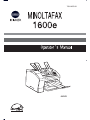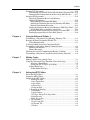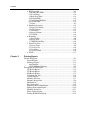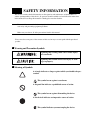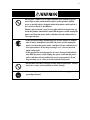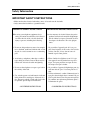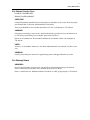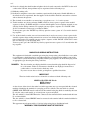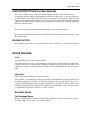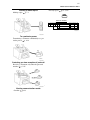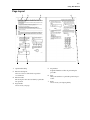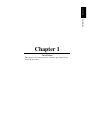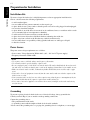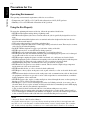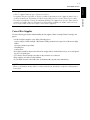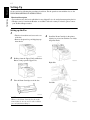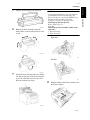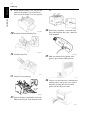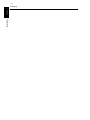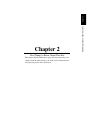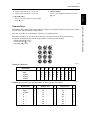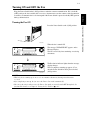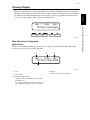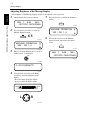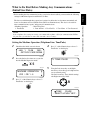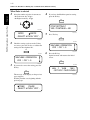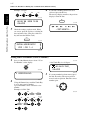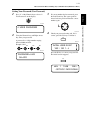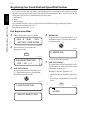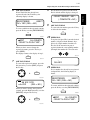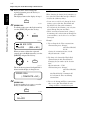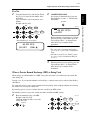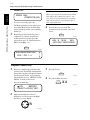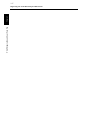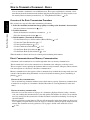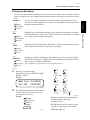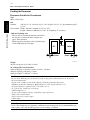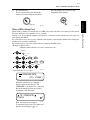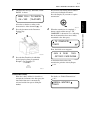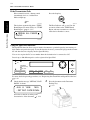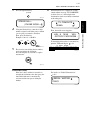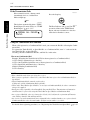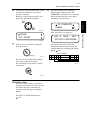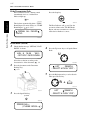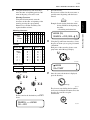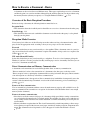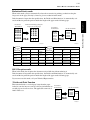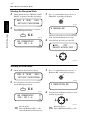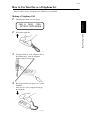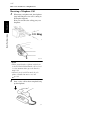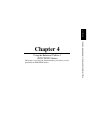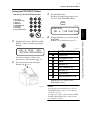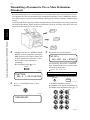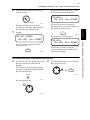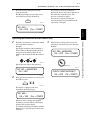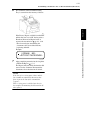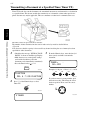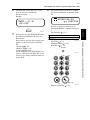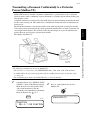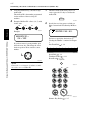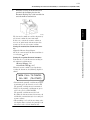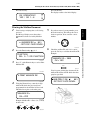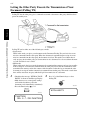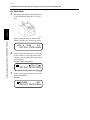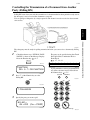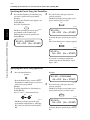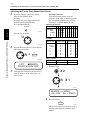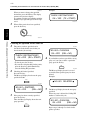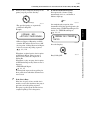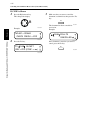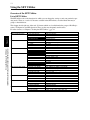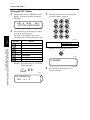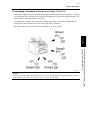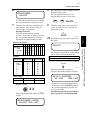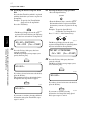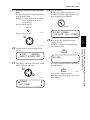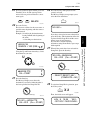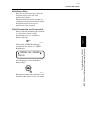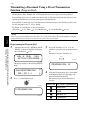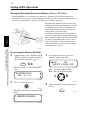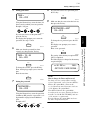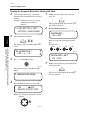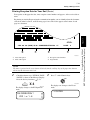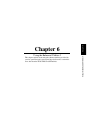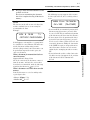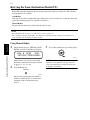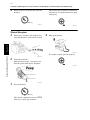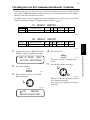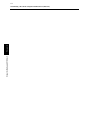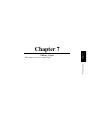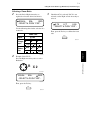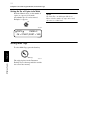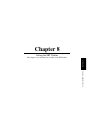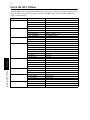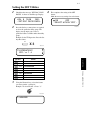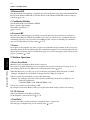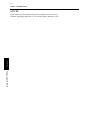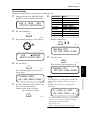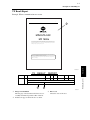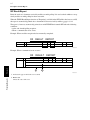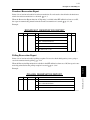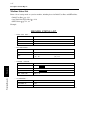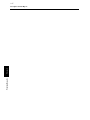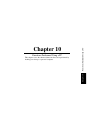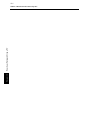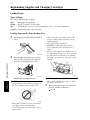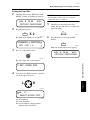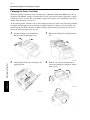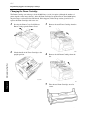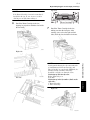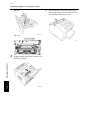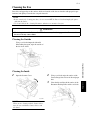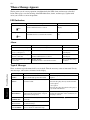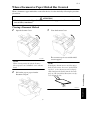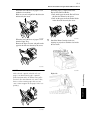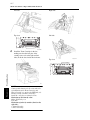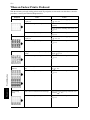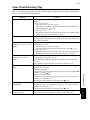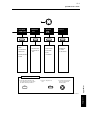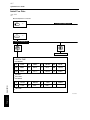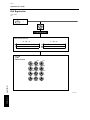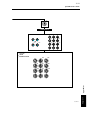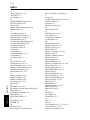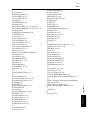Download Minolta MF1600E Plain Paper Laser Fax
Transcript
7664-4503-01
Contents
Safety Information ...................................................................................... i
Illustrated Fax Function Index................................................................ xxi
Using This Manual ...............................................................................xxiii
Highlights .............................................................................................. xxv
Chapter 1
Installation
Preparation for Installation .....................................................................1-1
Installation Site ...................................................................................1-1
Power Source ......................................................................................1-1
Grounding ...........................................................................................1-1
Space Requirements............................................................................1-2
Precautions for Use.................................................................................1-3
Operating Environment.......................................................................1-3
Using the Fax Properly .......................................................................1-3
Care of Fax Supplies ...........................................................................1-4
Setting-Up...............................................................................................1-5
Setting up the Fax............................................................................1-5
Connecting to the Telephone Line ..................................................1-8
Basic Connection Procedure........................................................1-8
Chapter 2
First Things to Know About Your Fax
Fax Parts and Accessories ......................................................................2-1
Control Panel Keys .................................................................................2-3
Numeric Keys..................................................................................2-4
One Touch Keys..............................................................................2-5
Turning ON and OFF the Fax.................................................................2-6
Turning the Fax ON ........................................................................2-6
Turning the Fax OFF .......................................................................2-7
Message Display.....................................................................................2-8
How the Screen is Organized ..........................................................2-8
Initial Screen ................................................................................2-8
Selection Screen...........................................................................2-9
Icons...........................................................................................12-0
Adjusting Brightness of the Message Display ..............................2-11
What to Do First Before Making Any Communications
(Initial User Data) .................................................................................2-12
Setting the Machine Operation (Telephone Line: Tone/Pulse).....2-12
When Pulse is selected...............................................................2-13
Setting the Initial User Data ..........................................................2-14
Opening the Initial User Data Screen ........................................2-14
Setting Date & Time..................................................................2-14
Setting Your Fax Number (User Fax Number) .........................2-15
Setting Your Name (User Name) ..............................................2-17
Setting Your Password (User Password)...................................2-18
Registering One Touch Dial and Speed Dial Stations..........................2-19
Dial Registration Mode .................................................................2-19
Fax No. ..........................................................................................2-22
When a Private Branch Exchange (PBX) is Being Used ..............2-22
Name .............................................................................................2-23
Modem Speed................................................................................2-24
Telephone Number List.................................................................2-25
Chapter 3
Basic Fax Operation
How to Transmit a Document - Basics...................................................3-1
Contents
Overview of the Basic Transmission Procedure ............................. 3-1
Direct Communication and Memory Communication.................... 3-1
Selecting the Resolution ................................................................. 3-2
Loading the Document.................................................................... 3-3
Documents Suitable for Transmission ........................................ 3-3
Loading the Document ................................................................ 3-4
Dialing the Number (Transmitting the Document)......................... 3-5
Using the Numeric keys (Manual Dialing) ................................. 3-5
When a PBX is Being Used ........................................................ 3-6
If the Line is Busy ....................................................................... 3-7
If the Transmission Fails ............................................................. 3-7
Using the One Touch Dial Function............................................ 3-7
If the Line is Busy ....................................................................... 3-8
If the Transmission Fails ............................................................. 3-9
Using the Speed Dial Function.................................................... 3-9
If the Line is Busy ..................................................................... 3-10
If the Transmission Fails ........................................................... 3-11
Using the Combination Dial Function....................................... 3-11
Using the Phone Book Function................................................ 3-13
Phone Book (List) ..................................................................... 3-13
If the Line is Busy ..................................................................... 3-14
If the Transmission Fails ........................................................... 3-15
Phone Book (Search)................................................................. 3-15
If the Line is Busy ..................................................................... 3-17
If the Transmission Fails ........................................................... 3-17
How to Receive a Document - Basics.................................................. 3-18
Overview of the Basic Reception Procedure ................................ 3-18
Reception Mode Overview ........................................................... 3-18
Direct Communication and Memory Communication.............. 3-18
Print Mode Overview.................................................................... 3-19
Full Size Priority mode.............................................................. 3-19
Reduction Priority mode ........................................................... 3-20
100% Reception mode............................................................... 3-20
*Divide-and-Print Function....................................................... 3-20
Selecting the Reception Mode ...................................................... 3-21
Selecting the Print Mode............................................................... 3-21
Operation at Reception.................................................................. 3-22
Receiving a Document in the Fax Mode ................................... 3-22
Receiving a Document in the Tel Mode (Manual RX mode) ... 3-23
How to Use Your Fax as a Telephone Set ........................................... 3-24
Making a Telephone Call.............................................................. 3-24
Receiving a Telephone Call .......................................................... 3-25
Contents
Chapter 4
Using the Enhanced Utilities 1
(FUNCTION Utilities)
Using the FUNCTION Utilities..............................................................4-1
Overview of the FUNCTION Utilities ............................................4-1
Setting the FUNCTION Utilities.....................................................4-2
Transmitting a Document to Two or More Destinations (Broadcast) ....4-3
Specifying the Destinations Using One Touch Keys ..................4-4
Selecting Destinations Using Speed Dial ....................................4-5
Selecting Destinations Using Phone Book (List) ........................4-5
Selecting Destinations Using Phone Book (Search)....................4-6
Specifying the Destination with the Numeric keys .....................4-8
Checking the Selected Destinations.............................................4-9
Transmitting a Document at a Specified Time (Timer TX) .................4-11
Transmitting a Document Confidentially to a Particular Person
(Mailbox TX)........................................................................................4-14
Printing the Document Transmitted by Mailbox TX
(Print Mailbox RX)...............................................................................4-17
Programming a Mailbox ID ..........................................................4-17
Deleting a Mailbox ID...................................................................4-19
Printing the Mailbox Document ....................................................4-20
Letting the Other Party Execute the Transmission of Your Document
(Polling TX).........................................................................................4-21
For Single Mode ........................................................................4-22
For Multi Mode..........................................................................4-23
Controlling the Transmission of a Document from Another Party
(Polling RX).........................................................................................4-24
Specifying the Parties Using One Touch Keys..........................4-25
Specifying the Parties Using Speed Dial ...................................4-25
Specifying the Parties Using Phone Book (List) .......................4-26
Specifying the Parties Using Phone Book (Search) ..................4-27
Specifying the Destination with the Numeric keys ...................4-28
Checking the Specified Parties You Poll...................................4-29
Canceling A Transmission Reservation (Cancel Reservation).............4-31
Checking the Documents Reserved for Transmission ..................4-31
Canceling the Document Reserved for Transmission ...................4-32
If CONF. is Shown ....................................................................4-33
Chapter 5
Using the Enhanced Utilities 2
(SET Utilities for Dialing and Transmission/Reception)
Using the SET Utilities...........................................................................5-1
Overview of the SET Utilities .........................................................5-1
List of SET Utilities.....................................................................5-1
Setting the SET Utilities..................................................................5-3
Transmitting a Document to Parties in a Group (Group Dial) ........5-4
Registering for Group Dial ..........................................................5-5
Transmitting a Document Using Group Dial.............................5-11
If the Line is Busy: ....................................................................5-12
If the Transmission was Unsuccessful:......................................5-12
Transmitting a Document Using a Preset Transmission Function
(Program Dial) ......................................................................................5-13
Programming for Program Dial .................................................5-13
Transmitting a Document using Program Dial ..........................5-15
Contents
Setting of TX Operations ..................................................................... 5-16
Transmitting to Password-Secured Destinations (Password TX) . 5-16
Printing Sender Information for the Receiving End (Header) ...... 5-17
Setting of RX Operations ..................................................................... 5-19
Storing the Document Received in Memory
(Memory RX Mode) ..................................................................... 5-19
Programming for Memory RX Mode........................................ 5-19
Printing the Document Received by Memory RX Mode .......... 5-21
Memory Substitution Reception................................................ 5-22
Storing the Document Received in Memory (Multi Page Print) .. 5-23
When Multi Print or Sort Print is Selected................................ 5-24
Reception from Password-Secured Parties (Password RX).......... 5-25
Printing Reception Data for Your End (Footer)............................ 5-26
Chapter 6
Using the Enhanced Utilities 3
Transmitting a Document Using Memory (Memory TX)...................... 6-1
Retrying the Same Destination (Redial TX) .......................................... 6-3
Using Manual Redial ...................................................................... 6-3
Verifying Audible Signal for Connection Before
Transmitting a Document (Manual Communication) ............................ 6-4
Manual Transmission...................................................................... 6-4
Manual Reception ........................................................................... 6-5
Checking the Last 60 Communication Results (Confirm) ..................... 6-6
Transmitting a Document Using External Extensions (External).......... 6-8
Chapter 7
Making Copies
Making a Single Copy (Single Copy) .................................................... 7-1
Using the Convenient Copy Function (Convenient Copy) .................... 7-3
Selecting a Zoom Ratio ............................................................... 7-4
Setting the No. of Copies to be Made ......................................... 7-5
Setting Multi Copy.......................................................................... 7-5
Setting Multi Sort Copy .............................................................. 7-6
Chapter 8
Setting the SET Utilities
List of the SET Utilities ......................................................................... 8-1
Setting the SET Utilities......................................................................... 8-2
Outline of the SET Utilities.................................................................... 8-3
1. Dial Registration ......................................................................... 8-3
1. One Touch Dial ....................................................................... 8-3
2. Speed Dial ............................................................................... 8-3
3. Group Dial............................................................................... 8-3
4. Program Dial ........................................................................... 8-3
2. Scanning & Printing.................................................................... 8-3
1. Resolution................................................................................ 8-3
2. Scan Contrast........................................................................... 8-3
3. I/T Sep. (Image/Text Separation)............................................ 8-3
4. Print Density............................................................................ 8-4
5. Rec. Paper Size........................................................................ 8-4
3. TX Operation .............................................................................. 8-4
1. Page Count TX ........................................................................ 8-4
2. Password TX ........................................................................... 8-4
3. Header ..................................................................................... 8-4
Contents
4. RX Operation ..............................................................................8-4
1. Memory RX Mode...................................................................8-4
2. No. of Rings.............................................................................8-4
3. Multi Page Print .......................................................................8-4
4. Reduction RX ..........................................................................8-5
5. Confidential Mailbox...............................................................8-5
6. Password RX ...........................................................................8-5
7. Footer .......................................................................................8-5
5. Machine Operation ......................................................................8-5
1. Power Save Mode ....................................................................8-5
2. LCD Contrast...........................................................................8-5
3. Tone/Pulse ...............................................................................8-5
4. Buzzer Volume ........................................................................8-6
5. G3 ECM...................................................................................8-6
6. Reporting .....................................................................................8-6
1. Activity Rep.............................................................................8-6
2. Reserv. Rep..............................................................................8-6
3. TX/RX Result Rep...................................................................8-6
7. Initial User Data ..........................................................................8-6
1. Date & Time ............................................................................8-6
2. User Fax No. ............................................................................8-6
3. User Name ...............................................................................8-6
4. User Password .........................................................................8-6
8. PC I/F ..........................................................................................8-7
Chapter 9
Printing Reports
Outline of Reports...................................................................................9-1
List of Reports .................................................................................9-1
Printing a Report .............................................................................9-1
Auto Printing ...............................................................................9-1
4503UAIManual Printing ............................................................9-2
Description of Each Report ....................................................................9-3
TX Result Report.............................................................................9-3
TX Result Report.............................................................................9-4
RX Result Report ............................................................................9-5
Telephone No. List ..........................................................................9-6
Activity Report ................................................................................9-6
Memory Data List ...........................................................................9-7
Memory Image Print .......................................................................9-8
Mailbox List ....................................................................................9-9
Key Setting List...............................................................................9-9
Broadcast Reservation Report .......................................................9-10
Polling Reservation Report ...........................................................9-10
Machine Status List .......................................................................9-11
Power Failure Report.....................................................................9-13
Backup RAM Error Report ...........................................................9-14
Contents
Chapter 10
Functions Performed Using a PC
Outline of Functions Performed Using a PC........................................ 10-1
Printer Function ............................................................................ 10-1
Scanner Function........................................................................... 10-1
PC Fax Function ........................................................................... 10-1
PC mode setting items .................................................................. 10-1
System Requirements ................................................................ 10-2
Chapter 11
Maintaining your Fax
Replenishing Supplies and Changing Cartridges ................................. 11-1
Loading Paper ............................................................................... 11-1
Types of Paper........................................................................... 11-1
Loading Paper on the Paper Feeding Tray ................................ 11-1
Setting the Paper Size................................................................ 11-2
Changing the Toner Cartridge....................................................... 11-3
Changing the Drum Cartridge....................................................... 11-5
Cleaning the Fax................................................................................... 11-8
Cleaning the Outside..................................................................... 11-8
Cleaning the Inside........................................................................ 11-8
Chapter 12
Troubleshooting
When a Message Appears .................................................................... 12-1
LED Indication.............................................................................. 12-1
Alarm ............................................................................................ 12-1
Typical Messages.......................................................................... 12-1
When a Document or Paper Misfeed Has Occurred ............................ 12-4
Clearing a Document Misfeed ...................................................... 12-4
Clearing a Paper Misfeed.............................................................. 12-5
When an Unclear Print is Produced ..................................................... 12-9
Some Troubleshooting Tips ............................................................... 12-10
Chapter 13
Appendices
Quick Reference Guide ........................................................................ 13-1
Manual Dialing: Using the Numeric Keys.................................... 13-1
One Touch Dialing........................................................................ 13-1
Speed Dialing................................................................................ 13-2
Manual Redialing.......................................................................... 13-2
FUNCTION Utilities .................................................................... 13-3
CONFIRM Function ..................................................................... 13-4
SET Utilities.................................................................................. 13-5
Initial User Data ............................................................................ 13-7
Dial Registration ........................................................................... 13-9
Specifications ..................................................................................... 13-11
MINOLTA FAX 1600............................................................. 13-11
System requirements ............................................................... 13-12
Index................................................................................................... 13-13
Contents
i
SAFETY INFORMATION
This section contains detailed instructions on the operation and maintenance of this machine. To
achieve optimum utility of this device, all operators should carefully read and follow the instructions
in this manual. Please keep this manual in a handy place near the machine.
Please read the next section before using this device. It contains important information related to
user safety and preventing equipment problems.
Make sure you observe all of the precautions listed in this manual.
*Please note that some parts of the contents of this section may not correspond with the purchased
product.
■ Warning and Precaution Symbols
Ignoring this warning could cause serious injury
or even death.
Ignoring this caution could cause injury or damage to property.
■ Meaning of Symbols
A triangle indicates a danger against which you should take precaution.
This symbol warns against cause burns.
A diagonal line indicates a prohibited course of action.
This symbol warns against dismantling the device.
A black circle indicates an imperative course of action.
This symbol indicates you must unplug the device.
ii
• Do not modify this product, as a fire, electrical shock, or breakdown
could result. If the product employs a laser, the laser beam source
could cause blindness.
• Do not attempt to remove the covers and panels which have been fixed
to the product. Some products have a high-voltage part or a laser
beam source inside that could cause an electrical shock or blindness.
• Only use the power cord supplied in the package. If a power cord is
not supplied, only use the power cord and plug that is specified in
POWER CORD INSTRUCTION. Failure to use this cord could result
in a fire or electrical shock.
• Use only the specified power source voltage. Failure to do that could
result in a fire or electrical shock.
• Do not use a multiple outlet adapter to connect any other appliances
or machines. Use of a power outlet for more than the marked current
value could result in a fire or electrical shock.
Do not unplug and plug in the power cord with a wet hand, as an electrical shock could result.
Plug the power cord all the way into the power outlet. Failure to do this
could result in a fire or electrical shock.
• Do not scratch, abrade, place a heavy object on, heat, twist, bend, pull
on, or damage the power cord. Use of a damaged power cord (exposed
core wire, broken wire, etc.) could result in a fire or breakdown.
Should any of these conditions be found, immediately turn OFF the
power switch, unplug the power cord from the power outlet, and then
call your authorized service representative.
• In principle, do not use an extension cord. Use of an extension cord
could cause a fire or electrical shock. Contact your authorized service
representative if an extension cord is required.
iii
Do not place a flower vase or other container that contains water, or
metal clips or other small metallic objects on this product. Spilled
water or metallic objects dropped inside the product could result in a
fire, electrical shock, or breakdown.
Should a piece of metal, water, or any other similar foreign matter get
inside the product, immediately turn OFF the power switch, unplug the
power cord from the power outlet, and then call your authorized service representative.
• If this product becomes inordinately hot or emits smoke, or unusual
odor or noise, immediately turn OFF the power switch, unplug the
power cord from the power outlet, and then call your authorized service representative. If you keep on using it as is, a fire or electrical
shock could result.
• If this product has been dropped or its cover damaged, immediately
turn OFF the power switch, unplug the power cord from the power
outlet, and then call your authorized service representative. If you
keep on using it as is, a fire or electrical shock could result.
• Do not throw the toner cartridge or toner into an open flame. The hot
toner may scatter and cause burns or other damage.
• Connect the power cord to an electrical outlet that is equipped with a
grounding terminal.
iv
• Do not use flammable sprays, liquids, or gases near this product, as a
fire could result.
• Do not leave a toner unit or drum unit in a place within easy reach of
children. Licking or ingesting any of these things could injure your
health.
• Do not let any object plug the ventilation holes of this product. Heat
could accumulate inside the product, resulting in a fire or malfunction.
• Do not install this product at a site that is exposed to direct sunlight,
or near an air conditioner or heating apparatus. The resultant temperature changes inside the product could cause a malfunction, fire,
or electrical shock.
• Do not place the product in a dusty place, or a site exposed to soot or
steam, near a kitchen table, bath, or a humidifier. A fire, electrical
shock, or breakdown could result.
• Do not place this product on an unstable or tilted bench, or in a location subject to a lot of vibration and shock. It could drop or fall, causing personal injury or mechanical breakdown.
• After installing this product, mount it on a secure base. If the unit
moves or falls, it may cause personal injury.
• Do not store toner units and PC drum units near a floppy disk or
watch that are susceptible to magnetism. They could cause these products to malfunction.
• The inside of this product has areas subject to high temperature,
which may cause burns. When checking the inside of the unit for malfunctions such as a paper misfeed, do not touch the locations (around
the fusing unit, etc.) which are indicated by a “Caution HOT” caution
label.
• Do not place any objects around the power plug as the power plug
may be difficult to pull out when an emergency occurs.
• The socket-outlet shall be installed near the machine and shall be easily accessible as the power plug may be difficult to pull out when an
emergency occurs.
v
• Always use this product in a well ventilated location. Operating the
product in a poorly ventilated room for an extended period of time
could injure your health. Ventilate the room at regular intervals.
• Whenever moving this product, be sure to disconnect the power cord
and other cables. Failure to do this could damage the cord or cable,
resulting in a fire, electrical shock, or breakdown.
• When moving this product, always hold it by the locations specified in
the operator’s manual or other documents. If the unit falls it may
cause severe personal injury. The product may also be damaged or
malfunction.
• Remove the power plug from the outlet more than one time a year and
clean the area between the plug terminals. Dust that accumulates
between the plug terminals may cause a fire.
• When unplugging the power cord, be sure to hold onto the plug. Pulling on the power cord could damage the cord, resulting in a fire or
electrical shock.
vi
Precautions for Routine Use
• Do not store toner units, PC drum units, and other supplies and consumables in a place subject to direct sunlight and high temperature
and humidity, as poor image quality and malfunction could result.
• Do not attempt to replace the toner unit and PC drum unit in a place
exposed to direct sunlight. If the PC drum is exposed to intense light,
poor image quality could result.
• Do not unpack a toner unit or PC drum unit until the very time of use.
Do not leave an unpacked unit standing. Install it immediately or poor
image quality could result.
• Do not keep toner units and PC drum units in an upright position or
upside down, as poor image quality could result.
• Do not throw or drop a toner unit or PC drum unit as poor image
quality could result.
• Do not use this product in an area where ammonia or other gases or
chemicals are present. Failure to do so may shorten the service life of
the product, cause damage or decrease performance.
• Do not use this product in an environment with a temperature outside
the range specified in the operator’s manual, as a breakdown or malfunction could result.
• Do not attempt to feed stapled paper, carbon paper or aluminum foil
through this product, as a malfunction or fire could result.
• Do not touch or scratch the surface of the toner unit, developing roller
and the PC drum, as poor image quality could result.
l
• Use the supplies and consumables recommended by the dealer. Use of
any supply or consumable not recommended could result in poor
image quality and breakdown.
vii
Miscellaneous
• Do not rest your weight on the control panel, as a malfunction could
result.
• Normal international communications may at times not be possible
depending on line conditions.
• If tap or well water is used in a humidifier, impurities in the water are
discharged into the air and may be deposited inside the printer, resulting in poor image quality. It is recommended that pure water that does
not contain any impurities be used in the humidifier.
• The cooling fan may be activated automatically, but this suggests no
problems.
• Ni-MH (Nickel Metal Hydride) Batteries are installed inside machine
as back up memory batteries. Please dispose according to local, state
and federal regulations.
For U. S. A. / Canadian Users
As an Energy Star Partner, this fax has determined that this machine
meets the Energy Star Guidelines for Energy Efficiency.
For Other Country Users
This machine meets the *EPA’s Energy Star Guidelines for Energy
Efficiency.
*The U. S. Environmental Protection Agency
What is an Energy Star Machine ?
Energy Star Machines have a feature that allows them to
automatically turn off or "go to sleep" after a period of inactivity, ensuring night and weekend shut off.
4503U001
viii
MINOLTAFAX 1600e
This manual explains the functions and operation of the MINOLTAFAX 1600e machine. It also gives
some troubleshooting tips as well as general precautions to be observed when operating this fax
machine.
To ensure the best performance and effective use of your fax machine, please read this manual carefully from cover to cover. After you have read through the manual, keep it near your fax machine for
handy reference. It should help in solving any operational questions you may have.
Trademark acknowledgments
Microsoft, MS-DOS, Excel and Windows are registered trademarks of Microsoft Corporation.
IBM, PC/AT and PS/2 are registered trademarks of International Business Machines Corporation.
Please follow the instructions given in this manual when handling your fax machine and do not
touch any part of the machine which the manual does not cover. NEVER attempt to disassemble
or remodel the fax machine.
ix
Safety Information
Safety Information
IMPORTANT SAFETY INSTRUCTIONS
• Make sure that the electrical outlet that you use is located near the facsimile.
• Only connect the facsimile to a graunded outlet.
IMPORTANT SAFETY INSTRUCTIONS
IMPORTANTES MESURES DE SÉCURITÉ
When using your telephone equipment, basic
safety precautions should always be followed
to reduce the risk of fire, electric shock and
injury to persons, including the following:
Certaines mesures de sécurité doivent être prises
pendant l’utilisation de matérial téléphonique
afin de réduire les risques d’incendie, de choc
électrique et de blessures. En voici quelquesunes:
1. Do not use this product near water, for example, 1. Ne pas utiliser l’appareil près de l’eau, p.ex.,
près d’une baignoire, d’un lavabo, d’un évier de
near a bath tub, wash bowl, kitchen sink or launcuisine, d’un bac à laver, dans un sous-sol
dry tub, in a wet basement or near a swimming
humide ou près d’une piscine.
pool.
2. Avoid using a telephone (other than a cordless 2. Éviter d’utiliser le téléphone (sauf s’il s’agit
d’un appareil sans fil) pendant un orage électype) during an electrical storm. There may be a
trique. Ceci peut presenter un risque de choc
remote risk of electric shock from lightning.
électrique causé par la foudre.
3. Do not use the telephone to report a gas leak in
the vicinity of the leak.
3. Ne pas utiliser l’appareol téléphonique pour signaler une fuite de gaz s’il est situe prèes de la
fuite.
4. Use only the power cord and batteries indicated
in this manual. Do not dispose of batteries in a
fire. They may explode. Check with local codes
for possible special disposal instructions.
4. Utiliser suelement le cordin d’alimentation et le
type piles dans indiqués dans ce manuel. Ne pas
jeter les piles dans le feu: elles peuvent exploser.
Se confrmer aux règlements pertlnents quant à
l’élimination de poles.
SAVE THESE INSTRUCTIONS
CONSERVER CES INSTRUCTIONS
x
Safety Information
Laser Safety
This is a Fax machine which operates by means of a laser. There is no possibility of danger from the
laser, ---- provided the machine is operated according to the instruction this manual.
Since radiation emitted by the laser is completely confined within protective housing, the laser beam
cannot escape from the machine during any phase of user operation.
This machine is certified as a Class 1 laser product. This means the machine does not produce hazardous laser radiation.
INTERNAL LASER RADIATION
Maximum Average Radiation Power: 0.73 mW at the laser aperture of the print head unit.
Wave Length: 770-810 (nm)
•This product employs a Class 3b laser diode that emits an invisible laser beam.
•The laser diode and the scanning polygon mirror are incorporated in the print head unit.
•The printer head unit is NOT A FIELD SERVICE ITEM.
•Therefore, the printer head unit should not be opened under any circumstances.
CDRH Regulations
This machine is certified as a Class I Laser product under Radiation Performance Standard according
to the Food, Durg and Cosmetic Act of 1990. Compliance is mandatory for Laser products marketed
in the United States and is reported to the Center for Devices and Radiological Health (CDRH) of the
U.S. Food and Drug Administration of the U.S. Deparment of Health and Human Service (DHHS).
This means that the device does not produce hazardous laser radiation.
The label shown to pages xv indicates compliance with the CDRH regulations and must be attached
to laser products marketed in the United States.
CAUTION:
Use of controls, adjustments or performance of procedures other than those specified in this manual
may result in hazardous radiation exposure.
This is semiconductor laser. The maximum power of the laser diode is 5 mW and the wavelength is
770-810 nm
For European Users
CAUTION:
Use of controls, adjustments or performance of procedures other than those specified in this manual
may result in hazardous radiation exposure.
This is a semiconductor laser. The maximum power of the laser diode is 5mW and the wavelength is
770-810 nm.
For Denmark Users
ADVARSEL:
Usynlig laserstråling ved åbning, når sikkerhedsafbrydere er ude af funktion. Undgå udsættelse for
strålng. Klasse 1 laser produkt der opfylder IEC60825 sikkerheds kravene.
Dansk: Dette er en halvlederlaser. Laserdiodens højeste styrke er 5 mw og bølgelængden er 770-810
nm
xi
Safety Information
For Finland, Sweden Users
LOUKAN 1 LASERLAITE
KLASS 1 LASER APPARAT
VAROITUS!:
Laitteen Käyttäminen muulla kuin tässä käyttöohjeessa mainitulla tavalla saattaa altistaa käyttäjän
turvallisuusluokan 1 ylittävälle näkymättömälle lasersäteiylle.
Tämä on puolijohdelaser. Laser diodin sunrin teho on 5 mw ja aallonpituus on 770-810 nm.
VARNING!:
Om apparaten används på annat sätt än i denna bruksanvisning specificerats, kan användaren utsättas för osynlig laserstrålning som överskrider gränsen för laser klass 1.
Der hät är en halvledarlaser. Den maximala effekten för laserdioden är 5mw och våglängden är
770-810 nm.
VARO!:
Avattaessa ja suojalukitus ohitettaessa olet alttiina näkymättömälle lasersäteilylle. Äjä katso säteeseen.
VARNING!:
Osynlig laserstråining när denna del är öppnadoch spärren är urkopplad. Betrakta ej stråien.
For Norway Users
ADVARSEL:
Dersom apparatet brukes på annen måte enn spesifisert i denne bruksanvisning, kan brukeren
utsettes for unsynlig laserstråling som overskrider grensen for laser klass 1.
Dette er en halvleder laser. Maksimal effeckt til laserdiode er 5mW og bølgelengde er 770-810 nm.
xii
Safety Information
WARNING LABELS
4503U002
xiii
Safety Information
USER INSTRUCTIONS (For U.S.A. Users)
FCC PART 15 - RADIO FREQUENCY DEVICES WARNING
The following applies to the Facsimile Unit (MINOLTAFAX 1600e).
FCC : Declaration of Conformity
Product Type
Facsimile
Product Name
MINOLTAFAX 1600e
Accessories
Expansion Memory (Max 2MB)
This Device complies with Part 15 of the FCC Rules. Operation is subject to the following conditions:
(1) this device may not cause harmful interference, and
(2) this device must accept any interference received, including interference that may cause undesired
operartion
Minolta Corporation
101 Williams Drive Ramsey, New Jersey 07446
Telephone number : 201-825-4000
WARNING
This equipment has been tested and found to comply with the limits for a Class B digital device, pursuant to Part 15 of the FCC Rules. These limits are designed to provide
reasonable protection against harmful interference in a residential installation. This
equipment generates, uses, and can radiate radio frequency energy and, if not installed
and used in accordance with the instructions, may cause harmful interference to radio
communications. However, there is no guarantee that interference will not occur in a
particular installation. If this equipment does cause harmful interference to radio or
television reception, which can be determined by one or more of the following measures:
•Reorient or relocate the receiving antenna.
•Increase the separation between the equipment and the receiver.
•Connect the equipment to an outlet on a circuit different from that to which the
receiver is connected.
Consult the dealer or an experienced radio-TV technician for help.
NOTE
This device must be used with shielded interface cables. The use of non-shielded
cables is likely to result in interference with radio communications and is prohibited
under FCC rules.
The design and production of this unit conform to FCC regulations, and any changes
or modifications must be registered with the FCC and are subject to FCC control. Any
changes made by the purchaser or user without first contacting the manufacturer will
be subject to penalty under FCC regulations.
xiv
Safety Information
FCC PART 68 - TELECOMUNICATION DEVICES
This equipment complies with Part 68 of the FCC rules. On the rear panel of this equipment is a label
that contains, among other information the FCC registration number and Ringer Equivalence Number
(REN) for this equipment. If requested, provide this information to your telephone company.
This equipment uses THE FOLLOWING USOC JACKS: RJ11C.
The REN is useful to determine the quantity of devices you may connect to your telephone line and
still have all of those devices ring when your number is called. In most, but not all areas, the sum of
the RENs of all devices should not exceed five (5.0). To be certain of the number of devices you may
connect to your line, as determined by the REN, you should call your local telephone company to
determine the maximum REN for your calling area.
If your telephone equipment causes harm to the telephone network, the Telephone Company may discontinue your service temporarily. If possible, they will notify you in advance. But if advance notice
isn’t practical, you will be notified as soon as possible. You will be advised of your right to file a complaint with the FCC.
Your telephone company may make changes to its facilities, equipment, operations, or procedures that
could affect the proper operation of your equipment. If they do, you will be given advance notice so as
to give you an opportunity to maintain uninterrupted service.
If you experience trouble with this equipment, please contact:
Minolta Corporation
101 Williams Drive Ramsey,
New Jersey 07446
U.S.A.
Free Tole Fax No. 800-237-8087
The telephone company may ask you to disconnect this equipment from the network until the problem has been corrected or you are sure that the equipment is not malfunctioning.
This equipment may not be used with a coin service provided by the telephone company. Connection
to party lines is subject to state tariffs. (Contact your state public utility commission or corporation
commission for information.)
CUSTOMER INFORMATION FOR PRIVATELY OWNED COIN PHONES
To comply with state tariffs, the telephone company must be given notification prior to connection.
In some states, prior approval of connection must be obtained from the state Public Utility Commission, Public Service Commission or state Corporation Commission.
WARNING FOR THE SETTING OF HEADER AND FOOTER
The Telephone Consumer Protection Act of 1991 makes it unlawful for any person to use a computer
or other electronic device to send any message via a telephone fax machine unless such message
clearly contains in a margin at the top or bottom of each transmitted page or on the first page of the
transmission, the date and time it is sent and an identification of the business or other entity, or other
individual sending the message and the telephone number of the sending machine or such business,
other entity, or individual.
In order to program this information into your fax machine, you should complete the following steps.
Refer to Chapter 2 "First Things to Know About Your Fax", page 2-14 to 2-18 in this manual.
xv
Safety Information
USER INSTRUCTIONS (For Canadian Users)
INTERFERENCE-CAUSING EQUIPMENT STANDARD
(ICES-003 ISSUE 3) WARNING
The following applies to the Facsimile Unit (MINOLTAFAX 1600e).
This Class B digital apparatus comlies with Canadian ICES003.
Cet appareil numérique de la classe B est conforme â la norme NMB003 du Canada.
IC CS-03-TELECOMUNICATION DEVICE
NOTICE:
The Industry Canada (IC) label identifies certified equipment. This certification means that the equipment meets certain telecommunications network protective, operational and safety requirements. The
Department does not guarantee the equipment will operate to the user’s satisfaction.
Before installing this equipment, users should ensure that it is permissible to be connected to the facilities of the local telecommunications company. The equipment must also be installed using an acceptable method of connection. The customer should be aware that compliance with the above conditions
may not prevent degradation of service in some situations.
Repairs to certified equipment should be coordinated by a representative designated by the supplier.
Any repairs or alterations made by the user to this equipment, or equipment malfunctions, may give
the telecommunications company cause to request the user to disconnect the equipment.
Users should ensure for their own protection that the electrical ground connections of the power utility, telephone lines and internal metallic water pipe system, if present, are connected together. This
precaution may be particularly important in rural areas.
CAUTION:
Users should not attempt to make such connections themselves, but should contact the appropriate
electric inspection authority or electrician, as appropriate.
NOTICE:
The Ringer Equivalence Number (REN) assigned to each terminal device provides an indication of
the maximum number of terminals allowed to be connected to a telephone interface. The termination
on an interface may consist of any combination of devices subject only to the requirement that the
sum of the Ringer Equivalence Numbers of all the devices does not exceed 5.
If you experience trouble with this equipment, please contact:
Minolta Business Equipment (Canada), Ltd.
369 Britannia Road E.
Mississauga, Ontario L4Z 2H5
Tel: (905) 890-6600
HEARING AID COMPATIBILITY (For U.S.A. / Canadian Users)
Only a registered handset should be used with this MINOLTAFAX 1600e.
This equipment complies with the Fee/IC guide lines for hearing aid-compatibility.
xvi
CE Marking (Declaration of Conformity)
We declare under our sole responsibility that the Facsimile Unit and option to which this declaration
relates is in conformity with the specifications below. This declaration is valid for the area of the
European Union (EU) only.
CE Marking (Declaration of Conformity)
This product complies with the following EU directives:
89/336/EEC, 73/23/EEC and 93/68/ECC directives.
This declaration is valid for the area of the European Union
The device must be used with shielded interface cables. The use of non- shielded cable is likely to
result in interference with radio communications and is prohibited under EU directives.
The copier has been approved in accordance with Council Decision 1999/5/EC for pan-European single terminal connection to the public switched telephone network (PSTN). However, due to differances between the individual PSTNs provided in different countries, the approval does not , of itself,
give an unconditonal assurance of successful operation on every PSTN network termination point.
In the event of problems, you should contact your equipment supplier in the first instance.
Note: The manufacturer should ensure that the vendor and user of equipment is clearly informed of
the above information by means of packaging and/or user manuals or other forms of user instructions.
This product is approved for DTMF dialing only. When directly connected to the public switched
telephone network (PSTN mode) pulse dialing can not used.
(Pulse dialing may only be used when this product is connected to a PABX.)
xvii
Safety Information
USER INSTRUCTIONS (For U.K. Users)
These facsimiles are approved for connection to the British Telecom public switched telecommunication
systems in accordance with the British telecommunication Act of 1984. The usage should be subject
to the condition set out in these instructions. Any other usage will INVALIDATE this approval.
1. The approval of this facsimile for connection to the public switched telephone network (PSTN) is
invalidated if the facsimile is used with or connected to:
(i) internal software that has not been formally accepted by BABT
(ii) external control software or external control apparatus which causes the operation of the facsimiles to contravene BABT requirement.
2. This facsimile is approved for the use of the following facilities: Tone Dialing (DTMF).
Automatic Clearing.
Automatic answering (Facsimile with auto answer to ITU-T T. 30).
Last Number Redial
Automatic call initiation.
Automatic dialing facilities.
Automatic multiple repeat dial attempts.
Series connection for ‘Off Hook’ detection.
Memory dialing.
Any other usage will INVALIDATE the approval of the apparatus if as a result it then ceases to conform to the standard against which approval was granted.
3. This facsimile is suitable for connection to exchange lines on PSTN directly or via a compatible private branch exchange.
4. It cannot be guaranteed that the facsimile will operate under all possible conditions of connection to
compatible PBXs. Any cases of difficulty should be referred in the first instance to the supplier of the
apparatus.
5. Connection to PSTN must not be hardwired.
The connection to PSTN must be disconnected before the mains plug is removed.
6. The facsimile may be used on PSTN employing Loop disconnect or MF signalling. However, please
note as folows:
Although the facsimile can use either Loop disconnect or DTMF signaling, only the performance of
the DTMF signaling is subject to regulatory requirements for correct operation. It is therefore
strongly recommended that the facsimile is set to use DTMF signaling for access to public or private
emergency services if it is used with a telephone. DTMF signaling also provides faster call set up.
7. Ringer Equivalent Number (REN) for the facsimile is 3.
The REN relates to the performance of the facsimile when used in parallel with other items of terminal equipment. The REN is a customer guide indicating approximately the maximum number of
equipment that should be connected in parallel simultaneously to the line.
To determine the maximum number of items that can be connected in parallel simultaneously to an
exclusive line, please add the REN values of each item connected to the exclusive line. The sum
should not exceed the maximum REN value of 4. For the purposes of the calculation, the REN of a
terminal equipment rented or brought from BT plc. should be assumed to be REN of 3.0 unless otherwise specified.
8. When other telephone apparatus is connected in parallel with the facsimile, it must be set on Tone
dialing (DTMF) mode only.
9. When connecting a telephone onto the same line or PBX extension as this facsimile, the serial socket
on the LJU unit (on the unit cord) must be used.
xviii
10. Please be advised that should another telephone device be used connected to the PSTN via the serial
socket on the LJU unit, then problems may be experienced in the following ways.
(1) Difficulty making calls.
(2) Problems in telephone conversation sometimes experienced by both parties. Should difficulties as
described above be experienced, then the supplier of the facsimile should be contacted for assistance
and not the network operator.
11. The facsimile is not suitable as an extension to a pay phone or as a 1 + 1 carrier system.
12. To this machine on a private exchange (PABX) extension, insert a pause or pauses in the autodial
sequence to allow your PABX unit time to connect with the public service telephone network (an outside line) before dialing continues. For example you may require a sequence of 9 "PAUSE" 0908
214315 to transmit a fax message to our Keynes Office.
To insert pause, press the "PAUSE" key. One key operation causes a pause of 3.5 seconds in the dialing sequence.
13. Use of the facsimile to make overseas fax transmissions, it may be necessary to insert a pause in the
autodial sequence when sending transmissions overseas in order that the international exchanges have
time to interconnect. For example you may require a sequence of 010 "PAUSE" 1555677899 to transmit a fax message to your New York office.
To insert a pause, press the "PAUSE" key. One key operation causes a pause of 3.5 seconds in the dialing sequence.
MAINS PLUG WIRING INSTRUCTIONS
This equipment is fitted with a moulded type mains plug incorporating a detachable fuse cover; under
no circumstances should the plug be used without the fuse cover fitted. In the unlikely event of the
socket outlet in your home not being compatible with the plug supplied, cut off the main plug and fit
an appropriate type observing the wiring code blow.
DANGER:
The fuse from the cut-off plug should be removed and the plug should be disposed of
in a safe manner. Under no circumstances should the cut-off plug be inserted into a
socket outlet as a serious electric shock may occur.
If you are not sure how to do this, get help from a qualified electrician.
IMPORTANT
The wires in this mains lead are coloured in accordance with the following code:
GREEN-AND-YELLOW: Earth
BLUE: Neutral
BROWN: Live
As the colours of the wires in the mains lead of this apparatus may not correspond with the coloured
markings identifying the terminals in your plug, proceed as follows. The wire which is coloured
GREEN-AND-YELLOW must be connected to the terminal in the plug which is marked by the letter
E, or by the safety earth symbol, or coloured green or green and yellow.
The wire which is coloured BLUE must be connected to the terminal which is marked with the letter
N or coloured black.
The wire which is coloured BROWN must be connected to the terminal which is marked with the letter L or coloured red.
This apparatus must be protected by a 13A fuse in the mains plug or distribution board.
"WARNING: THIS EQUIPMENT MUST BE EARTHED."
xix
Safety Information
USER INSTRUCTIONS (For New Zealand)
The grant of a Telepermit for any item of terminal equipment indicates only that Telecom has
accepted that the item complies with minimum conditions for connection to its network. It indicates
no endorsement of the product by Telecom, nor does it provide any sort of warranty. Above all, it provides no assurance that any item will work correctly in all respects with another item of Telepermitted
equipment of a different make or model, nor does it imply that any product is compatible with all of
Telecom’s network services.
Telecom will accept no responsibility should difficulties arise in such circumstances.
This euiipment should not be used under any circumstances which may consititute a nuisance to other
Telecom customers.
WARNING NOTICE:
This equipment shall not be set up to make automatic calls to the Telecom ‘111’ Emergency Service.
OZONE RELEASE
NOTE
=Locate the Machine in a Wall Ventilated Room=
A negligible amount of ozone is generated during normal operation of this machine. An unpleasant
odor may, however, be created in poorly ventilated rooms during extensive machine operations. For a
comfortable , healthy, and safe operating environment, it is recommended that the room well ventilated.
REMARQUE
=Placer l’appareil dans une pièce largement ventilée=
Une quantité d’ ozone négligable est dégagée pendant le fonctionnement de l’appareil quand celui-ci
est utilisé normalement. Cependant, une odeur désagréable peut être ressentie dans les pièces dont
l’aération est insuffiisante et lorsque une utilisation prolongée de l’appareil est effectuée. Pour avoir la
certitude de travailler dans un environnement réunissant des conditions de confort, samté et sécurité ,
il est préférable de bien aérer la pièce ou se trouve l’appareil.
Acoustic Noise
For European Users
Machine Noise Regulation 3 GSGV, 18.01.1991: The sound pressure level at the operatior position
according to EN 27779 is equal to or less than 70 db (A).
xx
WARNING LABELS
For U.S.A. / Canadian Users
For European Users
xxi
Illustrated Fax Function Index
Illustrated Fax Function Index
Doing it simply
Basic transmitting procedure
pp. 3-1, 3-5
Time saver
Using the memory function
p. 6-1
4503U004
Registering sender ID
Using the Header
p. 5-17
JUN. 08 '96 (MON) 15:38
TOKYO
03 - 5423 - 7801
4503U006
To same destination again
Retrying the Same Party
p. 6-3
002 P 01
Speed Dial
1
GHI
4
ATTENTION : MR.
RE :
.
Redial/Pause
PQRS
7
FROM :
.
,
Stop
4503U005
To multiple destinations
Transmitting a document to two or more destinations
p. 4-3
4503U007
Transmitting clear photos
Setting resolution
p. 3-2
4258U405
4503U008
At a specific time
Transmitting a document at a specified time
p. 4-11
4503U009
xxii
Illustrated Fax Function Index
• Activity report
Wanting to make copies
Making copies
p. 7-1
pp. 9-1, 9-6
Confirm
ACTIVITY REPORT
NO. COUNTER
1 T/ 000001
DATE TIME TX/RX
SEP.17 09 : 30 TX
DESTINATION STATION
OSAKA
PAGE COMM. TIME MODE RELT
1
0 H 01' 25"
TX
1
0 H 01' 25"
RX
0
0 H 00' 00"
03 532 3276
TOTAL
STD
OK
ECM
4503U013
4503U012
To a particular person
Transmitting a document confidentially to a particular person
p. 4-14
4503U010
Protecting you from reception of junk mail
Receiving a document only when the password
matches
p. 5-25
4503U011
Wanting communication results
• Confirm
p. 6-6
xxiii
Using This Manual
Using This Manual
Organization
This manual consists of 13 chapters. Chapters 1 and 2 give the basic information about the fax, chapter 3
introduces the basic functions of the fax operation, chapters 4 through 10 detail the various advanced
functions the machine offers, and chapters 11 through 13 cover maintenance of the fax machine and some
troubleshooting tips.
Please read chapters 1 through 3 before attempting to use your fax.
Reading these chapters will help you understand the installation and basic operation of your fax machine.
Read chapters 4 through 10 as necessary when you want to use the more advanced functions the machine
offers. An individual explanation is given of each function, allowing you to read only those pages pertaining to the function you want to use.
Chapters 11 and 12 are to be read when you need to add paper, service or troubleshoot the machine. An
explanation is given of each operation, allowing you to read only those pages dealing with the operation
to be performed.
Chapter 13 contains a quick reference overview of the basic operating procedure, specifications, and
index.
Locating the Information You Need
Using the Illustrated Fax Function Index
The most basic fax functions are given in easy-to-understand illustrations.
Using the Table of Contents
Many headings are operationally-oriented so that you can easily and quickly locate the information you
need as long as you know what you want to do. A particular function name is also given in parentheses
following each of these headings. The name is helpful when you have in mind such function names as
Redial and Mailbox Transmission.
Using the Index
At the back of the book is an alphabetical index which is function-, item-, or term-oriented; i.e., if you
know the name of a particular function or item, use this section to find a reference to the appropriate page
number.
xxiv
Using This Manual
Page Layout
1
5
2
3
4
6
7
1
Operational heading
5
2
Function description:
Gives an overview of the function operation
covered herein.
Step number:
Sequential number to follow in performing the
procedure.
6
Function name:
The descriptive name used to identify a particular
fax operation.
Note:
Calls your attention to a particular point in the procedure.
7
Index:
Used to locate your chapter quickly.
3
4
Page number:
Used to locate your page.
xxv
Highlights
Highlights
This FAX is a laser plain paper facsimile being equipped with high speed 14.4 kbps modem, 8 ppm printing mechanism, quick scanning and dual access capability, youíve got high productivity for office job.
High Productivity
14.4 kbps High-Speed modem
• This FAX’s high speed 14.4 kbps modem transmits documents at an impressive 6seconds per page.
Quick Scanning
• With Quick Scanning, once the text is read into memory, you can go back to your seat with documents
without waiting for completion of transmission.
Full Dual Access Function
• The time-saving Full Dual Access Function, let you scan documents into memory for transmission
even as faxes are being sent from or received into memory, or printed out on paper. And you can print
out without hindering the reception of faxes into memory. This helps you spend less wasted time in
front of the fax and more work time elsewhere.
2.55MB Memory (2 MB optional)
• A standard 2.55MB of memory can store up to 153 pages*. Capacity is up gradable to a maximum of
4.55 MB(273pages) with optional memory.
*ITU No.1 Chart at a standard mode.
250-Sheet Paper Tray & 200-Sheet Output Tray
• High-Volume Paper capacity- Store a generous 250 sheets of paper in the paper feeding tray for heavy
office use. Also up to 200 sheets can be accommodated when receiving.
One-Touch Dialing (20 numbers) & Speed Dialing (100 numbers)
• To cut down on dialing time, use 20 one touch keys or 100 two-digit speed dialing codes for the numbers you most frequently call.
Easy Operation
Two-Component Cartridge
• Replacing an old cartridge for a new one is easy. The toner and drum cartridge are separate, so the
more durable drum cartridge can fully used to its maximum life span.
High Image Quality
Super Fine Micro-Toning (Super Fine-MT) System
• With Minolta’s unique Super Fine Micro-Toning (Super Fine-MT) developing system, the
Minoltafax1600 assures printout with surprisingly distinct characters and detailed imaging composed
of fine 7-micron toner particles.
64-Level Halftone
• For vivid, detailed reproductions of pictures, illustrations or other graphic information, achieve breathtaking result with 64 natural halftone levels that accommodate the lightest and darkest of tones.
xxvi
Highlights
PC Connectivity
Standard RS-232C Serial Interface & Class 1 Compatible for PC Fax
• The standard RS-232C Serial interface is equipped and Class1 standard is supported. Once recommended application software is installed, PC fax, PC Printing, PC Scanning and more advanced applications like SUB (Sub addressing), PWD (Password), SEP (Selective Polling) -ITU standard- become
available.
Office-and Environment-Friendly
Energy Star Compliant
• With power save mode, unnecessary energy consumption is cut off.
xxvii
Highlights
Chapter 1
Installation
Chapter 1
Installation
This chapter covers site preparation, conditions, precautions for use,
and set-up procedures.
1-1
Installation
Chapter 1
Preparation for Installation
Installation Site
To ensure a longer life for the fax, it is highly important to select an appropriate installation site.
Choose a site that meets the following requirements.
• A well-ventilated place.
• An area which will not generate ammonia or other organic gas.
• A place which is near a power outlet so that the power cord can be easily plugged in and unplugged.
• An area free from direct sunlight.
• A place which is out of the direct air stream of an air conditioner, heater, or ventilator and is not subject to extremely high or low temperature or humidity.
• A stable and level location not subject to undue vibration.
• A place free from an object that could block the heat exhausting duct of the fax.
• A place away from a curtain or the like that may catch fire and burn easily.
• An area where there is no possibility of being splashed with water or other types of liquid.
• A dust-free location.
Power Source
The power source voltage requirements are as follows.
• Power source: Voltage fluctuation: Within ±10% (+6%, -10% for 127V power supply)
• Frequency fluctuation: Within ±3Hz
NOTE
• Use a power source with little voltage and frequency fluctuation.
• Use an outlet with the specified voltage capacity only.
• Be sure to plug the power cord all the way into the outlet. The outlet should also be located near the
fax and easily accessible so that the power cord can be unplugged immediately if fax trouble occurs.
• Make sure that the outlet is visible, without being hidden behind this fax or any other office equipment.
• If any other electrical equipment is sourced from the same outlet, make sure that the capacity of the
outlet is not exceeded.
• If an extension cord is needed, use one with a capacity more than the power consumption of the fax.
A cord which falls short of the capacity requirements could lead to a fire.
• Never connect any other appliances or machines by means of a multiple socket to the outlet being
used for the fax.
Grounding
To prevent receiving electrical shocks in the case of electrical leakage, always ground the fax.
Consult your Tech. Rep. if you are unable to make grounding connections.
Connect the grounding wire to:
• The ground terminal of the outlet.
• A grounding contact which complies with the local electrical standards.
*Never connect the grounding wire to a gas pipe, the grounding wire for a telephone, or a water pipe.
1-2
Space Requirements
Installation
To ensure easy fax operation, supply replacement, and service maintenance, adhere to the recommended
space requirements detailed below.
Chapter 1
Preparation for Installation
418 mm
(16.5")
612 mm
(24.1")
395 mm
(15.6")
4503U101
1-3
Chapter 1
Precautions for Use
Operating Environment
Installation
The operating environmental requirements of the fax are as follows.
• Temperature: 10°C (50°F) to 35°C (86°F) with a fluctuation of 10°C (50°F) per hour
• Humidity: 15% to 85% RH with a fluctuation of 20% per hour
Using the Fax Properly
To ensure the optimum performance of the fax, follow the precautions listed below.
• NEVER install telephone wiring during a lightning storm.
• NEVER install telephone jacks in wet locations unless the jack is specifically designed for wet locations.
• NEVER touch uninstalled telephone wires or terminals unless the telephone line has been disconnected at the network interface.
• USE caution when installing or modifying telephone lines.
• Avoid using a telephone (other than a cordless type) during an electrical storm. There may be a remote
risk of electric shock from lightning.
• DO NOT USE the telephone to report a gas leak in the vicinity of the leak.
• NEVER open any door, or turn OFF the fax during operation.
• NEVER bring any magnetized object or flammable gas or liquid near the fax.
• NEVER pull on the cord and ALWAYS hold the plug, when unplugging the power cord. A damaged
cord could result in a fire or cause an electrical shock.
• NEVER attempt to unplug the power cord with a wet hand, as it could cause an electrical shock.
• ALWAYS unplug the power cord whenever attempting to move the fax. Moving the fax with the power
cord plugged in can damage the cord, resulting in a fire or causing an electrical shock.
• ALWAYS unplug the power cord when the fax is not to be used for a long time.
• NEVER remove any panel or cover which is secured. The fax contains a high-voltage component
inside which can cause an electrical shock.
• NEVER remodel the fax, as a fire or electrical shock could result.
• NEVER place a heavy object on the power cord, or pull or bend it, as a fire or electrical shock could
result.
• ALWAYS ensure that the fax does not ride on the power cord or communications cable of other electrical equipment, and it does not get such a cord or cable wedged into its own mechanism, as malfunctioning equipment or fire could result.
• NEVER drop paper clips, staples, or other small pieces of metal through the vents or other openings in
the fax, as a fire or electrical shock could result.
• NEVER place a vase or vessel containing water on the fax. If fluid gets inside, it can cause a fire or
electrical shock. In case a piece of metal or fluid gets inside the fax, immediately turn it OFF, unplug
the power cord, and call your technical representative.
A fire or electrical shock could result if the fax is run without taking necessary action.
• NEVER leave the fax running when it becomes inordinately hot, or emits smoke, unusual smell, or
noise. If that happens, immediately turn OFF the fax, unplug it, and call your technical representative.
A fire or electrical shock could result if the fax is run without taking necessary action.
NOTE
= Locate the Fax in a Well Ventilated Room =
A negligible amount of ozone is generated during normal operation of this fax. An unpleasant odor
may, however, be created in poorly ventilated rooms during extensive fax operations. For a comfortable, healthy, and safe operating environment, it is recommended that the room be well ventilated.
1-4
Care of Fax Supplies
Use the following precautions when handling the fax supplies (Toner Cartridge, Drum Cartridge, and
paper).
• Avoid storing the supplies at any of the following places:
A place subject to direct sunlight. (The Drum Cartridge should not be exposed to a fluorescent light,
either.)
A hot place with an open flame.
A humid place.
A dusty place.
• Store paper, which has been removed from its wrapper but not loaded in the fax tray, in a sealed plastic
bag in a cool, dark place.
• Use only the Toner Cartridge and toner for the exclusive use of this fax.
• Keep supplies out of the reach of children.
• If your hands become soiled with toner, wash them with soap and water immediately.
NOTE
Whenever the Drum Cartridge has been removed from the fax, immediately wrap it in a cloth to protect
it from light.
Installation
Remarque
= Placer l’appareil dans une pièce largement ventilée=
Une quantité d’ozone négligeble est dégagée pendant le fonctionnement de l’appareil quand celui-ci
est utilisé normalement. Cependant, une odeur désagréable peut être ressentie dans les pièces dont
l’aération est insuffisante et lorsq’une utilisation prolongée de l’appareil est effectuée. Pour avoir la
certitude de travailler dans un environnement réunissant des conditions de confort, santé et de sécurité, il est préférable de bien aérer la pièce ou se trouve l’appareil.
Chapter 1
Precautions for Use
1-5
Installation
Chapter 1
Setting-Up
Set up your fax by following the procedure given below. For the parts that come with the fax, see the
UNPACKING/SETTING-UP INSTRUCTIONS.
Functional description
• Do not throw away the box in which the fax was shipped. It is to be used when transporting the fax.
• Whether your fax contains the Handset or not differs with each country. For details, please contact
your Technical Representative.
Setting up the Fax
1
• Take the fax machine and accessories out
of the box.
• Remove the plastic bag and shipping tape
from the fax.
4
Install the Drum Cartridge in the printer,
aligning its projections with the slots inside
the printer frame.
4503U103
2
Holding down the Upper Unit Lock Release
Button, swing open the Upper Unit.
4503U105
Right Side
4503U104
3
Take the Drum Cartridge out of the box.
4503U106
Left Side
4503U124
NOTE
Whenever the Drum Cartridge has been take
from its box, be sure to cover it with a cloth to
prevent light from striking it.
4503U107
1-6
Take the Toner Cartridge out of the box.
4503U125
6
Holding the Toner Cartridge with both
hands, shake it well it in the direction of the
arrows.
NOTE
Setting marks showing the direction and order
of installation of the Drum Cartridge and
Toner Cartridge are stuck to the FAX body, the
Drum Cartridge and Toner Cartridge.
Install the cartridges as shown by them.
Distinction of direction by color:
Right: Yellowish green
Left: Blue
Distinction of order by number (Stuck on the
right side):
1: Drum Cartridge
2: Toner Cartridge
Right Side
4503U126
4503U112
Left Side
4503U127
7
Install the Toner Cartridge in the fax, making
sure that the four pins of the Toner Cartridge
(two each at the front and rear sides) fit in
the slots inside the fax frame.
4503U111
8
Push the handle of the Toner Cartridge to fix
the Toner Cartridge.
4503U110
4503UB20
Installation
5
Chapter 1
Setting-Up
1-7
9
Swing down the Printer Cover and press the
portion of the Printer Cover shown below
down to lock the Printer Cover into position.
fax.
Installation
Chapter 1
Setting-Up
4503U118
4503UB14
14 When using a telephone, connect the other
plug of the telephone line to the connection
of the telephone.
10 Install the Document Feeding Tray.
4503U116
11 Install the Print Tray.
4258U479
15 Make sure that the Power Switch of the
printer is placed in the (OFF) position.
4503U117
12
Install the Document Exit Tray.
4503U119
16 Connect one end of the power cord furnished
with the printer to the power cord socket of
the printer and plug the other end of the
power cord into the power outlet.
Document
Exit Tray
4504ue08
13 Connect the plug of the Handset cord to the
TEL connection port on the backside of the
4503U120
1-8
Chapter 1
Setting-Up
Installation
Connecting to the Telephone Line
4503U121
NOTE
1. Connection should be done by a service technician.
2. Telephone cord accessories will vary: Type A, Type B, Type C, Type D, depending on the
requirements of the country.
3. The ground wire (E) is available in a version intended for a specific country. (EX. Germany)
4. A standard telephone can be connected, if necessary.
5. See the user instructions for the UK (U.K. version), p. x.
Basic Connection Procedure
1
Connect the plug of the cord to the telephone
jack of the telephone line.
3
Connect the currently used telephone cord to
the TEL connection on the backside of the
fax.
4258U482
2
Connect the other plug of the cord to the line
connection on the backside of the fax.
4503U123
4
Connection is completed. Load the paper
according to "LOADING PAPER".
p. 11-1
NOTE
When changing the paper size, be sure to enter.
p.11-2
4503U122
Installation
Chapter 1
1-9
Setting-Up
Chapter 2
First Things to Know About Your Fax
Thia chapter identifies different fax parts and control panel keys and
explains about the initial settings to be made for fax communications
and registering of data of the destination.
First Things to Know About Your Fax
Chapter 2
2-1
Fax Parts and Accessories
Chapter 2
3
4
First Things to Know About Your Fax
2
5
6
1
7
8
4503U930
1
Printer Cover Lock Release Button
Press to unlock the Printer Cover.
2
Printer Cover
Swing open to change the Toner Cartridge or clear
a paper misfeed.
3
Print Tray
The printed paper is fed out face down onto this
tray. The tray can hold up to 200 sheets of printed
paper.
4
Document Feeding Tray
Load the documents to be faxed face down. Up to
20 sheets can be stacked. p. 3-3
5
Control Panel
The main control panel for communications and
function setting. For details, see "Control Panel
Keys." p. 2-3
6
Scanner Cover
Open when cleaning the inside of the machine or
removing misfed paper. p. 11-8
7
Paper Feeding Tray
Holds up to 250 sheets of paper.
8
p. 11-1
Document Exit Tray
The original documents is fed out onto this tray.
The tray can hold up to 20 sheets of original documents.
2-2
Chapter 2
Fax Parts and Accessories
11
12
9
4503U202
13
14
15
4503U294
9
Power Switch
Use to turn the fax ON and OFF.
12 Power Cord Socket
p. 2-6
10 Interface Connector
Provides connection between the fax and a host
computer. p. 10-1
11 Telephone Line Connection
LINE: Connect the telephone line to this port.
TEL: Connect the Handset cord or the currently
used telephone cord to this port.
p. 1-5
Connect the power cord of the fax to this socket.
p. 1-5
13 Fusing Section
Fixes a toner image on the paper.
14 Toner Cartridge
Replace this cartridge with a new one when it runs
out of toner. p. 11-3
15 Drum Cartridge
An important part to form an image.
Handle with utmost care. p. 11-5
First Things to Know About Your Fax
10
2-3
Control Panel Keys
Chapter 2
1 Broadcast
2 Convenient Copy
2
4 Mailbox TX
6 Polling TX
7 Polling RX
0 Cancel Reserv.
Function
1
23
22
21
20
5 6 7 8 9
10 11
12
13 14
ABC
Error
3 Timer TX
5 Print Mailbox RX
First Things to Know About Your Fax
4
3
Manual RX
Speed Dial
1
PC
2
GHI
Standard
Fine (S-Fine)
Half Tone
Memory TX Resolution
4
Redial/Pause
Confirm
Set
Function
Yes
No
01
02
03
04
05
06
07
08
09
10
11
12
13
14
15
16
17
18
19
20
JKL
5
MNO
6
TUV
PQRS
7
WXYZ
8
9
0
#
Start/Copy
Stop
19
18
17
15
DEF
3
16
4503U204
1
Memory TX Indicator
Lights up when the Memory Transmission mode
is selected. p. 6-1
2
PC Indicator
Lights up when the PC mode is selected.
3
Error Indicator
Lights up when a communication error or other
failure occurs. p. 12-1
4
RX Mode Indicator
Lights up when the TEL mode is selected.
pp. 3-18, 3-23
5
Resolution Indicator
The transmission image quality mode currently
selected will be lit. p. 3-2
6
7
8
9
Message Display
Shows the various messages and data including
the date, time of day, memory volume still available for use, and fax numbers. p. 2-8
Confirm Key
Press to show on the Message Display the journal
of the last 60 communications to and from the fax.
This Key is also used to activate the printer to
print various lists and reports. p. 6-6
12 Arrow Keys
Use to select or set a function. The Arrow key can
also function as the Tone key.
Although a pulse dial line is used, when you want
to receive service information from a touch line,
use this key. If using a touch tone line, you can
receive various service information without using
the Tone key.
Use to enter sub address, selective polling.
13 Speed Dial Key
Press to select the Speed Dial mode. ➮ p. 3-9
Use the Phonebook function to access numbers
from an electronic phonebook. p. 3-13
14 Redial Key / Pause Key
Press to redial the party you communicated with
last or to enter a pause in a fax number. p. 6-3
15 Numeric Keys
Use to enter fax numbers. ➮ pp. 2-19, 3-5
These keys can be used as the name entry keys
when registering for One Touch Dial and Speed
Dial. pp. 2-19, 3-7, 3-9
16 Start/Copy Key
Press to start the transmission of a document or a
copy cycle.
Set Key
Press to select an item from the Set utilities.
p. 8-1
17 Stop Key
Function Key
Press to enable access to the FUNCTION utilities.
p. 4-1
18 One Touch Keys
10 Yes Key
Press to select a function or validate a selection
made.
11 No Key
Press to select a function or undo an operation.
Press to stop the transmission of a document or a
copy cycle.
Press to let the fax automatically dial the destination registered in that particular key and start
transmitting documents. Also used to enter spaces
and delete characters during name entry.
19 Shift Key
Alternately enables the upper One Touch group
(OT 01 - 10) or the lower One Touch group
(OT 11 - 20).
2-4
Control Panel Keys
22 Resolution Key
Press to select the transmission image quality
mode. p. 3-2
Numeric Keys
The Numeric Keys can be used to enter numerals, characters and symbols when registering names for Initial User Data, One Touch Dial and Speed Dial.
Press the Arrow Key to set the numeral, character or symbol displayed.
The One Touch Keys can also be used to enter spaces or delete characters when entering names.
For details on entering names, follow the procedure for each registration method.
• Initial user Data p. 2-12
• One Touch Dial p. 2-19
• Speed Dial p. 2-19
ABC
1
2
GHI
4
JKL
5
PQRS
7
DEF
3
MNO
6
TUV
WXYZ
8
9
0
#
4503U15I
Numerals, Characters
Numeric Key
Push Once
Twice
3 Times
4 Times
5 Times
1
2
3
4
5
6
7
8
9
0
1
2
A
B
C
3
D
E
F
4
G
H
I
5
J
K
L
6
M
N
O
7
P
Q
R
S
8
T
U
V
9
W
X
Y
Z
0
4503U240
Symbols (press the # key the specified number of times to display the symbol)
Numeric Key
Push Once
Twice
3 Times
4 "
5 "
6 "
7 "
8 "
#
&
#
*
/
(
)
"
Numeric Key
Push 9 Times
10 "
11 "
12 "
13 "
14 "
15 "
16 "
#
.
,
!
+
=
<
>
?
Numeric Key
Push 17 Times
18 "
19 "
20 "
21 "
22 "
23 "
24 "
#
$
:
;
@
%
[
]
’
4503U241
First Things to Know About Your Fax
Press to select the Memory Transmission mode.
p. 6-1
21 Lights up when OT Group 1 is selected.
Chapter 2
23 Memory TX Key
20 Lights up when OT Group 2 is selected.
2-5
Control Panel Keys
One Touch Keys
First Things to Know About Your Fax
Chapter 2
The One Touch Keys have the following two functions.
• One Touch Dial function: Press the key to dial the registered destination and start transmitting the
document.
• During name entry: Use OT9 or OT19 to enter a space;
Use OT10 or OT20 to delete a numeral, character or symbol.
SPACE
DELETE
OT Group 1
OT Group 2
SPACE
DELETE
4503U205
NOTE
Press the Shift key beside the One Touch keys to enable either the upper (for keys 1-10) or lower (for
keys 11-20) group and enter the data at any available position.
4503U208
Each press of the Shift key alternately enables the upper One Touch group (OT 01 - 10) or the lower
One Touch group (OT 11 - 20). The indicator lights where character entry is enabled.
2-6
Keep the Power Switch in the | (ON) position to maintain constant communication. If it is in the O
(OFF) position, the fax is neither able to receive a document nor store the contents of the document in
its memory. Communication is also interrupted if the Power Switch is pressed to the O (OFF) position
during communication.
Turning the Fax ON
Chapter 2
Turning ON and OFF the Fax
4503U209
When the fax is turned ON:
Error
PLEASE WAIT
Standard
Fine (S-Fine)
Half Tone
Memory TX Resolution
Error
The message "PLEASE WAIT" appears on the
Message Display.
The fax is now ready for transmitting or receiving
documents.
Manual RX
PC
Confirm
Set
Function
Yes
No
The Resolution indicator lights when the message
display changes.
The fax completes warming up approx. 25 sec.
after the Power Switch has been pressed to the |
(ON) position.
Manual RX
PC
Standard
Fine (S-Fine)
Half Tone
Resolution
Memory TX
JAN. 1
0:00
100%
- SET DOC. FACE DOWN -
Confirm
Set
Function
Yes
No
4503U210
NOTE
• While the fax is warming up, it can receive or transmit a document, but not print a document
received.
• After completing warm-up, the fax enters the Power Save mode automatically.
• You can set the time it takes to enter the Power Save mode, or turn the mode OFF through the Set
function. For details, see Chapter 8 "Setting the Set Utilities" p. 8-1
First Things to Know About Your Fax
Press the Power Switch to the | (ON) position.
2-7
Turning ON and OFF the Fax
Turning the Fax OFF
First Things to Know About Your Fax
Chapter 2
1
Check that the memory volume display on
the Message Display shows 100%.
2
Press the Power Switch to the O (OFF)
position.
JAN. 1 15:38
100%
- SET DOC. FACE DOWN 4503U211
If the percentage shown is less than 100%, it
means that there are documents stored in
memory which have not been transmitted. In
this case, perform the following steps to
retain these documents.
When the memory contains a document to
be transmitted
Output the Memory Image Print. pp. 9-1,
9-8
Retransmit at another time.
When the memory contains a document
received
Let the fax print the document received
according to the specific procedure as
follows.
Memory reception p. 5-21
Mailbox reception p. 4-20
4503U295
2-8
JAN. 1 15:38
100%
- SET DOC. FACE DOWN Set
Confirm
No
Yes
Function
4503U213
How the Screen is Organized
Initial Screen
When the fax completes warming up, the initial screen appears on the Message Display. This initial
screen serves as the basis for all later operations.
1
2
3
JAN. 1 15:38
100%
- SET DOC. FACE DOWN -
4
4503U214
1
Date
2
Time of Day
3
Memory Volume Display
Shows the volume of the built-in memory still
available for use
e.g.: "100%" means that the memory contains no
data of documents either received or transmitted.
4
Message
Tells you what step to perform next.
First Things to Know About Your Fax
When the Power Switch is pressed to the ON position, the Message Display (LCD screen) lights up.
The Message Display shows the date, time of day, memory volume still available for use, fax numbers,
fax conditions, and other information by means of either a message or graphics. Follow the instructions given on this display to make correct fax communication.
Chapter 2
Message Display
2-9
Message Display
Chapter 2
Selection Screen
The selection screen is used when you set or change functions. Here we use typical selection screens to
explain about their different components.
1
First Things to Know About Your Fax
MACHINE OPERATION
YES / OR 1 - 5
2
3
4503U215
1
Using the Arrow key to scroll through the function
settings:
Press the Up Arrow key or Down Arrow key to
scroll through the available functions and setting
modes.
Example: Press the Up Arrow key to select the Rx
Operation mode of the SET utilities.
2
Using the Yes key to make or confirm a selection:
Press the Yes key to select, or confirm the selection of, the item being shown.
Example: Press the Yes key to select the Machine
Operation mode.
3
Using the Numeric keys to select an item number:
Enter a number with the Numeric keys to select
the item.
Example: Press "3" to select the third function of
the Machine Operation mode.
1
TONE
PULSE
- SELECT & PUSH "YES" -
2
3
4503U216
1
Making a selection from 2 choices:
The Right Arrow key and the Left Arrow key will
toggle between the two selections.
An asterisk on the screen will indicate which one
is currently selected.
The item with an asterisk (*) is currently selected.
2
Prompting a selection:
Use the Left Arrow key or the Right Arrow key to
make a selection.
Example: Press the Right Arrow key to select
Pulse.
3
Prompting selection with the Yes key:
Press the Yes key to validate the selection of the
item currently marked with *.
Example: Press the Yes key to validate the selection of Tone.
2-10
Message Display
Icons
4258U083
4258U085
Prompts you to enter a fax number.
4258U083A
Shown while the user’s fax is
being rung.
4258U086
Indicates when the Pause function is set into the destination's
fax number.
Example: 0P41264126
4258U275
Shows the number of documents.
Example: A single document
4258U084
Indicates when the Tone function
is set into the destination's fax
number.
Example: ^ 41264126
4258U319
Shown while a document is
being transmitted to the other
party.
4258U087
Indicates when the External
function is set into the destination's fax number.
Example: @ 41264126
4258U276
Shown while a document is
being received from the other
party.
4258U088
Indicates when the Sub Address
is set into the destination’s fax
number.
Example: 41264126 : 8108
4258U272
Indicates that a document to be
transmitted by the timer transmission function has been stored
in memory.
4258U089
Indicates when the Selective
Polling is set into the destination’s fax number by the Polling
reception function.
Example: 41264126 \ 8108
4258U273
Indicates that a document to be
transmitted by the polling transmission function has been stored
in memory.
4258U090
First Things to Know About Your Fax
Shown while the other party's
fax is being rung.
Signifies a fax or phone number.
Chapter 2
Here is a list of icons that appear on the Message Display.
2-11
Message Display
Adjusting Brightness of the Message Display
First Things to Know About Your Fax
Chapter 2
• The brightness of the Message Display (LCD) can be adjusted to suit your needs.
1
Check that the initial screen is shown.
5
JAN. 1
0:00
100%
- SET DOC. FACE DOWN -
Yes
4503UAI
4503U217
2
MACHINE OPERATION
YES / OR 1 - 5
Press the Set key five times to select the
Machine Operation mode.
Set
X5
Press the Yes key to validate the brightness
setting.
4503U219
4503U085I
MACHINE OPERATION
YES / OR 1 - 5
6
Press the No key to leave the Machine
Operation mode and return to the initial
screen.
No
4503UBI
4503U219
3
Enter "2" from the Numeric keys to show "2
LCD Contrast" on the display.
ABC
2
4503U211
4503UF2I
2 LCD CONTRAST?
4258U031
4
Using the Left Arrow key or the Right
Arrow key, adjust the brightness of the
display.
• Press R to make the display lighter.
• Press L to make the display darker.
DARK
LIGHT
- SELECT & PUSH "YES" 4258U009
L
JAN. 1 15:38
100%
- SET DOC. FACE DOWN -
R
4503UC7I
2-12
The data recorded through these operations is printed as the header in a document transmitted and
footer in a document received (Header Print and Footer Print functions). The data is also used for
timer communications, reports, and password communications.
• Machine Operation
• Initial User Data
3. Tone/Pulse
1. Date & Time 2. User Fax No. 3. User Name 4. User Password
NOTE
If the telephone line settings are wrong, you cannot make a phone call or fax communication. Follow
the procedure given below to ensure that you make correct settings.
Setting the Machine Operation (Telephone Line: Tone/Pulse)
1
Check that the initial screen is shown.
4
Press "3" of the Numeric keys to show "3
Tone/Pulse" on the display.
JAN. 1 15:38
100%
- SET DOC. FACE DOWN -
DEF
3
4503UF3I
4503U211
2
Press the Set key five times to set your fax
into the Machine Operation mode.
Set
3 TONE / PULSE
X5
4258U018
4503U85I
MACHINE OPERATION
YES / OR 1 - 5
5
Using the Left Arrow key or the Right
Arrow key, select the type of telephone line
you are currently using.
• the Left Arrow key: Tone (default setting)
• the Right Arrow key: Pulse
4503U219
3
Press "3" of the Numeric keys to show "3
Tone/Pulse" on the display.
L
R
DEF
3
4503UC7I
TONE
PULSE
- SELECT & PUSH "YES" 4258U016
First Things to Know About Your Fax
• Before making the first communication after your fax has been installed, you must make the following
settings for Machine Operation and Initial User Data.
Chapter 2
What to Do First Before Making Any Communications
(Initial User Data)
2-13
What to Do First Before Making Any Communications (Initial User Data)
When Pulse is selected
Chapter 2
1
Select the number of pulses in current use.
• the Left Arrow key: 10 pps
• the Right Arrow key: 20 pps
First Things to Know About Your Fax
L
4
No
R
STOP SETTING ?
YES / CONTINUE = NO
4503UC7I
10PPS
20PPS
- SELECT & PUSH "YES" -
If you leave the Machine operation setting,
press the No key.
4503U206
5
Press Yes key.
Yes
4258U019
4503UAI
2
Check the settings you have made. If they
are correct, press the Yes key to validate the
settings for the telephone line.
MACHINE OPERATION
YES / OR 1 - 5
Yes
4503U219
4503UAI
MACHINE OPERATION
YES / OR 1 - 5
Press the No key.
Operation mode and return to the initial
screen.
No
4503U219
3
6
If you need to correct the setting, press the
No key.
No
The message on the display on the previous
page reappears.
Start the procedure over, beginning with the
previous page.
TONE
PULSE
- SELECT & PUSH "YES" 4258U016
4503UBI
JAN. 1 15:38
100%
- SET DOC. FACE DOWN 4503U211
2-14
What to Do First Before Making Any Communications (Initial User Data)
Opening the Initial User Data Screen
Check that the initial screen is shown.
2
Press the Set key seven times to set your fax
into the Initial User Data mode.
JAN. 1 15:38
100%
- SET DOC. FACE DOWN -
Set
X7
4503U87I
4503U211
INITIAL USER DATA?
YES / OR 1 - 4
4503U221
Setting Date & Time
1
Press "1" of the Numeric keys to show "1
Date & Time" on the display.
3
In the same way, enter the current year.
Example: 1996
WXYZ
9
1
MNO
6
4503U25I
4503UF1I
06 08 '96
:
-- SET WEEK --
1 DATE & TIME
4258U026
4258U023
2
Set the current date with the Numeric keys.
Example: June 8th
01 JAN. 02 FEB. 03 MAR. 04 APR.
05 MAY. 06 JUN. 07 JUL. 08 AUG.
09 SEP. 10 OCT. 11 NOV. 12 DEC.
4258U021
TUV
MNO
0
6
0
8
4503U24I
06 08 ’
NOTE
It is only necessary to enter the last two digits
even for the year 2000 and later.
4
In the same way, set the day of the week and
time of day (24-hour system).
Example: Monday
0 SUN.
4 THU.
1 MON.
5 FRI.
2 TUE.
6 SAT.
3 WED.
4258U020
- SET YEAR 4258U025
If a wrong date has been entered, press the
Left Arrow key. The cursor position moves
back one position. Enter the correct date
again.
L
1
4503UF1I
06 08 '96 MON
:
- SET TIME 4258U027
4503UC4I
First Things to Know About Your Fax
1
Chapter 2
Setting the Initial User Data
2-15
What to Do First Before Making Any Communications (Initial User Data)
6
Example: 3:38 p.m.
JKL
First Things to Know About Your Fax
Chapter 2
1
DEF
TUV
8
3
5
4503U26I
If you find something which needs to be
corrected, press the No key.
The message display returns to the previous
display to enter the date.
No
06 08 '96 MON 15 38
OK=YES
4503UBI
:
4258U028
5
-- SET MONTH --
Check the settings you have made. If they
are correct, press the Yes key to validate the
date and time of day. (The press of the Yes
key will start the built-in clock.)
4258U024
Yes
4503UAI
INITIAL USER DATA?
YES / OR 1 - 4
4503U221
Setting Your Fax Number (User Fax Number)
1
Press 2 of the Numeric keys to show "2 User
Fax Number" on the display.
4503U28I
* One Touch Key 9 or 19: Space
ABC
= 03 5423 7801_
OK=YES
2
4503UF21
4258U033
2 USER FAX NO.
3
4258U032
2
Using the Numeric keys and One Touch Key
9 or 19, enter your fax number.
Up to 20 numbers can be entered for a fax
number.
Example: 03-5423-7801
DEF
0
JKL
5
ABC
PQRS
OT19
7
or
1
4503U27I
DEF
3
2
TUV
8
L
4503UC4I
OT19
or
GHI
4
OT9
0
OT9
3
If a wrong number has been entered, press
the Left Arrow key. The cursor position
moves back one position. Enter the correct
number again.
2-16
4
Check your setting and press Yes if it is
correct. This validates the setting of your fax
number.
= 03 5423 7801_
OK=YES
4258U033
Yes
4503UAI
INITIAL USER DATA?
YES / OR 1 - 4
4503U221
5
Press No to make a correction.
The message display returns to the previous
display to enter the fax number.
No
4503UBI
=_
OK=YES
4258U034
First Things to Know About Your Fax
Useful Tips
The use of One Touch key 9 or 19 (Space) in
setting your fax number is not mandatory; actually it does not affect your communications at
all. The only benefit of using it is to help make
your fax number more readily recognizable by
the destination.
Wherever feasible, use One Touch key 9 or 19
(Space) to put a space among the numbers of
your fax number.
Example:
Using One Touch key 9 or 19: 03 5423 7801
Not using One Touch key 9 or 19:
0354237801
Chapter 2
What to Do First Before Making Any Communications (Initial User Data)
2-17
What to Do First Before Making Any Communications (Initial User Data)
Setting Your Name (User Name)
Chapter 2
1
4
Press "3" of the Numeric keys to show "3
User Name" on the display.
DEF
3
4503UF3I
If a wrong name has been entered, press One
Touch key 10 or 20. The cursor position
moves back one position. Enter the correct
name again.
OT10
OT20
First Things to Know About Your Fax
or
3 USER NAME
DELETE
4503U227
5
Check your data entry and press the Yes key
to validate the name setting if it is correct.
4258U037
2
Using the One Touch keys and Numeric
keys, enter your name. A name can consist
of up to 32 characters and symbols.
Selecting Characters and Symbols
Using the following matrix, enter the
characters of your name by pressing the
corresponding Numeric keys and One Touch
keys the required number of times.
Selecting Characters
Numeric Key
1
2
3
4
5
6
7
8
9
0
Push Once
Twice
3 Times
4
"
5
"
1
2
A
B
C
3 4 5 6
D G J M
E H K N
F I L O
7
P
Q
R
S
8
T
U
V
9 0
W
X
Y
Z
Symbols
Numeric Key # Numeric Key # Numeric Key #
Push Once
Twice
3 Times
4 "
5 "
6 "
7 "
8 "
& Push 9 Times
#
10 "
*
11 "
12 "
/
13 "
(
14 "
)
15 "
"
16 "
. Push 17 Times
,
18 "
!
19 "
+
20 "
=
21 "
<
22 "
>
23 "
?
24 "
$
:
;
@
%
[
]
Õ
Space / Delete
One-Touch Key OT9 and OT19
SPACE
OT10 and OT20
DELETE
4503U223
3
Example: TOKYO
NAME= TOKYO
_
OK=
4503U220
NAME= TOKYO _
OK=YES
4258U038
Yes
4503UAI
INITIAL USER DATA?
YES / OR 1 - 4
4503U221
Press the No key to correct your name. The
message display returns to the previous
display to enter the name.
2-18
What to Do First Before Making Any Communications (Initial User Data)
1
Press "4" of the Numeric keys to show "4
User Password" on the display.
3
GHI
4
If a wrong number has been entered, press
the Left Arrow key. The cursor position
moves back one position. Enter the correct
number again.
Chapter 2
Setting Your Password (User Password)
L
4 USER PASSWORD
4503UC4I
4258U179
2
Using the Numeric keys and Right Arrow
key, enter your password.
A password is a 4-digit number ranging
between 0000 and 9999.
Example: 0423
GHI
0
4
ABC
2
DEF
3
4
Check your password setting and, if it is
correct, press the Yes key to validate it.
Yes
4503UAI
INITIAL USER DATA?
YES / OR 1 - 4
4503U29I
4503U221
Press the No key to correct your password.
The initial screen reappears.
PASSWORD= 0423
OK=YES
No
4258U180
JAN. 1 15:38
100%
- SET DOC. FACE DOWN 4503U211
First Things to Know About Your Fax
4503F4I
2-19
Registering One Touch Dial and Speed Dial Stations
First Things to Know About Your Fax
Chapter 2
If you want to use the One Touch Dial or Speed Dial functions to transmit your documents, you must
register each destination’s information in the One Touch and Speed Dial Keys. You need to set the following three data items for each destination you will register:
1. Fax number
2. Name
3. Modem speed
Up to 20 different parties can be registered for One Touch Dial and up to 100 for Speed Dial.
One Touch Dial transmission ➮ p. 3-7
Speed Dial transmission ➮ p. 3-9
Dial Registration Mode
1
Check that the initial screen is shown.
4
JUN. 8 15:38
100%
- SET DOC. FACE DOWN -
SPEED DIAL
To register data for Speed Dial, press "2" of
the Numeric keys to select the Speed Dial
registration mode.
ABC
2
4503U229
2
Press the Set key to select the Dial
Registration mode.
4503UF2I
2 SPEED DIAL
Set
4503U08I
4258U042
Go to step 10 on the next page.
DIAL REGISTRATION ?
5
YES / OR 1 - 4
4503U230
3
ONE TOUCH DIAL
To register data for One Touch Dial, press
"1" of the Numeric keys to select the One
Touch Dial registration mode.
1
ONE TOUCH DIAL
To register data for One Touch Dial, select a
One Touch key to which you want to register
information by pressing it.
Example: Using One Touch key "15"
Check that the One Touch key indicator is
lit.
If not lit, press the Shift key to change the
status.
4503UF1I
OT15
1 ONE TOUCH DIAL
4503UO15
4503U225
- SELECT REGIST. KEY 4258U282
=_
OK=YES
4258U034
2-20
Registering One Touch Dial and Speed Dial Stations
REGISTERED!
KEEP?
OK = YES ( DEL = NO )
4258U283
To correct and delete the registered contents,
press the No key to select [EDIT/DELETE].
8
The destination registered for One Touch
Dial is deleted and the display is changed.
- SELECT REGIST. KEY ( COMPLETE = NO )
4258U286
9
ONE TOUCH DIAL
To correct the fax number, press the No key
to delete the fax number.
No
No
4503UBI
4503UBI
EDIT
ALL DELETE
- SELECT & PUSH "YES" 4258U284
When you don’t want to change the
registered contents, press the Yes key to
select [KEEP].
The display returns to the display of step 3.
10 SPEED DIAL
To register for Speed Dial, enter the desired
number (2 digits) with the Numeric keys.
Select any 2 digit number from 00 to 99.
The data of the transmission party is
registered under the corresponding number.
(Example) the number 00 → Press 0 twice
0
0
Yes
4503U30I
4503UAI
7
ONE TOUCH DIAL
To correct the registered contents, press the
Left Arrow key to select [EDIT] and press
the Yes key.
=_
OK=YES
4258U034
11 SPEED DIAL
If a fax number has already been registered
for Speed Dial, the following display is
shown.
Yes
+
4503U232
= 06 532 3276
OK=YES
( DEL = NO )
4258U285
When you want to change the registered
contents, press the Right Arrow key to select
[DELETE] and press the Yes key.
REGISTERED!
KEEP?
OK = YES ( DEL = NO )
4258U283
To correct and delete the registered contents,
press the No key to select [EDIT/DELETE].
No
4503UBI
EDIT
ALL DELETE
- SELECT & PUSH "YES" -
Yes
+
4258U284
4503U233
Chapter 2
ONE TOUCH DIAL
If One Touch Dial has already been
registered for the One Touch keys, the
following display is shown.
First Things to Know About Your Fax
6
2-21
Registering One Touch Dial and Speed Dial Stations
Chapter 2
12 When you don’t want to change the
registered contents, press the Yes key to
select [KEEP].
The display returns to the display of step 4.
Yes
4503UAI
First Things to Know About Your Fax
NOTE
When changing the data of the destination registered for One Touch Dial and Speed Dial, be
careful of the following things.
13 SPEED DIAL
To edit the setting, press the Left Arrow key
to select [EDIT] and press the Yes key.
Yes
+
4503U232
= 06 532 3276
OK=YES
( DEL = NO )
4258U285
When you want to delete the registered
contents, press the Right Arrow key to select
[DELETE] and press the Yes key.
Yes
+
4503U233
The destination registered for Speed Dial is
deleted and the display is changed over.
SPEED DIAL
( COMPLETE = NO )
• If you correct or delete the data of the destination registered for One Touch Dial and
Speed Dial, the changed destination is
deleted from the destination set of each function of Group, Program and Timer.
• When you want to transmit to the changed
destination with each function of Group, Program and Timer, you need to reset each function again.
Example:
1. To set Group by the Timer transmission
•Transmission party: Group 1
(One Touch Dial 01,
02, 03)
•Setting the transmission time: 23:00
•Registration time: 12:00
2. To change the data of One Touch Dial
(Transmission for One Touch Dial 01,
Changing the fax number of the destination.)
•Registration time: 15:00
•Transmission party: Group 1
(One Touch Dial 02,
03)
One Touch Dial 01 is automatically
deleted from the Timer and Group
transmission.
4258U287
14 SPEED DIAL
To the fax number is not correct , press the
No key to delete the fax number.
No
4503UBI
=_
OK=YES
4258U034
3. To reset the Group and Timer transmission
•Reset a new One Touch Dial 01 to the
Group and Timer transmission again.
2-22
Registering One Touch Dial and Speed Dial Stations
Using the Numeric keys and the One Touch
key [9] or [19], enter the fax number of the
destination.
Up to 32 numbers can be entered for a fax
number.
Example: 06-532-3276
MNO
0
JKL
5
COMBINATION DIAL
If you regist Combination Dial, press the
Speed Dial key to enter “+” following the
fax number.
Speed Dial
OT19
4503U13I
or
DEF
ABC
OT9
2
3
DEF
3
OT9
6
2
ABC
2
MNO
PQRS
7
= 06 532 3276+
OK=YES
OT19
or
4258U166
6
The fax number can contain up to 31 digits.
When registering a Sub Address press the
Up Arrow key until “:” is displayed and
enter the PC access number of the
destination.
4503U31I
* One Touch key 9 or 19: Space
= 06 532 3276
OK=YES
(SUB= )
1258U167
NOTE
•The name of the destination and modem
speed can be registered after Conbination
Dial.
•Sub Address and Selective Polling cannot
be registered after Conbination Dial has
been set.
3
When registering selective polling, press the
Up Arrow key until “\” is displayed and
enter the PC access number of the
destination.
When a Private Branch Exchange (PBX) is Being Used
When dialing an outside number via a PBX, it may take some time to be connected to the outside line
after dialing out.
In such a case, if you enter the numbers consecutively, a connection may not be achieved after dialing
(Dial Error).
To avoid such an error, enter a pause command at the beginning of the telephone number after entering
the number for accessing the outside line.
By entering a pause, you can avoid the dial error caused by the PBX system.
The number you dial to access the outside line differs for different PBX systems.
1
Enter the number used by your PBX.
Example: 0-06-532-3276
(When the number dialed to access the
outside line is 0.)
Redial/Pause
0
4503U32I
MNO
0
6
JKL
5
ABC
OT9
2
3
ABC
2
OT19
or
DEF
DEF
3
OT9
MNO
PQRS
7
OT19
or
6
4503U31I
First Things to Know About Your Fax
1
Chapter 2
Fax No.
2-23
Registering One Touch Dial and Speed Dial Stations
First Things to Know About Your Fax
Chapter 2
3
= 0P06 532 3276_
OK=YES (SUB )
Check the entry, and if it is correct, press the
Yes key to validate the fax number of the
destination.
Yes
4503UAI
4258U168
2
If you have entered a wrong number, press
the Left Arrow key. The cursor position
moves back one position. Enter the correct
number again.
NAME= _
OK=YES
4258U039
To correct the entry, press the No key.
The message display returns to the previous
display to enter the fax number.
L
4503UC4I
=_
OK=YES
4503U034
Name
1
Using the One Touch keys and Arrow keys,
enter the name of the destination.
A name can consist of up to 20 characters.
Selecting Characters
Using the following matrix, enter the
characters of the name of the other party by
pressing the corresponding Numeric keys
and One Touch keys the required number of
times.
Selecting Characters
Numeric Key
1
2
3
4
5
6
7
8
9
0
Push Once
Twice
3 Times
4
"
5
"
1
2
A
B
C
3 4 5 6
D G J M
E H K N
F I L O
7
P
Q
R
S
8
T
U
V
9 0
W
X
Y
Z
Symbols
Numeric Key # Numeric Key # Numeric Key #
Push Once
Twice
3 Times
4 "
5 "
6 "
7 "
8 "
& Push 9 Times
#
10 "
*
11 "
12 "
/
13 "
(
14 "
)
15 "
"
16 "
. Push 17 Times
,
18 "
!
19 "
+
20 "
=
21 "
<
22 "
>
23 "
?
24 "
$
:
;
@
%
[
]
Õ
Space / Delete
One-Touch Key OT9 and OT19
SPACE
OT10 and OT20
DELETE
4503U223
2-24
Registering One Touch Dial and Speed Dial Stations
MNO
6
X4
Check your data entry and press the Yes key
to validate the name setting if it is correct.
Chapter 2
3
Example: OSAKA
NAME= OSAKA
_
OK=YES
4258U044
R
4503UAI
Press the keys in the
same way
4503U237
2
If a wrong name has been entered, press One
Touch key 10 or 20. The cursor position
moves back one position. Enter the correct
name again.
OT10
OT20
or
DELETE
4503U227
HIGH
LOW
- SELECT & PUSH "YES" 4258U047
Press the No key to correct the name.
When you want to edit the setting contents,
press the No key.
The message display returns to the previous
display to enter the name.
Enter the correct name again.
Modem Speed
1
Normaly, there is no need to change this
setting.
In some instances, where telephone line
connections are very poor quality, setting the
modem speed to low will increase the
chance of effective communication. In this
case, use the Right Arrow key to set the
modem speed to Low.
High
Low
4503UCBI
2
Check the setting and, if it is correct, press
Yes to validate the modem speed setting.
HIGH
LOW
- SELECT & PUSH "YES" 4258U047
Yes
4503UAI
ONE TOUCH DIAL
- SELECT REGIST. KEY (COMPLETE=NO)
4258U048
First Things to Know About Your Fax
Yes
2-25
Registering One Touch Dial and Speed Dial Stations
SPEED DIAL
First Things to Know About Your Fax
Chapter 2
SPEED DIAL _
(COMPLETE=NO)
4258U049
To correct your setting, press No.
The Message Display now prompts you to
select either High or Low for the modem
speed. Start the procedure over, beginning
with step 1.
3
NOTE
When registering the destination for One Touch
Dial and for Speed Dial consecutively, complete and cancel One Touch Dial registration
mode and then do the registration for Speed
Dial registration mode.
4
Press the No key to leave the dial
registration mode and return to the initial
screen.
No
Registering for the transmission party is
completed. To continue registering for
another transmission party, repeat the
operation for step 3 of “Dial Registration
Mode” below. p. 2-19
4503UBI
JUN. 8 15:38
100%
- SET DOC. FACE DOWN 4503U229
No
4503UBI
DIAL REGISTRATION ?
YES / OR 1 - 4
4503U230
Telephone Number List
1
When you completed programming other
parties for One Touch Dial and Speed Dial,
the machine can print a Telephone Number
List showing the results of programming.
Check that the message “SET DOC. FACE
DOWN” is shown on the screen.
3
Press the Yes key.
Yes
4503UAI
4
Press the Confirm key twice.
Confirm
Press the Confirm key.
X2
4503U72I
LCD
REPORT
- SELECT & PUSH "YES" 4258U100
2
Make sure that Report is selected.
If Report is not selected, press the Right
Arrow key to select Report.
R
4503UC3I
2-26
Registering One Touch Dial and Speed Dial Stations
Press the Yes key.
4503UAI
TELEPHONE NO. LIST
- SET DOC. FACE DOWN 4503U227
[TELEPHONE Number List] is printed.
Check that the contents of the registered
destinations are correct according to the
LIST.
For more details, see Chapter 9 “Printing
Reports”.
Chapter 2
Yes
First Things to Know About Your Fax
5
2-27
First Things to Know About Your Fax
Chapter 2
Registering One Touch Dial and Speed Dial Stations
Chapter 3
Basic Fax Operation
This chapter covers the basic operations of your fax, explaining how
to transmit and receive a document.
There are several different ways to send a document by fax. This
chapter explains the procedure by which you directly transmit a document directly from the document feeder without using the memory
function.
Basic Fax Operation
Chapter 3
3-1
How to Transmit a Document - Basics
You can transmit a document in several different ways. These pages explain how to transmit a document directly from the document feeder without using the memory function. For the procedure to use
the memory function (memory transmission), see "Using Enhanced Utilities." p. 6-1
Basic Fax Operation
Chapter 3
Overview of the Basic Transmission Procedure
Here are the basic steps to follow when transmitting a document.
1. Select the resolution (transmission image quality) according to the document’s characteristies.
• Set the resolution for transmission. p. 3-2
2. Load the document.
• Insure the document is suitable for transmission.
• Place the document in the feeder. p. 3-4
p. 3-3
3. Dial the number. (Transmit the document.)
• Use the Numeric keys to dial the number. (Manual Dialing)
• Use the One Touch Dial function. p. 3-7
• Use the Speed Dial function. p. 3-9
• Use the Combination Dial function. p. 3-11
• Use the Phone Book (List) function. p. 3-13
• Use the Phone Book (Search) function. p. 3-14
p. 3-5
When the number is dialed, the fax starts scanning and transmitting the document.
Direct Communication and Memory Communication
A document can be transmitted or received through either direct or memory communication.
"Direct transmission" refers to the transmission of a document to the other party as the fax scans it.
"Direct reception" refers to printing the document while receiving it from the other party. Direct transmission and reception are collectively called direct communication.
Memory communication is the opposite of direct communication, in which the fax temporarily stores the
contents of the document being transmitted or received in its built-in memory prior to transmitting or
printing. p. 6-1
Features of direct communication
You can transmit long documents without concern about memory capacity. (In memory communication,
transmission or reception of a document is disabled when there is not enough memory for the document.)
Features of memory communication
• Since the fax scans the contents of all pages of a document at high speed before starting a transmission, you can bring that document back to your desk quickly. The machine also allows you to make the
necessary settings for the transmission of another document even while transmitting or receiving the
current document.
• Memory substitute reception function: The fax will automatically switch from printing or direct reception to memory reception if the fax runs out of paper or misfeeds, insuring reception of important documents. The document received is printed as soon as paper is loaded or the misfeed is cleared.
p. 5-22
3-2
How to Transmit a Document - Basics
You can select the resolution for transmission based on the characteristics of the document to be transmitted so that the receiver gets a highly legible document. There are three types of resolution to choose
from.
Use this selection for transmitting a standard document containing characters of a
Standard
common size, either handwritten or word-processed. Standard resolution will result in
Standard
the fastest transmission times.
Fine (S-Fine)
Half Tone
Chapter 3
Selecting the Resolution
Fine
Standard
Offering better resolution than Standard, Fine is suitable for newspapers and similar
documents which have small type or detailed illustrations, or when there is a willingness to trade speed for higher image quality.
Fine (S-Fine)
Half Tone
4503U302
Offering better resolution than Fine, Super Fine is suitable for map, drawing, tiny type
and very detailed illustartions, it takes longer to transmit.
S-Fine
Standard
Fine (S-Fine)
(blink)
Half Tone
4503U303
Half Tone
Standard
Fine (S-Fine)
Suitable for documents with halftone photo illustrations and for colored documents.
The Half Tone setting is not mutually exclusive of Standard or Fine resolutions. Resolution can be set in addition to Half-Tone.
(Note: Half Tone significantly increases transmission time.)
Half Tone
4503U303-2
1
Selecting a resolution setting:
Check that the message "SET DOC. FACE
DOWN" is shown.
Example:
MEM. FULL / TX CANCEL
OK = YES (TX=START)
4503U229
2
Press the Resolution key to select the desired
resolution. Each time the key is pressed a
new resolution is selected.
Example:
Standard
Fine (S-Fine)
Half Tone
Standard
Standard
Fine (S-Fine)
Fine (S-Fine)
Half Tone
Resolution
Half Tone
Resolution
Standard
Standard
Fine (S-Fine)
Fine (S-Fine)
Half Tone
Half Tone
Resolution
Resolution
Standard
Standard
Fine (S-Fine)
Fine (S-Fine)
Half Tone
Half Tone
Resolution
Resolution
Goes on
Blink
Off
4503U305-1
When the document has been transmitted,
the initial setting of Standard is
automatically reset.
The SET utilities function allows selection
of another resolution type as the default.
Resolution
4503U304
SET Utilities
p. 8-3
Basic Fax Operation
4503U301
3-3
How to Transmit a Document - Basics
Loading the Document
Documents Suitable for Transmission
Basic Fax Operation
Chapter 3
Type
Sheet (1-sided only)
Size
Standard:
A4L, 8-1/2" x 11" (Letter) L, 8-1/2" x 14" (Legal) L, 8-1/2" x 13" (Government Legal) L,
8" x 14"
Non-standard: Width - 148 mm to 216 mm (5-3/4" to 8-1/2");
Length - 100 mm to 500 mm (4" to 20"). (L: lengthwise; C: crosswise)
Effective Scanning Area
The fax will not transmit information contained in
the margins of 4 mm (0.16 inch) along the four
edges of the document .
When preparing a document, allow a blank margin
of this width along the four edges.
A4
4mm
4mm
Letter
4mm
4258U050
Weight
50 g/m2 to 120 g/m2 (13-1/4 lbs. to 32 lbs.)
No. of Pages That Can be Loaded
A4/Letter (60 g/m2 to 90 g/m2 or 16 lbs. to 24 lbs.) : 20 sheets
A4/Letter (50 g/m2 to 60 g/m2) : 5 sheets
A4/Letter (90 g/m2 to 120 g/m2) : 5 sheets
NOTE
For any of the following types of documents, make a copy prior to transmission or use the Carrier
Sheet for transmission.
• A page with a width or length smaller than the minimum permissible dimensions
• Minimum permissible dimensions: Width 148 mm or 5-3/4", Length 100 mm or (4")
• A lightweight page weighing 50 g/m2 (13-1/4 lbs.) or less
• A creased, torn, wrinkled, or curled page
• OHP transparencies
• A page with a stamp on it A page with adhesive tape affixed to it
• Paper with a coated surface
• Heat- or pressure-sensitive paper
• Glossy paper
Useful Tips
In case your document is very important, confidential or for an emergency, it is recommended that you
make a phone call to tell the other party that you are sending a document.
3-4
How to Transmit a Document - Basics
Loading the Document
You can transmit the document with the date printed at on the top of the document by the Header function. To use the Header function properly, load the document top edge down. p. 5-17
When sending a multi-page document, the fax scans from the top down. A document placed in the
feeder such as page 1, page 2, .... page X will be sent in the same order. Document ejecting style is
straight-ahead ejection. The same rule applies when placing your document for the copy or scanner
function.
pp. 7-1, 10-1
Check that the message "SET DOC. FACE
DOWN" is shown.
Basic Fax Operation
1
JUN. 8 15:38
100%
- SET DOC. FACE DOWN 4503U229
2
Adjust the Document Guide Plates to fit the
size of the document.
4503U322
For multi-page documents, may sure to remove
any staples, paper clips, tape etc. Transmitting
documents without removing these items can
cause misfeeds or damage to machine.
4503U320
3
Chapter 3
This fax scans the data on the front side of the document. This means that you should place the document face down on your fax.
• Place the document face down and turn the
top edge of the document down.
• Slide the document along the Document
Feeding Tray into the fax until it is stops.
4258U052
If multi-page documents are misfed or piggybacked (two or more sheets are stuck and fed
together), set the documents with each page
shifted and parted slightly from the beneath
page as if the forefront of them form a wedge
viewed from the side.
5mm
5403U324
4503U321
4
NOTE
Do not mix pages of assorted sizes together, as
a paper misfeed or skewing could result.
The Message Display now prompts you to
enter the fax number.
= ENTER FAX. NO.
or FUNCTION
4258U051
3-5
How to Transmit a Document - Basics
Dialing the Number (Transmitting the Document)
Using the Numeric keys (Manual Dialing)
Basic Fax Operation
Chapter 3
Using the Numeric keys to dial is the most basic
method. Load your document, enter the fax number of the destination with the Numeric keys, and
press the Start key. It’s that simple.
ABC
1
2
GHI
4
JKL
PQRS
Check that the message "SET DOC. FACE
DOWN" is shown.
Example:
3
TUV
WXYZ
8
9
0
#
Start/Copy
From the Numeric keys, enter the fax
number of the other party. Up to 32
characters can be entered for a fax number.
Example: 06-532-3276
MNO
JUN. 8 15:38
100%
- SET DOC. FACE DOWN -
0
3
4503U229
Select the resolution based on the
characteristics of the document. p. 3-2
ABC
ABC
Place the document on the Document
Feeding Tray.
p. 3-4
DEF
3
2
2
JKL
5
6
DEF
2
MNO
6
Stop
4503U00I
1
3
5
7
DEF
PQRS
7
MNO
6
4503U33I
= OP06 532 3276_
(TX = START )
4258U054
4
4503U321
Gain access to the PC connected to the
destination inputted.
To input "Sub Address," press the Up Arrow
Key once. Then, the display shows ";"
meaning that the input of "Sub Address" is
ready.
If you have entered a wrong number, press
the Left Arrow key, which will bring the
cursor back one position. Enter the correct
number.
L
4503U12LI
3-6
How to Transmit a Document - Basics
Press the Stop key if you want to stop
transmitting the document.
Stop
Start/Copy
4503U16I
4503U17I
When a PBX is Being Used
When dialing a number to an outside line via a PBX, it may take some time to be connected to the outside
line after dialing the access number ("0" for example).
In such a case, if you enter the numbers consecutively, a connection for the outside may not be achieved
after dialing (Dial Error).
To avoid such an error, enter a pause command at the begining of the telephone number after entering the
number for accessing the outside line.
By entering a pause, you can avoid the dial error caused by the PBX system.
(Example) 0-06-532-3276
(When the number dialed to access the outside line is 0.)
Redial/Pause
0
4503U32I
MNO
0
JKL
5
DEF
ABC
OT9
2
ABC
2
OT19
or
3
DEF
3
OT9
6
OT19
or
MNO
PQRS
7
6
4503U31I
* One Touch Key 9 or 19: Space
= OP06 532 3276_
(TX = START )
4258U054
When the transmission is completed, a
buzzer sounds and the message "TX
COMPLETE" is shown for 2 sec., indicating
that the document has been successfully
transmitted to the other party.
TX COMPLETE
TOKYO
1
4503U307
Then, the initial screen reappears.
To obtain detailed results of a transmission,
print the Activity Report. p. 9-1
Chapter 3
Press the Start Key.
The fax automatically starts dialing the
number and starts feeding the document.
Basic Fax Operation
5
3-7
How to Transmit a Document - Basics
If the Line is Busy
For details, see "Redial Transmission."
p. 6-3
If the line is busy and the fax is unable to
transmit the document to the receiving party,
the Auto Redial function is automatically
activated and the fax repeats dialing the
number.
Chapter 3
REDIAL WAITING
TOKYO
4503U308
Basic Fax Operation
If the Transmission Fails
If the transmission fails, a buzzer sounds
intermittently for 2 sec. and the Error
Indicator lights up.
Press the Stop key.
Stop
Error
4503U171
4503U3AI
The document is fed out and the Error
Indicator will go out. Note the reason for
failure on the TX RX Result Report and
retry transmission or check to insure the fax
number is correct.
The fax then automatically prints a TX RX
Result Report. For more details, see "TX RX
Result Report." pp. 9-3, 9-5
REDIAL ALL FAILED
TOKYO
4503U309
Using the One Touch Dial Function
The One Touch Dial function allows you to transmit a document to a particular party by pressing one
of the One Touch Keys which has previously been programmed with that party’s information.
To use this function, you must previously program the fax number and other data for particular parties
into different One Touch Keys.
You can also register the PC access number when the destination fax is connected to a PC.
Two fax numbers or telephone numbers can be registered to each One Touch key. Please note, however, that these cannot be registered to One Touch keys already assigned for external line connection.
01
02
03
04
05
06
07
08
09
10
11
12
13
14
15
16
17
18
19
20
4503U34I
For more detailed programming procedures, see “Registering One Touch Dial and Speed Dial Stations”. p. 2-19
3-8
How to Transmit a Document - Basics
1
Check that the message "SET DOC. FACE
DOWN" is shown.
The fax now starts dialing the fax number
and it starts feeding the document.
Press the Stop key if you want to stop the
transmission.
MEM. FULL / TX CANCEL
OK = YES (TX=START)
4503U17I
4
Place the document on the Document
Feeding Tray.
p. 3-4
When the transmission is completed, a
buzzer sounds and the message "TX
COMPLETE" is shown for 2 sec., indicating
that the document has been successfully
transmitted to the other party.
TX COMPLETE
TOKYO
1
4503U307
Then, the initial screen reappears.
4503U321
3
Press the One Touch key in which the
desired party has been programmed.
Example: One Touch key "8"
→ OSAKA
OT08
JUN. 8 15:38
100%
- SET DOC. FACE DOWN 4503U229
To obtain detailed results of the
transmission, print the Activity Report.
p. 9-1
4503Uo8
If the Line is Busy
If the line is busy and the fax is unable to
transmit the document to the other party, the
Auto Redial function is automatically
activated and the fax repeats dialing the
number.
For details, see "Redial Transmission."
p. 6-3
REDIAL WAITING
TOKYO
4503U308
Basic Fax Operation
2
Stop
Chapter 3
4503U229
Select the resolution according to the
characteristics of the document. p. 3-2
3-9
How to Transmit a Document - Basics
If the Transmission Fails
If the transmission fails, a buzzer sounds
intermittently for 2 sec. and the Error
Indicator lights up.
Press the Stop key.
Basic Fax Operation
Chapter 3
Error
Stop
4503U3AI
4503U17I
The fax then automatically prints a TX RX
Result Report. For more details, see "TX RX
Result Report." pp. 9-3, 9-5
The Error Indicator will go out. Note the
reason for failure on the TX RX Result
Report and retry transmission or check to
insure the fax number is correct.
REDIAL ALL FAILED
TOKYO
4503U309
Using the Speed Dial Function
The Speed Dial function allows you to transmit a document to a particular party by just entering a 2digit number assigned to that party. To use this function, however, you must first program the fax number and other data for each party into the Speed Dial key.
You can also register the PC access number when the destination fax is connected to a PC.
Data for up to 100 different parties can be registered for Speed Dial.
Error
Manual RX
Speed Dial
PC
Standard
Fine (S-Fine)
Half Tone
Memory TX Resolution
Redial/Pause
Confirm
Set
Function
Yes
No
4503U323
For more detailed registering procedures, see "Registering One Touch Dial and Speed Dial Stations."
p. 2-19
1
Check that the message "SET DOC. FACE
DOWN" is shown.
2
Place the document on the Document
Feeding Tray.
p. 3-4
JUN. 8 15:38
100%
- SET DOC. FACE DOWN 4503U229
Select the resolution according to the
characteristics of the document. p. 2-19
4503U321
3-10
How to Transmit a Document - Basics
6
When transmission is completed, a buzzer
sounds and the message "TX COMPLETE"
is shown for 2 sec., indicating that the
document has been successfully transmitted
to the other party.
Speed Dial
4503U13I
SPEED DIAL =
( PHONE BOOK =
TX COMPLETE
OSAKA
)
1
4258U059
4
4503U311
Using the Numeric keys, enter the 2-digit
number assigned to the other party to which
you are going to transmit a document.
Then, press the Start key.
Example: Code 38 → OSAKA
DEF
3
Then, the initial screen reappears.
JUN. 8 15:38
100%
- SET DOC. FACE DOWN 4503U229
TUV
To obtain detailed results of a transmission,
print the TX Result Report. p. 9-1
8
Start/Copy
TX
4503U36I
5
The fax now starts dialing the fax number
and starts feeding the document.
Press the Stop key if you want to stop the
transmission.
FUNCTION
TX
No.
RESULT
DESTINATION STATION
1 OSAKA
REPORT
DATE
OCT.17
TIME PAGE
17:19
8
COMM.TIME
MODE
RESULT
0H05' 14"
FINE
ECM OK
4503U903
Stop
4503U17I
If the Line is Busy
If the line is busy and the fax is unable to
transmit the document to the other party, the
Auto Redial function is automatically
activated and the fax repeats dialing the
number.
For details, see "Redial Transmission."
p. 6-3
REDIAL WAITING
TOKYO
4503U308
Chapter 3
Press the Speed Dial key.
Basic Fax Operation
3
3-11
How to Transmit a Document - Basics
If the Transmission Fails
If the transmission fails, a buzzer sounds
intermittently for 2 sec. and the Error
Indicator lights up.
4503U309
Press the Stop key.
Basic Fax Operation
Chapter 3
Error
4503U3AI
The fax then automatically prints a TX RX
Result Report. For more details, see "TX RX
Result Report." pp. 9-3, 9-5
REDIAL ALL FAILED
TOKYO
Stop
4503U17I
The Error Indicator will go out. Note the
reason for failure on the TX RX Result
Report and retry transmission or check to
insure the fax number is correct.
Using the Combination Dial Function
When a dial registered as a Combination Dial is used, you can enter the Dial No. following the Combination Dial.
To register One Touch Dial No. or Speed Dial No. as a Combination Dial, enter "+" at the end of the
One Touch Dial No. or Speed Dial No.
In calling, enter the Combination Dial No. and Dial No. in this order.
How to use Combination Dial
Example: When the One Touch Dial 01 (OT1) has been registered as a Combination Dial,
1.OT1 + Dial No. (Numeric keys) + Start key
2.OT1 + One Touch Dial (which has not yet been registered as a Combination Dial)
3.OT1 + Speed Dial and Numeric keys + Start key
4.Redial (including Combination Dial)
5.OT1 + Start key
NOTE
• Entry should be made before specifying the receiver.
Entry is not accepted after a numeric key, One Touch Dial not registered as a Combination Dial, or
Speed Dial.
• Plural Combination Dials cannot be used together.
Calling only with the Combination Dial is possible.
• When a One Touch Dial or Speed Dial key is used after a Combination Dial, the slower communication speed is applied.
• Batch processing is possible when Group Dial, Program Dial, Timer Transmission or Communication Function is registered by using One Touch Dial or Speed Dial as a Combination Dial.
• Any registered Dial No., when it is changed or deleted, is deleted from the registration of Transmission (Calling) Stand-by Job and Program Key.
• An error occurs and transmission becomes impossible when combined numbers are registered to the
Combination Dial or when the total number of digits in a fax number exceeds 32.
For details about registering procedures, see “Registering One Touch Dial and Speed Dial”.
p. 2-19
3-12
How to Transmit a Document - Basics
1
Check that the message "SET DOC. FACE
DOWN" is shown.
JUN. 8 15:38
100%
- SET DOC. FACE DOWN -
5
Press the Start key.
Start/Copy
4503U16I
Select the resolution according to the
characteristics of the document. p. 2-19
Place the document on the Document
Feeding Tray.
p. 3-4
Basic Fax Operation
2
NOTE
When you press One Touch Dial after pressing
Combination Dial, the fax number is automatically entered without pressing the Start key.
Chapter 3
4503U229
4503U321
3
Select the number to be registered as
Combination Dial.
Speed Dial
0
or
0
OT
WXYZ
Speed Dial
9
or
WXYZ
9
4503U336a
4
Enter the fax number using the Numeric
keys, or select the fax number in One Touch
Dial or Speed Dial.
ABC
1
2
GHI
4
3
JKL
5
PQRS
7
DEF
MNO
6
TUV
WXYZ
8
9
0
#
4503U15I
3-13
How to Transmit a Document - Basics
Using the Phone Book Function
Phone Book is a list of locations you have programmed for One Touch Dial and Speed Dial.
This function offers you a directory list for locating a destination by yourself or by fax (Search) for
transmission of a document to that party.
Error
Manual RX
Speed Dial
Chapter 3
PC
Basic Fax Operation
Standard
Fine (S-Fine)
Half Tone
Memory TX Resolution
Redial/Pause
Confirm
Set
Function
Yes
No
4503U323
To use the Phone Book, you must first program the fax numbers and other data for the destinations to
whom you will transmit a document by One Touch Dial or Speed Dial. Please note, however, that these
cannot be registered to One Touch keys already assigned for external line connection.
Up to 20 different parties can be registered for One Touch Dial and up to 100 for Speed Dial.
For details about registering procedures, see "Registering One Touch Dial and Speed Dial Stations."
p. 2-19
Phone Book (List)
1
Check that the message "SET DOC. FACE
DOWN" is shown.
3
Press the Speed Dial key.
Speed Dial
JUN. 8 15:38
100%
- SET DOC. FACE DOWN -
4503U13I
SPEED DIAL =
( PHONE BOOK =
4503U229
Select the resolution according to the
characteristics of the document. p. 2-19
2
Place the document on the Document
Feeding Tray.
p. 3-4
)
4258U030
4
Press the Up Arrow key to call up the Phone
Book.
U
4503UC1I
5
4503U321
Make sure that List is selected. Then, press
the Yes key.
LIST
SEARCH
- SELECT & PUSH "YES" 4258U092
Yes
4503U10I
3-14
How to Transmit a Document - Basics
Using the Up and Down Arrow keys, search
for the party to whom you are going to
transmit a document.
Each press of the Arrow key shows a new
party name on the Message Display.
8
When the transmission is completed, a
buzzer sounds and the message "TX
COMPLETE" is shown for 2 sec., indicating
that the document has been successfully
transmitted to the other party.
TX COMPLETE
OSAKA
D
Chapter 3
U
1
4503U311
4503UC33I
Then, the initial screen reappears.
OSAKA
OK = START
JUN. 8 15:38
100%
- SET DOC. FACE DOWN 4503U310
7
4503U299
Once the correct destination is displayed,
press the Start key.
If you want to know the result of the
transmission, check it either by using the
Confirm function or by printing the Activity
Report. p. 9-1
ACTIVITY REPORT
Start/Copy
NO. COUNTER
4503U16I
The fax now starts dialing the fax number
and it starts feeding the document.
Press the Stop key if you want to stop the
transmission.
Stop
4503U17I
If the Line is Busy
If the line is busy and the fax is unable to
transmit the document to the other party, the
Auto Redial function is automatically
activated and the fax repeats dialing the
number.
For details, see "Redial Transmission."
p. 6-3
1 T/ 000001
DATE TIME TX/RX
SEP.17 09 : 30 TX
DESTINATION STATION
OSAKA
PAGE COMM. TIME MODE RELT
1
0 H 01' 25"
TX
1
0 H 01' 25"
RX
0
0 H 00' 00"
03 345 0987
TOTAL
STD
OK
ECM
4503U335
Basic Fax Operation
6
3-15
How to Transmit a Document - Basics
If the Transmission Fails
If the transmission fails, a buzzer sounds
intermittently for 2 sec. and the Error
Indicator lights up.
Press the Stop key.
Error
4503U3AI
Chapter 3
Basic Fax Operation
Stop
4503U17I
The fax then automatically prints a TX RX
Result Report. For more details, see "TX RX
Result Report." pp. 9-3, 9-5
The Error Indicator will go out. Note the
reason for failure on the TX / RX Result
Report and retry transmission or check to
insure the fax number is correct.
REDIAL ALL FAILED
TOKYO
4503U309
Phone Book (Search)
1
Check that the message "SET DOC. FACE
DOWN" is shown.
4
JUN. 8 15:38
100%
- SET DOC. FACE DOWN -
Press the Up Arrow key to call up the Phone
Book.
U
4503U229
Select the resolution according to the
characteristics of the document. p. 3-2
2
4503UC1I
Place the document on the Document
Feeding Tray.
p. 3-4
LIST
SEARCH
- SELECT & PUSH "YES" 4258U092
5
Press the Right Arrow key to select Search.
Then, press the Yes key.
R +
Yes
4503U324
4503U321
3
Press the Speed Dial key.
Speed Dial
LIST
SEARCH
- SELECT & PUSH "YES" 4258U094
4503U13I
SPEED DIAL =
( PHONE BOOK =
)
4258U059
3-16
How to Transmit a Document - Basics
7
Selecting Characters
Using the following matrix, enter the
characters of the name or beginning of the
name by pressing the corresponding
Numeric keys and One Touch keys the
required number of times.
Yes
4503U10I
Example: Search for the destination name
having JAPAN at the beginning of
the name.
→ Searching ten destinations
Selecting Characters
Numeric Key
1
2
3
4
5
6
7
8
9
Push Once
Twice
3 Times
4
"
5
"
1
2
A
B
C
3 4 5 6
D G J M
E H K N
F I L O
7
P
Q
R
S
8
T
U
V
9 0
W
X
Y
Z
0
JAPAN (10)
SEARCH = YES (SEE =
8
Numeric Key # Numeric Key # Numeric Key #
& Push 9 Times
#
10 "
*
11 "
12 "
/
13 "
(
14 "
)
15 "
"
16 "
. Push 17 Times
,
18 "
!
19 "
+
20 "
=
21 "
<
22 "
>
23 "
?
24 "
$
:
;
@
%
[
]
Õ
D
4503UC33
JAPAN
OT10 and OT20
SPACE
Using the Up and Down Arrow keys, locate
the party to whom you are going to transmit
a document.
Each press of the arrow key shows a new
party name on the Message Display.
U
Space / Delete
One-Touch Key OT9 and OT19
OK=START
DELETE
4503U326
4503U223
9
Example: JAPAN
JKL
5
X2
)
4503U313
Symbols
Push Once
Twice
3 Times
4 "
5 "
6 "
7 "
8 "
Press the Yes key.
The fax now searches for the exact name or
possible names beginning with the letters
entered.
Once the correct destination is displayed,
press the Start key.
ABC
2
X2
Start/Copy
4503U16I
R
4503U325
The fax now starts dialing the fax number
and it starts feeding the document. Press the
Stop key if you want to stop the
transmission.
Do the same for the destination you wish to
locate.
SEARCH - >> JAPAN
OK = YES
Stop
4503I17I
4503U312
Chapter 3
Using the Numeric keys and Arrow keys,
enter the name or beginning portion of the
name of the party you want to reach.
Basic Fax Operation
6
3-17
How to Transmit a Document - Basics
10 When the transmission is completed, a
buzzer sounds and the message "TX
COMPLETE" is shown for 2 sec., indicating
that the document has been successfully
transmitted to the other party.
11 Then, the initial screen reappears.
JUN. 8 15:38
100%
- SET DOC. FACE DOWN -
Basic Fax Operation
Chapter 3
4503U229
TX COMPLETE
1
4503U327
If you want to know the result of the
transmission, check it either by using the
Confirm function or by printing the Activity
Report. p. 9-1
If the Line is Busy
If the line is busy and the fax is unable to
transmit the document to the other party, the
Auto Redial function is automatically
activated and the fax repeats dialing the
If the Transmission Fails
If the transmission fails, a buzzer sounds
intermittently for 2 sec. and the Error
Indicator lights up.
Error
4503U3AI
The fax then automatically prints a TX RX
Result Report. For more details, see "TX RX
Result Report." pp. 9-3, 9-5
Press the Stop key.
REDIAL ALL FAILED
TOKYO
4503U309
The Error Indicator will go out. Note the
reason for failure on the TX RX Result
Report and retry transmission or check to
insure the fax number is correct.
Stop
4503U17I
number.
For details, see "Redial Transmission."
p. 6-3
3-18
How to Receive a Document - Basics
A document can be received in several different ways. These pages explain how to receive a document
and directly print it on your fax machine without using the memory function. For the procedure using
the memory function (memory reception), see "Using the Enhanced Utilities." p. 5-19
Reception Mode
• This determines the mode in which your fax should be set to receive a document from the other party.
Print Mode p. 3-19
• This determines the zoom ratio at which the document received from the other party is to be printed
through your fax printer.
Reception Mode Overview
Your fax may be in either one of the following two modes when receiving a document from the other
party. Select the appropriate mode according as how you are going to receive the document.
Fax mode
Select this mode when you use your fax mainly as a fax machine. When a document comes in, your fax
rings several times before starting an automatic reception. The number of rings can be set as required. Set
Utilities pp. 8-1, 8-4
TEL mode (Manual RX mode)
Select this mode when you use your fax mainly as a telephone. To receive a fax document, pick up the
Handset, if you hear a fax tone, press the Start Key and hang-up to receive it manually. Note that you cannot receive a document automatically.
Direct Communication and Memory Communication
A document can be transmitted or received through either direct or memory communication.
"Direct transmission" refers to the transmission of a document to the other party as the fax reads it.
"Direct reception" refers to printing the document while receiving it from the other party. Direct transmission and reception are collectively called direct communication.
Memory communication is the opposite of direct communication, in which the fax temporarily stores the
contents of the document being transmitted or received in its built-in memory, prior to transmitting or
printing. p. 6-1
Features of direct communication
You can transmit long documents without concern about the memory capacity still available for use. (In
memory communication, transmission or reception of a document is disabled when there is not enough
memory for the document.)
Features of memory communication
• Since the fax scans the content of all pages of a document at high speed before starting a transmission,
you can bring that document back to your desk quickly. The machine also allows you to make the necessary settings for the transmission of another document even while transmitting or receiving the current document.
• Memory substitute reception function: The fax will automatically switch from printing or direct reception to memory reception if the fax runs out of paper or misfeeds, insuring reception of important documents. The document received is printed as soon as the paper is loaded or the misfeed is cleared.
p. 5-22
Basic Fax Operation
Before receiving a document, the following functions must first be set.
Chapter 3
Overview of the Basic Reception Procedure
3-19
How to Receive a Document - Basics
Print Mode Overview
Your fax may be in either one of the following three modes when printing a document received from the
other party. Select the appropriate mode according to your needs.
Basic Fax Operation
Chapter 3
Full Size Priority mode
When in this mode, your fax automatically selects the zoom ratio for printing (a reduction along the
longer axis of the page). Priority is, however, given to full size in this mode.
If the document is longer than the specifications, the Divide-and-Print function* is automatically activated and the fax prints the portion outside the length of the paper on the following page.
Document
Transmitted
Full Size Printing
AAA
BBB
CCC
DDD
AAA
BBB
CCC
DDD
FAX
Reduction Printing (along the
longer axis of the page)
Document
Transmitted
AAA
BBB
CCC
DDD
A
B
C
D
A
B
C
D
A
B
C
D
FAX
4258U073
4258U075
Document
Transmitted
AAAA
BBBB
CCCC
DDDD
EEEE
FFFF
GGGG
Divide-and-Print
AAAA
BBBB
CCCCFFFF
DDDDGGGG
EEEE
FAX
4258U071
Print
Magnifications
Document
Letter L
Lengthwise
A4 L
Legal
Print
Magnifications
Document
Letter L
Lengthwise
Paper Size
Paper Size
A4 L
Legal
less than 10-3/4"
100%
100%
100%
12" to 13-3/4"
100% D&P
100%
100%
10-3/4" to 11"
96.77%
100%
100%
13-3/4" to 14"
100% D&P
100% D&P
96.77%
11" to 11-1/4"
94.12%
100%
100%
14" to 14-1/2"
100% D&P
100% D&P
94.12%
11-1/4" to 11-3/4" 100% D&P
96.77%
100%
more than 14-1/2" 100% D&P
100% D&P
100% D&P
100% D&P
94.12%
100%
11-3/4" to 12"
* D&P: Divide-and-Print Function
4258U069
3-20
How to Receive a Document - Basics
Reduction Priority mode
When in this mode, your fax automatically selects the zoom ratio for printing (a reduction along the
longer axis of the page). Priority is, however, given to reduction in this mode.
AAA
BBB
CCC
DDD
A
B
C
D
A
B
C
D
Document
Transmitted
A
B
C
D
AAAA
BBBB
CCCC
DDDD
EEEE
FFFF
GGGG
FAX
Divide-and-Print
AAAA
BBBB
CCCCFFFF
DDDDGGGG
EEEE
FAX
4258U071
4258U073
Document
Lengthwise
Letter L
A4 L
Legal
Document
Lengthwise
Print
Magnifications Letter L
100%
less than 10-3/4"
less than 11-1/4"
less than
13-3/4"
85.71%
96.77%
10-3/4" to 11"
11-1/4" to 11-3/4" 13-3/4" to 14" 75%
94.12%
11" to 11-1/4"
11-3/4" to 12"
90.12%
11-1/4" to 11-3/4" 12" to 12-1/2"
88.24%
11-3/4" to 12"
Print
Magnifications
Paper Size
12" to 12-1/2"
Paper Size
Legal
A4 L
12-3/4" to 13-1/4" 15-1/2" to 16"
12-1/2" to 14-1/4" 13-1/4" to 15"
16" to 18-1/4"
14" to 14-1/2" 71.43%
14-1/4" to 15"
15" to 15-3/4"
18-1/4" to 19-1/4"
14-1/2" to 15" 100% D & P
more than 15"
more than 15-3/4" more than 19-1/4"
12-1/2" to 12-3/4" 15" to 15-1/2"
4258U070
100% Reception mode
When in this mode, the fax prints the document received full-size without reducing it.
If the document is longer than the specifications, the Divide-and-Print function* is automatically activated and the fax prints the portion outside the length of the paper on the following page.
If you want to use this mode, call your Technical Representative.
*Divide-and-Print Function
This function divides a received page longer than the paper
loaded in your fax into two or more so that any information on
one full page received is not lost. The applicable zoom ratio is
100% in this case.
Document
Transmitted
AAAA
BBBB
CCCC
DDDD
EEEE
FFFF
GGGG
Divide-and-Print
AAAA
BBBB
CCCCFFFF
DDDDGGGG
EEEE
FAX
4258U071
Basic Fax Operation
Reduction Printing (along the
longer axis of the page)
Document
Transmitted
Chapter 3
If the document is longer than the specifications, the Divide-and-Print function* is automatically activated and the fax prints the portion outside the length of the paper on the following page.
3-21
How to Receive a Document - Basics
Selecting the Reception Mode
1
Check that the message "SET DOC. FACE
DOWN" is shown on the Message Display.
3
Press "8" of the Numeric keys to show "8
Manul RX" on the Message Display.
JUN. 8 15:38
100%
- SET DOC. FACE DOWN -
8
4503UF8I
4503U229
2
8 MANUAL RX
Press the Set key four times to set the fax
into the RX Operation mode.
Set
Basic Fax Operation
Chapter 3
TUV
X4
4503U334
The fax is now ready to receive based on the
mode selected through the above steps.
4503U84I
4
RX OPERATION?
YES / OR 1 -- 8
Select the Left Arrow key to select ON.
ON
OFF
- SELECT & PUSH "YES" -
4503U314
4258U080
L
4503UC4I
Selecting the Print Mode
1
Check that the initial screen is shown.
3
Press "4" of the Numeric keys to show "4
Reduction RX" on the Message Display.
JUN. 8 15:38
100%
- SET DOC. FACE DOWN -
GHI
4
4503UF4I
4503U229
2
Press the Set key four times to set the fax
into the RX Operation mode.
Set
4 REDUCTION RX
X4
4503U315
4503U84I
RX OPERATION?
YES / OR 1 -- 8
4503U314
4
Using the Left and Right Arrow keys, select
the desired print mode.
L
R
4503UC7I
Left Arrow key:
Turns ON Reduction RX, i.e., this
selects the Reduction Priority mode.
Right Arrow key:
Turns OFF Reduction RX, i.e., this
3-22
How to Receive a Document - Basics
selects the Full Size Priority mode.
Once the desired selection is made, press the
Yes key to validate it.
ON
OFF
- SELECT & PUSH "YES" -
Yes
5
If you want to change the setting, press the
No key.
The Message Display now prompts you to
select whether you want to turn ON or OFF
Reduction RX. Now, start the procedure over
beginning with step 4.
No
RX OPERATION?
YES / OR 1 -- 8
4503U314
6
Press the No key to exit from the RX
Operation mode. Then, check that the initial
screen reappears.
No
4503UBI
ON
OFF
- SELECT & PUSH "YES" 4258U080
4503UBI
JUN. 8 15:38
100%
- SET DOC. FACE DOWN 4503U229
Operation at Reception
Receiving a Document in the Fax Mode
1
When using a telephone, the telephone also
rings indicating that a fax call is coming in.
NOTE
You cannot answer the call by picking up the
telephone.
4503U328
4503U329
2
The fax stops ringing and the document is
Basic Fax Operation
4258U80
Chapter 3
4503U10I
3-23
How to Receive a Document - Basics
received and exits onto the Print Tray.
3
(TOKYO
) 90%
- SET DOC. FACE DOWN -
When all pages of the document are printed,
a buzzer sounds, notifying you that the
communication has been completed.
4503U316
Chapter 3
The number of rings before the fax answers
is programmable. pp. 8-1, 8-4
Basic Fax Operation
4503U330
RX COMPLETE
TOKYO
4503U317
Receiving a Document in the Tel Mode (Manual RX mode)
1
When using a telephone unit, the telephone
also rings indicating that a fax call is coming
in.
3
If you hear a fax signal, press the Start key.
Start/Copy
4503U16I
4
4503U328
2
Pick up the telephone.
This stops the fax ringing.
Hang up the telephone.
Then, the document is received and exits
onto the Print Tray.
When all pages of the document are printed,
a buzzer sounds, notifying that the
communication has been completed.
4503U332
4503U331
RX COMPLETE
TOKYO
4503U317
3-24
How to Use Your Fax as a Telephone Set
This fax can be used as a telephone set in addition to a fax machine.
Making a Telephone Call
Check that the initial screen is shown.
JUN. 8 15:38
100%
- SET DOC. FACE DOWN 4503U229
Pick up the telephone.
Basic Fax Operation
2
Chapter 3
1
4503U331
3
Using the dial keys on the telephone unit or
the Numeric keys, enter the telephone
number of the receiving party.
4503U333
4
The telephone unit now operates as a normal
telephone.
Once the voice call is completed, hang up
the telephone.
4503U332
3-25
How to Use Your Fax as a Telephone Set
Receiving a Telephone Call
Basic Fax Operation
Chapter 3
1
When using a telephone unit, the telephone
rings indicating that a fax call is coming in.
Pick up the telephone.
Now you can talk to the calling party over
the phone.
4503U328
4503U340
NOTE
• When you pick up the telephone with the fax
in the Tel mode and find that the call received
is a fax communication, press the Start key.
p. 3-23
• When the fax is in the Fax mode, the telephone is disabled to answer any call.
p. 3-23
2
Once a voice call has been completed, hang
up the telephone.
4503U332
Chapter 4
Using the Enhanced Utilities 1
(FUNCTION Utilities)
This chapter covers using the enhanced utilities provided by your fax,
particularly the FUNCTION utilities.
Using the Enhanced Utilities 1 (FUNCTION Utilities)
Chapter 4
4-1
Using the FUNCTION Utilities
Overview of the FUNCTION Utilities
Using the Enhanced Utilities 1 (FUNCTION Utilities)
Chapter 4
The FUNCTION utilities help make your fax more convenient to operate. The following eight FUNCTIONS are available.
1. Broadcast
Transmits the same document to two or more parties with a single operation. p. 4-3
2. Convenient Copy
Permits making of enlarged or reduced copies, multiple copies, and
sorted multiple copies. For details, see Chapter 7 "Making Copies."
p. 7-1
3. Timer TX
Scans a document into memory for transmission to the destination at a
specified time. p. 4-11
4. Mailbox TX
Transmits a confidential document to a particular person at the receiving
party. The document is stored in memory at the receiving end. The entry
of a password is necessary before the document can be printed. p. 4-14
5. Print Mailbox RX
Receives a confidential document from a particular person. The document will not be printed until a password is entered. p. 4-17
6. Polling TX
Scans the document into memory and, upon receiving a polling transmission command from the other party, transmits it to them. p. 4-21
7. Polling RX
Gives a polling transmission command to another fax which enables it to
transmit a document previously stored in memory. p. 4-24
0. Cancel Reservation
Cancels a job which has been stored in memory for future transmission,
including that for Broadcast, Timer TX, Polling TX and deletes the document from memory. Only jobs which have not begun can be canceled.
p. 4-31
4-2
Using the FUNCTION Utilities
Setting the FUNCTION Utilities
Numeric keys for FUNCTION Selection
ABC
2
GHI
4
3
JKL
5
PQRS
7
MNO
Function
6
TUV
WXYZ
8
9
0
#
4503U09I
FUNCTION
SEL. 0 - 7 / OR FUNCTION
4258U106
Start/Copy
Stop
4503U401
1
Check that the message "SET DOC. FACE
DOWN" is shown on the Message Display.
Example:
JUN. 8 15:38
100%
- SET DOC. FACE DOWN -
4
Using the Numeric keys, select the desired
FUNCTION.
Example: To select Broadcast, press "1.":
1
4503UF1I
Numeric key FUNCTIONAL TRANSMISSION
1
BROADCAST
4503U229
Select the resolution according to the
characteristics of the document. p. 3-2
2
ABC
CONVENIENT COPY
2
DEF
TIMER
3
Place the document on the Document
Feeding Tray. p. 3-4
GHI
MAILBOX TX
4
JKL
PRINT MAILBOX RX
5
MNO
POLLING TX
6
PQRS
7
POLLING RX
0
CANCEL RESERVATION
4503U402
Make the necessary settings for the
FUNCTION selected.
4503U321
NOTE
If no documents are loaded in the feeder, the
FUNCTION utilities can be selected but they
cannot be executed.
In such a case, however, function of Print Mailbox RX, Polling RX and Cancel Reservation
are enabled execution.
Chapter 4
1
Press the Function key.
The Message Display now prompts you to
select one of the FUNCTION utilities.
Using the Enhanced Utilities 1 (FUNCTION Utilities)
1. Broadcast
2. Convenient Copy
3. Timer TX
4. Mailbox TX
5. Print Mailbox RX
6. Polling TX
7. Polling RX
0. Cancel Reservation
3
DEF
4-3
Transmitting a Document to Two or More Destinations
(Broadcast)
Using the Enhanced Utilities 1 (FUNCTION Utilities)
Chapter 4
Broadcast enables the fax to scan the document to be transmitted into memory and transmit it to two or
more destinations. The same document can be transmitted sequentially to up to 100 different destinations. This feature is convenient for transmitting a multi-page document to a number of different destinations.
It eliminates the need to repeat procedures when performing a fax distribution, increasing productivity
and reducing the amount of time required to perform this activity. It also helps reduce wear on the document since the fax needs to scan it only once.
4503U440
1
• Check that the message "SET DOC. FACE
DOWN" is shown on the Message Display.
• Make the necessary resolution settings and
load the document into the feeder (so that
the document can be immediately
transmitted).
• Press the Function key. p. 4-2
3
Specify the receiving destinations.
NO. 001 =
OK = YES
4258U308
One Touch Dial, Speed Dial, Combination
Dial, or Phone Book may be used to specify
the receiving destinations.
pp. 3-7, 3-9, 3-11, 3-13
Function
4503U09I
FUNCTION
SEL. 0 - 7 / OR FUNCTION
(Fin. = START)
01
02
03
04
05
06
07
08
09
10
11
12
13
14
15
16
17
18
19
20
Speed Dial
Confirm
4258U106
2
4503U441
Press "1" of the Numeric keys to select
Broadcast.
A destination which has not been
programmed can be specified by entering its
fax number using the Numeric keys. p. 3-5
ABC
1
1
2
DEF
3
4503UF1I
GHI
4
1 BROADCAST
JKL
5
PQRS
4503U403
7
MNO
6
TUV
WXYZ
8
9
0
#
4503U15I
4-4
Transmitting a Document to Two or More Destinations (Broadcast)
Specifying the Destinations Using One Touch Keys
Press the One Touch key in which the
receiving destination has been programmed.
Example:
To select One Touch key 04 (Sapporo) for
Broadcast 001:
Press One Touch key 04.
2
If you select an incorrect destination,
pressing the No key will cancel inclusion of
this destination in the broadcast.
The screen shown in step 3 on the previous
page will reappear.
No
OT04
The Message Display shows the party
programmed in One Touch key 04,
indicating that it has been selected for
Broadcast 001.
Example:
NO. 001 = SAPPORO
OK = YES (Fin. = START)
NO. 001 =
OK = YES
(Fin. = START)
Chapter 4
4503UBI
4503UO4I
4258U308
Press the Yes key if the party has been
correctly selected.
The Message Display now prompts you to
select the next receiving destination.
Yes
4503U404
4503UAI
NO. 002 =
OK = YES
(Fin. = START)
4258U307
If you want to continue selecting the
receiving destinations using the One Touch
keys, repeat steps 1 and 2.
Using the Enhanced Utilities 1 (FUNCTION Utilities)
1
4-5
Transmitting a Document to Two or More Destinations (Broadcast)
Selecting Destinations Using Speed Dial
1
2
• Press the Speed Dial key.
Speed Dial
4503U13I
Chapter 4
• From the Numeric keys, enter the Speed
Dial number in which the receiving party
has been programmed.
Example:
To select Speed Dial 23 (Yokohama) for
Broadcast 001:
Press "2" and "3" of the Numeric keys.
ABC
Using the Enhanced Utilities 1 (FUNCTION Utilities)
2
Press the Yes key if the party has been
correctly selected.
The Message Display now prompts you to
select the next receiving destination.
Yes
4503UAI
NO. 002 =
OK = YES
(Fin. = START)
4258U307
DEF
If you select an incorrect destination,
pressing the No key will cancel inclusion of
this destination in the broadcast.
The previous screen will reappear.
3
4503U37I
• The Message Display shows the
destination programmed in Speed Dial 23,
indicating that it has been selected for
Broadcast 001.
Example:
No
4503UBI
If you want to continue selecting receiving
destinations using Speed Dial, repeat steps 1
and 2.
NO. 001 = YOKOHAMA
OK = YES (Fin. = START)
4503U405
Selecting Destinations Using Phone Book (List)
1
Search for the receiving destination through
the Phone Book List.
Example:
To select the receiving destination (Osaka)
listed in the Phone Book for Broadcast 001:
Press the Speed Dial key.
Speed Dial
45036U13I
Press the Up Arrow key.
LIST
SEARCH
- SELECT & PUSH "YES" 4258U092
3
Using the Up and Down Arrow keys, search
for the receiving destination you want to
select.
U
U
D
4503UC1I
2
Check that List is selected, then press the
Yes key.
Yes
4503UC33I
OSAKA
OK = START
4503U310
4503UAI
4-6
Transmitting a Document to Two or More Destinations (Broadcast)
When the desired destination is displayed,
press the Start key.
The Message Display now prompts you to
select the next receiving destination.
NO. 002 =
OK = YES
(Fin. = START)
Start/Copy
4258U307
4503U16I
The Message Display now shows the
receiving party you chose, indicating that it
has been selected for Broadcast 001.
5
No
Example:
4503UBI
The previous screen will reappear.
NO. 001 = OSAKA
OK = YES (Fin. = START)
NO. 001 =
OK = YES
4503U406
Press the Yes key if the party has been
correctly selected.
(Fin. = START)
4258U308
If you want to continue selecting the
receiving destinations using Phone Book,
repeat steps 1 through 5.
Yes
4503UAI
Selecting Destinations Using Phone Book (Search)
1
Search for the receiving destination by using
the Search of function of Phone Book.
Example:
To select the receiving destination (Japan)
listed in the Phone Book for Broadcast 001:
Press the Speed Dial key.
Speed Dial
2
Press the Right Arrow key to select Search.
Then, press the Yes key.
R +
Yes
4503U324
4503U13I
Press the Up Arrow key.
U
4503UC1I
Chapter 4
If you select an incorrect destination,
pressing the No key will cancel inclusion of
this destination in the broadcast.
Using the Enhanced Utilities 1 (FUNCTION Utilities)
4
4-7
Transmitting a Document to Two or More Destinations (Broadcast)
3
Using the One Touch keys and Arrow keys,
enter the name or initial portion of the
destination you want to find.
Selecting Characters
Using the following matrix, enter the
characters of the name or initial portion of
the name by pressing the corresponding
Numeric keys and One Touch keys the
required number of times.
Press the Yes key.
Yes
4503UAI
The fax now searches for the exact name or
names beginning with the letters entered.
Example:
Search for the destination name having
JAPAN at the beginning of the name.
→ Searching ten destinations
Searched number
Using the Enhanced Utilities 1 (FUNCTION Utilities)
Chapter 4
Selecting Characters
Numeric Key
1
2
3
4
5
6
7
8
9
0
Push Once
Twice
3 Times
4
"
5
"
1
2
A
B
C
3 4 5 6
D G J M
E H K N
F I L O
7
P
Q
R
S
8
T
U
V
9 0
W
X
Y
Z
JAPAN (10)
SEARCH = YES (SEE =
4503U444
5
Symbols
Numeric Key # Numeric Key # Numeric Key #
Push Once
Twice
3 Times
4 "
5 "
6 "
7 "
8 "
& Push 9 Times
#
10 "
*
11 "
12 "
/
13 "
(
14 "
)
15 "
"
16 "
. Push 17 Times
,
18 "
!
19 "
+
20 "
=
21 "
<
22 "
>
23 "
?
24 "
SPACE
D
4503UC33
JAPAN PTE
OK = START
OT10 and OT20
DELETE
4503U223
Example: Japan
JKL
5
X2
Using the Up and Down arrow keys, locate
the destination you want.
U
$
:
;
@
%
[
]
Õ
Space / Delete
One-Touch Key OT9 and OT19
)
4503U318
6
Press the Start key.
The Message Display now shows the
receiving destination you selected,
indicating that it has been specified for
Broadcast 001.
R X1
Start/Copy
4503U16I
Example:
4503U443
Do the same for the destination you wish to
locate.
4
Example: Japan
NO. 001 = JAPAN PTE
OK = YES (Fin. = START)
4503U512
SEARCH - >> JAPAN
OK = YES (Fin. = START)
4503U407
4-8
Transmitting a Document to Two or More Destinations (Broadcast)
7
Press the Yes key if the party has been
correctly selected.
The Message Display now prompts you to
select the next receiving destination.
If you select an incorrect destination,
pressing the No key will cancel inclusion of
this destination in the broadcast. The
previous screen will reappear.
If you want to continue selecting the
receiving destinations using Phone Book,
repeat steps 1 through 7.
Yes
4503UAI
(Fin. = START)
Chapter 4
NO. 002 =
OK = YES
4258U307
1
Transmit a document to a destination which
is not registered in memory.
Example:
Specify the destination (the fax number is
0354237801) for Broadcast [001] which is
not registered in memory. Enter the fax
number of the destination with the Numeric
keys.
DEF
0
3
3
When all the receiving parties have been
selected for a broadcast, press the Start key.
Example:
NO. 099 = NAGASAKI
OK = YES (Fin. = START)
4503U408
JKL
5
4503U38I
Specify the next entry in the same way.
Start/Copy
4503U16I
NO. 001 = 0354237801
OK = YES
CHECK DESTINATIONS?
OK = YES (TX = START)
4258U288
2
If the specified destinations is correct, press
the YES key twice.
Yes
X2
4503UA2I
The display is changed to the next
destination specifying display.
NO. 002 =
OK = YES
(Fin. = START)
4258U307
When you want to change the specified
destination, press the NO key. The display
returns to the previous display.
To continue specifying fax numbers with the
Numeric keys, repeat the operation for step 1
and step 2.
4258U313
Using the Enhanced Utilities 1 (FUNCTION Utilities)
Specifying the Destination with the Numeric keys
4-9
Transmitting a Document to Two or More Destinations (Broadcast)
Checking the Selected Destinations
1
The receiving parties you have selected can
now be checked to insure the correct
destinations have been selected.
4
CHECK DESTINATIONS?
OK = YES (TX = START)
If you find that you have selected an
incorrect destination or if you want to delete
a particular destination, pressing the No key
will delete the destination.
No
4503UBI
The Message Display shows for several
seconds that the selected destination has
been deleted.
Example:
4258U115
Using the Enhanced Utilities 1 (FUNCTION Utilities)
Chapter 4
• To check, press the Yes key.
• You can skip checking the destinations
selected by pressing the Start key, which
will begin the Broadcast transmission
procedure immediately.
2
NO. 001 DELETED
To check selected destinations
Press the Yes key.
The Message Display first shows the
receiving party specified for 001.
4258U118
The Message Display will then show the
next receiving destination selected.
When one destination is deleted, the
Broadcast number is advanced by one.
Example:
Yes
4503UAI
Example:
NO. 001 = FUKUOKA
OK = YES
(DEL = NO)
NO. 001 = SAPPORO
OK = YES
(DEL = NO)
4503U410
Repeat steps 1 through 3 to continue
checking destinations selected.
4503U409
3
If the party has been correctly specified,
press the Yes key.
Then, the Message Display shows the next
receiving party specified.
5
When you complete, or have skipped,
checking the selected destinations.
Press the Start key to begin the broadcast.
Yes
4503UAI
Example:
NO. 002 = FUKUOKA
OK = YES
(DEL = NO)
4503U409
Start/Copy
4503U16I
4-10
Transmitting a Document to Two or More Destinations (Broadcast)
4503U445
If the Reserv. Report available from the SET
utilities has been set to ON, the fax prints a
Broadcast Reservation Report before it
executes the transmission. pp. 8-1, 9-10
• The fax now begins transmitting the
document to the selected destinations,
beginning with 001.
Example:
( OSAKA ) 90%
- SET DOC. FACE DOWN 4503U411
7
After completing transmission, the fax prints
a TX Result Report. p. 9-3
The Report indicates which destinations did
not receive the document. Retransmit the
document to those destinations if desired.
NOTE
If the line of a receiving party is busy and the
fax is unable to transmit the document, that
party is put at the last of the transmission
sequence.
This receiving party is redialed after the fax
has completed transmitting the document to all
other parties.
Chapter 4
The document in the Document Feeding
Tray is scanned into the memory of the fax.
Using the Enhanced Utilities 1 (FUNCTION Utilities)
6
4-11
Transmitting a Document at a Specified Time (Timer TX)
Using the Enhanced Utilities 1 (FUNCTION Utilities)
Chapter 4
Timer TX lets the fax scan the document to be transmitted into memory and transmit it to a destination
at a specified time. This feature enables the transmission of a document at times when special telephone discount rates maybe applicable. This can contribute to reductions in communication costs.
The timer can be set up to 24 hours in advance.
The number of timer transmissions that can be made varies by model as detailed below.
• Up to 20
Note, however, that this capacity is decreased if any feature involving the use of memory has been
specified for other documents.
1
• Check that the message "SET DOC. FACE
DOWN" is shown on the Message Display.
• Make the necessary control panel settings
and load the document (so that the
document can be immediately transmitted).
• Press the Function key. p. 4-2
3
From the Numeric keys, enter the time (24hour system) at which to transmit the
document.
TIMER =
OK = YES
:
Function
4258U122
4503U09I
Example: 11:30 p.m. → Press 2, 3, 3, and 0.
ABC
FUNCTION
SEL. 0 - 7 / OR FUNCTION
4258U106
2
Press "3" of the Numeric keys to select
Timer TX.
2
DEF
3
DEF
3
0
4503U39I
If you have entered a wrong number, press
the Left Arrow key. This brings the cursor
back one position. Now, enter the correct
number.
DEF
3
4503UF3I
3 TIMER
L
4503UC4I
4503U413
4-12
Transmitting a Document at a Specified Time (Timer TX)
4
Check the time setting and, if it is correct,
press the Yes key to validate the
transmission time.
Example:
6
Specify the receiving destination to which
you want to transmit the document by Timer
TX.
= ENTER FAX. NO.
or FUNCTION
TIMER = 23 : 30
OK = YES
4503UAI
5
If you want to use other FUNCTION utilities
in combination with Timer TX, press the
Function key.
Note, however, that only the following three
features can be used together with Timer
TX.
• Broadcast p. 4-3
• Mailbox TX p. 4-14
• Polling RX p. 4-24
For the setting the FUNCTION utilities to be
used in combination with Timer TX, see the
relevant pages dealing with those features in
greater detail.
01
02
03
04
05
06
07
08
09
10
11
12
13
14
15
16
17
18
19
20
4503U34I
Speed Dial p. 3-9
Combination Dial p. 3-11
Phone Book p. 3-13
Speed Dial
4503U13I
ABC
1
2
GHI
4
3
JKL
5
PQRS
7
DEF
MNO
6
TUV
WXYZ
8
9
0
#
Stop
Start/Copy
4503U00I
Numeric key Dialing
p. 3-5
Using the Enhanced Utilities 1 (FUNCTION Utilities)
Yes
Chapter 4
4258U051
For how to specify the destination, see
"Dialing the Number" contained in Chapter
3.
One Touch key p. 3-4
4258U123
4-13
Transmitting a Document at a Specified Time (Timer TX)
When the receiving destination has been
specified, the document placed on the
Document Feeding Tray is fed in and the fax
starts scanning it into memory.
Chapter 4
7
Using the Enhanced Utilities 1 (FUNCTION Utilities)
4503U321
After scanning the document, the fax shows
the initial screen on the Message Display,
entering the standby state for Timer TX.
JUN. 8 15:38
80%
- SET DOC. FACE DOWN 4503U427
When the set time arrives, the fax
automatically transmits the document to the
specified destination(s).
NOTE
• All fax transmission functions can be used
even while the fax is in the standby state for
Timer TX.
• When you changed the contents of the destination registered for One Touch Dial and
Speed Dial before starting the Timer transmission, the changed destination is deleted
from the destinations to which you want to do
the Timer transmission.
If you want to do the Timer transmission to
the changed destination, you need to reset the
Timer transmission again.
Example:
1. To set the Broadcast by the Timer transmission
•Transmission party: One Touch key 01, 02,
03
•Setting of the transmission time: 23:00
•Registration time: 12:00
2. To change the data of the One Touch key
• Transmitting by One Touch key 01:
Change the fax number of the destination.
•Registration time: 15:00
•Transmission party: One Touch key 02, 03
One Touch key 01 is automatically deleted
from the Timer and Broadcast transmission.
3. To reset the Timer transmission
• Reset the new One Touch key 01 to the
Timer transmission
•Transmission party: One Touch key 01
•Setting of the transmission time: 23:00
4-14
NOTE
The following conditions must be met for Mailbox TX.
• The fax on the receiving end is either MINOLTAFAX 1600e, 1600, 3500, 2500, 3700 and 2300.
• A mailbox ID has been previously programmed for the mailbox function of the fax machine on the
receiving end.
• The transmitting party knows the mailbox ID of the receiving fax machine.
1
• Check that the message "SET DOC. FACE
DOWN" is shown on the Message Display.
• Make the necessary control panel settings
and load the document (so that the
document can be immediately transmitted).
• Press the Function key. p. 4-2
2
Press "4" of the Numeric key to select
Mailbox TX.
GHI
4
4503UF4I
Function
4503U09I
FUNCTION
SEL. 0 - 7 / OR FUNCTION
4258U106
4 MAIL BOX TX
4503U415
Using the Enhanced Utilities 1 (FUNCTION Utilities)
Mailbox TX lets the fax transmit a document confidentially to a particular person. It is convenient
when you want to send a confidential or private document to a particular person without allowing any
other people to read it.
A mailbox transmission is initiated only after the ID entered on the transmitting end matches the mailbox ID on the receiving end. This ensures that a confidential document will not be transmitted to the
wrong person.
The transmitted document is stored in the mailbox of the memory built in the receiving fax machine.
Unless the receiving end reenters the previously programmed mailbox ID, it is unable to print the data
stored in the built-in memory. This means that only the particular person or persons who know the
mailbox ID at the receiving party can print the document.
The number of mailboxes:5
Chapter 4
Transmitting a Document Confidentially to a Particular
Person (Mailbox TX)
4-15
Transmitting a Document Confidentially to a Particular Person (Mailbox TX)
3
4
Using the Numeric keys, enter the 4-digit
mailbox ID.
The mailbox ID is the number programmed
for the mailbox of the receiving fax
machine.
Example: Mailbox ID → Press 3, 8, 5, and 0,
in that order.
DEF
Using the Enhanced Utilities 1 (FUNCTION Utilities)
Chapter 4
3
TUV
8
5
Check the mailbox ID setting and, if it is
correct, press the Yes key to validate the
mailbox ID.
Yes
4503UAI
6
Specify the receiving party to which you
want to transmit the document by Mailbox
TX.
JKL
5
0
4503U40I
= ENTER FAX. NO.
Example:
MAILBOX ID =
OK = YES
4258U128
For how to specify the destination, see
"Dialing the Number" contained in Chapter
3.
One Touch Dial p. 3-8
4258U126
If you have entered a wrong number, press
the Left Arrow key. This brings the cursor
back one position. Now, enter the correct
number.
01
02
03
04
05
06
07
08
09
10
11
12
13
14
15
16
17
18
19
20
4503U34I
Speed Dial p. 3-9
Combination Dial p. 3-11
Phone Book p. 3-13
L
Speed Dial
4503UC4I
NOTE
Contact the receiving party in advance to make
sure of the correct mailbox ID.
4503U13I
ABC
1
2
GHI
4
3
JKL
5
PQRS
7
DEF
MNO
6
TUV
WXYZ
8
9
0
#
Stop
Start/Copy
4503U00I
Numeric Key Dialing
p. 3-5
4-16
Transmitting a Document Confidentially to a Particular Person (Mailbox TX)
4503U445
The fax may be unable to read the document if
the memory volume becomes too small.
In this case, wait for the memory volume to
increase or print out the document stored in
memory to increase the memory volume.
Storing the transmission document in memory
Output the Memory Image Report.
Check the contents of the document and have it
reread again. p. 9-8
Storing the reception document in memory
Print out the received document according to
the output of each document.
• Memory RX p. 5-19
• Print Mailbox RX p. 4-17
When the memory volume is used up during
reading the document, the following display is
shown.
MEM. FULL / TX CANCEL
OK = YES (TX=START)
4258U229
• To transmit the partially read document to the
destination, press the Start key to select TX.
The partially read document is transmitted.
• To delete the partially read document, press
the Yes key to select TX CANCEL.
The partially read document is deleted.
Recalling the document stored in memory, do
the Memory transmission after increasing the
memory volume.
• When nothing is selected for one minute after
the display above is shown, the partially read
document can be deleted automatically.
Chapter 4
When the receiving destination has been
specified, the document placed on the
Document Feeding Tray is fed in and the fax
starts the mailbox transmission.
Using the Enhanced Utilities 1 (FUNCTION Utilities)
7
4-17
Printing the Document Transmitted by Mailbox TX
(Print Mailbox RX)
Mailbox RX lets the fax receive and print a document from a particular person transmitted confidentially by Mailbox TX. It is convenient when you want to receive a confidential or private document
from a particular person without letting any other people read it.
A mailbox transmission is initiated only after the ID entered on the transmitting end matches the mailbox ID on the receiving end. This ensures that a confidential document will not be transmitted to the
wrong person.
Using the Enhanced Utilities 1 (FUNCTION Utilities)
Chapter 4
The transmitted document is stored in the mailbox of the memory built in your fax machine.
Unless you reenter the previously programmed mailbox ID, you are unable to print the data stored in
the built-in memory. This means that only a particular person or persons who know the mailbox ID at
your site can print the document.
The number of mailboxes:5
4503U448
NOTE
The following conditions must be met for Mailbox RX.
• A mailbox ID has been previously programmed for the mailbox function of your fax machine.
• The other party knows the mailbox ID of your fax machine.
Programming a Mailbox ID
1
• Check that the message "SET DOC. FACE
DOWN" is shown on the Message Display.
• Press the Set key four times. p. 8-2
Set
2
Press "5" of the Numeric keys to select
Confidential Mailbox.
JKL
5
X4
4503UF5I
4503U84I
5. MAILBOX
RX OPERATION?
YES / OR 1 -- 8
4503U314
4503U417
4-18
Printing the Document Transmitted by Mailbox TX (Print Mailbox RX)
Using the Numeric keys, select the mailbox
number for which you want to program an
ID.
Example:
5
Check the mailbox ID setting and, if it is
correct, press the Yes key to validate the
mailbox ID.
Example:
MAILBOX ID = 3850
OK = YES
MAILBOX NO. =
SELECT 1 - 2
4503U418
JKL
4503UF5I
Enter a 4-digit mailbox ID from the Numeric
keys.
A mailbox ID is any number between 0000
and 9999.
MAILBOX ID =
OK = YES
4258U126
DEF
TUV
8
4503UAI
6
If you register mailbox IDs consecutively,
repeat the operation from step 2 above.
Press the No key.
The initial screen appears on the Message
Display.
No
4503UBI
This completes the programming of a
mailbox ID.
NOTE
Call and inform the other party of your mailbox ID before executing a mailbox reception.
Example: Mailbox ID → Press 3, 8, 5, and 0,
in that order.
3
Yes
7
5
4
4258U127
JKL
5
0
4503U40I
If you have entered a wrong number, press
the Left Arrow key. This brings the cursor
back one position. Now, enter the correct
number.
L
4503UC4I
Chapter 4
Five IDs can be programmed for mailboxes
number 1 to 5.
Example:
To program an ID for mailbox number 5
→ Press 5.
Using the Enhanced Utilities 1 (FUNCTION Utilities)
3
4-19
Printing the Document Transmitted by Mailbox TX (Print Mailbox RX)
Deleting a Mailbox ID
1
Chapter 4
2
Check that "SET DOC. FACE DOWN" is
shown.
Press the Set key four times.
Press 5 of the Numeric keys to select MAIL
BOX (So far, it is the same operation as step
1 and 2 for "Programming a Mailbox ID.")
5
Example:
Delete ID (3850) of number 2 of Mailbox.
DEF
3
TUV
JKL
5
8
0
4503U40I
If a wrong number has been entered, press
the Left Arrow key.
Select a Mailbox number to delete with the
Numeric keys.
Press the Yes key.
L
Yes
Using the Enhanced Utilities 1 (FUNCTION Utilities)
4503UAI
4503UC4I
Example:
Delete ID of number 2 of Mailbox.
ABC
2
+
The cursor position moves back one
position.
Enter the correct number again.
Yes
6
Press the Yes key.
Yes
4503U449
4503UAI
If the entered number corresponds with an
ID, that ID is deleted.
REGISTERED!
KEEP?
OK = YES ( DEL = NO )
4258U283
3
MAILBOX 2 DELETED
To delete a registered ID, press the NO key
to select [DEL].
4503U420
The display returns to the display of step 2.
No
4503UBI
MAILBOX NO. =
SELECT 1 - 2
OLD M-BOX 2 ID =
OK = YES
4503U418
4503U419
When you don’t want to change a registered
ID, press the Yes key to select [KEEP].
The display returns to the display of step 2.
7
If the entered number does not correspond
with an ID, an ID cannot be deleted.
WRONG ID NUMBER
Yes
4503UAI
4
Of the currently registered IDs, enter an ID
you want to delete with the Numeric keys.
(If you don’t know the ID, you cannot delete
the ID.)
4258U301
The display returns to the display of step 3.
8
Press the NO key.
STOP SETTING
YES / CONTINUE = NO
4258U302
4-20
Printing the Document Transmitted by Mailbox TX (Print Mailbox RX)
Press the Yes key.
Press the NO key.
The display returns to the initial display.
RX OPERATION?
YES / OR 1 -- 8
4503U314
Your fax rings notifying that a call is being
received.
The Message Display now shows that a
document has been received by Mailbox
RX.
5
L
<< MAILBOX RX >> 80%
- SET DOC. FACE DOWN 4503U421
2
Press the Function key.
p. 4-2
FUNCTION
SEL. 0 - 7 / OR FUNCTION
4258U106
3
Press "5" of the Numeric keys to select Print
Mailbox RX.
JKL
5
4503UC4I
6
Check the mailbox ID and, if it is correct,
press the Yes key to validate the mailbox ID.
Example:
MAILBOX ID = 3850
OK = YES
4258U127
Yes
4503UAI
4503UF5I
5 PRINT MAILBOX RX
4503U422
4
If you have entered a wrong number, press
the Left Arrow key. This brings the cursor
back one position. Now, enter the correct
number.
Using the Numeric keys, enter the 4-digit
mailbox ID which has previously been
programmed for the mailbox involved and
which has been given to the other party.
Your fax starts printing the document if the
mailbox ID matches the ID which the other
party has specified.
M.B.PRN ( 1/20 )
80%
- SET DOC. FACE DOWN 4503U423
MAILBOX ID =
OK = YES
4258U126
Example: Mailbox ID → Press 3, 8, 5, and 0,
in that order.
DEF
3
TUV
8
JKL
5
0
4503U40I
4503U449
Using the Enhanced Utilities 1 (FUNCTION Utilities)
1
Chapter 4
Printing the Mailbox Document
4-21
Letting the Other Party Execute the Transmission of Your
Document (Polling TX)
Using the Enhanced Utilities 1 (FUNCTION Utilities)
Chapter 4
Polling TX lets the other party give a command to transmit a document to that party which has been
put in the standby state.
4503U450
Polling TX can be either one of the following two modes.
• Single mode:
When in this mode, you place your document on the Document Feeding Tray and wait for a transmission command from the other party. When the document is transmitted upon receipt of a transmission command from the other party, the document is fed out. This mode is used when there is
only one party involved that polls you for transmission of a document. It is also used when the memory still available for use is small.
• Multi mode:
When in this mode, the fax scans the document to be transmitted into memory and goes into standby
mode waiting for a transmission command from the other party. Even after the document has been
transmitted, the memory retains the contents of the document so that the fax can transmit the same
document on receipt of another transmission command from another party. This mode is used when
there will be more than one party which will poll for transmission of a document.
1
• Check that the message "SET DOC. FACE
DOWN" is shown on the Message Display.
• Make the necessary control panel settings
and load the document (so that the
document can be immediately transmitted).
• Press the Function key. p. 4-2
Function
2
Press "6" of the Numeric keys to select
Polling TX.
MNO
6
4503UF6I
6 POLLING TX
4503U09I
FUNCTION
SEL. 0 - 7 / OR FUNCTION
4258U106
4503U426
4-22
Letting the Other Party Execute the Transmission of Your Document (Polling TX)
3
Using the Left or Right Arrow key, select the
desired polling mode, either Single or Multi.
SINGLE
MULTI
- SELECT & PUSH "YES" -
Check the setting you have made and, if it is
correct, press the Yes key to validate the
polling mode.
Yes
4503UAI
4258U133
R
Chapter 4
L
4503UC7I
The display changes to indicate that the fax
is in a standby state waiting for polling.
Example:
JUN. 8 15:38
100%
WAITING POLL TX
4258U134
When doing the Polling transmission by
Direct transmission, do not remove a
document in the standby state from the
Document Feeding Tray. If the tray is left
unloaded for 10 sec. or longer, Polling TX is
automatically canceled.
When doing a Polling transmission by Direct
transmission, and in the standby state of the
Polling transmission, you cannot transmit
another document using the Document
Feeding Tray.
NOTE
• When doing the Polling transmission by
Direct transmission, the fax waits for directions for the Polling transmission while the
document remains loaded on the Document
Feeding Tray.
• When doing the Polling transmission by
Memory transmission, the fax waits for directions from the Polling transmission after
reading the document into memory.
Using the Enhanced Utilities 1 (FUNCTION Utilities)
For Single Mode
4-23
Letting the Other Party Execute the Transmission of Your Document (Polling TX)
For Multi Mode
Chapter 4
1
The fax starts feeding the document placed
on the Document Feeding Tray to scan its
data.
4503U445
Using the Enhanced Utilities 1 (FUNCTION Utilities)
After scanning the data, the initial screen
indicates that the fax is waiting for polling.
JUN. 8 15:38
80%
- SET DOC. FACE DOWN 4503U433
2
Your fax rings indicating that a call is being
received. Then, a screen appears that tells
you that a party is polling for transmission of
your document.
Example: Multi mode polling
POLL TX
- SET DOC. FACE DOWN 4503U428
3
A new screen appears and the fax starts the
polling transmission.
Example:
(KOUBE )
80%
- SET DOC. FACE DOWN 4503U429
4-24
Controlling the Transmission of a Document from Another
Party (Polling RX)
4503U451
The other party must be ready for polling transmission before you can receive a document by Polling
RX.
1
• Check that the message "SET DOC. FACE
DOWN" is shown on the Message Display.
• Press the Function key. p. 4-2
The party can be specified using One Touch
Dial, Speed Dial, Combination Dial or
Phone Book.
pp. 3-7, 3-9~13
Function
01
02
03
04
05
06
07
08
09
10
11
12
13
14
15
16
17
18
19
20
4503U09I
FUNCTION
SEL. 0 - 7 / OR FUNCTION
4258U106
2
4503U34I
A party which has not been programmed for
any of these features may be entered from
the Numeric keys. p. 3-5
Speed Dial
Press "7" of the Numeric key to select
Polling RX.
Redial/Pause
4503U452
PQRS
ABC
7
1
4503UF7I
2
GHI
4
7 POLLING RX
3
JKL
5
PQRS
7
DEF
MNO
6
TUV
WXYZ
8
9
0
#
4503U430
3
Specify the party you want to poll.
NO. 001 =
OK = YES
(Fin. = START)
4258U308
Stop
Start/Copy
4503U00I
Using the Enhanced Utilities 1 (FUNCTION Utilities)
Chapter 4
Polling RX starts from your end, the transmission of a document that has been put in the ready state at
the other party’s end, to receive that document at your end.
You can poll up to 100 parties by a single operation. The feature is used to receive fax data transmission services.
4-25
Controlling the Transmission of a Document from Another Party (Polling RX)
Specifying the Parties Using One Touch Keys
1
Press the One Touch key in which the party
you want to poll has been programmed.
Example:
To specify One Touch key 04 (Sapporo) for
Polling RX 001:
Press One Touch key 04.
2
Press the Yes key if the party has been
correctly specified.
The Message Display now prompts you to
specify the next party you poll.
Yes
4503UAI
OT04
4503UO4
Chapter 4
Using the Enhanced Utilities 1 (FUNCTION Utilities)
NO. 002 =
OK = YES
The Message Display shows the party
programmed in One Touch key 04,
indicating that it has been specified for
Polling RX 001.
(Fin. = START)
4258U307
To change the party specified, press the No
key.
The screen shown prior to setting reappears.
NO. 001 = SAPPORO
OK = YES (Fin. = START)
No
4503U404
4503UBI
NO. 001 =
OK = YES
(Fin. = START)
4258U308
If you want to continue specifying the
parties using the One Touch keys, repeat
steps 1 and 2.
Specifying the Parties Using Speed Dial
1
Example:
• Press the Speed Dial key.:
Speed Dial
NO. 001 = YOKOHAMA
OK = YES (Fin. = START)
4503U13I
• From the Numeric keys, enter the Speed
Dial number in which the party you want to
poll has been programmed.
Example:
To specify Speed Dial 23 (Yokohama) for
Polling RX 001:
Press "2" and "3" of the Numeric keys.
ABC
2
4503U405
2
Press the Yes key if the party has been
correctly specified.
The Message Display now prompts you to
specify the next party you want to poll.
Yes
DEF
4503UAI
3
4503U37I
• The Message Display shows the party
programmed in Speed Dial 23, indicating
that it has been specified for Polling RX
001.
NO. 002 =
OK = YES
(Fin. = START)
4258U307
To change the party specified, press the No
key.
4-26
Controlling the Transmission of a Document from Another Party (Polling RX)
The screen shown prior to setting reappears.
No
4503UBI
If you want to continue specifying the
parties using Speed Dial, repeat steps 1 and
2.
Search for the party you want to poll through
List of Phone Book.
Example:
To specify the party (Osaka) listed in the
Phone Book for Polling RX 001:
Press the Speed Dial key.
4
Press the Start key.
Start/Copy
4503U16I
The Message Display now shows the party
you found, indicating that it has been
specified for Polling RX 001.
Example:
Speed Dial
4503U13I
Press the Up Arrow key.
U
NO. 001 = OSAKA
OK = YES (Fin. = START)
4503U406
4503UC1I
2
Check that List is selected, then press the
Yes key.
LIST
SEARCH
- SELECT & PUSH "YES" 4258U092
Yes
5
Press the Yes key if the party has been
correctly specified.
Yes
4503UAI
The Message Display now prompts you to
specify the next party you want to poll.
NO. 002 =
OK = YES
(Fin. = START)
4503UAI
3
Using the Up and Down Arrow keys, search
for the party you want to poll.
U
4258U307
To change the party specified, press the No
key.
The screen shown prior to setting reappears.
No
D
4503UBI
4503UC3I
OSAKA
OK = START
4503U310
If you want to continue specifying the
parties using Phone Book, repeat steps from
1 through 5.
Using the Enhanced Utilities 1 (FUNCTION Utilities)
1
Chapter 4
Specifying the Parties Using Phone Book (List)
4-27
Controlling the Transmission of a Document from Another Party (Polling RX)
Specifying the Parties Using Phone Book (Search)
1
Search for the party you want to poll by
using Search of Phone Book.
Example:
To specify the party (Japan) listed in the
Phone Book for Polling RX 001:
Press the Speed Dial key.
Selecting Characters
Using the following matrix, enter the
characters of the name or initial by pressing
the corresponding Numeric keys and One
Touch keys a required number of times.
Selecting Characters
Numeric Key
1
2
Push Once
Twice
3 Times
4
"
5
"
1
2 3 4 5 6 7 8
A D G J M P T
B E H K N Q U
C F I L O R V
S
Chapter 4
Speed Dial
4503U13I
Press the Up Arrow key.
U
3
4
5
6
7
8
9
0
9 0
W
X
Y
Z
Using the Enhanced Utilities 1 (FUNCTION Utilities)
Symbols
Numeric Key # Numeric Key # Numeric Key #
4503UC1I
2
Press the Right Arrow key to select Search.
Then, press the Yes key.
R+
Yes
Push Once
Twice
3 Times
4 "
5 "
6 "
7 "
8 "
& Push 9 Times
#
10 "
*
11 "
12 "
/
13 "
(
14 "
)
15 "
"
16 "
. Push 17 Times
,
18 "
!
19 "
+
20 "
=
21 "
<
22 "
>
23 "
?
24 "
$
:
;
@
%
[
]
Õ
Space / Delete
4503U442
One-Touch Key OT9 and OT19
SPACE
LIST
SEARCH
- SELECT & PUSH "YES" -
DELETE
4503U223
Example: Japan
JKL
4258U094
3
OT10 and OT20
5
Using the One Touch keys and Arrow keys,
enter the name or initial of the party you
want to reach.
X2
R X1
4503U443
SEARCH - >> JAPAN
OK = YES (Fin. = START)
4503U407
4
Press the Yes key.
Yes
4503UAI
The fax now searches for the exact name or
possible names beginning with the initial
entered.
4-28
Controlling the Transmission of a Document from Another Party (Polling RX)
5
Example:
Search for the destination name having
JAPAN at the beginning of the name.
→ Searching ten destinations
JAPAN (10)
SEARCH = YES (SEE =
The Message Display now shows the party
you found, indicating that it has been
specified for Polling RX 001.
NO. 001 = JAPAN PTE
OK = YES (Fin. = START)
)
8
Using the Up and Down arrow keys, locate
the party you want.
Press the Yes key if the party has been
correctly specified.
Yes
U
4503UAI
The Message Display now prompts you to
specify the next party you want to poll.
D
NO. 002 =
OK = YES
4503UC33I
JAPAN PTE
OK = START
4258U307
To change the party specified, press the No
key. The screen shown prior to setting
reappears.
If you want to continue specifying the
parties using Phone Book, repeat steps from
1 through 8.
4503U318
7
(Fin. = START)
Press the Start key.
Start/Copy
4503U16I
Specifying the Destination with the Numeric keys
1
Receive a document from a destination
which has not been registered.
(Example)
Specify the destination (fax number
0354237801) for POLLING RX [001] which
has not been registered in memory.
Enter the fax number of the destination with
the Numeric keys.
DEF
0
3
2
Receive a document from the PC connected
to the destination inputted.
To input "Selective Polling," press the Up
Arrow Keys twice.
The display shows "\" meaning that the input
of "Selective Polling" is ready.
If the specified destination is correct, press
the Yes key.
Yes
JKL
5
4503U38I
Enter the following in the same way.
NO. 001 = 0354237801
OK = YES
4503UAI
The display is changed to the next
destination specifying display.
NO. 002 =
OK = YES
4258U288
(Fin. = START)
Using the Enhanced Utilities 1 (FUNCTION Utilities)
6
Chapter 4
4503U512
4503I313
4-29
Controlling the Transmission of a Document from Another Party (Polling RX)
Example:
4258U307
When you want to change the specified
destination, press the NO key. The display
returns to the previous display.
To continue specifying fax numbers with the
Numeric keys, repeat the operation for step 1
and 2.
Chapter 4
3
CHECK DESTINATIONS?
OK = YES (TX = START)
4258U313
When all the parties have been specified,
press the Start key.
Start/Copy
Using the Enhanced Utilities 1 (FUNCTION Utilities)
4503U16I
Checking the Specified Parties You Poll
1
The parties you have specified can be
checked to make doubly certain that you
have done the job correctly.
CHECK DESTINATIONS?
OK = YES (RX = START)
4503UAI
NO. 002 = FUKUOKA
OK = YES (DEL = NO)
4503U412
4
4258U324
• To check, press the Yes key.
• If you want to skip checking for the parties,
press the Start key, which immediately
starts the Polling RX procedure.
2
If you find that you have specified a wrong
party or if you want to delete a particular
party, press the No key.
No
4503UBI
The Message Display shows for several
seconds that the specified party has been
deleted.
Example:
Checking the Parties Specified:
Press the Yes key.
The Message Display first shows the party
specified for 001.
Yes
NO. 001 DELETED
4503UAI
NO. 001 = SAPPORO
OK = YES
(DEL = NO)
4503U409
3
If the party has been correctly specified,
press the Yes key.
Then, the Message Display shows the next
party specified.
4258U118
5
The Message Display shows the next party
specified.
When one party is deleted, the Polling RX
number is advanced by one.
NO. 001 = FUKUOKA
OK = YES
(DEL = NO)
Yes
4503U410
Repeat steps 2 through 5 to check for the
parties specified.
4-30
Controlling the Transmission of a Document from Another Party (Polling RX)
6
When you have completed checking for the
parties you poll, press the Start key.
8
If Your Fax Failed in Reception:
If reception fails, a buzzer sounds
intermittently for 2 sec. and the Error
Indicator lights up.
Error
Start/Copy
( OSAKA ) 90%
- SET DOC. FACE DOWN 4503U411
• If Reserv. Report of Reporting available
from the SET utilities has been set to ON,
the fax prints a Polling Reservation Report
before it executes the polling sequence.
pp. 9-1, 9-10
When there are plural parties, the fax prints
an RX Result Report, where an error is
detected or not, after the completion of
Polling Rx.
When there is only one party, the fax prints
an RX Results Report only when an error is
detected.
a TX/RX Result Report.
pp. 9-3, 9-5
Go through the report and retry polling for
those parties from which the document was
not received.
7
If the Line is Busy:
If the line of a party is busy and the fax is
unable to receive the document, that party is
put at the end of the polling sequence.
This party is polled again after the fax has
completed polling for all other parties.
REDIAL ALL FAILED
TOKYO
4503U309
Press the Stop key.
Stop
4503U17I
Retry Polling RX.
Using the Enhanced Utilities 1 (FUNCTION Utilities)
• The specified parties are sequentially
polled for Polling RX.
Example:
On completing the reception of the
document from all the specified parties, the
fax then prints a TX/RX Result Report. For
details, see "TX/RX Result Report."
pp. 9-3, 9-5
Chapter 4
4503U3AI
4503U16I
4-31
Canceling A Transmission Reservation (Cancel Reservation)
Cancel Reservation cancels a transmission reservation for a document previously stored in memory
for Timer TX, Broadcast TX, and Polling TX.
Checking the Documents Reserved for Transmission
1
• Check that the message "SET DOC. FACE
DOWN" is shown on the Message Display.
• Press the Confirm key.
The fax prints a Memory Data List.
Go over the list and identify the documents
reserved for transmission and the particular
FUNCTION features specified.
Confirm
Using the Enhanced Utilities 1 (FUNCTION Utilities)
Chapter 4
MEMORY DATA LIST
4503U07I
LCD
REPORT
- SELECT & PUSH "YES" 4258U100
2
Check that Report is selected.
If Report is not selected, press the Right
Arrow key to select it.
JOB TIMER FUNCTION
NO.
01 14 : 30 BROADCAST
02
TX
DESTINATION STATION
1 SP-02
2
SP-03
TOKYO
SUB : 12345678901234567890
3
SP-10
4
OP 0061P 044 989 6379
5
OP 0061P 0798 73 1491
SP-33
PAGE
OSAKA
12
KYOTO
USER 1
3
4503U909
Print a Memory Image Print if you want to
check for the contents of a particular
document reserved.
Example:
R
4503UC3I
Press the Yes key.
MINOLTA FAX
MF1600e
Yes
This operator's manual explains the functions and operation of the FAX. It also gives some troubleshooting tips as well as
general precautions to be observed when operating the FAX. To ensure the best performance and effective use of your
FAX, read this manual carefully from cover to cover. After you have read through the manual, keep it for ready reference.
It should help in solving any operational questions you may have.
4503UAI
3
Press the Confirm key four times.
The message "Memory Data List" appears.
Confirm
Please follow the instructions given in this manual when handling the FAX and do not touch any part of the FAX the
manual does not cover. NEVER attempt to disassemble or remodel the FAX.
X4
The contents of this manual are subject to change without notice. No part of this manual may be quoted, reproduced, or
translated into any other language.
4503U74I
MEMORY DATA LIST?
OK = YES (NEXT = CONF.)
4503U454
MEMORY IMAGE PRINT
FUNCTION NO.
4258U138
4
Press the Yes key.
DESITINATION STATION
BROADCAST
1
OSAKA
BROADCAST
2 TOKYO
SUB : 12345678901234567890
DATE
TIMER PAGE MODE
OCT. 26 20 : 02
3
SF
4503U922
Yes
4503UAI
For details of the print out and the printing
procedure, see Chapter 9 "Printing Reports."
pp. 9-1, 9-8
4-32
Canceling A Transmission Reservation (Cancel Reservation)
Canceling the Document Reserved for Transmission
3
Using the Up or Down Arrow key, select the
document to be canceled.
U
Function
4503U09I
FUNCTION
SEL. 0 - 7 / OR FUNCTION
4258U106
2
Press "0" of the Numeric keys to select
Cancel Reservation.
D
4503U12UDI
Example:
Chapter 4
Check that the message "SET DOC. FACE
DOWN" is shown on the Message Display,
then press the Function key. p. 4-2
33
:
POLL - TX
DEL = YES
4258U143
0
4503UF0I
0 CANCEL RESERV.
4503U431
The document data display consists of the
following five items.
1
2
3
01 13:58 B-CAST
DEL = YES (CONF. =
4
)
5
4503U456
1
Ref. No.
2
Communication Start Time
3
Communication Type
4
Delete:
Press Yes to delete the document.
5
Confirm:
Shown if there is other data available you can refer
to other than the current display (Broadcast, Polling, etc.).
Press the Right Arrow key to change the
display.
Legends for Communication Type
• B-CAST: Broadcast
• M.B.: Mailbox
• POLL: Polling
Using the Enhanced Utilities 1 (FUNCTION Utilities)
1
4-33
Canceling A Transmission Reservation (Cancel Reservation)
If CONF. is Shown
1
3
Press the Right Arrow key.
This changes the display.
Make sure that you want to cancel the
document’s transmission, then press the Yes
key.
Yes
R
4503UAI
4503UC3I
Chapter 4
Example:
NO.001 = OSAKA
CHECK FINISH = YES
The document has been canceled for
reservation.
Example:
13:58 POLL-TX
CANCELLED
Using the Enhanced Utilities 1 (FUNCTION Utilities)
4503U432
2
4503U457
Press the Yes key.
01 13:58 B-CAST
DEL = YES (CONF. =
If the document is not what you want to
cancel, press the No key.
No
)
4503U458
4503UBI
Chapter 5
Using the Enhanced Utilities 2
(SET Utilities for Dialing and
Transmission/Reception)
This chapter explains about using the enhanced utilities provided by
your fax, particularly the SET utilities.
Using the Enhanced Utilities 2
(SET Utilities for Dialing and Transmission/Reception)
Chapter 5
5-1
Using the SET Utilities
Overview of the SET Utilities
List of SET Utilities
The SET utilities refer to the functions for which you can change the settings to suit your particular operating needs. There are a total of 35 features available in the SET utilities, classified under nine major
groups as detailed below.
This chapter details eight out of the total 35 features which are classified under the groups of Dial Registration, TX Operation, and RX Operation. These are the most frequently used features.
For other features, see Chapter 8 "Setting the SET Utilities." p. 8-1
Using the Enhanced Utilities 2
(SET Utilities for Dialog and Transmission/Reception)
Chapter 5
GROUP
1. DIAL REGISTRATION
SETTING ITEM
1. ONE-TOUCH DIAL
2. SPEED DIAL
3. GROUP DIAL
4. PROGRAM DIAL
2. SCANNING & PRINTING 1. RESOLUTION
2. SCAN CONTRAST
3. I / T SEP.
4. PRINT DENSITY
5. REC. PAPER SIZE
3. TX OPERATION
1. PAGE COUNT TX
2. PASSWORD TX
3. HEADER
1. MEMORY RX MODE
4. RX OPERATION
2. NO. OF RINGS
3. MULTI PAGE PRINT
4. REDUCTION RX
5. MAILBOX
6. PASSWORD RX
7. FOOTER
8. MANUAL RX
5. MACHINE OPERATION
1. POWER SAVE MODE
2. LCD CONTRAST
3. TONE / PULSE
4. BUZZER VOLUME
5. G3 ECM
6. REPORTING
1. ACTIVITY REP.
2. RESERV. REPORT
3. TX / RX RESULT REP.
7. INITIAL USER DATA
1. DATE & TIME
2. USER FAX NO.
3. USER NAME
4. USER PASSWORD
8. PC INTER FACE
1. PC MODE
2. NUMBER OF PC RINGS?
3. PC BAUD RATE
DETAIL
ONE TOUCH DIAL
SPEED DIAL
GROUP DIAL
PROGRAM DIAL
STANDARD / FINE / SUPER FINE / HALF TONE
DARK to LIGHT (5 steps)
ON / OFF
DARK to LIGHT (7 steps)
A4 / LETTER/ LEGAL
ON / OFF
ON / OFF
ON / OFF
ON (TIME and PASSWORD) / OFF (PASSWORD)
1 to 16
ON / ON (SORT) / OFF
ON / OFF
ID NO.
ON / OFF
ON / OFF
ON / OFF
OFF / TIMER (ON TIME and OFF TIME)
DARK to LIGHT (7 steps)
TONE / PULSE (10pps / 20pps)
HI / LOW / OFF
ON / OFF
ON / OFF
ON / OFF
ON / OFF
DATE & TIME
USER FAX NO.
USER NAME
USER PASSWORD
OFF / TX / TX/RX
1 to 16
AUTO / 19200 / 9600 / 4800 / 2400 / 300
5-2
Using the SET Utilities
Outline of Major Features
1. Dial Registration
3. Group Dial p. 5-4
Destinations registered in One-Touch Dial Keys, Speed Dial Keys and the Phone Book can be registered together as a Group in a Group Dial Key. This feature then allows you to transmit a document to
all destinations in one group with a single operation. If you frequently send the same document to multiple destinations, register these destinations into a Group Dial Key. Up to four Groups can be registered.
2. Password TX p. 5-16
Limits the parties to which you can transmit a document to only those registered for One Touch Dial,
Speed Dial, and Phone Book. When this feature is turned ON, you can no longer transmit a document
to any party which has not been registered for One Touch Dial, Speed Dial, or Phone Book. This provides a means of controlling fax communication.
3. Header p. 5-17
Sends the receiving destination your name, fax number, and other data for a document transmitted.
This information is printed at the top of each page. This lets the receiving party identify where the document came from, when it came in and how many pages it was.
4. RX Operation
1. Memory RX Mode p. 5-19
Stores the contents of a document received into memory. The document is not printed unless the fax
receives a print command which may be a timer or password. The timer print command causes the fax
to start printing the document stored in memory when the specified time arrives. The password print
command, on the other hand, causes the fax to start printing when a password is input. This feature
provides a means of controlling the documents received through the fax.
3. Multi Page Print p. 5-23
Prints multiple copies of a received document automatically. This feature eliminates the need for making copies of the document after printing.
6. Password RX p. 5-25
Limits the parties from which you can receive a document to only those registered for One Touch Dial,
Speed Dial, and Phone Book. When this feature is turned ON, you can no longer receive a document
from any party which has not been registered for One Touch Dial, Speed Dial, or Phone Book. This
provides a means of controlling reception of documents through the fax machine.
7. Footer p. 5-26
Prints on each page of the received document the name, date, time, communication number and page
number of the received document. By printing an Activity Report using the Communication number,
you can identify where the document came from. This feature provides a means of controlling reception of documents through the fax machine.
Using the Enhanced Utilities 2
(SET Utilities for Dialing and Transmission/Reception)
3. TX Operation
Chapter 5
4. Program Dial p. 5-13
Several transmission functions can be pre-programmed in some of the One Touch keys. This allows a
multiple step operation to be registered in a single key. For example, a single key can be set up to
Broadcast to designated locations at a preset time. This reduces the time necessary for jobs which are
frequently repeated.
5-3
Using the SET Utilities
Setting the SET Utilities
1
Check that the message "SET DOC. FACE
DOWN" is shown on the Message Display.
(Example)
3
Using the Numeric keys, select the feature
you want to make a setting for.
ABC
1
JUN. 8 15:38
100%
- SET DOC. FACE DOWN -
GHI
Chapter 5
MNO
6
TUV
7
WXYZ
8
9
0
#
4503U15I
SET KEY
Set
Set
Set
Using the Enhanced Utilities 2
(SET Utilities for Dialog and Transmission/Reception)
5
PQRS
Press the Set key as many times as required
to select the particular group.
The display now prompts you to select a
particular feature available under that group.
3
JKL
4
4503U229
2
2
DEF
Set
Set
Set
Set
Set
GROUP
X1
DIAL REGISTRATION
X2
SCANNING & PRINTING
X3
TX OPERATION
X4
RX OPERATION
X5
MACHINE OPERATION
X6
REPORTING
X7
INITIAL USER DATA
X8
PC I / F
3. TX OPERATION,
1. PAGE COUNT TX
2. PASSWORD TX
3. HEADER
Example: To select Header → Press "3."
DEF
3
4503UF3I
3 HEADER
4503U520
Example: Select TX Operation. → Press the
Set key three times.
Set
4503U517
4
X3
4503U83I
TX OPERATION?
YES / or 1 - 3
4503U502
For each feature, make the necessary
settings as desired.
5-4
Using the SET Utilities
Transmitting a Document to Parties in a Group (Group Dial)
Destinations registered for One Touch Dial, Speed Dial, and Phone Book can be registered as a Group
in a Group Dial. Up to 4 Groups can be registered. Each Group can contain up to 100 destinations. For
this registration, Combination Dial can be used.
If you frequently send the same document to multiple destinations, register these destinations in a
Group Dial to enable transmission to the entire Group using a single key.
4503U523
NOTE
Registering a Group Dial into a One Touch key in which One Touch Dial or Program Dial or another
Group Dial has previously been assigned overwrites the original data.
Using the Enhanced Utilities 2
(SET Utilities for Dialing and Transmission/Reception)
Chapter 5
The One Touch keys that can be used for Group Dial are 17,18,19, and 20.
5-5
Using the SET Utilities
Registering for Group Dial
1
Check that the message "SET DOC. FACE
DOWN" is shown on the Message Display.
Press the Set key. p. 5-3
4
If a Group has already been registered for
the One Touch key, the following display is
shown.
Set
REGISTERED!
KEEP?
OK = YES ( DEL = NO )
4503U08I
The display changes to the Dial Registration
mode.
4258U283
To correct or delete the registered contents,
press the NO key to select [EDIT/DELETE].
DIAL REGISTRATION ?
No
Chapter 5
YES / OR 1 - 4
4503UBI
4503U230
2
Press "3" of the Numeric keys.
EDIT
ALL DELETE
- SELECT & PUSH "YES" -
DEF
Using the Enhanced Utilities 2
(SET Utilities for Dialog and Transmission/Reception)
3
4258U284
4503UF3I
When you don’t want to change the
registered contents, press the Yes key to
select [KEEP]. The display returns to the
display of step 3.
3 GROUP DIAL
Yes
4258U152
3
Press the One Touch keys 17, 18, 19, or 20,
whichever you want to program the group
in.
- SELECT REGIST. KEY -
4503UAI
5
To correct the registered contents, press the
Left Arrow key to select [EDIT] and press
the Yes key.
L
17
18
19
+
Yes
4503U538
20
4503U524
Example: Using the One Touch key 17
OT17
4503U017
GROUP NAME = _
OK=YES
4258U289
GROUP NAME = JAPAN
OK=YES ( DEL = NO )
4503U505
When you want to delete the registered
contents, press the Right Arrow key to select
[DELETE] and press the Yes key.
R
4503UC3I
The Group registered for One Touch Dial is
deleted and the display is changed.
5-6
Using the SET Utilities
8
If a wrong name has been entered, press One
Touch key [10] or [20].
The cursor position moves back one
position. Enter the correct name again.
GROUP NAME = _
OK=YES
4258U289
OT10
To correct the registered name, press the NO
key to delete the name you want to correct.
Using the One Touch keys and Arrow keys,
enter the name of the group. A name can
consist of up to 32 characters.
Selecting Characters
Using the following matrix, enter the
characters of the name or initial by pressing
the corresponding Numeric keys and One
Touch keys the required number of times.
DELETE
4503U227
9
Check the group name entered and, if it is
correct, press the Yes key to validate the
group name setting.
Yes
4503UAI
10 Specify the parties you want to register into
that group.
Selecting Characters
Numeric Key
1
2
3
4
5
6
7
8
9
Push Once
Twice
3 Times
4
"
5
"
1
2
A
B
C
3 4 5 6
D G J M
E H K N
F I L O
7
P
Q
R
S
8
T
U
V
9 0
W
X
Y
Z
Symbols
Numeric Key # Numeric Key # Numeric Key #
Push Once
Twice
3 Times
4 "
5 "
6 "
7 "
8 "
& Push 9 Times
#
10 "
*
11 "
12 "
/
13 "
(
14 "
)
15 "
"
16 "
. Push 17 Times
,
18 "
!
19 "
+
20 "
=
21 "
<
22 "
>
23 "
?
24 "
$
:
;
@
%
[
]
Õ
Space / Delete
One-Touch Key OT9 and OT19
SPACE
OT10 and OT20
DELETE
4503U223
Example: JAPAN
JKL
5
NO.001=
0
X2
4503UF52
Do the same for the Group name you want to
register.
GROUP NAME = JAPAN
OK=YES ( DEL = NO )
4503U505
4258U155
One Touch Dial, Speed Dial, or Phone Book
may be used to select the destinations.
01
02
03
04
05
06
07
08
09
10
11
12
13
14
15
16
17
18
19
20
4503U34I
Speed Dial
4503U13I
If the destination has already been
registered, the following display is shown.
NO. 001 = SAPPORO
OK = YES
(DEL = NO)
4503U506
• To delete the registered destination Press
the NO key to select [DELETE]. To keep
the registered destination, press the Yes
key to select [OK].
The following procedures explain how to
specify parties by each Dialing method.
Chapter 5
7
OT20
or
Using the Enhanced Utilities 2
(SET Utilities for Dialing and Transmission/Reception)
6
5-7
Using the SET Utilities
11 Specifying the Parties Using One Touch
Dial
Press the One Touch key which is registered
with the destination you want to register for
Group Dial.
Example: To specify One Touch Dial 04
(Sapporo) for Group Dial 01:
Press One Touch key:
OT04
4503UO4I
Chapter 5
• The Message Display shows the party
registered in One Touch key 04, indicating
that it has been selected for Group Dial 01.
13 Selecting the Parties Using Speed Dial
• Press the Speed Dial key.
Speed Dial
4503U13I
• From the Numeric keys, enter the Speed
Dial number which is registered with the
destination you want to register for Group
Dial.
Example: To specify Speed Dial 23
(Yokohama) for Group Dial 01:
Press "2" and "3" of the Numeric keys.
ABC
2
NO. 001 = SAPPORO
OK = YES (Fin. = START)
DEF
3
4503U37I
The Message Display shows the party
registered in Speed Dial 23, indicating that it
has been selected for Group Dial 01.
Using the Enhanced Utilities 2
(SET Utilities for Dialog and Transmission/Reception)
4503U507
12 Press the Yes key if the party has been
correctly specified.
The Message Display now prompts you to
specify the next party.
NO. 001 = YOKOHAMA
OK = YES (Fin. = START)
4503U508
14 Press the Yes key if the party has been
Yes
4503UAI
NO. 002 =
correctly selected.
The Message Display now prompts you to
select the next party.
Yes
4503UAI
4258U157
If you have selected an incorrect destination,
press the NO key.
This destination will not be included in the
Group Dial and step 10 will reappear.
NO. 002 =
4258U157
No
4503UBI
If you have selected an incorrect destination,
press the NO key.
No
NO. 001 =
4503UBI
4258U158
If you want to continue selecting additional
destinations using One Touch Dial, repeat
steps 11 and 12.
If you want to continue selecting
destinations for Group Dial using Speed
Dial, repeat steps 13 and 14.
5-8
Using the SET Utilities
15 Selecting Destinations Using Phone Book
(List)
Search for the party you want for Group Dial
in the Phone Book List.
Example: To select the destination (Osaka)
listed in the Phone Book for
Group Dial 01:
Press the Speed Dial key.
18 Press the Start key.
The Message Display now shows the
destination you select, indicating that it has
been specified for Group Dial 01.
Start/Copy
Speed Dial
4503U16I
4503U509
19 Press the Yes key if the party has been
4503UC1I
16 Check that List is selected, then press the
correctly selected.
The Message Display now prompts you to
select the next party.
Yes
Yes key.
4503UAI
LIST
SEARCH
- SELECT & PUSH "YES" -
NO. 002 =
4258U092
17 Using the Up and Down Arrow keys, search
for the destination you want.
U
4258U157
If you have selected an incorrect destination.
press the NO key.
No
4503UBI
D
4503UC33
OSAKA
OK = START
4503U310
If you want to continue selecting
destinations using Phone Book, repeat steps
15 through 19.
Chapter 5
U
NO. 001 = OSAKA
OK = YES (Fin. = START)
Using the Enhanced Utilities 2
(SET Utilities for Dialing and Transmission/Reception)
4503U13I
Press the Up Arrow key.
5-9
Using the SET Utilities
20 Selecting Destinations Using Phone Book
(Search)
Search for the party you want for Group Dial
by using the Search of Phone Book.
Example: To select the party (Japan) listed
in the Phone Book for Group Dial
01:
Press the Speed Dial key.
Speed Dial
Press the Up Arrow key.
Chapter 5
enter the name or initial of the destination
you want to search for.
Selecting Characters
Using the following matrix, enter the
characters of the name or initial by pressing
the corresponding Numeric keys and One
Touch keys the required number of times.
Selecting Characters
4503U13I
U
Numeric Key
1
2
3
4
5
6
7
8
9
0
Push Once
Twice
3 Times
4
"
5
"
1
2
A
B
C
3 4 5 6
D G J M
E H K N
F I L O
7
P
Q
R
S
8
T
U
V
9 0
W
X
Y
Z
Symbols
4503UC1I
Using the Enhanced Utilities 2
(SET Utilities for Dialog and Transmission/Reception)
22 Using the One Touch keys and Arrow keys,
21 Press the Right Arrow key to select Search.
Then, press the Yes key.
R +
Yes
Numeric Key # Numeric Key # Numeric Key #
Push Once
Twice
3 Times
4 "
5 "
6 "
7 "
8 "
& Push 9 Times
#
10 "
*
11 "
12 "
/
13 "
(
14 "
)
15 "
"
16 "
. Push 17 Times
,
18 "
!
19 "
+
20 "
=
21 "
<
22 "
>
23 "
?
24 "
$
:
;
@
%
[
]
Õ
4503U324
Space / Delete
LIST
SEARCH
- SELECT & PUSH "YES" -
One-Touch Key OT9 and OT19
SPACE
OT10 and OT20
DELETE
4503U223
4258U094
Example: JAPAN
JKL
5
X2
R X1
4503U443
Do the same for the destination you want to
search for.
SEARCH - >> JAPAN
OK = YES (Fin. = START)
4503U407
5-10
Using the SET Utilities
23 If a wrong name has been entered, press One
Touch key 10 or 20. The cursor position
moves back one position. Enter the correct
name again.
correctly selected.
The Message Display now prompts you to
select the next destination.
Yes
OT20
DELETE
4503UAI
4503U227
24 Press the Yes key.
The fax now searches for the exact name or
possible names beginning with the name or
initial entered.
Example: Search for the destination name
having JAPAN at the beginning of
the name.
→ Searching ten destinations
JAPAN (10)
SEARCH = YES (SEE =
)
4503U313
Using the Up and Down Arrow keys, locate
the destination you want.
NO. 002 =
4258U157
If you have selected an incorrect destination,
press the No key. This destination will not be
registered in the Group Dial and the screen
shown in step 10 will reappear.
If you want to continue selecting
destinations using Phone Book, repeat steps
20 through 26.
27 When all the parties have been selected for
Group Dial, press the Start key.
NO. 025 = NAGASAKI
OK = YES (Fin. = START)
U
4503U510
D
4503UC33
Start/Copy
JAPAN PTE
OK = START
4503U16I
4503U318
25 Press the Start key.
The Message Display now shows the
destination you selected, indicating that it
has been specified for Group Dial 01.
- SELECT REGIST. KEY (COMPLETE = NO)
4258U162
28 To exit from Group Dial registration, press
the No key twice.
No
X2
4503UBI2
Then, the initial screen will appear.
Start/Copy
4503U16I
NO. 001 = JAPAN PTE
OK = YES (Fin. = START)
JUN. 8 15:38
100%
- SET DOC. FACE DOWN 4503U229
4503U512
Chapter 5
or
Using the Enhanced Utilities 2
(SET Utilities for Dialing and Transmission/Reception)
OT10
26 Press the Yes key if the party has been
5-11
Using the SET Utilities
29 This completes the procedure for registering
destinations in a Group Dial.
To register another Group Dial, press
another unused One Touch key from among
17, 18, 19, or 20.
From here on, go back to step 3 and repeat the
procedure.
GROUP DIAL 18
Example: Using One Touch key 18
4503U527
OT18
4503UO18
Transmitting a Document Using Group Dial
Using the Enhanced Utilities 2
(SET Utilities for Dialog and Transmission/Reception)
Chapter 5
1
Check that the message "SET DOC. FACE
DOWN" is shown on the Message Display.
JUN. 8 15:38
100%
- SET DOC. FACE DOWN -
4
When the transmission is completed, a
buzzer sounds once and a message
indicating that the transmission has been
normally completed appears and remains
shown for 2 sec. Then, the initial screen
reappears.
4503U229
Select the resolution. p. 3-2
Place the document on the Document
Feeding Tray. p. 3-4
TX COMPLETE
TOKYO
1
4503U01I
2
4503U307
Press the One Touch key in which the
desired Group Dial has been registered.
Example: One Touch key 17
→JAPAN group
TX Result Report is starting print.
TX
FUNCTION No.
TX
1
RESULT
DESTINATION STATION
OSAKA
p. 9-3
REPORT
DATE
TIME PAGE COMM.TIME MODE RESULT
OCT.27 17:20
3
0H 01' 32"
STD
NG
E3810 : ERROR PAGES DURING TX
ERROR PAGE
: 1 , 2
OT17
4503UO17
• The document placed on the Document
Feeding Tray is fed in and the fax starts
scanning it.
• When the fax completes scanning the
document into memory, it starts dialing the
destinations, one by one, in the order they
were registered.
• Upon connention to the destination, the
document is transmitted.
• The document transmission sequence is
repeated for the number of destinations
registered in that particular group.
3
To stop the transmission, press the Stop key.
Stop
4503U17I
4503U904
5-12
Using the SET Utilities
If the Line is Busy:
If the line of a particular party is busy, the
fax puts that party at the end of the
transmission sequence.
When the initial transmission attempts are
completed for all destinations, the fax redials
the destinations that were busy, for
transmission of the document.
Error
4503U3AI
It then prints a TX/RX Result Report
automatically. For details, see "TX/RX
Result Report."
REDIAL ALL FAILED
TOKYO
4503U309
Press the Stop key to turn off the Error
indicator light.
Stop
4503U17I
Reload the document and retransmit it to the
destinations that did not receive it, if desired.
Using the Enhanced Utilities 2
(SET Utilities for Dialing and Transmission/Reception)
If the fax failed in transmitting the document
to a destination, a buzzer sounds
intermittently for 2 sec. and the Error
indicator lights up.
Chapter 5
If the Transmission was Unsuccessful:
5-13
Transmitting a Document Using a Preset Transmission
Function (Program Dial)
The Broadcast, Timer, Mailbox TX, or Polling RX function can be registered in Program Dial.
Program Dial allows you to transmit a document using a particular transmission function previously
registered. This eliminates job setup for frequently performed tasks.
Program Dial accommodates up to four different transmission functions. One Touch keys that can be
used for this purpose are 17, 18, 19, and 20.
Using the Enhanced Utilities 2
(SET Utilities for Dialog and Transmission/Reception)
Chapter 5
For details of each function, see the relevant page.
• Broadcast: p. 4-3; Timer: p. 4-11; Mailbox TX:
p. 4-14; Polling RX:
p. 4-24
NOTE
Registering a Program Dial into a One Touch key to which One Touch Dial or Group Dial or another
Program Dial has previously been assigned overwrites the original data.
Programming for Program Dial
1
• Check that the message "SET DOC. FACE
DOWN" is shown on the Message Display.
• Press the Set key. p. 5-3
3
Press One Touch key 17, 18, 19, or 20,
whichever you want to program the function
in.
Example: Using One Touch key 19
JUN. 8 15:38
100%
- SET DOC. FACE DOWN -
OT19
4503UO19
4503U229
The display changes to the Dial Registration
mode.
DIAL REGISTRATION ?
4503U511
4
YES / OR 1 - 4
4503U230
2
PROGRAM DIAL 19
Press "4" of the Numeric keys.
GHI
Using the following chart, press one number
of the Numeric keys corresponding to the
desired transmission function.
Enter the necessary data for the function
selected.
4
4503UF4I
Numeric keys FUNCTIONAL TRANSMISSION
1
4 PROGRAM DIAL
BROADCAST
DEF
TIMER
3
GHI
MAILBOX TX
4
4258U172
PQRS
7
POLLING RX
4503U528
5-14
Transmitting a Document Using a Preset Transmission Function (Program Dial)
5
To correct or delete the registered contents,
press the NO key to select [EDIT/DELETE].
7
Numeric keys FUNCTIONAL TRANSMISSION
1
No
BROADCAST
DEF
TIMER
3
4503UBI
GHI
MAILBOX TX
4
EDIT
ALL DELETE
- SELECT & PUSH "YES" -
PQRS
7
POLLING RX
4503U528
Example:
To program Timer for Program Dial →
Press "3" of the Numeric keys.
4258U292
When you don’t want to change the
registered contents, press the Yes key to
select [KEEP]. The display returns to the
display of step 3.
DEF
4503UF3I
4503UAI
6
TIMER =
OK = YES
To correct the registered contents, press the
Left Arrow key to select [EDIT] and press
the Yes key.
:
4258U122
Enter the data according to the Timer setting
procedure.
This completes the programming procedure
for Program Dial.
Yes
+
4503U232
The display is changed as follows.
The display differs based on the function
registered for Program Dial.
8
To exit from the registering of Program Dial,
press the No key twice.
Then, the initial screen appears.
No
X2
4503UBI2
BROADCAST
TIMER
NO. 001 = OSAKA
OK = YES
(DEL = NO)
MAILBOX
TIMER = 18 : 00
OK = YES
(DEL = NO)
POLLING
PRINT MAIL BOX ID =3850
OK=YES
(DEL = NO)
NO. 001 = TOKYO
OK = YES
(DEL = NO)
JUN. 8 15:38
100%
- SET DOC. FACE DOWN -
4503U539
When you want to delete the registered
contents, press the Right Arrow key to select
[DELETE] and press the Yes key.
Yes
4503U229
If you want to continue registering for
Program Dial, press another unused One
Touch key from among 17, 18, 19, or 20.
Example: Using One Touch key 20
OT20
+
4503UO20
4503U233
A Program registered for One Touch Dial is
deleted and the display is changed.
- SELECT REGIST. KEY ( COMPLETE = NO )
4258U290
PROGRAM DIAL 20
4503U514
From here on, go back to step 3 and repeat
the procedure.
Using the Enhanced Utilities 2
(SET Utilities for Dialing and Transmission/Reception)
Yes
Chapter 5
3
5-15
Transmitting a Document Using a Preset Transmission Function (Program Dial)
Transmitting a Document using Program Dial
1
Check that the message "SET DOC. FACE
DOWN" is shown on the Message Display.
JUN. 8 15:38
100%
- SET DOC. FACE DOWN 4503U229
Select the resolution.
2
p. 3-2
Press the One Touch key in which the
desired Program Dial has been registered.
Example: One Touch key 19 → Timer TX
Using the Enhanced Utilities 2
(SET Utilities for Dialog and Transmission/Reception)
Chapter 5
OT19
4503UO19
The fax starts scanning.
After completely scanning the document, the
fax enters the standby state for timer
transmission while showing the initial screen
on the Message Display.
NOTE
The fax operation differs after the pressing of
the One Touch key in step 2 depending on the
function registered in Program Dial. For
details, see the relevant pages explaining the
corresponding functions.
5-16
Setting of TX Operations
Transmitting to Password-Secured Destinations (Password TX)
4503U529
NOTE
• To perform a Password TX, you and the destination must enter the same User Password.
pp 2-11, 2-18
1
• Check that the message "SET DOC. FACE
DOWN" is shown on the Message Display.
• Press the Set key three times. p. 5-3
Set
3
Press the Left or Right Arrow key to turn On
or Off the Password TX function.
ON
OFF
- SELECT & PUSH "YES" -
X3
4503U83I
The display changes to the TX Operation
mode.
4258U177
Left : On - Enables Password TX.
Right : Off - Disables Password TX.
TX OPERATION?
YES / or 1 - 3
L
R
4503U502
2
4503UC7I
Press "2" of the Numeric Keys.
4
ABC
2
4503UF2I
Yes
The display now changes to the Password
TX mode.
4503UAI
5
2 PASSWORD TX
4258U182
Check that the setting has been made
correctly, then press the Yes key.
This completes the setting for Password TX.
Press the NO key.
Then, the initial screen appears.
No
4503UBI
Using the Enhanced Utilities 2
(SET Utilities for Dialing and Transmission/Reception)
When Password TX is set to ON, you cannot
transmit a document unless you use the destination’s password.
Even though Password TX is set to ON, you can
transmit a document to any destination registered
in One Touch Dial, Speed Dial and Phone Book.
Password TX provides a means of controlling fax
communications and, when transmitting an important document, avoiding transmission to the wrong
destination.
Chapter 5
Only when your password corresponds with the destination’s password can you transmit a document
to that destination. This is called "Password Transmission".
5-17
Setting of TX Operations
Printing Sender Information for the Receiving End (Header)
Header prints on the paper at the receiving end information to identify that the document was transmitted by you. The header appears at the top of each page in a document, showing the sender name, page
number, and the time of transmission.
1
2
3
JUN. 08 ’96 (MON) 15:38
Using the Enhanced Utilities 2
(SET Utilities for Dialog and Transmission/Reception)
5
03 - 5423 - 7801
PAGE. 1/2
FROM :
.
.
Chapter 5
ATTENTION : MR.
RE :
TOKYO
4
4503U530
➀ Date of Transmission
➃ Transmitter Phone No.
➁ Time of Transmission
➄ Page No.
➂ Sender Name (Your Name)
NOTE
The header is printed on the area 4 mm (0.16 inch) from the leading edge of the paper. Therefore,
make sure that the area 4 mm (0.16 inch) from the leading edge is blank, so the content of the document can be fully transmitted.
1
• Check that the message "SET DOC. FACE
DOWN" is shown on the Message Display.
• Press the Set key three times. p. 5-3
Set
X3
2
Press "3" of the Numeric keys.
DEF
3
4503UF3I
4503U83I
The display changes to the TX Operation
mode.
TX OPERATION?
YES / or 1 - 3
The display now changes to the Header
mode.
3 HEADER
4503U517
4503U502
5-18
Setting of TX Operations
Press the Left or Right Arrow key to turn On
or Off the Header function.
ON
OFF
- SELECT & PUSH "YES" 4258U177
Left : On - Header is printed.
Right : Off - Header is not printed.
4
Check that the setting has been made
correctly, then press the Yes key.
Yes
4503UAI
5
This completes the setting for Header.
Press the NO key.
Then, the initial screen appears.
No
R
4503UBI
4503UC7I
Chapter 5
L
Using the Enhanced Utilities 2
(SET Utilities for Dialing and Transmission/Reception)
3
5-19
Setting of RX Operations
Storing the Document Received in Memory (Memory RX Mode)
Memory RX Mode stores in memory the contents of a document received. The document is not
printed unless the fax receives a print command. This feature provides a means of controlling the documents received through fax. The print command may be a timer or password.
Using the Enhanced Utilities 2
(SET Utilities for Dialog and Transmission/Reception)
Chapter 5
The print timer command causes the fax to start
printing the document stored in memory when the
specified time arrives. The password print command, on the other hand, causes the fax to start
printing when a password is input.
A print timer command can be used in combination with a password print command. When a print
timer command has previously been defined and if
you want a printout before the set time, you can
enter the password to let the fax print the document earlier than the set time if a password print
command has also been set.
4503U540
Programming for Memory RX Mode
1
• Check that the message "SET DOC. FACE
DOWN" is shown on the Message Display.
• Press the Set key four times. p. 5-3
Set
3
Press the Left Arrow key to select the
memory reception mode [ON].
ON
OFF
- SELECT & PUSH "YES" -
X4
4503U84I
The display changes to the RX Operation
mode.
4258U177
Left : On - Enables Memory RX.
Right : Off - Disables Memory RX.
RX OPERATION ?
YES / or 1 - 8
L
R
4258U186
2
Press "1" of the Numeric keys.
4503UC7I
4
1
4503UF1I
The display now changes to the Memory RX
Mode.
1 MEMORY RX MODE
4258U187
Check that [ON] is selected, then press the
Yes key.
Yes
4503UAI
5-20
Setting of RX Operations
5
8
Setting print timer
TIME =
:
OK = YES
If you do not want to set a password, press
the Yes key.
Yes
4503UAI
JKL
JKL
1
5
0
5
9
Make sure that the correct time has been set,
then press the Yes key.
PASSWORD = 6237
OK = YES
4503U43I
If you do not want to set the print timer,
press the Yes key.
The display then prompts you to enter the
password. See steps 7 and 8.
Yes
4503UAI
6
Make sure that the password has been
correctly set, then press the Yes key.
4258U191
Yes
4503UAI
To change the set password, press the NO
key.
The display now prompts you to enter a
password.
Enter a new password.
No
4503UBI
TIME = 15 : 05
OK = YES
4258U189
The setting of the memory reception mode
[ON] is completed.
The initial display is changed to the memory
reception display.
Yes
4503UAI
To change the set time, press the NO key.
Then, the display prompts you to enter the
time.
Enter the new time.
No
4503UBI
7
Setting the password
PASSWORD =
OK = YES
4258U189
Using the Numeric keys, enter the password
for Memory RX printout. A password is a 4digit number ranging between 0000 and
9999.
Example: 6237
MNO
6
ABC
2
PQRS
DEF
3
7
4503U44I
<< M - RX >>
100%
- SET DOC. FACE DOWN 4258U192
NOTE
How to change the Timer and Password
To change the time setting of Timer and the
registered passward, you need to turn OFF the
Memory Reception Mode. (Print out the
received document stored in memory and cancel the Memory Reception Mode.)
Turn OFF the Memory Reception Mode
according to the next page [Printing the Document Received by Memory RX Mode] and cancel the memory reception mode.
Reset the Memory Reception Mode and enter
the Timer and password again.
Chapter 5
Using the Numeric keys, enter the time (24hour system) at which you want a printout.
Example: 3:05 p.m.
Using the Enhanced Utilities 2
(SET Utilities for Dialing and Transmission/Reception)
4258U188
5-21
Setting of RX Operations
Printing the Document Received by Memory RX Mode
1
Your fax rings and receives a document.
Check that the document has been stored in
memory.
Example: Your fax has received a 5-page
document and stored it in
memory.
<< M - RX 5P >> 90%
- SET DOC. FACE DOWN -
5
Yes
4503UAI
The fax starts printing the document if no
password has been set.
6
Chapter 5
Using the Enhanced Utilities 2
(SET Utilities for Dialog and Transmission/Reception)
If a password has been set
PASSWORD =
OK = YES
4503U531
2
Making sure that Off has been selected,
press Yes.
Press the Set key four times.
4258U190
Set
Enter the set password from the Numeric
keys.
Example: 6237
X4
4503U84I
The display changes to the RX Operation
mode.
MNO
6
ABC
2
RX OPERATION ?
YES / or 1 - 8
7
4503U44I
PASSWORD = 6237
OK = YES
4258U186
3
PQRS
DEF
3
Press "1" of the Numeric keys.
4258U191
7
1
4503UF1I
The display changes to the Memory RX
Mode.
Yes
4503UAI
The fax now starts printing the document
stored in memory.
1 MEMORY RX MODE
4258U187
4
Making sure that the set password has been
entered, press Yes.
Press the Right Arrow key to select Off.
ON
OFF
- SELECT & PUSH "YES" 4258U197
Right: Off - Prints the document stored in
memory.
R
4503UC3I
5-22
Setting of RX Operations
Memory Substitution Reception
When printing out the document by direct reception, if printing trouble (paper empty, paper jam) happens, reception is automatically changed from direct reception to memory reception.
This function to continue receiving the document is called the memory substitution reception function.
The document is automatically printed out later once the printing trouble is corrected.
(Example)
Cannot print out the received document because the paper is missing.
Print out the received document after supplying the paper
4503U532
Using the Enhanced Utilities 2
(SET Utilities for Dialing and Transmission/Reception)
Chapter 5
Memory substitution reception
5-23
Setting of RX Operations
Storing the Document Received in Memory (Multi Page Print)
Using the Enhanced Utilities 2
(SET Utilities for Dialog and Transmission/Reception)
Chapter 5
Multi Page Print prints multiple copies of a document received automatically. If you frequently make
copies of documents received, it’s a good idea to turn ON this feature.
Two sub-features are available: Multi Print which makes a specified number of uncollated copies of
each page of the document and Sort Print which makes a specified number of complete sets of the document. The number of copies that can be specified is 9 for both of these sub-features.
4503U533
1
• Check that the message "SET DOC. FACE
DOWN" is shown on the Message Display.
• Press the Set key four times. p. 5-3
Set
3
X4
ON
ON(SORT)
OFF
- SELECT & PUSH "YES" -
4503U84I
The display changes to the RX Operation
mode.
4258U199
On:
Multi Print
On (Sort): Sort Print
Off:
Prints only one set.
RX OPERATION ?
YES / or 1 - 8
4258U186
2
Press the Left or Right Arrow key to select
the desired sub-feature or turn off Multi
Page Print.
L
Press "3" of the Numeric keys.
R
DEF
4503UC7I
4
3
4503UF4I
The display now changes to the Memory RX
Mode.
Make sure that the correct setting has been
made, then press the Yes key.
Yes
4503UAI
3 MULTI PAGE PRINT
4503U518
5-24
Setting of RX Operations
When Multi Print or Sort Print is Selected
1
MULTI PRN
OK = YES
PAGE =
4503UU534
From the Numeric keys, enter the number of
copies you need, which should be 9 or less.
Example: 2 (for Sort Print)
ABC
2
Making sure that the correct number has
been set, press the Yes key.
MULTI PRN
OK = YES
PAGE = 2
4258U201
Yes
4503UAI
To change the number, press the NO key.
Then the display again prompts you to enter
the number.
Set a new number of copies.
No
4503UBI
3
This completes the setting for Multi Page
Print.
Press the NO key, and the initial screen
appears.
No
4503UBI
Using the Enhanced Utilities 2
(SET Utilities for Dialing and Transmission/Reception)
2
Chapter 5
4503UF2I
5-25
Setting of RX Operations
Reception from Password-Secured Parties (Password RX)
Only when the transmitting party’s password corresponds with your own password can you receive a
document from that patry. This is called "Password Reception".
Using the Enhanced Utilities 2
(SET Utilities for Dialog and Transmission/Reception)
Chapter 5
When Password RX is set to ON, you cannot
receive a document unless the transmitting party
uses your password.
Even though Password RX is set to ON, you can
receive a document from any party registered in
One Touch Dial, Speed Dial and Phone Book.
Password RX provides a means of controlling fax
communications and avoiding unnecessary direct
mail.
4503U535
NOTE
• To perform a Password RX, the transmitting party’s fax machine is limited to the following models:
MINOLTAFAX1600e, 1600, 3500, 2500, 3700 and 2300.
• To perform a Password RX, you and the transmitting party must enter the same User Password.
p.2-18
1
• Check that the message "SET DOC. FACE
DOWN" is shown on the Message Display.
• Press the Set key four times. p. 5-3
Set
3
Press the Left or Right arrow key to turn On
or Off the Password RX function.
ON
OFF
- SELECT & PUSH "YES" -
X4
4503U84I
The display changes to the RX Operation
mode.
4258U177
Left : On - Enables Password RX.
Right : Off - Disables Password RX.
RX OPERATION ?
YES / or 1 - 8
L
R
4258U186
2
4503UC7I
Press "6" of the Numeric keys.
4
MNO
6
Yes
4503UF6I
The display now changes to the Password
RX mode.
6 PASSWORD RX
Check that the setting has been made
correctly, then press the Yes key.
4503UAI
5
This completes the setting for Password RX.
Press the NO key.
Then, the initial screen appears.
No
4503U519
4503UBI
5-26
Setting of RX Operations
Printing Reception Data for Your End (Footer)
Footer prints on the paper the date, time, reception control number and page no. of the received document.
By printing an Activity Report using the communication number you can identify where the document
came from, when it came in, and how many pages it was. The footer appears at the bottom of each
page in a document.
Chapter 5
,
-END-
1
2
PAGE.
3
5
4
4503U536
➀ Date of Reception
➂ Reception Control number
➁ Time of Reception
➃ Page number
NOTE
The footer is printed on the area 4 mm or 0.16 inch from the trailing edge of the paper. Any data on
this area of the document is deleted.
1
• Check that the message "SET DOC. FACE
DOWN" is shown on the Message Display.
• Press the Set key four times. p. 5-3
Set
X4
2
Press "7" of the Numeric keys.
PQRS
7
4503UF7I
4503U84I
The display changes to the RX Operation
mode.
The display now changes to the Footer
mode.
7 FOOTER
RX OPERATION ?
YES / or 1 - 8
4503U537
4258U186
Using the Enhanced Utilities 2
(SET Utilities for Dialing and Transmission/Reception)
JUN. 08 ’96 (MON) 15:38 COMMUNICATION No. 27
5-27
Setting of RX Operations
3
Press the Left or Right arrow key to turn On
or Off the Footer function.
ON
OFF
- SELECT & PUSH "YES" 4258U177
Left : On - Footer is printed.
Right : Off - Footer is not printed.
L
R
Chapter 5
4503UC7I
4
Check that the setting has been made
correctly, then press the Yes key.
Yes
Using the Enhanced Utilities 2
(SET Utilities for Dialog and Transmission/Reception)
4503UAI
5
This completes the setting for Footer.
Press the NO key.
Then, the initial screen appears.
No
4503UBI
Using the Enhanced Utilities 3
This chapter explains about using the enhanced utilities provided by
your fax, particularly the control panel keys dedicated to certain functions other than the FUNCTION and SET utilities.
Chapter 6
Using the Enhanced Utilities 3
Chapter 6
6-1
Transmitting a Document Using Memory (Memory TX)
Memory TX lets the fax scan the contents of the document to be transmitted at high speed into its
built-in memory and transmit it to the other party. (The procedure in which you directly transmit the
document without using memory is called "direct transmission.")
Using Memory TX permits you to bring the document back to your desk without having to wait in
front of the fax machine for the transmission to be completed. So, the feature is useful for transmission
of a document consisting of multiple pages.
Chapter 6
The fax can accept a new Memory TX job even while the fax is transmitting from memory or receiving a document.
4503U006
Using the Enhanced Utilities 3
1
Check that the message "SET DOC. FACE
DOWN" is shown on the Message Display.
4
Make the necessary settings other than
Memory TX, load the document, and then
dial the other party. pp. 3-1, 4-1, 5-1, 6-1
JUN. 8 15:38
100%
- SET DOC. FACE DOWN 4503U229
2
Press the Memory TX key.
The Memory TX indicator lights up,
indicating that the Memory TX function is
selected.
Memory TX
4503U321
4503U42I
3
To cancel Memory TX, press the Memory
TX key a second time. This selects the
Direct TX mode. At this time, the Memory
TX indicator goes out, indicating that the
Memory TX function has been canceled.
5
The document is fed in from the Document
Feeding Tray. The fax scans the contents of
all pages of the document into memory.
Memory TX
4503U45I
4503U445
6-2
Transmitting a Document Using Memory (Memory TX)
NOTE
The fax may not be able to store the data if the
memory available for use is not enough to
accommodate the data.
Example:
JUN. 8 15:38
7%
- SET DOC. FACE DOWN 4503U611
If this happens, wait until there is enough memory available or cancel Memory TX and transmit the document without using memory.
Or other jobs previously stored in memory can
be printed out to provide memory space for
your new document.
When a document for transmission has been
stored in memory
Output a Memory Image Print.
Check the contents of the document, remove it
from the memory, and after the current document has been transmitted, make the job setup
again for that document. pp. 9-1, 9-8
When a document received has been stored in
memory
Print the document received according to the
required procedure.
• Memory RX p. 5-19
• Mailbox RX
p. 4-17
NOTE
The following message appears if the memory
becomes full while the fax is scanning a document.
MEM. FULL / TX CANCEL
OK = YES (TX=START)
4258U229
• If you would like to transmit the portion of the
document stored in memory, press the Start
key to select TX. The fax transmits the portion
of the document which was stored in memory.
• If you want to delete the portion of the document which was stored in memory, press the
Yes key to select Cancel. This deletes the contents of the document. Follow the instruction
in the NOTE in step 6 to call up a document
stored in memory and increase the memory
volume before attempting to make a memory
TX.
• If you fail to make a choice within 1 min. after
the above message has appeared, the contents
of the document will be automatically
deleted.
Chapter 6
The pages of the document which the fax has
scanned are fed out.
The fax starts transmitting the document
after it has completed storing all the data in
memory.
Using the Enhanced Utilities 3
6
6-3
Retrying the Same Destination (Redial TX)
Redial TX redials the destination the fax has previously dialed, but not connected to. The following
two sub-features are available.
Auto Redial
If the line is busy, the fax temporarily stops dialing and, several seconds later*, it dials the other party
again. This redialing sequence is repeated several times*.
Manual Redial
The party the fax dialed last is redialed by the touch of a key.
NOTE
• Auto Redial has been factory-set and so there is no need to set it.
• The redial interval time and number of redials vary depending on the country in which the fax is
used. Consult your Tech. Rep. for more details.
Using the Enhanced Utilities 3
Chapter 6
Using Manual Redial
1
Check that the message "SET DOC. FACE
DOWN" is shown on the Message Display.
JUN. 8 15:38
100%
- SET DOC. FACE DOWN -
3
To stop the transmission, press the Stop key.
Stop
4503U17I
4503U229
Make the necessary settings and load the
document (so that the fax is ready to transmit
it). pp. 3-1, 4-1, 5-1, 6-1
2
Press the Redial key.
Redial/Pause
4503U14I
The fax starts redialing the party which it
dialed last. When the line is connected, the
document is fed in and transmission is
started.
NOTE
Redialing is not possible if the last transmission was a Broadcast or Group Transmission
to multiple destinations.
6-4
Verifying Audible Signal for Connection Before Transmitting
a Document (Manual Communication)
This function is available when a telephone is connected to the fax. Manual Communication allows
you, before communicating with the other party, to verify that the line is connected with the audible
signals heard from the speaker built into the telephone.
The feature enables you to hear that the line has been properly connected.
NOTE
Manual transmission cannot be used in combination with Memory TX, Broadcast TX, or other
enhanced facilities.
Manual Transmission
JUN. 8 15:38
100%
- SET DOC. FACE DOWN 4503U229
Make the necessary settings and load the
document (so that the fax is ready to transmit
it). pp. 3-1, 4-1, 5-1, 6-1
2
3
Dial the other party.
pp. 3-6, 3-8, 3-10, 3-11
01
02
03
04
05
06
07
08
09
10
11
12
13
14
15
16
17
18
19
20
4503U34I
Speed Dial
4503U13I
Pick up the telephone.
4503U331
You will hear a dial tone from the speaker
built into the telephone.
4503U333
When the line is then connected, the dial
tone changes to a calling tone.
NOTE
If the line of the other party is busy, hang up
the handset to cancel the Manual Transmission
mode.
4503U425
Chapter 6
Check that the message "SET DOC. FACE
DOWN" is shown on the Message Display.
Using the Enhanced Utilities 3
1
6-5
Verifying Audible Signal for Connection Before Transmitting a Document (Manual Communication)
4
When you hear a fax answer tone, press the
Start key.
The fax then starts feeding the document for
transmission. To stop the transmission, press
the Stop key.
Start/Copy
Stop
4503U16I
4503U17I
Manual Reception
When using a telephone, the telephone also
rings indicating that a call has been received.
4
Hang up the handset.
Chapter 6
1
4503U332
Using the Enhanced Utilities 3
To stop the reception, press the Stop key.
4503U328
2
Pick up the telephone.
Make sure that you hear a fax answer tone
from the speaker built into the Telephone.
Stop
4503U17I
4503U425
3
Press the Start key.
Start/Copy
4503U16I
Then, the fax communication starts and you
will receive a hard copy document.
6-6
Checking the Last 60 Communication Results (Confirm)
Confirm allows you to check for the results of the last 60 communications either on the Message Display or with a TX/RX Result Report output from the fax. It is convenient when you need to quickly
check the result of the transmission just made.
As another feature, the fax is equipped with a report output function for various types of data. These
features are detailed in Chapter 9 "Outputting Reports and Lists." p. 9-1
TX
FUNCTION
No.
TX
RESULT
REPORT
DESTINATION STATION
1 OSAKA
DATE
OCT.17
TIME PAGE
17:19
8
COMM.TIME
MODE
RESULT
0H05' 14"
FINE
ECM OK
4503U903
No.
RX
1
DESTINATION STATION
OSAKA BRANCH
REPORT
DATE
TIME
PAGE
OCT.26
17:15
2
COMM. TIME
MODE
RESULT
STD
ECM OK
0H 01' 41"
4503U905
1
Check that the message "SET DOC. FACE
DOWN" is shown on the Message Display.
4
Yes
JUN. 8 15:38
100%
- SET DOC. FACE DOWN 4503U229
2
Press the Confirm key.
Press the Yes key.
4503UAI
This shows a journal of communication
results.
5
Press the Up or Down Arrow keys.
U
Confirm
4503U07I
3
Press the Left Arrow key to select LCD
(Message Display).
D
4503U12UDI
Each press of the Up or Down keys shows a
new communication result.
Show your target communication result on
the display.
L
4503U12LI
LCD
REPORT
- SELECT & PUSH "YES" 4258U099
Chapter 6
FUNCTION
RESULT
Using the Enhanced Utilities 3
RX
6-7
Checking the Last 60 Communication Results (Confirm)
Each display consists of the following five
parts.
1
2
3
2 (SEP/21/10:42) RX
OKINAWA-OK
4
5
Chapter 6
4503U604
1
Ref. number
2
Date/Time of Communication
3
Communication Type
4
Party Communicated with
5
Communication Result
6
If you want a hard copy also, press Start.
Using the Enhanced Utilities 3
Start/Copy
4503U16I
7
The result of the communication shown on
the Message Display is printed as a TX or
RX Result Report.
RX
FUNCTION
No.
RX
1
RESULT
DESTINATION STATION
OSAKA BRANCH
REPORT
DATE
TIME
PAGE
OCT.26
17:15
2
COMM. TIME
0H 01' 41"
MODE
RESULT
STD
ECM OK
4503U905
The fax leaves the Confirm function.
8
If you do not need a hard copy, press the NO
key twice.
This cancels the Confirm function, bringing
the initial screen back on the Message
Display.
No
X2
4503UBI2
JUN. 8 15:38
100%
- SET DOC. FACE DOWN 4503U229
6-8
Transmitting a Document Using External Extensions
(External)
The External Extensions (External) function switches lines when using a PBX.
Please contact your technical representative about the PBX connection.
Check that the message "SET DOC. FACE
DOWN" is shown on the Message Display.
JUN. 8 15:38
100%
- SET DOC. FACE DOWN 4503U229
Make the necessary settings and load the
document (so that the fax is ready to transmit
it). pp. 3-1, 4-1, 5-1, 6-1
2
Press the # key.
#
4503UF13
Enter the fax number to be called from the
Numeric keys and press the Start key.
• Manual Dialing p. 3-6
ABC
1
2
GHI
4
3
5
PQRS
7
Stop
DEF
JKL
MNO
6
TUV
WXYZ
8
9
0
#
= @065323276_
- PUSH START KEY 4258U104
NOTE
Only manual dialing is possible with External.
One Touch Dial, Speed Dial, or Phone Book
cannot be used for dialing.
However, the external function is be able to
regist as One Touch Dial, or Speed Dial.
Using the Enhanced Utilities 3
3
The "@" mark is appended before the fax
number when External is selected.
Chapter 6
1
Start/Copy
4503U00I
6-9
Using the Enhanced Utilities 3
Chapter 6
Transmitting a Document Using External Extensions (External)
This chapter covers how to make copies.
Making Copies
Making Copies
Chapter 7
Chapter 7
7-1
Making a Single Copy (Single Copy)
Single Copy makes a single full-size copy of an original. You place a document on the Document
Feeding Tray just as you would when transmitting it and make a single copy of it. The fax makes a
copy of the document which exits on the Print Tray. With this function, you can use your fax as a
copier.
ORIGINAL
COPY
1
2
1
3
2
3
1
2
1
3
2
3
4503U710
Chapter 7
1
Check that the message "SET DOC. FACE
DOWN" is shown on the Message Display.
3
Press the Start key.
JUN. 8 15:38
100%
- SET DOC. FACE DOWN -
Start/Copy
Making Copies
4503U16I
4503U229
The display changes to the copy mode
screen.
Select the resolution according to the
characteristics of the original (the same step
taken before transmitting a document by
fax). p. 3-2
2
Place the original on the Document Feeding
Tray. p. 3-4
COPY
1
4258U208
4
The original placed on the Document
Feeding Tray is taken up and fed in and the
copy cycle is started.
4503U321
Up to here, exactly the same steps are taken
as when transmitting a document by fax.
4503U445
7-2
Making a Single Copy (Single Copy)
5
The original is fed out.
4503U445
4503U449
Chapter 7
A copy is fed out onto the Print Tray.
Making Copies
6
7-3
Using the Convenient Copy Function (Convenient Copy)
Convenient Copy allows you to make an enlarged or reduced copy, or multiple copies.
The fax offers a total of six zoom ratios - three enlargement and three reduction ratios.
You can select a zoom ratio according to the desired copy paper size.
Up to 99 continuous copies can be made [Multi Copy].
It can also be combined with a sorting capability [Multi Sort Copy].
Multi Copy
Multi Sort Copy
1
1
1
1
Copy
1
ORIGINAL
1
2
1
3
2
3
ORIGINAL
2
2
2
2
3
3
1
2
1
3
2
3
2
Copy
2
3
3
1
2 Copy
1
3
2
3
1
2 Copy
1
3
2
3
3
3
Copy
4258U322
1
Making Copies
Chapter 7
1
2 Copy
1
3
2
3
1
Check that the message "SET DOC. FACE
DOWN" is shown on the Message Display.
4258U321
3
Function
JUN. 8 15:38
100%
- SET DOC. FACE DOWN -
4503U09I
The display now prompts you to select a
particular feature available under
FUNCTION.
4503U229
Select the resolution according to the
characteristics of the original (the same step
taken before transmitting a document by
fax). p. 3-2
2
Place the original on the Document Feeding
Tray. p. 3-4
Press the Function key.
FUNCTION
SEL. 0 - 7 / OR FUNCTION
4258U106
4
Press "2" of the Numeric keys to select
Convenient Copy.
ABC
2
4503UF2I
2 CONVENIENT COPY
4503U321
4258U210
7-4
Using the Convenient Copy Function (Convenient Copy)
Selecting a Zoom Ratio
1
Press the Left or Right Arrow key as
required to select the desired zoom ratio.
EQUAL
ENL.
RED.
- SELECT & PUSH "YES" 4258U211
Use the following chart for the selection of a
zoom ratio.
Zoom ratio
3
Check that 0.78 is selected. If 0.78 is not
selected, use the Right or Left Arrow key to
select it.
0.78
0.71
0.50
- SELECT & PUSH "YES" 4258U212
Then, press the Yes key to validate the zoom
ratio.
Yes
Equal
Letter
Legal
2.00
1.41
A5
0.50
A4
0.71
0.78
Legal
Letter
4258U209
2
4503UAI
Example: Ratio X0.78
Press the Right Arrow key twice to select
Reduction.
R X2
4503UC32
EQUAL
ENL.
RED.
- SELECT & PUSH "YES" 4258U215
Then, press the Yes key.
Yes
4503UAI
Chapter 7
Reduction
1.28
Making Copies
Enlargement
1.00
7-5
Using the Convenient Copy Function (Convenient Copy)
Setting the No. of Copies to be Made
From the Numeric keys, set the number of
copies (or copy sets) to be made.
Any number up to 99 can be entered.
Example: 2 copy sets
ABC
2
4503UF2I
COPY
PAGE= 2
OK = START (SORT = YES)
4258U214
Setting Multi Copy
Making Copies
Chapter 7
To select Multi Copy, press the Start key.
Start/Copy
4503U16I
The original placed on the Document
Feeding Tray is taken up and fed in and the
fax scans it into memory.
NOTE
The Print Tray can hold up to 200 sheets.
Ensure that the number of copies to be made
does not exceed this limit.
7-6
Using the Convenient Copy Function (Convenient Copy)
Setting Multi Sort Copy
Yes
4503UAI
The original placed on the Document
Feeding Tray is taken up and fed in and the
fax scans it into memory.
2
After scanning all pages into memory, the
fax starts the copy cycle and feeds the copies
onto the Print Tray.
4503U711
NOTE
The fax may not be able to store the data if
there is not enough memory available for use
to accommodate the data.
JUN. 8 15:38
7%
- SET DOC. FACE DOWN 4503U611
In this case, wait for the memory volume to
increase or cancel the Convenient Copy function and copy the document by Single Copy.
Or other jobs previously stored in memory can
be printed out to provide memory space for
your new document.
When a document for transmission has been
stored in memory
Output a Memory Image Print.
Check the contents of the document, remove it
from the memory, and after the current document has been transmitted, make the job setup
again for that document. pp. 9-1, 9-8
When a document received has been stored in
memory
Print the document received according to the
required procedure.
• Memory RX p. 5-19
• Mailbox RX
p. 4-17
Chapter 7
To select Multi Sort Copy, press the Yes key.
Making Copies
1
7-7
Making Copies
Chapter 7
Using the Convenient Copy Function (Convenient Copy)
Chapter 8
Setting the SET Utilities
Setting the SET Utilities
Chapter 8
This chapter covers the functions available in the SET utilities.
8-1
List of the SET Utilities
The SET utilities refer to the functions which have settings you can change to suit your particular operating needs. There are a total of 35 features available in the SET utilities, classified under eight major
groups as detailed below.
GROUP
1. DIAL REGISTRATION
2. SCANNING & PRINTING
3. TX OPERATION
4. RX OPERATION
Chapter 8
5. MACHINE OPERATION
Setting the SET Utilities
6. REPORTING
7. INITIAL USER DATA
8. PC INTERFACE
SETTING ITEM
1. ONE-TOUCH DIAL
2. SPEED DIAL
3. GROUP DIAL
4. PROGRAM DIAL
1. RESOLUTION
2. SCAN CONTRAST
3. I / T SEP.
4. PRINT DENSITY
5. REC. PAPER SIZE
1. PAGE COUNT TX
2. PASSWORD TX
3. HEADER
1. MEMORY RX MODE
2. NO. OF RINGS
3. MULTI PAGE PRINT
4. REDUCTION RX
5. MAILBOX
6. PASSWORD RX
7. FOOTER
8. MANUAL RX
1. POWER SAVE MODE
2. LCD CONTRAST
3. TONE / PULSE
4. BUZZER VOLUME
5. G3 ECM
1. ACTIVITY REP.
2. RESERV. REPORT
3. TX / RX RESULT REP.
1. DATE & TIME
2. USER FAX NO.
3. USER NAME
4. USER PASSWORD
1. PC MODE
2. NUMBER OF PC RINGS?
3. PC BAUD RATE
DETAIL
ONE-TOUCH DIAL
SPEED DIAL
GROUP DIAL
PROGRAM DIAL
STANDARD / FINE / SUPER FINE / HALF TONE
DARK to LIGHT (5 steps)
ON / OFF
DARK to LIGHT (7 steps)
A4 / LETTER / LEGAL
ON / OFF
ON / OFF
ON / OFF
ON (TIME and PASSWORD) / OFF (PASSWORD)
1 to 16
ON / ON (SORT) / OFF
ON / OFF
ID NO.
ON / OFF
ON / OFF
ON / OFF
OFF / TIMER (ON TIME and OFF TIME)
DARK to LIGHT (7 steps)
TONE / PULSE (10pps / 20pps)
HI / LOW / OFF
ON / OFF
ON / OFF
ON / OFF
ON / OFF
DATE & TIME
USER FAX NO.
USER NAME
USER PASSWORD
OFF / TX / TX/RX
1 to 16
AUTO / 19200 / 9600 / 4800 / 2400 / 300
8-2
Setting the SET Utilities
1
Check that the message "SET DOC. FACE
DOWN" is shown on the Message Display.
JUN. 8 15:38
100%
- SET DOC. FACE DOWN -
2
4
This completes the setting of the SET
feature.
Make the necessary settings for each feature.
ON
OFF
- SELECT & PUSH "YES" 4258U177
Press the Set key as many times as required
to select the particular utility group. The
display now prompts you to select a
particular feature available under that utility
group.
Example: Select TX Operation. Press the Set
key three times.
Set
X3
4503U83I
TX OPERATION?
YES / or 1 - 4
4503U801
Set
Set
Set
Set
Set
Set
Set
GROUP
X1
DIAL REGISTRATION
X2
SCANNING & PRINTING
X3
TX OPERATION
X4
RX OPERATION
X5
MACHINE OPERATION
X6
REPORTING
X7
INITIAL USER DATA
X8
PC I / F
Chapter 8
Set
4503U520
3
Using the Numeric keys, select the feature
you want to make a setting for.
Example: To select Header → Press "3."
DEF
3
4503UC3I
3 HEADER
4503U517
Setting the SET Utilities
SET KEY
8-3
Outline of the SET Utilities
1. Dial Registration
1. One Touch Dial
The fax number and other data for particular destinations can be programmed into the One Touch keys.
This feature allows you to transmit a document by just pressing the One Touch key in which the fax number and other data for that particular destination have been programmed. If you frequently transmit to a
particular destination, this feature eliminates the need for you to enter the fax number each time, permitting transmission of a document using a single key. p. 2-18
2. Speed Dial
The fax number and other data for particular destinations can be programmed using a 2-digit number
called a Speed Dial. This feature then allows you to transmit a document to that particular destination by
just entering the 2-digit number and pressing the Start key. This eliminates the need for you to enter the
fax number each time, permitting transmission of a document through simple and easy steps. p. 2-18
3. Group Dial
Destinations registered in One-Touch and Speed Dial can be programmed together in a group. This feature then allows you to transmit a document to all destinations in a group by using a single key. If you frequently need to transmit documents to the same multiple locations, programming them together in a
Group Dial will reduce operational steps. p. 5-4
Setting the SET Utilities
Chapter 8
4. Program Dial
Several transmission functions can be programmed together in some of the One Touch keys. When you
want to utilize these functions, you call up that job setup by just pressing the corresponding One Touch
key and execute the transmission. For example, if you want to set up an after-hours broadcast which is
performed regularly, you can register those functions in a Program Dial. p. 5-13
2. Scanning & Printing
1. Resolution
Sets the default resolution for transmission. Even when a document has been transmitted using a different
resolution, once that particular transmission is completed, the resolution returns to the default setting. The
default resolution you select should be the one you expect to use for the majority of your transmissions.
This function eliminates the need to set the resolution for each transmission, requiring you to set the resolution only for those needing a resolution other than the default. p. 3-2
2. Scan Contrast
Sets the contrast with which the fax scans the image of the document for transmission. Selecting a scan
contrast based on the type of documents frequently used enables transmission of documents with an optimum image density.
Set the desired contrast for image scanning.
3. I/T Sep. (Image/Text Separation)
Sets the document scanning mode for halftone processing. When I/T Sep. is turned ON, the fax performs
halftone processing for the image part of the document only, and not for the text part. When the Half Tone
setting is used for transmission of a document containing both image and text, this function ensures a
good quality document on the receiving end both for image and text.
8-4
Outline of the SET Utilities
4. Print Density
Sets the printout density of the documents you receive. Select the density to suit the type of document you
will most frequently receive.
5. Rec. Paper Size
Sets the size of the paper for printouts of documents received. Set to the size of the paper loaded in the
Paper Feeding Tray. Ensure that the Rec. Paper Size setting matches the size of the paper actually loaded
in the tray. Whenever you change the paper size in the tray, be sure to change the Rec. Paper Size setting.
p. 11-2
3. TX Operation
1. Page Count TX
Checks the number of pages transmitted against the number of pages scanned for transmission. If there is
any discrepancy, the fax gives an alarm beep and alarm display, and warns of the abnormal transmission
by means of a TX/RX Result Report. pp. 9-3, 9-5, 12-1, 12-2
2. Password TX
Transmits to the receiver your name, fax number, and other data for a document transmitted to them. The
header information prints at the top of the page. This lets the receiving party identify where the document
came from, when it came in and how many pages it was.
p. 5-17
4. RX Operation
1. Memory RX Mode
Stores in memory the contents of a document received. The document is not printed unless the fax
receives a print command which may be a timer or password.
• The timer print command causes the fax to start printing the document stored in memory when the
specified time arrives.
• The password print command causes the fax to start printing when a password is input.
This feature provides a means of controlling the documents received through fax.
* To cancel the password print mode, you must input the password selected when the mode was set
before it can be turned off.
2. No. of Rings
Sets the number of rings before the fax call is received. Set as required.
3. Multi Page Print
Automatically prints multiple copies of the pages of a document received.
Setting the SET Utilities
3. Header
Chapter 8
Only when your password corresponds with the destination’s password can you transmit a document to
that destination. When Password TX is set to ON, you cannot transmit a document unless you use the
destination’s password. If transmission is using the One Touch key or Speed key, you can transmit a document. Password TX provides a means of controlling fax communications and, when transmitting an
important document, avoiding transmission to the wrong destination.
8-5
Outline of the SET Utilities
4. Reduction RX
Sets the print mode when printing a document received from the other party. Select either the Reduction
Priority mode (Reduction RX ON) or Full Size Priority mode (Reduction RX OFF) mode according to
your needs. p. 3-19
5. Confidential Mailbox
Sets the mailbox ID used for Mailbox TX/RX.
Enter a desired 4-digit number.
The number of mailboxes: 5
pp. 4-14, 4-17
6. Password RX
Only when the transmitting party’s password corresponds with your own password can you receive a
document from that party. When Password RX is set to ON, you cannot receive a document unless the
transmitting party uses your password. Password RX provides a means of controlling fax communications and avoiding unnecessary direct mail. p. 5-25
7. Footer
Footer prints on the paper the date, time, reception control number and page number of the received document. By printing an Activity Report using the communication number, you can identify where the document came from, when it came in, and how many pages it was. The footer appears at the bottom of each
page in a document. p. 5-26
Setting the SET Utilities
Chapter 8
5. Machine Operation
1. Power Save Mode
Minimizes power consumption while the fax is not used.
On reception of a print command (as for fax reception), the fax starts warm-up and, in about 25 sec., it
starts printing. The Power Save Mode is set to ON in the initial setting. p. 2-6
When this function is set to ON, you can also set the time period during which this mode is enabled.
Example: Enabling Power Save Mode for the period from 17:00 p.m. to 8:00 a.m.
You can set the Power Save Mode to remain ON continuously.
Example: By setting the same time for the On Time and Off Time, the Power Save Mode is set to
remain ON continuously.
→ PSM ON TIME = 8:00, PSM OFF TIME = 8:00
You can also set the Power Save Mode to OFF.
By setting the Power Save Mode to OFF, you can print out without waiting for the fax to warm up.
2. LCD Contrast
Adjusts the brightness of the Message Display.
Set the brightness to the desired level. p. 2-11
3. Tone/Pulse
Sets the fax machine’s dialing to the type of telephone line it is connected to.
Select the type of telephone line you are currently using. p. 2-12
8-6
Outline of the SET Utilities
4. Buzzer Volume
Sets the volume of the alarm tone.
Set the volume to the desired level.
5. G3 ECM
Sets the error correcting mode, or ECM, for fax transmission. ECM is the mode in which fax communications are made with the other party through repeated checking-and-correcting sequences to ensure there is
no image distortion due to telephon line disturbance.
The machine on the other party’s end must be equipped with ECM in order for this to function. If not,
ECM is automatically turned OFF even if you set it to ON. When ECM is turned ON, it may take longer
to make fax communications.
6. Reporting
1. Activity Rep.
Sets the function to automatically print an Activity Report.
When this function is turned ON, an Activity Report is printed each time there are 60 fax communications. p. 9-6
3. TX/RX Result Rep.
Sets the function to automatically print a TX/RX Result Report.
When this function is turned ON, a Result Report is automatically printed even when a fax communication or polling TX (single mode) has been normally completed. (A Result Report is automatically printed
when a communication error occurs or a broadcast transmission is completed, even when this function is
turned OFF.) pp. 9-3, 9-4, 9-5
7. Initial User Data
1. Date & Time
Sets the date and time-of-day for your machine.
pp. 2-12, 2-14
2. User Fax No.
Sets the fax no. of your machine.
pp. 2-12, 2-15
3. User Name
Sets your name.
pp. 2-12, 2-16
4. User Password
Sets your password.
The password set here is used for Password TX and Password RX
pp. 2-12, 2-17, 5-16, 5-25
Setting the SET Utilities
Sets the function to automatically print a Reservation Report.
When this function is turned ON, a Reservation Report is printed before a broadcast transmission or polling reception is made, allowing you to check the details of the reservation request.
• Broadcast Reservation Report p. 9-10
• Polling Reservation Report p. 9-10
Chapter 8
2. Reserv. Rep.
8-7
Outline of the SET Utilities
8. PC I/F
Setting the SET Utilities
Chapter 8
Sends and receives data between the personal computer and a remote fax.
Scanning and printing functions are also available when connected to a PC.
Chapter 9
Printing Reports
Printing Reports
Chapter 9
This chapter covers the various kinds of reports that can be printed to
check the results of communications and settings made.
9-1
Outline of Reports
List of Reports
The fax prints various types of reports allowing you to check the communications results and the details
of settings made.
Report Name
TX Result Report
RX Result Report
Telephone No. List
Activity Report
Prints a list of destinations which have been programmed for
One Touch Dial and Speed Dial.
Prints a list of results of the past 60 communications.
O
O
O
O
X
O
O
O
Prints a list of the documents to be transmitted and those that
have been received and stored in memory.
X
O
Memory Image Print
Prints the part of the image of a document stored in memory
which has yet to be transmitted.
X
O
Mailbox List
Prints a list of mailbox documents received and stored in
memory.
Prints a list of the settings made for Group Dial and Program
Dial.
Prints a list of reservations made for broadcast transmission.
X
O
X
O
O
X
Prints a list of the contents of reservations for multi-polling
reception.
O
X
Machine Status List
Prints a list of current settings made for the SET and other
utilities.
X
O
Power Failure Report
Prints a list of documents whose data has been lost and which
were not transmitted due to a power failure occurring while
the documents were stored in memory.
O
X
O
X
Broadcast Reservation
Report
Polling Reservation List
Chapter 9
Prints a list of the result of a transmission after it has been
completed.
Prints out a list of the results when receiving a confidential or
multi-polling document, or when errors occur during reception.
Printing
Auto
Manual
Memory Data List
Key Setting List
Printing Reports
Description
Backup RAM Error Report Before turning OFF the power, prints out a list of the SET
utilities, etc., which were not stored in the Backup RAM
because of memory error.
Printing a Report
A report may be automatically printed or manually done only when necessary.
Auto Printing
Auto printing is set using the SET utilities.
• When auto printing is set to ON, the report is printed automatically when printing conditions are met.
• When auto printing is set to OFF, the report is not printed even when printing conditions are met.
NOTE
There is no need to set auto printing for a Power Failure Report and Backup RAM Error Report which
is automatically printed when printing conditions are met.
9-2
Outline of Reports
Manual Printing
Setting for manual printing is made using the Confirm function.
1
Check that the message "SET DOC. FACE
DOWN" is shown on the Message Display.
6
JUN. 8 15:38
100%
- SET DOC. FACE DOWN 4503U229
2
Press the Confirm key.
Confirm
CONFIRM Key
-
Reports
Once
RX RESULT REP.
Twice
TELEPHONE NO. LIST
Three times
Four times
ACTIVITY REPORT
MEMORY DATA LIST
Five times
MEMORY IMAGE PRINT
Six times
MAILBOX LIST
Seven times
KEY SETTING LIST
Eight times
MACHINE STATUS LIST
TX RESULT REP.
4503U07I
3
4503U901
Example: Mailbox List
Press the Right Arrow key to select Report.
Confirm
X6
R
MAILBOX LIST?
OK = YES ( NEXT =CONF.)
4503UC3I
LCD
REPORT
- SELECT & PUSH "YES" -
4503U76I
4258U233
7
Press the Yes key.
Yes
4258U231
4
4503UAI
Press the Yes key.
This lets the fax start printing the report.
MAILBOX LIST
- SET DOC. FACE DOWN 4258U234
TX RESULT REP.?
OK = YES ( NEXT =CONF.)
4503U918
5
Press the Confirm key or Up or Down arrow
key to select the desired report.
Confirm, Down: Next screen page
Up : Previous screen page
Confirm
4503U07I
NOTE
The following screen only appears for Memory
Image Print to prompt you to select a document.
Example: Document to be transmitted by
Broadcast
01 [ 18:25 ] B - CAST
OK = YES ( CONF. =
)
4258U235
• Using Up and Down arrow keys and the Confirm key, select the desired document from
among those stored in memory.
• Press the Yes key.
• This lets the fax start printing the report.
Printing Reports
4503UAI
The screen now prompts you to select the
type of report.
Chapter 9
Yes
9-3
Description of Each Report
TX Result Report
Prints the result of a transmission after it has been completed. If a memory transmission is made, part of
the document transmitted is also printed. The function can be used to check whether a transmission has
been successful.
When the TX/RX Result Report function of "Reporting" available in the SET utilities has been set to ON,
the report is automatically printed after the transmission has been completed. pp. 8-1, 8-6
The report is, however, automatically printed even with TX/RX Result turned OFF under the following
conditions:
• At the end of a broadcast transmission
• When a communication error occurs (The first page of the image not transmitted is also printed.)
Example: When a memory transmission has been normally completed.
i
1
MINOLTA FAX
MF 1600e
Chapter 9
This operator's manual explains the functions and operation of the FAX. It also gives some troubleshooting tips as well as
general precautions to be observed when operating the FAX. To ensure the best performance and effective use of your
FAX, read this manual carefully from cover to cover. After you have read through the manual, keep it for ready reference.
It should help in solving any operational questions you may have.
Printing Reports
Please follow the instructions given in this manual when handling the FAX and do not touch any part of the FAX the
manual does not cover. NEVER attempt to disassemble or remodel the FAX.
The contents of this manual are subject to change without notice. No part of this manual may be quoted, reproduced, or
translated into any other language.
4503U902
TX
FUNCTION
TX
No.
RESULT
DESTINATION STATION
1 OSAKA
REPORT
DATE
OCT.17
TIME PAGE
17:19
8
COMM.TIME
MODE
RESULT
0H05' 14"
FINE
ECM OK
4503U903
➀ Image transmitted by memory
The first page of the document transmitted by
memory is printed at 50% reduction.
9-4
Description of Each Report
TX Result Report
Example: When a communication error occurs
i
1
MINOLTA FAX
MF 1600e
This operator's manual explains the functions and operation of the FAX. It also gives some troubleshooting tips as well as
general precautions to be observed when operating the FAX. To ensure the best performance and effective use of your
FAX, read this manual carefully from cover to cover. After you have read through the manual, keep it for ready reference.
It should help in solving any operational questions you may have.
Please follow the instructions given in this manual when handling the FAX and do not touch any part of the FAX the
manual does not cover. NEVER attempt to disassemble or remodel the FAX.
4503U902
FUNCTION No.
TX
1
RESULT
DESTINATION STATION
REPORT
DATE
OSAKA
TIME PAGE COMM.TIME MODE RESULT
OCT.27 17:20
3
0H 01’ 32"
STD
NG
E3810 : ERROR PAGES DURING TX
ERROR PAGE
: 1 , 2
2
3
4503U904
➀ Image not transmitted
The first page of the document which was not successfully transmitted is printed at 50% reduction.
➁ Indicates the page on which the error occurred.
➂ Error code
Shows the cause of the error.
Printing Reports
TX
Chapter 9
The contents of this manual are subject to change without notice. No part of this manual may be quoted, reproduced, or
translated into any other language.
9-5
Description of Each Report
RX Result Report
Prints the result of a document received by mailbox or multi-polling. It is used to check whether a reception by mailbox or multi-polling has been successful.
When the TX/RX Result Report function of "Reporting" available in the SET utilities has been set to ON,
the report is automatically printed after a document has been received by mailbox. pp. 8-1, 8-6
The report is, however, automatically printed even with TX/RX Result turned OFF under the following
conditions:
• At the end of multi-polling reception.
• When a communication error occurs.
Example: When a mailbox reception has been normally completed.
RX
FUNCTION
No.
RX
1
RESULT
DESTINATION STATION
OSAKA BRANCH
REPORT
DATE
TIME
PAGE
OCT.26
17:15
2
COMM. TIME
0H 01' 41"
MODE
RESULT
STD
ECM OK
4503U905
Example: When a communication error occurs
RX
FUNCTION No.
MAILBOX RX
1
RESULT
DESTINATION STATION
REPORT
DATE
OSAKA
TIME PAGE COMM.TIME MODE RESULT
OCT.27 17:20
3
0H 01’ 32"
STD
NG
E3810 : ERROR PAGES DURING RX
Printing Reports
Chapter 9
ERROR PAGE
: 1 , 2
1
2
4503U906
➀ Indicates the page on which the error occurred
➁ Error code
Shows the cause of the error.
9-6
Description of Each Report
Telephone No. List
Prints a list of fax numbers and other data for the other destinations registered for One Touch Dial and
Speed Dial. This function is used to check on the data programmed. p. 3-1
Example:
TELPHONE NO. LIST
2
ONE TOUCH DIAL
OT
NO.
DESTINATION STATION
OT
01.
OSAKA
DESTINATION NUMBER
HIGH / LOW
SET DATE
LOW
25. 08. ’98
OP 0077 06 763 3118
1
SPEED DIAL
SP
NO.
DESTINATION STATION
SP
01.
NAGANO BRANCH
DESTINATION NUMBER
HIGH / LOW
SET DATE
HIGH
25. 08. ’98
OP 011 81 262 91 1330
4503U907
➀ Sub Address, if programmed, appears here.
➁ Modem Speed
Activity Report
Prints a list of the results of the last 60 communications. It is used to check on whether a communication
has been successful, the number of communications made, and communication time.
When the Activity Rep. function of "Reporting" available in the SET utilities has been set to ON, the
report is automatically printed as soon as there are 60 communications. pp. 8-1, 8-6
Example:
1 T/ 000001
DATE TIME TX/RX
SEP.17 09 : 30 TX
DESTINATION STATION
OSAKA
PAGE COMM. TIME MODE RELT
1
0 H 01’ 25"
STD
03 345 0987
TOTAL
2
Chapter 9
NO. COUNTER
3
ACTIVITY REPORT
OK
ECM
TX
1
0 H 01’ 25"
RX
0
0 H 00’ 00"
4
5
4503U908
➀ Total count
Shows the total number of communications made
since the installation of the fax, classified by transmission and reception.
Example:
T/000423: The 423rd document transmitted
R/000033: The 33rd document received
➁ Communication result
➂ Resolution
➃ Total transmission time
Total amount of time spent for transmission of the
60 communications.
➄ Total reception time
Total amount of time spent for reception of the 60
communications.
Printing Reports
1
9-7
Description of Each Report
Memory Data List
Prints a list of the data stored in memory. It is used when you want to know the document or documents to
be transmitted and/or printed.
Example:
MEMORY DATA LIST
JOB TIMER FUNCTION
01 14 : 30 BROADCAST
02
TX
NO.
DESTINATION STATION
1 SP-02
OSAKA
2
SP-03
TOKYO
SUB : 12345678901234567890
3
SP-10
4
OP 0061P 044 989 6379
5
OP 0061P 0798 73 1491
SP-33
PAGE
12
KYOTO
USER 1
3
Printing Reports
Chapter 9
4503U909
9-8
Description of Each Report
Memory Image Print
Prints the part of the document stored in memory and yet to be transmitted. It gives you a chance to check
the contents of the document to be transmitted.
* The stored image of the document to be transmitted by Mail Box TX cannot be printed out.
Example:
i
1
MINOLTA FAX
MF 1600e
This operator's manual explains the functions and operation of the FAX. It also gives some troubleshooting tips as well as
general precautions to be observed when operating the FAX. To ensure the best performance and effective use of your
FAX, read this manual carefully from cover to cover. After you have read through the manual, keep it for ready reference.
It should help in solving any operational questions you may have.
Please follow the instructions given in this manual when handling the FAX and do not touch any part of the FAX the
manual does not cover. NEVER attempt to disassemble or remodel the FAX.
Chapter 9
The contents of this manual are subject to change without notice. No part of this manual may be quoted, reproduced, or
translated into any other language.
2
MEMORY IMAGE PRINT
FUNCTION NO.
DESTINATION STATION
BROADCAST
1
OSAKA
BROADCAST
2
TOKYO
SUB : 12345678901234567890
Printing Reports
4503U902
DATE
TIMER PAGE MODE
OCT. 26 20 : 02
3
SF
4503U910
➀ Image to be transmitted
The first page of the document stored in memory
is printed at 50% reduction.
➁ Resolution
9-9
Description of Each Report
Mailbox List
Prints a list of mailbox documents received and stored in memory. It is used to check for reception of
mailbox documents. p. 4-17
* Only two mailboxes are available for this machine, but that can be increased to five when an optional
memory board is installed.
Example:
1
BOX-NO. BOX-ID
1
MAIL BOX LIST
DESTINATION STATION
ORGANIZATION
DATE
TIME
OCT. 20
12 : 01
2
PAGE
3
RESULT
ECM OK
4503U911
➀ Mailbox ID
The asterisks (****) indicates that a mailbox ID
has been defined and "none" indicates that no
mailbox ID has been defined.
Key Setting List
Prints a list of settings made for Group Dial and Program Dial. pp. 5-4, 5-13
It allows you to check the functions you have set for Group Dial and Program Dial (One Touch Keys).
Example:
Printing Reports
Chapter 9
1
KEY SETTING LIST
KEY-NO. TIMER
OT- 17
OT- 18
OT- 19
12 : 30
16 : 50
16 : 50
FUNCTION
BROADCAST
BROADCAST
POLLING RX
NO.
DESTINATION STATION
1
SP - 02
2
SP - 03
TOKYO
SUB : 12345678901234567890
OSAKA
3
SP - 99+12345678901234567890123456789
4
OP 0061P 044 989 6379
5
OP 0061P 0789 73 1491
1
SP - 33
USER 1
2
SP - 34
CAR FACTORY 1
3
SP - 35
CAR FACTORY 2
1
SP - 19
CAR FACTORY 3
2
SP - 20
CAR SERVICE
SEP : 12345678901234567890
SET DATE
05. 01. ’98
25. 01. ’98
21. 01. ’98
4503U912
➀ One Touch Keys
9-10
Description of Each Report
Broadcast Reservation Report
Prints a list of stations selected for broadcast transmission. It can be used to check for the destinations to
which a broadcast transmission is to be made. p. 4-3
When the Reservation Report function of "Reporting" available in the SET utilities has been set to ON,
the report is automatically printed before the broadcast transmission is started. pp. 8-1, 8-6
Example:
BROADCAST RESERVATION REPORT
DATE
OCT. 27
TIMER
FUNCTION
NO.
21:00 BROADCAST
DESTINATION STATION
1
SP - 02
OSAKA
2
SP - 03
TOKYO
3
SP - 10
HONG KONG
SUB : 12345678901234567890
4
GROUP
PAGE MODE
12 STD/HT
TAIPEI
10
OP 0061P 044 989 6379
11
OP 0061P 0798 73 1491
4503U913
Polling Reservation Report
Prints a list of stations selected for polling reception. It is used to check which parties you are going to
receive documents from by polling. p. 4-24
Chapter 9
When the Reservation Report function available in the SET utilities has been set to ON, the report is automatically printed before the polling reception is started. pp. 8-1, 8-6
Example:
POLLING RESERVATION REPORT
OCT. 27
TIMER
FUNCTION
POLLING RX
NO.
DESTINATION STATION
1 SP - 40
Printing Reports
DATE
JAPANESE COMPANY (TOKYO)
2 SP - 41
JAPANESE (NAGOYA)
SEP : 12345678901234567890
3
SP - 42
JAPANESE (HOKKAIDO)
4
SP - 43
JAPANESE (FUKUOKA)
4503U914
9-11
Description of Each Report
Machine Status List
Prints a list of settings made on your fax machine, including those for Initial User Data and SET utilities.
• Initial User Data p. 2-12
• One Touch Dial, Speed Dial
• SET Utilities pp. 5-1, 8-1
p. 2-18
Example:
MACHINE STATUS LIST
• • INITIAL USER
DATA • •
SET DATE
20 04 ’98
USER FAX NO.
03 1234 5678
USER NAME
NAGANO BRANCH
USER PASSWORD
1234
• • DIAL REGISTRATION • •
ONE TOUCH DIAL
16 / 20
RESERVED
SPEED DIAL
49 / 100
RESERVED
GROUP / PROGRAM
DIAL
( 17 ) : GROUP
( 19 ) : OT
( 18 ) : PROGRAM
( 20 ) : none
Printing Reports
Chapter 9
• • SCANNING & PRINTING • •
RESOLUTION
FINE (HALF TONE)
SCAN CONTRAST
DARK <
I / T SEPARATION
ON
PRINT DENSITY
DARK <
REC. PAPER SIZE
TRAY 1 : A4
> LIGHT
> LIGHT
• • TX OPERATIONS • •
PAGE COUNT TX
OFF
PASSWORD TX
OFF
HEADER
ON
4503U915
9-12
Description of Each Report
Example:
• • RX OPERATION • •
MEMORY RX MODE
ON
TIME :
NO. OF RINGS
5
MULTI PAGE PRINT
ON
22 : 00
PASSWORD :
PAGE : 5
REDUCTION RX
OFF
CONFIDENTIAL MAILBOX
(1)
ID :
(2)
ID : none
(3)
¥
MAIL : 3 PAGE
ID :
¥
MAIL : none
(4)
ID :
¥
MAIL : 5 PAGE
(5)
ID : none
PASSWORD RX
OFF
FOOTER
ON
MANUAL RX MODE
OFF
• • MACHINE OPERATIONS • •
POWER SAVE MODE
TIMER
( ON = 22:00
LCD CONTRAST
DARK <
TONE / PULSE
PULSE
BUZZER VOLUME
LOW
G3 ECM
OFF
OFF = 08 : 40 )
> LIGHT
Chapter 9
( 20PPS )
• • PC I / F • •
OFF
NO. OF RINGS FOR PC
5
BAUD RATE
AUTO
Printing Reports
PC MODE
• • REPORTING • •
ACTIVITY REPORT
ON
RESERVATION REPORT
OFF
TX / RX RESULT REPORT
ON
• • OTHER STATUS • •
TIMER RESERVATION
15 / 20
Reserved
POLL. TX RESERVATION
Reserved
TX / RX TOTAL PAGES
TX : 123456
REMARKS
TONER EMPTY
RX : 123456
PRINT : 123456
4503U916
9-13
Description of Each Report
Power Failure Report
Prints a list of documents which have been lost or which have not been transmitted due to a power failure
occurring when documents are in memory. The report is printed when power is thereafter recovered.
Example:
POWER FAIL REPORT
COMMUNICATION HAS BEEN CANCELED
DUE TO POWER FAILURE.
• • • LIST OF CANCELED COMMUNICATIONS • • •
1. MEMORY RX
DATE
TIME
FUNCTION
NO.
DESTINATION STATION
PAGE MODE
AUG. 29
17:25 MAILBOX RX BOX1
MAIN BANK
1 STD
AUG. 30
17:25 MAILBOX RX BOX1
CITY BANK
1 STD
2. RESERVED COMMUNICATIONS ( without TIMER )
SET DATE TIMER FUNCTION
NO.
DESTINATION STATION
AUG. 31
-
BROADCAST
3
OP0061P0449896379
AUG. 31
-
BROADCAST
4
OP0061P0780000000
PAGE MODE
3 STD
Printing Reports
Chapter 9
2. RESERVED COMMUNICATIONS ( with TIMER )
SET DATE TIMER FUNCTION
AUG. 31
15:00
BROADCAST
NO.
41
DESTINATION STATION
SP - 40 FACTRY1
PAGE MODE
1 STD/HT
4503U917
9-14
Description of Each Report
Backup RAM Error Report
The data set by the Set function is stored in the Backup RAM and retained regardless of whether the fax
is turned ON or OFF. Therefore, you never have to reset them. However, there is a possibility that a memory error may occur for some reason that compromises data integrity. (Settings return to the initial state.)
The Backup RAM Error Report function prints out a list of the data set and indicates which have been
compromised by memory error.
If there is a data memory error when the power is turned ON, a report is printed out. Check the report for
data which is in error and reset them again. Then contact your Technical Representative and inform them
of the Backup RAM Error Report.
Example:
BACKUP RAM ERROR REPORT
DATA HAS BEEN LOST
DUE TO BACKUP RAM ERROR.
LIST OF BACKUP RAM DATA • •
SCANNING & PRINTING DATA
ONE TOUCH DIAL
OK
SPEED DIAL
OK
GROUP DIAL
OK
PROGRAM DIAL
OK
RESOLUTION
NG
SCAN CONTRAST
NG
I / T SEPARATION
NG
PRINT DENSITY
NG
REC. PAPER SIZE
OK
4503U919
➀ Communication result
OK : Data remains
NG : Data has been lost
Chapter 9
RESULT
ITEM
DIAL REGISTRATION DATA
1
Printing Reports
• •
9-15
Printing Reports
Chapter 9
Description of Each Report
This chapter covers the enhanced functions that can be performed by
hooking your fax up to a personal computer.
Functions Performed Using a PC
Functions Performed Using a PC
Chapter 10
Chapter 10
10-1
Outline of Functions Performed Using a PC
Your fax is equipped with a standard interface for connection to a personal computer (PC). It can serve as
a multi-functional product when connected to a PC, thus greatly enhancing its capabilities.
Printer Function
When connected to a PC, the fax can function as a printer. Documents created on a PC can be printed out
on the fax machine.
Confirm that the machine is in the PC mode. Then, fax-transmit the data from the PC to the telephone
number "888." The machine prints the data only when the dial number is "888."
Scanner Function
When connected to a PC, the fax can function as a scanner. Documents can be scanned in via the fax and
displayed and stored on the PC.
Chapter 10
Functions Performed Using a PC
Confirm that the machine is in the PC mode. Then, set a document in the machine, enter the number
"888," and then press the START button. The machine scans the document while encoding the image data
of the document, and transfers the data to the PC, so that the PC receives the data as if it were receiving
from an other fax machine.
The number "888" commonly used by PC SCAN and PC PRINT can be changed by using the soft switch
function in the serviceman mode. Please contact your Technical Representative for more imformation.
PC Fax Function
When connected to a PC, the fax can transmit/receive directly from the PC.
This means that you can prepare a document on a PC and without having to print it, directly transmit the
document by fax to another party. You can also receive a fax document from another party and receive it
directly at your PC or print it.
PC mode setting items
PC MODE:
Select one from among "OFF," "TX," and "TX/RX."
When "OFF" is selected, the machine does not accept any command from the PC, and fax-transmits/
receives the data.
When "TX" is selected, the PC fax-transmits the data. The machine can fax-transmit the data only in the
manual mode through an external telephone. The data is fax-received by the machine. However, when it
is routed through the external telephone, the data can be fax-received by the PC as well.
When "TX/RX" is selected, the PC fax-transmits/receives the data. The machine can fax-transmit/
receive data only in the manual mode through an external telephone. However, if there is no response
from the PC in fax-receiving, the machine will fax-receive the data and print it instead.
10-2
Outline of Functions Performed Using a PC
System Requirements
Functions Performed Using a PC
Baud Rate:
Software:
RS-232C (Straight)
PC end: 9-pin D-sub Female
FAX end: 9-pin D-sub Male
19,200 bps
Conformable to AT command
EIA-578 class fax control command
Chapter 10
Interface cable:
10-3
Chapter 10
Functions Performed Using a PC
Outline of Functions Performed Using a PC
Chapter 11
Maintaining your Fax
Chapter 11
Maintaining Your Fax
This chapter covers the procedures to be used for adding and changing
supplies and maintaining your Fax.
11-1
Replenishing Supplies and Changing Cartridges
Loading Paper
Types of Paper
Use only the following types of paper.
: Plain paper, recycled paper
Type
Weight : 60 g/m2 to 90 g/m2 or 16 to 24 lbs.
: A4 lengthwise, 8-1/2" x 11" (Letter lengthwise), 8-1/2" x 14" (Legal lengthwise)
Size
Capacity : Paper Feeding Tray: Up to 250 sheets
Loading Paper on the Paper Feeding Tray
1
Fan the paper stack thoroughly and align its
edges.
4503UB01
Chapter 11
Maintaining Your Fax
2
Load the paper stack in the tray so that its
front side (the side facing down when the
package was unwrapped) faces down.
• When you want to replenish the paper, take
out the remaining paper and stack it on the
additional paper.
• Then fan the paper and load it.
• MINOLTA recommends replenishing the
paper supply only when the Paper Tray is
empty.
• Please attach stopper befor loading 8-1/2" x
11" paper onto the paper tray. Place the stopper tabs into the trackson the tray and slide
the stopper up against the edge of the recording paper.
Stopper
4503UB03
4503UB19
Reinstall the Document Exit Tray.
NOTE 1
• Do not load more than 250 sheets of paper on
the tray, as a paper misfeed could result.
4503UB02
• When paper remains in the tray, do not load
more paper on the remaining paper.
• If you load the paper forcibly, it may cause a
paper misfeed.
NOTE2
NOTE2
• When you use LEGAL paper, please remove
the stopper and keep it.
3
When changing the paper size, register the
new size with the Set function.
p. 11-2
11-2
Replenishing Supplies and Changing Cartridges
Setting the Paper Size
1
Check that the message "SET DOC. FACE
DOWN" is shown on the Message Display.
JUN. 8 15:38
100%
- SET DOC. FACE DOWN -
NOTE
LG is displayed and can be selected when
optional memory is installed.
5
4503U229
2
Press the Set key twice.
Yes
Set
X2
4503UAI
4503U82I
The Scanning & Printing screen appears.
SCANNING & PRINTING
YES / OR 1 - 5
4503UB03
3
Check that you have made the correct
setting, then press the Yes key to validate the
paper size setting.
Press "5" of the Numeric keys.
6
Press the No key to exit from the SET
utilities.
No
4503UBI
Make sure that the initial screen appears.
JUN. 8 15:38
100%
- SET DOC. FACE DOWN -
JKL
5
4503UF5I
4503U229
4503UB04
4
Using the Left or Right Arrow key, select the
size of the paper to be used.
L
R
4503UC7I
A4 LT
- SELECT & PUSH "YES" 4503UB05
A4: A4 lengthwise
LT: Letter lengthwise
LG: Legal lengthwise (displayed when
optional memory installed)
Chapter 11
5 REC. PAPER SIZE
Maintaining Your Fax
The "Rec. Paper Size" screen appears.
11-3
Replenishing Supplies and Changing Cartridges
Changing the Toner Cartridge
The Toner Cartridge contains toner that can make up to 3,000 (Initial 3000, After 6000) Letter (or A4)
size prints. (The number of prints is calculated based on an average image density equivalent to a blackto-white ratio of 5% or lower. The actual number of prints may be more or less depending on the image
density of the documents you receive.)
As the amount of toner available for use in the Cartridge becomes less and less, the print image gradually
gets lighter. If that happens, remove the Toner Cartridge from the fax, shake it two to three times, and
reinstall it in the fax. If this still does not make the image darker, follow the procedure given below to
replace the Toner Cartridge with a new one.
1
Pressing the Print Cover Lock Release
Button, swing open the Print Cover.
3
2
Lift the handle of the Toner Cartridge to the
upright position.
Chapter 11
Maintaining Your Fax
4503UB06
Remove the used Toner Cartridge from the
fax.
4503UB07
4
Remove a new Toner Cartridge from its
carton and, holding the cartridge as shown,
shake it well.
4503U126
4503UB21
4503U127
11-4
Replenishing Supplies and Changing Cartridges
5
Install the new Toner Cartridge into the fax,
making sure that the four pins of the
cartridge (two each at the right and left
sides) fit in the slots inside the fax frame.
Left side
4503U111
Top view
Toner Cartridge
4503U110
4503UB09
Push the handle of the Toner Cartridge to fix
the Toner Cartridge.
Right: Yellowish green
Left: Blue
Distinction of order by number (Stuck on the
right side):
1: Drum Cartridge
2: Toner Cartridge
Right side
4503UB20
7
Close the Printer Cover, being sure to press
down on the Upper Unit as shown below to
lock the Printer Unit into position.
45203U112
4503UB14
Maintaining Your Fax
6
Chapter 11
NOTE
Setting marks showing the direction and order
of installation of the Drum Cartridge and
Toner Cartridge are stuck to the FAX body, the
Drum Cartridge and Toner Cartridge. Install
the cartridges as shown by them.
Distinction of direction by color:
11-5
Replenishing Supplies and Changing Cartridges
Changing the Drum Cartridge
The Drum Cartridge can make up to about 20,000 Letter (or A4) size prints (although the number of
prints depends on the image density). After the Drum Cartridge has produced more than 20,000 prints,
the print image can become faint and blurred. If this happens, follow the procedure given below to
replace the Drum Cartridge with a new one.
1
Pressing the Printer Cover Lock Release
Button, swing open the Printer Cover.
3
Remove the used Toner Cartridge from the
fax.
4503UB06
Lift the handle of the Toner Cartridge to the
upright position.
4503UB07
4
Remove the old Drum Cartridge from the
fax.
Maintaining Your Fax
2
Chapter 11
4503UB21
4503UB11
5
Take the new Drum Cartridge out of its
carton.
4503U124
11-6
Replenishing Supplies and Changing Cartridges
Top view
NOTE
If the Drum Cartridge is not to be immediately
installed in the fax, be sure to cover it with a
cloth to prevent light from striking it.
Install the Drum Cartridge in the fax,
aligning its projections with the slots inside
the fax frame.
Drum Cartridge
4503UB13
7
Install the Toner Cartridge in the fax,
making sure that the four pins of the
cartridge (two each at the right and left
sides) fit in the slots inside the fax frame.
4503U105
Right side
4503U106
Left side
NOTE
Setting marks showing the direction and order
of installation of the Drum Cartridge and
Toner Cartridge are stuck to the FAX body, the
Drum Cartridge and Toner Cartridge.
Install the cartridges as shown by them.
Distinction of direction by color:
Right: Yellowish green
Left: Blue
Distinction of order by number (Stuck on the
right side):
1: Drum Cartridge
2: Toner Cartridge
Right side
4503U107
4503U112
Maintaining Your Fax
4503U110
Chapter 11
6
11-7
Replenishing Supplies and Changing Cartridges
9
Left side
Close the Printer Cover, being sure to press
down on the Printer Unit as shown below to
lock the Printer Unit into position.
4503U111
Top view
Toner Cartridge
4503UB14
4503UB09
Push the handle of the Toner Cartridge to fix
the Toner Cartridge.
Chapter 11
Maintaining Your Fax
8
4503UB20
11-8
Cleaning the Fax
Dust, dirt, and paper dust on the surfaces inside and outside of the fax can interfere with proper fax performance and quality. Clean the fax at regular intervals.
NOTE
• Before starting the cleaning procedure, be sure to turn OFF the Power Switch and unplug the power
cord from the outlet.
• Use a soft cloth for the cleaning. Do not use abrasives or corrosive detergent.
ATTENTION
The fusing section of the Printer Cover can become very hot during operation. Do not touch
the area as it may cause a burn.
Cleaning the Outside
Cleaning the Inside
1
2
Open the Scanner Cover.
3
Using a soft cloth, wipe the surface of the
Contact Image Sensor clean of dirt and paper
dust.
Clean the dirt and lint off the surface of the
Document Feeding Roller with a soft cloth.
4503UB22
NOTE
When you are cleaning with the Scanner Cover
open, be sure to hold the Scanner Cover with
one hand.
4503UB17
Chapter 11
4503UB15
Maintaining Your Fax
Using a soft cloth dampened with mild
dishwashing detergent, wipe the outside of
the fax clean of dirt.
11-9
Cleaning the Fax
4
Close the Scanner Cover.
Chapter 11
Maintaining Your Fax
4503UB24
Chapter 12
Troubleshooting
Chapter 12
Troubleshooting
This chapter covers what each of the major messages given on the
Message Display means and recommended actions. It also gives you
some troubleshooting tips together with the recommended corrective
procedures to follow.
12-1
When a Message Appears
The fax warns you of a wrong operation or malfunction by the LED, alarm, and message as detailed
below. These pages cover the meaning of the LED indications, alarms, and messages, together with
action you can take to correct the problem.
LED Indication
LED Indication
Description
ON
Action
Machine Trouble.
A minor malfunction has occurred.
Take action as instructed on the
display.
Machine Trouble.
A malfunction has occurred in the machine.
Call your Technical Representative.
Error
Blinking
Error
Alarm
Alarm
Description
Action
Three short intermittent beeps
An incorrect key has been pressed.
Press the correct key.
Short intermittent beeps lasting
for 2 sec. (5 beeps/sec.)
A communication error has occurred.
Take action as instructed
on the display.
Three longer intermittent beeps
(at 0.8-sec. intervals)
Machine Trouble
A minor malfunction has occurred.
Take action as instructed
on the display.
Twenty intermittent beeps (at 0.8- Machine Trouble
sec. intervals)
A malfunction has occurred in the machine.
Call your Technical Representative.
Typical Messages
These are the messages the manual will cover in detail. Take the necessary action as instructed. For any
other messages, take action as instructed on the display.
Chapter 12
Troubleshooting
Message
Cause/Symptom
Action
*REDIAL ALL
FAILED*
The document is not transmitted to the other Press the Stop key, then try another transmission
party even through repeated auto redial.
sequence.
*COMM.
ERROR*
An error has occurred and communication
was unsuccessful.
• At transmission
Press the Stop key, then try another transmission sequence.
• At reception
Press the Stop key, then ask the other party to
try another transmission.
*NOT
REGISTERED!*
There is no destination information programmed in the One Touch key or Speed
Dial you have just pressed.
Select the One Touch key or Speed Dial which
contains the information of the destination you
are trying to send to.
*WRONG
NUMBER SET*
The date and time-of-day have been set
incorrectly.
Make the correct setting.
*WRONG
RING COUNT*
The number of rings has been set outside
the authorized range.
*WRONG
PAGE NUMBER*
The number of pages of the document has
been set outside the authorized range.
p. 8-1
12-2
When a Message Appears
Action
*WRONG PAGE
COUNT*
The number of pages of the document trans- Check the number of pages again and retry the
mitted does not equal the number of pages transmission.
set with Page Count TX. (An incorrect
number has been entered or an error
occurred when the fax scanned the document.)
*WRONG ID
NUMBER*
The specified ID number is not set.
*NO M-BOX
FUNCTION*
The fax machine on the receiving end is not Cancel Mailbox TX and retry transmission.
equipped with the mailbox communication
function.
*WRONG
MAILBOX ID*
• At Mailbox TX
• At Mailbox TX p. 4-14
The specified mailbox ID entered through
Check for the correct mailbox ID of the other
party, then retry transmission. Or, cancel Mailyour fax machine does not match the
box TX and retry transmission.
mailbox ID of the other party.
• At Mailbox RX p. 4-17
• At Mailbox RX
Advise the other party of the correct mailbox
The mailbox ID specified by the other
party does not match the mailbox ID proID and ask them to retry the transmission. Or,
ask the party to cancel Mailbox TX and retry
grammed in your fax.
transmission.
*MAILBOX ID
IS USED*
• At Mailbox TX
The mailbox you are trying to send to
already contains a document so you are
unable to transmit your document.
• At Mailbox RX
Another party is attempting to send you a
mailbox transmission but is unable to
because the mailbox they are trying to
send to already contains a document.
*RESERV. JOB
IS FULL*
You cannot make a transmitting reservation • You make a Manual transmission. p. 6-4
of a document because the number of reser- • You make a transmitting reservation for a docvations is the maximum 20.
ument after transmitting the reserved document.
Up to 20 transmitting reservations can be
registered.
• Cancel the transmitting reservation of a document stored in memory by using "Cancel reservation of the Function utilities" and you make
it again. p. 4-31
Enter the correct ID number.
• At Mailbox TX p. 4-14
Ask the other party to print the document
stored in the mailbox you want to use, then
retry transmission. Or, cancel Mailbox TX and
retry transmission.
• At Mailbox RX p. 4-17
Print the document stored in your mailbox.
Then, ask the other party to retry transmission.
Or, cancel Mailbox RX and then ask the other
party to cancel Mailbox TX and retry transmission.
Troubleshooting
Cause/Symptom
Chapter 12
Message
12-3
When a Message Appears
Chapter 12
Troubleshooting
Message
Cause/Symptom
Action
*CAUTION*
MEMORY FULL
While your fax was scanning a document
for memory TX, the memory became full
and the fax was unable to send the entire
document through memory TX.
• To transmit the portion of the document that
has been scanned into memory: p. 6-1
• Press the Start key.
In order to increase memory capacity, print any
documents which may be stored in memory or
wait until some memory transmissions have
been completed; then retry memory TX.
• To cancel what has been scanned into memory:
p. 6-1
Press the Yes key.
In order to increase memory capacity, print any
documents which may be stored in memory or
wait until some memory transmissions have
been completed; then retry memory TX.
*CAUTION*
MEM. FULL/RX
CANCEL
While the fax was receiving a document
during mailbox RX, memory RX, or memory substitute RX the memory became full
and you are unable to execute RX using the
memory.
Press the Stop key and print any documents
stored in memory onto paper to increase the
memory capacity. Then, ask the other party to
retry transmission. pp. 4-17, 5-19, 5-22
*CAUTION*
MEMORY FULL
While the fax was scanning the document
for Convenient Copy, it ran out of memory
volume and was unable to perform the function.
Press the Stop key and print any documents
stored in memory onto paper to increase the
memory capacity. Then, try Convenient Copy
again. p. 7-3
*CAUTION*
NO PAPER
The Document Feeding Tray has run out of Add paper.
paper.
*CAUTION*
PAPER SIZE
ERROR
Change to the paper that has been programmed
The size of the paper registered using the
SET utilities does not represent that actually or change the setting of the paper size of the SET
utilities to represent the paper size actually
loaded in the Document Feeding Tray.
loaded in the tray.
pp. 11-1, 11-2
*CAUTION*
TONER EMPTY
The fax has run out of Toner.
Change the Toner Cartridge.
*CAUTION*
SCANNER
COVER OPEN
The Scanner Cover is open or loose.
Close the Scanner Cover.
p. 11-1
p. 11-3
*CAUTION*
The Printer Cover is open or loose.
PRINTER COVER
OPEN
Lock the Printer Cover in position.
*CAUTION*
ORIGINAL DOC.
JAM
A document misfeed has occurred.
Clear the misfeed by following the procedure
given in "Clearing a Document Misfeed."
p. 12-4
*CAUTION*
RECORDING
PAPER JAM
A paper misfeed has occurred.
Clear the misfeed by following the procedure
given in "Clearing a Paper Misfeed."
p. 12-5
*CAUTION*
MACHINE
TROUBLE
Machine Trouble.
A fault has occurred in the machine.
Call your Technical Representative.
12-4
When a Document or Paper Misfeed Has Occurred
When a document or paper misfeed has occurred in the fax, clear the misfeed by following the procedure
given below.
ATTENTION
The fusing section of the Upper Unit becomes very hot during operation. Do not touch the
area as it may cause burns.
Clearing a Document Misfeed
1
3
Open the Scanner Cover.
Close the Scanner Cover.
4503UB24
NOTE
When clearing a misfeed with the Scanner
Cover open, be sure to hold the cover with one
hand.
Pull out the page or pages from the
Document exit port.
5mm
5403U324
Chapter 12
2
NOTE
If multi-page documents are misfed or piggybacked (two or more sheets are stuck and fed
together), set the documents with each page
shifted and parted slightly from the beneath
page as if the forefront of them form a wedge
viewed from the side.
Troubleshooting
4503UB22
The error message is reset and the initial
screen reappears.
4503UC01
12-5
When a Document or Paper Misfeed Has Occurred
Clearing a Paper Misfeed
1
Move the Print Tray down towards the rear.
Pressing the Printer Cover Lock Release
Button, swing open the Printer Cover.
NOTE
Whenever the Drum Cartridge has been
removed from the fax, be sure to cover it with a
cloth to prevent light from striking it.
4
4503UB06
2
Remove the Toner Cartridge from the fax.
How to remove the paper depends on where
it is caught. Remove the paper following the
instructions according to where it is jammed.
NOTE
Slowly remove the paper not to break it.
Do not pull out the paper caught in the fax
machine from the side of the Document Feeding Tray, or otherwise the toner will stick to the
Fixing Unit and stain paper in the next printing.
3
Remove the Drum Cartridge from the fax.
4503UC04
When the end of the sheet of paper is seen
from the Paper Tray:
Remove the Paper Cassette and pull out the
paper in the direction shown by the arrow.
Chapter 12
Troubleshooting
4503UB07
4503UB11
4503UC05
12-6
When a Document or Paper Misfeed Has Occurred
When the end of the sheet of paper is seen
within the fax machine:
Hold its rear end, and pull it in the direction
indicated by the arrow.
When the paper is caught between the
Fusion Unit and Feed Roller:
1. Pull out the paper from the Fusion Unit in
the direction shown by the arrow.
2. Pull out the paper from the Feeder Roller
in the direction shown by the arrow.
4503UC06
When the end of the sheet of paper is seen
from the Paper Tray:
Remove the Paper Cassette and pull out the
paper in the direction shown by the arrow.
4503UC09
5
Install the Drum Cartridge in the fax,
aligning its projections with the slots inside
the fax frame.
4503UC07
4503UB12
Troubleshooting
Right side
4503U106
4503UC08
Chapter 12
NOTE
Only when the exposed end of the sheet of
paper is so short that the paper cannot be
pulled out from under the Fusion Unit, pull it
out in the direction shown by the arrow. Note,
however, that removing paper this way may
cause stains to appear on the paper in the next
printing.
12-7
When a Document or Paper Misfeed Has Occurred
Right side
Left side
4503U107
4503U112
Top view
Left side
Drum Cartridge
4503UB13
6
Install the Toner Cartridge in the fax,
making sure that the four pins of the
cartridge (two each at the right and left
sides) fit in the slots inside the fax frame.
4503U111
Top view
Chapter 12
Troubleshooting
Toner Cartridge
4503UB09
4503U110
NOTE
Setting marks showing the direction and order
of installation of the Drum Cartridge and
Toner Cartridge are stuck to the FAX body, the
Drum Cartridge and Toner Cartridge.
Install the cartridges as shown by them.
Distinction of direction by color:
Right: Yellowish green
Left: Blue
Distinction of order by number (Stuck on the
right side):
1: Drum Cartridge
2: Toner Cartridge
12-8
When a Document or Paper Misfeed Has Occurred
7
Push the handle of the Toner Cartridge to fix
the Toner Cartridge.
4503UB20
Close the Printer Cover and press the portion
of the Printer Cover shown below down to
lock the Printer Cover into position.
The error message is reset and the initial
screen reappears.
Troubleshooting
4503UB14
Chapter 12
8
12-9
When an Unclear Print is Produced
Take the following action if a faulty print is made. If good prints are not made even after these corrective
procedures, contact your Technical Representative.
Symptom
The image is light.
Cause
Action
"Print Density" in the SET utilities is not
properly set.
Set "Print Density" to an appropriate level.
pp. 8-2, 8-4
The Toner Cartridge is running out of toner.
Remove the Toner Cartridge and shake it several times.
Replace the Toner Cartridge with a new one.
p. 11-3
The image is dark.
Partial void image.
Replace the Drum Cartridge with a new one.
p. 11-5
"Print Density" in the SET utilities is not
properly set.
Set "Print Density" to an appropriate level.
pp. 8-2, 8-4
The Drum Cartridge needs replacement.
Replace the Drum Cartridge with a new one.
p. 11-5
The paper loaded in the Paper Feeding Tray
is damp.
Replace the paper in the Tray with a new, dry
supply. pp. 11-1
The Drum Cartridge needs replacement.
Replace the Drum Cartridge with a new one.
p. 11-5
The Contact Image Sensor of the Scanner is
dirty.
Clean the surface of the Contact Image Sensor. p. 11-8
The Drum Cartridge needs replacement.
Replace the Drum Cartridge with a new one.
p. 11-5
Toner is uneven inside the Toner Cartridge.
Remove the Toner Cartridge and shake it several times. p. 11-3
The Drum Cartridge needs replacement.
Replace the Drum Cartridge with a new one.
p. 11-5
Chapter 12
Troubleshooting
White line
Black line
The Drum Cartridge needs replacement.
Uneven image
density.
12-10
Some Troubleshooting Tips
Here are some tips for troubleshooting your fax. First, take the actions shown below. But, if the problem
persists, call your Technical Representative.
Symptom
The image received is not clear.
Action
Make a copy of the fax of an original with a clear image to check the image
quality.
• If the copy is not clear:
• Your fax may need corrective measures.
Take action according to "When an Unclear Print is Produced" on
the preceding page. p. 12-8
• If the copy is clear:
• The telephone line or the fax machine of the other party is probably at fault.
Ask the other party to retransmit the document.
The image received is skewed.
The document was probably fed in skewed due to the Document Guide Plate
being improperly positioned on the fax machine of the other party. Ask the other
party to retry transmission.
A document you transmitted to
another party was not received
clearly.
Make a copy of the fax of the document transmitted to check for image quality.
• If the copy is not clear:
• Your fax may need corrective measures.
Clean the Contact Image Sensor of the Scanner of your fax. p. 11-8
• If the copy is clear:
• The telephone line or the fax machine of the other party is probably faulty.
Retransmit the document to check the image quality received again.
A document you transmitted to
another party was received
skewed.
The document was probably fed in at an angle due to the Document Guide Plate
being improperly positioned on your fax.
Press the Document Guide Plate tightly up against the edge of the document.
p. 3-4
Retry transmission and check on the status of the document received.
Nothing appears on the Message Display.
• The power is probably OFF.
Check that the power cord is plugged into the power cord socket of your fax
and the power outlet. p. 1-5
Check that the Power Switch is in the ON position. p. 2-6
Multi-page documents are misfed or piggybacked.
• Set the documents with each page shifted and parted slightly from the beneath
page as if the forefront of them form a wedge viewed from the side.
Chapter 12
• The line is unplugged.
Check that the cord is plugged into the telephone line connector and the LINE
terminal of your fax. p. 1-5
• The power is probably OFF.
Check that the power cord is plugged into the power cord socket of your fax
and the power outlet. p. 1-5
Check that the Power Switch is in the ON position. p. 2-6
Troubleshooting
No fax communication can be • The setting made for Tone/Pulse of the SET utilities does not match the type of
telephone line being used.
made.
12-11
Chapter 12
Troubleshooting
Some Troubleshooting Tips
Chapter 13
Chapter 13
Appendices
Appendices
13-1
Quick Reference Guide
Manual Dialing: Using the Numeric Keys
p. 3-6
1
3
Select the resolution.
Dial using the Numeric keys.
ABC
Resolution
1
4258U05I
2
2
GHI
Place the document.
4
3
JKL
5
PQRS
7
DEF
MNO
6
TUV
WXYZ
8
9
0
#
4503U15I
4
Press the Start key.
4503U321
Start/Copy
4503U16I
One Touch Dialing
p. 3-8
1
3
Select the resolution.
Press a One-Touch key.
(TX starts.)
Resolution
01
02
03
04
05
06
07
11
12
13
14
15
16
17
4503U05I
2
Place the document.
Chapter 13
Appendices
4503U34I
4503U321
13-2
Quick Reference Guide
Speed Dialing
p. 3-10
1
4
Select the resolution.
Enter the Speed Dial number using the
Numeric keys.
Resolution
ABC
1
4503U05I
2
2
GHI
Place the document.
4
3
JKL
5
PQRS
7
DEF
MNO
6
TUV
WXYZ
8
9
0
#
4503U15I
5
Press the Start key.
4503U321
3
Press the Speed Dial key.
Start/Copy
Speed Dial
4503U16I
4503U13I
Manual Redialing
p. 6-3
1
3
Select the resolution.
Resolution
Press the Redial Key. (TX starts.)
Redial/Pause
4503U05I
4503U14I
Appendices
Place the document.
4503U321
Chapter 13
2
13-3
Quick Reference Guide
FUNCTION Utilities
p. 4-1
Function
Function
Chapter 13
Appendices
OR
y
,
y
,
,
y
y
,
1
1. BROADCAST
2
2. CONVENIENT COPY
3
3. TIMER
4
4. MAILBOX TX
5
5. PRINT MAILBOX RX
6
6. POLLING TX
7
7. POLLING RX
0
0. CANCEL RESERVATION
4503UD01
13-4
Quick Reference Guide
CONFIRM Function
p. 6-6
Confirm
LCD
* LCD
REPORT
SELECT & PUSH "YES"
REPORT
p. 6-6
LCD
Indication
Yes
pp. 6-6, 9-1
Yes
TX RESULT REPORT
OR
RX RESULT REPORT
TELEPHONE NO. LIST
ACTIVITY REPORT
MEMORY DATA LIST
MEMORY IMAGE PRINT
MAILBOX LIST
KEY SETTING LIST
MACHINE STATUS LIST
Yes
Yes
Yes
Yes
Yes
Yes
Yes
Yes
Appendices
Confirm
Yes
4503UD02
Chapter 13
&
13-5
Quick Reference Guide
SET Utilities
p. 8-1
Set
Set
OR
z,y
z z ,
z ,y
y
|
ABC
1
2
GHI
4
PQRS
7
2. SCANNING
&
PRINTING
3. TX OPERATION
4. RX OPERATION
Yes
Yes
Yes
Yes
DEF
3
JKL
5
1. DIAL
REGISTRATION
MNO
OR
6
TUV
WZYX
8
9
0
#
1. ONE TOUCH
DIAL
1. RESOLUTION
2. SPEED DIAL
2. SCAN
CONTRAST
3. GROUP DIAL
3. I/T SEP
1. PAGE
COUNT TX
1. MEMORY RX
MODE
2. PASSWORD
TX
2. NO. OF RINGS
3. HEADER
4. PROGRAM
DIAL
4. PRINT
DENSITY
5. REC. PAPER
SIZE
3. MULTI PAGE
PRINT
4. REDUCTION RX
5. MAIL BOX
6. PASSWORD RX
7. FOOTER
8. MANUAL RX
MODE
Chapter 13
Appendices
4503UD03
13-6
Quick Reference Guide
5. MACHINE
OPERATION
Yes
6. REPORTING
Yes
1. POWER SAVE
MODE
7. INITIAL
USER
DATA
Yes
1. DATE & TIME
1. PC MODE
2. RESERVE REP.
2. USER FAX NO.
2. NUMBER OR
PC RINGS
3. TX/RX RESULT
REP.
3. USER NAME
4. BUZZER VOLUME
9.
Yes
1. ACTIVITY REP.
2. LCD CONTRAST
3. TONE/PULSE
8. PC I/ F
3. PC BAUD RATE
4. USER
PASSWORD
5. G3 ECM
Example : Setting Tone/Pulse
3. If you have pressed Yes in
step 2, press the Down
Arrow key twice.
Yes
Appendices
Set
2. Press "3 ". Or, press Yes
once.
4503UD04
Chapter 13
1. Press the Set key five times. Or,
press the Set Key once, then press
the Down Arrow key four times.
13-7
Quick Reference Guide
Initial User Data
p. 2-12
Machine Operation: Tone/Pulse
Set
~5
Set
6. MACHINE OPERATION
~7
7. INITIAL USER DATA
ABC
2
1
2. USER FAX. NO.
1. DATE & TIME
SET MONTH
01
JAN.
02
FEB.
03
MAR.
04
APR.
05
MAY
06
JUN.
07
JUL.
08
AUG.
09
SEP.
10
OCT.
11
NOV.
12
DEC.
3
WED.
Appendices
SET DAY
SET YEAR
SET WEEK
0
SUN.
1
MON.
2
TUE.
4
THU.
5
FRI.
6
SAT.
SET TIME
Chapter 13
4503UD05
13-8
Quick Reference Guide
DEF
3
3. TONE/PULSE
GHI
DEF
3
4
3. USER PASSWORD
3. USER NAME
ABC
2
4
JKL
5
PQRS
7
MNO
6
TUV
WXYZ
8
9
0
#
Appendices
GHI
3
4503UD06
Chapter 13
1
DEF
13-9
Quick Reference Guide
Dial Registration
p. 2-18
Set
~1
1
1. ONE TOUCH DIAL
ONE TOUCH DIAL NO.
01 TO
10
11 TO
20
FAX NO.
NAME
MODEM SPEED
ABC
1
2
GHI
4
Appendices
Chapter 13
3
JKL
5
PQRS
7
DEF
MNO
6
TUV
WXYZ
8
9
0
#
4503UD07
13-10
Quick Reference Guide
ABC
2
,
z
y
|
2. SPEED DIAL
SPEED DIAL NO.
ABC
1
GHI
0
0
4
TO
WXYZ
9
2
JKL
5
PQRS
WXYZ
7
9
DEF
3
MNO
6
TUV
WXYZ
8
9
0
#
FAX NO.
NAME
MODEM SPEED
ABC
2
4
JKL
5
PQRS
7
MNO
6
TUV
WXYZ
8
9
0
#
Appendices
GHI
3
4503UD08
Chapter 13
1
DEF
13-11
Specifications
MINOLTA FAX 1600e
Chapter 13
Appendices
Type
Applicable telephone line
Transmission mode
Document size
: Desk top type
: Subscriber’s line
: CCITT G3 ECM/G3, Unique mode
: Width 148mm to 216mm (5-3/4" to 8-1/2")
Length 100mm to 500mm (4" to 20")
Thickness 50g/m2 to 120g/m2 (13-1/4lbs. to 32lbs.)
Effective scanning width
: Maximum 208mm (8-1/4")
Paper type
: Ordinary plain paper, Recycled paper (60g/m2 to 90g/m2 16lbs. to 24lbs.)
Printing Paper Size
: Letter lengthwise, A4 lengthwise, Legal lengthwise
Paper capacity
: Paper Feeding Tray 250 sheets
Effective printing width
: Letter/Legal 208mm (8-1/4"), A4 202mm (8")
Effective printing length
: Unlimited (Page separate)
Transmission time
: 6 seconds
Scanning resolution
: Horizontal 8 dots/mm
Vertical 3.85 lines/mm (Standard), 7.7 lines/mm (Fine) , 15.4 lines/mm
(Super Fine)
Reading method
: Contact image sensor
Recording method
: Laser beam scanning, Electrostatic Dry Powered Image transfer to plain
paper (LBP)
Coding method
: Modified Read (MR), Modified Huffman (MH), Modified Modified Read
(MMR), Proprietary mode
Modem speed
: 14,400bps/12,000bps/9,600bps/7,200bps/4,800bps/2,400bps (Automatic
fallback)
Print resolution
: Horizontal 16 dots/mm (406 dpi)
Vertical 15.4 dots/mm (391 dpi)
Warm-up time
: Within 25 sec. (when power supplied at 23°C/73.4°F)
Paper exit system
: Face Down Exit System (200 prints maximum)
Developing system
: Single element developing system (FMT system: Fine Micro Toning system)
Drum charging system
: Rotating brush charging
Image transfer system
: Roller Image Transfer system
PC Drum
: OPC (Organic Photoconductor)
Drum cleaning system
: Cleanerless system
Paper separating system
: Curvature separating system + Charge neutralizing pin
Fusing system
: Heat roller fusing system
Automatic document feeder : Maximum 20 sheets
Power supply
: 120V, 60Hz
230V, 50Hz
Power consumption
: During operation 550W or less
During idle state (average): 15W or less (when the Heater Lamp is OFF)
Acoustic noise
: 37dB (A) or less (idle state)
50dB (A) or less (during operation)
Operating environment:Temperature 10°C to 35°C (50°F to 95°F):
Humidity 15%RH to 85%RH
Machine life
: 150,000 prints or 5 years
13-12
Specifications
Drum cartridge life
Toner cartridge life
Dimensions
: 20,000 prints or more (when the black to white ratio on multi prints is 5%)
: Inicial 3,000 prints or more (when the black to white ratio on multi prints
is 5%)
After 6,000 prints or more (when the black to white ratio on multi prints is
5%)
: Width 395mm (15.6 inch), Depth 612mm (24.1inch), Height 418mm
(16,5 inch)
(except Print Tray, Document Feeding Tray and Paper Feeding tray)
418 mm
(16.5")
612 mm
(24.1")
Weight
Option
395 mm
(15.6")
: Approx. 12kg without Drum Cartridge, Toner Cartridge, Paper Feeding
Tray and memory board.
: Memory board 2MB
System requirements
PC I/F
Appendices
Baud Rate
Software
: RS-232C(Straight)
PC end: 9-pin D-SUB Female
FAX end: 9-pin D-SUB Male
: 19,200 bps
: Conformable to AT command
EIA-578 class fax control command
: AT Command Class-1
Chapter 13
Interface cable
13-13
Chapter 13
Appendices
Index
A
Activity Report 9-1, 9-6
Arrow keys 2-3
Auto Printing 9-1
B
Backup RAM Error Report 9-14
Basic Fax Operation 3-1
Broadcast 4-3
Broadcast Reservation Report 9-10
Buzzer Volume 141
C
Cancel Reservation 4-31
Changing Drum Cartridge 11-5
Changing Toner Cartridge 11-3
Check Destinations 4-8
Clearing a Document Misfeed 12-4
Clearing aPaper Misfeed 12-5
Cleaning the FAX 11-8
Combination Dial 3-11
Confirm 6-6
Confirm Key 2-3
Confidential Mailbox 8-5
Control Panel 2-3
Convenient Copy 7-3
D
Date & Time 2-14, 8-6
Dial Registration 5-4, 8-3
Direct Communication 3-1, 3-18
Divided and Print Function 3-20
Document Feeding Tray 2-1
Drum Cartridge 2-2, 11-5
E
Enhanced Utilities 1 4-1
Enhanced Utilities 2 5-1
Enhanced Utilities 3 6-1
Error Indicator 2-3, 12-1
External 6-8
F
FAX Mode 3-21, 3-22
First Things to Know About Your FAX 2-1
Footer 5-26, 8-5
Full Size Priority Mode 3-19
Function Key 2-3
FUNCTION Utilities 4-1
G
Group Dial 5-4, 8-1
G3 ECM 8-6
H
Header 5-17, 8-4
How to Receive a Document 3-18
How to Transmit a Document 3-1
I
Icons 2-10
I/T SEP. (Image Text Separation) 8-3
Initial User Data 8-6
Installation 1-1
Interface Connector 2-2
K
Key Setting List 9-9
L
LCD Contrast 2-11, 8-5
List of Reports 9-1
Loading the Document 3-3
Loading Paper 11-1
M
Machine Operation 8-5
Machine Status List 9-11
Mailbox List 4-17, 9-9
Mailbox TX 4-14
Making a Telephone Call 3-24
Making Copies 7-1
Manual Communication 6-4
Manual Dialing 3-5
Manual Printing 9-2
Manual RX Mode 3-23
Memory Communication 3-1, 3-18
Memory Data List 9-7
Memory Image Print 9-8
Memory RX Mode 5-19, 8-4
Memory TX 6-1
Memory TX Indicator 2-3
Memory TX Key 2-3, 2-4
Memory Volume Display 2-8
Message Display 2-3, 2-8
Multi Copy 7-5
Multi Mode 4-21
Multi Page Print 5-23, 8-4
Multi Printing 5-23
Multi Sort Copy 7-6
N
NO Key 2-3
No. of Rings 8-4
Numeric Keys 2-3
O
OFF 2-7
ON 2-6
One Touch Dial 2-19, 3-7, 3-13, 8-3
One Touch Keys 2-3, 2-5
100% Reception Mode 3-20
13-14
Scanning & Printing 8-3
Scanner Cover 2-1
Scanner Function 10-1
SET Utilities 5-1, 6-1
Setting the Paper Size 11-2
Setting-up 1-5
Set Key 2-3
Single Copy 7-1
Single Mode 4-21
Some Troubleshooting Tips 12-10
Sort Print 5-23
Specifications 13-11
Speed Dial 3-9, 2-19, 8-1
Speed Dial Key 2-3
Start/Copy key 2-3
Stop Key 2-3
T
Telephone Line Connection Port 1-8, 2-2
Telephone No. List 3-1, 9-6
TEL Mode 3-23~25
Timer 4-11
Tone/Pulse 2-12, 8-5
Toner Cartridge 2-2
Troubleshooting 12-1
Turning the FAX OFF 2-7
Turning the FAX ON 2-6
TX Operation 5-16, 8-4
TX Result Report 8-6, 9-1
U
User FAX No. 2-15, 8-6
User Name 2-17, 8-6
User Pass Word 2-18, 8-6
Using the FUNCTION Utilities 4-1
Using the Numeric keys (Manual Dialing) 3-5
W
When a Document or Recording Paper Misfeed
Has Occurred 12-4
When a Message Appears 12-1
When an Unclear Print is Produced 12-9
Y
Yes Key 2-3
Z
Zoom ratio 7-4
Chapter 13
P
Page Count 8-4
Paper Feeding Tray 2-1
Password RX 5-25, 8-5
Password TX 5-16, 8-4
Pause Key 2-3
PC FAX Function 10-1
PC Indicator 2-3
Phone Book (LIST) 3-13, 4-5, 4-26, 5-8
Phone Book (SEARCH) 3-15, 4-6, 4-27, 5-9
Polling TX 4-21
Polling Reservation Report 9-10
Polling RX 4-24
Power Cord 1-7
Power Cord Socket 2-2
Power Fail Report 9-13
Power Save Mode 2-6, 8-5
Power Switch 2-2, 2-6
Precautions for Installation 1-1
Precautions for Use 1-3
Printer Cover 2-1
Printer Cover Lock Release Button 2-1
Print Density 8-1
Print Function 10-1
Print Mailbox RX 4-17
Print Mode 3-19, 3-21
Print Tray 2-1
Printing Reports 9-1
Program Dial 5-13, 8-1
Pulse 2-12, 8-5
Q
Quick Reference Guide 13-1
R
Reception Mode 3-21
Receiving a Telephone Call 3-25
Recording Paper Size 8-4, 11-2
Redial Key 2-3
Redial TX 6-3
Reduction Priority Mode 3-19
Reduction RX 8-5
Reporting 8-6
Reservation Report 8-6, 9-10
Resolution 3-2, 8-3
Resolution Indicator 2-3
Resolution Key 2-3, 2-4
RX Mode Indicator 2-3
RX Operation 5-19, 8-4
RX Result Report 8-6, 9-5
S
Safety Information ii
Scan Contrast 8-3
Appendices
Index
Copyright
2001 MINOLTA CO., LTD
The information contained in this manual is
subject to change without notice to
incorporate improvements made on the
product or products the manual covers.
MINOLTA CO., LTD.
2001.05
3-13, 2-Chome, Azuchi-Machi, Chuo-ku, Osaka 541-0052, Japan