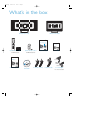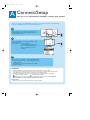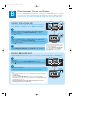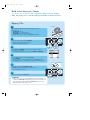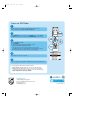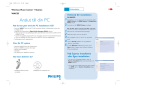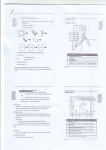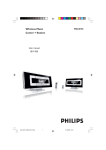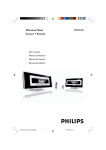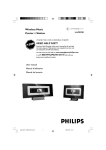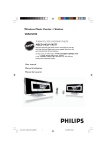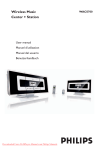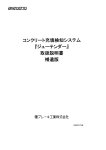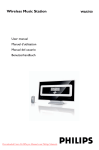Download Philips WACS700 Shelf System
Transcript
QUG-Eng 2005.6.29 15:07 Page 1 Wireless Music System 1 waCS700 Read Me First! Quick start guide A B Connect/Setup Enjoy 2005.6.29 15:07 Page 2 What’s in the box Wireless music center Wireless music station waCS700 Quick start guide waCS700 Mut e A B Tuner /Aux Server Connect / Setup Enjoy User manual OK Menu Scrol l V iew Program Repeat 3 de f 1 RDS/News Dim Sleep 4 gh i jk l 6 mn o VOL Incr .Sur r. Like Artist Like Genre DB 8 tu v 9 Music Match-genr pqrs B e 0 Follows Me Center’s remote control 4xAAA batteries Station’s remote control 1xCR2025 batteries Quick start guide User manual waCS700 Center sa nd Pe n ti um are tra d em ar ks of M icroso ft Corp. Al l o ther trademar ks b el o e o th ng t ir r es p ect i ve ow ne rs . 1. 07 70 78 0 41 31 NC 04 20 © d. i te ib oh System requirements: • Windows 98 (SE) / ME / 2000 / XP (Home and Professional) • Pentium Class 300MHz processor or higher • CD-ROM drive • Ethernet port • Free hard disk space 500MB g ti n for the software as dc oa br pr CD contains: • Digital Media Manager • Network Setup • Manual & FAQs • Registration & Upgrades Ro ya l P hi li p s Elec tr o ni cs w w w . p h i l i p s. c o m / w w w . p h i l i p s. c o m p \sup ort .1 2 Wireless Music Center PC installer W i ow Connect to your PC nd QUG-Eng Al Connect to your PC lr ig h ts re s er ve d .U n au th o r iz e d cop yi n g , r ep ro di n g, du c t i on , hi r i n g , l e n p ub l er ic p for ma nce an Station d PC installer 2 x FM wire antenna 1 x Ethernet cable 2 x Mounting kit for center & station QUG-Eng 2005.6.29 A 15:07 Page 3 Connect/Setup Set connection Center and Station Afterup youWi-Fi power up WACS700, thebetween WiFi connection will start automatically between WAC700 Center and WAS 700 Station. After you power up WACS700, the Wi-Fi connection will start automatically between WAC700 Center and WAS700 Station. 1 The first time you set up the Wi-Fi connection, place WAC700 Center and WAS700 Station side by side on a flat and firm surface. 2 Center Connect WACS700 to power supply, first the Center and then the Station Center/Station: • The screen lights up. Auto installation/connection starts. • You will enter HD (Harddisk) mode when the installation/connection is finished. Station 3 Relocate Center and Station as desired: plug and stream • Simply unplug your Center or Station and power them up in different rooms. • You will be able to move the harddisk music between Center and Station. IMPORTANT! • Avoid thick walls. Your Center and Station should never be blocked by 2 or more walls. • Keep your Center and Station away from the source of interference, for example: plasma TVs, microwave ovens, DECT phones, bluetooth devices, cordless phones, other Wi-Fi products. • Adjust the location of your Center and Station according to the reception status of Wi-Fi signals : indicates maximum reception; : indicates minimum reception • For wall mounting, you need to ask for help from the qualified person. For details, see User Manual, Appendix: How to mount your Center and Station onto walls. Plug & stream • Make sure you have powered up Center before powering up Station. AC AC QUG-Eng 2005.6.29 B 15:07 Page 4 Enjoy Play Harddisk (HD) the WiFi connection will start automatically After you power up WACS700, between WAC700 Center and WAS 700 Station. On WAC700 Center's 40GB* hard disk, you can centrally store up to 750 audio CDs. On a connected WAS700 Station, you can play all the music stored on the hard disk. 1 Press STANDBY ON to switch on the Center or Station 2 Press SOURCE once or more to select HD source on the Center or Station • You will enter HD (Harddisk) mode. 3 Use the navigation controls 3 4 1 2 to select your playback options 4 Press OK or 2 to start playback 5 To change your playback options, a. press 1 once or more to enter previous option lists b. Use the navigation controls 3 4 1 2 to select c. Press OK or 2 to confirm 6 To stop playback, press STOP / 9 Tips: • Demo tracks are stored under Playlists. IMPORTANT! • Remove the protective plastic tab before using the Station’s remote control. • By default, Center’s remote control works with Center only. To operate Station using Center’s remote control, a. Press and hold REFRESH until the select screen appears on the display of Center’s remote control. b. Press the navigation controls 3 or 4 and 2 to select Station * Actual free space is 35GB or less, due to the firmware, music CD database and demo tracks stored. QUG-Eng 2005.6.29 B 15:07 Page 5 Move between Center and Station Up to 5 WAS700 Stations can be connected to WAC700 Center. Via WiFi, music can move between Center and Stations. Even in different places of your house, you and your family will enjoy and share music with ease. MUSIC FOLLOWS ME As you move around at home, let music move around you, from Center to Station or from Station to Center. 1 On the first unit (Center or Station), where music will leave During HD playback, press MUSIC FOLLOWS ME to activate • The icon appears. 2 On the second unit (Center or Station), where music will continue Within 5 minutes, press MUSIC FOLLOWS ME • Selected music stops on the first unit and continues on the second unit. The icon disappears. Tips: • Check you have selected HD, CD or AUX 3 To stop MUSIC FOLLOWS ME, press STOP / 9 on the second unit source on the second unit or have switched the unit to Standby mode. • You must press MUSIC FOLLOWS ME on the first unit before pressing MUSIC FOLLOWS ME on the second unit. MUSIC BROADCAST MUSIC BROADCAST allows you to broadcast musicfrom Center to Station(s). 1 On Center During HD playback, press MUSIC BROADCAST to activate • The icon appears on Center and Station. 5-second countdown starts. 2 On Center and Station • Selected music plays simultaneously after 5-second countdown. Tips: • Check you have selected HD or AUX source on the Station(s) or have switched the Station(s) to standby mode. • To broadcast again Before you press MUSIC BROADCAST, check if you need to deactivate any earlier broadcasting. If the icon is still active in Center or Station’s display. Press STOP / 9 on Center. Then, follow the above steps 1-2. • During broadcasting,there may be slight playback delay between Center and Station if you power them up for the first time. 2005.6.29 15:07 Page 6 Build music library on Center You can store up to 750 audio CDs on Center’s 40GB harddisk by ripping CDs, Importing from or PC Recording from Radio or External source Ripping CDs 1 Pr nte i Insert a CD into Center’s CD loader, CD graphic printed side facing you. • Reading CD appears. • Audio CD: List of tracks appears MP3/WMA: List of file folders appears • To enter a track list, press 2 on a highlighted file folder CD(RW) e QUG-Eng d Si d 2 In the screen of track list, press RECORD • Display shows ripping status of the CD • List of track checkboxes appears. 3 OK Center Press MARK • UNMARK once or more to select or deselect the tracks to be recorded • To select/deselect all tracks, press and hold MARK • UNMARK 4 To select Rec speed (1x, 4x) and Rec quality, a. Press MENU. b. Use the navigation controls 3 4 1 2 to enter Settings menu c. In Settings menu, use the navigation controls 3 4 1 2 to select 5 ACTIVE To start recording, press RECORD or OK • CD-Rec appears. Display shows the album name of the track being recorded. 6 To stop recording, press STOP / 9 Center IMPORTANT! • It takes some time to convert the ripped tracks into MP3 files. During the conversion, the ACTIVE indicator lights up green. Do not remove Center's power plug from the wall outlet while the ACTIVE indicator is on and within 15 minutes after the indicator is off. 2005.6.29 15:07 Page 7 To find your ripped tracks After MP3 conversion is completed (the ACTIVE indicator is off), you can find and playback all the ripped tracks in Albums. ACTIVE 1 Select HD source 2 In Albums, use the navigation controls 3 4 1 2 to find the album of recorded tracks. Importing from your PC See the manual Connect to your PC Recording from Radio or External source A maximum of 3-hour recording can be made from the radio or external source. See User manual, Build music library on Center Play CDs (on Center only) For playback on the Center you can use: • All pre-recorded audio CDs • All finalized audio CDR and CDRW discs • WMA & MP3-CDs (CD-R/CD-RW with MP3/ WMA files) 1 Insert a CD into Center’s CD loader, CD graphic printed side facing you. Pr nte i 2 e QUG-Eng d Si d Use the navigation controls 3 4 1 2 to select a track or album. 3 To start playback, press 2 or OK 4 To stop playback, press STOP / 9 5 To remove the CD, press EJECT Center QUG-Eng 2005.6.29 15:07 Page 8 Listen to FM Radio 1 Check you have connected the supplied FM wire antenna to your Center and Station (see User manual, Installation) 2 Press SOURCE once or more to select TUNER source on the Center or Station (on the remote control, pressTUNER/AUX once or more) 3 To select Autostore radio a. press MENU b. Use the navigation controls 3 or 4 and 2 to select • Display shows: Autostore Please wait... • You can store up to 40 preset radio stations in the memory (including a maximum of 10 RDS stations). After all stations are stored, the first autostore preset station will then automatically play 4 Press 1 to enter the list of presets 5 Use the navigation controls 3 or 4 and 2 to select your desired station To enjoy all the product features, read the manuals: • User manual: find out details on how to use Center and Station. • Connect to your PC: find out how to connect to a PC, configure networks, and how to transfer and manage your music collection using Philips Digital Media Manager (DMM). Need help? www.philips.com/support 2005 © Koninklijie Philips Electronics N.V. All rights reserved. www.philips.com 3141 075 207611