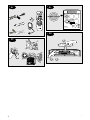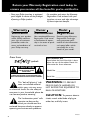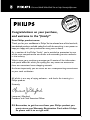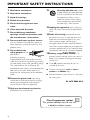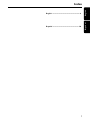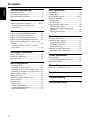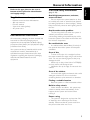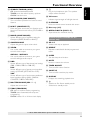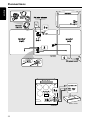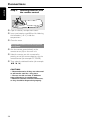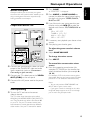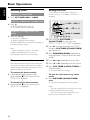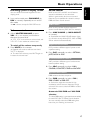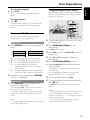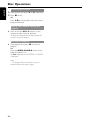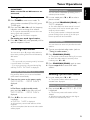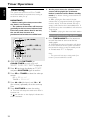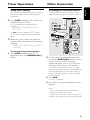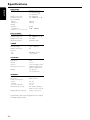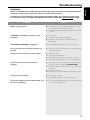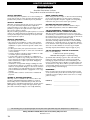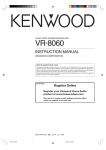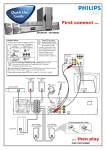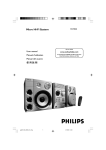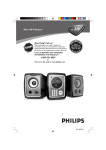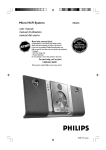Download Philips FWC577 CD Shelf System
Transcript
CALL US BEFORE YOU CONSIDER
RETURNING THE PRODUCT!
Return
your Warranty
Registration Card
within 10 days
EE
E
S
Philips representatives are ready to help you with
any questions about your new product.We can guide you
through Connections, First-time Setup, or any of the Features.
We want you to start enjoying your new product right away!
RTAN
PO
T!
Need help? Call us!
C557
FW-
IM
Mini Hi-Fi System
WH
Y INS
ID
1-800-531-0039
or
Visit us on the web at www.philips.com
1
Canada
English:
This digital apparatus does not exceed
the Class B limits for radio noise
emissions from digital apparatus as set
out in the Radio Interference
Regulations of the Canadian
Department of Communications.
CAUTION
Use of controls or adjustments or
performance of procedures other
than herein may result in hazardous
radiation exposure or other unsafe
operation.
ATENCIÓN
This warning label is located on the rearside
and inside this laser product.
: INVISIBLE
LASER RADIATION
WHEN OPEN. DO NOT STARE INTO BEAM.
CAUTION
El uso de mando o ajustes o la
ejecucción de métodos que no sean
los aquí descritos puede ocasionar
peligro de exposición a radiación.
LASER RADIATION WHEN OPEN.
DANGER:INVISIBLE
AVOID DIRECT EXPOSURE TO BEAM.
AVATTAESSA JA SUOJALUKITUS OHITETTAESSA OLET
VARO! ALTTIINANAKYMATTOMAALLE LASERSATEILYLLE. ALA
KATSO SATEESEEN.
VARNING!
OSYNLIG LASERSTRÅLNING NÄR DENNA DEL ÄR ÖPPNAD.
OCH SPARREN AR URKOPPLAD.BETRAKTA EJ STRÅLEN.
or
DANGER - Invisible laser radiation when open.
AVOID DIRECT EXPOSURE TO BEAM.
Energy Star
As an ENERGY STARR Partner,
Philips has determined that this
product meets the ENERGY
STARR guidelines for energy efficiency.
This system complies with the FCC rules, Part
15 and with 21 CFR 1040.10. Operation is
subject to the following two conditions:
– This device may not cause harmful
interference, and
– This device must accept any interference
received, including interference that may cause
undesired operation.
2
P3
P1
CD
TUNER
AUX
CD1
CD2
GAME
➠
CD3
CD4
CD5
VOL
TITLE
☞
ALBUM
REPEAT
PROGRAM
DIM
SLEEP
DSC
VAC
SHUFFLE
DISPLAY
CLK/TIMER TIMER ON/OFF
MUTE
GAME
GAME
SOUND
MIX-IT
MAX ON/OFF
P4
P2
2
CD /CD-R
CD-R /CDCD-R
RW
W CO
COMP
M PA
ATIBLE
TIBLE
DISC1
DISC2
DISC3
DISC4
DISC5
DISC 1
DISC 2
DISC 3
DISC
DISC 41
CD / CD-R / CD-R W COMPATIBLE
CD / CD-R / CD-R W COMPATIBLE
DISC1
DISC
DISC2
DISC
DISC3
DISC
DISC4
DISC
DISC5
DISC
DISC 1
DISC 1
DISC 2
DISC 2
DISC 3
DISC 3
DISC 4
DISC 4
DISC 5
DISC 5
GAME PORT MINI SYSTEM
IRSENSOR
IR
ECO
POWER
STANDBY
ON
C
FT
LE
DSC
DSC
ALB
OPTIMAL JAZZ ROCK POP
DIM
NEWS
SLEEP
MIX FM MW
TITLEAM PM
CD
H AN
N EL
GH
RI
RD RIVE
OVE
TC
H AN
1, 3
N EL
RD RIVE
OVE
1
CD2
CD3
CD4
SHUF
PROG REPTRK DISC ALL
I.S. CYBER HALL
CONCERT ARCADE CINEMA
C R U ISE
C R U ISE
TU RB O
TU RB O
CD5
VAC
DIM
•P
RES
NE X
T• P
ET
CH•
T U NIN
USB
PCUSB
LINK
PC LINK
TUNER
TUNER
GAME•AUX
GAME UX
SE
T
M
DBB
DBB
DSC
DSC
AS
TER
ME
VOLU
VAC
MA
MAXX SOUND
SOUND
G
V
SEAR
PROG
CD
RE
PLAY • PAUSE
STOP • DEMO STOP
PR
CLOCK •TIMER
EV
EO
IO
A
UD
UD
IO
A
GA
M
E
MIX-IT
ID
ME
LU
VO
L EFT
GAMESOUND
GAMESOUND
SPEED
PUNCH
BLAST
MODE
MODE
R IGH
T
MAX SOUND• DIGITAL SOUND CONTROL
VIRTUAL AMBIENCE CONTROL • DYNAMIC BASS BOOST
3
3
Return your Warranty Registration card today to
ensure you receive all the benefits you’re entitled to.
• Once your Philips purchase is registered,
you’re eligible to receive all the privileges
of owning a Philips product.
• So complete and return the Warranty
Registration Card enclosed with your
purchase at once, and take advantage
of these important benefits.
Warranty
Verification
Owner
Confirmation
Model
Registration
Registering your product
within 10 days confirms
your right to maximum
protection under the
terms and conditions of
your Philips warranty.
Your completed Warranty
Registration Card serves
as verification of ownership in the event of product theft or loss.
Returning your Warranty
Registration Card right
away guarantees you’ll
receive all the information
and special offers which
you qualify for as the
owner of your model.
Know these
safety symbols
For Customer Use
Enter below the Serial No. which is located on the rear of the cabinet. Retain this
information for future reference.
CAUTION
RISK OF ELECTRIC SHOCK
DO NOT OPEN
CAUTION: TO REDUCE THE RISK OF ELECTRIC SHOCK, DO NOT
REMOVE COVER (OR BACK). NO USER-SERVICEABLE PARTS
INSIDE. REFER SERVICING TO QUALIFIED SERVICE PERSONNEL.
t
This “bolt of lightning” indicates uninsulated material
within your unit may cause
an electrical shock. For the safety of
everyone in your household, please do
not remove product covering.
s
The “exclamation point” calls
attention to features for
which you should read the
enclosed literature closely to prevent
operating and maintenance problems.
Model No. _______________________
Serial No. ________________________
WARNING: TO PREVENT
FIRE OR SHOCK HAZARD, DO
NOT EXPOSE THIS EQUIPMENT TO
RAIN OR MOISTURE.
CAUTION: To prevent electric
shock, match wide blade of plug to
wide slot, and fully insert.
MAC5097
4
ATION
y!
r
r
Hu
EE
DED W
IT
AY
TR
N
S REG
IS
Visit our World Wide Web Site at http://www.philips.com
HIN 10 D
Congratulations on your purchase,
and welcome to the “family!”
Dear Philips product owner:
Thank you for your confidence in Philips.You’ve selected one of the best-built,
best-backed products available today.And we’ll do everything in our power to
keep you happy with your purchase for many years to come.
As a member of the Philips “family,” you’re entitled to protection by one
of the most comprehensive warranties and outstanding service networks
in the industry.
What’s more, your purchase guarantees you’ll receive all the information
and special offers for which you qualify, plus easy access to accessories
from our convenient home shopping network.
And most importantly you can count on our uncompromising commitment
to your total satisfaction.
All of this is our way of saying welcome – and thanks for investing in a
Philips product.
Sincerely,
Lawrence J. Blanford
President and Chief Executive Officer
P.S. Remember, to get the most from your Philips product, you
must return your Warranty Registration Card within 10 days.
So please mail it to us right now!
5
IMPORTANT SAFETY INSTRUCTIONS
1. Read these instructions.
12.
2. Keep these instructions.
3. Heed all warnings.
4. Follow all instructions.
5. Do not use this apparatus near
water.
13. Unplug this apparatus during lightning
6. Clean only with dry cloth.
storms or when unused for long periods of
time.
7. Do not block any ventilation
14. Refer all servicing to qualified service
openings. Install in accordance with
the manufacturer´s instructions.
personnel. Servicing is required when the
apparatus has been damaged in any way,
such as power-supply cord or plug is
damaged, liquid has been spilled or objects
have fallen into the apparatus, the apparatus
has been exposed to rain or moisture, does
not operate normally, or has been dropped.
8. Do not install near any heat sources
such as radiators, heat registers, stoves, or
other apparatus (including amplifiers) that
produce heat.
9. Do not defeat the
safety purpose of the
polarized or
AC Polarized
Plug
grounding-type plug.
A polarized plug has two blades with one
wider than the other. A grounding type plug
has two blades and a third grounding prong.
The wide blade or the third prong are
provided for your safety. If the provided plug
does not fit into your outlet, consult an
electrician for replacement of the obsolete
outlet.
10. Protect the power cord from being
walked on or pinched, particularly at plugs,
convenience receptacles, and the point
where they exit from the apparatus.
Use only with the cart, stand,
tripod, bracket, or table specified
by the manufacturer or sold with
the apparatus.When a cart is
used, use caution when moving
the cart/apparatus combination
to avoid injury from tip-over.
15.Battery usage CAUTION – To
prevent battery leakage which may result in
bodily injury, property damage, or damage
to the unit:
●
Install all batteries correctly, + and - as
marked on the unit.
●
Do not mix batteries (old and new or
carbon and alkaline, etc.).
●
Remove batteries when the unit is not used
for a long time.
EL 6475-E004: 02/8
11.Only use attachments/accessories
specified by the manufacturer.
Class II equipment symbol
This symbol indicates that the unit has
a double insulation system
6
English ------------------------------------------------ 8
English
Español --------------------------------------------- 30
Español
Index
7
Contents
English
General Information
Disc Operations
Supplied accessories ............................................ 9
Environmental information ................................ 9
Care and safety information .............................. 9
Playable discs ....................................................... 18
Loading discs ....................................................... 18
Basic playback controls .............................. 18–19
Repeat and Shuffle .............................................. 19
Repeat play ....................................................... 19
Random play ..................................................... 19
Programming the disc tracks ........................... 19
Checking the program ................................... 20
Playing a disc without clearing the
program ............................................................. 20
Clearing the program ..................................... 20
Functional Overview
Main unit and remote control .................. 10–11
Control buttons available on the
remote only ...................................................... 11
Connections
Step 1: Connecting FM/AM antennas ............. 13
Step 2: Connecting the speakers .................... 13
Step 3: Connecting to game console ............. 13
Step 4: Connecting the AC power cord ........ 13
Step 5: Inserting batteries into the remote
control .................................................................. 14
Using the remote control to operate
the system ........................................................ 14
Tuner Operations
Tuning to radio stations .................................... 21
Presetting radio stations ................................... 21
Using the Plug and Play .................................. 21
Automatic presetting ..................................... 21
Manual presetting ............................................ 21
Selecting a preset radio station ....................... 21
Deleting a preset radio station .................... 21
Gameport Operations
About Gameport ............................................... 15
Preparation before use ..................................... 15
Start operating .................................................... 15
Timer Operations
Timer setting ....................................................... 22
Activating/Deactivating the timer ................ 22
Sleep timer setting ............................................. 23
Basic Operations
Switching on/off .................................................. 16
Switching to active mode .............................. 16
Switching to Eco Power standby mode ..... 16
Switching to standby mode (view clock) ... 16
Demonstration mode ........................................ 16
Setting the clock ................................................. 16
Dimming system’s display screen .................... 17
Volume control ................................................... 17
Sound control ..................................................... 17
MAX sound ...................................................... 17
Digital Sound Control .................................... 17
Virtual Ambience Control ............................. 17
Dynamic Bass Boost ....................................... 17
8
Other Connection
Listening to an external source ...................... 23
Specifications ........................................... 24
Troubleshooting .................................... 25
Limited Warranty ................................ 26
General Information
Supplied accessories (page 3 - P1)
–
–
–
–
–
Remote control and two AA batteries.
AM loop antenna
FM wire antenna
Video cinch cable (yellow)
AC power cord
Environmental information
All unnecessary packaging has been omitted. We
have tried to make the packaging easy to
separate into three materials: cardboard (box),
polystyrene foam (buffer) and polyethylene (bags,
protective foam sheet).
Your system consists of materials which can be
recycled and reused if disassembled by a
specialized company. Please observe the local
regulations regarding the disposal of packaging
materials, exhausted batteries and old
equipment.
Care and safety information
English
Refer to the type plate on the rear or
bottom of the system for identification
and supply ratings.
(page 3 - P2)
Avoid high temperatures, moisture,
water and dust
– Do not expose the system, batteries or discs
to humidity, rain, sand or excessive heat (caused
by heating equipment or direct sunlight). Always
keep the disc tray closed to avoid getting dust on
the lens.
Avoid condensation problem
– The lens may cloud over when the system is
suddenly moved from cold to warm
surroundings, making it impossible to play a disc.
Leave the system in the warm environment until
the moisture evaporates.
Do not block the vents
– In a cabinet, allows about 10cm (4 inches) of
free space all around the system for adequate
ventilation.
Care of disc
– To clean a CD, wipe it in a straight line from
the center towards the edge using a soft, lint-free
cloth. Do not use cleaning agents, as they may
damage the disc!
– Write only on the printed side of a CDR(W)
and only with a soft felt-tipped pen.
– Handle the disc by its edge, do not touch the
surface.
Care of the cabinet
– Use a soft cloth slightly moistened with a mild
detergent solution. Do not use a solution
containing alcohol, spirits, ammonia or abrasives.
Finding a suitable location
– Place the system on a flat, hard, stable surface.
Built-in safety circuit
– Under extreme conditions, this system may
switch to standby mode automatically. If this
happens, let the system cool down before
reusing it.
Power saving
– This system is designed to use less than 1W
of electricity when switches to Eco Power
standby. Disconnect the AC power cord from
the power outlet when not in use.
9
Functional Overview
English
CD /CD-R
CD-R /
CD-RW
CD-R
W CO
COMP
M PA
ATIBLE
TIBLE
DISC1
DISC2
DISC3
DISC4
£
DISC5
DISC 1
DISC 2
™
DISC 3
DISC 4
1
2
DISC 5
ECO
POWER
GAMEPORT MINI SYSTEM
STANDBY
ON
C
FT
LE
H AN
DSC
3
CD
OPTIM AL JAZZ ROCK POP
DIM
NEW S SLEEP
ALB M IX FM M W
TITLEAM PM
IR SENSOR
N EL
GH
RI
RD RIVE
OVE
TC
H AN
¡
N EL
)
CD 4
CD
C R U ISE
C R U ISE
TU RB O
TU RB O
5
VAC
AC
EV
CLOCK •TIMER
•
NEX
T• P
T
ES E
PR
CD
RE
PROG
AUX
TUNER
GAME
(
*
STER VOLUME
MA
SE
STO
PLAY • PAUSE
P • DEMO STOP
PR
DIM MODE
T
DBB
DSC
VAC
&
^
V
O
E
ID
IO
UD
L.
IO
UD
R.
MIX-IT
CD2
≤
MODE
&
7
8
9
0
∞
*
5
§
^
GAME
CD3
CD4
CD5
VOL
TITLE
ALBUM
REPEAT
PROGRAM
DIM
SLEEP
DSC
VAC
SHUFFLE
DISPLAY
CLK/TIMER TIMER ON/OFF
MUTE
GAME
GAME
SOUND
MIX-IT
MAX ON/OFF
º
ª
•
4
!
≥
@
%
GAM E SO UND
UN D
SPEED PUNCH BLAST
AUX
#
M
UM E
OL
EV
A
CH• TU
MAX SOUND
NIN G
A
SEAR
GA
5
6
7
8
9
0
!
@
TUNER
CD1
RD RIVE
OVE
1
CD 3
4
CD
CD 2
SHUF
PROG REP TRK DISC ALL
I.S.
CYBER HALL
CONCERT ARCADE CINEM A
⁄
6
#
M AX SO UN D • DIGIT
A L SO UN D CO NTRO L
VIRTUAL AM BIE
N CE CO NTRO L• DYNAM IC BASSBOO ST
$
Main unit and remote control
1 ECO POWER indicator
–
Lights up when the system is in Eco Power
standby mode.
7 PREV•PRESET 4
–
–
–
(í) /
NEXT•PRESET 3 (ë)
CD: selects a track.
TUNER: selects a preset radio station.
CLOCK: sets the minutes.
2 STANDBY ON B
8 STOP•DEMO STOP Ç
–
–
–
–
Exits an operation.
CD: stops playback or clears a program.
TUNER: *erases a preset radio station.
–
(only on the main unit)
*Turns on/off the demonstration mode.
–
Switches to Eco Power standby mode or turns
on the system.
*Switches to standby mode.
3 Display screen
4 CLOCK•TIMER (CLK/TIMER)
–
*Enters clock or timer setting mode.
5 DIM MODE (DIM)
–
Turns on/off the dim mode.
6 CD / TUNER / AUX / GAME
–
–
–
9 PLAY•PAUSE ÉÅ
–
CD: starts/pauses playback.
(only on the main unit)
TUNER: *enters Plug & Play mode and/or starts
preset radio station installation.
Selects the relevant active mode : CD, TUNER,
AUX or GAME.
CD: toggles between DISC 1~5.
TUNER: toggles between FM and AM band.
* = Press and hold the button for more than two seconds.
10
0 SEARCH•TUNING (à á)
(n
–
–
–
–
CD: *searches backward/forward.
TUNER: tunes the radio frequency up/down.
CLOCK: sets the hours.
! MAX SOUND (MAX ON/OFF)
–
Turns on/off the optimal mix of various sound
features.
@ MIX IT (GAME MIX IT)
–
Mixes the game sound with your favorite music
from one of these music source (CD, TUNER or
AUX).
English
Functional Overview
Plug in the headphones jack. The speakers
output will be cancelled.
) VU meters
–
Indicates signal strength of left/right channel.
¡ iR SENSOR
–
Point the remote control towards this sensor.
™ Disc trays (1~5)
£ OPEN•CLOSE 0 (DISC 1~5)
–
Opens/closes the individual disc tray.
# MODE (GAME SOUND)
–
Selects different type of equalizer setting for
Gameport (SPEED, PUNCH or BLAST).
Control buttons available on the
remote only
$ GAME VOLUME
≤ CD 1~5
–
–
Adjusts the game’s output volume level.
Selects a disc tray to playback.
% VIDEO
∞ REPEAT
–
Use a video cable to connect to your game
console’s video output.
–
AUDIO L. / AUDIO R.
Use a audio cable to connect to your game
console’s left/right audio output.
§ SLEEP
–
–
–
Selects different type of bass boost level settings
(DBB 1, DBB 2, DBB 3 or DBB OFF).
DSC
Selects different type of preset sound equalizer
settings (OPTIMAL, JAZZ, ROCK or POP).
VAC
Selects different type of environment ambiencebased equalizer settings (HALL, CINEMA,
CONCERT, CYBER or ARCADE).
& MASTER VOLUME (VOL +-)
–
Sets the sleep timer function.
≥ MUTE
^ DBB
–
–
Repeats a track/disc/all discs/all programmed
tracks.
Adjusts the volume level.
–
Mutes or restores the volume.
• TIMER ON/OFF
–
Turns on/off the timer function.
ª SHUFFLE
–
Turns on/off the random play mode.
º DISPLAY
–
Displays disc remaining playback time.
⁄B
–
–
Switches to Eco Power standby mode.
*Switches to standby mode.
* PROG (PROGRAM)
–
–
–
CD: starts or confirms tracks programming.
TUNER: starts *automatic/manual preset
programming.
CLOCK: selects 12- or 24-hour clock display.
* = Press and hold the button for more than two seconds.
11
Connections
English
Game console
12
Connections
– Use only the supplied speakers. The
combination of the main unit and
speakers provide the best sound. Using
other speakers can damage the unit and
sound quality will be negatively affected.
– Never make or change connections
with the power switched on.
– Connect the AC power cord to the
power outlet only after you have finished
hooking up everything.
Step 1:
Connecting FM/AM
antennas
– Place the AM loop antenna on a shelf or
attach it to a stand or wall.
– Extend the FM antenna and fix its ends to the
wall.
– Adjust the position of the antennas for
optimal reception.
– Position the antennas as far as possible from a
TV, VCR or other radiation source to prevent
unwanted noise.
– For better FM stereo reception, connect
external FM antenna.
Step 3:
IMPORTANT!
Gameport inputs are solely for game
console only.
a. Use the game console’s video cable (not
supplied) to connect its video output to the
GAMEPORT-VIDEO terminal.
b. Use the game console’s audio cables (not
supplied) to connect its audio outputs to the
GAMEPORT-AUDIO L. / AUDIO R.
terminals.
c. Use a video cable (yellow) to connect the
VIDEO OUT terminal to the video input on
the TV for viewing.
Notes:
– On the TV, the Video Input jack is usually yellow
and might be labeled A/V In, CVBS, Composite or
Baseband.
– To avoid magnetic interference, do not position
the front speakers too close to your TV.
Step 4:
Step 2:
Connecting the
speakers
Connect the speaker wires to the SPEAKERS
terminals, right speaker to "R" and left speaker to
"L", colored (marked) wire to "+" and black
(unmarked) wire to "-". Fully insert the
stripped portion of the speaker wire into the
terminal as shown.
Connecting to game
console
English
WARNING!
Connecting the AC
power cord
"AUTO INSTALL - PRESS PLAY" may appear
on the display panel when the AC power cord is
plugged into the power outlet for the first time.
Press ÉÅ on the main unit to store all available
radio stations (page 3 - P3) or press Ç to exit
(refer to “Tuner Operations”).
Notes:
– Ensure that the speaker cables are correctly
connected. Improper connections may damage the
system due to short-circuit.
– Do not connect more than one speaker to any
one pair of +/- speaker terminals.
13
Connections
English
Step 5:
Inserting batteries into
the remote control
3
1
2
1 Open the battery compartment cover.
2 Insert two batteries type R06 or AA, following
the indications (+-) inside the
compartment.
3 Close the cover.
Using the remote control to operate
the system
1 Aim the remote control directly at the
remote sensor (iR) on the main unit.
2 Select the source you wish to control by
pressing one of the source select keys on the
remote control (for example CD, TUNER).
3 Then select the desired function (for example
ÉÅ, í, ë).
CAUTION!
– Remove batteries if they are exhausted
or will not be used for a long time.
– Do not use old and new or different
types of batteries in combination.
– Batteries contain chemical substances,
so they should be disposed of properly.
14
Gameport Operations
5 Press GAME.
English
Gameport allows you to connect your game
console to this mini system which enables you to
enjoy a total game immersion experience by
having powerful sound output.
☞
About Gameport
➜ “GAMEPORT“ is displayed.
6 Press MODE (or GAME SOUND on
remote) to select the type of sound setting
that best suit the game : SPEED, PUNCH,
BLAST or OFF.
7 If you like to mix your game sound to your
Preparation before use
favorite music, press MIX-IT to select the
desired music source : CD, TUNER, AUX or
OFF.
rear panel
CD ™ “MIX-CD"
TUNER ™ “MIX-TU"
AUX ™ “MIX-AUX"
OFF ™ “MIX-OFF"
2
8 If necessary, start playback your chosen mixer
source.
3
To adjust the game console’s volume
level
● Adjust GAME VOLUME.
1
GAME
V
I
UD
I
UD
E
GA
M
E
To change the mixer source
● Press MIX-IT.
O
E
ID
A
M
LU
VO
A
5
7
6
9 Start playing your favorite game.
MIX-IT
OL
.
AM
ME
GA
GE SOUND
S
O UND
SPEED
PUNCH
BLAST
MODE
OR
.
Game console
front panel
1 Connect your game console’s video and audio
output to the GAMEPORT video and audio
inputs respectively (refer to “Connections Connecting to game console).
2 Connect your TV’s video input to the VIDEO
OUT (CVBS) on the rear panel.
3 Connect all the AC power cord to the power
outlet.
Start operating
4 Turn on the TV and set to the correct
To control the current active mixer
source
● Press the respective source button (for
example, CD, TUNER) on the remote, then
select the desired function (for example É,
í, ë).
For example, if CD is the mixer source and to
change the disc tray, you have to press CD, then
press CD 1~5 to select the desired disc tray.
Notes:
– You can only activate GAME VOLUME and
MIX-IT while in game source mode.
– If your game console is switched on, the video
image will always appear on the TV even though
you are not in the gameport mode.
video-in channel.
The TV’s video input channel may be called
AUX(iliary) IN, AUDIO/VIDEO (A/V) IN, EXT 1,
etc. These channels are often near channel 00
on your TV. Or, your TV remote control may
have a button or switch that chooses different
video modes. See your TV manual for details.
15
Basic Operations
English
☞
Switching on/off
Setting the clock
Switching to active mode
The clock can be set in either 12-hour or
24-hour mode ("11:59 PM" or "23:59" for
example).
● Press CD, TUNER, AUX or GAME.
Switching to Eco Power standby mode
5 (00:00 / 12:00AM)
● Press B.
➜ ECO POWER button lights up.
➜ The display screen will go blank.
Switching to standby mode (view
clock)
4 (00:00 / 12:00AM)
2
CLK/TIMER
3 (00:00 î 12:00AM)
1, 2, 6
● Press and hold B.
➜ The clock is displayed.
➜ While in standby mode, pressing
CLOCK•TIMER button will switch the system to
Eco Power standby mode.
Note:
– Before switching the system to Eco Power
standby or standby mode, make sure the
demonstration mode has been deactivated.
Demonstration mode
If the demonstration mode is active, whenever
you switch the system to Eco Power standby or
standby mode, it will begin showing the various
features offered by the system.
To activate the demonstration
● In Eco Power standby/standby mode,
press and hold Ç on the main unit until
"DEMO ON" is displayed.
To deactivate the demonstration
● Press and hold Ç on the main unit until
"DEMO OFF" is displayed.
16
1 Press and hold CLK/TIMER (or
CLOCK•TIMER on main unit) until
"SELECT CLOCK OR TIMER" is displayed.
2 Press ë to change the display to "CLOCK"
and press CLK/TIMER (CLOCK•TIMER)
again to confirm.
3 Press PROGRAM (PROG) repeatedly to
change between 12-hour and 24-hour clock
mode.
4 Press à or á repeatedly to set the hour.
5 Press í or ë repeatedly to set the minute.
6 Press CLK/TIMER (CLOCK•TIMER) to
store the setting.
➜ The clock will start working.
To view the clock time in any active
mode
● Press CLK/TIMER (CLOCK•TIMER)
once.
➜ The clock is displayed for a few seconds.
Notes:
– The clock setting will be erased when the system
is disconnected from the power supply.
– The system will exit clock setting mode if no
button is pressed within 90 seconds.
Dimming system’s display screen
Sound control
You can select the desired brightness for the
display panel.
MAX sound, DSC and VAC sound features
cannot be activated on the same time.
While in game mode, all the sound control
features are not available for selection, except
DBB and Game Sound control.
● In any active mode, press DIM MODE (or
DIM on remote) repeatedly to turn on/off
dim mode.
➜
DIM
is shown, except for DIM OFF mode.
Volume control
● Adjust MASTER VOLUME (or press
VOL +/- on remote) to increase or
decrease the sound level.
➜ "VOL MIN" is the minimum volume level and
"VOL MAX" is the maximum volume level.
To switch off the volume temporarily
● Press MUTE on the remote.
➜ Playback will continue without sound and
"MUTE" is displayed.
➜ To restore the volume, press MUTE again or
increase the volume level.
English
Basic Operations
MAX sound
MAX sound provides the best mixture of
various sound features (DSC, VAC for example).
● Press MAX SOUND (or MAX ON/OFF
on remote).
➜ If activated, the MAX SOUND button lights
up. All other sound effects (DSC, VAC or DBB)
will be switched off automatically
Digital Sound Control
DSC provides a different type of preset sound
equalizer setting.
● Press DSC repeatedly to select : OPTIMAL,
JAZZ, ROCK or POP.
Virtual Ambience Control
VAC provides a different type of environmentbased equalizer setting.
● Press VAC repeatedly to select : HALL,
CINEMA, CONCERT, CYBER or ARCADE.
Dynamic Bass Boost
DBB enhances the bass response.
● Press DBB repeatedly to select : DBB 1,
DBB 2, DBB 3 or DBB OFF.
➜ Some discs might be recorded in high
modulation, which causes a distortion at high
volume. If this occurs, switch off DBB or reduce
the volume.
Automatic DSC-DBB and VAC-DBB
selection
The best DBB setting is generated automatically
for each DSC, VAC or Game Sound selection.
You can manually select the DBB setting that
best suits your listening environment.
17
Disc Operations
English
IMPORTANT!
– This system is designed for regular
discs. Therefore, do not use any
accessories such as disc stabilizer rings or
disc treatment sheets, etc., as offered on
the market, because they may jam the
changer mechanism.
– Do not load more than one disc onto
each tray.
Playable discs
This system is able to play :
– All pre-recorded audio CDs
– All finalized audio CDR and audio CDRW
discs
Basic playback controls
Load discs (page 3 - P4).
To play all discs on the disc trays
● Press ÉÅ.
OR
In stop mode, press CD to select a disc tray
to begin, then press ÉÅ.
➜ All the available discs will play once, then stop.
To play the selected disc only
● Press one of the CD 1~5 on remote.
➜ The selected disc will play once, then stop.
To select a desired track
● Press í or ë repeatedly until the desired
track is displayed.
Loading discs (page 3 - P4)
1 Press OPEN•CLOSE 0 DISC 1 button on
top of the main unit to open disc tray 1.
2 Load a disc with the label side facing up. For
double-sided discs, load the side you want to
play facing up.
3 Press OPEN•CLOSE 0 DISC 1 button
again to close the disc tray.
➜ “READING“ is displayed. The selected disc
tray, total number of tracks and the playing time
will appear on the display.
4 Repeat steps 1~3 for loading discs onto the
disc trays 2~5.
Notes:
– To ensure good system performance, wait until
the disc trays completely read the disc(s) before
proceeding.
– Only one tray can be opened at each time. If
you open the second tray before closing the first
tray, the first tray will automatically close before the
second tray opens.
18
➜ To skip to the beginning of the current track
during playback, press í once.
➜ During random play (shuffle mode),
pressingí will cause the player to skip only to
the beginning of the current track.
To search for a particular passage
during playback
● Press and hold à or á and release it when
the desired passage is located.
➜ During searching, the volume will be reduced.
To replace discs without interrupting
playback
● Press OPEN•CLOSE 0 buttons of the
inactive disc trays (refer to “Loading discs”).
For example, if currently disc tray 1 is playing,
you can replace the discs on disc tray 2~5.
To check the disc remaining playing
time
● Press DISPLAY on the remote.
➜ During random play or program play, the
total remaining time will not be shown.
➜ To restore the display for elapsed playing
time, repeat the above.
To interrupt playback
● Press ÉÅ.
➜ To resume normal playback, repeat the
above.
Programming the disc tracks
Programming tracks is possible when playback is
stopped. Up to 40 tracks can be stored in the
memory in any order.
To stop playback
● Press Ç.
➜ If the system remains in stop mode for 30
minutes, it will switch to Eco Power standby
mode.
3
1
4
CD /CDCD-R
R /CDCD-R
RW
W CO
COMP
M PA
ATI
TIBLE
BLE
DISC1
DISC2
DISC3
DISC4
DISC5
DISC 1
6
DISC 2
DISC 3
DISC
DISC 41
Repeat and Shuffle
7
You can select and change the various play
modes before or during playback.
2, 5
1 Press REPEAT on the remote repeatedly to
select :
A
B
C
1 Load the desired discs on the disc trays (refer
to “Loading discs”).
Repeat play
2 Press PROGRAM (PROG) to start
programming.
➜
D
E
A–
B–
C–
D–
to repeat playback of the current track.
to repeat playback of the current disc.
to repeat playback of all available discs.
to repeat playback of the current
programmed track (only if the program
mode is active)
E – to repeat playback of all the programmed
tracks (only if the program mode is active)
2 To resume normal playback, press REPEAT
until "OFF" is displayed.
Random play
● Press SHUFFLE on the remote to turn
on/off the shuffling mode.
➜ If activated, SHUF is shown and the repeat
mode (if any) will be cancelled.
➜ All the available discs or programmed tracks
(if program is active) will be played in random
order.
Note:
– Pressing the OPEN•CLOSE button will cancel all
repeat and shuffling modes.
PROG
starts flashing.
3 Press CD or one of the CD 1~5 buttons to
select a disc.
4 Press í or ë repeatedly to select the
desired track.
5 Press PROGRAM (PROG) to store.
● Repeat steps 3–5 to select other discs and
store the tracks.
➜ Skip step 3 if you are selecting tracks from
the same disc.
➜ If you attempt to program more than 40
tracks, "PROGRAM FULL" is displayed.
6 To start program play, press ÉÅ.
7 To stop playback or to end the programming,
press Ç once.
➜ PROG stays and the program mode remains
active.
Notes:
– If the total playing time reached 100 minutes or
if one of the programmed tracks has a number
greater than 30, then "--:--" is displayed instead
of the total playing time.
– The system will exit programming mode if no
button is pressed within 20 seconds.
19
English
Disc Operations
Disc Operations
English
Checking the program
1 Stop playback and press í or ë repeatedly.
2 Press Ç to exit.
OR
Press ÉÅto start playback from the current
programmed track
Playing a disc without clearing the
program
● Press one of the CD 1~5 buttons on the
remote to select a disc for playback.
➜ After the selected disc has been played, the
program mode will resume.
Clearing the program
● Stop playback, then press Ç to clear the
program.
OR
Press the OPEN•CLOSE 0 button of the
programmed disc tray.
➜ PROG disappears and "PROGRAM CLEARED"
is displayed.
Note:
– The program will be erased if the system is
disconnected from the power supply.
20
Tuner Operations
Tuning to radio stations
1 Press TUNER to enter tuner mode. To
select another waveband (FM or AM), press
TUNER again.
2 Press and hold à or á until the frequency
indication starts to change, then release.
➜ The system automatically tunes to the next
strong signal radio reception.
lights up for FM stereo reception.
➜
For tuning to a weak signal station,
● Press à or á briefly and repeatedly until an
optimal reception is found.
Automatic presetting
You can start the automatic presetting from a
selected preset number.
1 In tuner mode, press í or ë to select a
preset number.
2 Press and hold PROGRAM (PROG) until
"AUTO" is displayed.
➜ If a radio station has been stored in one of
the presets, it will not be stored again under
another preset number.
➜ If no preset number is selected, automatic
preset will begin from preset (1) and all your
former presets will be overridden.
Manual presetting
You can choose to store only the favorite radio
stations.
Presetting radio stations
1 Tune to your desired radio station (refer to
You can store up to 40 preset radio stations in
the memory, starting from FM and followed by
AM bands.
2 Press PROGRAM (PROG).
Notes:
– The system will exit presetting mode if no button
is pressed within 20 seconds.
– If no stereo frequency is detected during Plug
and Play, "CHECK ANTENNA" is displayed.
English
IMPORTANT!
Make sure the FM and AM antennas are
connected.
“Tuning to radio stations”).
➜ The preset number starts flashing. If you want
to store the radio station in another preset
number, press í or ë.
3 Press PROGRAM (PROG) again to store.
● Repeat steps 1–3 to store other radio
stations.
Using the Plug and Play (page 3 - P3)
Plug and Play allows you to store all available
radio stations automatically.
1 Connect the system to the power supply,
"AUTO INSTALL - PRESS PLAY" is
displayed.
OR
In Eco Power standby/standby mode,
press and hold ÉÅon the main unit until
"AUTO INSTALL - PRESS PLAY" is
displayed.
2 Press ÉÅon the main unit to start
installation.
Selecting a preset radio station
● In tuner mode, press í or ë.
➜ The preset number, radio frequency, and
waveband are displayed.
Deleting a preset radio station
● Press and hold Ç until “PRESET DELETED”
is displayed.
➜ The current preset radio station will be
deleted.
➜ All other preset radio stations with higher
numbers are decreased by one.
➜ "INSTALL TUNER" is displayed.
➜ All previously stored radio stations will be
replaced.
➜ Once completed, the last tuned radio station
will be played.
21
Timer Operations
English
Timer setting
☞
The system can switch on to CD or TUNER
mode automatically at a preset time, serving as
an alarm to wake you up.
IMPORTANT!
– Before setting the timer, ensure that
the clock is set correctly.
– The volume of the timer will increase
gradually to the last tuned volume level.
If the last tuned volume level is too low,
the set will then increase to a
predetermined minimum audible level.
3 (CD / TUNER)
4 (00:00 / 12:00AM)
4 (00:00 / 12:00AM)
2
CLK/TIMER TIMER ON/OFF
1, 2, 5
1 Press and hold CLK/TIMER (or
CLOCK•TIMER on main unit) until
"SELECT CLOCK OR TIMER" is displayed.
2 Press ë to change the display to "TIMER"
and press CLK/TIMER again to confirm.
3 Press CD or TUNER to select the wake-up
source.
CD ™ “CD XX:XX"
TUNER ™ “TU XX:XX”
4 Press à or á (for hours) and í or ë
(for minutes) repeatedly to set the wake up
time.
5 Press CLK/TIMER to store the setting.
➜ The timer will always be switched on after it
has been set.
➜ icon remains on the display. It indicates the
timer is activated.
22
● At the preset time, the selected sound
source will be played for 30 minutes
before it switches to Eco Power standby
mode (if no button is being pressed within the
time frame).
➜ CD – playing the first track of the last
selected disc or programmed track (if program
mode is active). If the last selected disc tray is
empty, it will switch to the next available disc. If
all the disc trays are not available, it will switch to
Tuner mode.
➜ TUNER – playing the last tuned radio station.
Activating/Deactivating the timer
● Press TIMER ON/OFF on the remote to
turn off the timer or turn on to the last
setting again.
➜ If activated, the timer information will display
for a few seconds, then the system resumes to
the last active source or stays in standby mode.
➜ If deactivated, “OFF” is displayed.
Note:
– The system will exit timer setting mode if no
button is pressed within 90 seconds.
Other Connection
Sleep timer setting
Listening to an external source
The sleep timer enables the system to switch to
Eco Power standby mode automatically at a
preset time.
You can listen to the sound of the connected
external device through your system’s speakers.
1 Press SLEEP repeatedly until it reaches the
desired preset turn-off time.
➜ The selections are as follows (time in
minutes):
15 ™ 30 ™ 45 ™ 60 ™ 90 ™ 120 ™
OFF ™ 15 …
AUDIO OUT
L
1
R
L
AUX
IN
R
➜ SLEEP is shown, except for "OFF" mode.
➜ To view or change the setting, repeat the
above.
2 Before the system switches to Eco Power
standby mode, a countdown of 10 seconds is
displayed.
PLAY
CD
TUNER
AUX
CD1
CD2
GAME
CD5
VOL
"SLEEP 10" ™ "SLEEP 9".... ™ "SLEEP 1"
™ "SLEEP"
3
TITLE
REPEAT
PROGRAM
DIM
SLEEP
DSC
VAC
SHUFFLE
DISPLAY
CLK/TIMER TIMER ON/OFF
MUTE
GAME
GAME
SOUND
MIX-IT
MAX ON/OFF
➠
2
ALBUM
To cancel the sleep timer function
● Press SLEEP repeatedly until "OFF" is
displayed, or press the STANDBY ON B
button.
AUX
CD3
CD4
AUX
1 Use the red/white audio cables to connect
the system’s AUX IN (R/L) terminals to the
AUDIO OUT terminals on the other
audio/visual device (such as a TV, VCR, Laser
Disc player, DVD player or CD recorder)
➜ If the connecting device has only a a single
audio out terminal, connect it to the AUX IN left
terminal. Alternatively, you can use a “single to
double” cinch cable, but the output sounds still
remain monaural.
2 Press AUX.
➜ “AUX“ is displayed.
3 Press PLAY on the connected device to start
playback.
Notes:
– All the sound control features (DSC, VAC for
example) are available for selection.
– Always refer to the owner’s manual of the other
equipment for complete connection and use details.
23
English
Timer Operations
Specifications
English
AMPLIFIER
Output power
Signal-to-noise ratio
Frequency response
Input sensitivity
AUX In
Gameport
Output
Speakers
Headphones
(1) (6 Ω, 60 Hz – 12.5 kHz, 10% THD)
DISC PLAYER
Programmable tracks
Frequency response
Signal-to-noise ratio
Channel separation
TUNER
FM wave range
AM wave range
Number of presets
Antenna
FM
AM
SPEAKERS
System
Impedance
Woofer
Tweeter
Dimensions (w x h x d)
Weight
GENERAL
Material/finish
AC Power
Power Consumption
Active
Standby
Eco Power Standby
Dimensions (w x h x d)
Weight (without speakers)
280 W total power
2 x 140 W RMS(1)
2 x 130 W FTC(1)
≥ 75 dBA (IEC)
50 – 18000 Hz, –3 dB
640 m V
310 mV
≥6Ω
32 Ω – 1000 Ω
40
20 – 20000 Hz, –3 dB
≥ 76 dBA
≥ 60 dB (1 kHz)
87.5 – 108 MHz
530 – 1700 kHz
40
300 Ω dipole wire
Loop antenna
3 way, Bass reflex
6Ω
1 x 6.5"
1 x 2" Ferrofluid cooled
310 x 325 x 240 (mm)
12.20” x 12.80” x 9.45”
4.35 kg each /
9.57 pounds each
Polystyrene/Metal
120 V / 60 Hz
175 W
< 25 W
< 1W
265 x 390 x 322 (mm)
10.43” x 15.35” x 12.68”
4.3 kg / 9.46 pounds
Specifications and external appearance are subject
to change without notice.
24
WARNING
Under no circumstances should you try to repair the system yourself, as this will invalidate the
warranty. Do not open the system as there is a risk of electric shock.
If a fault occurs, first check the points listed below before taking the system for repair. If you
are unable to remedy a problem by following these hints, please call 1-800-531-0039 for help.
Problem
Solution
Radio reception is poor.
✔ If the signal is too weak, adjust the antenna or connect
an external antenna for better reception.
✔ Increase the distance between the system and your TV
or VCR.
“NO DISC” is displayed or the disc cannot
be played.
✔ Insert a disc.
✔ Load in the disc with label facing right.
✔ Replace or clean the disc, see “Care and safety
information”.
“DISC NOT FINALIZED” is displayed.
✔ Use a finalized CD-R(W) or a correct format disc.
The system does not react when buttons are
pressed.
✔ Remove and reconnect the AC power cord and switch
on the system again.
Sound cannot be heard or is of poor quality.
✔
✔
✔
✔
The remote control does not function
properly.
✔ Select the source (CD or TUNER, for example) before
pressing the function button (ÉÅ, S , T).
✔ Reduce the distance between the remote control and
the system.
✔ Replace the battery.
✔ Point the remote control directly toward the IR sensor.
The timer is not working.
✔ Set the clock correctly.
✔ Press TIMER ON/OFF to switch on the timer.
The system displays features automatically and
buttons start flashing.
✔ Press and hold DEMO STOP on the main unit to switch
off the demonstration mode.
Adjust the volume.
Disconnect the headphones.
Check that the speakers are connected correctly.
Check that the AC power cord is connected properly.
25
English
Troubleshooting
LIMITED WARRANTY
AUDIO SYSTEM
One Year Free Labor
One Year Free Service on Parts
This product must be carried in for repair.
WHO IS COVERED?
You must have proof of purchase to receive warranty service. A sales receipt or other document showing that you
purchased the product is considered proof of purchase.
WHAT IS COVERED?
Warranty coverage begins the day you buy your product.
For one year thereafter, all parts will be repaired or
replaced, and labor is free. After one year from the day of
purchase, you pay for the replacement or repair of all
parts, and for all labor charges.
All parts, including repaired and replaced parts, are covered
only for the original warranty period.When the warranty
on the product expires, the warranty on all replaced and
repaired parts also expires.
WHAT IS EXCLUDED?
Your warranty does not cover:
• labor charges for installation or setup of the product,
adjustment of customer controls on the product, and
installation or repair of antenna systems outside of the
product.
• product repair and/or part replacement because of misuse,
accident, unauthorized repair or other cause not within the
control of Philips.
• reception problems caused by signal conditions or cable
or antenna systems outside the unit.
• a product that requires modification or adaptation to
enable it to operate in any country other than the country for which it was designed, manufactured, approved
and/or authorized, or repair of products damaged by
these modifications.
• incidental or consequential damages resulting from the
product. (Some states do not allow the exclusion of incidental or consequential damages, so the above exclusion
may not apply to you.This includes, but is not limited to,
prerecorded material, whether copyrighted or not copyrighted.)
• a product that is used for commercial or institutional
purposes.
WHERE IS SERVICE AVAILABLE?
Warranty service is available in all countries where the
product is officially distributed by Philips. In countries
where Philips does not distribute the product, the local
Philips service organization will attempt to provide service
(although there may be a delay if the appropriate spare
parts and technical manual(s) are not readily available).
MAKE SURE YOU KEEP...
Please keep your sales receipt or other document showing
proof of purchase. Attach it to this owner’s manual and
keep both nearby. Also keep the original box and packing
material in case you need to return your product.
BEFORE REQUESTING SERVICE...
Please check your owner's manual for assistance. If you
have additional questions, call us at 1-800-531-0039.
TO GET WARRANTY SERVICE IN U.S.A.,
PUERTO RICO, OR U.S. VIRGIN ISLANDS...
Take the product to a Philips factory service center (see
enclosed list) or authorized service center for repair.When
the product has been repaired, you must pick up the unit at
the center. Centers may keep defective parts.
(In U.S.A., Puerto Rico, and U.S.Virgin Islands, all implied
warranties, including implied warranties of merchantability
and fitness for a particular purpose, are limited in duration
to the duration of this express warranty. But, because some
states do not allow limitations on how long an implied
warranty may last, this limitation may not apply to you.)
TO GET WARRANTY SERVICE IN CANADA...
Please contact Philips at:
1-800-661-6162 (French Speaking)
1-800-531-0039 (English or Spanish Speaking)
(In Canada, this warranty is given in lieu of all other warranties. No other warranties are expressed or implied,
including any implied warranties of merchantability or fitness for a particular purpose. Philips is not liable under any
circumstances for any direct, indirect, special, incidental or
consequential damages, howsoever incurred, even if notified
of the possibility of such damages.)
REMEMBER...
Please record below the model and serial numbers found
on the product. Also, please fill out and mail your warranty
registration card promptly. It will be easier for us to notify
you if necessary.
MODEL #
__________________________________
SERIAL #
__________________________________
This warranty gives you specific legal rights.You may have other rights which vary from state/province to state/province.
Philips, P.O. Box 520890, Miami, FL 33152, USA, (402) 536-4171
EL4965E007 / 8-02
26