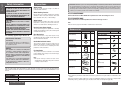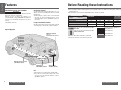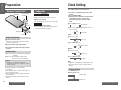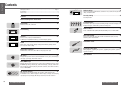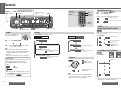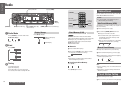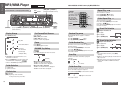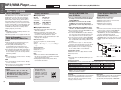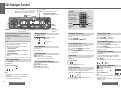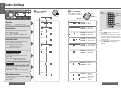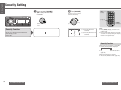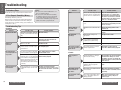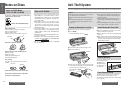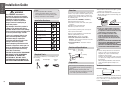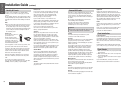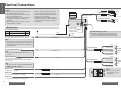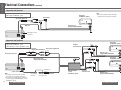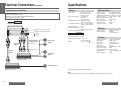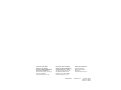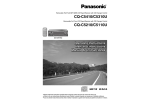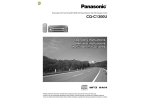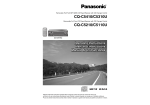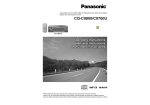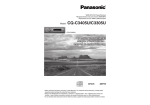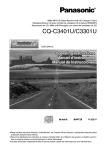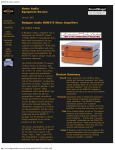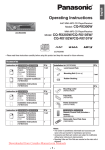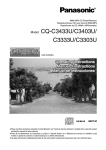Download Panasonic CQ-C3400U CD Player
Transcript
Removable Full Front MP3 WMA CD Player/Receiver with CD Changer Control
CQ-C3400/C3300U
Removable Full Front CD Player/Receiver with CD Changer Control
CQ-C3200/C3100U
(CQ-C3400U)
Operating Instructions
Manuel d’instructions
Manual de instrucciones
≥ Please read these instructions carefully before using this product and save this manual for future use.
≥ Prière de lire ces instructions attentivement avant d’utiliser Ie produit et garder ce manuel pour l’utilisation ultérieure.
≥ Lea con atención estas instrucciones antes de utilizar el producto y guarde este manual para poderlo consultar en el futuro.
Safety Information
E
N
G
L
I
S
H
Precautions
When Driving
WARNING:
TO REDUCE THE RISK OF FIRE OR ELECTRIC
SHOCK, DO NOT EXPOSE THIS PRODUCT TO
RAIN OR MOISTURE.
Keep the volume level low enough to be aware of
road and traffic conditions.
TO REDUCE THE RISK OF FIRE OR ELECTRIC
SHOCK, AND ANNOYING INTERFERENCE, USE
ONLY THE INCLUDED COMPONENTS.
Do not expose the product, including the speakers
and CDs, to water or excessive moisture. This could
cause electrical shorts, fire, or other damage.
When Washing Your Car
Removable Full Front MP3 WMA CD Player/Receiver with CD Changer Control
CQ-C3200/C3100U
When Parked
Removable Full Front CD Player/Receiver with CD Changer Control
THIS PRODUCT IS A CLASS I LASER
PRODUCT.
USE OF CONTROLS OR ADJUSTMENTS OR
PERFORMANCE OF PROCEDURES OTHER
THAN THOSE SPECIFIED HEREIN MAY RESULT
IN HAZARDOUS RADIATION EXPOSURE.
DO NOT OPEN COVERS AND DO NOT REPAIR
YOURSELF. REFER SERVICING TO QUALIFIED
PERSONNEL.
Parking in direct sunlight can produce very high
temperatures inside your car. Give the interior a
chance to cool down before switching the unit on.
Note:
≥ Please refer to page 9 for information on differences in each model.
Use the Proper Power Supply
This product is designed to operate with a 12 V DC,
negative ground battery system (the normal system
in a North American car).
Disc Mechanism
Part 15 of the FCC Rules
FCC Warning:
Any unauthorized changes or modifications to
this equipment would void the user’s authority
to operate this device.
NOTICE:
This product has a fl uorescent lamp that
contains a small amount of mercury. It
also contains lead in some components.
Disposal of these materials may be regulated
in your community due to environmental
considerations.
For disposal or recycling information
please contact your local authorities,
or the Electronics Industries Alliance:
<http://www.eiae.org.>
MODEL NUMBER
SERIAL NUMBER
DATE PURCHASED
FROM
Use Authorized Servicenters
This product is made of precision parts. Do not
attempt to disassemble or adjust any parts. Please
refer to the Servicenter list including with this
product for service assistance.
Item
Remote Control Unit
(YEFX9992663)
Diagram
POWER
SOURCE
MENU
SEL
NUMBER
MUTE
VOL
#
1
2
3
RAND
SCAN
REP
4
5
7
8
6
BAND
Q’ty
1
Item
Screw kit (YEP0FZ3315)
≥ Hex. Nut (5 mm‡)
Diagram
Q’ty
1
6
9
5
0
DISP
SET
Car Audio
Lithium Battery
<CR2025>
Instruction kit
≥ Operating Instructions
(YEFM284143)
1
≥ Tapping Screw
(5 mm‡t16 mm)
1
≥ Mounting Bolt
(5 mm‡)
1
≥ Lock Cancel Plate
2
Rear Support Strap
(YEFG04024)
1
1
For Installation
This product should be installed in a horizontal
position with the front end up at a convenient angle,
but not more than 30°.
Note:
≥ The preset memory is cleared to return to the
original factory setting when the power connector
or battery is disconnected.
CQ-C3400U / CQ-C3300U / CQ-C3200U / CQ-C3100U
CQ-C3400/3300/3200/3100U
Accessories
Do not insert coins or any small objects. Keep
screwdrivers and other metallic objects away from
the disc mechanism and disc.
Find the model number and serial number on either the back or bottom of the unit. Please record them in the
space below and retain this booklet as a permanent record of your purchase to help with identification in case
of theft.
2
CQ-C3400/C3300U
CAUTION:
The following applies only in the U.S.A.
E
N
G
L
I
S
H
Panasonic welcomes you to our ever growing family of electronic product owners. We know that
this product will bring you many hours of enjoyment. Our reputation is built on precise electronic and
mechanical engineering, manufactured with carefully selected components and assembled by people
who take pride in their work. Once you discover the quality, reliability, and value we have built into this
product, you too will be proud to be a member of our family.
≥ Warranty Card, etc.
1 set
Mounting Collar
(YEFX0216165)
1
Removable Face Plate
Case
(YEFA131839)
1
Trim Plate
(YEFC05615)
1
Power Connector
(YEAJ02871)
1
Note:
≥ The number in parenthesis underneath each accessory part name is the part number for maintenance and
service.
≥ Accessories and their parts numbers are subject to modification without prior notice due to improvements.
≥ Mounting collar 1 and trim plate 7 are mounted on the main unit at shipment (page 46).
CQ-C3400/3300/3200/3100U
3
E
N
G
L
I
S
H
Features
Before Reading these Instructions
MP3/WMA Playback from CD-R/RW
CQ-C3400U
CQ-C3300U
You can play your MP3/WMA (Windows Media
Audio) files as well as regular CDs.
With up to 10 to 12 times* the capacity of a
conventional CD, a single MP3/WMA-encoded disc
can keep you entertained throughout your entire
journey.
*Depending on bit rate.
CD Changer Control
You can connect the optional CD changer unit. For
details, refer to the operating instructions on the CD
changer unit.
≥ 2 CD changers (option) can be controlled with
this unit. To connect 2 CD changers to it, the
dual CD changer selector CA-CD55U (option) is
necessary.
≥ This operating instruction manual applies to the following models. The differences among these models are
mentioned below.
≥ All illustrations represent model CQ-C3400U unless otherwise specified.
Models
CQ-C3400U
CQ-C3300U
CQ-C3200U
CQ-C3100U
MP3/WMA playback
Yes
Yes
None
None
CD text display
Yes
Yes
None
None
Yes
None
Yes
None
80 Hz/120 Hz
None
None
None
Features
Large-sized Volume Control
Subwoofer output
An large-sized rotary volume control that looks like
one belonging to a Hi-Fi audio system is featured.
Subwoofer low pass filter setting
This can only be controlled through the
main unit.
System Upgrade
This can only be controlled through the
remote control unit.
Subwoofer (option)
(Only for
CQ-C3400U/CQ-C3200U)
CQ-C3400U
CQ-C3300U
CQ-C3200U
CQ-C3100U
E
N
G
L
I
S
H
Operations with neither mark can be performed
either by the main unit or the remote control unit.
CQ-C3400U
Indicates features applicable to
CQ-C3400U only.
CQ-C3300U
CQ-C3300U only.
CQ-C3200U
CQ-C3200U only.
CQ-C3100U
CQ-C3100U only.
Dual CD changer selector
(CA-CD55U, option)
CD changer
(CX-DP880U, option)
Stereo power
amplifier (option)
Note:
≥ This unit does not support Sirius satellite radio.
≥ You cannot connect CD changer and Sirius
receiver using the dual CD changer selector
(CA-CD55U, option).
8
CQ-C3400/3300/3200/3100U
CQ-C3400/3300/3200/3100U
9
E
N
G
L
I
S
H
Preparation
Clock Setting
Remote Control Unit
Subwoofer
Lithium battery
(included)
Back side
CQ-C3400U
CQ-C3200U
Preparation:
≥ Connect the subwoofer (option). (page 56)
Subwoofer level setting:
≥ You can change the subwoofer level. (page 34)
2
Position B
3
Battery holder
CQ-C3400U
Subwoofer low pass filter setting:
≥ You can select the upper limit frequency of the
sound from subwoofer. (page 34)
The 12-hour system is used for the clock.
≥ Turn your car’s ignition key to the ACC or ON
position.
≥ Press [SOURCE] (PWR).
≥ When the power is switched on for the first time,
a demonstration appears on the display.
Press [DISP] (display) to change to regular
mode.
1 Press [DISP] (display).
Clock display
2 Press and hold [DISP] (display) again for more
than 2 seconds.
1
Position A
Battery Installation
1 Remove the battery holder.
Pull the holder out at position B while pushing
position A as indicated.
Hours blink
Hours:
3 Press [%] or [$].
Hours set
4 Press [DISP] (display).
2 Install the battery on the battery holder.
3 Insert the battery holder back into its original
position.
Battery Notes
≥ Battery type: Panasonic lithium battery (CR2025)
(included)
≥ Battery life: Approximately 6 months under
normal use (at room temperature)
Caution:
≥ Improper use of the battery may cause
overheating, an explosion or ignition, resulting
in injury or a fire.
≥ Remove and dispose of an old battery
immediately.
≥ Do not disassemble or short the battery. Do not
throw a battery into a fire.
≥ Keep the battery away from children to avoid the
risk of accidents.
≥ Follow local regulations when disposing of the
battery.
E
N
G
L
I
S
H
Minutes blink
Minutes:
5 Press [%] or [$].
Minutes set
6 Press [DISP] (display).
Complete
Note:
≥ “ADJUST” is displayed before adjusting the clock.
≥ Press and hold [%] or [$] to change numbers
rapidly.
Display Change
Press [DISP] (display).
When the power is off:
Clock display
Display off
10
CQ-C3400/3300/3200/3100U
CQ-C3400/3300/3200/3100U
11
E
N
G
L
I
S
H
E
N
G
L
I
S
H
Contents
1
Safety Information ................................................................................. Page 2
Precautions..................................................................................................... 2
Accessories..................................................................................................... 3
Audio Settings....................................................... 34
Features ................................................................8
Security Setting ..................................................... 36
Volume, bass/treble, balance/fader, subwoofer level, subwoofer low pass filter
(LPF), mute/attenuation
2
Security function
Before Reading these Instructions .................................9
Preparation .......................................................... 10
Remote control unit, subwoofer
Clock Setting ........................................................ 11
General ............................................................... 22
WELCOME
Power, source, volume, mute/attenuation,
S·HDB (Super High Definition Bass), level meter display pattern
Radio ................................................................. 24
FM
Troubleshooting..................................................... 38
Preliminary steps, if you suspect something wrong, troubleshooting tips, error
display messages, maintenance, product servicing, fuse
Notes on Discs ...................................................... 44
Notes on CD/CD media (CD-R, CD-RW, CD-ROM), notes on CD-Rs/RWs
Anti-Theft System................................................... 45
Remove the removable face plate, install removable face plate, security
indicator, panel removal alarm
Installation Guide................................................... 46
Radio mode, band, tuning, display change, Direct Memory (D·M), station
preset, preset station calling
Before Disc Playback............................................... 26
Available discs, disc insert, when CD is in the player, disc eject
CD Player ............................................................ 27
Electrical Connections ............................................. 52
Wiring diagram, upgrading the system 1, upgrading the system 2, speaker
system connection
Specifications ....................................................... 57
Display change, track selection, fast forward/fast reverse, pause, random play,
scan play, repeat play, direct track selection
MP3/WMA Player ................................................... 28
MP3/WMA
Display change, folder selection, file selection, fast forward/fast reverse, pause,
ID3/WMA tag setting, random play, folder random play, scan play, folder scan
play, repeat play, folder repeat play, direct file selection, direct folder selection,
notes on MP3/WMA
CD Changer Control ................................................ 32
CD changer mode, display change, disc selection, track selection, fast
forward/fast reverse, random play, disc random play, scan play, disc scan play,
repeat play, disc repeat play, CD changer selection, direct disc selection
20
CQ-C3400/3300/3200/3100U
CQ-C3400/3300/3200/3100U
21
E
N
G
L
I
S
H
E
N
G
L
I
S
H
General
[S·HDB]
[SOURCE]
(PWR: Power)
3
Point the remote control unit
at the remote control signal
sensor.
Level meter display
pattern
[SOURCE]
(Power/source)
[LEVEL]
Mute/Attenuation
POWER
SOURCE
MENU
[MUTE]
MUTE
[VOL "]
SEL
NUMBER
VOL
#
1
2
3
RAND
SCAN
REP
4
5
6
7
8
6
[VOL #]
(Volume)
ON:
OFF:
Press [MUTE]. (
lights.)
Press [MUTE] again.
4
You can select mute or attenuation. (page 34)
No sounds. (default)
9
Decrease the volume by 10 steps.
5
0
BAND
DISP
SET
[DISP]
(Display)
Car Audio
[VOLUME]
[MUTE]
(Mute/attenuation)
Power
[DISP] (Display)
indicator
Source
Turn your car’s ignition key
to the ACC or ON position.
ACC
ON
ON:
Press [SOURCE] (PWR).
OFF:
Press [SOURCE] (PWR) again and hold
for more than 1 second.
Note:
≥ After turning off the ignition key, a security
message is displayed, and the panel removable
alarm that reminds you to take the panel is
activated.
(When security function is set to on, page 36)
Demonstration:
When the power is switched on for the first time,
a demonstration appears on the display.
Press [DISP] (display) to change to regular
mode.
Scrolling
Note:
≥ To display the demonstration again, press and
hold [SOURCE] for more than 4 seconds when
turning power on.
CQ-C3400/3300/3200/3100U
With music genres like rock music, the bass-sound
will be more powerful.
Press [S·HDB].
Press [SOURCE] to change the source.
CQ-C3400U
CQ-C3300U
Radio (page 24)
22
S·HDB
(Super High Definition Bass)
CQ-C3200U
CQ-C3100U
S·HDB off (default)
Radio (page 24)
Moderately emphasized.
(
lights.)
CD player (page 27)
CD player (page 27)
When a CD is in the player.
or
MP3/WMA player (page 28)
Strongly emphasized.
lights.)
(
When a CD is in the player.
CD changer control (page 32)
When an optional CD changer
is connected.
When a MP3/WMA data disc
is in the player.
Level Meter Display Pattern
Press [LEVEL].
CD changer control (page 32)
When an optional CD changer
is connected.
Volume
(default)
[VOL "]: Up
[VOL #]: Down
Up
Down
Setting range: 0 to 40
(default: 18)
Note:
≥ The volume level can be set independently for
each source. (For radio, one volume setting for
AM, one volume setting for all FMs)
Note:
≥ The level meter makes the same move in the right
and left sides in accordance with music.
CQ-C3400/3300/3200/3100U
23
E
N
G
L
I
S
H
E
N
G
L
I
S
H
Radio
[%] [$] (TUNE)
(Stereo) indicator
Station Preset
[SOURCE]
5
POWER
MENU
SOURCE
SEL
NUMBER
MUTE
[DISP]
(Display)
[SOURCE]
[D·M] (Direct Memory)
Preset buttons [1] to [6]
(Preset station)
[BAND] (APM: Auto Preset Memory)
[1] to [6]
(Preset station)
6
VOL
#
1
2
3
RAND
SCAN
REP
4
5
6
7
8
9
0
DISP
6
[BAND]
(Auto preset
memory)
BAND
Up to 6 stations can be stored in each of the FM1,
FM2, FM3 and AM band selections.
[%] [$]
(Tuning)
5
SET
[DISP]
(Display)
Car Audio
Caution:
≥ To ensure safety, never attempt to preset
stations while you are driving.
Auto Preset Memory (APM)
Automatically save stations with good reception in
the preset memory.
1 Select a band. (previous page)
1 Radio Mode
Press [SOURCE] to select the radio mode.
Radio mode display
Band
Frequency
2 Band
Press [BAND].
Display Change
Direct Memory (D·M)
Press [DISP] (display).
Radio mode display
(default)
Clock display
This is a useful function that can call broadcast
stations directly during playback in other modes (CD,
CD Changer, etc.), even when the power is off.
Your favorite radio station can be memorized in
[D·M] (direct memory).
Default: FM 87.9 MHz
∫ Memorize
1 Select a band and frequency.
2 Press and hold [D·M] for more than 2 seconds.
≥ Frequency is saved in the memory.
Note:
≥ New stations overwrite existing saved stations
after following this procedure.
3 Tuning
∫ Recalling the Direct Memory
Press [D·M].
[$]: Higher frequency
[%]: Lower frequency
Press and hold [%] or [$] for more than
0.5 seconds, then release. Seeking will start.
Press [D·M] again to cancel.
2 Press and hold [BAND] (APM: Auto Preset
Memory) for more than 2 seconds.
≥ The 6 stations with good reception will be
automatically saved in the memory under
preset number 1 to 6.
≥ Once set, the preset stations are sequentially
scanned for 5 seconds each. (scanning)
Manual Preset Memory
Manually save a station in the preset memory.
1 Select a band and frequency. (previous page)
2 Press and hold one of the buttons from [1] to [6]
until the display blinks once.
Preset number
Note:
≥ To stop scanning, press one of the buttons from
[1] to [6].
≥ New stations overwrite existing saved stations
after this procedure.
Preset Station Calling
1 Select a band. (previous page)
2 Press one of the preset buttons from [1] to [6].
24
CQ-C3400/3300/3200/3100U
CQ-C3400/3300/3200/3100U
25
E
N
G
L
I
S
H
Before Disc Playback
CD Player
CQ-C3200U/CQ-C3100U cannot play MP3/WMA files.
7
E
N
G
L
I
S
H
Available Discs
Do not watch the scroll display while driving.
indicator
[:]/[9] (6/5)
(Track/fast forward/fast reverse)
8
Disc Insert
∫ CD-DA
1 Press [OPEN].
[OPEN]
(CD-TEXT is only for CQ-C3400U/CQ-C3300U)
∫ MP3/WMA
CQ-C3400U
CQ-C3300U
2 Insert a disc.
[<]
(Eject)
[SOURCE]
[3] (SCROLL) [4] (RANDOM) [5] (SCAN) [6] (REPEAT)
Display Change
Random Play
Press [DISP] (display).
Label side
Caution:
≥ 3q (8 cm) CD is not available for this unit, so
do not insert it.
≥ Do not use irregularly shaped discs.
≥ Do not use discs that have a seal or label
attached.
≥ Be sure to close the front panel while CD
playback.
≥ To avoid damaging the front panel, do not push
it down or place objects on it while it is open.
≥ Do not pinch your finger or hand in the front
panel.
≥ Do not insert foreign object into the disc slot.
Note:
≥ The power will be turned on automatically when
a disc is loaded.
≥ A disc which has both CD-DA data and
MP3/WMA data on it may not be reproduced
normally. (For example, it may be reproduced
without sound.)
≥ Refer to the section on “Notes on MP3/WMA”
(page 30) and “Notes on Discs” (page 44).
Note:
≥ Do not insert a disc when
indicator lights
because a disc is already loaded.
Disc indicator
≥ It may take some time to start playing.
3 Close the front panel manually.
4 Playback will start automatically after recognizing
the data of the loading disc.
∫ CD-DA
∫ MP3/WMA
¢
¢
When CD is in the Player
Press [SOURCE] to select the CD (MP3/WMA)
player mode and playback starts.
Play time
∫ MP3/WMA
Folder
Disc Eject
1 Press [OPEN].
2 Press [<] (eject) and take the disc.
3 Close the front panel manually.
CQ-C3400/3300/3200/3100U
CQ-C3200U
CQ-C3300U
CQ-C3100U
File
All available tracks are played in a random sequence.
Press [4] (RANDOM). (
lights.)
Press [4] (RANDOM) again to cancel.
Scan Play
Disc title
Clock display
Track title
Clock display
Note:
≥ “NO TITLE” is displayed when there is no
information on the disc.
≥ Press [3] (SCROLL) to have an another circle
scroll while a title is displayed.
[9]: Next track
[:]: Beginning of the current track
For the previous track, press twice.
¢ Only for CQ-C3400U/CQ-C3300U
Track
26
CQ-C3400U
Track Selection
∫ CD-DA
[DISP]
(Display)
[BAND]
(;/1:
Pause)
Close.
Fast Forward/Fast Reverse
Press and hold
[9] (5): Fast forward
[:] (6): Fast reverse
Release to resume the playback.
Pause
Press [;/1].
Press [;/1] again to cancel.
The first 10 seconds of each tracks is played in
sequence.
Press [5] (SCAN).
Press [5] (SCAN) again to cancel.
Repeat Play
The current track is repeated.
Press [6] (REPEAT). (
lights.)
Press [6] (REPEAT) again to cancel.
Direct Track Selection
Example: track number 10
1 Press [fl].
2 Press [1] [0].
3 Press [BAND] (SET).
Note:
≥ To suspend direct selection, press [DISP]
(display) or [fl].
≥ Random, scan and repeat play are canceled once
[fl] is pressed.
[SOURCE]
[0] to [9]
(Track number)
[4] (Random play)
[5] (Scan play)
[6] (Repeat play)
[6] [5] (Track)
[BAND]
(Pause) (Set)
POWER
SOURCE
MENU
SEL
NUMBER
VOL
MUTE
#
1
2
3
RAND
SCAN
REP
4
5
6
7
8
6
BAND
9
5
0
DISP
[fl]
(Number)
[DISP]
(Display)
SET
CQ-C3400/3300/3200/3100U
27
E
N
G
L
I
S
H
MP3/WMA Player
Do not watch the scroll display while driving.
CQ-C3400U CQ-C3300U
indicator
[:]/[9] (6/5)
(File/fast forward/fast reverse)
9
[DISP]
(Display)
[SOURCE]
E
N
G
L
I
S
H
CQ-C3200U/CQ-C3100U cannot play MP3/WMA files.
["] [#] (FOLDER) [3] (SCROLL) [4] (RANDOM) [5] (SCAN) [6] (REPEAT)
(Folder selection)
[BAND]
(;/1:
Pause)
[SOURCE]
[0] to [9]
(File/folder number)
[4] (Random play)
[5] (Scan play)
[6] (Repeat play)
[6] [5] (File)
["] [#] (Folder)
Repeat Play
POWER
MENU
SOURCE
SEL
NUMBER
VOL
MUTE
#
1
2
3
RAND
SCAN
REP
4
5
6
7
8
9
0
DISP
6
[BAND]
(Pause) (Set)
BAND
The current file is repeated.
Press [6] (REPEAT). (
lights.)
Press [6] (REPEAT) again to cancel.
[fl]
(Number)
5
SET
[DISP]
(Display)
Car Audio
10
Folder Repeat Play
The current folder is repeated.
Press and hold [6] (REPEAT) for more than
2 seconds. (
blinks.)
Press and hold [6] (REPEAT) again for more than
2 seconds to cancel.
Direct File Selection
Example: file number 10
Display Change
Fast Forward/Fast Reverse
Press [DISP] (display).
Press and hold
[9] (5): Fast forward
[:] (6): Fast reverse
Release to resume the playback.
Play time
Pause
Folder name/Album°
File name/
Title and artist°
Clock display
(Example: MP3)
Note:
≥ “NO NAME” is displayed when there is no
information on the disc.
≥ Press [3] (SCROLL) to have an another circle
scroll while a title is displayed.
¢ Refer to “ID3/WMA Tag Setting”.
Folder Selection
["]: Next folder
[#]: Previous folder
File Selection
[9]: Next file
[:]: Beginning of the current file
For the previous file, press twice.
28
CQ-C3400/3300/3200/3100U
Random Play
All the available files are played in a random
sequence.
Press [4] (RANDOM). (
lights.)
Press [4] (RANDOM) again to cancel.
Folder Random Play
Press [;/1].
Press [;/1] again to cancel.
ID3/WMA Tag Setting
Press and hold [3] for more than 2 seconds.
All the files on the current folder are played in a
random sequence.
Press and hold [4] (RANDOM) for more than
2 seconds. (
blinks.)
Press and hold [4] (RANDOM) again for more than
2 seconds to cancel.
Scan Play
(default)
When a folder name is displayed:
TAG ON: The album title is displayed.
TAG OFF: The folder name is displayed.
When a file name is displayed:
TAG ON: The title/artist name is displayed.
TAG OFF: The file name is displayed.
The first 10 seconds of each files is played in
sequence.
Press [5] (SCAN).
1 Press [fl].
2 Press [1] [0].
3 Press [BAND] (SET).
Direct Folder Selection
Example: folder number 10
1 Press [fl] twice.
2 Press [1] [0].
3 Press [BAND] (SET).
Note:
≥ To suspend direct selection, press [DISP]
(display).
≥ Random, scan and repeat play are canceled once
[fl] is pressed.
≥ Operation returns to the start of the disc when
a folder with no MP3 or WMA format files is
selected.
Press [5] (SCAN) again to cancel.
Folder Scan Play
From the next folder, the first 10 seconds of the first
file on each folder is played in sequence.
Press and hold [5] (SCAN) for more than 2 seconds.
Press and hold [5] (SCAN) again for more than
2 seconds to cancel.
CQ-C3400/3300/3200/3100U
29
E
N
G
L
I
S
H
MP3/WMA Player (continued)
CQ-C3400U CQ-C3300U
E
N
G
L
I
S
H
CQ-C3200U/CQ-C3100U cannot play MP3/WMA files.
Notes on MP3/WMA
11
What is MP3/WMA?
MP3 (MPEG audio layer 3) and WMA (Windows
Media™ Audio) are the compression formats of
digital audio. The former is developed by MPEG
(Motion Picture Experts Group), and the latter is
developed by Microsoft Corporation. Using these
compression formats, you can record the contents
of about 10 music CDs on a single CD media. (This
figures refer to data recorded on a 650 MB CD-R
or CD-RW at a fixed bit rate of 128 kbps and a
sampling frequency of 44.1 kHz.)
Note:
≥ MP3/WMA encoding and writing software is not
supplied with this unit.
≥ CD writing software is not supplied with this unit.
Points to Remember
When Making MP3/WMA Files
Common:
≥ High bit rate and high sampling frequency are
recommended for high quality sounds.
≥ Selecting VBR (Variable Bit Rate) is not
recommended because playing time is not
displayed properly and sound may be skipped.
≥ The playback sound quality differs depending on
the encoding circumstances. For details, refer to
the user manual of your own encoding software
and writing software.
MP3:
≥ It is recommended to set the bit rate to “128 kbps
or more” and “fixed”.
WMA:
≥ It is recommended to set the bit rate to “64 kbps
or more” and “fixed”.
≥ Do not set the copy protect attribute on the WMA
file to enable this unit to playback.
Caution:
≥ Never assign the “.mp3”, or “.wma” file
name extension to a file that is not in the
MP3/WMA format. This may not only produce
noise from the speaker damage, but also
damage your hearing.
30
CQ-C3400/3300/3200/3100U
Display Information
∫ Displayed Items
CD-TEXT
≥ Disc title
≥ Track title
MP3 (ID3 tag)
≥ Album title
≥ Title and artist
MP3/WMA
≥ Folder name
≥ File name
WMA (WMA tag)
≥ Album title
≥ Title and artist
∫ Displayable Characters
≥ Displayable length of file name/folder name:
within 128 characters
≥ Name files and folders in accordance with
the standard of each file system. Refer to the
instructions of writing software for details.
≥ ASCII character set and special characters in each
language can be displayed.
ASCII character set:
A to Z, a to z, digits 0 to 9, and the following
symbols:
(space) ! ” ’ # $ % & ( ) * + , - . / : ; < = > ? @ [ \ ] ^
_`{|}~
Special characters:
ÀÁÂÃÅÄàáâãåä
ÒÓÔÕÖòóôõö
ÙÚÛÜùúûü
Note:
≥ With some software in which MP3/WMA format
files have been encoded, the character information
may not be displayed properly.
≥ Undisplayable characters and symbols will be
converted into an asterisk.
Windows Media, and
the Windows logo are
trademarks, or registered
trademarks of Microsoft
Corporation in the United
States and/or other
countries.
12
Recording MP3/WMA Files
on a CD-Media
≥ You are recommended to minimize the chances
of making a disc that contains both CD-DA files
and MP3/WMA files.
≥ If CD-DA files are on the same disc as MP3
or WMA files, the songs may not play in the
intended order, or some songs may not play at
all.
≥ When storing MP3 data and WMA data on the
same disc, use different folders for each data.
≥ Do not record files other than MP3/WMA files and
unnecessary folder on a disc.
≥ The name of MP3/WMA file should be added by
rules as shown in the following descriptions and
also comply with the rules of each file system.
≥ You may encounter trouble in playing MP3/WMA
files or displaying the information of MP3/WMA
files recorded with certain writing software or CD
recorders.
≥ The file extension “.mp3” or “.wma” should be
assigned to each file depending on the file format.
≥ This unit does not have the play list function.
≥ Although Multi-session recording is supported,
the use of Disc-at-Once is recommended.
Folder Selection Order/File
Playback Order
Maximum number of files/folders:
≥ Maximum number of files: 999
≥ Maximum number of files in one folder: 255
≥ Maximum depth of trees: 8
≥ Maximum number of folders:
255 (Root folder is included.)
Note:
≥ This unit counts the number of folders irrespective
of the presence or absence of MP3/WMA file.
≥ If the selected folder does not contain any
MP3/WMA files, the nearest MP3/WMA files in
the order of playback will be played.
≥ Playback order may be different from other
MP3/WMA players even if the same disc is used.
≥ “ROOT” appears when displaying the root folder
name.
1
Root folder (root directory)
2
1
[
4
3
6
3
[
File selection
[
1
In the order
2
[
Supported file systems:
ISO 9660 Level 1/Level 2, Apple Extension to ISO
9660, Joliet, Romeo
Note:
≥ Apple HFS, UDF 1.50, Mix CD (CD Extra) are not
supported.
Folder selection
In the order 1 to
to
[
4
5
6
Tree 1
Tree 2
4
[
Tree 3 ........Tree 8 (Max.)
Compression formats:
(Recommendation: “Points to Remember When Making MP3/WMA Files” on the previous page)
Compression method
Bit rate
VBR Sampling frequency
MPEG 1 audio layer 3 (MP3)
32 kbps−320 kbps Yes 32, 44.1, 48 kHz
MPEG 2 audio layer 3 (MP3)
8 kbps−160 kbps Yes 16, 22.05, 24 kHz
Windows Media Audio Ver. 2/Ver. 8/Ver. 9* 64 kbps−192 kbps No
32, 44.1, 48 kHz
* WMApro, Loss-less: Not available
64 kbps at 48 kHz: Not available
Copyright:
It is prohibited by copyright laws to copy, distribute
and deliver copyrighted materials such as music
without the approval of copyright holder except
enjoying yourself personally.
No warranty:
Above description complies with our investigations
as of December 2003. It has no warranty for
reproducibility and displayability of MP3/WMA.
CQ-C3400/3300/3200/3100U
31
E
N
G
L
I
S
H
E
N
G
L
I
S
H
CD Changer Control
( or
) indicator
Changer 1 or 2 (This lights only when the
dual CD changer selector is connected.)
13
indicator
lights when the changer is connected
indicator
[:]/[9] (6/5)
(Track/fast forward/fast reverse)
[SOURCE]
[0] to [9]
(Disc number)
[4] (Random play)
[5] (Scan play)
[6] (Repeat play)
[6] [5] (Track)
["] [#] (Disc)
POWER
MENU
SOURCE
SEL
NUMBER
[SOURCE]
["] [#] (DISC) [4] (RANDOM) [5] (SCAN) [6] (REPEAT)
(Disc selection)
CD changer functions are designed for optional
Panasonic CD changer unit.
≥ Connect the CD changer, and load a magazine
(CDs).
Note:
≥ The power will be turned on automatically
when a magazine is loaded.
≥ This unit does not support the following
through the CD changer.
· CD-RW playback
(except when CX-DP880U is connected.)
· CD text display
· MP3/WMA playback
≥ Pausing does not function in the changer
mode.
[BAND]
(CD changer
selection)
Display Change
Press [DISP] (display).
Track/play time/disc
(default)
#
1
2
3
RAND
SCAN
REP
4
5
6
7
8
CD changer mode display
Disc
Track Play time
Note:
≥ Load a magazine with CDs when “NO DISC” is
displayed.
≥ “CDC EJECT” is displayed when magazine is
ejected in the CD changer mode.
32
CQ-C3400/3300/3200/3100U
[fl]
(Number)
9
5
0
BAND
SET
DISP
[DISP]
(Display)
Car Audio
Random Play
All the available tracks are played in a random
sequence.
Press [4] (RANDOM). (
lights.)
Press [4] (RANDOM) again to cancel.
Disc Random Play
Disc Selection
["]: Next disc
[#]: Previous disc
Track Selection
[9]: Next track
[:]: Beginning of the current track
For the previous track, press twice.
Fast Forward/Fast Reverse
Press and hold
[9] (5): Fast forward
[:] (6): Fast reverse
Release to resume the playback.
Repeat Play
The current track is repeated.
Press [6] (REPEAT). (
lights.)
Press [6] (REPEAT) again to cancel.
Disc Repeat Play
Clock display
CD Changer Mode
Press [SOURCE] to select the CD changer mode and
playback starts.
[BAND]
(CD changer
selection)
(Set)
VOL
MUTE
6
[DISP]
(Display)
14
All the available tracks on the current disc are
played in a random sequence.
Press and hold [4] (RANDOM) for more than
2 seconds. (
blinks.)
Press and hold [4] (RANDOM) again for more than
2 seconds to cancel.
Scan Play
The first 10 seconds of each tracks is played in
sequence.
Press [5] (SCAN).
Press [5] (SCAN) again to cancel.
Disc Scan Play
From the next disc, the first 10 seconds of the first
track of all the discs is played in sequence.
Press and hold [5] (SCAN) for more than 2 seconds.
Press and hold [5] (SCAN) again for more than
2 seconds to cancel.
The current disc is repeated.
Press and hold [6] (REPEAT) for more than
2 seconds. (
blinks.)
Press and hold [6] (REPEAT) again for more than
2 seconds to cancel.
CD Changer Selection
Preparation:
Use the dual CD changer selector (CA-CD55U,
option) to connect 2 CD changers. (page 54)
Press [BAND].
The selected changer number (either 1 or 2) lights.
Direct Disc Selection
Example: disc number 5
1 Press [fl].
2 Press [5].
3 Press [BAND] (SET).
Note:
≥ To suspend direct disc selection, press [DISP]
(display) or [fl].
≥ Random, scan and repeat play are canceled once
[fl] is pressed.
CQ-C3400/3300/3200/3100U
33
E
N
G
L
I
S
H
E
N
G
L
I
S
H
Audio Settings
1 Press [VOLUME]
2 Turn [VOLUME].
(SEL: select).
15
[SEL]
(Select)
(Press [VOL "] or [VOL #]
on the remote control unit.)
[VOLUME "]
Select
[VOLUME "]: Up
[VOLUME #]: Down
Setting range: 0 to 40
Select
[VOL "]
VOL
[VOL #]
#
1
2
3
RAND
SCAN
REP
4
5
6
7
8
6
BAND
9
5
0
SET
DISP
[DISP]
(Display)
Car Audio
You can adjust the bass and treble sound.
Select
[VOLUME "]: Increased
[VOLUME #]: Decreased
Select
[VOLUME "]: Right enhanced
[VOLUME #]: Left enhanced
Balance/Fader
You can adjust the sound balance among the
front, rear, right and left speakers.
16
[VOLUME "]: Increased
[VOLUME #]: Decreased
Bass/Treble
Default: BAS (bass) 0 dB
TRE (treble) 0 dB
Setting range: j12 dB to i12 dB (by 2 dB)
SEL
NUMBER
[VOLUME #]
Default:18
MENU
SOURCE
MUTE
(Push.)
Volume
POWER
Select
[VOLUME "]: Front enhanced
[VOLUME #]: Rear enhanced
Default: BAL (balance) CNT (center)
FAD (fader) CNT (center)
Setting range: 15 levels each
Note:
≥ Press [DISP] (display) to return to the
regular mode.
≥ If no operation takes place for more than
7 seconds in audio setting (2 seconds in
the volume setting), the display returns to
the regular mode.
≥ The volume can also be adjusted directly
using [VOLUME] on the main unit.
(page 23)
Select
CQ-C3400U
[VOLUME "]: Increased
[VOLUME #]: Decreased
CQ-C3200U
Subwoofer Level
You can change the subwoofer volume level.
Default: 0 dB
Setting range: MUTE (subwoofer mute),
j6 dB to i6 dB (by 2 dB)
Select
CQ-C3400U
Subwoofer Low Pass Filter (LPF)
[VOLUME "]: 120 Hz
[VOLUME #]: 80 Hz
You can select the upper limit frequency of the
sound from subwoofer.
Default: 80 Hz
Setting range: 120 Hz/80 Hz
Select
Mute/Attenuation
You can select mute or attenuation when [MUTE]
is pressed. (page 23)
Default: MUTE
34
CQ-C3400/3300/3200/3100U
[VOLUME "]: Decrease
10 steps
(Attenuation)
[VOLUME #]: No sound
(Mute)
CQ-C3400/3300/3200/3100U
35
E
N
G
L
I
S
H
E
N
G
L
I
S
H
Security Setting
1 Press and hold [VOLUME]
(SEL: select) for more than
2 seconds.
17
2 Turn [VOLUME].
[SEL]
(Select)
(Press ["] or [#] on the
remote control unit.)
SOURCE
MENU
MUTE
["]
VOL
#
1
2
3
RAND
SCAN
REP
4
5
6
7
8
6
BAND
[#]
18
SEL
NUMBER
["] [#]
(Press and hold.)
2 sec.
POWER
9
5
0
DISP
SET
[DISP]
(Display)
Car Audio
Security Function
["]: Security function is
activated.
Allows you to activate the anti-theft function
when leaving your car.
Default: ON
[#]: Security function is not
activated.
Note:
≥ Press [DISP] (display) to return to the
regular mode.
≥ If no operation takes place for more than
7 seconds in security setting, the display
returns to the regular mode.
Security Function
When the key in the ignition is turned OFF
≥ Security message will be displayed.
≥ The panel removal alarm will be active.
(page 45)
When the front panel is removed
≥ The security indicator blinks. (page 45)
36
CQ-C3400/3300/3200/3100U
CQ-C3400/3300/3200/3100U
37
E
N
G
L
I
S
H
Troubleshooting
19
Check and take steps as described in the tables below.
Preliminary Steps
If You Suspect Something Wrong
Immediately switch the power off.
Disconnect the power connector and check that there is
neither smoke nor heat from the unit before asking for
repairs. Never try to repair the unit by yourself because it
is dangerous to do so.
Caution:
≥ Do not use the unit if it malfunctions or if
there is something wrong.
≥ Do not use the unit in abnormal condition,
for example, without sound, or with smoke
or foul smell, which can cause ignition or
electric shock. Immediately stop using it and
call the store where you purchased it.
Problem
Noise
Possible cause
q Common
Problem
No power to the unit
Sound is not
generated.
The demonstration
screen displayed and
no operable.
Some operations are
not executable.
38
Possible cause
Possible solution
Possible solution
There is an electromagnetic-wave
generator such as a cellular phone
near the unit or its electrical lines.
Keep an electromagnetic-wave
generator such as a cellular phone
away from the unit and the wiring of
the unit. In case the noise cannot be
eliminated due to the wiring harness
of the car, consult your dealer.
The contact of the ground lead is
poor.
Make sure that the ground lead is
connected to an unpainted part of the
chassis securely.
Noise is made in
step with engine
revolutions.
Alternator noise comes from the
car.
Change the wiring position of the
ground lead.
No sound from
speaker(s)
Balance/fader setting is not
appropriate.
Readjust balance/fader.
Troubleshooting Tips
Check the wiring.
Fuse blow out
Eliminate the cause of fuse blow out
and replace the fuse with new one.
Consult your dealer.
There is a break, a short circuit,
poor contact or wrong wiring
regarding the speaker wiring.
Check the speaker wiring.
MUTE is set to ON.
Set MUTE to OFF.
Some speakers are out of order.
Replace the speaker with new one.
The wiring of the speaker lines
are not correct, or a break or poor
contact arises.
Check the wiring in accordance with
the wiring diagram.
The speaker wiring is confused
between right and left.
Perform the speaker wiring in
accordance with the wiring diagram.
You cannot operate the unit while
the demonstration screen appears.
Press [DISP] (display) to end the
demonstration screen.
Antenna installation or wiring of
antenna cable is faulty.
Check whether the antenna mounting
position and its wiring are correct.
In addition, check to see whether the
antenna ground is securely connected
to the chassis.
If the demonstration screen appears Check the battery wiring in accordance
frequently, there is a possibility that with the wiring diagram.
poor contact or wrong wiring arises
between the battery lead of the unit
and the battery cable of the car.
(The battery lead should be always
powered.)
Some operations are not executable Read the operating instructions
in particular modes such as menu carefully and cancel the mode. In case
mode.
the unit is still out of order, consult the
dealer.
CQ-C3400/3300/3200/3100U
20
Mount a noise filter on the power
supply.
The power cord (battery, ACC and
ground) is connected in the wrong
way.
The speaker channels
are reversed between
right and left.
E
N
G
L
I
S
H
q Radio
Poor reception or
noise
No power is supplied to the antenna Check the wiring of the antenna battery
amplifier (when using a film
lead.
antenna, etc.).
The number of auto
preset stations are
less than 6.
The number of receivable stations
are less than 6.
Move to an area where receivable
stations number is maximum, and try
presetting.
Preset stations cannot
be stored.
The contact of the battery lead is
poor, or the battery lead is not
always powered.
Make sure that the battery lead is
connected securely, and preset
stations again.
CQ-C3400/3300/3200/3100U
39
E
N
G
L
I
S
H
q CD/MP3/WMA
CQ-C3400U
CQ-C3300U
21
q CD
CQ-C3200U
CQ-C3100U
E
N
G
L
I
S
H
Troubleshooting (continued)
Problem
No playback or disc
ejected
Possible cause
The disc is inserted upside down.
Problem
Possible solution
Insert a disc correctly.
No response to
pressing buttons
There is a flaw or foreign objects on Remove the foreign objects, or use a
the disc.
flawless disc.
The disc has unplayable formatted
data.
The CD-R/RWs that
are playable on
other devices are not
playable on this unit.
q Remote Control Unit
Refer to the description about
MP3/WMA for playable sound data
except CD-DA (i.e. music CD).
The unit plays back the ROM track
of a mix mode CD.
Skip the ROM track.
The playability of some CD-R/RWs
may depend on the combination
of media, recording software
and recorder to be used even if
these CD-R/RWs are playable on
other devices such as a personal
computer.
Make CD-R/RWs in different
combination of media, recording
software and recorder after referring to
the description about MP3/WMA.
There is a flaw or foreign objects on Remove the foreign objects, or use a
the disc.
flawless disc. For MP3/WMA, refer to
the description about MP3/WMA.
Sound skipping due to
vibration
The unit is not sufficiently secured. Secure the unit to the console box with
the rear support strap, etc.
Disc unejectable
The unit is tilted at over 30° in the
front-to-end direction.
Make the angle 30° or less.
A label is peeled off from the CD in
the unit.
Refer repair to the dealer where you
purchased the unit.
The microcontroller in the unit
operates abnormally due to noise
or other factors.
Unplug the power cord and plug it
again. In case the unit is still out of
order, consult the dealer.
Note:
≥ Refer to the section on “Notes on MP3/WMA” (page 30).
22
Possible solution
The battery is inserted in the
Insert a correct battery in the correct
wrong direction. A wrong battery is direction.
inserted.
The battery is weak.
Replace the battery with new one.
The aiming direction of the remote
control unit is wrong.
Aim the remote control unit at the
sensor of the unit and press buttons.
The sensor is exposed to direct
Block off sunlight to the sensor.
sunlight. (The remote control unit
may not be operable when the
sensor is exposed to direct sunlight.
In such a case, the system is not
faulty.)
Error Display Messages
q CD/MP3/WMA
CQ-C3400U
CQ-C3300U
q CD
CQ-C3200U
CQ-C3100U
Display
Sound skipping or
noise
Possible cause
Possible cause
Possible solution
Disc is dirty, or is upside down.
Check the disc.
Disc has scratches.
Check the disc.
No operation by some cause.
If normal operation is not restored,
call the store where you purchased the
unit or the nearest Servicenter to ask
for repairs.
MP3/WMA §
The player cannot read the file you
are trying to play for some reason.
(File recorded in an unsupported
file system, compression scheme,
data format, file name extension,
damaged data, etc.)
Select a file that the player can read.
Confirm the type of data recorded
on the disc. Create a new disc if
necessary.
WMA §
An attempt has been made to play
a copy-protected WMA file.
Play WMA files which are not
copy-protected.
No disc in the player.
Insert a disc into the player.
§ If all the files cannot be played, E4 or E5 remains on the display.
40
CQ-C3400/3300/3200/3100U
CQ-C3400/3300/3200/3100U
41
E
N
G
L
I
S
H
E
N
G
L
I
S
H
Troubleshooting (continued)
q CD Changer Control
23
Maintenance
Display
Possible cause
Disc is dirty, or is upside down.
A disc other than a music CD
(CD-DA type) is loaded.
Possible solution
Check the disc.
(The changer automatically switches
to the next disc.)
24
Product Servicing
Disc has scratches.
Check the disc.
(The changer automatically switches
to the next disc.)
No operation by some cause.
If normal operation is not restored,
call the store where you purchased the
unit or the nearest Servicenter to ask
for repairs.
The display continues if you cannot
switch off the power.
No disc is in the changer
(magazine).
Your product is designed and manufactured to
ensure a minimum of maintenance. Use a dry and
soft cloth for routine exterior cleaning. Never use
benzine, thinner or other solvents.
Insert discs into the changer
(magazine).
If the suggestions in the charts do not solve the
problem, we recommend that you take it to your
nearest authorized Panasonic Servicenter. The
product should be serviced only by a qualified
technician.
Fuse
Use fuses of the same specified rating (15 A). Using
different substitutes or fuses with higher ratings,
or connecting the unit directly without a fuse, could
cause fire or damage to the unit.
If the replacement fuse fails, contact your nearest
Panasonic Servicenter for service.
The dual CD changer selector is
The connections are now being
connected, and the connections are checked so please wait a few
now being checked.
moments.
The dual CD changer selector is
Verify that correct connections have
connected but the changers are not been made.
connected.
The changer has become
disconnected from this unit in the
changer mode.
Note:
≥ Messages in the action and display sections of the error chart vary with changers.
Refer to the operating instructions of the CD changer for details.
42
CQ-C3400/3300/3200/3100U
CQ-C3400/3300/3200/3100U
43
E
N
G
L
I
S
H
Notes on Discs
Notes on CD/CD Media
(CD-R, CD-RW, CD-ROM)
25
If you use commercial CDs, they must have
either of these labels below.
(Only for CQ-C3400U/CQ-C3300U)
How to hold the disc
≥ Do not touch the underside of the disc.
≥ Do not scratch the disc.
≥ Do not bend the disc.
≥ When not in use, keep the disc in the case.
Label side
Do not use irregularly shaped discs.
Anti-Theft System
Notes on CD-Rs/RWs
≥ You may have trouble playing back some
CD-R/RW discs recorded on CD recorders
(CD-R/RW drives), either due to their recording
characteristics or dirt, fingerprints, scratches, etc.
on the disc surface.
≥ CD-R/RW discs are less resistant to high
temperatures and high humidity than ordinary
music CDs. Leaving them inside a car for
extended periods may damage them and make
playback impossible.
≥ Some CD-R/RWs cannot be played back
successfully thanks to incompatibility among
writing software, a CD recorder (CD-R/RW drive)
and the discs.
≥ This player cannot play the CD-R/RW discs if the
session is not closed.
≥ This player cannot play the CD-R/RW discs which
contains other than CD-DA (or MP3/WMA data
CQ-C3400U CQ-C3300U ).
≥ Be sure to observe the instructions of CD-R/RW
disc for handling it.
This unit is equipped with a removable face plate. Removing this face plate makes the unit totally inoperable.
Caution:
≥ This face plate is not waterproof. Do not expose
it to water or excessive moisture.
≥ Do not remove the face plate while driving your
car.
≥ Do not place the face plate on the dashboard
or nearby areas where the temperature rises to
high level.
Remove the Removable Face Plate
1 Switch off the power of the unit. (page 22)
2 Press [OPEN].
The face plate will be opened.
[OPEN]
26
≥ Do not touch the contacts on the face plate or
on the main unit, since this may result in poor
electrical contacts.
≥ If dirt or other foreign substances get on the
contacts, wipe them off with a clean and dry
cloth.
≥ To avoid damaging the face plate, do not push it
down or place objects on it while it is open.
Install Removable Face Plate
1 Fit the face plate with its left hole on one of the
pins provided on the main unit.
2 Fit the other hole on the other pin applying slight
pressure.
3 Move the face plate up and down a few times to
make sure it is secure. Then close the face plate
and press down the right side of the face plate
until it clicks into plate.
Contact
3 Push the face plate to either the right or left.
4 Pull it out toward you.
Contact
Do not leave discs on the following places:
≥ Direct sunlight
≥ Near car heaters
≥ Dirty, dusty and damp areas
≥ Seats and dashboards
Disc cleaning
Use a dry, soft cloth to wipe from the center
outward.
<Correct>
<Wrong>
Do not attach any seals or labels to your discs.
Do not write anything on the disc label with a
pointed pen or hard-point pen.
E
N
G
L
I
S
H
3
2
1
Security Indicator
The security indicator blinks when the face plate is
removed from the unit.
5 Gently press the bottom of the case and open the
cover. Place the face plate into the case and take
it with you when you leave the car.
This function is
activated when the
security function is
on. (page 36)
Security indicator
Removable face
plate case
Panel Removal Alarm
This alarm sounds to warn you not to forget to
remove the panel before leaving your car.
This function is activated when the security function
is on. (page 36)
44
CQ-C3400/3300/3200/3100U
CQ-C3400/3300/3200/3100U
45
E
N
G
L
I
S
H
E
N
G
L
I
S
H
Installation Guide
WARNING
27
This installation information is
designed for experienced installers
and is not intended for non-technical
individuals. It does not contain
warnings or cautions of potential
dangers involved in attempting to
install this product.
Any attempt to install this product in
a motor car by anyone other than a
qualified installer could cause damage
to the electrical system and could result
in serious personal injury or death.
If your car is equipped with air bag
and/or anti-theft systems specific
procedures may be required for
connection and disconnection of the
battery to install this product.
Before attempting installation of this
electronic component contact your car
dealer or manufacturer to determine
the required procedure and strictly
follow their instructions.
FAILURE TO FOLLOW THE PROCEDURE
MAY RESULT IN THE UNINTENDED
DEPLOYMENT OF AIR BAGS OR
ACTIVATION OF THE ANTI-THEFT
SYSTEM RESULTING IN DAMAGE TO
THE VEHICLE AND PERSONAL INJURY.
Overview
Caution:
≥ This unit operates with a 12 V DC
negative ground auto battery system only.
Do not attempt to use it in any other system.
Doing so could cause serious damage.
This product should be installed by a professional.
However, if you plan to install this product yourself,
your first step is to decide where to install it. The
instructions in these pages will guide you through
the remaining steps:
(Please refer to the “WARNING” statement.)
Installation Hardware
No.
Item
1 Mounting collar
Diagram Q’ty
1
≥ Identify and label the car wires.
≥ Connect the car wires to the wires of the power
connector.
≥ Install the unit in the dashboard.
≥ Check the operation of the unit.
2 Hex. nut (5 mm‡)
1
3 Rear support strap
1
If you encounter problems, please consult your
nearest professional installer.
4 Tapping screw
(5 mm‡k16 mm)
1
Before you begin installation, look for the items
which are packed with your unit.
5 Mounting bolt
(5 mm‡)
1
6 Power connector
1
7 Trim plate
1
8 Lock cancel plate
2
≥ Warranty Card... Fill this out promptly.
≥ Panasonic Servicenter List for Service
Directory... Keep for future reference in case the
product needs servicing.
≥ Installation Hardware... Needed for in-dash
installation.
Dashboard Specifications
Thickness Min. 3/16q (4.75 mm)
Max. 7/32q (5.56 mm)
Required Tools
23/32q (53 mm)
You’ll need a screwdriver, a 1.5 V AA battery, and
the following:
12 V DC
Test bulb
Electrical tape
75/32q (182 mm)
Side-cut
pliers
Preparation
≥ We strongly recommend that you wear gloves
for installation work to protect yourself from
injuries.
≥ When bending the mounting tabs of the
mounting collar with a screwdriver, be careful
not to injure your hands and fingers.
≥ Disconnect the cable from the negative - battery
terminal (see caution below).
≥ Unit should be installed in a horizontal position
with the front end up at a convenient angle, but
not more than 30o.
28
Less than 30o
Caution:
≥ If your car is equipped with air bag and/or
anti-theft systems specific procedures may
be required for connection and disconnection
of the battery to install this product.
≥ Before attempting installation of this
electronic component contact your car
dealer or manufacturer to determine the
required procedure and strictly follow their
instructions.
≥ FAILURE TO FOLLOW THE PROCEDURE MAY
RESULT IN THE UNINTENDED DEPLOYMENT
OF AIR BAGS OR ACTIVATION OF THE
ANTI-THEFT SYSTEM RESULTING IN DAMAGE
TO THE VEHICLE AND PERSONAL INJURY.
Note:
≥ Various settings that have been stored in the
memory in order on-board equipment (car
navigation etc.) may be lost if the battery
terminals are disconnected.
Therefore, we recommend to make a record of
or to back up the settings before disconnecting
the terminals.
After completing installation of the main unit,
set the equipment again according to the
record.
Dashboard Installation
Installation Opening
23/32q (53 mm)
75/32q (182 mm)
This unit can be installed in any dashboard having
an opening as shown above. The dashboard should
be 3/16q (4.75 mm)–7/32q (5.56 mm) thick in order to
be able to support the unit.
46
CQ-C3400/3300/3200/3100U
CQ-C3400/3300/3200/3100U
47
E
N
G
L
I
S
H
Installation Guide (continued)
29
The first step in installation is to identify all the
car wires you’ll use when hooking up your sound
system.
As you identify each wire, we suggest that you label
it using masking tape and a permanent marker. This
will help avoid confusion when making connections
later.
Identify All Leads
Note:
≥ Do not connect the power connector to the stereo
unit until you have made all connections. If there
are no plastic caps on the stereo hooking wires,
insulate all exposed leads with electrical tape until
you are ready to use them. Identify the leads in
the following order.
Power Lead
If your car has a radio or is
pre-wired for one:
Cut the connector wires
one at a time from the plug
(leaving the leads as long
as possible) so that you can
work with individual leads.
Turn the ignition on to the accessory position, and
ground one lead of the test bulb to the chassis.
Touch the other lead of the test bulb to each of the
exposed wires from the cut radio connector plug.
Touch one wire at a time until you find the outlet
that causes the test bulb to light.
Now turn the ignition off and then on. If the bulb
also turns off and on, that outlet is the car power
lead.
If your car is not wired for an audio unit:
Go to the fuse block and find the fuse port for radio
(RADIO), accessory (ACC), or ignition (IGN).
Battery Lead
If your stereo unit has a yellow lead, you will need
to locate the car’s battery lead. Otherwise you may
ignore this procedure. (The yellow battery lead
provides continuous power to maintain a clock,
memory storage, or other function.)
If your car has a radio or is pre-wired for one:
With the ignition and headlights off, identify the car
battery lead by grounding one lead of the test bulb
to the chassis and checking the remaining exposed
wires from the cut radio connector plug.
If your car is not wired for an audio unit:
Go to the fuse block and find the fuse port for the
battery, usually marked BAT.
Speakers
Identify the car speaker leads. There are two leads
for each speaker which are usually color coded.
A handy way to identify the speaker leads and the
speaker they are connected with is to test the leads
using a 1.5 V AA battery as follows.
Hold one lead against one pole of the battery and
stroke the other lead across the other pole. You will
hear a scraping sound in one of the speakers if you
are holding a speaker lead.
If not, keep testing different lead combinations until
you have located all the speaker leads. When you
label them, include the speaker location for each.
Antenna Motor
If your car is equipped with an automatic power
antenna, identify the car motor antenna lead by
connecting one bulb tester lead to the car battery
lead and touching the remaining exposed wires
from the cut radio connector plug one at a time. You
will hear the antenna motor activate when you touch
the correct wire.
Antenna
The antenna lead is a thick, black wire with a metal
plug at the end.
Connect All Leads
Now that you have identified all the wires in the
car, you are ready to begin connecting them to the
stereo unit wires. The wiring diagram (page 52)
shows the proper connections and color coding of
the leads.
We strongly recommend that you test the unit
before making a final installation.
You can set the unit on the floor and make
temporary connections to test the unit. Use
electrical tape to cover all exposed wires.
Important:
≥ Connect the red power lead last, after you have
made and insulated all other connections.
Ground
Connect the black ground lead of the power
connector to the metal car chassis.
Speakers
Connect the speaker wires. See the wiring diagram
(page 52) for the proper hookups. Follow the
diagram carefully to avoid damaging the speakers
and the stereo unit.
The speakers used must be able to handle more
than 50 W of audio power. If using an optional
audio amplifier, the speakers should be able to
handle the maximum amplifier output power.
Speakers with low input ratings can be damaged.
Speaker impedance should measure 4–8 ≠, which
is typically marked on most speakers. Lower or
higher impedance speakers will affect output and
can cause both speaker and stereo unit damage.
Motor Antenna
Connect the car motor antenna lead to the dark blue
motor antenna relay control lead.
(Do not confuse the antenna lead with blue/white
stripe lead for a power amplifier.)
E
N
G
L
I
S
H
Equipment
Connect any optional equipment such as an
amplifier, according to the instructions furnished
with the equipment. Leave about 12q (30 cm) of
distance between the speaker leads/amplifier unit
and the antenna/antenna extension cord. Read
the operating and installation instructions of any
equipment you will connect to this unit.
30
Power
Connect the red power lead to the correct car radio
wire or to the appropriate fuse port on the fuse
block.
If the stereo unit functions properly with all these
connections made, disconnect the wires and
proceed to the final installation.
Final Installation
Lead Connections
Connect all wires, making sure that each connection
is insulated and secure. Bundle all loose wires and
fasten them with tape so they will not fall down
later. Now insert the stereo unit into the mounting
collar.
Congratulations! After making a few final checks,
you’re ready to enjoy your new auto stereo system.
Final Checks
1. Make sure that all wires are properly connected
and insulated.
2. Make sure that the stereo unit is securely held in
the mounting collar.
3. Turn on the ignition to check the unit for proper
operation.
If you have difficulties, consult your nearest
authorized professional installer for assistance.
Battery
Connect the yellow battery lead to the correct radio
wire or to the battery fuse port on the fuse block.
Antenna
Connect the antenna by plugging the antenna lead
into the antenna receptacle.
48
CQ-C3400/3300/3200/3100U
CQ-C3400/3300/3200/3100U
49
E
N
G
L
I
S
H
Installation Guide (continued)
31
First complete the electrical connections, and then
check them for correctness. (page 52)
Remove the
mounting collar 1
and the trim plate 7
from the main unit
temporarily, which
are already mounted
at shipment.
Installation Procedures
E
N
G
L
I
S
H
Remove the Unit
The included mounting collar 1 is designed
specifically for this unit. Do not use it to attach
any other model.
mounting collar 1 into the
1 Insert
dashboard, and bend the mounting tabs out
with a screwdriver.
The tabs to be bent vary depending on
the car. To securely install the unit, fully
bend a number of the tabs so that there is
no rattling.
6 Power
connector
Example:
Switch off the power of the unit.
1 Remove the removable face plate. (page 45)
Tab
7 Trim plate
Screwdriver
2
Remove the trim plate 7 with a screwdriver.
the lock cancel plates 8 along the
3 1 Insert
grooves on both sides of the main unit
until “click” is heard.
Mounting
springs (§)
32
2 Pull out the unit while pushing the plates
further inside.
1 Insert.
Insert the tab
end in the
outer groove.
8 Lock cancel plate
2
Mounting holes
5 Mounting bolt
Secure the rear of the unit.
After fixing mounting bolt 5 and power
connector 6, fix the rear of the unit to the
car body by either method (a) or (b) shown
below.
3 Insert trim plate 7.
installation,
4 After
reconnect the
Engage the mounting
springs (§) in the
mounting holes of the
mounting collar 1
firmly.
Mounting
hole
“Click”
2 Pull out.
4 Remove the unit pulling with both hands.
negative - battery
terminal.
Mounting springs (§)
(a) Using the rear support strap 3
Fire wall of car
4 Tapping screw
3 mm·
(b) Using the rubber cushion (option)
Rear support bracket
Rubber cushion (option) (provided on the car)
2 Hex. nut
3 Rear support strap
5 Mounting bolt
5 Mounting bolt
1 Mounting collar
1 Mounting collar
50
CQ-C3400/3300/3200/3100U
CQ-C3400/3300/3200/3100U
51
E
N
G
L
I
S
H
E
N
G
L
I
S
H
Electrical Connections
Caution:
≥ This product is designed to operate with a 12 V
DC, negative ground battery system.
≥ To prevent damage to the unit, be sure to follow
the connection diagram below.
≥ Remove approximately 1/4q (5 mm) of protective
covering from the ends of the leads before
connecting.
≥ Do not insert the power connector into the unit
until the wiring is completed.
33
≥ Be sure to insulate any exposed wires from
a possible short-circuit from the car chassis.
Bundle all cables and keep cable terminals free
from touching any metal parts.
≥ Remember, if your car has a drive computer or
a navigation computer, the data of its memory
may be erased when the battery terminals are
disconnected.
Wiring Diagram
6
Item
Power connector
CQ-C3300U
CQ-C3200U
CQ-C3100U
Q’ty
Antenna
1
External amplifier control power lead (max. 500 mA)
This lead is for connection to the power amplifier.
(white)
CD changer control
connector
CD changer input cord
R (red)
CD.C-IN
(Blue/white stripe)
Pre-amp output
connector (front)
L (white)
R (red)
L (white)
Fuse (mini auto fuse type, 15 A)
≥ If the fuse (rear panel) blows frequently, they may be
something wrong with the unit or wiring connection.
Consult your nearest Panasonic Servicenter for service.
6 Power connector
(White)
+
Front speaker lead
Dual CD changer control lead
+
FRONT SP
(Gray)
Note:
≥ Insulate this lead with vinyl tape when you do not
connect it.
(Gray/black stripe)
Ground lead
To a clean, bare metallic part of the car chassis.
Right
+
(Blue)
Rear speaker lead
Left
(Green/black stripe)
+
REAR SP
(Violet)
Note:
≥ The power antenna extends automatically when the
AM/FM radio mode is selected.
Battery lead
To the car battery, continuous i12 V DC.
To front
speaker
(Green)
Antenna control lead
(to motor antenna) (max. 500 mA)
This lead is not intended for use with switch actuated
power antenna.
ACC power lead
To ACC power, i12 V DC.
Left
(White/black stripe)
(Brown/white stripe)
CQ-C3400/3300/3200/3100U
34
(red)
S.W-OUT
Note:
≥ This lead is used for power control when an external
power amplifier is connected. The power supply of a
power amplifier will be activated when turning on the
power of this unit.
52
Monaural
Pre-amp output
connector (rear)
Accessory used for wiring
No.
CQ-C3400U CQ-C3200U
Subwoofer cord
CQ-C3400U
To rear
speaker
Right
(Violet/black stripe)
ACC
(Red)
BATTERY 15 A
(Yellow)
L
R
Caution:
≥ Do not connect more than
one speaker to one set of
speaker leads.
(Black)
CQ-C3400/3300/3200/3100U
53
E
N
G
L
I
S
H
E
N
G
L
I
S
H
Electrical Connections (continued)
Upgrading the System 1
35
Example combination
≥ CD changer (CX-DP880U, option)
CD changer
(CX-DP880U, option)
RCA cord (R)
R (red)
CD changer input cord
36
Note:
≥ For wiring, carefully read the operating
instructions for the devices connected.
RCA cord (L)
CD.C-IN
L (white)
DIN cord
Extension cord
(supplied with CX-DP880U)
CD changer control
connector
Upgrading the System 2
Example combination
≥ CD changer (CX-DP880U, option)
≥ Dual CD changer selector (CA-CD55U, option)
RCA cord
(supplied with CA-CD55U)
CD changer input cord
R (red)
Changer 1
connecting cord
CD changer
(CX-DP880U, option)
RCA cord
Dual changer output cord
L (white)
R (red)
Extension cord
(supplied with CX-DP880U)
DIN cord
CD.C-IN
L (white)
R (red)
DIN extension cord
(supplied with CA-CD55U)
CD changer
(CX-DP880U, option)
RCA cord
L (white)
DIN cord
Cutoff the tip.
6 Power connector
Note:
≥ For wiring, carefully read the operating
instructions for the devices connected.
≥ You cannot connect CD changer and Sirius
receiver using the dual CD changer selector
(CA-CD55U, option).
54
CQ-C3400/3300/3200/3100U
.
TWIN CD C-CONT
Remove the
vinyl cap.
Dual CD changer control lead
Dual CD changer
selector
(CA-CD55U, option)
Changer 2
connecting cord
Extension cord
(supplied with CX-DP880U)
(Brown/white stripe)
CQ-C3400/3300/3200/3100U
55
E
N
G
L
I
S
H
Electrical Connections (continued)
Specifications
Speaker System Connection
37
General
FM Stereo Radio
Power supply:
Example combination
≥ Stereo power amplifier (option)
≥ Subwoofer (option) (Only for CQ-C3400U/CQ-C3200U)
≥ Front speaker, rear speaker (option)
Current consumption:
Maximum power output:
CQ-C3400U CQ-C3200U
Tone adjustment range:
Subwoofer cord
Speaker impedance:
Pre-amp output voltage:
Pre-amp output connector (rear)
S.W-OUT
Pre-amp output connector (front)
L (white)
R (red)
External amplifier
control power lead
RCA cord
(option)
(Blue/white stripe)
Pre-amp output impedance:
CQ-C3400U
DC 12 V (11 V–16 V),
test voltage 14.4 V,
negative ground
Less than 2.2 A
(CD mode;
0.5 W 4-speaker)
50 Wk4 (at 1 kHz)
volume control maximum
Bass: d12 dB at 100 Hz
Treble: d12 dB at 10 kHz
4–8 ≠
2.5 V
(CD mode; 1 kHz, 0 dB)
200 ≠
Frequency range:
87.9 MHz–107.9 MHz
Usable sensitivity:
10.2 dBf. (0.9 ¨V, 75 ≠)
50 dB quieting sensitivity: 15.2 dBf. (1.6 ¨V, 75 ≠)
Frequency response:
30 Hz–15 kHz (d3 dB)
Alternate channel selectivity: 75 dB
Stereo separation:
35 dB (1 kHz)
Image response ratio:
75 dB
IF response ratio:
100 dB
Signal to noise ratio:
62 dB
38
AM Radio
Frequency range:
Usable sensitivity:
CQ-C3200U
530 kHz–1 710 kHz
27 dB/¨V
(11 V, S/N 20 dB)
Subwoofer output voltage: 2.5 V
Subwoofer output impedance: 200 ≠
Front speaker
(option)
Dimensions (WkHkD): 7qk115/16qk61/8q
(178k50k155 mm)
Weight:
3 lbs. 1 oz (1.4 k )
Remove the vinyl
cap.
RCA cord
(option)
E
N
G
L
I
S
H
Rear speaker
(option)
CD Player
Sampling frequency:
DA converter:
Pick-up type:
Light source:
Wave length:
Frequency response:
Signal to noise ratio:
Total harmonic distortion:
Wow and flutter:
Channel separation:
8 times oversampling
4 DAC system
Astigma 3-beam
Semiconductor laser
780 nm
20 Hz–20 kHz (d1 dB)
96 dB
0.01 % (1 kHz)
Below measurable limits
75 dB
Stereo power amplifier (option)
(bridged connection)
Subwoofer (option)
Stereo power amplifier (option)
(bridged connection)
Above specifications comply with EIA standards.
Note:
≥ Specifications and design are subject to modification without notice due to improvements.
56
CQ-C3400/3300/3200/3100U
CQ-C3400/3300/3200/3100U
57
Panasonic Consumer
Electronics Company,
Division of Matsushita Electric
Corporation of America
One Panasonic Way, Secaucus,
New Jersey 07094
http://www.panasonic.com
Panasonic Sales Company.
Division of Matsushita Electric
of Puerto Rico, Inc. (“PSC”)
Ave. 65 de Infanteria, Km. 9.5
San Gabriel Industrial Park,
Carolina, Puerto Rico 00985
http://www.panasonic.com
YEFM284143
Panasonic Canada Inc.
5770 Ambler Drive,
Mississauga, Ontario
L4W 2T3
http://www.panasonic.ca
FT0903-2113
Printed in China
Imprimé en Chine
Impreso en China