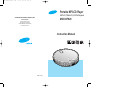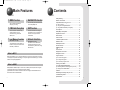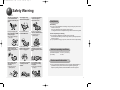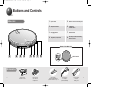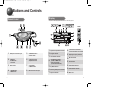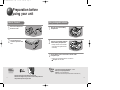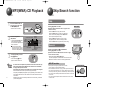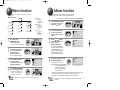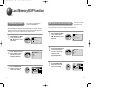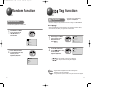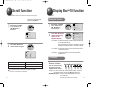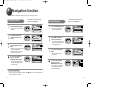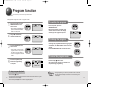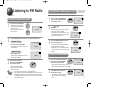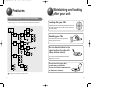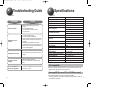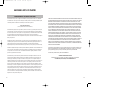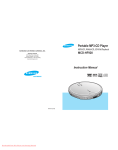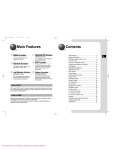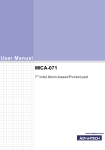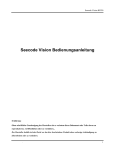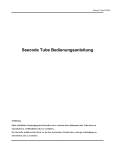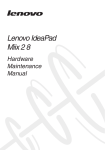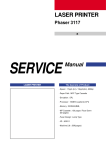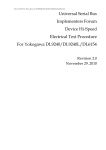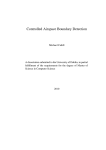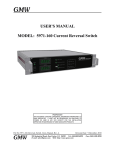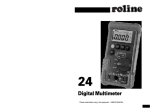Download Samsung MCD-HF920 Personal CD Player
Transcript
MCD-HF920(GB-F120%) SEA 2/11/03 9:57 AM Page 37 Portable MP3-CD Player MP3-CD, WMA-CD, CD-DA Playback SAMSUNG ELECTRONICS AMERICA, INC. MCD-HF920 SERVICE DIVISION 400 Valley Road, Suite 201 Mount Arlington, NJ 07856 1-800-SAMSUNG (1-800-726-7864) www.samsungusa.com Instruction Manual AH68-01218Q MCD-HF920(GB-F120%) SEA 2/11/03 9:56 AM Page 1 Main Features MENU function NAVIGATION function You can easily customize the settings to your liking. You can easily scan and select a file on an MP3(WMA)-CD. FM Radio Reception ESP function You can listen to FM radio using various functions such as automatic tuning, preset FM stations, etc. The ESP function ensures high resistance to shock or vibration so that the sound signal remains undisturbed. Last Memory function Album function (MP3(WMA)-CD Only) The Last Memory function allows you to listen to a song from the start of the track that you listened to. (MP3(WMA)-CD Only) The Album function allows easy browsing and searching of your favorite tunes by album name, song title and artist. What is MP3? MP3 means MPEG1 Layer 3, the global standard for audio signal compression technology. It uses digital compression technology to compress original sound data by up to 12 times without sound quality degradation. Contents Safety Warning ...................................................................3 Buttons and Controls .........................................................5 Preparation before using your unit ....................................9 ● How to Connect...................................................................9 ● Using the rechargeable batteries .....................................10 ● Using standard batteries (not supplied) ...........................11 CD Playback.....................................................................12 MP3(WMA)-CD Playback................................................13 Skip/Search function ........................................................14 Menu function...................................................................15 Album function..................................................................16 Last Memory/ESP function..............................................17 Default function.................................................................19 EQ/Repeat function..........................................................20 Random function..............................................................21 Tag function...............................................................22 Scroll function ...................................................................23 Display Bar/+10 function..................................................24 Navigation function...........................................................25 Program function..............................................................27 ● ● ● What is WMA? WMA (Windows Media Audio) is a file format, created by Microsoft, that offers a higher compression rate and just as good sound quality as MP3. Typical MP3 files are about one-tenth the size of the original, whereas WMA files are about half the size of standard MP3. 1 To confirm the program .....................................................28 To change the program .....................................................28 To cancel the program mode ............................................28 Listening to FM Radio .....................................................29 ● To select the desired radio station .......................................29 ● Presetting Stations in Memory(Memory function) ...........30 ● Tuning in to a Preset Station .........................................30 Features............................................................................31 Maintaining and looking after your unit...........................32 Troubleshooting Guide.....................................................33 Specifications ...................................................................34 2 MCD-HF920(GB-F120%) SEA 2/11/03 9:56 AM Page 3 Safety Warning Take care not to allow dust or other contaminants to come into contact with your player. Do not apply heavy pressure to the player. Do not leave your player in direct sunlight or near a heat source. Headphones Road safety Do not use the headphones while riding a bicycle, driving any kind of motor vehicle or motorcycle. This is very dangerous and is illegal in certain regions. It is dangerous to listen to headphones at high volume while crossing roads. ● Do not put anything other than a CD (CD-R or CD-RW) inside your player. ● Do not use broken or scratched MP3 CDs. Do not use your player on uneven or unstable surfaces. ● Such actions will damage your player. Your player may not operate properly. In order to protect your hearing Do not wear the headphones with the volume set too high. Doctors state that listening to music at high volume for prolonged periods is harmful to hearing. If you experience a ringing in your ears, reduce the volume or stop listening. ● ● Unplug the power cord when not using the player for long periods of time. Do not touch the AC Adaptor with wet hands when it is plugged in. Avoid places of low temperature (below 41°F) or high temperature (above 95°F). Ambient operating conditions ● ● Ambient temperature : 5°C~35°C (41°F~95°F) Humidity : 10~75% Environmental information Do not touch the lens with your finger or scratch it. ● 3 Your player may not operate properly. Do not place your player in a dusty or humid location. Do not attempt to take apart, repair or modify your player. ● Such actions will damage your player. ● Your unit consists of materials which can be recycled if disassembled by a specialized company. Please observe local regulations regarding the disposal of packing materials, exhausted batteries and old equipment. 4 MCD-HF920(GB-F120%) SEA 2/11/03 9:56 AM Page 5 Buttons and Controls Main Unit 1. Open switch 5. Remote control Connection jack 2. Skip/Search buttons 6. • FM button • ST/Mo button 3. Stop ( ■ ) button 7. Volume button 4. Play/Pause ( √» ) button 8. AC Adaptor & External Battery Pack Connector Bottom of the Main Unit 1 2 3 4 5 6 7 8 HOLD switch Accessories 5 (AH59-01138A) (AH59-01152A) Remote Control Over-the-Ear Headphones (4302-001089) Rechargeable Batteries (Ni-MH: 1350mAh 1.2V) x 2 (AH44-00023J) (AH61-01203A) AC adaptor External battery pack (DC 4.5V, 500mA) 6 MCD-HF920(GB-F120%) SEA 2/11/03 9:56 AM Page 7 Buttons and Controls Display Remote Control The picture of the display panel below is based on MP3-CD playback. one album all esp C.esp +10 FM Class Jazz P.snd S.bass Rock MENU HOLD normal Last 001 010 Flat 03 : 20 44 Boyz II MEN 128 kbps kHz End [Boyz II MEN] 1. 2. 7 Headphone Connection jack 5. 1. Playback or Repeat Mode indicator 2. Program Indicator 3. Track Number indicator • Play/Pause button • Skip/Search button 4. • Last Memory Indicator (for MP3 or WMA CDs) • esp/C.esp Indicator (for standard Audio CDs) • NAVI/PROG button • Volume button 8. • L/R Channel Level Indicator • Anti-Shock Time Buffer Level Indicator 9. Sampling Frequency Indicator 10. Bit rate indicator 11. Title indicator 12. Album Name indicator Remaining Battery Power indicator 13. Album Number indicator Play time indicator 14. Menu icon • FM button • ST/MO button • +10 button 6. 3. HOLD switch 7. • STOP button • PRESET button 5. Eq Mode Indicator 4. • ALBUM button • MENU button 8. Main Unit connection jack 6. 7. 8 MCD-HF920(GB-F120%) SEA 2/11/03 9:56 AM Page 9 Preparation before using your unit How to Connect Using rechargeable batteries 1 1 Open the cover of the battery compartment. 2 Insert the rechargeable batteries into the battery compartment. 2 Connect the headphones to the remote control. Connect the main unit connection jack to the main unit. 3 • Carefully check the correct orientation of the positive and negative terminals of the battery. An AC adaptor must be connected to the AC outlet and power input. • Charging of the rechargeable batteries will commence. AC adaptor : DC 4.5V, 500mA Note Wearing headphones 9 • Time taken to fully charge the batteries : 10 hours • Battery life of fully charged batteries MP3-CD : 11 hours 30 minutes max. CD : 6 hours 30 minutes max (when Anti Shock 160 seconds is on) • Push the ear hangers in the direction of the arrow. • Place the ear hangers over your ears as shown in the picture and then push the caps close to your ears. 10 MCD-HF920(GB-F120%) SEA 2/11/03 9:56 AM Page 11 Preparation before using your unit CD Playback Using standard batteries (not supplied) 1 Attach the external battery pack as shown in the picture. 1 Slide the OPEN button to open the door. Insert a CD. • Push the door to close it. 2 Open the cover of the battery compartment. 2 Press the Play/Pause (√») button. • Once the CD is recognized, playback commences. normal esp Flat 01 03 : 20 CDDA Disc Track Number Indicator Playtime Indicator 3 Carefully check the correct orientation of the positive and negative terminals of the batteries. • Use two AA/LR6 type 1.5 V batteries. Use two AA/LR6 alkaline batteries. Manganese batteries have a shorter battery life. Battery Life (Using alkaline batteries) Rechargeable Batteries MP3(WMA)-CD 11 hours 30 minutes CD(when Anti Shock 160 seconds is on) 6 hours 30 minutes • The battery life-time is based on continuous use. • These AA batteries are alkaline batteries. Time for Battery Replacement 14 hours • Replace the batteries if the remaining battery power indicator “ ” flashes. • When the radio function is enabled, the remaining battery power will indicate “ ”. • Even though the remaining battery power indicator “ ” may be flashing, if the batteries have already expired, the LCD remote control will not be lit. Warning 11 Rechargeable Batteries + Battery Pack (type AA/LR6) 26 hours • The external battery pack cannot charge, as it does not have the capacity to charge. • Do not mix old and new batteries. • Remove the batteries if they will not be used for a long time. • Remove the standard batteries when you use an AC adaptor. • Standard batteries cannot be recharged. 3 To stop playback, press the Stop (■) button. • Press the Stop (■) button again to switch off the unit. PRESET/ • The power will automatically switch off after 15 seconds, even if you do not press the Stop (■) button. To temporarily pause playback Press the Play/Pause (√») button. • Playback will be temporarily suspended. • Press the Play/Pause (√») button again to resume playback. 12 MCD-HF920(GB-F120%) SEA 2/11/03 9:56 AM Page 13 Skip/Search function MP3(WMA)-CD Playback Skip 1 Slide the OPEN button to open the door, and insert an MP3(WMA)-CD. Press and release the Iî or ïI button during playback of a CD. 2 Press the Play/Pause (√») button. • The inserted MP3(WMA)-CD will be scanned for about 30~90 seconds. Playback will then commence. Your CD Player will take a few moments to scan through all the tracks and the sessions recorded on a MP3(WMA)-CD. 3 To stop playback, press the Stop (■) button. Track Number indicator Album Number indicator normal Last 001 010 Playtime indicator Flat 03 : 20 44 Boyz II MEN 128 kbps kHz End [Boyz II MEN] L/R Channel Level Indicator Anti-Shock Time Buffer Level Indicator Album Name indicator Title indicator Main Unit (Slide the Iî or ïI to the left or right on the remote control.) • Press the ïI button to play the next track. Press the Iî button to go back to the beginning of the current track. (Briefly press the Iî button twice to repeat the previous track). • Push the door to close it. Sampling Frequency Indicator Bit rate indicator PRESET/ • Press the Stop (■) button again to switch off the unit. • Press the ïI button while the unit is in “Stop” (no playback) mode. Track 2 will be played back. Press the Iî button to play back the previous song. Search Remote Control Press and hold the Iî or ïI button during playback of a CD. (Slide and hold the Iî or ïI to the left or right on the remote control.) • Press and hold the Iî or ïI button. The CD will playback in fast forward or fast reverse mode. • Release the button to return to normal playback mode. HOLD function Note 13 • If a music file is corrupted and a particular section cannot be read, only that section will be skipped. But if the file continues to be unreadable, the player will skip to the next file. • Files that do not conform to specifications (refer to P. 34) will be skipped. • When the OPEN switch is slid to open the door, playback will stop. • The quality of MP3(WMA)-CD playback may vary depending on the condition of the disc containing the music files or the condition of the recorder with which the disc was created. • If different types of files or unnecessary folders are on the same disc, you will have problems with playback. • Buttons pressed during CD playback will not function. (On the display, the “Hold” indicator will flash.) • Use the HOLD function when carrying your CD Player around with you. Use of this function will allow you to conserve battery life as it prevents the CD Player from being turned on unintentionally if a button is pressed. • The remote control will still operate while the HOLD function on the main unit is active. • The main unit will still operate while the HOLD function on the remote control is active. Bottom of the Main Unit 14 MCD-HF920(GB-F120%) SEA 2/11/03 9:56 AM Menu function Album function You can customize the settings to your liking. Albums are sections of tracks representing one artist. This function makes it easier to skip between them. • Menu Structure Menu SYSTEM MP3 MP3 Album Anti shock ALL 1 MODE ALL Last Memory CD Page 15 ALL ALL Eq Repeat Random DISPLAY MP3 MP3 ALL Scroll Display Bar Default Press and hold the MENU/ALBUM button on the remote control. • MP3 :Functions available only when playing an MP3(WMA)-CD • CD :Functions available only when playing an Audio CD • ALL :Functions available when playing an MP3(WMA)-CD or Audio CD ALBUM MENU • A group of menu icons will appear. 2 * This function is only available during playback of an MP3(WMA)-CD. 1 Select SYSTEM in the MENU screen, and then press the Play/Pause (√») button. 2 Use the Iî , ïI buttons to select Album, and then press the Play/Pause (√») button. 3 Use the Iî , ïI buttons to select Album ON or OFF, and then press the Play/Pause (√») button. • If you select OFF for Album, the sort order of the files will change from Album to Title. • After the selection, press the MENU/ALBUM button to exit to the remote control display. 4 After selecting Album ON, press the MENU/ALBUM button. Use the Iî , ïI buttons to select the desired menu, and then press the Play/Pause (√») button. • A list of functions will appear. 3 4 15 Use the Iî , ïI buttons to select the desired function, and then press the Play/Pause (√») button. Press the MENU/ALBUM button to move to a higher level menu. MODE Eq Repeat Random ALBUM MENU • If no button is pressed for 20 seconds, you will be exited to the remote control display. Note • While the Disc is being read, you won't be able to use the Menu function. • It moves to the next album. SYSTEM Album Last Memory Anti Shock ALBUM ON OFF ALBUM ALBUM MENU ON OFF Example) Pressing the MENU/ALBUM button during playback of the first album will take you to the start of the first track of the second album. • This product is equipped with a graphic LCD display that supports English, Japanese (without Chinese characters), and Korean characters. • Languages other than English will be marked with an asterisk “ * ”. Note • This function does not apply to MP3(WMA)-CDs that have not been created with albums. 16 MCD-HF920(GB-F120%) SEA 2/11/03 9:56 AM Page 17 Last Memory/ESP function Last Memory function * This function is only available during playback of an MP3(WMA)-CD. • When MP3(WMA)-CD playback is selected again after your CD player has been stopped or turned off, the unit plays back from the start of the track that you last listened to. If the CD cover is opened, the unit resets to Track 1. 1 2 3 Select SYSTEM in the MENU screen, and then use the Iî , ïI buttons to select Last Memory. 1 Select SYSTEM in the MENU screen, and then use the Iî , ïI buttons to select Anti Shock. 2 Use the Iî , ïI buttons to select Anti Shock Time 40 seconds or 160 seconds, and then press the Play/Pause (√») button. 3 Press the MENU/ALBUM button twice to exit to the remote control display. ON OFF ALBUM MENU normal Last 001 010 Flat 03 : 20 during playback of an CD. SYSTEM Album Last Memory Anti Shock Album Last Memory Anti Shock Last Memory * This function is only available • ESP prevents the music being interrupted by vibration and shock. SYSTEM Use the Iî , ïI buttons to select Last Memory ON or OFF, and then press the Play/Pause (√») button. Press the MENU/ALBUM button twice to exit to the remote control display. ESP (Electronic Skip Protection) function Anti Shock 40s 160s normal ALBUM MENU Last 001 010 Flat 03 : 20 44 Boyz II MEN 128 kbps kHz End [Boyz II MEN] 44 Boyz II MEN 128 kbps kHz End [Boyz II MEN] 17 18 MCD-HF920(GB-F120%) SEA 2/11/03 9:56 AM Page 19 Default function EQ/Repeat function This function initializes all settings to their default values. EQ function 1 What is EQ? Press EQ button to select various sound modes such as Rock, Jazz, Classic, Super Bass, Power Sound. Select the sound mode appropriate for the music you are playing. Select SYSTEM in the MENU screen, and then use the Iî , ïI buttons to select Default. SYSTEM Default 2 Use the Iî , ïI buttons to select Default YES or NO, and then press the Play/Pause (√») button. 1 Select MODE in the MENU screen, and then use the Iî , ïI buttons to select Eq. MODE 2 Select the sound mode you want; Flat, Rock, Jazz, Classic, S-bass, P.sound. Eq Mode Eq Repeat Random Flat Rock Jazz Classic S-bass P.sound Default? YES NO Default Settings Album : On Last Memoy : On Anti Shock : 160s Eq Repeat Random 19 : Flat : Off : Off Repeat function 1 Select MODE in the MENU screen, and then use the Iî , ïI buttons to select Repeat. MODE 2 Use the Iî , ïI buttons to select Repeat Mode. Repeat Eq Repeat Random Off - for a typical Audio CD or an MP3(WMA)-CD with just one directory Album : On Scroll : x2 Display Bar : H-Level Meter • OFF OFF 1 Album All : All songs will be played back once and then stop. •1 : One song will be played back repeatedly. • Album : All songs in the selected album will be played back repeatedly. (MP3-CD and WMA-CD only) • All : All songs on the disc will be played back repeatedly. 20 MCD-HF920(GB-F120%) SEA 2/11/03 9:56 AM Page 21 Random function Tag function Tag function Random function What is ? • This is what is attached to an MP3 audio file to carry information relevant to the file, such as the title, artist, album, year, genre and a comment field. Select MODE in the MENU screen, and then use the Iî , ïI buttons to select Random. MODE 1 Select Display in the MENU screen, and then use the Iî , ïI buttons to select . DISPLAY 2 Use the Iî , ïI buttons to select ON or OFF, and then press the Play/Pause (√») button. ID3 Tag Eq Repeat Random 2 Use the Iî , ïI buttons to select Random ON or OFF, and then press the Play/Pause (√») button. Random ON OFF • • Note 21 playback of an MP3(WMA)-CD. • This function displays the tag information from all of the songs on an MP3/WMA-CD. • All tracks will be played back in random order. 1 * This function is only available during ID3 Tag Scroll Display Bar ON OFF ON : Tag information of the song file is displayed. OFF : Only the name of the song file is displayed. • Tag information is displayed for those files containing them. Otherwise, the file name is displayed. • If no tag information is present in the file, the song title or artist cannot be displayed. 22 MCD-HF920(GB-F120%) SEA 2/11/03 9:56 AM Page 23 Scroll function Display Bar/+10 function This function is used to adjust the scroll speed of the song title. Display Bar function * This function is only available during playback of an MP3(WMA)-CD. 1 Select Display in the MENU screen, and then use the Iî , ïI buttons to select Scroll. DISPLAY ID3 Tag Scroll Display Bar 1 Select Display in the MENU screen, and then use the Iî , ïI buttons to select Display Bar. DISPLAY 2 Use the Iî , ïI buttons to select the desired function, and then press the Play/Pause (√») button. Display Bar ID3 Tag Scroll Display Bar H - Level Meter L - Level Meter Anti - S Meter • H-Level Meter : The level meter indicator is used to indicate the audio level 2 of L-channel and R-channel. When H-Level Meter is selected, the movement of the meter becomes twice as large as when L-Level Meter is selected. Use the Iî , ïI buttons to select the desired scroll speed. • L-Level Meter : The level meter indicator is used to indicate the audio level of L-channel and R-channel. • Anti-S Meter : The level meter indicator is used to indicate Anti-Shock Scroll x1 x2 x3 Time/Buffer Level. x4 x6 x8 +10 function • X4: Scrolls twice as fast as normal. • X1: Scrolls a half slower than speed. • X6: Scrolls three times faster than normal. • X2: Scrolls at normal speed. • X3: Scrolls one-and-half times faster than normal. • X8: Scrolls four times faster than normal. If the scroll speed is high, an afterimage may appear on the display. If this occurs, normal speed is recommended. 23 • Press the +10 button. • Press the +10 button briefly while playing back a CD. Playback will skip 10 tracks. Example : If you want to select track 43 during playback of track 15, press the +10 button three times, then press the ïI button three times. • MP3(WMA)-CD playback : Press and hold the MENU/ALBUM button longer to select “Album Off ”. The button now functions as the +10 button. 24 MCD-HF920(GB-F120%) SEA 2/11/03 9:57 AM Page 25 Navigation function You can easily select and play the song you want from the album. In the stop mode 1 Press the NAVI/PROG button. * This function is only available during playback of an MP3(WMA)-CD. NAVI/PROG normal Last Flat Root • Albums in the root folder will be displayed. Boyz II MEN It's So Hard To 2 Using Iî or ïI button, select the desired album or song. normal Last Boyz II MEN It's So Hard To 3 ◆ Press the Play/Pause (√») button. • If no button is pressed for 20 seconds, the display switches to the stop mode. 02 - Please Do NAVI/PROG normal Last playback of an MP3(WMA)-CD. normal NAVI/PROG • A list of all the songs in the album will be displayed. Last Flat Boyz II MEN 01 - It's So Hard To 02 - Please Do 2 Flat Boyz II MEN 01 - It's So Hard To • Albums or songs in the selected album will be displayed. • Repeat the steps 2-3 above to select the song you want. To cancel the navigation function, press the NAVI/PROG button again. Last 1 Press the NAVI/PROG button. * This function is only available during Flat Root normal During Playback 3 Using Iî or ïI button, select the desired track. normal Last Flat Boyz II MEN 02 - Please Do • If no button is pressed for 20 seconds, the display switches to the playback mode. 03 - End Of The Press the Play/Pause (√») button. normal Last Flat Boyz II MEN 05 - To Yesterday • The selected song will be played back. 06 - Cooleyhighh Flat Boyz II MEN 01 - It's So Hard To 02 - Please Do ◆ To cancel the navigation function, press the NAVI/PROG button again. • The navigation function does not work while the program function is operating. NAVI/PROG normal Last 001 010 Flat 03 : 20 44 Boyz II MEN 128 kbps kHz End [Boyz II MEN] To move to a higher album • In the currently selected album, press the Stop (■) button to move to the album that is one level higher in hierarchy. 25 26 MCD-HF920(GB-F120%) SEA 2/11/03 9:57 AM Page 27 Program function You can store up to 30 tracks of your favorite tunes. Example) When storing track number 4 to program number 1. 1 In the stop mode, press the NAVI/PROG button on the remote control. To confirm the program NAVI/PROG normal esp Flat P : 01 Tr : - - - NAVI/PROG button. • When playing an MP3(WMA)-CD, press and hold the NAVI/PROG button in the stop mode. 2 3 4 NAVI/PROG • In the stop mode, press the • Each time the button is pressed, track numbers will be shown on the display according to their program sequence. Using Iî or ïI button, select the desired track. normal normal esp Flat P : 01 Tr : 004 esp Flat P : 01 Tr : 004 To change the program • To change the programmed tracks during program Press the NAVI/PROG on the remote control. • Track number 4 is stored under program number 1 and you will be taken to program number 2. • Continue to program the desired tracks. Press the Play/Pause (√») button when programming is complete. NAVI/PROG normal esp Flat P : 02 Tr : 006 confirmation, use Iî or ïI to select the track to change. • Press the NAVI/PROG button to add new tracks. NAVI/PROG To cancel the program mode normal P01 esp Flat 04 00 : 52 • Press the Stop (■) button twice. • The Program mode will also be canceled if the PRESET/ lid opens during programming. CDDA Disc To stop program playback 27 • Press the Stop (■) button. • The total number of programmed tracks as well as the total number of tracks in a given disk will be shown on the display. • Press the Play/Pause (√») button to resume program playback. Warning • During programming, if no action is performed for about 15 seconds, the player will automatically turn itself off to conserve battery power consumption. 28 MCD-HF920(GB-F120%) SEA 2/11/03 9:57 AM Page 29 Listening to FM Radio Presetting Stations in Memory(Memory function) * You can either manually or automatically preset and store FM stations. EXAMPLE: Storing an FM station at 89.1 MHz into preset number 2 To select the desired radio station 1 2 Press and hold the FM button. • The frequency of the received station appears on the display of the remote control. • Press the button to select either Mono or Stereo. FM ST STEREO 91.9 MHZ +10 FM Automatic Tuning ST STEREO • Automatically scans and tunes to the next avaiable station. STEREO 89.1 MHZ Press Iî or ïI to select the preset “MEMORY 2”. • Each time the button is pressed a higher or lower preset number is selected. • Start with the preset station number 1 if you are presetting stations for the first time since the purchase of the product. Memory STEREO 2 89.1 MHZ 89.9 MHZ • Press the button repeatedly to tune in the desired station manually. PRESET/ • Press the Play/Pause (√») button on the remote control to switch to CD mode. Note Press the NAVI/PROG button again to store the selected station. NAVI/PROG • The preset number disappears, indicating that the station has been stored. • Repeat steps 1 to 3 to change the station or store other stations. You can preset up to 15 stations. STEREO 89.1 MHZ ST STEREO Press the Iî or ïI. To turn off the radio, press and hold the Stop (■) button on the remote control. 3 87.9 MHZ Manual Tuning 29 NAVI/PROG Use the Iî , ïI buttons to tune in to a desired radio station. Press and hold the Iî or ïI. 3 1 2 Tune to a station of 89.1 MHz and then press the NAVI/PROG button on the remote control. • The reception may not be clear in a weak signal area. • If the reception of an FM station transmitting in stereo is weak, press the ST/MO button to switch to the mono mode for improved sound quality. • The backlight on the display of the remote control does not work while using the radio function. Tuning in to a Preset Station 1 If you have already stored stations into memory, press the PRESET button on the remote control. PRESET/ Preset STEREO 1 91.9 MHZ • "Preset" and the station frequency stored under that preset number appear on the display. 2 Press Iî or ïI to select the desired preset number. • "Preset" remains, and the frequencies of the preset stations are displayed in turn. Preset STEREO 3 93.5 MHZ 30 MCD-HF920(GB-F120%) SEA 2/11/03 9:57 AM Page 31 Features Maintaining and looking after your unit Playback sequence of albums and tracks • Albums with .jpg, .wav or .doc are not audio files and therefore will be skipped. Looking after your CDs Wash the disc with a neutral detergent diluted in water, and then wipe gently with a soft dry cloth from the center of the disc to the outside. Handling your CDs Carefully pick up the disc by its edge without touching the disc’s surface. Do not attach stickers to the signal surface (the side with shiny, rainbow colors). Do not write on the labeled (printed) side with a ballpoint pen or a pencil. Do not clean this player with record spray or anti-static. Do not use volatile chemicals such as benzene or thinners. The player can recognize up to about 700 files. 31 32 MCD-HF920(GB-F120%) SEA 2/11/03 9:57 AM Page 33 Troubleshooting Guide Problem ● ● ● ● ● ● Playback does not function. ● Did you insert the battery with the correct polarity? Are the batteries drained? Is the AC adaptor connected correctly? Is the door open? Is the volume control on the unit at the minimum setting? A sound or track is skipped. ● Was the unit jolted or knocked? Is there dust, fingerprints or scratches on the disc? Some of the MP3 files on a CD are not recognized. ● ● Format Support CD-R/RW Readability Is the disc inserted correctly? Is the disc damaged or deformed? Has the unit been locked with the HOLD switch? Has the unit been moved from a cold place to a hot place? Abrupt change of temperature may cause condensation to form on the lens. Keep your CD Player in a warm place until the condensation on the lens has disappeared. ● Headphones don’t work. Item Frequency range Headphone output Signal/noise ratio Total harmonic distortion Check ● Unit has no power. Specifications File Support Bit Rate FM Frequency Range FM Distortion FM S/N Ratio FM Stereo Separation Tag Support Power Adapter Internal Rechargeable Batteries External Batteries Dimensions Weight Description 20Hz ~ 20KHz 440mV(RMS), 6mW/CH, 32Ω 90dB (1kHz) 0.08% (1kHz, 0dB) CD-DA (8Cm/12Cm) CD-ROM Mode 1, Mode 2 Fom 1 ISO 9660, Joliet Romeo, Multi-session MPEG 1 Layer 3, WMA 8kbps~320kbps (MP3) 32kbps~320kbps (WMA) 87.5MHz ~ 108.0MHz 0.5% (MONO) 51dB 35dB ID3 VI, ID3 V2 2.0 DC 4.5V 500mA Two Square-shaped 1350 mAh Ni-MH Batteries 1.5V AA/LR6 type x 2 5.19(W) X 0.65(H) X 5.33(D) 0.3586 lb. (Based on the jack output of the main unit) File Compatibility Check if the unreadable files have .mp3 as their extension on your PC. ● Only files in MP3 Format (Mpeg1.Layer3), with an .mp3 as the file extension, and WMA files with .WMA extension can be played back. How many MP3 files can a CD-R or CD-RW disc record? ● 33 The maximum capacity of one CD-R or CD-RW disc is 700MB. Normally, one MP3 file has a capacity of 4MB, therefore approximately 170 files can be recorded on a single disc. 34 MCD-HF920(GB-F120%) SEA 2/11/03 9:57 AM Page 35 SAMSUNG MP3-CD PLAYER LIMITED WARRANTY TO ORIGINAL PURCHASER This SAMSUNG brand product, as supplied and distributed by Samsung Electronics America, Inc. (SAMSUNG) and delivered new, in the original carton to the original consumer purchaser, is warranted by SAMSUNG against manufacturing defects in materials and workmanship for a limited warranty period of: One (1) Year Parts and Labor* (*90 Days Parts and Labor for Commercial Use) This limited warranty begins on the original date of purchase, and is valid only on products purchased and used in the United States. To receive warranty service, the purchaser must contact SAMSUNG for problem determination and service procedures. Warranty service can only be performed by a SAMSUNG authorized service center. The original dated bill of sale must be presented upon request as proof of purchase to SAMSUNG or SAMSUNG's authorized service center. Transportation of the product to and from the service center is the responsibility of the purchaser. SAMSUNG will repair or replace this product, at our option and at no charge as stipulated herein, with new or reconditioned parts or products if found to be defective during the limited warranty period specified above. All replaced parts and products become the property of SAMSUNG and must be returned to SAMSUNG. Replacement parts and products assume the remaining original warranty, or ninety (90) days, whichever is longer. SAMSUNG’s obligations with respect to software products distributed by SAMSUNG under the SAMSUNG brand name are set forth in the applicable end user license agreement. Non-SAMSUNG hardware and software products, if provided, are on an “AS IS” basis. Non-SAMSUNG manufacturers, suppliers, publishers, and service providers may provide their own warranties. This limited warranty covers manufacturing defects in materials and workmanship encountered in normal, and except to the extent otherwise expressly provided for in this statement, noncommercial use of this product, and shall not apply to the following, including, but not limited to: damage which occurs in shipment; delivery and installation; applications and uses for which this product was not intended; altered product or serial numbers; cosmetic damage or exterior finish; accidents, abuse, neglect, fire, water, lightning or other acts of nature; use of products, equipment, systems, utilities, services, parts, supplies, accessories, applications, installations, repairs, external wiring or connectors not supplied and authorized by SAMSUNG, or which damage this product or result in service problems; incorrect electrical line voltage, fluctuations and surges; customer adjustments and failure to follow operating instructions, cleaning, maintenance and environmental instructions that are covered and prescribed in the instruction book; product removal or reinstallation; reception problems and distortion related to noise, echo, interference or other signal transmission and delivery problems. SAMSUNG does not warrant uninterrupted or error-free operation of the product. 35 THERE ARE NO EXPRESS WARRANTIES OTHER THAN THOSE LISTED AND DESCRIBED ABOVE, AND NO WARRANTIES WHETHER EXPRESS OR IMPLIED, INCLUDING, BUT NOT LIMITED TO, ANY IMPLIED WARRANTIES OF MERCHANTABILITY OR FITNESS FOR A PARTICULAR PURPOSE, SHALL APPLY AFTER THE EXPRESS WARRANTY PERIODS STATED ABOVE, AND NO OTHER EXPRESS WARRANTY OR GUARANTY GIVEN BY ANY PERSON, FIRM OR CORPORATION WITH RESPECT TO THIS PRODUCT SHALL BE BINDING ON SAMSUNG. SAMSUNG SHALL NOT BE LIABLE FOR LOSS OF REVENUE OR PROFITS, FAILURE TO REALIZE SAVINGS OR OTHER BENEFITS, OR ANY OTHER SPECIAL, INCIDENTAL OR CONSEQUENTIAL DAMAGES CAUSED BY THE USE, MISUSE OR INABILITY TO USE THIS PRODUCT, REGARDLESS OF THE LEGAL THEORY ON WHICH THE CLAIM IS BASED, AND EVEN IF SAMSUNG HAS BEEN ADVISED OF THE POSSIBILITY OF SUCH DAMAGES. NOR SHALL RECOVERY OF ANY KIND AGAINST SAMSUNG BE GREATER IN AMOUNT THAN THE PURCHASE PRICE OF THE PRODUCT SOLD BY SAMSUNG AND CAUSING THE ALLEGED DAMAGE. WITHOUT LIMITING THE FOREGOING, PURCHASER ASSUMES ALL RISK AND LIABILITY FOR LOSS, DAMAGE OR INJURY TO PURCHASER AND PURCHASER’S PROPERTY AND TO OTHERS AND THEIR PROPERTY ARISING OUT OF THE USE, MISUSE OR INABILITY TO USE THIS PRODUCT SOLD BY SAMSUNG NOT CAUSED DIRECTLY BY THE NEGLIGENCE OF SAMSUNG. THIS LIMITED WARRANTY SHALL NOT EXTEND TO ANYONE OTHER THAN THE ORIGINAL PURCHASER OF THIS PRODUCT, IS NONTRANSFERABLE AND STATES YOUR EXCLUSIVE REMEDY. Some states do not allow limitations on how long an implied warranty lasts, or the exclusion or limitation of incidental or consequential damages, so the above limitations or exclusions may not apply to you. This warranty gives you specific legal rights, and you may also have other rights which vary from state to state. To obtain warranty hardware service, please contact SAMSUNG at: SAMSUNG CUSTOMER CARE CENTER 400 Valley Road, Suite 201, Mt. Arlington, NJ 07856, Tel: 973-601-6000, Fax: 973-601-6001 1-800-SAMSUNG (1-800-726-7864) and www.SAMSUNGUSA.com 36