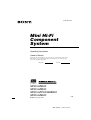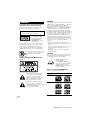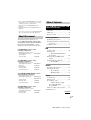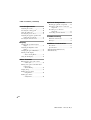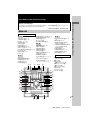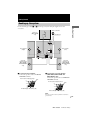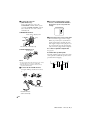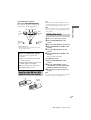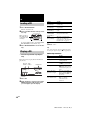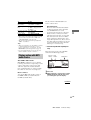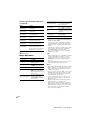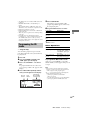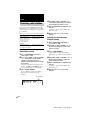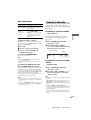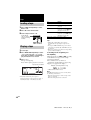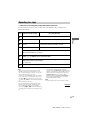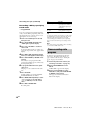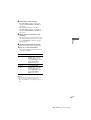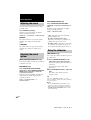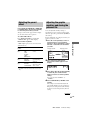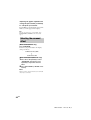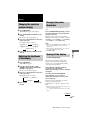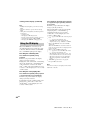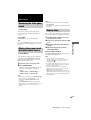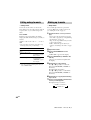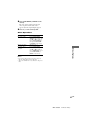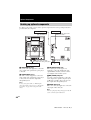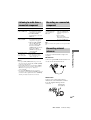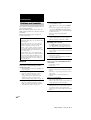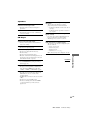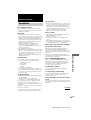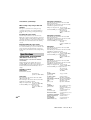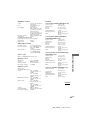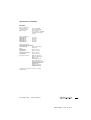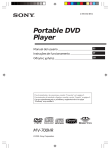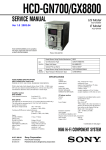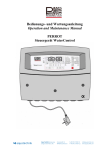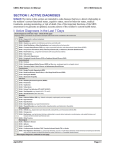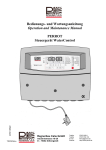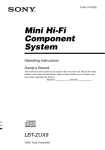Download Sony MHC-GX8800 CD Shelf System
Transcript
4-244-569-11 (1) Mini Hi-Fi Component System Operating Instructions Owner’s Record The model and serial numbers are located at the rear of the unit. Record the serial number in the space provided below. Refer to them whenever you call upon your Sony dealer regarding this product. Model No. Serial No. MHC-GN900 MHC-GN800 MHC-GN700/GX8800 MHC-GN600 1GB © 2003 Sony Corporation MHC-GN800 4-244-569-11 (1) WARNING WARNING To prevent fire or shock hazard, do not expose the unit to rain or moisture. To avoid electrical shock, do not open the cabinet. Refer servicing to qualified personnel only. Do not install the appliance in a confined space, such as a bookcase or built-in cabinet. This appliance is classified as a CLASS 1 LASER product. The CLASS 1 LASER PRODUCT MARKING is located on the rear exterior. To prevent fire, do not cover the ventilation of the apparatus with newspapers, table-cloths, curtains, etc. And don’t place lighted candles on the apparatus. To prevent fire or shock hazard, do not place objects filled with liquids, such as vases, on the apparatus. Don’t throw away the battery with general house waste, dispose of it correctly as chemical waste. This equipment has been tested and found to comply with the limits for a Class B digital device, pursuant to Part 15 of the FCC Rules. These limits are designed to provide reasonable protection against harmful interference in a residential installation. This equipment generates, uses, and can radiate radio frequency energy and, if not installed and used in accordance with the instructions, may cause harmful interference to radio communications. However, there is no guarantee that interference will not occur in a particular installation. If this equipment does cause harmful interference to radio or television reception, which can be determined by turning the equipment off and on, the user is encouraged to try to correct the interference by one or more of the following measures: – Reorient or relocate the receiving antenna. – Increase the separation between the equipment and receiver. – Connect the equipment into an outlet on a circuit different from that to which the receiver is connected. – Consult the dealer or an experienced radio/TV technician for help. CAUTION You are cautioned that any changes or modifications not expressly approved in this manual could void your authority to operate this equipment. NOTICE FOR THE CUSTOMERS IN THE U.S.A. ENERGY STAR® is a U.S. registered mark. As an ENERGY STAR® partner, Sony Corporation has determined that this product meets the ENERGY STAR® guidelines for energy efficiency. Notes on CD-R and CD-RW discs This unit can play the following discs: This symbol is intended to alert the user to the presence of uninsulated “dangerous voltage” within the product’s enclosure that may be of sufficient magnitude to constitute a risk of electric shock to persons. This symbol is intended to alert the user to the presence of important operating and maintenance (servicing) instructions in the literature accompanying the appliance. Type of discs Label on the disc Audio CDs MP3 files 2GB MHC-GN800 4-244-569-11 (1) • Disc recorded in CD-R/CD-RW drives may not be played back because of scratches, dirt, recording condition or the drive’s characteristics. • You cannot play a CD-R/CD-RW that is not finalized*. • Playback of multi-session CD-R/CD-RW is not supported. Table of Contents List of Button Location and Reference Pages Main unit ............................................... 5 Subwoofer1) ............................................ 6 Remote Control ..................................... 6 * A process necessary for a recorded CD-R/CD-RW disc to be played back on the audio CD player. About this manual Getting Started Hooking up the system .......................... 7 Inserting two R6 (size AA) batteries into the remote ........................................ 9 Setting the clock .................................... 9 The instructions in this manual are for models MHC-GN900, MHC-GN800, MHCGN700, MHC-GX8800 and MHC-GN600. In this manual, the MHC-GN800 is used for illustration purposes unless stated otherwise. CD The MHC-GN900 consists of the following components: Loading a CD ...................................... 10 Playing a CD –– Normal Play/Shuffle Play/ Repeat Play ................................... 10 Playing a disc with MP3 audio tracks ............................................. 11 Programming the CD tracks –– Program Play ............................ 13 – Tuner/CD player/Stereo cassette deck/Amplifier (main unit) HCD-GN900 – Speaker System • Front speakers SS-GN900 The MHC-GN800 consists of the following components: – Tuner/CD player/Stereo cassette deck/Amplifier (main unit) – Subwoofer – Speaker System • Front speakers • Surround speakers HCD-GN800 SS-WG800 Tuner Presetting radio stations ....................... 14 Listening to the radio –– Preset Tuning ........................... 15 –– Manual Tuning ......................... 15 SS-GN800 SS-RS800 The MHC-GN700/MHC-GX8800 consists of the following components: – Tuner/CD player/Stereo cassette deck/Amplifier (main unit) HCD-GN700/ HCD-GX8800 – Speaker System • Front speakers SS-GN800 • Surround speakers SS-RS800 Tape Loading a tape ..................................... 16 Playing a tape ...................................... 16 Recording to a tape –– CD Synchro Recording/ Recording Manually/ Program Edit ................................. 17 Timer-recording radio programs ......... 18 The MHC-GN600 consists of the following components: – Tuner/CD player/Stereo cassette deck/Amplifier (main unit) HCD-GN600 – Speaker System • Front speakers SS-GN800 1) MHC-GN800 only. continued 3GB MHC-GN800 4-244-569-11 (1) Table of Contents (continued) Optional Components Hooking up optional components ........ 28 Listening to audio from a connected component ..................................... 29 Recording on a connected component ..................................... 29 Connecting external antennas .............. 29 Sound Adjustment Adjusting the sound ............................. 20 Selecting the sound system1) ................ 20 Using the subwoofer2) .......................... 20 Selecting the preset effect .................... 21 Adjusting the graphic equalizer and storing the personal file ................. 21 Selecting the surround effect ............... 22 Display Changing the spectrum analyzer display ........................................... 23 Adjusting the brightness of the display ........................................... 23 Changing the power illuminator .......... 23 Turning off the display — Power Saving Mode ................. 23 Using the CD display .......................... 24 Troubleshooting Problems and remedies ........................ 30 Messages ............................................. 32 Additional Information Precautions .......................................... 33 Specifications ...................................... 34 1) 2) MHC-GN800/GN700/GX8800 only. MHC-GN800 only. Other Features Enhancing the video game sound — Game Sync ............................... 25 Mixing video game sound with other sound source — Game Mixing ........................... 25 Singing along ....................................... 25 Falling asleep to music — Sleep Timer .............................. 26 Waking up to music — Daily Timer .............................. 26 4GB MHC-GN800 4-244-569-11 (1) List of Button Location and Reference Pages Illustration number How to use this page List of Button Location and Reference Pages r Use this page to find the location of buttons and other parts of the system that are mentioned in the text. PLAY MODE 7 (10, 11, 13, 18, 31) R R Name of button/part Reference page Main unit ALPHABETICAL ORDER A-D ALBUM +/– qg (12, 13) AMP MENU rd (15, 23) CD r; (9–13, 17, 18) CD SYNC qj (17, 18) DECK A wk (16) DECK B wd (16–18) DIRECTION 9 (16–18) DISC 1~3 3 (10, 12, 13, 18) DISC SKIP EX-CHANGE 4 (10–12) Disc tray 6 (10) DISPLAY ra (23, 24) Display 2 E-L EDIT 9 (18) EFFECT ON/OFF rf (21) FM MODE 8 (15, 32) GAME eh (25, 29) GAME EQ ea (21) 1 2 3 GAME INPUT (jacks) wj (17, 25) GAME MIXING ef (17, 25) GROOVE ed (20) IR (receptor) rs ILLUMINATION wl (23) M-Q MD (VIDEO) ej (29, 30) MIC (jack) wh (25) MIC LEVEL wg (25) MOVIE EQ qh (21) MUSIC EQ eg (21) OPEN/CLOSE Z 5 (10–12) P FILE wa (21, 22) PHONES (jack) wf (30) PLAY MODE 7 (10, 11, 13, 18, 31) Power illuminator e; (23) PUSH ENTER q; (9, 13, 14, 18, 19, 21, 22, 23, 26, 27, 32) 45 SYMBOLS @/1 (power) 1 hH (play) qa x (stop) qs X (pause) qd – . (go backward) qf > + (go forward) qf m (rewind) qg M (fast forward) qg V/v/B/b q; A A (Eject A) es A B (Eject B) ql 6 rf 7 rs 9 r; K ek M eh O ef qj es ql rd ra R-Z REC PAUSE/START qk (17, 18, 25) REPEAT 8 (11, 12) SURROUND (MHC-GN900/ GN600 only) w; (22) SURROUND SPEAKER MODE (except for MHC-GN900/ GN600) w; (20) TAPE A/B ek (16, 17) TUNER/BAND el (14, 15) TUNER MEMORY 7 (14) VOLUME ws (20, 30) 8 el 0 L N ej qh eg qk ed w; ea wa e; ws wl W wk wj wh wg 5GB X MHC-GN800 4-244-569-11 (1) Subwoofer (MHC-GN800 only) A B C ALPHABETICAL ORDER A-Z D E 6 LINK (indicator) 2 (20) MATRIX SURR 1 (indicator) 3 (20) MATRIX SURR 2 (indicator) 4 (20) SUBWOOFER LEVEL 6 (20) SUBWOOFER ON/OFF 1 (20) SURROUND SPEAKER MODE 5 (20) Remote Control ALPHABETICAL ORDER A-M CD ql (9–13, 17, 18) CLEAR 7 (13, 18) CLOCK/TIMER SELECT 2 (19, 27) CLOCK/TIMER SET 3 (9, 18, 26, 30) D.SKIP 9 (10, 12) ENTER qd (9, 13, 14, 18, 19, 21, 22, 23, 26, 27, 32) EFFECT ON/OFF qf (21) GAME w; (25, 29) MD (VIDEO) q; (29, 30) P-Z PRESET – wd (14, 15) PRESET + wf (14, 15) PRESET EQ qj (21) P FILE qh (21, 22) SURROUND (MHC-GN900/ GN600 only) qs (22) SURROUND SPEAKER MODE (except for MHC-GN900/ GN600) qs (20) SLEEP 1 (26) TAPE A/B qa (16, 17) TUNER/BAND qk (14, 15) TUNING – wa (14, 15) TUNING + ws (14, 15) VOL +/– 8 (20) SYMBOLS @/1 (power) 4 nN (play) wg X (pause) 5 x (stop) 6 .(go backward) wd > (go forward) wf m (rewind) wa M (fast forward) ws M/m/</, qg A B C D E Y X W V U 6 7 8 9 T S R qj q; qa qs qd qf qh qg 6GB MHC-GN800 4-244-569-11 (1) Getting Started Hooking up the system Getting Started Do the following procedure 1 to 6 to hook up your system using the supplied cords and accessories. AM loop antenna Subwoofer (MHC-GN800 only) FM antenna 4 4 Front speaker (Right) Front speaker (Left) 5 3 1 1 2 2 6 Main Unit Surround speaker (Left) (MHC-GN800/ GN700/GX8800 only) Surround speaker (Right) (MHC-GN800/ GN700/GX8800 only) 1 Connect the front speakers. Connect the speaker cords to the FRONT SPEAKER terminals. Insert only the stripped portion. R L Red 2 Connect the surround speakers (MHC-GN800, MHC-GN700 and MHC-GX8800 only). Connect the speaker cords to SURROUND SPEAKER terminals. Insert only the stripped portion. R Blue L _ + _ Red/Solid (3) Black/Stripe (#) Blue/Solid (3) Black/Stripe (#) Note Keep the speaker cords away from the antennas to prevent noise. MHC-GN800 7GB 4-244-569-11 (1) 3 Connect the subwoofer (MHC-GN800 only). Connect the subwoofer cords to the SUBWOOFER terminals and the system cord to the SYSTEM CONTROL jack. Be sure to match the color of the cord and terminals/jacks. 5 For models equipped with a voltage selector, set VOLTAGE SELECTOR to the position of your local power line voltage. VOLTAGE SELECTOR 230240V 220V SUBWOOFER terminals 120V Insert only the stripped portion. + Grey Grey/Solid (3) Black/Stripe (#) 6 Connect the power cord to a wall outlet. The demonstration appears in the display. When you press ?/1, the system turns on and the demonstration automatically ends. If the supplied adaptor on the plug does not fit your wall outlet, detach it from the plug (only for models equipped with an adaptor). To connect optional components SYSTEM CONTROL jack See page 28. To disconnect To attach the speaker pads Attach the supplied speaker pads to the bottom of the speakers to stabilize the speakers and to prevent them from slipping. Notes • Be sure to make this connection before you connect the main unit’s power cord to a wall outlet. • Place the subwoofer at least 0.3 meters (1 feet) away from the main unit. 4 Connect the FM and AM antennas. Set up the AM loop antenna, then connect it. FM75Ω COAXIAL –AM AM loop antenna Extend the FM lead antenna horizontally 8GB MHC-GN800 4-244-569-11 (1) Positioning the speakers (Except for MHC-GN900/GN600) Place the front speakers at an angle of 45 degrees from your listening position. Front speaker (L) Front speaker (R) 0.3m 45º Surround speaker (L) Surround speaker (R) * (MHC-GN800 only) Place the subwoofer at least 0.3 meters (1 feet) away from the main unit. Note Getting Started Main Unit Subwoofer * Tip With normal use, the batteries should last for about six months. When the remote no longer operates the system, replace both batteries with new ones. If you do not use the remote for a long period of time, remove the batteries to avoid possible damage from battery leakage. Setting the clock 1 Press ?/1 to turn on the system. 2 Press CLOCK/TIMER SET on the remote. 3 Press M or m repeatedly to set the hour. 4 Press PUSH ENTER (or ENTER on the remote). 5 Press M or m repeatedly to set the minute. Notice for carrying this system Do the following to protect the CD mechanism. 1 Make sure that all discs are removed from the main unit. 2 Hold down CD and then press ?/1 until “LOCK” appears in the display. 3 Release ?/1 first, then release CD. 4 Unplug the AC power cord. 6 Press PUSH ENTER (or ENTER on the remote). The clock starts functioning. To adjust the clock 1 Press CLOCK/TIMER SET on the remote. 2 Press M or m repeatedly to select “CLOCK SET?” and then press PUSH ENTER (or ENTER on the remote). 3 Do the same procedure as steps 3 to Inserting two R6 (size AA) batteries into the remote 6 above. Note The clock settings are cancelled when you disconnect the power cord or if a power failure occurs. R6 (AA) batteries e E e E 9GB MHC-GN800 4-244-569-11 (1) CD Loading a CD 1 Press OPEN/CLOSE Z. The disc tray slides out. 2 Place a CD with the label side up on the disc tray. When you play a CD single, place it on the inner circle of the tray To insert additional discs, press DISC SKIP EX-CHANGE to rotate the disc tray. 3 Press OPEN/CLOSE Z to close the disc tray. To play ALL DISCS (Normal Play) All CDs in the disc tray continuously. 1 DISC/ALBM (Normal Play) The CD you have selected in the original order. ALL DISCS SHUF The tracks on all CDs in random (Shuffle Play) order. 1 DISC SHUF/ ALBM SHUF (Shuffle Play) The tracks on the CD you have selected in random order. PGM (Program Play) The tracks on all CDs in the order you want them to be played back (see “Programming the CD tracks” on page 13). 3 Press hH. Tip You cannot change the play mode during playback. To change the play mode, press x to stop playback. Playing a CD Other Operations –– Normal Play/Shuffle Play/Repeat Play This system lets you play the CD in different play modes. Disc tray Track number number Select Playing time To Do this Stop playback Press x. Pause playback Press X. Press again to resume playback. Select a track Press > (to go forward) or . (to go backward). Find a point in a track Press and hold down M or m during playback and release it at the point you want. Select a CD when playback is stopped Press one of the DISC 1~3 buttons or DISC SKIP EXCHANGE (or D.SKIP on the remote). Switch to CD function from another source Press CD or one of the DISC 1~3 buttons (Automatic Source Selection). ALL DISCS SURR EFFECT V - GROOVE LINK A B Disc presence indicator 1 Press CD. 2 When playback is stopped, press PLAY MODE repeatedly until the play mode you want lights up in the display. 10GB MHC-GN800 4-244-569-11 (1) To Do this Play repeatedly (Repeat Play) Press REPEAT repeatedly to select “REP”*1 or “REP 1”*2. Cancel Repeat Play Press REPEAT until “REP” or “REP 1” disappears from the display. Remove the CD Press OPEN/CLOSE Z. *1 All the tracks on the CD are played back repeatedly up to five times. You cannot select “REP” and “ALL DISCS SHUF” at the same time. *2 The current track is played back repeatedly until “REP 1” is cancelled. Tips • When you press CD or one of the DISC 1~3 buttons to switch to CD function from tuner, you may require a longer time to access the disc. Set “CD POWER ON” by CD manage function (page 15). • If you press CD while the power is off, the power turns on and CD is selected as a function. Playing a disc with MP3 audio tracks * ISO 9660 Format The most common international standard for the logical format of files and folders on a CD-ROM. There are several specification levels. In Level 1, file names must be in the 8.3 format (no more than eight characters in the name, no more than three characters in the extension “.MP3”) and in capital letters. Folder names can be longer than eight characters. There can be no more than eight nested folder levels. Level 2 specifications allow file names and folder names up to 31 characters long. CD Exchange other CDs Press DISC SKIP while playing EX-CHANGE. The disc must be in the ISO 9660* level 1, level 2 or Joliet format. –– Normal Play/Shuffle Play/Repeat Play This system lets you play a disc with MP3 audio tracks in different play modes. Disc tray Track number number Playing time About MP3 audio tracks ALL DISCS MP3 (MPEG 1 Audio Layer-3) is a standard technology and format for compressing a sound sequence. The track is compressed to about 1/10 of its original size. Sounds outside the range of human hearing are compressed while the sounds we can hear are not compressed. Notes on discs You can play MP3 audio tracks recorded on CD-ROMs, CD-Rs (recordable CDs) and CD-RWs (rewritable CDs). SURR EFFECT V - GROOVE LINK LINK A B Disc presence indicator 1 Press CD. 2 When playback is stopped, press PLAY MODE repeatedly until the play mode you want lights up in the display. continued 11GB MHC-GN800 4-244-569-11 (1) Playing a disc with MP3 audio tracks (continued) Switch to CD function Press CD or one of the DISC from another source 1~3 buttons (Automatic Source Selection). Select To play ALL DISCS (Normal Play) All discs in the disc tray continuously. Play repeatedly (Repeat Play) 1 DISC (Normal Play) The disc you have selected in the original order. ALBM (Normal Play) The album you have selected in the original order. Press REPEAT repeatedly to select “REP”*3 or “REP 1”*4. Press REPEAT until “REP” or “REP 1” disappears from the display. Cancel Repeat Play Exchange other discs while playing Press DISC SKIP EX-CHANGE. ALL DISCS SHUF The tracks on all discs in random (Shuffle Play) order. Remove the disc Press OPEN/CLOSE Z. 1 DISC SHUF (Shuffle Play) *1 The tracks on the disc you have selected in random order. ALBM SHUF (Shuffle Play) The tracks in the album you have selected in random order. PGM (Program Play) The tracks on all discs in the order you want them to be played back (see “Programming the CD tracks” on page 13). 3 Press hH . Tips Other Operations To Do this Stop playback Press x. Pause playback Press X. Press again to resume playback. Select a track Press > (to go forward) or . (to go backward). Select an album*1 Press ALBUM +/–. Find a point in a track*2 Press and hold down M or m on the remote during playback and release it at the point you want. Select a disc when playback is stopped You cannot select an album during ALL DISCS SHUF and 1 DISC SHUF. You may not be able to search between multiple tracks. Furthermore, the playing time may not be displayed correctly depending on the MP3 audio tracks. *3 All the tracks on the CD are played back repeatedly up to five times. You cannot select “REP” and “ALL DISCS SHUF” at the same time. *4 The current track is played back repeatedly until “REP 1” is cancelled. *2 Press one of the DISC 1~3 buttons or DISC SKIP EX-CHANGE (or D.SKIP on the remote). • When you press CD or one of the DISC 1~3 buttons to switch to CD function from tuner, you may require a longer time to access the disc. Set “CD POWER ON” by CD power manage function (page 15). • If you press CD while the power is off, the power turns on and CD is selected as a function. Notes • With formats other than ISO 9660 and Joliet, album titles or track titles may not be displayed correctly. • When naming, be sure to add the file extension “.MP3” to the track title. • If you save up the extension “.MP3” to a track other than MP3 audio tracks, the unit cannot recognize the track properly and will generate random noise that could damage your speakers. • You are recommended not to save other type of tracks or unneccessary album on a disc that has MP3 audio tracks. • The disc recorded with complicated tree structure takes a longer time to start playback. • When the disc is inserted, the player reads all the tracks in that disc. If there are many albums or non MP3 audio tracks on the disc, it may take a longer time for playback to begin or for the next MP3 audio track to start playback. 12GB MHC-GN800 4-244-569-11 (1) 5 Press PUSH ENTER. The track(s) is (are) programmed. The program step number appears, followed by the total playing time. 6 Program additional discs or tracks. To program Repeat steps Other discs 3 and 5 Other tracks on the same disc 4 and 5 Other tracks on other discs 3 to 5 CD • An album that does not include an MP3 audio track is skipped. • Maximum album number: 150 (including root folder). • The maximum number of MP3 audio tracks and albums that can be contained in a single disc is 300. • Playback is possible up to 8 levels. • Playback follows the recorded order of albums and tracks on the disc. • There may be an exception to these rules depending on the disc. • Depending on the encoding/writing software, recording device, or the recording media used at the time an MP3 audio track is recorded, you may encounter problems such as cannot playback, sound interruptions, and noise. 7 Press hH. Programming the CD tracks Other Operations –– Program Play You can make a program of up to 25 tracks from all the CDs in the order you want them to be played back. 1 Press CD. 2 Press PLAY MODE repeatedly until “PGM” lights up in the display. 3 Press one of the DISC 1~3 to select a CD. To program all the tracks on a CD at once, proceed to step 5 while “AL” appears on the display. 4 Press . or > repeatedly until the track you want appears in the display. Disc tray number Track number Total playing time (including selected track) To Do this Cancel Program Play Press PLAY MODE repeatedly until “1 DISC” or “ALL DISCS” lights up in the display. Clear a track from the end Press CLEAR on the remote when playback is stopped. To program the MP3 audio tracks After step 3, press ALBUM +/– repeatedly until the album you want appears, then proceed to step 4. Tips • The program you made remains in the system’s memory even after it has been played back. Press hH to play the same program again. • If “--.--” appears instead of the total playing time during programming, this means: – you have programmed a track number which exceeds 20. – the total playing time has exceeded 100 minutes. – you have programmed an MP3 audio track. ALL DISCS SURR EFFECT V - GROOVE LINK A B 13GB MHC-GN800 4-244-569-11 (1) Tuner 4 Press > or . (or PRESET + or – Presetting radio stations You can preset up to 20 FM stations and 10 AM stations. You can then tune in any of those stations simply by selecting the corresponding preset number. There are two ways to store the station presets. on the remote) repeatedly to select the preset number you want to store. 5 Press PUSH ENTER (or ENTER on the remote). “Complete!” appears in the display. The station is stored. 6 Repeat steps 1 to 5 to store other stations. To Do this Automatically tune in all of the stations that can be received in your area and store your favourite stations manually Manually tune in and store the radio frequency of your favourite stations Setting presets through automatic tuning Setting presets through manual tuning 1 Press TUNER/BAND repeatedly to select “FM” or “AM”. Setting presets through manual tuning Setting presets through automatic tuning 1 Press TUNER/BAND repeatedly to select “FM” or “AM”. 2 Press and hold M or m (or TUNING + or – on the remote) until “AUTO” appears in the display and the frequency indication starts to change, then release. Scanning stops when the system tunes in a station. “TUNED” and “STEREO” (for a stereo program) lights up in the display. 2 Press M or m (or TUNING + or – on the remote) repeatedly to tune in the station you want. 3 Press TUNER MEMORY. A preset number appears in the display. The stations are stored from preset number 1. 4 Press > or . (or PRESET + or – on the remote) repeatedly to select the preset number you want. 5 Press PUSH ENTER (or ENTER on the remote). “Complete!” appears in the display. The station is stored. 6 Repeat steps 1 to 5 to store other 3 Press TUNER MEMORY. A preset number appears in the display. The stations are stored from preset number 1. stations. Preset number 14GB MHC-GN800 4-244-569-11 (1) Other Operations To Do this Tune in a station Follow the procedure described with a weak signal in “Setting presets through manual tuning”. Set another station to an existing preset number To improve tuner reception When the tuner reception is poor, set the CD power manage function to “CD POWER OFF”. The default setting is “CD POWER ON”. 1 Press CD. 2 Press @/1 to turn off the system. 3 Press @/1 while holding x. “CD You can listen to a radio station either by selecting a preset station, or by manually tuning in the station. Listening to a preset station –– Preset Tuning Before tuning to preset stations, be sure to preset them (see “Presetting radio stations” on page 14). Tuner Start over from step 1. After step 3, press > or . (or PRESET + or – on the remote) repeatedly to select the preset number you want to store the other station. Listening to the radio 1 Press TUNER/BAND repeatedly to select “FM” or “AM”. 2 Press > or . (or PRESET + or – on the remote) repeatedly to tune in the preset station you want. Preset number Frequency POWER OFF” appears. To reset to “CD POWER ON” Repeat the procedure above. Notes • When “CD POWER OFF” is selected, the CD access time is increased. • You cannot change the setting in Power Saving Mode. Listening to non-preset radio station To change the AM tuning interval (Except Middle Eastern models) — Manual Tuning The factory settings for AM tuning interval is 9 kHz (10 kHz in some areas). To change the AM tuning interval, select any AM station first, then turn off the power. While holding down the AMP MENU button, turn the power back on. When you change the interval, AM preset stations will be erased. To reset the interval, repeat the same procedure. 1 Press TUNER/BAND repeatedly to Tips • The preset stations are retained for half a day even if you unplug the power cord or if a power failure occurs. • If you press TUNER/BAND while the power is off, the power turns on automatically and TUNER is selected as a function. select “FM” or “AM”. 2 Press M or m (or TUNING + or – on the remote) repeatedly to tune in the station you want. Tips • To improve broadcast reception, adjust the supplied antennas. • When an FM stereo program has static noise, press FM MODE repeatedly until “MONO” appears. There will be no stereo effect, but the reception will improve. • Press and hold M or m (or TUNING + or – on the remote). The frequency indication changes and scanning stops when the system tunes in a station (Automatic Tuning). • To record from the radio, see “Recording to a tape” on page 17 or “Timer-recording radio programs” on page 18. 15GB MHC-GN800 4-244-569-11 (1) Tape Loading a tape 1 Press TAPE A/B repeatedly to select Deck A or B. 2 Press Z on the selected deck. 3 Insert a tape in deck A or B. Insert with the side you want to play/record facing forward. To Do this Stop playback Press x. Pause playback Press X. Press again to resume playback. Fast-forward Press M while playing the front side, or press m while playing the reverse side. Rewind Press m while playing the front side, or press M while playing the reverse side. Remove the cassette Press A A or A B. Tips Playing a tape 1 Load a tape. 2 Press DIRECTION repeatedly to select “g” to play one side, “j” to play both sides or “RELAY”* (Relay Play) to play both decks in succession. 3 Press hH. The tape starts playing. Press hH again to play the reverse side. Tape presence indicator • During j or Relay Play, the deck stops automatically after repeating the sequence five times. • If you press TAPE A/B while the power is off, the power turns on automatically and TAPE is selected as a function. • When a tape (tapes) is (are) inserted, corresponding presence indicators light up. Searching for the beginning of a track (AMS*) During playback, press > or . repeatedly for the number of songs you want to skip forward (or backward). The search direction, + (forward) or – (backward), and the number of songs being skipped (1~9) appear in the display. Example: searching forward 2 songs ALL DISCS * AMS (Automatic Music Sensor) SURR EFFECT V - GROOVE LINK A B * Relay Play follows this cyclic sequence: Deck A (front side) t Deck A (reverse side) t Deck B (front side) t Deck B (reverse side) Note The AMS function may not operate correctly under the following circumstances: – When the unrecorded space between songs is less than 4 seconds long. – When the unit is placed near a television. 16GB MHC-GN800 4-244-569-11 (1) Recording to a tape –– CD Synchro Recording/Recording Manually/Program Edit You can record from a CD, tape, radio or other connected components. The recording level is adjusted automatically. Steps Recording from a CD (CD Synchro Recording) Recording Manually Insert a recordable tape into deck B. 2 Press CD. Press a function button for the recording source. 3 Load the CD you want to record. Load the CD or tape (or other audio sources), or tune to the station you want to record. 4 Press CD SYNC. Press REC PAUSE/START. Tape 1 DECK B stands by for recording. REC PAUSE/START indicator flashes. 5 Press DIRECTION repeatedly to select “g” to record on one side. Select “j” (or RELAY) to record on both sides. 6 Press REC PAUSE/START. If you are recording manually, press hH to start playing the source (for CD or Tape). Recording starts. 7 Press x to stop recording. Tips • When you record on both sides, be sure to start from the front side. If you start from the reverse side, recording stops at the end of the reverse side. • For recording from the reverse side: After step 1, press TAPE A/B to select deck B and press hH twice to start playback of the reverse side. Press x at the point where you want to start recording. The TAPE B reverse side indicator lights up. • For recording from the radio: If noise is heard while recording from the radio, move the respective antenna to reduce the noise. • For recording from a CD to a tape manually: You can press > or . to select tracks during recording pause mode (after step 4 and before step 6). • You can mix the sound from the component connected to the GAME INPUT jacks with another function such as CD, tape, radio or MD connected to this system. To record the mixed sound, press GAME MIXING after step 4 of “Recording Manually” and then press REC PAUSE/START to start recording. Game Mixing does not function during CD Synchro Recording. Note You cannot listen to other sources while recording. continued 17GB MHC-GN800 4-244-569-11 (1) Recording to a tape (continued) To Do This Cancel Program Edit Press PLAY MODE repeatedly until “1 DISC” or “ALL DISCS” lights up in the display. — Program Edit Clear a track from the end Press CLEAR on the remote when playback is stopped. You can record tracks from all the CDs in the order you want. When programing, make sure the playing times for each side do not exceed the length of one side of the tape. Tip Recording a CD by specifying track order 1 Insert a recordable tape into deck B, then press CD. 2 Press PLAY MODE repeatedly until “PGM” lights up in the display. 3 Press one of the DISC 1~3 button to To check the required tape length for recording a CD, press EDIT after you have loaded a CD and pressed CD. The required tape length for the currently selected CD appears, followed by the total playing time for side A and side B respectively (Tape Select Edit). Note You cannot use Tape Select Edit for discs containing over 20 tracks or MP3 audio tracks. select a CD. To program all the tracks on a CD at once, proceed to step 5 while “AL” appears in the display. 4 Press > or . repeatedly until the tracks you want appears in the display. 5 Press PUSH ENTER (or ENTER on the remote). The track(s) is (are) programmed. The program step number appears, followed by the total playing time. 6 To program additional tracks, repeat Timer-recording radio programs To timer-record, you must preset the radio station (see “Presetting radio stations” on page 14) and set the clock (see “Setting the clock” on page 9) beforehand. 1 Tune in the preset radio station (see “Listening to the radio” on page 15). 2 Press CLOCK/TIMER SET on the steps 3 to 5. remote. Skip step 3 to select tracks from the same disc. “DAILY SET?” appears in the display. 7 Press CD SYNC. Deck B standby for recording. The REC PAUSE/START indicator flashes. 8 Press DIRECTION repeatedly to select 3 Press M or m repeatedly to select “REC SET?”, then press PUSH ENTER (or ENTER on the remote). “ON” appears and the hour indication flashes in the display. “g” to record on one side. Select “j” (or RELAY) to record on both sides. 9 Press REC PAUSE/START. Recording starts. 18GB MHC-GN800 4-244-569-11 (1) 4 Set the time to start recording. Press M or m repeatedly to set the hour, then press PUSH ENTER (or ENTER on the remote). The minute indication starts flashing. Press M or m repeatedly to set the minute, then press PUSH ENTER (or ENTER on the remote). 5 Repeat step 4 to set the time to stop recording. Tape The start time appears, followed by the stop time, the preset radio station to be recorded (e.g., “TUNER FM 5”), then the original display appears. 6 Insert a recordable tape into deck B. Make sure the tape is in forward direction. 7 Press @/1 to turn off the power. When the recording starts, the volume level is set to the minimum. To Do this Check the setting Press CLOCK/TIMER SELECT on the remote and press M or m repeatedly to select “REC SELECT?”. Then, press PUSH ENTER (or ENTER on the remote). Change the setting Start from step 1. Cancel timer operation Press CLOCK/TIMER SELECT on the remote and press M or m repeatedly to select “TIMER OFF?”. Then, press PUSH ENTER (or ENTER on the remote). Notes • If you do not turn off the power before the preset time, the timer-recording does not function. • The power will turn on 15 seconds before the preset time. 19GB MHC-GN800 4-244-569-11 (1) Sound Adjustment MHC-GN700/GX8800 only Adjusting the sound You can reinforce the bass and create a more powerful sound. Press GROOVE repeatedly. Each time you press the button, the display changes cyclically as follows: Press SURROUND SPEAKER MODE repeatedly to select the sound mode you want. Each time you press the button, the display changes cyclically as follows: LINK1) t MATRIX SURR2) 1) LINK : Reproduces the same sound with different output levels. GROOVE 2) The volume switches to power mode and the equalizer curve changes to suit the music source. MATRIX SURR/MATRIX SURR 1 : Reproduces a wide range of sound that can actually sense the size of the room. 3) MATRIX SURR 2 : Reproduces a wide range of sound that can actually sense the size of the room. The surround sound is reinforced. GROOVE t V-GROOVE t GROOVE OFF V-GROOVE The volume switches to power mode and the equalizer curve changes to suit the movie source. Selecting the sound system (MHC-GN800/GN700/GX8800 only) You can enjoy different sounds by selecting the sound mode you want. MHC-GN800 only Press SURROUND SPEAKER MODE repeatedly (or turn SURROUND SPEAKER MODE on the subwoofer) to select the sound mode you want. Each time you press the button, the indicators on the subwoofer and the display changes cyclically as follows: LINK1) t MATRIX SURR 12) t MATRIX SURR 23) Using the subwoofer (MHC-GN800 only) You can use the sound of the subwoofer to suit the sound source. 1 Press SUBWOOFER ON/OFF on the subwoofer to turn on the subwoofer. The indicator lights up when the subwoofer is turned on. Press the button again to turn off the subwoofer. 2 Turn SUBWOOFER LEVEL to adjust the level. You will be able to listen to low bass frequency sound. Tip You can use VOLUME (or VOL + or – on the remote) to adjust the volume of the subwoofer linked to the front speakers. Notes • If you turn VOLUME (or press VOL +/– on the remote), the volume for all speakers will change. • When you turn on the main unit, the last selected SURROUND SPEAKER MODE indicator on the subwoofer lights up. 20GB MHC-GN800 4-244-569-11 (1) Selecting the preset effect Press MUSIC EQ, MOVIE EQ or GAME EQ (or PRESET EQ on the remote) repeatedly to select the preset effect you want. The preset effect name appears in the display. See the chart “Preset effect options”. To cancel the effect Press EFFECT ON/OFF repeatedly until “EFFECT OFF” appears in the display. Preset effect options Adjusting the graphic equalizer and storing the personal file You can adjust the sound by raising or lowering the level of specific frequency band, then store up to three personal files (P FILE) in the memory. Before adjustment, select the preset effect you want for your basic sound. 1 Press < or , repeatedly to select a frequency band or surround effect, then press M or m repeatedly to adjust the level or select the surround effect you want. MENU button Effect For Frequency band MUSIC EQ ROCK POP JAZZ DANCE SOUL ORIENTAL* standard music sources. MOVIE EQ ACTION DRAMA MUSICAL soundtracks and special listening situations. GAME EQ ARCADE RACING ADVENTURE Play station 1, 2 and other video game music sources. Sound Adjustment “SURR” lights up if you select an effect with surround effects. Frequency level ALL DISCS SURR EFFECT V - GROOVE LINK B A 2 Press and hold P FILE until the personal file number appears in the display. * CLASSIC for North and Latin American models only. 3 Press M and m or < and , repeatedly to select the personal file number where you want to store the equalizer setting. You can select from “P FILE 1” to “ P FILE 3”. 4 Press PUSH ENTER (or ENTER on the remote). The setting is stored automatically in the personal file number you selected in step 3. The previous setting stored at this memory location is erased and replaced by the new setting. continued 21GB MHC-GN800 4-244-569-11 (1) Adjusting the graphic equalizer and storing the personal file (continued) To call up the personal file Press P FILE repeatedly until the personal file number you want appears in the display. Tip If you do not want to store a personal file, press PUSH ENTER (or ENTER on the remote) after step 1. Selecting the surround effect (MHC-GN900/GN600 only) Press SURROUND. Each time you press the button, the display changes as follows: SURROUND ON (SURR) Y SURROUND OFF (MHC-GN800/GN700/GX8800 only) 1 Press < or , repeatedly to select “SURROUND”, then press M or m repeatedly to adjust the surround effect. 2 Press PUSH ENTER (or ENTER on the remote). Note When you select certain sound effects, the surround effect may be cancelled. 22GB MHC-GN800 4-244-569-11 (1) Display Changing the spectrum analyzer display 1 Press AMP MENU. “SPECTRUM” appears in the display. 2 Press PUSH ENTER (or ENTER on the remote). The last selected spectrum appears. 3 Press < or , repeatedly to select the setting you want. The display changes as follows: t SPECTRUM 2 SPECTRUM 1T Y Y SPECTRUM 3 SPECTRUM OFF R R t SPECTRUM 4 T 4 Press PUSH ENTER (or ENTER on the Changing the power illuminator You can select the power illuminator as you want. Press ILLUMINATION repeatedly to select the power illuminator you want when the system is turned on. Each time you press the button, the power illuminator mode changes cyclically as follows: PATTERN 1 t PATTERN 2 t PATTERN 3 t PATTERN 4 t PATTERN OFF Notes • When you turn VOLUME (or press VOL +/– on the remote), power illuminator shows the current volume level. • During the demonstration display, you can turn on or off power illuminator by pressing ILLUMINATION. Adjusting the brightness of the display 1 Press AMP MENU. “SPECTRUM” appears. 2 Press M or m repeatedly to select “DIMMER”, then press PUSH ENTER (ENTER on the remote). The last selected dimmer appears. 3 Press < or , repeatedly to select the setting you want. The display changes as follows: t DIMMER 1 y DIMMER 2 T tDIMMER 3T 4 Press PUSH ENTER (or ENTER on the remote). Display remote). Turning off the display — Power Saving Mode The demonstration display and the clock display can be turned off to minimize the amount of power consumed during standby mode (Power Saving Mode). Press DISPLAY repeatedly while the system is turned off until the demonstration display or the clock display disappears. To cancel Power Saving Mode Press DISPLAY once to show the demonstration display or twice to show the clock display. Each time you press the button, the system changes cyclically as follows: Demonstration1) t Clock2) t Power Saving Mode 1) 2) The display changes and the indicators flashes even when the system is turned off. “--.-- ” appears in the display if you have not set the clock. continued 23GB MHC-GN800 4-244-569-11 (1) Turning off the display (continued) Press DISPLAY repeatedly when playback is stopped during Program Play and there is a program. Tips Each time you press the button, the display changes cyclically as follows: • The @/1 indicator lights up even in Power Saving Mode. • The timer continues to operate in Power Saving Mode. • During Power Saving Mode, the following item do not functions: — Setting the time. — Changing the AM tuning interval. — Pressing a function button to turn the power on. — Switching the function of MD (VIDEO). — Changing “CD POWER” settings (page 15). Using the CD display When a CD TEXT disc is loaded, you can check the information stored on the disc, such as the titles. When the unit detects CD TEXT discs, “CD TEXT” lights up in the display. The last track number of the program and the total playing time6) t Total number of programmed tracks (for a few seconds)7) t Disc title8) t Clock display (for a few seconds) t Effect status 1) 2) 3) 4) 5) 6) Checking the remaining time Press DISPLAY repeatedly during playback. Each time you press the button, the display changes cyclically as follows: 7) 8) Playing time of the current track t Remaining time of the current track1) t Remaining time of the current CD2) t Title of the current track3) t Title of the current album (for a few seconds)4) t Clock display (for a few seconds) t Effect status “--.-- ” appears while MP3 audio tracks are played back. “--.-- ” appears in the following cases: – while MP3 audio tracks are played back. – All play modes except “1 DISCS” or “ALBM”. Only for CD TEXT disc and a disc with MP3 audio tracks. When the CD TEXT disc contains more than 20 tracks, the current track title is not displayed from track 21 onwards. Only for a disc with MP3 audio tracks. “--.-- ” appears for a disc with MP3 audio tracks. “--.-- ” appears in the following cases: – When the CD contains 21 tracks or more, and the track number which exceeds 20 is selected. – When the total program exceeds 100 minute. – When the program list contains MP3 audio tracks. “NO STEP” appears if there is no program. Except for MP3 audio tracks. Note Some characters may not be displayed for track title, album title or disc title. Checking the total playing time Press DISPLAY repeatedly when playback is stopped (except for Program Mode). Each time you press the button, the display changes cyclically as follows: Total number of tracks or albums and the total playing time5) t Disc title3) or title of the current album4) t Clock display (for a few seconds) t Effect status 24GB MHC-GN800 4-244-569-11 (1) Other Features Notes Enhancing the video game sound — Game Sync • Game Mixing is cancelled when you press REC PAUSE/START. • Game Mixing does not function during CD Synchro Recording. Singing along You need to connect a video game player (see “Hooking up optional components” on page 28). You can sing along with any stereo CD or tape. You need to connect an optional microphone. Press GAME. 1 Turn MIC LEVEL to MIN to turn down “GAME EQ” is selected automatically. Tip Mixing video game sound with other sound source — Game Mixing You can mix the sound from the component connected to the GAME INPUT jacks with another function such as CD, tape, radio or MD connected to this system. 1 Select the source sound you want. 2 Press GAME MIXING. Each time you press the button, the level of the game sound changes cyclically as follows: MIXING LOW t MIXING MID t MIXING HIGH t MIXING OFF 2 Connect an optional microphone to MIC jack. 3 Start playing the music and adjust the Other Features If you press GAME while the power is off, the power turns on automatically and GAME is selected as the function. the microphone volume. volume. 4 Adjust the microphone volume by turning MIC LEVEL. After you have finished Turn MIC LEVEL to MIN and disconnect the microphone from MIC jack. Tips • You can mix and record sound from the microphone after step 2. To record the sound see “Recording Manually” on page 17. To stop recording, press x. • If acoustic feedback (howling) occurs, move the microphone away from the speakers or change the direction of the microphone. • If you want to record your voice through the microphone only, you can do so by selecting the CD function and not playing a CD. • When high level sound signals are input, the system automatically adjust the recording level to prevent distortion of the recorded sound signals (Auto Level Control Function). Tips • To record the mixed sound, press GAME MIXING after step 4 of “Recording Manually” on page 17 and then press REC PAUSE/START to start recording. • The GAME MIXING indicator lights up while Game Mixing is activated and it will remain active while the power is on even if the function is changed. 25GB MHC-GN800 4-244-569-11 (1) Falling asleep to music Waking up to music — Sleep Timer — Daily Timer You need to use the remote to activate the Sleep Timer. You can set the system to turn off at a preset time, so you can fall asleep to the music. You can wake up to music at a preset time every day. Make sure you have set the clock (see “Setting the clock” on page 9). 1 Prepare the music source you want to Press SLEEP. play. Each time you press the button, the minute display (the turn-off time) changes cyclically as follows: • CD: Load a CD. To start from a specific track, make a program (see “Programming the CD tracks” on page 13). • Tape: Load a tape with the side you want to play facing forward. • Radio: Tune in the preset station you want (see “Listening to the radio” on page 15). AUTO* t 90 t 80 t 70 t … t 10 t OFF * The system turns off when the current CD or tape finishes playback (for up to 100 minutes). To Do this Check the remaining time** Press SLEEP once. Change the time to turn off Press SLEEP repeatedly to select the time you want. Cancel the Sleep Timer Press SLEEP repeatedly until “SLEEP OFF” appears in the display. ** You cannot check the remaining time when you select “SLEEP AUTO”. 2 Adjust the volume. 3 Press CLOCK/TIMER SET on the remote. “DAILY SET?” appears in the display. 4 Press PUSH ENTER (or ENTER on the remote). “ON” appears and the hour digits flash in the display. 5 Set the time to start playback. Press M or m repeatedly to set the hour, then press PUSH ENTER (or ENTER on the remote). The minute indication flashes. Press M or m repeatedly to set the minute, then press PUSH ENTER (or ENTER on the remote). 6 Set the time to stop playback following step 5 above. 7 Press M or m repeatedly until the music source you want appears. The display changes as follows: t TUNER y CD PLAY T t TAPE PLAY T 26GB MHC-GN800 4-244-569-11 (1) 8 Press PUSH ENTER (or ENTER on the remote). The type of timer, followed by the start time, stop time and the music source appears, then the original display appears. 9 Press @/1 to turn off the system. Other Operations Do this Check the setting Press CLOCK/TIMER SELECT on the remote and press M or m repeatedly to select “DAILY SELECT?”, then press PUSH ENTER (or ENTER on the remote). Change the setting Start from step 1. Cancel the timer operation Press CLOCK/TIMER SELECT on the remote and press M or m repeatedly to select “TIMER OFF?”, then press PUSH ENTER (or ENTER on the remote). Other Features To Notes • If you do not turn off the power before the preset time, the Daily Timer does not function. • The power will turn on 15 seconds before the preset time. 27GB MHC-GN800 4-244-569-11 (1) Optional Components Hooking up optional components To enhance your system, you can connect optional components. Refer to the operating instructions provided with each component. MD deck or VCR MD deck From the audio output of the MD deck or VCR To the digital input jack of the MD deck From the audio and video output of the video game player To the video input of a TV TV Video game player A VIDEO INPUT jack C CD DIGITAL OUT jack Use a video cable (not supplied) to connect the video output of the optional video game player to this jack. Use a digital optical cable (square, not supplied) to connect the digital input of the optional MD deck to this jack. You can then record digital audio from this system. B AUDIO INPUT jacks Use audio cords (not supplied) to connect the audio output of the optional video game player to these jacks. You can then output audio through this system. Note To enjoy video game sound, see “Enhancing the video game sound” on page 25, or see “Selecting the preset effect” on page 21 for video game sound effects. D MD (VIDEO) IN jacks Use audio cords (not supplied) to connect the audio output of the optional component (such as MD deck or VCR) to these jacks. You can then output audio through this system. E VIDEO OUT jack Use a video cable (not supplied) to connect the video input of TV to this jack. Note The video game player image may appear on the TV screen even if the system is turned off. 28GB MHC-GN800 4-244-569-11 (1) Listening to audio from a connected component Recording on a connected component To Do This To Do This Listen to a connected MD deck 1 Connect the audio cords. See “Hooking up optional components” on page 28. 2 Press MD (VIDEO). Start playing the connected MD deck. Make a digital recording from CD onto a connected MD deck Listen to a connected VCR 1 Connect the audio cords. See “Hooking up optional components” on page 28. 2 Hold down MD (VIDEO) and press @/1 while the power is on. Release @/1 first, then release MD (VIDEO). This switches the function from MD to VIDEO. Start playing the connected VCR. 1 Connect the optional optical cable. See “Hooking up optional components” on page 28. 2 Start recording. Refer to operating instructions provided with the connected MD deck. 1 Press GAME. 2 Select the preset effect. See “Selecting the preset effect” on page 21. When you remove the optical cover, keep it for future use. Connecting external antennas Optional Components Listen to the sound of a connected video game player Tip Connect an external antenna to improve the reception. FM antenna Notes • If you press MD (VIDEO) while the power is off, the power turns on automatically and MD (VIDEO) is selected as the function. • If the sound is distorted or too loud when VIDEO function is selected, or you want to switch back to MD function, repeat step 2 of “Listen to a connected VCR”. • If you press GAME while the power is off, the power turns on automatically and GAME is selected as a function. The equalizer switches to GAME EQ and the previously selected effect is restored. Connect an optional FM external antenna. You can also use the TV antenna instead. FM75Ω COAXIAL – AM AM antenna Connect a 6 to 15 meter (20 to 50 feet) insulated wire to the AM antenna terminal. Leave the supplied AM loop antenna connected. Insulated wire (not supplied) FM75Ω COAXIAL –AM 29GB MHC-GN800 4-244-569-11 (1) Troubleshooting There is no sound. Problems and remedies If you run into any problem using this unit, use the following check list. First, check that the power cord is connected firmly and the speakers are connected correctly and firmly. Should any problem persist, consult your nearest Sony dealer. When the `/1 indicator flashes Immediately unplug the power cord and check the following items. • Is the voltage selector set to correct voltage? Check the voltage for your region, then make sure the voltage selector is set correctly. • Are the + and – speaker cords short circuited? • Are you using only the prescribed speakers? • Is anything blocking the ventilation holes on the rear of the system? After checking the above items and fixing any problems, connect the power cord again and turn on the system. If the indicator still flashes, or if the cause of the problem cannot be found even after checking all the above items, consult your nearest Sony dealer. General The display starts flashing as soon as you plug in the power cord even though you haven’t turned on the power. • The demonstration mode started. Press @/1 (see step 6 on page 8). The clock/timer setting is cancelled. • The power cord is disconnected or a power failure occurs. Redo “Setting the clock” (on page 9). If you have set the timer, redo “Waking up to music” (on page 26) and “Timer-recording radio programs” (on page 18). The radio presetting is canceled. • The power cord is disconnected or a power failure occurs for longer than half a day. Redo “Presetting radio stations” (on page 14). • Turn VOLUME clockwise. • The headphones are connected to the PHONES jack. • Insert only the stripped portion of the speaker cord into the SPEAKER terminal. Inserting the vinyl portion of the speaker cord will obstruct the speaker connections. • There is no audio output during TimerRecording. There is severe hum or noise. • A TV or VCR is placed too close to the unit. Move the unit away from the TV or VCR. The sound from the component connected to the MD (VIDEO) jacks is distorted. • If “VIDEO” appears in the display when you press MD (VIDEO), switch to “MD” function (see “Listen to a connected VCR” on page 29). “-- --:-- --” appears in the display. • A power failure occurred. Set the clock and timer settings again. The timer does not function. • Set the clock correctly. • You cannot activate the Daily timer and Timerrecording simultaneously. “DAILY SET?”, and “REC SET?” do not appear when you press the CLOCK/TIMER SET button on the remote. • Set the timer correctly. • Set the clock. The remote does not function. • There is an obstacle between the remote and the system. • The remote is not pointing in the direction of the unit’s sensor. • The batteries have run down. Replace the batteries. There is acoustic feedback. • Decrease the volume level. • Move the microphone away from the speakers or change the direction of the microphone. The color irregularity on a TV screen persists. • Turn off the TV set once, then turn it on after 15 to 30 minutes. If the color irregularity still persists, place the speakers farther away from the TV set. 30GB MHC-GN800 4-244-569-11 (1) Speakers Sound comes from only one channel or unbalanced left and right volume. • Check the speaker connection and speaker placement. Sound lacks bass. • Check that the speaker’s + and – terminals are connected correctly. CD Player The disc tray does not open and “LOCKED” appears on the front panel display. • Contact your Sony dealer or local authorized Sony service facility. The disc tray does not close. • The disc is not placed properly. The CD does not play. The disc is not lying flat in the disc tray. The disc is dirty. The disc is inserted label side down. Moisture condensation has built up. Remove the disc and leave the system turned on for about an hour until the moisture evaporates. • After the unit reads all tracks on the disc, playback may take more time than usual if — the number of albums or tracks on the disc is very large. — the album and track organization structure is very complex. The album title, track title, and ID3 tag do not appear correctly. • Use a disc that conforms with ISO 9660 level 1, level 2, or Joliet in the expansion format. • The ID3 tag is not version 1 or version 2. The album title, track title, ID3 tag and the CD TEXT characters do not appear properly. • The character code that can be displayed by this unit are as follows. — Upper cases (A to Z) — Lower cases (a to z) — Numbers (0 to 9) — Symbols (< > * +, – / [ ] \ _) Other characters may not be displayed correctly. continued Disc access takes a longer time. • Set “CD POWER ON” by CD power manage function (page 15). Playback does not start from the first track. • The player is in Program Play or Shuffle Play mode. Press PLAY MODE repeatedly until “1 DISC”, “ALBM” or “ALL DISCS” appears. Troubleshooting • • • • MP3 audio tracks take a longer time to playback than others. MP3 audio track cannot be played back. • Recording was not performed according to the ISO 9660 level 1, level 2, or Joliet in the expansion format. • The MP3 audio track does not have the extension “.MP3”. • The data is not stored in MP3 format. • The discs containing tracks other than MPEG 1, 2 and 2.5 Audio Layer-3 files cannot be played back. 31GB MHC-GN800 4-244-569-11 (1) Problems and remedies (continued) Tape Deck The tape does not record. • The tab has been removed from the tape. Cover the broken tab with adhesive tape. • The tape has reeled to the end. The tape does not record nor play or there is a decrease in sound level. • The tape heads are dirty. (See “Cleaning the tape heads” on page 34). • The record/playback heads are magnetized. (See “Demagnetizing the tape heads” on page 34). If the system still does not operate properly after performing the above measures, reset the system as follows: 1 Unplug the power cord. 2 Plug the power cord back in. 3 Press x, AMP MENU and ?/1 at the same time. 4 Press ?/1 to turn on the system. The system is reset to factory settings. All the settings are cleared. Messages The tape does not erase completely. • The record/playback heads are magnetized. (See “Demagnetizing the tape heads” on page 34). There is excessive wow or flutter, or the sound drops out. • The capstans or pinch rollers are dirty. (See “Cleaning the tape heads” on page 34). Noise increases or the high frequencies are erased. • The record/playback heads are magnetized. (See “Demagnetizing the tape heads” on page 34). One of the following messages may appear or flash in the display during operation. CD Cannot Edit • You pressed EDIT before disc is ready. • You have programmed a disc with MP3 audio tracks. NO STEP • You have cleared all the tracks you programmed. Tuner There is severe hum or noise (“TUNED” or “STEREO” flashes in the display). • Adjust the antenna. • The signal is too weak. Connect an external antenna. • Set “CD POWER OFF” by CD power manage function (page 15). OVER • You have reached the end of the disc while pressing M during playback or pause. No Disc • There is no disc on the disc tray. Push STOP! • You pressed PLAY MODE during playback. Step Full! A stereo FM program cannot be received in stereo. • You tried to program 26 or more tracks (steps). • Press FM MODE so that “MONO” disappears. TAPE No Tab • You cannot record the tape because the tab has been removed from the tape. No Tape • There is no tape in the tape deck. 32GB MHC-GN800 4-244-569-11 (1) Additional Information On operation Precautions On operating voltage Before operating the unit, check that the operating voltage of your unit is identical with the voltage of your local power supply. On safety On placement • Do not place the unit in an inclined position. • Do not place the unit in locations where it is: — extremely hot or cold — dusty or dirty — very humid — vibrating — subject to direct sunlight • Use caution when placing the unit or speakers on surfaces that have been specially treated (with wax, oil, polish, etc.) as staining or discoloration of the surface may result. On heat build-up • Although the unit heats up during operation, this is not a malfunction. • Place the unit in a location with adequate ventilation to prevent heat build-up in the unit. If you use this unit at a large volume, the cabinet temperature of the top, side and bottom rises considerably. To avoid burning yourself, do not touch the cabinet. To prevent a malfunction, do not cover the ventilation hole for the cooling fan. Notes on CDs • Before playing, clean the CD with a cleaning cloth. Wipe the CD from the center out. • Do not use solvents. • Do not expose the CD to direct sunlight or heat sources. • Discs with non-standard shapes (e.g., heart, square, star) cannot be played on this unit. Attempting to do so may damage the unit. Do not use such discs. Music discs encoded with copyright protection technologies This product is designed to playback discs that conform to the Compact Disc (CD) standard. Recently, various music discs encoded with copyright protection technologies are marketed by some record companies. Please be aware that among those discs, there are some that do not conform to the CD standard and may not be playable by this product. Additional Information • The unit is not disconnected from the AC power source (mains) as long as it is connected to the wall outlet, even if the unit itself has been turned off. • Unplug the unit from the wall outlet (mains) if it is not to be used for an extended period of time. To disconnect the cord (mains lead), pull it out by the plug. Never pull the cord itself. • Should any solid object or liquid fall into the component, unplug the unit and have the component checked by qualified personnel before operating it any further. • For customers in United States One blade of the plug is wider than the other for the purpose of safety and will fit to the wall outlet only one way. If you are unable to insert the plug fully into the outlet, contact your dealer. • The AC power cord must be changed only at the qualified service shop. • If the unit is brought directly from a cold to a warm location, or is placed in a very damp room, moisture may condense on the lens inside the CD player. Should this occur, the unit will not operate properly. Remove the CD and leave the unit turned on for about an hour until the moisture evaporates. • When you move the unit, take out any discs. Note on CD-R/CD-RW playback Discs recorded on CD-R/CD-RW drives may not be played back because of scratches, dirt, recording conditions or the drive's characteristics. Besides, the discs which are not yet finalized at the end of recording, cannot be played back. Cleaning the cabinet Use a soft cloth slightly moistened with mild detergent solution. To save a tape permanently To prevent a tape from being accidentally recorded over, break off the cassette tab. Refer to the instructions of the tape. Before placing a cassette in the tape deck Take up any slack in the tape. Otherwise the tape may get entangled in the parts of the tape deck and become damaged. continued If you have any questions or problems concerning your unit, please consult your nearest Sony dealer. 33GB MHC-GN800 4-244-569-11 (1) Precautions (continued) When using a tape longer than 90 minutes The tape is very elastic. Do not change the tape operations such as play, stop, and fast-winding etc. frequently. The tape may get entangled in the tape deck. Cleaning the tape heads Clean the tape heads after every 10 hours of use. Make sure to clean the tape heads before you start an important recording or after playing an old tape. Use separately sold dry-type or wet-type cleaning cassette. For details, refer to the instructions of the cleaning cassette. Demagnetizing the tape heads Demagnetize the tape heads and the metal parts that have contact with the tape every 20 to 30 hours of use with a separately sold demagnetizing cassette. For details, refer to the instructions of the demagnetizing cassette. Specifications AUDIO POWER SPECIFICATIONS (MHC-GX8800 USA model only) POWER OUTPUT AND TOTAL HARMONIC DISTORTION: With 6-ohm loads, both channels driven, from 120 Hz – 10 kHz; rates 200 watts per channel minimum RMS power, with no more than 10% total harmonic distortion from 250 miliwatts to rated output. Amplifier section MHC-GX8800 Total harmonic distortion Less than 0.1% (6 ohms at 1 kHz, 100 W) MHC-GN900 The following are measured at AC 127V, 60 Hz (Mexican model only) The following are measured at AC 120, 220, 240V 50/60 Hz (except Mexican model) DIN power output (rated) 205 + 205 watts (4 ohms at 1 kHz, DIN) Continuous RMS power output (reference) 275 + 275 watts (4 ohms at 1 kHz, 10% THD) 34GB MHC-GN800 (HCD-GN800) The following are measured at AC 127V, 60 Hz (Mexican model only) The following are measured at AC 120, 220, 240V 50/60 Hz (except Mexican model) DIN power output (rated) 170 + 170 watts (6 ohms at 1 kHz, DIN) Continuous RMS power output (reference) 220 + 220 watts (6 ohms at 1 kHz, 10% THD) MHC-GN800 (SS-WG800) The following are measured at AC 127V, 60 Hz (Mexican model only) The following are measured at AC 120, 220, 240V 50/60 Hz (except Mexican model) Continuous RMS power output (reference) 180 watts (8 ohms at 100 Hz, 10% THD) MHC-GN700 The following are measured at AC 127V, 60 Hz (Mexican model only) The following are measured at AC 120, 220, 240V 50/60 Hz (except Mexican model) DIN power output (rated) 160 + 160 watts (6 ohms at 1 kHz, DIN) Continuous RMS power output (reference) 200 + 200 watts (6 ohms at 1 kHz, 10% THD) MHC-GN600 The following are measured at AC 127V, 60 Hz (Mexican model only) The following are measured at AC 120, 220, 240V 50/60 Hz (except Mexican model) DIN power output (rated) 130 + 130 watts (6 ohms at 1 kHz, DIN) Continuous RMS power output (reference) 165 + 165 watts (6 ohms at 1 kHz, 10% THD) Inputs GAME (VIDEO): 1 Vp-p, 75 ohms (phono jack) GAME (AUDIO): Voltage 250 mV, (phono jacks) impedance 47 kilohms MD/VIDEO (AUDIO) IN: voltage 450 mV/250 mV, (phono jacks) impedance 47 kilohms MIC: sensitivity 1 mV, (phone jack) impedance 10 kilohms Outputs VIDEO OUT: (phono jacks) max. output level 1 Vp-p, unbalanced, Sync. negative load impedance 75 ohms PHONES: accepts headphones of (stereo mini jack) 8 ohms or more FRONT SPEAKER: accepts impedance of 6 to 16 ohms SURROUND SPEAKER: accepts impedance of (MHC-GN800/GN700/ 24 ohms or more GX8800 only) SUBWOOFER: accept impedance of (MHC-GN800 only) 8 ohms or more MHC-GN800 4-244-569-11 (1) CD player section Speaker System Front speaker SS-GN900 (MHC-GN900 only) Speaker system 2-way, 3-unit, bass-reflex type Speaker units Woofer: 16 cm, cone type Tweeter: 2.5 cm, dome type Nominal impedance 4 ohms Dimensions (w/h/d) Approx. 526 x 291 x 288 mm Mass Approx. 9.5 kg net per speaker Compact disc and digital audio system Laser Semiconductor laser (λ=795nm) Laser Output Max. 44.6 µW* *This output is the value measured at a distance of 200 mm from the objective lens surface on the Optical Pick-up Block with 7 mm aperture. Frequency response 2 Hz – 20 kHz (±0.5 dB) Wave length 795 nm CD OPTICAL DIGITAL OUT (Square optical connector jack, rear panel) Wave length 660 nm Output Level –18 dBm Tape player section Recording system Frequency response Wow and flutter 4-track 2-channel stereo 50 – 13,000 Hz (±3 dB), using Sony TYPE I cassette ±0.15% W.Peak (IEC) 0.1% W.RMS (NAB) ±0.2% W.Peak (DIN) Tuner section FM tuner section Tuning range Antenna Antenna terminals Intermediate frequency 87.5 – 108.0 MHz FM lead antenna 75 ohm unbalanced 10.7 MHz Surround speaker SS-RS800 (MHC-GN800/ GN700/GX8800 only) Speaker system 2 way, 3 units, bass-reflex type Speaker units Woofer 10 cm, cone type Tweeter 5 cm, cone type Nominal impedance 24 ohms Approx. 175 x 415 x Dimensions (w/h/d) 190 mm Mass Approx. 4.4 kg net per speaker Additional Information FM stereo, FM/AM superheterodyne tuner Front speaker SS-GN800 (MHC-GN800/ GN700/GX8800/GN600 only) Speaker system 3-way, 4-units, bass-reflex type Speaker units Sub Woofer: 20 cm, cone type Woofer: 8 cm, cone type Tweeter: 5 cm, cone type Nominal impedance 6 ohms Dimensions (w/h/d) Approx. 265 x 415 x 320 mm Mass Approx. 8.0 kg net per speaker AM tuner section Tuning range North and Latin American models: 530 – 1,710 kHz (with the interval set at 10 kHz) 531 – 1,710 kHz (with the interval set at 9 kHz) Middle Eastern models: 531 – 1,602 kHz (with the interval set at 9 kHz) Other models: 531 – 1,602 kHz (with the interval set at 9 kHz) 530 – 1,710 kHz (with the interval set at 10 kHz) Antenna AM loop antenna Antenna terminals External antenna terminal Intermediate frequency 450 kHz Subwoofer SS-WG800 (MHC-GN800 only) Subwoofer system 1 way, 1 unit, bass-reflex type Speaker units Sub Woofer 20 cm, cone type Nominal Impedance 8 ohms Dimensions (w/h/d) Approx. 265 x 415 x 320 mm Mass Approx. 7.6 kg continued 35GB MHC-GN800 4-244-569-11 (1) Specifications (continued) General Power requirements Mexican models: Argentina models: Other models: Power consumption MHC-GN900 MHC-GN800 MHC-GN700 MHC-GX8800 MHC-GN600 127 V AC, 60 Hz 220 V AC, 50/60 Hz 120 V, 220 V or 230 - 240 V AC, 50/60 Hz Adjustable with voltage selector 345 watts 250 watts 205 watts 220 watts 145 watts Dimensions (w/h/d) HCD-GN900/GN800/GN700/ GX8800/GN600 Approx. 280 x 360 x 386.5 mm Mass : HCD-GN900 Approx. 12.2 kg HCD-GN800 Approx. 13.6 kg HCD-GN700/GX8800 Approx. 11.4 kg HCD-GN600 Approx. 10.5 kg Supplied accessories: AM loop antenna (1) Remote commander (1) Batteries (2) FM lead antenna (1) Front speaker pads (8) Surround speaker pads (8) (MHC-GN800/GN700/ GX8800 only) Subwoofer pads (4) (MHC-GN800 only) Design and specifications are subject to change without notice. 36GB Sony Corporation Printed in Malaysia MHC-GN800 4-244-569-11 (1)