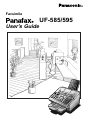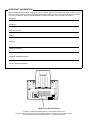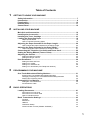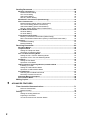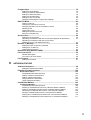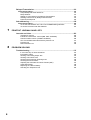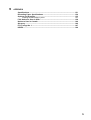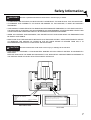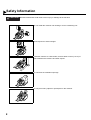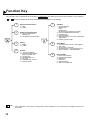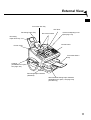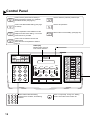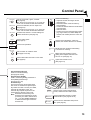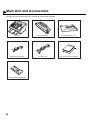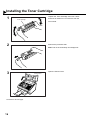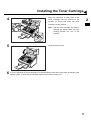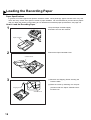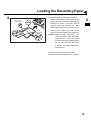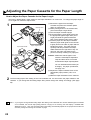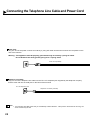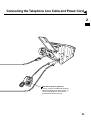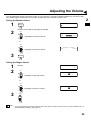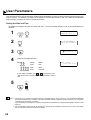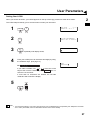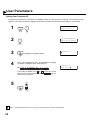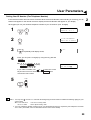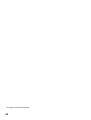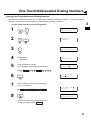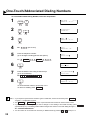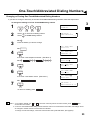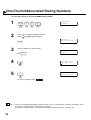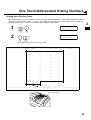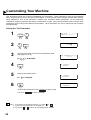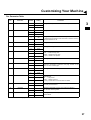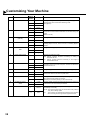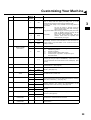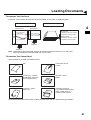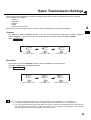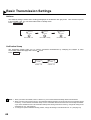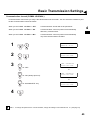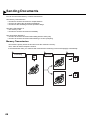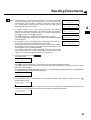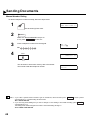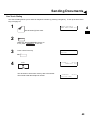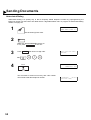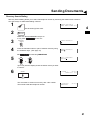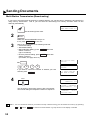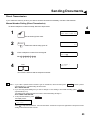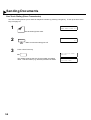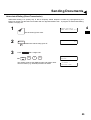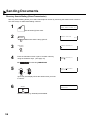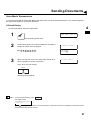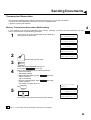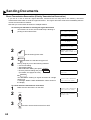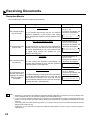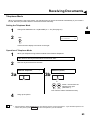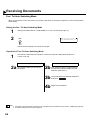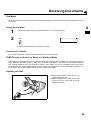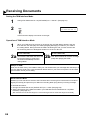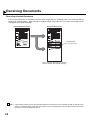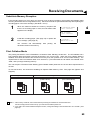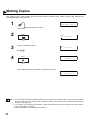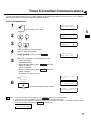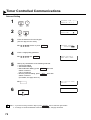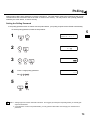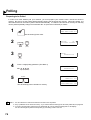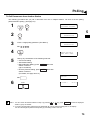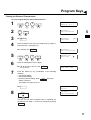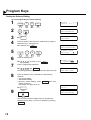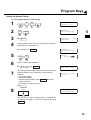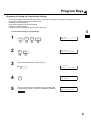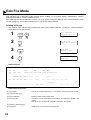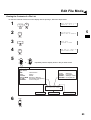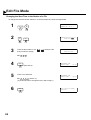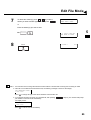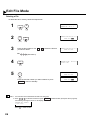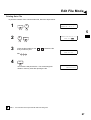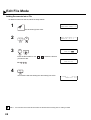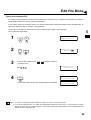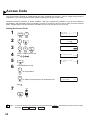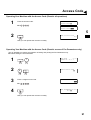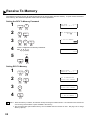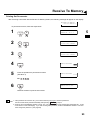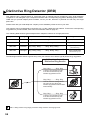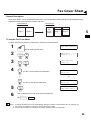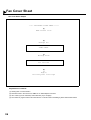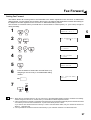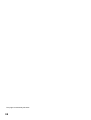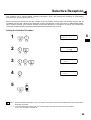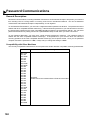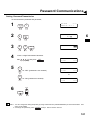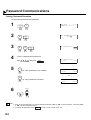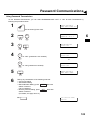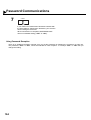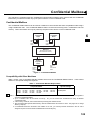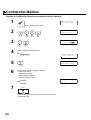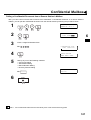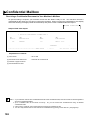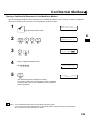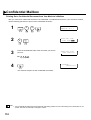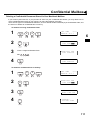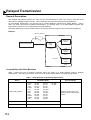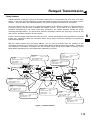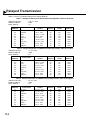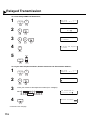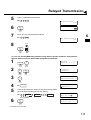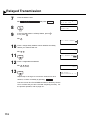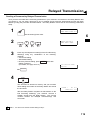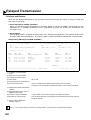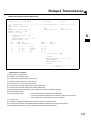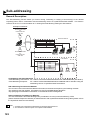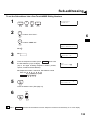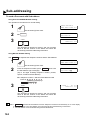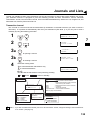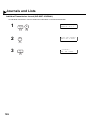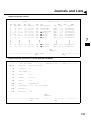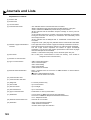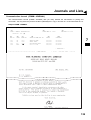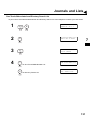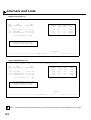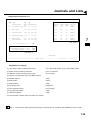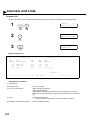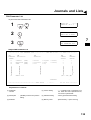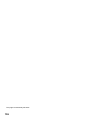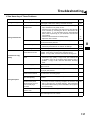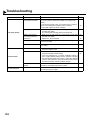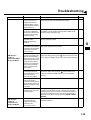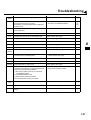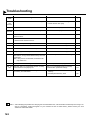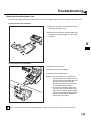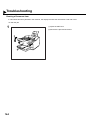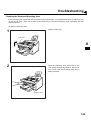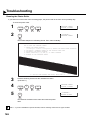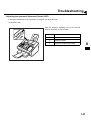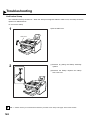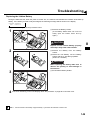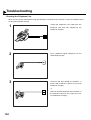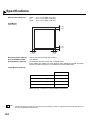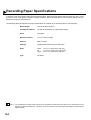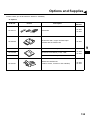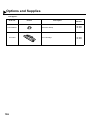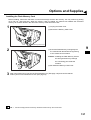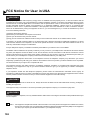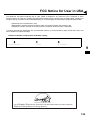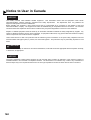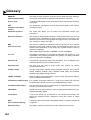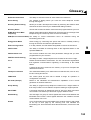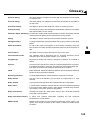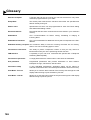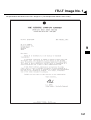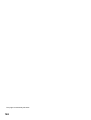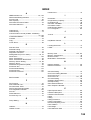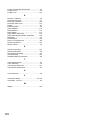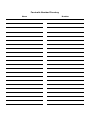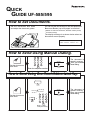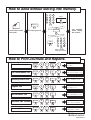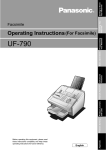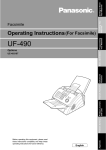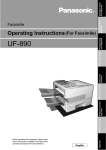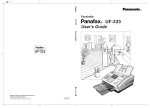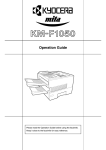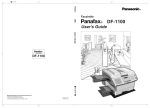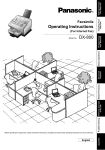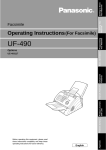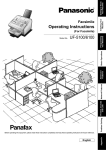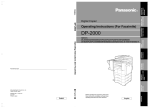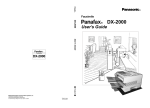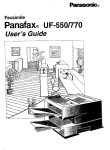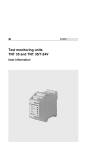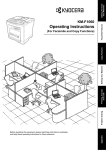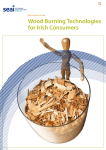Download Panasonic Panafax UF-585 Plain Paper Laser Fax
Transcript
Facsimile UF-585/595 User’s Guide IMPORTANT INFORMATION When requesting information, supplies or service always refer to the model and serial number of your machine. The model and serial number plate (Main Name Plate) is located on the machine as shown below. For your convenience, space is provided below to record information you may need in the future. Model No. Serial No. Date of Purchase Dealer Address Telephone Number ( ) – Supplies Telephone Number ( ) – Service Telephone Number ( ) – Model and Serial Number Copyright © 1999 by Matsushita Graphic Communication Systems, Inc. All rights reserved. Unauthorized copying and distribution is a violation of law. Printed in Japan. The contents of this User’s Guide are subject to change without notice. Table of Contents 1 GETTING TO KNOW YOUR MACHINE Safety Information ............................................................................................... 7 Introduction.......................................................................................................... 9 Function Key...................................................................................................... 10 External View ..................................................................................................... 11 Control Panel ..................................................................................................... 12 2 INSTALLING YOUR MACHINE Main Unit and Accessories............................................................................... 14 Installing the Accessories ................................................................................ 15 Installing the Toner Cartridge .......................................................................... 16 Loading the Recording Paper .......................................................................... 18 Paper Specifications How to Load the Recording Paper 18 18 Adjusting the Paper Cassette for the Paper Length ...................................... 20 How to Adjust the Paper Cassette for the Paper Length 20 Adjusting the Paper Cassette for the Paper Width ........................................ 21 How to Adjust the Paper Cassette for the Paper Width 21 Connecting the Telephone Line Cable and Power Cord................................ 22 Setting the Dialing Method (Tone or Pulse) .................................................... 24 Adjusting the Volume........................................................................................ 25 Setting the Monitor Volume Setting the Ringer Volume 25 25 User Parameters ................................................................................................ 26 Setting the Date and Time Setting Your LOGO Setting Your Character ID Setting Your ID Number (Fax Telephone Number) 3 26 27 28 29 PROGRAMMING YOUR MACHINE One-Touch/Abbreviated Dialing Numbers ...................................................... 31 Entering One-Touch/Abbreviated Dialing Numbers Changing or Erasing One-Touch/Abbreviated Dialing Numbers Printing Out a Directory Sheet 31 33 35 Customizing Your Machine .............................................................................. 36 Setting the Fax Parameters Fax Parameter Table 4 36 37 BASIC OPERATIONS Loading Documents .......................................................................................... 41 Documents You Can Send Documents You Cannot Send How to Load Documents 41 41 42 Basic Transmission Settings ........................................................................... 43 Contrast Resolution Halftone Verification Stamp Communication Journal (COMM. JOURNAL) 43 43 44 44 45 1 Sending Documents ..........................................................................................46 Memory Transmission .............................................................................................. 46 Manual Number Dialing 48 One-Touch Dialing 49 Abbreviated Dialing 50 Directory Search Dialing 51 Multi-Station Transmission (Broadcasting) ............................................................ 52 Direct Transmission .................................................................................................. 53 Manual Number Dialing (Direct Transmission) 53 One-Touch Dialing (Direct Transmission) 54 Abbreviated Dialing (Direct Transmission) 55 Directory Search Dialing (Direct Transmission) 56 Voice Mode Transmission ........................................................................................ 57 Off-Hook Dialing 57 On-Hook Dialing 58 Transmission Reservation........................................................................................ 59 Memory Transmission Reservation (Multi-tasking) 59 Direct Transmission Reservation (Priority Transmission Reservation) 60 Redialing .................................................................................................................... 61 Automatic Redialing 61 Manual Redialing 61 Receiving Documents........................................................................................62 Reception Modes ....................................................................................................... 62 Telephone Mode ........................................................................................................ 63 Setting the Telephone Mode 63 Operation of Telephone Mode 63 Fax / Tel Auto Switching Mode................................................................................. 64 Setting the Fax / Tel Auto Switching Mode 64 Operation of Fax / Tel Auto Switching Mode 64 Fax Mode .................................................................................................................... 65 Setting the Fax Mode 65 Operation of Fax Mode 65 TAM (Telephone Answering Machine) Interface Mode .......................................... 65 Installing your TAM 65 Setting the TAM Interface Mode 66 Operation of TAM Interface Mode 66 Print Reduction .......................................................................................................... 67 Selecting the Print Reduction Mode 67 Receiving Oversize Documents 68 Substitute Memory Reception .................................................................................. 69 Print Collation Mode.................................................................................................. 69 Making Copies....................................................................................................70 5 ADVANCED FEATURES Timer Controlled Communications ..................................................................71 Deferred Transmission Deferred Polling 71 72 Polling .................................................................................................................73 Setting the Polling Password Preparing to be Polled To Poll Documents from Another Station 2 73 74 75 Program Keys .................................................................................................... 76 Setting for Group Dialing Setting for Deferred Transmission Setting for Deferred Polling Setting for Normal Polling Setting for One-Touch Key Changing or Erasing the Program Key Settings 76 77 78 79 80 81 Edit File Mode .................................................................................................... 82 Printing a File List Viewing the Contents of a File List Changing the Start Time or the Station of a File Deleting a File Printing Out a File Adding Documents into a File Retry an Incomplete File 82 83 84 86 87 88 89 Access Code ...................................................................................................... 90 Setting the Access Code Operating Your Machine with the Access Code (Restrict all operations) Operating Your Machine with the Access Code (Restrict access of Fax Parameters only) 90 91 91 Receive To Memory........................................................................................... 92 Setting the RCV To Memory Password Setting RCV To Memory Printing Out Documents 92 92 93 Distinctive Ring Detector (DRD)....................................................................... 94 Fax Cover Sheet ................................................................................................ 95 General Description To use the Fax Cover Sheet 95 95 Fax Forward ....................................................................................................... 97 Setting Fax Forward 6 97 NETWORK FEATURE Selective Reception........................................................................................... 99 Setting the Selective Reception. 99 Password Communications ........................................................................... 100 General Description ................................................................................................ 100 Compatibility with Other Machines 100 Setting Password Transmission 101 Setting Password Reception 102 Using Password Transmission 103 Using Password Reception 104 Confidential Mailbox ....................................................................................... 105 Confidential Mailbox ............................................................................................... 105 Compatibility with Other Machines 105 Sending a Confidential Document to a Remote Station's Mailbox 106 Polling a Confidential Document from a Remote Station's Mailbox 107 Receiving a Confidential Document to Your Machine's Mailbox 108 Storing a Confidential Document in Your Machine's Mailbox 109 Printing Out a Confidential Document from Your Machine's Mailbox 110 Deleting a Confidential Document Stored in Your Machine's Mailbox 111 3 Relayed Transmission .....................................................................................112 General Description ................................................................................................ 112 Compatibility with Other Machines 112 Relay Network 113 Setting Up Your Machine for Relayed Transmission 115 Sending a Document by Relayed Transmission 119 Printouts and Reports 120 Sub-addressing ................................................................................................122 General Description ................................................................................................ 122 To set the Sub-address into a One-Touch/ABBR Dialing Numbers 123 To send a Document with Sub-address 124 7 PRINTOUT JOURNALS AND LISTS Journals and Lists ...........................................................................................125 Transaction Journal Individual Transmission Journal (IND. XMT JOURNAL) Communication Journal (COMM. JOURNAL) One-Touch/Abbreviated and Directory Search List Program List FAX Parameter List 8 125 126 128 131 134 135 PROBLEM SOLVING Troubleshooting ...............................................................................................137 If You Have Any of These Problems Information Codes Clearing a Recording Paper Jam Clearing a Document Jam Cleaning the Document Scanning Area Cleaning the Printer Roller Adjusting the Automatic Document Feeder (ADF) Verification Stamp Replacing the Lithium Battery Checking the Telephone Line 4 137 140 143 144 145 146 147 148 149 150 9 APPENDIX Specifications .................................................................................................. 151 Recording Paper Specifications .................................................................... 154 Options and Supplies...................................................................................... 155 Installing the Flash Memory Card 157 FCC Notice for User in USA............................................................................ 158 Notice to User in Canada ................................................................................ 160 Glossary ........................................................................................................... 162 ITU-T Image No. 1 ............................................................................................ 167 INDEX................................................................................................................ 169 5 This page is intentionally left blank. 6 GETTING TO KNOW YOUR MACHINE Safety Information ! WARNING 1 denotes a potential hazard that could result in serious injury or death. • TO PREVENT FIRE OR SHOCK, DO NOT EXPOSE THIS PRODUCT TO RAIN OR ANY TYPE OF MOISTURE. • TO MINIMIZE THE POSSIBILITY OF SHOCK OR DAMAGE TO THE MACHINE, IT MUST BE PROPERLY GROUNDED. • THIS PRODUCT COMPLIES WITH FDA RADIATION PERFORMANCE STANDARDS, 21 CFR SUB-CHAPTER J. CAUTION-USE OF CONTROLS OR ADJUSTMENTS OR PERFORMANCE OF PROCEDURES OTHER THAN THOSE SPECIFIED HEREIN MAY RESULT IN HAZARDOUS RADIATION EXPOSURE. • WHEN YOU OPERATE THIS EQUIPMENT, THE SOCKET-OUTLET SHOULD BE NEAR THE EQUIPMENT AND BE EASILY ACCESSIBLE. • MAKE SURE THAT THE MACHINE IS INSTALLED IN A SPACIOUS OR WELL VENTILATED ROOM SO AS NOT TO INCREASE THE AMOUNT OF OZONE IN THE AIR. SINCE OZONE IS HEAVIER THAN AIR, IT IS RECOMMENDED THAT AIR AT FLOOR LEVEL BE VENTILATED. ! CAUTION denotes hazards that could result in minor injury or damage to the machine. • THIS PRODUCT CONTAINS A LITHIUM BATTERY. DANGER OF EXPLOSION IF BATTERY IS INCORRECTLY REPLACED. REPLACE ONLY WITH THE SAME OR EQUIVALENT TYPE. DISPOSE OF USED BATTERIES ACCORDING TO THE INSTRUCTIONS OF YOUR LOCAL SOLID WASTE OFFICIALS. Panasonic Complies with FDA radiation performance standards, Model No. UF- 585/595 21 CFR Sub-chapter J. 120VAC 60 Hz 4.0 A Manufactured: (Month, Year) MATSUSHITA GRAPHIC COMMUNICATION SYSTEMS, INC. 2-3-8 Shimomeguro, Meguro-ku, Tokyo, Japan Serial No. 01990300001 Matsushita Graphic Communication Systems. Inc. Tokyo Japan Made in Japan Main Name Plate (Manufacturing Location Code) HHS Label 7 Safety Information ! CAUTION denotes hazards that could result in minor injury or damage to the machine. Do not install the machine near heating or an air conditioning unit. Avoid exposure to direct sunlight. Install the machine on a flat surface, leave at least 4 inches (10 cm) of space between the machine and other objects. Do not block the ventilation openings. Do not place heavy objects or spill liquids on the machine. 8 Introduction 1 Thank you very much for purchasing the Panafax UF-585/595. The UF-585/595 is one of the most advanced models in the Panafax family of G3 compatible, desktop facsimile machines. Some of its many features are 1. Plain Paper Printing Plain paper printing means you can easily write on received documents with a pen or pencil. Documents do not curl, making filing easier. In addition, plain paper does not fade, making it ideal for long term storage of important documents. 2. Quick Scanning The UF-585/595 Quick Scan speeds up the fax process by scanning the documents into memory in about 6* seconds per page. (* Standard Resolution, based on ITU-T Image No.1 Test Chart. The scanning speed applies to the feeding process from the leading to the lagging edge of a single page test chart. The time for the storing process is not applied for this definition.) This means that you no longer have to wait around until a transmission is completed before retrieving your originals. 3. Easy Maintenance Maintenance requires only changing a toner cartridge, making it quicker and easier than with other types of plain paper fax machines. 4. Memory Function A standard image memory feature allows you to store up to 60 standard pages into the document memory. After the UF-585/595 stores your documents, it can send them to selected station(s) automatically. You do not have to wait until the transmission ends before retrieving your originals. 5. Multi- Access Operation The UF-585/595 allows you to reserve the next transmission even during reception or memory transmission. It can also receive during document storage. 6. Fax / Telephone Auto Switch The UF-585/595 differentiates between an incoming fax or voice call and automatically switches the circuit to either receive a document or to ring until you pick up the telephone connected to it. With the UF-585/595 you do not require a separate telephone line for your fax. 7. TAM Interface A Telephone Answering Machine (TAM) can be connected to the UF585/595. The UF-585/595 determines whether the signal from the calling side is a fax or voice call. If it is a fax, the UF-585/595 will switch the telephone line and start the fax communication. If a fax signal is not detected, the UF-585/595 will stay in the TAM mode and the caller can leave a message. With a little practice, anyone can learn how to use the most popular features of the UF-585/595. This User's Guide will help you to use your UF-585/595 quickly and easily. The Table of Contents shows where to find information on each feature. Although we recommend that you review each section briefly, it will only be necessary to read the sections that contain the feature(s) you will be using. 9 Function Key Any function can be started by first pressing FUNCTION and then enter the function number, or by pressing or scroll key repeatedly until the desired function appears on the display. 1 Deferred Communication 1 = XMT 2 = Polling 2 Advanced Communication 1 = Relayed Transmission (See Note 1) 2 = Confidential Communication FUNCTION 7 Set Mode 1 = User Parameters • Date & Time • Logo • Character ID • ID Number (Fax Telephone Number) 2 = One-Touch/Abbreviated Numbers 3 = Program Keys 4 = Fax Parameters 5 = Relayed XMT & Conf. Comm. Parameters (See Note 1) 6 = Cleaning Printer Roller 8 Select Mode 1 = Communication Journal = OFF/ON/INC 2 = Not Used 3 = Cover Sheet = OFF/ON 4 = Password-XMT = OFF/ON (See Note 1) 5 = RCV to Memory = OFF/ON/PRINT 9 Edit File Mode 1 = File List (Print/View) 2 = Change Time/Station 3 = Delete File 4 = Print File 5 = Add Document 6 = Retry Incomplete File FUNCTION 3 Polling 1 = Polling 2 = Polled 6 Printout 1 = Journal (Print/View) 2 = One-Touch/Abbreviated/ Directory Search List 3 = Program List 4 = Fax Parameter List 5 = Not used 6 = Individual XMT Journal 7 = Directory Sheet (see Note 1) Note: 1. If Fax Parameter is not preset to a Valid position, which enables you to use the function, the display will not show the function. 10 External View 1 Document Sub Tray ADF Door Recording Paper Tray Document Guides Pressure Adjusting Lever (See page 147) Recording Paper Sub Tray Control Panel Printer Cover Document Return Tray Handset (Available as an option, See page 155) Recording Paper Cassette (Standard) 250 sheets Recording Paper Cassette (Available as an option, see page 155) (UF-595 only) 11 Control Panel Used to erase the previously entered input. Used to enter a pause when recording or dialing a telephone number, or to redial the last dialed number. (See page 61) PAUSE REDIAL CLEAR Used to start Abbreviated Dialing. (See page 50 and 55) ABBR Used to separate the Sub-address from the telephone number when dialing, or to access some features of your PBX. SUB-ADDR FLASH Used to set operations. SET Used to start On-Hook Dialing. (See page 58) MONITOR Used to start or select the function and sub-functions. These functions are explained in detail on page 10. FUNCTION LCD Display Indicates date and time, or the current operation. FUNCTION PAUSE REDIAL CLEAR ABBR SUB-ADDR FLASH SET 01 02 03 MONITOR 04 05 06 07 08 09 10 11 12 13 14 15 16 17 18 19 20 21 22 23 24 P1 P2 P3 AU ABC DEF 1 2 3 GHI JKL MNO 4 5 6 DIRECTORY SEARCH VOL. OUT ON LINE TONER ALARM DARKER S-FINE FAST LIGHTER CONTRAST PRS TUV WXY 7 8 9 AU TONE FINE RESOLUTION QUALITY HALFTONE START COPY ABC 3 GHI JKL MNO 4 5 6 PRS TUV WXY 7 8 9 TONE OPER 0 12 DEF 2 Used for Manual Number Dialing, recording phone numbers, and selecting functions. SPACE P4 UPPER OPER 0 1 STOP LOWER TONE MEMORY STAMP Used to temporarily change the Dialing Mode to Tone when Pulse mode is set. Control Panel 1 CONTRAST Used to set Normal, Lighter, or Darker. (See page 43) Also serves as an arrow key (<) to move the cursor over recorded numbers and characters. RESOLUTION Used to set Standard, Fine or Super-Fine. (See page 43) Also serves as an arrow key (>) to move the cursor over recorded numbers and characters. HALFTONE Provides OFF, QUALITY or FAST settings for halftone documents. (See page 44) COPY START DIRECTORY SEARCH OUT Used to make copies. (See page 70) Used for the following: • Adjust the monitor and ringer volume. (See page 25) • Search the station name for Directory Search Dialing. • Confirm the entered station for multi-station communication. • Select functions. • Confirm the current communication modes (e.g. Page number, ID, Dialed Telephone number, File number) when the unit is ON LINE. VOL. STOP Used to cancel operations. When it is pressed, the machine will return to standby. Used to start operations. Used to search for a station name. (See page 51 and 56) Used to select either IN mode or OUT mode. (See page 62) ON LINE Blinks when the machine is transmitting a document or receiving. TONER Blinks when the remaining toner is getting low and lights when the toner has run out. (See page 16) ALARM Lights when trouble occurs. (See page 137) One-Touch Keys (01-24) Used for One-Touch Dialing. (See page 49 and 54) Program Keys (P1-P4) Used to record long dialing procedures or Group Dialing Number keys. (See page 76 to 81) Character Keys The One-Touch Keys and Program Keys also serve as character and symbol input keys which are used to record your LOGO, character ID and station name. The character key template is printed on the panel under the directory sheet cover. Note : Whenever One-Touch keys are changed to the character key mode (to record your LOGO, station name, etc...), use the UPPER/LOWER key to switch between upper and lower character set. 01 02 03 04 05 06 07 08 09 10 11 12 13 14 15 16 17 18 19 20 21 22 23 24 P1 P2 P3 SPACE P4 UPPER LOWER SPACE MEMORY STAMP MEMORY STAMP Used to insert a space while entering LOGO, character ID and station name. Used to select either memory or direct communication. (See page 46 to 56) Used to turn the verification stamp ON or OFF. (See page 44) 13 INSTALLING YOUR MACHINE Main Unit and Accessories Unpack the carton and check that you have all the accessories illustrated. Machine Toner Cartridge Recording Paper Tray Telephone Line Cable Power Cord User's Guide / Quick Guide Lithium Battery and Holder 14 Installing the Accessories Installing the Lithium Battery (This battery is used to 2 backup the clock during power failures, see page 149) Install the Battery into the Holder and slide it into the slot on the ADF Door as shown. Final Installed View ADF Door Recording Paper Tray Hook the projections into the square holes on the machine. Handset [Available as an Option] Handset Cradle [Available as an Option] Hook the projections into the square holes on the machine. Connect the cable into the HANDSET jack on the machine. Handset Cord [Available as an Option] 15 Installing the Toner Cartridge 1 Unpack the Toner Cartridge and rock it back and forth as shown for 5 or 6 times to even the Toner Cartridge toner inside. 2 3 Continued on the next page. 16 Remove the protective seal. Note: Pull on the seal slowly and straight out. Open the Printer Cover. Printer Cover Installing the Toner Cartridge 4 Align the projections on both sides of the 2 Toner Cartridge with the grooves in the machine as shown and insert the Toner Cartridge into the machine. Note : Lock the Toner Cartridge into place by pressing the handle down and then pushing towards the rear of the machine. 5 6 Close the Printer Cover. Printer Cover If you are replacing the Toner Cartridge, it is recommended to clean the Printer Roller to maintain good printing quality. To clean the Printer Roller, follow the procedure on page 146. 17 Loading the Recording Paper Paper Specifications In general, most bond papers will produce excellent results. Most photocopy papers will also work very well. There are many "name" and "generic" brands of paper available. We recommend that you test various papers until you obtain the results you are looking for. For detailed recommended paper specifications, see page 154. How to Load the Recording Paper 1 Lift up the Paper Cassette slightly and slide it out from the machine. Paper Cassette 2 Remove the Paper Cassette Cover. Cassette Cover 3 (1) Remove the Shipping Screw securing the Pressure Plate. (2) Store the screw by attaching it to the post provided under the Paper Cassette Cover Shipping Screw for future use. Cassette Cover 18 Loading the Recording Paper 4 (1) Load the paper into the Paper Cassette. 2 Slide the paper width guide to the left until Max. Paper Capacity Mark it lightly touches the stack of paper without bending the paper. The paper must fit squarely and firmly between the Paper Width Guide and the right side of tray. If it Paper Width Guide does not, the paper may feed into the printer incorrectly resulting in a paper jam. Caution: Make sure that the paper is set under the metal Paper Separation Clips and that it does not exceed the Maximum Paper Capacity Mark. You can load about 250 sheets (20 lb weight). For paper specification, see page 154. (2) Re-install the Paper Cassette Cover. (3) Slide the Paper Cassette into the machine. 19 Adjusting the Paper Cassette for the Paper Length How to Adjust the Paper Cassette for the Paper Length The factory default Paper Length setting for the Paper Cassette is on Letter size. To change the paper length to A4 or Legal size, follow the steps below. (see Note 1) 1 Release Latch Paper Length Guide Paper Width Guide Max. Paper Capacity Mark (1) Remove the paper from the Paper Cassette and place the cassette upside down on a flat surface. (2) While pushing down on the release latch, pull out the Paper Length Guide. (3) Turn the Paper Cassette upright. (4) Insert the Paper Length Guide hooks into the appropriate paper length slots (A4 or Legal) and slide the guide towards the back of the cassette until it locks in place. (5) Load the paper into the Paper Cassette. Slide the paper width guide to the left until it lightly touches the stack of paper without bending the paper. The paper must fit squarely and firmly between the Paper Width Guide and the right side of tray. If it does not, the paper may feed into the printer incorrectly resulting in a paper jam. Caution: Make sure that the paper is set under the metal Paper Separation Clips and that it does not exceed the Maximum Paper Capacity Mark. You can load about 250 sheets (20 lb weight). For paper specification, LTR A4 LGL 2 see page 154. (6) Replace the Paper Cassette Cover to the appropriate paper position (LTR, A4 or LGL). (7) Slide the Paper Cassette into the machine. The Recording Paper Size setting of the Fax Parameter No. 23 must match the paper loaded in the cassette. If you change the Recording Paper Size, please change the setting accordingly. (See page 38) Note: 1. If you forget to change the Recording Paper Size setting in Fax Parameter No. 23 when different paper is installed in the cassette, the unit will Stop printing after the 1st page of an Incoming Fax and display a "PAPER SIZE MISMATCH" error. Then, the Recording Paper Size setting automatically adjusts to the proper size and the unit resumes printing the Incoming Fax from the 1st page. 20 Adjusting the Paper Cassette for the Paper Width How to Adjust the Paper Cassette for the Paper Width The factory default Paper Width setting for the Paper Cassette is on Letter/Legal size. To change the paper width to A4 size, follow the steps below. (see Note 1) 1 (1) Release the left Paper Separation Clip latch. (2) Pull up the Paper Separation Clip to remove it. (3) Reposition the Paper Separation Clip into the A(A4) slot. (4) Swing the Paper Separation Clip downward to latch it in place. Paper Separation Clip 2 (1) Load the paper into the Paper Cassette. Slide the paper width guide to the left until it lightly touches the stack of paper without bending the paper. The paper must fit squarely and firmly between the Paper Width Guide and the right side of tray. If it does not, the paper may feed into the printer incorrectly resulting in a paper jam. Paper Width Guide Max. Paper Capacity Mark Caution: Make sure that the paper is set under the metal Paper Separation LTR A4 LGL Clips and that it does not exceed the Maximum Paper Capacity Mark. You can load about 250 sheets (20 lb weight). For paper specification, see page 152. (2) Replace the Paper Cassette Cover to the appropriate paper position (LTR, A4 or LGL). (3) Slide the Paper Cassette into the machine. 3 The Recording Paper Size setting of the Fax Parameter No. 23 must match the paper loaded in the cassette. If you change the Recording Paper Size, please change the setting accordingly. (See page 38) Note: 1. If you forget to change the Recording Paper Size setting in Fax Parameter No. 23 when different paper is installed in the cassette, the unit will Stop printing after the 1st page of an Incoming Fax and display a "PAPER SIZE MISMATCH" error. Then, the Recording Paper Size setting automatically adjusts to the proper size and the unit resumes printing the Incoming Fax from the 1st page. 21 2 Connecting the Telephone Line Cable and Power Cord Power Cord Plug one end of the power cord into an ordinary 3 prong AC outlet and the other end into the receptacle on the rear of the machine. Warning : This apparatus must be properly grounded through an ordinary 3 prong AC outlet. Do not break off the earth (ground) prong to fit a 2 prong outlet. (see Note 1). Power Cord (Included) Telephone Line Cable Plug one end of the telephone line cable into the "RJ-11C" telephone jack supplied by the telephone company and the other end into the LINE jack on the Rear of the machine RJ-11C Telephone Jack Telephone Line Cable (Included) Note: 1. Your machine uses little power and you should keep it ON at all times. If the power is turned OFF for too long, the clock contents may be lost. 22 Connecting the Telephone Line Cable and Power Cord power S 2 TEL External Telephone (Optional) You can connect an additional standard single line telephone to the machine. To connect the telephone, break off the protective tab on the TEL jack. 23 Setting the Dialing Method (Tone or Pulse) Your machine can operate with either of two dialing methods (Tone or Pulse), depending on the type of telephone line you are connected to. If you need to change the dialing method to Tone or Pulse, follow the procedure below. 1 SET MODE (1-6) ENTER NO. OR ∨ ∧ 7 FUNCTION 2 4 SET 3 0 6 4 1 FAX PARAMETER(01-99) NO.=❚ SET 06 DIALING METHOD 2:TONE 06 DIALING METHOD 1:PULSE for “PULSE”. or or 2 for “TONE”. 5 06 DIALING METHOD 2:TONE STOP SET - (see Note 1) Note: 1. For some countries, this feature is not available depending on the country’s regulation. The display may not show this feature. 24 Adjusting the Volume You can adjust the monitor and ringer volume on your machine. The built-in speaker enables you to hear the dial tone, dialing signals, and busy tone. The ringer sounds when your machine receives a call. Setting the Monitor Volume 1 * MONITOR * ❚ MONITOR You will hear the dial tone through the speaker. 2 VOL. MONITOR VOLUME LOW [❚❚❚❚❚❚❚❚] HIGH repeatedly to raise the volume. or VOL. repeatedly to lower the volume. MONITOR VOLUME LOW [ ] HIGH - 3 MONITOR Setting the Ringer Volume 1 2 Standby MAR-12-1999 15:00 00% VOL. RINGER VOLUME )))) (((( repeatedly to raise the volume. ☎ or VOL. RINGER VOLUME repeatedly to lower the volume. ☎ - 3 STOP - (see Note 1) Note: 1. You can also adjust the volume of the key touch tone and the volume of the buzzer in the Fax Parameter No. 10 (KEY/BUZZER VOLUME). (See page 37) 25 2 User Parameters Your facsimile machine has several basic settings (User Parameters) to help you keep records of the documents you send or receive. For example, the built-in clock keeps the current date and time, and your LOGO and ID Number help to identify you when you send or receive documents. Setting the Date and Time At standby the display will show the date and time. Once the standby display is set, it will automatically be updated. 1 FUNCTION SET MODE (1-6) ENTER NO. OR ∨ ∧ 7 2 1 1:USER PARAMETERS? PRESS SET TO SELECT 3 SET DATE & TIME ❚1-01-1999 00:00 4 Enter the new date and time. Ex: 0 3 Month : March 1 2 Date : 12th 1 9 9 9 Year : 1999 1 5 0 0 Time : 3:00 PM DATE & TIME 03-12-1999 15:00 If you make a mistake, use or to move the cursor over the incorrect number, then overwrite it with a correct one. 5 STOP SET - (see Note 1) (see Note 2) Note: 1. The clock of your machine is equipped with D.S.T.(Daylight Saving Time) system. So, your clock will automatically set the time forward from 2:00 AM to 3:00 AM on the first Sunday of April and set the time back from 2:00 AM to 1:00 AM on the last Sunday of October. If your state does not use the D.S.T. system, change the Fax Parameter No. 35 (DAYLIGHT TIME) to "Invalid" . (See page 39) 2. The current Date & Time must be set because it is required by the Telephone Consumer Act of 1991. (For details, see FCC NOTICE at the end of this User's Guide) 26 User Parameters Setting Your LOGO 2 When you send a document, your LOGO appears on the top of the copy printed out at the other station. The LOGO helps to identify you to someone who receives your document. 1 FUNCTION 7 SET MODE (1-6) ENTER NO. OR ∨ ∧ 2 1 1:USER PARAMETERS? PRESS SET TO SELECT 3 SET LOGO ❚ 4 repeatedly until display shows; Enter your LOGO (max. 25 characters and digits) by using the Character keys (See page 13). Ex: P A N A S O N I C LOGO PANASONIC❚ If you make a mistake, use or to move the cursor beyond the incorrect character, press CLEAR then reenter the new character. If more than 19 characters are entered, the left side characters will scroll off the display. 5 STOP SET - (see Note 1) Note: 1. Your Company Name or your name must be set as your LOGO because it is required by the Telephone Consumer Act of 1991. (For details, see FCC NOTICE at the end of this User's Guide) 27 User Parameters Setting Your Character ID If the remote machine has a Character ID capabilities, when you are sending or receiving, your Character ID will appear on the remote machine's display and the remote machine's Character ID will appear on your display. 1 FUNCTION 7 SET MODE (1-6) ENTER NO. OR ∨ ∧ 2 1 1:USER PARAMETERS? PRESS SET TO SELECT 3 SET CHARACTER ID ❚ 4 repeatedly until display shows; Enter your Character ID (max. 16 characters and digits) by using the Character keys (See page 13). Ex: H E A D SPACE O F F I C E CHARACTER ID HEAD OFFICE❚ If you make a mistake, use or to move the cursor beyond the incorrect character, press CLEAR then reenter the new character. 5 STOP SET - (see Note 1)20 Note: 1. The special characters of Å, Ä, Ö, Ü, Æ, è and é cannot be used for Character ID. 28 User Parameters Setting Your ID Number (Fax Telephone Number) If the remote machine does not have a Character ID but it has an ID Number, when sending or receiving, your ID Number will appear on the remote machine's display and their ID Number will appear on your display. We suggest you use your facsimile telephone number as your ID number. (max. 20 digits) 1 2 1 3 SET 4 7 FUNCTION SET MODE (1-6) ENTER NO. OR ∨ ∧ 1:USER PARAMETERS? PRESS SET TO SELECT repeatedly until display shows; ID NO. ❚ Enter your ID (max. 20 digits) by using the key pad and SPACE . Ex: 2 0 1 SPACE 5 5 5 SPACE 1 2 1 2 ID NO. 201 555 1212❚ If you make a mistake, use or to move the cursor beyond the incorrect number, press CLEAR then re-enter the new number. 5 STOP SET - (see Note 1) (see Note 2) Note: 1. You may use to enter a "+" character at the beginning of the ID number to indicate the following digit(s) for your country code. Ex :+1 201 555 1212 +1 for U.S.A. country code. +81 3 111 2345 +81 for Japan country code. 2. Your Fax Telephone Number must be set as your ID Number because it is required by the Telephone Consumer Act of 1991. (For details, see FCC NOTICE at the end of this User's Guide) 29 2 This page is intentionally left blank. 30 PROGRAMMING YOUR MACHINE One-Touch/Abbreviated Dialing Numbers Entering One-Touch/Abbreviated Dialing Numbers One-Touch and Abbreviated Dialing are two fast ways of dialing full telephone numbers. To use these dialing methods, you must first store the telephone number using the following procedure. 3 To enter a One-Touch key, follow the steps below 1 FUNCTION 2 2 3 1 SET MODE (1-6) ENTER NO. OR ∨ ∧ 7 1:ONE-TOUCH 2:ABBR NO. SET ONE-TOUCH< > PRESS ONE-TCH OR ∨ ∧ 4 Ex: 5 Enter the telephone number (up to 36 digits including pauses and spaces). 01 <01> ENTER TEL. NO. <01> 9-555 1234❚ Ex: 9 PAUSE 5 5 5 SPACE 1 2 3 4 6 7 <01> ENTER NAME 9-555 1234 SET Enter the station name using character keys (up to 15 characters). Ex: S A L E S SPACE D E P T 8 <01> SALES DEPT❚ 9-555 1234 ONE-TOUCH< > PRESS ONE-TCH OR ∨ ∧ SET To record another number, repeat step 4 to 8. To return to standby, press STOP . 31 One-Touch/Abbreviated Dialing Numbers To set an Abbreviated Dialing Number, follow the steps below 1 FUNCTION 2 2 3 2 7 SET SET MODE (1-6) ENTER NO. OR ∨ ∧ 1:ONE-TOUCH 2:ABBR NO. ABBR.[❚ ] ENTER NO. OR ∨ ∧ 4 Ex: 0 2 2 (001 to 072) [022] ENTER TEL. NO. 5 Enter the telephone number (up to 36 digits including pauses and spaces). [022] 9-555 2345❚ Ex: 9 PAUSE 5 5 5 SPACE 2 3 4 5 6 7 8 SET Enter the station name using character keys (up to 15 characters). [022]ENTER NAME 9-555 2345 [022]ACCOUNTING❚ 9-555 2345 Ex: A C C O U N T I N G SET ABBR.[❚ ] ENTER NO. OR ∨ ∧ To record another number, repeat step 4 to 8. To return to standby, press STOP . (see Note 1) (see Note 2) (see Note 3) (see Note 4) Note: 1. If you require a special access number to get an outside line, enter it first and then press PAUSE . A hyphen "-" is displayed for pause. 2. Use SPACE or MONITOR to enter a space between the numbers to make it easier to read. 3. If you are using Pulse dialing and you wish to change to Tone dialing in the middle of dialing, press (represented by a"/"). The dialing method will be changed from Pulse to Tone after dialing the digit "/". Ex : 9 PAUSE TONE 5551234 4. You can search for an unused One-Touch key or ABBR number by pressing 32 or in step 3 or 4. TONE One-Touch/Abbreviated Dialing Numbers Changing or Erasing One-Touch/Abbreviated Dialing Numbers If you have to change or erase any of the One-Touch/Abbreviated dialing numbers, follow the steps below. To change the settings of a One-Touch/ABBR dialing number 1 2 FUNCTION 7 2 3 1:ONE-TOUCH 2:ABBR NO. SET Select 1 for One-Touch Dialing number Select 2 for ABBR Dialing Number ONE-TOUCH< > PRESS ONE-TCH OR ∨ ∧ Ex: 1 3 Enter the station you wish to change. Ex: 4 <01> SALES DEPT 9-555 1234 01 <01> SALES DEPT ENTER TEL. NO. CLEAR then enter a new telephone number. (See Note 1) Ex: 9 PAUSE 5 5 5 SPACE 5 6 3 4 5 6 <01> SALES DEPT 9-555 3456❚ SET <01> SALES DEPT 9-555 3456 CLEAR <01> ENTER NAME 9-555 3456 then enter a new station name. (See Note 1) <01> PANAFAX❚ 9-555 3456 Ex: P A N A F A X 7 ONE-TOUCH< > PRESS ONE-TCH OR ∨ ∧ SET To return to standby, press STOP . (see Note 1) (see Note 2) Note: 1. If you make a mistake, use or to move the cursor beyond the incorrect number, press CLEAR then re-enter the new number. 2. If the One-Touch/Abbreviated dialing number has been used for a communication reservation, the settings cannot be changed or erased until the communication has finished. To change or erase the settings, cancel the communication first by Edit File Mode. (See page 82) 33 One-Touch/Abbreviated Dialing Numbers To erase the settings of One-Touch/ABBR Dialing number 1 2 FUNCTION 7 2 SET Select 1 for One-Touch Dialing number Select 2 for ABBR Dialing Number ONE-TOUCH< > PRESS ONE-TCH OR ∨ ∧ Ex: 1 3 1:ONE-TOUCH 2:ABBR NO. Enter the station you wish to erase. Ex: <01> SALES DEPT 9-555 1234 01 4 CLEAR 5 SET To return to standby, press <01> SALES DEPT ENTER TEL. NO. ONE-TOUCH< > PRESS ONE-TCH OR ∨ ∧ STOP . (see Note 1) Note: 1. If the One-Touch/Abbreviated dialing number has been used for a communication reservation, the settings cannot be changed or erased until the communication has finished. To change or erase the settings, cancel the communication first by Edit File Mode. (See page 82) 34 One-Touch/Abbreviated Dialing Numbers Printing Out a Directory Sheet After programming a one-touch dialing number, you can print out the directory sheet which includes the first 12 characters of each station name. Cut along the dotted line and place it over the One-Touch key under the Directory Sheet Cover. To print out a directory sheet, follow the steps below. 1 2 FUNCTION 7 PRINT OUT (1-7) ENTER NO. OR ∨ ∧ 6 * PRINTING * DIRECTORY SHEET SET Your machine prints out the directory sheet. ******************* -DIRECTORY SHEET- ****************** DATE 01 02 03 04 05 06 07 08 09 10 11 12 13 14 15 16 17 18 19 20 21 22 23 24 P1 P2 P3 MAR-12-1999 ***** TIME 15:00 ***** P4 dotted line - ********************************************* -HEAD OFFICE PANASONIC - ****** - 201 555 1212- ******* Directory Sheet Cover 35 3 Customizing Your Machine Your facsimile machine has a variety of adjustable Fax Parameters. These parameters, listed in the Parameter Table, are preset for you and do not need to be changed. If you do want to make a change, read the table carefully. Some parameters, such as the Resolution, Contrast, and Verification Stamp parameters, can be temporarily changed by simple key operation just before a transmission is made. When the transmission ends, however, these parameters return to their preset values (Home position). Other parameters can only be changed by the procedure described below. Setting the Fax Parameters 1 2 3 FUNCTION 4 SET MODE (1-6) ENTER NO. OR ∨ ∧ 7 FAX PARAMETER(01-99) NO.=❚ SET Enter Fax Parameter number from the Parameter Table. (See pages 37 to 40) FAX PARAMETER(01-99) NO.=01 Ex: 0 1 for CONTRAST 4 5 6 01 CONTRAST 1:NORMAL SET Enter the new setting value. Ex: 2 for LIGHTER 02 RESOLUTION 1:STANDARD SET To set another parameter, press CLEAR to return to step 3 or press STOP to return to standby. (see Note 1) (see Note 2) (see Note 3) Note: 1. To scroll the Fax Parameters in Step 2 or 4, press or . 2. To print out a Fax Parameter List, see page 135. 3. If you press or in step 5, the new setting will be canceled. 36 01 CONTRAST 2:LIGHTER Customizing Your Machine Fax Parameter Table No. Parameter Setting Number Setting 01 CONTRAST *1 Normal 2 Lighter 3 Darker *1 Standard 2 Fine 3 S-Fine *1 Off 2 On Setting the home position of the STAMP key. To select the stamp function when document is stored in memory, see Fax Parameter No. 28. 1 Off Setting the home position of the MEMORY key. *2 On 1 Pulse *2 Tone *1 Inside 2 Outside 3 No print *1 Logo, ID No. 2 From To *1 Invalid 2 Valid 1 Off *2 Soft 3 Loud 1 Off 2 Always *3 Inc. only 1 Invalid *2 Valid *1 Tel 2 Fax/Tel SW *1 Fax 2 TAM I/F 02 04 05 06 07 08 09 10 12 13 15 16 RESOLUTION STAMP MEMORY DIALING METHOD HEADER PRINT HEADER FORMAT RCV'D TIME PRINT KEY/BUZZER VOLUME COMM. JOURNAL AUTO JOURNAL PRINT IN MODE OUT MODE Comments 3 Setting the home position of the CONTRAST key. Setting the home position of the RESOLUTION key. Selecting the Dialing method. Selecting the printing position of the header. Inside : Inside TX copy area. Outside : Outside TX copy area. No print : Header is not printed. Selecting the header format. Selecting whether the machine prints the received date & time, remote ID, percentage of reduction and page number on the bottom of each received page. Selecting the volume of the Key/Buzzer tone. Selecting the home position of printout mode for COMM. Journal Off/Always/INC. Off : No printout Always : Always prints out Inc. only : Printout when communication has failed. Selecting whether the machine prints the journal automatically after every 32 transactions. Selecting IN (attended) mode as either Telephone Mode or Fax / Tel Auto Switching Mode. Selecting OUT (unattended) mode as either Fax Mode or TAM interface Mode. Continued on the next page. 37 Customizing Your Machine No. Parameter Setting Number Setting Comments 18 OPERATOR CALL TIMER *1 20 sec. 2 30 sec. Selecting the length of time that your machine signals (rings) for an incoming voice call in Fax/Tel Auto Switching mode. (See page 64) 3 40 sec. 4 50 sec. 1 1 sec. --- --- 60 60 sec. 1 Invalid *2 Valid 1 Invalid *2 Valid 1 A4 *2 Letter 3 Legal 1 Fixed *2 Auto 70 70% ---- ---- 100 100% 19 20 22 23 24 25 OGM LENGTH (TAM I/F) SILENT DETECTION (TAM I/F) SUBSTITUTE RCV RECORDING PAPER SIZE PRINT REDUCTION REDUCTION RATIO 26 POLLING PASSWORD 27 POLLED FILE SAVE 28 31 32 STAMP AT MEM. XMT INCOMPLETE FILE SAVE *1 Invalid 2 Valid 1 Invalid *2 Valid *1 Invalid 2 Valid 1 Manual *2 Auto COPY REDUCTION Continued on the next page. 38 (----) Setting for the OGM length of your TAM from 1 to 60 seconds. The machine will not start to detect SILENCE until the time setting has lapsed. (Default = 20 sec.) Selecting the Silent Detection Mode. Selecting whether the machine receives to memory when recording paper runs out, toner runs out or recording paper is jammed. Setting the recording paper size installed in your machine. Selecting print reduction mode. Fixed : Reduce received document according to setting of Parameter No. 25. Auto : Reduce received document according to the length of received documents. Selecting fixed print reduction ratio from 70% to 100%. This parameter functions only when fixed print reduction is selected on Fax Parameter No. 24. Setting a 4-digit password for secured polling. (See page 73) Selecting whether the machine retains the polled document in memory even after the document is polled once. Selecting whether the machine stamps the original documents when storing the documents into memory. (depending on the Stamp setting on the Control Panel) Selecting whether the machine retains the document in memory if the document is not successfully transmitted. Selecting whether the machine performs the copy reduction ratio automatically or manually. Manual :The machine will prompt you for the Zoom ratio (100% to 70%) when making copies. Auto : The machine will automatically determine the reduction ratio according to the length of the original document. Customizing Your Machine No. Parameter 34 ENERGY SAVER MODE Setting Number 1 2 *3 35 36 DAYLIGHT TIME RING PATTERN DETECT (DRD) (See Note 2) Invalid *2 Valid *1 Invalid ACCESS CODE 40 RELAY XMT REQUEST 42 43 44 46 47 CONF. POLLED FILE SAVE PASSWORD-XMT PASSWORD-RCV SELECT RCV REMOTE RECEPTION All ring patterns. Valid (----) Enter a 4-digit password used to print out the received document in memory by using F8-5 (RCV TO MEMORY). When F8-5 is set to On, this parameter will not be shown on the LCD display. (See page 92) (----) Enter a 4-digit Access Code to secure the machine from unauthorized use. (See page 90) *1 Invalid 2 Valid *1 Invalid 2 Valid *1 Off 2 On *1 Off 2 On *1 Invalid 2 Valid 1 Invalid *2 Valid 3 Selecting whether the clock adjusts for Daylight Saving Time automatically. The built-in clock will advance 1 hour at 2:00 am on the first Sunday in April and fallback 1 hour at 2:00 am on the last Sunday in October. Select a ring pattern for automatic answering. 1: A Standard ring pattern. 2: B Double ring pattern. 3: C Triple ring pattern (Short-Short-Long). 4: D All other triple ring pattern, except the type C described above. RCV TO MEMORY 38 Comments To reduce the power consumption in standby, select either EnergySaver or Sleep mode and specify the Delay Time (1 to 120 Off minutes) for the machine to enter into the selected mode. The Delay Timer setting is only available in the Energy-Saver or Sleep Modes. Off : The unit will remain in standby mode and consume more energy than when in EnergyEnergy-Saver Saver or Sleep modes. Energy-Saver Mode :Saves energy by consuming less power than when in standby mode by turning off the fuser unit after the specified time. Sleep Mode : This is the lowest power state that the Sleep machine enters after the specified time without actually turning off. 1 2 37 Setting Selecting whether the machine accepts and performs Relay XMT Request. (See page 115) Selecting whether the machine saves the confidential polled file even after the file is polled once. Setting a 4-digit XMT-Password and selecting whether the machine performs and checks the XMT-Password of the receiving station when transmitting. (See page 101) Setting a 4-digit RCV-Password and selecting whether the machine performs and checks the RCV-Password of the transmitting station when receiving. (See page 102) Selecting whether the machine performs selective reception. (See page 99) Selecting whether or not the machine accepts remote reception command. (See page 63) 52 DIAGNOSTIC PASSWORD (----) Setting the password for Remote Diagnostic Mode. Please ask your Panasonic Authorized Dealer for details. 53 SUB-ADDRESS PASSWORD (----) Setting a 20-digit password for secured sub-address communication. Continued on the next page. 39 Customizing Your Machine No. Parameter Setting Number Setting 54 FAX FORWARD *1 Invalid 2 Valid *1 Off 2 On *1 A-English 2 C-French 3 Spanish 1 Invalid *2 Valid - - 56 COVER SHEET 58 65 LANGUAGE PRINT COLLATION 99 MEMORY SIZE (Flash Memory) Comments Selecting whether the machine performs Fax Forwarding to the specified destination . (See page 97) Setting the home position of the Cover Sheet parameter in the Select Mode. (See page 95) Selecting the language to be shown on the display and reports. Selecting whether the machine prints out documents in sequence. (See page 69) Displays the amount of base and optional memory installed. (Base Memory + Optional Memory) (see Note 1) (see Note 2) Note: 1. Setting number marked with an asterisk (*) indicates the factory standard setting. 2. This parameter supports an optional telephone service "Distinctive Ring Service" provided by your local telephone company. It allows up to 4 different telephone numbers to be assigned on a single telephone line with a distinctive ring for each telephone number. By selecting the appropriate ring pattern associated with the telephone number assigned for your fax machine. It can differentiate and answer the incoming call on the fax number. All other calls on the other telephone numbers will not be answered. This optional service from your local phone company is also called Custom Ringing, Distinctive Ringing, Ident-a-call, Ident-a-ring, Personalized Ringing, RingMaster, RingMate, Selective Ringing, Smart Ring or something similar. Check with your local telephone company on the availability of this service in your area. 40 BASIC OPERATIONS Loading Documents Documents You Can Send In general, your machine will send any document printed on A4, Letter or Legal size paper. Document Size Maximum Size 10.1 in (257 mm) [See Note] Document Thickness 4 Minimum Size Single sheet: 0.0024 in (0.06 mm), 12 lbs to 0.0060 in (0.15 mm), 30 lbs 5.8 in (148 mm) 5.0 in (128 mm) Multiple sheets: 0.0024 in (0.06 mm), 12 lbs to 0.0048 in (0.12 mm), 20 lbs 78.7 in (2000 mm) Direction Direction Note: The maximum document width that can be sent through the machine is 10.1 in (257 mm). However, the effective scanning width is 8.3 in (212 mm). Documents You Cannot Send You must never try to send documents that are: Wet Covered with wet ink or paste ABC Too thin (e.g., onionskin, airmail paper, pages from some magazines, etc.) Coated (e.g., glossy paper, etc.) Wrinkled, curled or folded abcdef ghijklm nopqrs abcdef tuvwx ghijklm yzabcd abcdef ef ghijklm nopqrstuvwx yzabcd nopqrs abcdef efg ghijklm tuvwx yzabcd nopqrs abcdef efg tuvwx ghijklm yzabcd nopqrs abcdef efg ghijklm tuvwx yza nopqrs tuvwxyza bcdefg bcdefg abcd ab abcdef abcdef g ghijkl abcdef mnopq abcdef ghi rstuvw ghijkl xyzabc mnopq abcdef rstuvw def ghijkl mnopq xyzabc abcdef rstuvw def ghijkl xyzabc mnopq abcdef defg rstuvw ghijkl xyzabc mnopq rstuvw defg xyzabc defg Chemically processed (e.g., pressure-sensitive paper, carbon-coated paper, etc.) or made of cloth or metal To transmit these kinds of documents, make a photocopy first and then transmit the copy instead. 41 Loading Documents How to Load Documents 1. Be sure the document(s) is free of staples, paper clips and is not torn, greasy or covered by foreign objects. 2. Place the document(s) FACE DOWN on the Automatic Document Feeder (ADF) until the leading edge placed into the machine stops. (see Note 1) (see Note 2) (see Note 3) If you are sending multiple pages, make sure that the bottom sheet enters first. You can also stack up to 30 PAGES on the ADF at one time. If you have more than 30 pages, wait until transmission or storing in memory starts as pages feed through, place any remaining pages on top of the last page in the feeder. 3. Adjust the Document Guides to center the document on the ADF. Document Guides CORRECT INCORRECT When you set a document on the ADF, the display message will change from date and time (standby) to the following message. You can now change basic transmission settings, or begin the dialing procedure. ENTER STATION(S) THEN PRESS START 00% Note: 1. The document limitation to send multiple pages is as follows. Document Size Document Thickness Up to 20 pages Up to 10.1” X 14.3” (257mm X 364mm) 0.0024”(12lbs) to 0.0048”(20 lbs) Up to 30 pages* A4 or Letter size 0.0024”(12lbs) to 0.0039”(16 lbs) * Please note that although the size and thickness meets the specifications, you might not be able to set 30 pages with some types of papers. 2. Transmitting documents longer than 14 in (356 mm) requires user’s assistance. 3. When transmitting documents longer than Letter size (8.5 x 11 in), please extend the Document Sub Tray as shown below. Document Sub Tray 42 Basic Transmission Settings You can temporarily change the transmission settings either before or after you place the document on the ADF. These settings are as follows; • Contrast • Resolution • Halftone • Stamp • Communication Journal After your document has been sent, your machine will automatically return to the preset settings. 4 Contrast (see Note 1) Your machine is preset to Normal contrast. If you wish to send a document with lighter contrast, change the setting to Lighter. If you wish to send a document with darker contrast, change the setting to Darker. Press CONTRAST to: DARKER LIGHTER CONTRAST CONTRAST = Normal DARKER LIGHTER CONTRAST CONTRAST = Lighter DARKER LIGHTER CONTRAST CONTRAST = Darker Resolution (see Note 2) Your machine is preset to Standard resolution, which is suitable for most documents. Use Fine or Super Fine for detailed documents. Press RESOLUTION CONTRAST to: S-FINE FINE RESOLUTION RESOLUTION = Standard S-FINE FINE RESOLUTION RESOLUTION = Fine S-FINE FINE RESOLUTION RESOLUTION = Super Fine (see Note 3) Note: 1. To change the preset Contrast position, change the setting of Fax Parameter No. 01. (See page 37) 2. To change the preset Resolution position, change the setting of Fax Parameter No. 02. (See page 37) 3. If you send a photographic document with Halftone set to Fast or Quality and the Resolution set to Super Fine (UF585: 203 pels/inch x 391 lines/inch, UF-595: 406 pels/inch x 391 lines/inch), the reproduction of the received document will be determined by the capability of the remote station. 43 Basic Transmission Settings Halftone (see Note 1) The Halftone setting is useful when sending photographs or illustrations with gray tones. Your machine is preset to HALFTONE = Off. You can select either Fast or Quality mode. Press HALFTONE to: FAST QUALITY HALFTONE HALFTONE = Off FAST QUALITY HALFTONE FAST QUALITY HALFTONE HALFTONE = Quality HALFTONE = Fast Verification Stamp (see Note 2) (see Note 3) The Verification Stamp helps you to confirm successful transmissions by stamping the bottom of each successfully transmitted page with a small mark. Press STAMP to: STAMP STAMP STAMP = Off STAMP = On Note: 1. When you select HALFTONE, FAST or QUALITY, your machine will automatically select Fine Resolution. 2. When you store a document in memory, the Verification Stamp will stamp on the document if it is successfully stored in memory. In this case the Verification Stamp is not a confirmation that the document was successfully transmitted. If you wish to disable the use of the Verification Stamp when storing document in memory, change the setting of Fax Parameter No. 28. (See page 38) 3. To change the preset Verification Stamp position, change the setting of Fax Parameter No. 04. (See page 37) 44 Basic Transmission Settings Communication Journal (COMM. JOURNAL) A Communication Journal lets you verify if the transmission was successful. You can select the condition to print out the Communication Journal as follows. When you set COMM. JOURNAL = OFF: a Communication Journal will not be printed out. When you set COMM. JOURNAL = ON : a Communication Journal is printed out automatically after every communication. When you set COMM. JOURNAL = INC.: a Communication Journal is printed out automatically only if the communication has failed. 1 FUNCTION 2 1 3 1 8 SET SELECT MODE (1-5) ENTER NO. OR ∨ ∧ COMM. JOURNAL=INC 1:OFF 2:ON 3:INC COMM. JOURNAL=OFF 1:OFF 2:ON 3:INC for “OFF”. or or 2 for “ON” (Always print out). or COMM. JOURNAL=ON 1:OFF 2:ON 3:INC or 3 for “INCOMPLETE” only. 4 4 COMM. JOURNAL=INC 1:OFF 2:ON 3:INC SET (see Note 1) Note: 1. To change the preset Comm. Journal condition, change the setting of Fax Parameter No. 12. (See page 37) 45 Sending Documents You can choose either Memory or Direct Transmission. Use Memory Transmission if: • You want to send the document to multiple stations. • You have to retrieve the document immediately. • You want to take advantage of Dual Operation design. Use Direct Transmission if: • The memory is full. • You want to send the document immediately. Use Voice Mode Transmit if: • You want to send the document after talking with the other party. • You want to send the document after listening to a voice prompting. Memory Transmission Your machine quickly stores the document into the machine's memory. Then, starts to dial the telephone number. If the transmission fails, your machine will re-transmit the remaining unsuccessful page(s) automatically. 2 1 Store document in memory Transmit 3 Destination A Receive A A Destination B A 46 Sending Documents (see Note 1)Å@Å@ (see Note 2)Å@Å@ (see Note 3)Å@Å@ (see Note 4) (see Note 5) (see Note 6) Note: 1. The File Number of the document being stored is shown at the upper right corner of the display while storing the document. It is also printed on the Communication Journal (COMM. JOURNAL), Transaction Journal and File List. The percentage of memory used is shown on the lower right corner of the display after each page is stored. * STORE * NO.003 PAGES=002 10% * STORE * COMPLETED TOTAL PAGES=005 30% 2. If memory overflow occurs while storing documents, the remaining documents on the ADF will be ejected. The machine prompts you whether to transmit the successfully stored documents or to cancel the transmission. Press 1 to cancel or press 2 to transmit. See the Specifications on page 152 for the image memory capacity. If no action is taken within 10 seconds, the machine will start transmitting the stored documents. MEMORY OVERFLOW INFO. CODE=870 3. An Information Code will be displayed if the transmission has failed or no answer at the receiving side after the last automatic redial. The document stored for this transmission will be erased from the memory automatically and the information code is printed for the transmission on the Communication Journal (COMM. JOURNAL). If you need to retain the incomplete documents even after the last redial, change Fax Parameter No. 31 (INC. FILE SAVE) to "Valid" in advance. (See page 38) To retry the incomplete documents, refer to page 89. INCOMPLETE INFO. CODE=XXX 4. To stop the transmission, press The display shows: 4 15 PAGES COMPLETED DELETE? 1:YES 2:NO STOP . COMMUNICATION STOP ? 1:YES 2:NO Press 1 to stop the transmission. The document you stored will be erased automatically. If you do not want to erase the documents, change the setting of Fax Parameter No. 31 (INC. FILE SAVE) to "Valid" in advance. (See page 38) Then the following display will appear and you can select whether to save the file as an incomplete file for editing and retry, or delete the file manually. SAVE AS INCOMP.FILE? 1:YES 2:NO 5. If you would like to print a Communication Journal (COMM. JOURNAL) after stopping a transmission, press 1 when the display shows: PRINT COMM. JOURNAL? 1:YES 2:NO 6. If the file memory capacity reaches 10 files and you try to store another file, the following display appears and the machine will not accept additional files until a file is completed and becomes available. FILE STORAGE IS FULL PLEASE WAIT! 47 Sending Documents Manual Number Dialing To dial the telephone number manually, follow the steps below. (see Note 1) 1 ENTER STATION(S) THEN PRESS START 00% Set document(s) face down. 2 MEMORY Make sure that the MEMORY lamp is on. If not, press MEMORY to set “On”. 3 4 Enter a telephone number from the keypad. Ex: 5 5 TEL. NO. 5551234❚ 5 1 2 3 4 START The document is stored into memory with a file number. Then starts to dial the telephone number. * STORE * NO.002 PAGES=001 05% * DIALING * 5551234 NO.002 (see Note 2) Note: 1. If you need a special access number to get an outside line, dial it first then press PAUSE to enter a pause (represented by a "-") before dialing the full number. Ex: 9 PAUSE 5551234 2. If you are using Pulse dialing and you wish to change to Tone dialing in the middle of dialing, press TONE (represented by a "/"). The dilaing mode will be changed from Pulse to Tone after dilaing the digit "/". Ex: 9 PAUSE TONE 5551234 48 Sending Documents One-Touch Dialing One-Touch Dialing allows you to dial a full telephone number by pressing a single key. To set up the One-Touch keys, see page 31. 1 ENTER STATION(S) THEN PRESS START 00% 4 Set document(s) face down. 2 MEMORY Make sure that the MEMORY lamp is on. If not, press MEMORY to set “On”. 3 Press a One-Touch key. Ex: 4 <01>(Station name) 5551234 01 START The document is stored into memory with a file number. Then starts to dial the telephone number. * STORE * NO.002 PAGES=001 05% * DIALING * NO.002 (Station name) 49 Sending Documents Abbreviated Dialing Abbreviated dialing is a speedy way to dial a frequently dialed telephone number by preprogramming the telephone number into the built-in auto-dialer with a 3-digit abbreviated code. To program an abbreviated dialing number, see page 32. 1 ENTER STATION(S) THEN PRESS START 00% Set document(s) face down. 2 MEMORY Make sure that the MEMORY lamp is on. If not, press MEMORY to set “On”. 3 Press Ex: 4 ABBR ABBR then enter a 3-digit code. 0 1 0 START The document is stored into memory with a file number. Then starts to dial the telephone number. 50 [010](Station name) 5553456 * STORE * NO.002 PAGES=001 05% * DIALING * NO.002 (Station name) Sending Documents Directory Search Dialing Directory Search dialing allows you to dial a full telephone number by searching the station name entered in One-Touch keys or Abbreviated dialing numbers. 1 ENTER STATION(S) THEN PRESS START 00% 4 Set document(s) face down. 2 MEMORY Make sure that the MEMORY lamp is on. If not, press MEMORY to set “On”. 3 4 DIRECTORY SEARCH ENTER LETTER(S) ❚ Enter the full station name or part of a station name by using the Character keys. (See page 13) ENTER LETTER(S) PANA❚ Ex: P A N A for searching PANASONIC 5 [010] PANASONIC 5553456 or - repeatedly until the display shows the station name you want to send to. 6 START The document is stored into memory with a file number. Then starts to dial the telephone number. * STORE * NO.002 PAGES=001 05% * DIALING * PANASONIC NO.002 51 Sending Documents Multi-Station Transmission (Broadcasting) If you have to send the same document(s) to multiple stations, you can save time in feeding the document(s) by using memory transmission. That is, you can store the document(s) into memory and then send it to the station(s) automatically. 1 ENTER STATION(S) THEN PRESS START 00% Set document(s) face down. 2 MEMORY Make sure that the MEMORY lamp is on. If not, press MEMORY to set “On”. 3 Dial by any combination of the following methods: • One-Touch Dialing • Abbreviated Dialing • Manual Number Dialing, press SET after each station is entered (Up to 12 stations) • Directory Search Dialing, press SET after each station is entered (For details, see page 48 to 51.) Ex: <01>(Station name) 5551234 01 ABBR 0 0 1 [010](Station name) 5553456 If you want to confirm the number of stations you have entered, press 4 SET . START 2 STN(S) ARE SET ADD MORE OR START * STORE * NO.001 PAGES=001 01% * STORE * COMPLETED TOTAL PAGE=005 25% The document is stored into memory with a file number. Then starts dialing the telephone numbers in sequence. * DIALING * NO.001 (Station name) (see Note 1) Note: 1. You can review the stations you entered in step 3 before storing your document into memory by pressing or 52 . Press CLEAR to clear an entered station or group shown on the display if needed. Sending Documents Direct Transmission If your machine's memory is full or you wish to send the document immediately, use Direct Transmission. Manual Number Dialing (Direct Transmission) To dial the telephone number manually, follow the steps below. 1 4 ENTER STATION(S) THEN PRESS START 00% Set document(s) face down. 2 3 4 ENTER STATION MEMORY 00% Make sure that the lamp goes off. Enter a telephone number from the keypad. PRESS START TO DIAL 5551234❚ Ex: 5 5 5 1 2 3 4 * DIALING * 5551234 START Your machine starts to dial the telephone number. (see Note 1) (see Note 2) (see Note 3) Note: 1. If you need a special access number to get an outside line, dial it first then press PAUSE to enter a pause (represented by a "-") before dialing the full number. Ex: 9 PAUSE 5551234 2. If you are using Pulse dialing and you wish to change to Tone dialing in the middle of dialing, press (represented by a "/"). The dilaing mode will be changed from Pulse to Tone after dilaing the digit "/". Ex: 9 PAUSE TONE 5551234 3. To stop the transmission, press The display shows: TONE STOP . COMMUNICATION STOP ? 1:YES 2:NO Press 1 to stop the transmission. The Communication Journal will not print out regardless of the printout mode setting of the Communication Journal. 53 Sending Documents One-Touch Dialing (Direct Transmission) One-Touch Dialing allows you to dial a full telephone number by pressing a single key. To set up the One-Touch keys, see page 31. 1 ENTER STATION(S) THEN PRESS START 00% Set document(s) face down. 2 3 ENTER STATION MEMORY 00% Make sure that the lamp goes off. Press a One-Touch key. Ex: 01 The display will show the One-Touch number and station name. The full number (e.g. 5551234) will then be dialed. 54 <01>(Station name) 5551234 * DIALING * (Station name) Sending Documents Abbreviated Dialing (Direct Transmission) Abbreviated dialing is a speedy way to dial a frequently dialed telephone number by preprogramming the telephone number into the built-in auto-dialer with a 3-digit abbreviated code. To program an abbreviated dialing number, see page 32. 1 4 ENTER STATION(S) THEN PRESS START 00% Set document(s) face down. 2 3 ENTER STATION MEMORY 00% Make sure that the lamp goes off. Press Ex: ABBR ABBR and a 3-digit code. 0 1 0 The display will show the ABBR number and station name. The full number (e.g. 5553456) will then be dialed. [010](Station name) 5553456 * DIALING * (Station name) 55 Sending Documents Directory Search Dialing (Direct Transmission) Directory Search dialing allows you to dial a full telephone number by searching the station name entered in One-Touch keys or Abbreviated dialing numbers. 1 ENTER STATION(S) THEN PRESS START 00% Set document(s) face down. 2 3 4 ENTER STATION MEMORY 00% Make sure that the lamp goes off. DIRECTORY SEARCH ENTER LETTER(S) ❚ Enter the full station name or part of a station name by using the Character keys. (See page 13) ENTER LETTER(S) PANA❚ Ex: P A N A for searching PANASONIC 5 [010] PANASONIC 5553456 or - repeatedly until display shows the station name you want to send to. 6 START The full number (e.g. 5553456) will be dialed. 56 * DIALING * PANASONIC Sending Documents Voice Mode Transmission If you wish to send the document after talking with other party, use Voice Mode Transmission. Your machine requires an optional fax handset or an external telephone. Off-Hook Dialing 4 For Off-Hook Dialing, follow the steps below. 1 ENTER STATION(S) THEN PRESS START 00% Set document(s) face down. 2 3 Lift the fax handset or the external telephone and dial the telephone number from the keypad. * PHONE OFF HOOK * Ex: 5 5 5 1 2 3 4 * DIALING * 5551234❚ When you hear the voice of the other party, tell the other party to prepare to receive a document. ON LINE * XMT * Then, when you hear a beep, START and hang up the handset. (see Note 1) Note: 1. To stop the transmission, press The display shows: STOP . COMMUNICATION STOP ? 1:YES 2:NO Press 1 to stop the transmission. The Communication Journal will not print out regardless of the printout mode setting of the Communication Journal. 57 Sending Documents On-Hook Dialing For On-Hook Dialing, follow the steps below. 1 ENTER STATION(S) THEN PRESS START 00% Set document(s) face down. 2 * MONITOR * ❚ MONITOR You will hear dial tone through the monitor speaker. 3 Dial the telephone number from the keypad. Ex: 5 5 5 1 2 4 * DIALING * 5551234❚ 3 4 When you hear a beep, ON LINE * XMT * START (see Note 1) (see Note 2) Note: 1. If you need a special access number to get an outside line, dial it first then press PAUSE to enter a pause (represented by a "-") before dialing the full number. Ex: 9 PAUSE 5551234 2. If you are using Pulse dialing and you wish to change to Tone dialing in the middle of dialing, press TONE (represented by a "/"). The dilaing mode will be changed from Pulse to Tone after dilaing the digit "/". Ex: 9 PAUSE TONE 5551234 58 Sending Documents Transmission Reservation You can do the following while sending a document from memory or receiving a document. • Reserve the next transmission into memory for up to 10 different files. • Reserve a priority transmission. Memory Transmission Reservation (Multi-tasking) If your machine is on-line busy transmitting from memory, receiving or printing received documents, you can reserve a transmission by the following procedure. 1 Your machine is on-line, the ON LINE lamp is blinking or printing received documents. ON LINE * MEM.XMT * ID:(Identification) ON LINE * RCV * ID:(Identification) ON LINE PC MODE * PRINTING * MEMORY RCV’D DOC 2 ENTER STATION(S) THEN PRESS START 00% Set document(s) face down. 3 4 MEMORY Make sure that the MEMORY lamp is on. If not, press MEMORY to set “On”. Dial by any combination of the following methods: • One-Touch Dialing • Abbreviated Dialing • Manual Number Dialing, press SET after each station is entered (Up to 12 stations) • Directory Search Dialing, press SET after each station is entered (For details, see page 48 to 51.) Ex: 5 01 START <01>(Station name) 5551234 * STORE * NO.005 PAGES=001 01% * STORE * COMPLETED TOTAL PAGES=005 25% Your machine will store the document(s) into memory. (see Note 1) Note: 1. To cancel the memory transmission reservation, see page 86. 59 4 Sending Documents Direct Transmission Reservation (Priority Transmission Reservation) If you are in a rush to send an urgent document, however there are many files in the memory, use Direct Transmission Reservation to send the urgent document. The urgent document will be sent immediately after the current communication is finished. Note that you cannot send documents to multiple stations. To reserve your machine for sending the urgent documents 1 Your machine is on-line, the ON LINE lamp is blinking or printing received documents. ON LINE * MEM.XMT * ID:(Identification) ON LINE * RCV * ID:(Identification) ON LINE PC MODE * PRINTING * MEMORY RCV’D DOC 2 ENTER STATION(S) THEN PRESS START 00% Set document(s) face down. 3 4 ENTER STATION MEMORY 00% Make sure that the lamp goes off. Dial by using any one of the following methods: • One-Touch Dialing • Abbreviated Dialing • Manual Number Dialing and press START • Directory Search Dialing and press START (For details, see pages 53 to 56.) Ex: <01>(Station name) 5551234 01 You can reserve sending an urgent document to a single station only. A message “DIRECT XMT RESERVED” will be shown on the display. DIRECT XMT RESERVED <01>(Station name) To cancel the direct transmission reservation 1 2 Make sure the document is on the ADF. STOP CANCEL XMT RESERVE ? 1:YES 2:NO - 3 60 DIRECT XMT RESERVED <01>(Station name) 1 and then remove the document from ADF. Sending Documents Redialing Automatic Redialing If a busy line is detected, the machine will redial the number up to 5 times at 3 minutes interval. However, if a busy line is not detected, the machine will redial only one time. During that time, a message will appear as shown to the right. A file number is shown in the upper right hand corner of the display if it is a memory transmission file. WAIT TO DIAL NO.001 <01>(Station name) 4 Manual Redialing You can also redial the last dialed number manually by pressing REDIAL key. To redial the last dialed number through memory 1 ENTER STATION(S) THEN PRESS START 00% Set document(s) face down. Make sure that the MEMORY lamp is on. 2 3 TEL. NO. 5551234 PAUSE REDIAL * STORE * NO.002 PAGES=001 01% START * DIALING * 5551234 NO.002 The document is stored into memory with a file number. Then dials the last dialed number. To redial the last dialed number through ADF 1 ENTER STATION(S) THEN PRESS START 00% Set document(s) face down. 2 3 ENTER STATION MEMORY 00% Make sure that the lamp goes off. START PAUSE PRESS START TO DIAL 5551234 REDIAL * DIALING * 5551234 Your machine starts to dial the last dialed number. (see Note 1) Note: 1. While the unit is displaying "WAIT TO DIAL", you can press REDIAL to start redialing immediately. 61 Receiving Documents Reception Modes You can select one of the four modes as shown below. (see Note 1) Conditions Suggested Reception Mode Settings 1. Fax Parameter No. 15 set to 1 : Tel 2. Press the OUT button, the You normally receive following LCD appears: You can answer the incoming call via an External only voice calls. Telephone (Optional). If you receive a fax calling MAR-12-1999 15:00 signal, simply press START to receive manually. (See RCV MODE=TEL 00% page 63) Telephone Mode (IN Mode) Fax / Tel Auto Switching Mode (IN Mode) 1. Fax Parameter No. 15 set to 2 : Fax / Tel SW. 2. Press the OUT button, the You receive both voice Unit will answer the incoming call then distinguishes following LCD appears: and fax calls. whether it is voice or fax call. If it is a fax call, the unit MAR-12-1999 15:00 will receive automatically. if it is a voice call, the unit RCV MODE=FAX/TEL 00% will signal (ring) through the speaker for your attention. (See page 64) Fax Mode (OUT Mode) 1. Fax Parameter No. 16 set to 1 : Fax 2. Press the OUT button, the You normally receive following LCD appears: Unit will receive the document automatically. All fax calls only. incoming calls (including a voice call) are answered MAR-12-1999 15:00 by the fax machine. (See page 65) 00% TAM Interface Mode (OUT Mode) 1. Fax Parameter No. 16 set to 2 : TAM I/F. You receive both voice 2. Press the OUT button, the and fax calls. And a following LCD appears: The TAM answers the incoming call. During that time, Telephone Answering the unit also monitors whether it is a voice call, the MAR-12-1999 15:00 Machine (TAM) is TAM continues to operate. If it is a fax call, the unit RCV MODE=FAX/TAM 00% connected. will automatically switch the line to the Fax and begin receiving document. (See page 66) (see Note 2) Note: 1. Depending on the model of the Telephone Answering Machine (TAM) that is connected, some of the features may not be compatible with your fax machine operating in the TAM Interface mode. 2. If you are using the "Distinctive Ring Service" provided by your local telephone company, please note that the ring pattern for your fax number must match with the setting of Fax Parameter No. 36 (RING PATTERN DETECT). (See page 39) If the setting does not match with the ring pattern, your machine will not receive a document automatically and the telephone will continue to ring. Furthermore, if your TAM does not support the "Distinctive Ring Detector" service, it may not function properly in TAM Interface. 62 Receiving Documents Telephone Mode When your machine is set to this mode, your machine will not receive documents automatically. If you receive a fax call, follow the procedure below to receive documents manually. Setting the Telephone Mode 1 2 4 Change Fax Parameter No. 15 (IN MODE) to 1 : Tel. (See page 37) MAR-12-1999 15:00 RCV MODE=TEL 00% OUT Confirm that the display is as shown to the right. Operation of Telephone Mode 1 When your telephone rings, lift the handset of the External Telephone. 2 Remove any document from the ADF. If you hear a beep from the phone, it means someone wants to send a fax. Or, if the caller answers and says he/she wants to send a fax, then... If you answered the call using the External Telephone, 3a START If you answered the call on an Extension phone, 3b START or within 1 second from the telephone key pad. (See Note 1) Your machine will be activated remotely. 4 Hang up the phone. (see Note 1) Note: 1. This procedure is called "REMOTE RCV" and will only work on a touch tone phone. If your extension phone is not a touch tone phone, press START on the control panel of your fax machine. 63 Receiving Documents Fax / Tel Auto Switching Mode When your machine is set to this mode, your machine will switch to document reception or voice communication automatically. Setting the Fax / Tel Auto Switching Mode 1 2 Change Fax Parameter No. 15 (IN MODE) to 2 : Fax / Tel SW. (See page 37) MAR-12-1999 15:00 RCV MODE=FAX/TEL 00% OUT Confirm that the display is as shown to the right. Operation of Fax / Tel Auto Switching Mode 1 Your machine will answer the call when a call is received, then distinguish whether it is a voice or fax call. If it is a Fax call, 2a Your machine begins to receive the documents. If it is a Voice call, 2b Your machine begins to signal (ringing) through the machine's speaker for your attention. (See Note 1) 3b Lift the handset of the External Telephone 4b Begin the conversation. and press STOP . (see Note 1) (see Note 2) Note: 1. The length of time the machine signals can be changed by Fax Parameter No.18 (OP CALL TIMER) (see page 38). 2. To adjust the Ringer Volume refer to page 25. 64 Receiving Documents Fax Mode When your machine is set to this mode, it will immediately begin to receive documents automatically when a call is received. Setting the Fax Mode 1 2 4 Change Fax Parameter No. 16 (OUT MODE) to 1 : Fax. (See page 37) MAR-12-1999 15:00 00% OUT Confirm that the display is as shown to the right. Operation of Fax Mode Your machine will begin receiving automatically when a fax call is received. TAM (Telephone Answering Machine) Interface Mode Your machine is equipped with a unique feature called TAM Interface which enables it to automatically switch a single telephone line either to Fax or TAM. You can connect most TAMs in the market to your machine and use your existing telephone line very efficiently. However, some TAMs may not be compatible with this machine. Answering Services (Voice Mail) provided by your Local Phone company are not compatible with this feature. For the operation of your TAM, please refer to the User's Guide of the TAM. Installing your TAM TEL (1) Remove the telephone line cable of your TAM from the wall jack. (2) Plug the telephone line cable of your TAM into the TEL jack on the rear of the fax machine as shown. 65 Receiving Documents Setting the TAM Interface Mode 1 2 Change Fax Parameter No. 16 (OUT MODE) to 2 : TAM I/F. (See page 37) MAR-12-1999 15:00 RCV MODE=FAX/TAM 00% OUT Confirm that the display is as shown to the right. Operation of TAM Interface Mode 1 When your TAM and Fax receives an incoming call, the TAM always answers the call first and then the TAM plays the OGM (Outgoing Message) recorded in your TAM to the calling station. During the time the TAM is answering the call, your fax machine will be monitoring the line to distinguish whether it is a voice or fax call. If it is a Fax call, 2a Your machine will switch the line to the fax and then begin to receive the documents immediately from the calling station. If it is a Voice call, 2b Your TAM continues to record a message (ICM) after playing the OGM. Sample of OGM Hello, this is Smith. Sorry I am unable to take your call. Please leave your message after the beep or if you are calling to send a fax, press the asterisk button twice on your touch tone phone now and start your machine. Thank you for calling. Silent Detection Mode Enables your Fax machine to switch to the Fax Mode when receiving from units that do not send fax signal (short beep) and prevents your TAM from recording blank (long silence) incoming message. To activate this feature, 1. Change Fax Parameter No. 20 (SILENT DET.) to 2 : Valid. (See page 38) 2. Set the time length of the OGM recorded in your TAM with the Fax Parameter No. 19 (OGM LENGTH). (See page 38.) [We recommend to set the time length 5 or 6 seconds longer than the actual time length of the OGM.] 66 Receiving Documents Print Reduction This machine can use Letter, Legal or A4 size plain paper for recording. Sometimes, oversized documents sent to you by the other parties cannot be printed within a single page. When this occurs, the document will be divided into separate pages. This machine is equipped with a Print Reduction function to solve this problem. You may select the most appropriate setting from the selections described below. 1. Automatic Reduction Each page of a received document is first stored in memory. Based on the document length, your machine will automatically calculate the suitable reduction ratio (70% to 100%) to print the entire document on a single page. If the received document is extremely long (over 39% longer than the recording paper), the document will be divided into separate pages and print without reduction. 2. Fixed Reduction You can pre-determine the reduction ratio from 70% to 100% in 1% steps. The document(s) you receive will be reduced to the fixed ratio regardless of size. Selecting the Print Reduction Mode Set Fax Parameters as shown below. (See page 38) 1. To set Automatic Reduction mode. (1) No. 24 Print Reduction set to “Auto”. 2. To set Fixed Reduction mode. (1) No. 24 Print Reduction set to “Fixed”. (2) No. 25 Reduction Ratio set to any number between 70% through 100%. (See Note 1) EX: A4 to A4 - 96% A4 to Letter - 90% Letter to Letter - 96% Legal to Letter - 75% (see Note 1) Note: 1. If the sending side is set to print the header on the outside of the copy area, more reduction ratio will be required. 67 4 Receiving Documents Receiving Oversize Documents If the received document is extremely long (over 39% longer than the recording paper), the document will be divided into separate pages. When printing on separate pages, the bottom 0.4 in (10 mm) of first page will be overlapped on top of the next page. (see Note 1) Transmitted Document Received Document Overlap print. 0.4 in (10 mm) The receiving document is divided into two sheets with overlap printing. Note: 1. If the reduction method is set to the Automatic Reduction mode, the document is printed out with no reduction when printing out separate pages. If the reduction method is set to Fixed Reduction mode, the document is printed out by the ratio you set in Fax Parameter No. 25. 68 Receiving Documents Substitute Memory Reception (see Note 1) (see Note 2) If the recording paper runs out or jams or if the toner runs out during reception, the machine automatically starts receiving documents into its image data memory. Stored documents are printed automatically after replacing the recording paper or the toner cartridge. (See Note 1 and 2) 1 When the machine finishes the memory reception and there is no recording paper or toner, an Information Code appears on the display. 4 NO RECORDING PAPER INFO. CODE=010 OUT OF TONER INFO. CODE=041 2 Install the recording paper (See page 18) or replace the toner cartridge (See page 16). The machine will automatically document stored in the memory. start printing * PRINTING * MEMORY RCV’D DOC the Print Collation Mode The printing mechanism of the UF-585/595 is a Reverse Order Stacking construction. The UF-585/595 has a Print Collation Mode that stacks received documents in the correct order. When the Print Collation Mode is enabled, all received documents are stored into memory first, then printed out in Correct Order Stacking. The requirements for the Print Collation Mode to be active are; 1) Fax Parameter No. 65 PRINT COLLATION set to “Valid”, and 2) enough remaining memory. The unit will print in Reverse Order Stacking (Non-Collation Mode) whenever one of the above requirements is not met. To use this function, we recommend installing an Optional Flash Memory Card. See page 155 (Options and Supplies). Sending Document Order Stacking Document Order Correct Order Stacking (Collation Mode) 1 1 2 3 2 3 Reverse Order Stacking (Non-Collation Mode) 2 3 1 Note: 1. If the memory overflows, the machine will stop receiving and release the communication line. The document(s) stored in the memory up to that moment will be printed out. 2. If you wish to turn off the substitute reception function, change the setting of Fax Parameter No. 22 to "Invalid". (See page 38) 69 Making Copies Your machine has a copy function which can make single or multiple copies. When copying, your machine will automatically select Fine resolution. 1 ENTER STATION(S) THEN PRESS START 00% Set document(s) face down. 2 3 4 COPY COPY NO. OF COPY=1 Enter the number of copies. COPY NO. OF COPY=10 Ex: 1 0 START * STORE * NO.005 PAGES=001 01% The machine stores the document, then prints the copies. * COPY * NO. OF COPY=01/10 (see Note 1) (see Note 2) (see Note 3) Note: 1. The copy will be reduced automatically depending on the length of the original document. If you wish to be prompted for the reduction ratio when making copies, change the setting of Fax Parameter No. 32 (COPY REDUCTION) to "Manual". (See page 38) 2. If you make a copy with Super Fine resolution, it will be reduced slightly even if the reduction ratio is set to 100% in order to fit the data on one page. 3. Standard Resolution is not available in Copy Mode. 70 ADVANCED FEATURES Timer Controlled Communications You can send a document to one or multiple stations at any preset time within the next 24 hours. Up to 10 built-in timers can be set for deferred transmission and deferred polling. Deferred Transmission (see Note 1) (see Note 2) (see Note 3) 1 ENTER STATION(S) THEN PRESS START 00% Set document(s) face down. 2 3 4 5 5 DEFERRED XMT START TIME SET ❚ : Enter the start time from the keypad. (Use a 4-digit, 24-hour clock) Ex: 2 3 3 0 (11:30 p.m.) and SET ENTER STATION(S) THEN PRESS START Dial by any combination of the following methods: • One-Touch Dialing • Abbreviated Dialing • Manual Number Dialing, press SET after each station is entered (Up to 12 stations) • Directory Search Dialing, press SET after each station is entered (For details, see page 48 to 51.) Ex: 6 1 FUNCTION 1 DEFERRED COMM. (1-2) ENTER NO. OR ∨ ∧ <01>(Station name) 5551234 01 * STORE * NO.002 PAGES=001 05% START to store documents into the memory. * STORE * COMPLETED TOTAL PAGES=005 30% Note: 1. If you enter a wrong number in Step 4, press CLEAR then re-enter the right number. 2. To change or cancel the Deferred Communication settings, see page 84 and 86. 3. When you reserve a deferred transmission without storing document into memory, the following message will be shown on the display after pressing START in the last step. DEF DIRECT XMT RSV’D <01>(Station name) 71 Timer Controlled Communications Deferred Polling 1 2 3 2 DEFERRED COMM. (1-2) ENTER NO. OR ∨ ∧ 1 FUNCTION DEFERRED POLLING ❚ : START TIME SET Enter the start time from the keypad. (Use a 4-digit, 24-hour clock) Ex: 0 3 3 0 (3:30 a.m.) and 4 5 DEFERRED POLLING PASSWORD=❚❚❚❚ Enter a 4-digit polling password. Ex: 9 8 7 6 and SET ENTER STATION(S) THEN PRESS START Dial by any combination of the following methods: • One-Touch Dialing • Abbreviated Dialing • Manual Number Dialing, press SET after each station is entered (Up to 12 stations) • Directory Search Dialing, press SET after each station is entered (For details, see page 48 to 51.) Ex: 6 SET 01 START <01>(Station name) 5551234 * STORE * (see Note 1) (see Note 2) Note: 1. If you enter a wrong number in Step 3, press CLEAR , then re-enter the right number. 2. To change or cancel the Deferred Communication settings, see page 84 and 86. 72 NO.001 Polling Polling means calling other station(s) to retrieve a document. The other station must know in advance that you will call and must have a document set on the ADF or stored in the memory. You may need to set a polling password, shared by the other station, to ensure security. Setting the Polling Password If the polling password does not match with the polled station, your polling request will be refused automatically. To set the polling password, follow the steps below. 1 5 7 FUNCTION 2 4 SET 3 2 6 4 SET MODE (1-6) ENTER NO. OR ∨ ∧ FAX PARAMETER(01-99) NO.=❚ SET Enter a 4-digit polling password. 26 POLLING PASSWORD ❚❚❚❚ 26 POLLING PASSWORD 1234 Ex: 1 2 3 4 5 STOP SET - (see Note 1) (see Note 2) Note: 1. Polling might not function with all fax machines. We suggest you attempt a trial polling before you actually poll important documents. 2. If a password is not set in the polled station, you may poll the other station even though your machine has a password. 73 Polling Preparing to be Polled In order to let other stations poll your machine, you must prepare your machine with a document stored in memory. Be sure to set the polling password before storing the document into memory. After being polled, the documents stored in the memory will be erased automatically. To retain the documents in memory so that they can be polled repeatedly change Fax Parameter No. 27 (POLLED FILE SAVE) to "Valid". 1 ENTER STATION(S) THEN PRESS START 00% Set document(s) face down. 2 3 4 5 FUNCTION 3 POLLING NO.=❚ 1:POLLING 2:POLLED POLLED PASSWORD=1234 2 Enter a 4-digit polling password. (See Note 3) Ex: 4 3 2 1 START The document(s) will be stored into memory. POLLED PASSWORD=4321 * STORE * NO.015 PAGES=001 01% * STORE * COMPLETED TOTAL PAGES=005 24% (see Note 1) (see Note 2) (see Note 3) Note: 1. You can still send or receive documents even when set to be polled. 2. Only 1 polled file can be stored in memory. If you need to add document(s) into the same polled file, see page 88. 3. If you have set the polling password in Fax Parameter No. 26, the password will appear on the display. You can still change the password temporarily by overwriting it with a new one. 74 Polling To Poll Documents from Another Station The following procedure lets you poll a document from one or multiple stations. Be sure to set the polling password before polling. (See page 73) 1 2 3 4 5 FUNCTION POLLING NO.=❚ 1:POLLING 2:POLLED 5 POLLING PASSWORD=1234 1 Enter a 4-digit polling password. (See Note 2) POLLING PASSWORD=1111 Ex: 1 1 1 1 SET ENTER STATION(S) THEN PRESS START Dial by any combination of the following methods: • One-Touch Dialing • Abbreviated Dialing • Manual Number Dialing, press SET after each station is entered (Up to 12 stations) • Directory Search Dialing, press SET after each station is entered (For details, see page 48 to 51.) Ex: 6 3 01 START <01>(Station name) 5551234 * STORE * NO.001 (see Note 1) (see Note 2) Note: 1. You can review the entered stations in step 5 by pressing or key, press CLEAR to erase the displayed station or group as needed. 2. If you have set the polling password in Fax Parameter No. 26, the password will appear on the display. You can still change the password temporarily by overwriting it with a new one. 75 Program Keys Your fax machine has special Program Keys. These keys are useful if you frequently need to send or poll the same group of stations. You can use these keys to store a One-Touch group key, a sequence of stations to be polled, a deferred transmission or polling sequence or an additional One-Touch key. Setting for Group Dialing To set a Program Key for Group Dialing 1 2 7 FUNCTION 1 3 PROGRAM (1-4) ENTER NO. OR ∨ ∧ SET PROGRAM[P ] PRESS PROGRAM KEY SET 3 Ex: 4 Enter the station name (up to 15 characters) by using the Character keys. (See page 13) PROGRAM[P1] ENTER NAME P1 Ex: PROG.A and 5 ENTER STATION(S) THEN PRESS START SET Enter the station numbers by using One-Touch Key or ABBR and 3-digit code. Ex: 01 and ABBR 0 1 0 You may use the or keys to review the entered station(s) before going to next step. If you find an error, press CLEAR to erase the displayed station. 6 START You can now set other Program Keys by repeating the procedures from Step 3, or return to standby by pressing STOP . 76 NAME <01>(Station name) 5551234 [010](Station name) 5553456 PROGRAM[P ] PRESS PROGRAM KEY Program Keys Setting for Deferred Transmission To set a Program Key for deferred transmission 1 2 3 4 7 FUNCTION 2 Ex: 6 7 PROGRAM[P ] PRESS PROGRAM KEY PROGRAM[P1] ENTER NAME P1 5 NAME Enter the station name (up to 15 characters) by using the Character keys. (See page 13) FUNCTION 1 PROGRAM[P1] PRESS FUNCTION KEY SET 1 DEFERRED XMT START TIME SET ❚ : Enter the starting time using 4 digits. Ex: 2 3 3 0 (11:30 p.m.) and SET ENTER STATION(S) THEN PRESS START Enter the station by any combination of the following methods: • One-Touch Dialing • Abbreviated Dialing • Directory Search Dialing, press SET after each station is entered (For details, see page 49 to 51.) Ex: 8 PROGRAM (1-4) ENTER NO. OR ∨ ∧ SET SET Ex: PROG.A and 5 3 01 START <01>(Station name) 5551234 PROGRAM[P ] PRESS PROGRAM KEY You can now set other Program Keys by repeating the procedures from Step 3, or return to standby by pressing STOP . 77 Program Keys Setting for Deferred Polling To set a Program Key for deferred polling 1 2 3 4 5 6 7 8 2 Ex: 3 PROGRAM (1-4) ENTER NO. OR ∨ ∧ SET PROGRAM[P ] PRESS PROGRAM KEY SET PROGRAM[P1] ENTER NAME P1 Ex: PROG.A and FUNCTION 1 PROGRAM[P1] PRESS FUNCTION KEY SET 2 DEFERRED POLLING ❚ : START TIME SET Enter the starting time. Ex: 2 2 0 0 (10:00 p.m.) and SET DEFERRED POLLING PASSWORD=❚❚❚❚ Enter a 4-digit polling password. Ex: 1 1 1 1 and SET The polling password appears if it has been previously set. Enter the station by any combination of the following methods: • One-Touch Dialing • Abbreviated Dialing • Directory Search Dialing, press after each SET station is entered (For details, see page 49 to 51.) 01 START You can now set other Program Keys by repeating the procedures from Step 3, or return to standby by pressing STOP . 78 NAME Enter the station name (up to 15 characters) by using the Character keys. (See page 13) Ex: 9 7 FUNCTION ENTER STATION(S) THEN PRESS START <01>(Station name) 5551234 PROGRAM[P ] PRESS PROGRAM KEY Program Keys Setting for Normal Polling To set a Program Key for normal polling 1 2 3 4 7 FUNCTION 2 Ex: 6 SET PROGRAM (1-4) ENTER NO. OR ∨ ∧ PROGRAM[P ] PRESS PROGRAM KEY SET PROGRAM[P1] ENTER NAME P1 5 NAME Enter the station name (up to 15 characters) by using the Character keys. (See page 13) Ex: PROG.A and 5 3 FUNCTION SET PROGRAM[P1] PRESS FUNCTION KEY POLLING PASSWORD=❚❚❚❚ 3 Enter a 4-digit polling password. Ex: 1 1 1 1 and SET ENTER STATION(S) THEN PRESS START The polling password appears if it has been previously set. 7 Enter the station by any combination of the following methods: • One-Touch Dialing • Abbreviated Dialing • Directory Search Dialing, press SET after each station is entered (For details, see page 49 to 51.) Ex: 8 <01>(Station name) 5551234 01 START PROGRAM[P ] PRESS PROGRAM KEY You can now set other Program Keys by repeating the procedures from Step 3, or return to standby by pressing STOP . 79 Program Keys Setting for One-Touch Key To set a Program Key for One-Touch Key 1 2 7 FUNCTION 3 3 SET PROGRAM[P ] PRESS PROGRAM KEY SET 3 Ex: 4 Enter the station name (up to 15 characters) by using the Character keys. (See page 13) 5 SET 5 5 SPACE 1 2 3 4 START You can now set other Program Keys by repeating the procedures from Step 3, or return to standby by pressing STOP . 80 NAME [P1] PROG.A ENTER TEL. NO. Enter a telephone number (up to 36 digits including pauses and spaces). Ex: 9 PAUSE 5 6 PROGRAM[P1] ENTER NAME P1 Ex: PROG.A and PROGRAM (1-4) ENTER NO. OR ∨ ∧ [P1] PROG.A 9-555 1234❚ PROGRAM[P ] PRESS PROGRAM KEY Program Keys Changing or Erasing the Program Key Settings To change the settings in a Program Key, follow the procedure on setting a Program Key on pages 76 to 80. • Start time or station(s) for deferred transmission • Station(s) for normal polling • Start time or station(s) for deferred polling • Station(s) for group dialing • Telephone number and station name for One-Touch key To erase the settings in a Program Key 1 2 3 FUNCTION 4 5 3 SET SET PROGRAM (1-4) ENTER NO. OR ∨ ∧ PROGRAM[P ] PRESS PROGRAM KEY Press the Program key you want to erase. Ex: 4 7 5 P1 1 You can now erase other Program Keys by repeating the procedures from Step 3, or return to standby by pressing PROGRAM[P1] DELETE? 1:YES 2:NO * DELETING * PROGRAM[P1] PROGRAM[P ] PRESS PROGRAM KEY STOP . 81 Edit File Mode Your machine has a document image memory which enables you to reserve memory transmission, memory deferred transmission, memory polling and so on. After reserving the communications in memory, you may need to change the settings of the communication(s) while it is still in memory. This section describes how to use the file editing features. Printing a File List The contents of the communication settings may have to be modified or deleted. To verify the contents, follow the steps below to print out a file list. 1 EDIT FILE MODE (1-6) ENTER NO. OR ∨ ∧ 9 FUNCTION 2 1 1:FILE LIST? PRESS SET TO SELECT 3 SET FILE LIST 1:PRINT 2:VIEW 4 1 * PRINTING * FILE LIST Sample File List *************** -FILE LIST- *********************** DATE MAR-12-1999 ***** TIME 15:00 ******** (1) FILE No. (2) COMM. TYPE (3) CREATED TIME (4) START TIME 001 DEFERRED XMT MAR-12 13:20 20:30 002 MEM. DEF. XMT MAR-12 13:20 22:30 (5) (6) PAGES DESTINATION(S) [001] 003 [011] [012] [013] [016] [017] -PANASONIC ************************************ -HEAD OFFICE - ***** - 201 555 1212- ********* Explanation of Contents (1) File number : If the file is now being executed, a "*" is indicated on the left of the file number. (2) Communication type (3) Stored date/time : Date/time that these files were stored. (4) Executing time : If the file is a Timer Controlled Communication, the start time is printed in this column. If the file is an incomplete file, "INCOMP" is printed in this column. (5) Number of stored page(s) (6) Destination 82 : ABBR No./One-Touch No./Manual Dialing No. Edit File Mode Viewing the Contents of a File List To view the contents of a file list on the display without printing it, follow the steps below. 1 FUNCTION EDIT FILE MODE (1-6) ENTER NO. OR ∨ ∧ 9 2 1 1:FILE LIST? PRESS SET TO SELECT 3 SET FILE LIST 1:PRINT 2:VIEW 4 2 5 USE THE ∨ ∧ KEYS TO SCROLL EACH FILE 5 or repeatedly until the display shows a file you want to edit. - Sample display Type of File XMT: POLL: POLLED: RCV TO MEM: PC JOB: JOURNAL: Status Transmission Polling Polled Receive to Memory PC Interface Job (Option) Journal / Report nn:nn: IN PRG: REDIAL: INCOMP: Start time In progress Waiting to redial Incomplete file 001 XMT 10:00 P010 <01>(Station name) File Number 6 Entered station Number of pages STOP - 83 Edit File Mode Changing the Start Time or the Station of a File To change the start time and/or stations in a communication file, follow the steps below. 1 2 3 FUNCTION 2 EDIT FILE MODE (1-6) ENTER NO. OR ∨ ∧ 9 ENTER FILE NO.OR ∨ ∧ FILE NO.=❚❚❚ SET Enter the file number or use that you want to change. or to select the file ENTER FILE NO.OR ∨ ∧ FILE NO.=001 Ex: 0 0 1 4 5 6 84 SET DEFERRED XMT START TIME 22:30 DEFERRED XMT START TIME 06:00 (See Note 2) Enter a new start time. Ex: 0 6 0 0 (6:00 a.m.) (If you do not have to change the time, skip to step 6.) SET <01>(Station name) 5551234 Edit File Mode 7 To delete the station(s), press or key until the station you want to delete appears. Then press CLEAR . ENTER STATION(S) THEN PRESS START or Enter the station(s) you want to add. Ex: 8 01 SET START 5 1 STN(S) ARE SET ADD MORE OR START * STORE * 005 (see Note 1) (see Note 2) (see Note 3) Note: 1. Your machine cannot change the start time and/or stations in the file while it is being sent or waiting to redial. 2. If the file is not a Deferred Communication File, the following message is shown on the display. SET DEFERRED COMM.? 1:YES 2:NO Press 1 to change the type of the file for deferred communication file. 3. If you edit the file that is saved as an incomplete file, after pressing START in step 8, your machine will prompt you whether to execute the file immediately. The display shows: RETRY INCOMP FILE? 1:YES 2:NO Press 1 to execute the file immediately. 85 Edit File Mode Deleting a File To delete the file in memory, follow the steps below. 1 FUNCTION 2 3 3 EDIT FILE MODE (1-6) ENTER NO. OR ∨ ∧ 9 ENTER FILE NO.OR ∨ ∧ FILE NO.=❚❚❚ SET Enter the file number or use you want to delete. or to select the file that ENTER FILE NO.OR ∨ ∧ FILE NO.=001 Ex: 0 0 1 (See Note 2) 4 SET DELETE FILE 1:YES 2:NO 5 1 * DELETING * FILE NO.=001 Enter the next file number you want to delete or press NO.001? ENTER FILE NO.OR ∨ ∧ FILE NO.=❚❚❚ STOP to return to standby. (see Note 1) (see Note 2) Note: 1. Your machine cannot delete the file while it is being sent. 2. Enter as the file number and press The following message is shown on the display. DELETE ALL FILES? 1:YES 2:NO Press 1 to delete all files. 86 SET to delete all files (except the file in progress). Edit File Mode Printing Out a File To print the contents of the communication file, follow the steps bellow. 1 FUNCTION EDIT FILE MODE (1-6) ENTER NO. OR ∨ ∧ 9 5 2 3 4 ENTER FILE NO.OR ∨ ∧ FILE NO.=❚❚❚ SET Enter the file number or use that you want to print. or to select the file ENTER FILE NO.OR ∨ ∧ FILE NO.=001 Ex: 0 0 1 4 SET Your machine will print the file. The document(s) will remain in memory even after printing the file. * PRINTING * PAGE=001/003 (see Note 1) Note: 1. Your machine cannot print the file while it is being sent. 87 Edit File Mode Adding Documents into a File To add documents into the file, follow the steps bellow. 1 ENTER STATION(S) THEN PRESS START 0.5% Set document(s) face down. 2 3 FUNCTION 5 EDIT FILE MODE (1-6) ENTER NO. OR ∨ ∧ 9 ENTER FILE NO.OR ∨ ∧ FILE NO.=❚❚❚ SET Enter the file number or use you want to add. or to select the file that Ex: 0 0 1 4 ENTER FILE NO.OR ∨ ∧ FILE NO.=001 SET Your machine will start storing the document(s) into a file. * STORE * NO.001 PAGES=002 10% (see Note 1) Note: 1. Your machine cannot add the document into the file while it is being sent or waiting to redial. 88 Edit File Mode Retry an Incomplete File If a memory communication has been unsuccessful due to a busy line or no answer, the document you stored is automatically erased from memory after the last redial. If you need to retain the document even if the communication failed, change the setting of Fax Parameter No. 31 (INC. FILE SAVE) to Valid in advance. (See page 38) To retry the incomplete file, print a File List first to verify the file number. (See page 82) Then, follow the steps below. 1 2 3 FUNCTION 6 EDIT FILE MODE (1-6) ENTER NO. OR ∨ ∧ 9 ENTER FILE NO.OR ∨ ∧ FILE NO.=❚❚❚ SET Enter the file number or use you want to retry. or to select the file that Ex: 0 0 1 4 5 SET Your machine will retry the file and start dialing immediately. ENTER FILE NO.OR ∨ ∧ FILE NO.=001 * STORE * NO.001 <01>(Station name) * DIALING * NO.001 <01>(Station name) (see Note 1) (see Note 2) Note: 1. To confirm or change the entered telephone number for the file, see page 82 and 84. 2. If you set Fax Parameter No. 31 to Valid, all incomplete files will remain in the memory. To avoid memory overflow, please check the memory content frequently. We recommend that optional flash memory card is installed when this function is used. (See page 155) 89 Access Code The Access Code prevents an unauthorized user from operating the machine. Once a 4-digit Access Code is registered, no one can operate the machine without entering the correct access code. Automatic Receiving, however, is always available. After you complete any operation, such as mode setting or transmission, and the display returns to standby, you have to re-enter the access code in order to use the machine again. Registering the Access Code does not affect the use of the machine in any other way. Setting the Access Code 1 FUNCTION 2 4 SET 3 3 8 4 5 6 SET MODE (1-6) ENTER NO. OR ∨ ∧ 7 FAX PARAMETER(01-99) NO.=❚ 38 ACCESS CODE ❚❚❚❚ SET Enter a 4-digit Access Code. 38 ACCESS CODE 1234 Ex: 1 2 3 4 SET 38 ACCESS CODE 1:ALL 1234 38 ACCESS CODE 2:FAX PARA. 1234 Select Restriction Level. 11 for All operations or 22 for Setting and Printing the Fax Parameters only. Ex: 2 7 STOP SET - (see Note 1) Note: 1. To erase the Access Code, enter the Access Code and press then press CLEAR , SET and STOP . 90 SET and follow the procedure above to step 3, Access Code Operating Your Machine with the Access Code (Restrict all operations) 1 Enter the Access Code. MAR-12-1999 15:00 ACCESS CODE=❚ Ex: 1 2 3 4 MAR-12-1999 15:00 ACCESS CODE=❚❚❚❚ 5 2 MAR-12-1999 15:00 00% SET Now you can operate the machine normally. Operating Your Machine with the Access Code (Restrict access of Fax Parameters only) The UF-585/595 can restrict the operation of setting and printing the Fax Parameters only. Ex: When setting the Fax Parameter. 1 2 3 4 FUNCTION 4 7 SET Enter a 4-digit Access Code. SET MODE (1-6) ENTER NO. OR ∨ ∧ INPUT ACCESS CODE ❚ INPUT ACCESS CODE ❚❚❚❚ Ex: 1 2 3 4 SET FAX PARAMETER(01-99) NO.=❚ Now you can operate the machine normally. 91 Receive To Memory This feature is used to secure all received documents by storing them into the memory. To print out the document from memory, the authorized operator must enter the correct password. Setting the RCV To Memory Password 1 FUNCTION 2 4 SET 3 3 7 4 SET MODE (1-6) ENTER NO. OR ∨ ∧ 7 FAX PARAMETER(01-99) NO.=❚ SET 37 RCV TO MEMORY ❚❚❚❚ Enter a 4-digit RCV to Memory Password. Ex: 1 2 3 4 5 37 RCV TO MEMORY 1234 STOP SET - Setting RCV To Memory 1 FUNCTION 8 SELECT MODE (1-5) ENTER NO. OR ∨ ∧ 2 5 3 2 RCV TO MEMORY=ON 1:OFF 2:ON 3:PRINT 4 SET MAR-12-1999 15:00 < RCV TO MEMORY > SET RCV TO MEMORY=OFF 1:OFF 2:ON 3:PRINT (see Note 1) (see Note 2) Note: 1. When the memory overflows, the machine will stop receiving and release the line. The machine will not answer the next incoming call until there is space available in the memory. 2. We recommend that optional flash memory card is installed when this function is used. See page 152 on Image Memory Capacity. 92 Receive To Memory Printing Out Documents After receiving a document with the Receive To Memory feature, the following message will appear on the display. MESSAGE IN MEMORY < RCV TO MEMORY > To print the document, follow the steps below. 1 FUNCTION 2 5 3 3 4 SET 5 8 SET Enter the password to print the documents. (See Note 1) SELECT MODE (1-5) ENTER NO. OR ∨ ∧ 5 RCV TO MEMORY=ON 1:OFF 2:ON 3:PRINT RCV TO MEMORY=PRINT 1:OFF 2:ON 3:PRINT INPUT PASSWORD ❚❚❚❚ INPUT PASSWORD 1234 Ex: 1 2 3 4 6 SET * PRINTING * MEMORY RCV’D DOC Machine will start to print the documents. (see Note 1) (see Note 2) Note: 1. If the password has not been set, your machine will not prompt you to enter the password. The documents will be printed immediately after pressing SET in step 4. 2. Once the RCV TO MEMORY feature is set to "On", the password cannot be changed (Fax Parameter No. 37 will not be shown on the LCD display). If you wish to change the password, set RCV TO MEMORY feature to “Off” first. Then change the password. (See page 92) 93 Distinctive Ring Detector (DRD) Your machine has a special feature in conjunction with an optional service provided by many local telephone companies. It can distinguish up to 4 telephone numbers with a corresponding ring pattern identifying each number. "DRD" lets you provide multiple phone numbers, one for your fax, business or personal use with only one single phone line. Please check with your local telephone company on the availability of this service in your area. Your machine can be programmed to respond to only 1 of the 4 distinctive ring patterns. To select the corresponding ring pattern for your fax number, refer to the Fax Parameter Table on page 37. The following table shows a typical example with 4 telephone numbers on a single phone line. Telephone No. Usage Distinctive Ring Sound Ring Pattern 555-1111 Business Riiing...............................Riiing................................ Type A, Standard Ring 555-2222 Fax Ring...Ring.......................Ring...Ring........................ Type B, Double Ring 555-3333 Personal Ring...Ring...Riiing............Ring...Ring...Riiing............. Type C,Triple Ring 555-4444 Teenager Ring...Riiing...Ring............Ring...Riiing...Ring............. Type D,Triple Ring (Short-Short-Long) (All other than type C) (see Note 1) The following illustration shows a typical set up, with your machine set to detect Type B (double ring) ring pattern. At Your Location with Distinctive Ring Service Ring..Ring.............Ring..Ring A person recognizes the call is for the fax machine by the double ring pattern sound. Ring..Ring.............Ring..Ring The fax machine distinguishes the call is for the fax by the double ring pattern and answers automatically. Dialing "555-2222" Ring..Ring.............Ring..Ring A person recognizes the call is for the fax machine by the double ring pattern sound. Note: 1."Riiing" means a long ringing sound and "Ring" means a short ringing sound. 94 Fax No. "555-2222" Fax Cover Sheet General Description A Fax Cover Sheet can be automatically attached to your transmit document(s) that shows the recipient's name, originator's name and the number of pages attached. Transmitted as: Page 1 Received as: Page 2 Fax Cover Sheet Header P.01 Header P.02 Page 1 Page 2 5 Total P.02 To use the Fax Cover Sheet To attach a Fax Cover Sheet to a transmission, follow the procedure below. 1 ENTER STATION(S) THEN PRESS START 00% Set document(s) face down. 2 3 3 4 1 SELECT MODE (1-5) ENTER NO. OR ∨ ∧ 8 FUNCTION COVER SHEET=OFF 1:OFF 2:ON SET for “OFF” (Cover Sheet is not attached) or or 2 for “ON” (Cover Sheet is attached) 5 6 COVER SHEET=OFF 1:OFF 2:ON COVER SHEET=ON 1:OFF 2:ON ENTER STATION(S) THEN PRESS START 00% SET Dial the station(s) you wish to send the documents to. Ex: 01 START (see Note 1) (see Note 2) (see Note 3) Note: 1. To change the preset Fax Cover Sheet Setting, change the setting of Fax Parameter No. 56, see page 40. 2. This function is available for memory or direct transmission modes. 3. The Fax Cover Sheet is not counted in the number of pages column of the journals. 95 Fax Cover Sheet Fax Cover Sheet Sample ***** FACSIMILE COVER SHEET ***** (1) MAR-12-1999 15:00 (2) Message To: SALES DEPT. (3) Message From: PANASONIC 201 555 1212 (4) 02 Page(s) Following This Cover Page Explanation of contents (1) Starting time of communication. (2) Recorded name in the One-Touch, ABBR No. or dialed telephone number. (3) Your LOGO (up to 25 characters) and ID Number. (Up to 20 digits) (4) The number of pages to follow. This information is not shown when transmitting by Direct Transmission Mode. 96 Fax Forward Setting Fax Forward This feature allows all incoming faxes to be forwarded to the station registered in the one-touch or abbreviated dialing number. Once the faxes are received in the memory, the machine will forward the received document(s) to the telephone number registered in the one-touch or abbreviated dialing number. This function is convenient when you would like to receive faxes in another place (i. e. your home) at night or during a holiday. 1 FUNCTION SET MODE (1-6) ENTER NO. OR ∨ ∧ 7 2 4 SET 3 5 4 4 2 54 FAX FORWARD 2:VALID 5 SET 54 FAX FORWARD ENTER STATION 6 5 FAX PARAMETER(01-99) NO.=❚ SET 54 FAX FORWARD 1:INVALID Enter the station to forward the received faxes to, by assigning a one-touch key or an abbreviated dialing number. Ex: <01> (STATION NAME) 5551234 01 7 STOP SET - (see Note 1) (see Note 2): (see Note 3) Note: 1. When the Fax Forward feature is set, the one-touch or the abbreviated dialing number is restricted from editing. Please change this function to “Invalid” when you would like to edit the telephone number. 2. If the communication to transfer a received document(s) fails, the received document will print out and then is erased from memory even if the Fax Parameter No. 31 (INC. FILE SAVE) is set to “Valid”. If you wish to save the document into memory in case of communication failure, set your machine to Receive To Memory. (See page 92) 3. It is not possible to receive a document if the memory of your machine overflows or is about 95% used. 97 This page is intentionally left blank. 98 NETWORK FEATURE Selective Reception Your machine has a special feature, Selective Reception, which can prevent the receiving of unnecessary documents (i.e. junk fax, direct mail, etc.). Before receiving the document, the last 4 digits of the ID Number received from the sending machine will be compared with the last 4 digits of the telephone number programmed in each One-Touch or Abbreviated station. When a match is found, your machine will start receiving the document. If a match is not found, your machine will cancel the reception and an Information Code 406 will be recorded on the Journal. Setting the Selective Reception. 1 FUNCTION 2 4 SET 3 4 6 4 2 5 6 SET MODE (1-6) ENTER NO. OR ∨ ∧ 7 FAX PARAMETER(01-99) NO.=❚ SET 46 SELECT RCV 1:INVALID 46 SELECT RCV 2:VALID STOP SET - (see Note 1) (see Note 2) Note: 1. When the Selective Reception is set, your machine can receive only from those stations which are programmed in the built-in auto-dialer. 2. If your ID number has not been set, your machine might not be able to receive from some models. To set your ID number, see page 29. 99 Password Communications General Description Password Communications, including Password Transmission and Password Reception will prevent your machine from sending a fax to a wrong station or receiving a fax from an unauthorized stations. You can set Password Transmission and Password Reception independently, or both together. To use Password Transmission, you must set a 4-digit transmission password in advance. The password must be shared with other compatible Panafax machine(s). If the transmission password in your machine does not match the transmission password in the other compatible Panafax machine(s), the transmission will fail. You can select password transmission by setting Function 8-4 (PASSWORD-XMT) to "ON" when you send a document. To use Password Reception, you must set a 4-digit receiving password in advance. The password must be shared with the other compatible Panafax machine(s). If the password in your machine does not match the receiving password in the other compatible Panafax machine(s), the reception will fail. Once you set password reception and set the parameter to “ON”, it stays until you change the setting to “OFF”. Compatibility with Other Machines You can only use password transmission and reception with another Panafax compatible machine(s) listed below. Model DF-1100 UF-160 UF-160M UF-170 UF-260 UF-270 UF-270M UF-280M UF-300 UF-312 UF-322 UF-550 UF-560 UF-585 UF-595 UF-650 UF-733 UF-744 UF-745 UF-750 UF-750D UF-755 UF-755e UF-766 UF-770 UF-788 UF-880 UF-885 UF-895 UF-M500 100 Special Settings Required. Please refer to the individual User's Guide of each model. Password Communications Setting Password Transmission To set transmission password and parameter, 1 2 4 SET 3 4 3 4 5 SET MODE (1-6) ENTER NO. OR ∨ ∧ 7 FUNCTION FAX PARAMETER(01-99) NO.=❚ 6 43 PASSWORD-XMT ❚❚❚❚ SET Enter a 4-digit Transmission Password. Ex: 1 2 3 4 and press SET 1 for “OFF” (password is not checked) 43 PASSWORD-XMT 1:OFF 1234 43 PASSWORD-XMT 1:OFF 1234 or or 2 for “ON” (password is checked) 6 43 PASSWORD-XMT 2:ON 1234 STOP SET - (see Note 1) (see Note 2): Note: 1. You can change the setting temporarily by using FUNCTION 8-4 (PASSWORD-XMT) for each transmission. See page 103 for details. 2. To change the password, press CLEAR in step 4. Then re-enter a new one. 101 Password Communications Setting Password Reception To set receiving password and parameter, 1 2 4 SET 3 4 4 4 5 SET MODE (1-6) ENTER NO. OR ∨ ∧ 7 FUNCTION FAX PARAMETER(01-99) NO.=❚ 44 PASSWORD-RCV ❚❚❚❚ SET Enter a 4-digit Receiving Password. Ex: 1 2 3 4 and press SET 1 for “OFF” (password is not checked) 44 PASSWORD-RCV 1:OFF 1234 44 PASSWORD-RCV 1:OFF 1234 or or 2 for “ON” (password is checked) 6 44 PASSWORD-RCV 2:ON 1234 STOP SET - (see Note 1) (see Note 2) Note: 1. Once you set the parameter, you cannot select the parameter, “OFF” or “ON”, for each reception. It is always “OFF” or “ON” until you change the setting. 2. To change the password, press CLEAR in step 4. Then re-enter a new one. 102 Password Communications Using Password Transmission To use Password Transmission, you can select PASSWORD-XMT “OFF” or “ON” for each Transmission by following the procedure below. 1 ENTER STATION(S) THEN PRESS START 00% Set document(s) face down. 2 FUNCTION 3 4 4 1 8 SET PASSWD-XMT=OFF 1:OFF 2:ON for “OFF” (password is not checked) or 2 for “ON” (password is checked) 6 6 PASSWD-XMT=OFF 1:OFF 2:ON or 5 SELECT MODE (1-5) ENTER NO. OR ∨ ∧ SET PASSWD-XMT=ON 1:OFF 2:ON ENTER STATION(S) THEN PRESS START Dial by any combination of the following methods: • One-Touch Dialing • Abbreviated Dialing • Manual Number Dialing, press SET after each station is entered (Up to12 stations) • Directory Search Dialing, press SET after each station is entered (For details, see page 48 to 51.) Ex: 01 <01>(Station name) 5551234 103 Password Communications 7 START If your machine's Transmission Password coincides with the other station's Transmission Password, your machine starts sending the document. When transmission is completed, PASSWORD-XMT returns to standard setting (“OFF” or “ON”). Using Password Reception There is no additional operation required once you set the parameter by following the procedure on page 102. The parameter, “OFF” or “ON”, cannot be selected for each reception. It is always “OFF” or “ON” until you change the setting. 104 Confidential Mailbox Your machine is equipped with two Confidential Communication features which ensure that the Confidential information you send is received only by the person with the correct confidential code. Confidential Mailbox The confidential mailbox feature can be used as a mailbox to communicate with other compatible models using a 4-digit confidential code. The Confidential Mailbox feature receives document(s) with a confidential code into memory. These documents can only be printed by the person who has the correct confidential code. Panafax Compatible Model Panafax Compatible Model Send A with Conf.Code 1000 6 Send B with Conf.Code 2000 Panafax Compatible Model (Note 5) MAILBOX Document "A" and "B" are stored into memory. Panafax Compatible Model B (Note 5) Polling A with Conf.Code 1000 Print out with Conf.Code 2000 Figure 1 : Confidential Mailbox Compatibility with Other Machines Table 1 shows a list of compatible Panafax models which have the Confidential Mailbox feature. It also shows whether or not special settings are required. (see Note 1) (see Note 2) (see Note 3) (see Note 4) (see Note 5) Table 1 : Confidential Mailbox Requirement Compatible Model DF-1100 UF-344 UF-744 UF-788 UF-280M UF-550 UF-745 UF-880 UF-312 UF-560 UF-755 UF-885 UF-322 UF-585 UF-755e UF-895 Special Settings UF-332 UF-595 UF-766 UF-342 UF-733 UF-770 Not Required. Note: 1. If your machine receives two confidential faxes with same confidential code, both documents are stored together in the same confidential mailbox. 2. Up to 10 Mailbox files can be stored in memory. So, you can receive the confidential fax using 10 different confidential codes. 3. If the memory overflows, the machine will stop receiving and release the line. 4. We recommend that optional flash memory card be installed when this function is used. See page 152 on Image Memory Capacity. 5. If confidential faxes were received in the mailbox of UF-733, you cannot poll those documents. The UF-733 is designed to print out the received confidential document locally only. 105 Confidential Mailbox Sending a Confidential Document to a Remote Station's Mailbox 1 ENTER STATION(S) THEN PRESS START 00% Set document(s) face down. 2 3 4 5 6 1 2 SET SET Ex: 2 2 3 3 SET CONFIDENTIAL XMT CONF. CODE=❚❚❚❚ CONFIDENTIAL XMT CONF. CODE=2233 ENTER STATION THEN PRESS START Dial by any one of the following methods: • One-Touch Dialing • Abbreviated Dialing • Manual Number Dialing • Directory Search Dialing 01 START If necessary, inform the receiving person and tell them the Confidential Code. 106 CONF. COMM. (1-5) ENTER NO. OR ∨ ∧ Enter a 4-digit Confidential Code. Ex: 7 2 FUNCTION <01>(Station name) 5551234 Confidential Mailbox Polling a Confidential Document from a Remote Station's Mailbox After you have been informed that someone has transmitted a confidential document to a remote station's mailbox, you can poll the confidential document from the remote station by following the procedure below. 1 2 3 4 5 2 2 SET SET CONF. COMM. (1-5) ENTER NO. OR ∨ ∧ CONFIDENTIAL POLL CONF. CODE=❚❚❚❚ 6 Enter a 4-digit Confidential Code. Ex: 2 2 3 3 SET CONFIDENTIAL POLL CONF. CODE=2233 ENTER STATION THEN PRESS START Dial by any one of the following methods: • One-Touch Dialing • Abbreviated Dialing • Manual Number Dialing • Directory Search Dialing Ex: 6 2 FUNCTION 01 <01>(Station name) 5551234 START (see Note 1) Note: 1. The confidential file will be erased automatically at the center station after being polled. 107 Confidential Mailbox Receiving a Confidential Document to Your Machine's Mailbox No special setting is required, your machine comes with this feature ready to use. Your machine receives a confidential fax the same way it receives a normal fax message. When receiving the confidential fax, the display shows the following message (CONF. RCV REPORT) and prints out the Confidential Receive Report. MESSAGE IN MAIL BOX Sample CONF. RCV Report *************** -CONF. RCV REPORT- **************** DATE MAR-12-1999 ***** TIME 15:00 ******** ** NOTICE OF CONFIDENTIAL DOCUMENT HELD ** (1) FILE NO. 040 (2) RECEIVED FROM (3) PAGES PANAFAX (4) TIME RECEIVED 001 MAR-12 15:00 -PANASONIC ************************************ -HEAD OFFICE - ***** - 201 555 1212- ********* Explanation of contents (1) File number : 001 to 999 (2) Received remote station's ID : Character ID or Numeric ID (3) Number of pages received (4) Received date and time (see Note 1) (see Note 2) (see Note 3) (see Note 4) Note: 1. If your machine receives two confidential faxes with same confidential code, both documents are stored together in the same confidential mailbox. 2. Up to 10 Mailbox files can be stored in memory. So, you can receive the confidential fax using 10 different confidential codes. 3. If the memory overflows, the machine will stop receiving and release the line. 4. You can verify whether the unit has received a confidential fax by printing out the File List. (See page 82) 108 Confidential Mailbox Storing a Confidential Document in Your Machine's Mailbox Use the following procedure to store a document in a confidential mailbox in your machine. Once the confidential document is stored in your machine, it can be polled by another machine. 1 ENTER STATION(S) THEN PRESS START 00% Set document(s) face down. 2 3 4 5 FUNCTION 3 2 2 SET SET 6 CONF. COMM. (1-5) ENTER NO. OR ∨ ∧ CONFIDENTIAL POLLED CONF. CODE=❚❚❚❚ Enter a 4-digit Confidential Code. Ex: 2 2 3 3 SET CONFIDENTIAL POLLED CONF. CODE=2233 * STORE * NO.002 PAGES=001 01% The document(s) will be stored into memory. If necessary, inform the receiving party of the confidential document and tell them the confidential code needed to poll the document. (see Note 1) Note: 1. The confidential file will be erased automatically after being polled. If you wish to retain the confidential file even after being polled, change the setting of Fax Parameter No. 42 (CONF. POLLED FILE SAVE) to "Valid". 109 Confidential Mailbox Printing Out a Confidential Document from Your Machine's Mailbox After you have been notified that someone has transmitted a confidential document to your machine's mailbox, use the following procedure to print out the confidential document. 1 2 3 FUNCTION 4 2 2 SET SET Enter the Confidential Code of the document you want to print out. CONF. COMM. (1-5) ENTER NO. OR ∨ ∧ PRINT CONF. FILE CONF. CODE=❚❚❚❚ PRINT CONF. FILE CONF. CODE=2233 Ex: 2 2 3 3 4 SET * PRINTING * PAGE=001/001 The machine will print out the confidential documents. (see Note 1) Note: 1. The confidential file will be erased automatically after being printed out even if the setting of Fax Parameter No. 42 (CONF. POLLED FILE SAVE) is changed to "Valid". 110 Confidential Mailbox Deleting a Confidential Document Stored in Your Machine's Mailbox If your memory becomes full, or you just want to clean out your confidential documents, you may delete one or more confidential faxes stored in your machine by using the following procedure. There are two types of confidential file deletions, one is to delete the file individually by its Confidential Code, and the other is to delete all confidential files in memory. To delete a file using Confidential Code 1 2 3 4 FUNCTION 2 2 SET CONF. COMM. (1-5) ENTER NO. OR ∨ ∧ 6 5 DELETE CONF. FILE CONF. CODE=❚❚❚❚ SET Enter a 4-digit Confidential Code. DELETE CONF. FILE CONF. CODE=2233 Ex: 2 2 3 3 * DELETING * CONF. CODE=2233 SET To delete all confidential files in memory 1 FUNCTION 2 2 SET CONF. COMM. (1-5) ENTER NO. OR ∨ ∧ 2 5 3 SET DELETE ALL CONF. FILES? 1:YES 2:NO 4 1 * DELETING * ALL CONF. FILES SET DELETE CONF. FILE CONF. CODE=❚❚❚❚ 111 Relayed Transmission General Description The Relayed Transmission feature can save you time and transmission costs if you need to send the same documents to multiple G3 fax machines. This is especially true if the transmissions are long distance. To use Relayed Transmission, you must be part of a "Relay Network" built around a "Relay Station". That is, when you send a document by Relayed Transmission, you actually send it to a Relay Station together with instructions to relay it to one or multiple end receiving station(s). The Relay Station first receives the document in its memory and then relays it to the end receiving station(s). Example: RESULT REPORT End Receiving Station Relay Station Initial Sending Station Stockholm New York London End Receiving Station Berlin Local Call End Receiving Station Rome Compatibility with Other Machines Table 1 shows the kind of facsimile machines which can make up a Relay Network used for Relayed Transmission. Note that your machine can serve as an Initial Sending Station or End Receiving Station. Table 1 : Relay Network Compatibility Requirements Station 112 Compatible Model Special Settings UF-312 UF-322 UF-342 UF-344 UF-550 UF-560 UF-585 UF-595 UF-620 UF-640 UF-650 UF-733 UF-744 UF-745 UF-750 UF-750D UF-755 UF-755e UF-766 UF-770 UF-788 UF-880 UF-885 UF-895 Initial Sending Station DF-1100 UF-150 UF-160 UF-160M UF-170 UF-250 UF-260 UF-270 UF-270M UF-280M UF-300 Relay Station UF-620 UF-650 UF-640 UF-M500 End Receiving Station ITU-T G3 Compatible machines Required. Please refer to the individual User's Guides of each machine. Not required. Relayed Transmission Relay Network A Relay Network is basically a group of facsimiles programmed to communicate with each other via a Relay Station. In this case, the word programmed means that certain numbers have been stored in the memory of each machine. These numbers, also called parameters, are needed to identify the machines in the network. Since your machine can only serve as an Initial Sending Station or End Receiving Station in a Relay Network, it is assumed that you will not have to establish the network yourself. All you have to do is follow the set up procedure described here, and certain instructions provided by the network organizer (usually the person controlling the Relay Station). You should know, however, what kind of network you are going to connect to, and how it works. A sample network is shown in figure 1. Figure 1 shows a sample network as seen from New York. London and Singapore are Relay Stations connected to New York. Viewed from New York, Stockholm, Berlin, Rome, Tokyo, Hong Kong, Wellington and Sydney are End Receiving Stations. With this simple network using two Relay Stations, you can send a document with one operation to any combination of stations in the network via the London Relay Station and/or Singapore Relay Station. If New York only transmits to one station, for example, then the document will go directly to the station or indirectly via the Relay Station depending on the One Station XMT Parameter you preset. London Tel. No.: 44 71 111 1234 Network Address: 2000 Relay Address: 20 Relay Station: Yes Tokyo Tel. No.: 81 33 111 1234 Network Address: 3001 Relay Address: 30 Stockholm Tel. No.: 46 8 111 1234 Network Address: 2001 Relay Address: 20 Hong Kong Tel. No.: 852 4 111 1234 Network Address: 3002 Relay Address: 30 Stockholm London New York Berlin Tokyo Rome Singapore Hong Kong New York Tel. No.: 212 111 1234 Network Address: 1000 Relay Address: 10 Sydney Rome Tel. No.: 39 6 111 1234 Network Address: 2003 Relay Address: 20 Berlin Tel. No.: 49 611 111 1234 Network Address: 2002 Relay Address: 20 Singapore Tel. No.: 65 111 1234 Network Address: 3000 Relay Address: 30 Relay Station: Yes Wellington Sydney Tel. No.: 61 2 111 1234 Network Address: 3003 Relay Address: 30 Wellington Tel. No.: 64 4 111 1234 Network Address: 3004 Relay Address: 30 Figure 1 : Sample Network 113 6 Relayed Transmission Table 2, 3 and 4 are sample settings for a Sample Network. Table 2 : Sample Parameter and Abbreviated Dialing Number Table for New York Telephone Number Network Address Relay Address One-Touch/ ABBR No. 01 02 03 04 05 06 07 08 09 : 212 111 1234 : 1000 : 10 Station Name London Stockholm Berlin Rome Singapore Tokyo Hong Kong Sydney Wellington Telephone Number 44 71 111 1234 46 8 111 1234 49 611 111 1234 39 6 111 1234 65 111 1234 81 33 111 1234 852 4 111 1234 61 2 111 1234 64 4 111 1234 Relay Address 20 20 20 20 30 30 30 30 30 Relay Station Yes/No Yes No No No Yes No No No No Network Address 2000 2001 2002 2003 3000 3001 3002 3003 3004 Table 3 : Sample Parameter and Abbreviated Dialing Number Table for London Telephone Number Network Address Relay Address One-Touch/ ABBR No. 01 02 03 04 05 06 07 08 09 : 71 111 1234 : 2000 : 20 Station Name Stockholm Berlin Rome New York Singapore Tokyo Hong Kong Sydney Wellington Telephone Number 46 8 111 1234 49 611 111 1234 39 6 111 1234 1 212 111 1234 65 111 1234 81 33 111 1234 852 4 111 1234 61 2 111 1234 64 4 111 1234 Relay Address 20 20 20 10 30 30 30 30 30 Relay Station Yes/No No No No No Yes No No No No Network Address 2001 2002 2003 1000 3000 3001 3002 3003 3004 Table 4 : Sample Parameter and Abbreviated Dialing Number Table for Singapore Telephone Number Network Address Relay Address One-Touch/ ABBR No. 01 02 03 04 05 06 07 08 09 114 : 65 111 1234 : 3000 : 30 Station Name New York London Stockholm Berlin Rome Tokyo Hong Kong Sydney Wellington Telephone Number 1 212 111 1234 44 71 111 1234 46 8 111 1234 49 611 111 1234 39 6 111 1234 81 33 111 1234 852 4 111 1234 61 2 111 1234 64 4 111 1234 Relay Address 10 20 20 20 20 30 30 30 30 Relay Station Yes/No No Yes No No No No No No No Network Address 1000 2000 2001 2002 2003 3001 3002 3003 3004 Relayed Transmission Setting Up Your Machine for Relayed Transmission To set up your machine for Relayed Transmission, use the procedures on the following pages to set the parameters listed below. Some parameters (e.g., Fax Parameter No. 40 (RELAY XMT REQUEST)) are only set once, but others must be set separately for each station in the Relay Network. 1. Relay XMT Request (Fax Parameter No. 40) Selecting whether the machine will accept and perform G3 relayed transmission. (See page 39) 2. Own Telephone Number ( FUNCTION 7 5 SET ) Enter the full telephone number of your machine in order for the Relay Station to send you a Result Report. 3. Network Password ( FUNCTION 7 5 SET ) Enter a 4-digit Network Password to be used for protection against unauthorized (outside) stations from accessing your machine to relay messages to G3 fax machines via PSTN. This password should be given out to authorized people only. Every Relay requesting stations and Relay stations in the network should have the same Network Password. 4. Own Network Address ( FUNCTION 7 5 SET ) Enter a 4-digit Own Network Address in order for the Relay Station to send you a Result Report. 5. One-Touch/ABBR Numbers (Auto Dialer) Enter the One-Touch or ABBR Number that represents the end receiving station’s fax telephone number in the network as seen from your station. 1) Relay Station (Yes/No) Parameter (Auto Dialer) Set this parameter to "Yes" if the particular station you are recording is a Relay Station. connected to more than one Relay Stations in series, set "Yes" only for the first Relay Station. If you are 2) Relay Address (Auto Dialer) Enter a 2-digit number which identifies the Relay Station your machine will use. Your machine may be connected to more than one Relay Station in parallel, but when you use Relay XMT Request your machine will only send documents to the Relay Station identified by the Relay Address. 3) Network Address (Auto Dialer) End Receiving Station telephone numbers set in the Initial Sending Station may be different from the numbers set in a Relay Station. To send a fax to an End Receiving Station via a Relay Station each station in the network must be identified with a certain code which does not vary depending on where you call from. The code is the Network Address, which consists of a 4-digit number and is assigned to a One-Touch/ABBR number. 115 6 Relayed Transmission To set the Relayed XMT FAX Parameters; 1 SET MODE (1-6) ENTER NO. OR ∨ ∧ 7 FUNCTION 2 4 SET 3 4 0 4 2 FAX PARAMETER(01-99) NO.=❚ SET 40 RELAY XMT REQUEST 1:INVALID 40 RELAY XMT REQUEST 2:VALID 5 STOP SET - To set your Own Telephone Number, Network Password and Own Network Address; 1 2 3 FUNCTION 5 7 SET Ex: 1 SPACE 2 1 2 SPACE SET Continued on the next page. 116 OWN TELEPHONE NO. ❚ Enter your machine’s full telephone number (max. 36 digits). 1 1 1 SPACE 1 2 3 4 4 SET MODE (1-6) ENTER NO. OR ∨ ∧ OWN TELEPHONE NO. 1 212 111 1234❚ NETWORK PASSWORD ❚❚❚❚ Relayed Transmission 5 6 7 Enter a 4-digit Network Password. Ex: 9 9 9 9 NETWORK PASSWORD 9999 OWN NETWORK ADDRESS ❚❚❚❚ SET Enter your own 4-digit Network Address. Ex: 1 0 0 0 8 6 OWN NETWORK ADDRESS 1000 STOP SET - To set a One-Touch/ABBR Dialing Number, Relay Station (Yes/No) Parameter, Relay Address, Network Address and One Station XMT (Relay/Direct Parameter); 1 FUNCTION 2 2 3 1 4 5 Ex: 7 SET SET MODE (1-6) ENTER NO. OR ∨ ∧ 1:ONE-TOUCH 2:ABBR NO. ONE-TOUCH< > PRESS ONE-TCH OR ∨ ∧ 01 <01> ENTER TEL. NO. Enter the fax telephone number of the end receiving station (up to 36 digits including pauses and spaces). Ex: 4 6 SPACE 8 SPACE 1 1 1 SPACE <01> 46 8 111 1234❚ 1 2 3 4 6 SET <01> ENTER NAME 46 8 111 1234 Continued on the next page. 117 Relayed Transmission 7 Enter the station name. Ex: S T O C K H O L M and press 8 9 SET <01> STOCKHOLM❚ 46 8 111 1234 <01> RELAY STN? 1:YES 2:NO SET 2 If the recorded station is a Relay Station, press 1 . If not, press 2 . Ex: 2 <01> RELAY ADDRESS ❚❚ 10 Enter a 2-digit Relay Address which identifies the Relay Station your machine will use. <01> RELAY ADDRESS 20 Ex: 2 0 11 12 13 <01> NETWORK ADDRESS ❚❚❚❚ SET Enter a 4-digit Network Address <01> NETWORK ADDRESS 2001 Ex: 2 0 0 1 SET ONE-TOUCH< > PRESS ONE-TCH OR ∨ ∧ Repeat step 4 through 13 to enter the numbers for other stations, or return to standby by pressing STOP . Print out a list of One-Touch/ABBR numbers or Directory Search List to confirm that you have recorded everything correctly. For the printout operation, refer to page 131. 118 Relayed Transmission Sending a Document by Relayed Transmission Once you have recorded all the necessary parameters in your machine in accordance to the Relay Network that you belong to, you can send a document to one or multiple G3 fax machines automatically through the Relay Station by using the procedure described below. The Relay Network must have all the necessary parameters setup. 1 ENTER STATION(S) THEN PRESS START 00% Set document(s) face down. 2 3 FUNCTION 1 SET Enter only the telephone number(s) of the End Receiving Station(s) using any combination of the following methods: • One-Touch Dialing • Abbreviated Dialing • Directory Search Dialing, press SET after each station is entered (For details, see page 49 to 51) Ex: 4 2 6 ENTER STATION(S) THEN PRESS START <01>(Station name) 5551234 01 START The document is stored into memory and your machine starts dialing the number of the Relay Station and sends the document. * STORE * NO. 001 PAGES=001 01% After the Relay Station completes its transmission to the End Receiving Station(s), your machine receives a COMM. Journal from the Relay Station. This Journal confirms whether the Relayed Transmission(s) was successful. (see Note 1) Note: 1. You cannot use manual number dialing in step 3. 119 Relayed Transmission Printouts and Reports When you use Relayed Transmission, your machine will print the following two reports to help you check and keep track of your faxes. 1. Relay XMT Report (COMM. JOURNAL) When your machine finishes transmitting to the Relay Station, it will print a COMM. Journal when the Fax Parameter No. 12 (COMM. JOURNAL) is set to "2:ALWAYS", this tells you whether the transmission was successful or not. 2. Result Report After the Relay Station completes its transmission to the End Receiving Station(s), your machine receives and prints the Relay XMT Result Report. This report confirms whether the Relayed Transmission was successful. Sample Relay XMT Report (COMM. JOURNAL) ************** -COMM. JOURNAL - ***************** DATE MAR-12-1999 **** TIME 15:00 ********** (1) MODE = MEMORY RELAYED TRANSMISSION (2) START= MAR-12 14:50 (3) END= MAR-12 15:00 FILE NO.= 050 (4) (5) (6) (7) STN NO. COMM. ABBR NO. (8) STATION NAME/TEL NO. (9) PAGES 001 002 003 004 LONDON STOCKHOLM BERLIN ROME 001/001 001/001 001/001 001/001 R-OK R-OK R-OK R-OK <01>/2000 <02>/2001 <03>/2002 <04>/2003 (10) DURATION 00:01:30 RELAY RELAY RELAY (11) RLY STN <01>/2000 <01>/2000 <01>/2000 <01>/2000 - PANASONIC *************************************** - HEAD OFFICE - ****** - 201 555 1212 - ******* (1) Indication of communication mode (2) Start time of communication (3) End time of communication (4) File number : 001 to 999 (5) Sequential number of the stations (6) Communication result : "R-OK" indicates that the Relayed XMT Request was successful. 3-digit Info Code (See page 140) indicates that the communication has failed. (7) Abbreviated number and Network Address (8) Recorded name in One-Touch or ABBR Number dialing (9) Number of pages transmitted : 3-digit number is the number of pages successfully transmitted. (10)Duration of communication : The communication that was requested to be transferred via the relay station is shown as "RELAY". (11)Relay station's ABBR NO. / Network Address (see Note 1) Note: 1. If you transmit through more than one Relay Station, you will receive a separate Result Report. 120 Relayed Transmission Sample Result Report (Relay XMT Result) (1) 12-MAR-1999 12:10 FROM LONDON TO NEW YORK P.001/001 ******-RESULT REPORT- ************************** DATE 12-MAR-1999 ***** TIME 12:10 ***** P.1 (2) MODE = RELAYED TRANSMISSION (3) (6) (7) REQUEST REC'V TIME=12-MAR 11:40 START=12-MAR 12:00 END=12-MAR 12:10 NUMBER OF PAGE(S) = 01 (4) FILE NO. = 045 (5) 6 **** REQUESTING STATION ** (8) - NEW YORK TELEPHONE NUMBER = 212 111 1234 NETWORK ADDRESS = 1000 (9) NO. 01 02 03 04 (10) (11) COMM. DESTINATION(S) OK OK OK INC 2000 2001 2002 2003 LONDON STOCKHOLM BERLIN ROME (12) PAGE(S) (13) RLY STN 001/001 001/001 001/001 000/001 **RELAY STATION **(14) - LONDONTELEPHONE NUMBER = 44 71 111 1234 RELAY ADDRESS= 20 NETWORK ADDRESS= 2000 - LONDON ****************************************************************- 44 71 111 1234 - ************* TOTAL P.01 Explanation of contents (1) Relay Station's Header Print (2) Indication of transmission mode (3) The time when the relay request was received (4) Number of pages received for a relay request (5) File number of the received relay request file (6) The time when the Relay Station starts sending Relay Faxes (7) The time when the Relay Station ends sending Relay Faxes (8) Initial Sending Station's information (LOGO, Telephone number and Network Address) (9) Communication number (10) Communication result : "OK" indicates that the transmission was successful. "R-OK" indicates that the transmission to the Relay Station was successful. "INC" indicates that the transmission was not completed. (11) Station name (12) Number of pages transmitted/number of pages received for a Relay Request (13) Another Relay Station's Relay Address/Network Address (If transferred to another Relay Station) (14) Relay Station's information (LOGO, Telephone number and Network Address) 121 Sub-addressing General Description The Sub-addressing function allows you further routing, forwarding or relaying of document(s) to the desired recipient(s) when used in combination with the Networking version of HydraFax/LaserFAX software. This function conforms to the ITU-T recommendation for T. Routing-Facsimile Routing utilizing the Sub-address. Example of a Network Document with SUB e.g. Dial 2013331234 SUB=004 aaa Extension Network PSTN Network RJ11C PBX Tel No. 201-333-1234 Ext. No. 1000 1001 1002 aaa bbb Document with SUB e.g. Dial 2013331234 SUB=003 Hydra Fax/ Laser Fax G3 fax G3 fax LAN Network Automatic Routing Table of HydraFax/Laser Fax SUB 001 002 003 004 005 006 Destination John Dave Bob 1000 1001 9-2126667777 Bob Dave John bbb Compatibility with Other Machines • Sub-addressing Transmission: DF-1100/UF-332/342/344/550/560/585/595/770/788/880/885/895 (See Note 2) • Sub-addressing Reception: DF-1100/UF-342/344/550/560/585/595/770/788/880 with PC Interface using the Networking version of HydraFax/LaserFAX software. Sub-addressing Transmission Methods You can send a document with Sub-address information to the desired recipient by the following methods. • By registering the Sub-address information into One-Touch/ABBR Dialing Numbers. • By specifying the Sub-address information in the Manual Number Dialing Mode. Setting of Routing, Forwarding or Relaying You can customize the Automatic Routing to any combination of LAN (Local Area Network), PSTN (Public Switched Telephone Network) or PBX Extension with HydraFax/LaserFAX Routing Table (please refer to the HydraFax/LaserFAX User Manual). (see Note 1) (see Note 2) Note: 1. HydraFax and LaserFAX are trademarks of Wordcraft International Ltd. 2. UF-788 with PC Interface Option or the Option ROM installed. 122 Sub-addressing To set the Sub-address into a One-Touch/ABBR Dialing Numbers 1 2 FUNCTION 7 2 SET 1:ONE-TOUCH 2:ABBR NO. 1 to select “One-Touch”. 6 or 2 to select “ABBR NO.”. ONE-TOUCH< > PRESS ONE-TCH OR ∨ ∧ Ex: 1 3 4 Ex: 01 <01> ENTER TEL. NO. Enter the telephone number, press FLASH then enter the Sub-address. (Up to 20 digits) (Up to 36 digits including telephone number, pauses, spaces, FLASH and Sub-address) <01> 5551234s2762❚ Ex: Telephone number = 5551234, Sub-address =2762 Enter as: 5 5 5 1 2 3 4 FLASH 5 2 7 6 2 <01> SALES DEPT❚ 5551234s2762 SET Enter the station name. (See page 31) 6 STOP SET - (see Note 1) Note: 1. FLASH separates the Sub-address from the Telephone number and is indicated by an "s" in the display. 123 Sub-addressing To send a Document with Sub-address Using One-Touch/ABBR Number Dialing The operation is the same as for normal dialing 1 ENTER STATION(S) THEN PRESS START 00% Set document(s) face down. 2 3 Ex: 01 <01> (Station name) 5551234s2762 * STORE * NO. 001 PAGES=001 01% START The document is stored into memory and your machine starts to dial the number of the station and sends the document(s) with Sub-addressing information. Using Manual Number Dialing Use FLASH to separate the Telephone number and the Sub-address. 1 ENTER STATION(S) THEN PRESS START 00% Set document(s) face down. 2 Enter the telephone number, press FLASH then enter the Sub-address (up to 20 digits). (Up to 36 digits including telephone number, pauses, spaces, FLASH and Sub-address) TEL. NO. 5551234s2762❚ Ex: Telephone number = 5551234, Sub-address=2762 Enter as: 5 5 5 1 2 3 4 FLASH 3 2 7 6 2 START * STORE * NO. 001 PAGES=001 01% The document is stored into memory and your machine starts to dial the number of the station and sends the document(s) with Sub-addressing information. (see Note 1) (see Note 2) (see Note 3) Note: 1. FLASH separates the Sub-address from the Telephone number and is indicated by an "s" in the display. 2. Manual Off-Hook or On-Hook Dialing cannot be used with the Sub-addressing Transmission. 3. The Sub-address is not transmitted during Manual Redial Mode. 124 PRINTOUT JOURNALS AND LISTS Journals and Lists To help you maintain records of the documents you sent and received, as well as lists of the numbers you record, your facsimile machine is equipped to print the following journals and lists: Transaction Journal, Individual Transmission Journal, Communication Journal, One-Touch/Abbreviated/Directory Search No. List, Program List, Fax Parameter List, Directory Sheet and File List. Transaction Journal The "Journal" is a record of the last 32 transactions (a transaction is recorded each time you send or receive a document). It is printed out automatically after every 32 transactions (See Note 1) or you can print or view it manually by using the following procedure: 1 2 1 3a 1 PRINT OUT (1-7) ENTER NO. OR ∨ ∧ 6 FUNCTION 7 JOURNAL 1:PRINT 2:VIEW SET * PRINTING * JOURNAL for printing a Journal 3b JOURNAL VIEW 1:XMT ONLY 2:ALL 2 for viewing a Journal 4 Select the viewing mode. 1 to view transmission transactions only USE THE ∨ ∧ KEYS TO SCROLL EACH RECORD 2 to view all transactions Ex: 2 You can view the transactions in the journal by pressing or . Press STOP to return to standby. Date & Time 12/12 10:00 OK P01 XMT ☎ 5551234 Type of Communication XMT : RCV : POL : PLD : FWD : Transmission Reception Polling Polled Fax Foward Received ID, Recorded name or the dialed telephone number Communication Result OK : Communication was successful. P-OK : Reserved transmission was successful under memory full condition. R-OK : Relayed transmission was successful. BUSY : Line busy STOP : STOP was pressed. 3-digit Info Code : Communication has failed (Refer to page 136 for details.) Number of pages successfully transmitted or received. Scroll Marker : Latest transaction : Oldest transaction : Only 1 transaction (see Note 1) Note: 1. If you wish to disable the automatic print out of the Transaction Journal, change the setting of Fax Parameter No. 13 to "Invalid". (See page 37) 125 Journals and Lists Individual Transmission Journal (IND. XMT JOURNAL) An Individual Transmission Journal contains the information on the latest transmission. 1 126 FUNCTION 2 6 3 SET 6 PRINT OUT (1-7) ENTER NO. OR ∨ ∧ 6:IND. XMT JOURNAL? PRESS SET TO PRINT * PRINTING * IND. XMT JOURNAL Journals and Lists Sample Transaction Journal (1) (2) ***************** -JOURNAL- ************************* DATE MAR-12-1999 ***** TIME 15:00 ********* (3) NO. 01 02 03 04 05 06 07 (4) (5) COMM. PAGES OK OK OK 630 STOP OK 408 (6) FILE (7) DURATION (8) X/R (9) IDENTIFICATION DATE 001 002 003 004 005 006 007 00:00:22 00:01:17 00:00:31 00:00:00 00:00:34 00:00:20 00:02:14 XMT RCV XMT XMT XMT XMT XMT SERVICE DEPT. 111 222 333 ACCOUNTING DEPT. ☎ 342345676 ☎ 12324567 ☎ 44567345 ☎ 2345678 MAR-11 MAR-11 MAR-11 MAR-11 MAR-11 MAR-11 MAR-11 005/005 003 001 000/005 000 001/001 *003 (10) TIME (11) 17:35 17:41 17:50 17:57 18:35 18:44 18:55 (12) DIAGNOSTIC C0044903C0000 C0044903C0000 C0044903C0000 0800420000000 0210260200000 C8044B03C0000 0040440A30080 7 31 32 OK OK 002/002 003/003 050 051 00:00:31 00:01:32 XMT XMT ☎ 0245674533 ☎ 0353678980 MAR-12 MAR-12 08:35 08:57 C8044B03C1000 C8044B03C1000 (13) -PANASONIC ************************************ -HEAD OFFICE (15) - ***** - 201 555 1212- ********* (14) Sample Individual Transmission Journal (IND. XMT JOURNAL) ************** -IND. XMT JOURNAL- (10)(11) (1) (2) **************** DATE MAR-12-1999 ***** TIME 15:00 ********* DATE/TIME = MAR-12-1999 09:00 (3) JOURNAL No. = 21 (4) COMM. RESULT = OK (5) PAGE(S) = 001 (7) DURATION = 00:00:16 (6) FILE No. = 010 (16) MODE = TRANSMISSION (17) DESTINATION = [001] / 555 1234 /ABCDEFG (18) RECEIVED ID = (19) RESOLUTION = STD (13) -PANASONIC ******************************-HEAD OFFICE (15) -*******- 201 555 1212- ***************** (14) 127 Journals and Lists Explanation of contents (1) Printout date (2) Printout time (3) Journal number (4) Communication result : "OK" indicates that the communication was successful. "BUSY" indicates that the communication has failed because of busy line. "STOP" indicates that STOP was pressed during communication. "M-OK" indicates that the substitute reception message in memory was not printed out. "P-OK" indicates that memory overflow or document misfeeding occurred while storing the documents into memory for transmission but successfully stored document(s) was sent. "R-OK" indicates that the Relayed XMT or Confidential Communication was successful. "3-digit Info Code" (See page 140) indicates that the communication has failed. (5) Number of pages transmitted or received : The 3-digit number is the number of pages successfully transmitted or received. When the documents are stored into memory, two 3-digit numbers will appear. The first 3-digit number represents the number of pages successfully transmitted. The second 3-digit number represents the total number of pages that were attempted to be transmitted. Asterisk "*" indicates that the quality of some received copies was poor. (6) File number : 001 to 999 (If the communication is stored into memory, a file number is assigned for each communication.) (7) Duration of communication (8) Type of communication : "XMT" means Transmission "RCV" means Reception "POL" means Polling "PLD" means Polled "FWD" means Fax Forward (9) Remote station identification : Name : Recorded name in One-Touch or ABBR Numbers or remote station's Character ID. ☎ number : Dialed telephone number. Number : Remote station's ID number. (10) Communication date (11) Communication Start time (12) Diagnostic : For service personnel only (13) Own LOGO : Up to 25 characters (14) Own ID number : Up to 20 digits (15) Own Character ID : Up to 16 characters (16) Type of communication : Transmission or memory transmission (17) Destination : If a One-Touch or ABBR was used for the transmission: One-Touch or ABBR No./Telephone Number/Recorded Name If not : Telephone number (18) Received remote station's ID : Character ID or ID number (19) Resolution : "STD" means standard resolution "FINE" means fine resolution "S-FINE" means super fine resolution 128 Journals and Lists Communication Journal (COMM. JOURNAL) The Communication Journal (COMM. JOURNAL) lets you verify whether the transmission or polling was successful. You may select the printout condition (Off/Always/Inc. only) in Function 8-1 or Fax Parameter No. 12. Sample COMM. JOURNAL ************** - COMM. JOURNAL - ***************** DATE MAR-12-1999 **** TIME 15:00 ******** (1) MODE = MEMORY TRANSMISSION (2) START=MAR-12 14:50 (3) END=MAR-12 15:00 FILE NO.= 050 (4) (5) STN NO. 001 002 003 004 (6) COMM. (7) ABBR NO. (8) STATION NAME/TEL NO. (9) PAGES (10) DURATION OK OK 407 BUSY <01> <02> <03> SERVICE DEPT. SALES DEPT. ACCOUNTING DEPT. 021 111 1234 001/001 001/001 000/001 000/001 00:01:30 00:01:25 00:01:45 00:00:00 ☎ 7 - PANASONIC ************************************* - HEAD OFFICE - ****** - 201 555 1212 - ******* 129 Journals and Lists Explanation of contents (1) Indication of communication mode (2) Start time of communication (3) End time of communication (4) File number (5) Station number (6) Communication result (7) Abbreviated number or ☎ mark (8) Recorded name in One-Touch, ABBR or direct dialing number (9) Number of pages transmitted or received (10) Duration of Communication 130 : 001 to 999 (When the communication is stored into memory, a file number is assigned for each communication.) : Sequential number of the Stations. : "OK" indicates that the communication was successful. "BUSY" indicates that the communication has failed because of busy line. "STOP" indicates that STOP was pressed during communication. "M-OK" indicates that the substitute reception message in memory was not printed out. "P-OK" indicates that memory overflow or document misfeeding occurred while storing the documents into memory for transmission but successfully stored document(s) was sent. "R-OK" indicates that the Relayed XMT or Confidential Communication was successful. "3-digit Info Code" (See page 140) indicates that the communication has failed. In this case, the machine will print out the attached report with first page of your document as shown on the previous page. : ☎ mark indicates dialed by direct number dial. : The 3-digit number is the number of pages successfully transmitted or received. When the documents are stored into memory, two 3-digit numbers will appear. The first 3-digit number represents the number of pages successfully transmitted. The second 3-digit number represents the total number of pages that were attempted to be transmitted. Journals and Lists One-Touch/Abbreviated and Directory Search List To print a One-Touch/Abbreviated Number and Directory Search List of the telephone numbers you have stored. 1 FUNCTION 6 PRINT OUT (1-7) ENTER NO. OR ∨ ∧ 2 2 2:ONE-TCH/ABBR LIST? PRESS SET TO PRINT 3 SET 1:ONE-TOUCH/ABBR NO. 2:DIR. SEARCH 4 1 * PRINTING * ONE-TOUCH/ABBR LIST 7 for One-Touch/ABBR Number List * PRINTING * DIR. SEARCH LIST 2 for Directory Search List 131 Journals and Lists Sample One-Touch List *************** -ONE-TOUCH LIST- ****************** DATE MAR-12-1999 ***** TIME 15:00 ******* (1) (2) ONE- STATION NAME TOUCH (3) TELEPHONE NO. <01> <02> <03> 121 555 1234 222 666 2345 313 333 3456 SERVICE DEPT. SALES DEPT. ACCOUNTING DEPT (5) NETWORK ADRS 2000 2001 2002 (6) RELAY STN. YES NO NO NO. OF STATIONS = 03 (4) (7) RELAY ADRS 20 20 20 (8) ONE STN XMT DIRECT DIRECT DIRECT (see Note 1) OWN TELEPHONE NO.=12345678 (9) OWN NETWORK ADDRESS=1000 (10) NETWORK PASSWORD=9999 (11) (see Note 1) -PANASONIC ************************************** -HEAD OFFICE - ***** - 201 555 1212- ********* Sample ABBR Number List *************** -ABBR NO. LIST- ****************** DATE MAR-12-1999 ***** TIME 15:00 ******* (1) ABBR NO. (2) STATION NAME [001] [002] [003] ENG. DEPT. PURCHASE DEPT. REGULATION DEPT (3) TELEPHONE NO. 888 555 1234 999 666 2345 777 333 3456 NO. OF STATIONS = 003 (5) NETWORK ADRS 3000 3001 3002 (6) RELAY STN. YES NO NO (4) (7) RELAY ADRS (8) ONE STN XMT 30 30 30 DIRECT DIRECT DIRECT (see Note 1) OWN TELEPHONE NO.=12345678 (9) OWN NETWORK ADDRESS=1000 (10) NETWORK PASSWORD=9999 (11) (see Note 1) -PANASONIC *************************************** -HEAD OFFICE - ***** - 201 555 1212- ********* (see Note 1) Note: 1. This information will be printed if the setting of Fax Parameter No.40 (RELAY XMT REQUEST) is set to "Valid". 132 Journals and Lists Sample Directory Search List *************** -DIR. SEARCH LIST- ***************** DATE MAR-12-1999 ***** TIME 15:00 ******* (12) (2) STATION NAME [A] (1) ABBR NO. ACCOUNTING DEPT <03> [E] ENG. DEPT. [001] 888 555 1234 3000 YES 30 DIRECT [P] PURCHASE DEPT [002] 555 666 2345 3001 NO 30 DIRECT [R] REGULATION DEPT [003] 777 333 3456 3002 NO 30 DIRECT [S] SALES DEPT. SERVICE DEPT 2000 2001 YES NO 20 20 DIRECT DIRECT <01> <02> (3) TELEPHONE NO. (5) NETWORK ADRS 2002 313 333 3456 121 555 1234 222 666 2345 (6) RELAY STN. NO (7) RELAY ADRS 20 (8) ONE STN XMT DIRECT 7 (see Note 1) NO. OF STATIONS = 006 (4) OWN TELEPHONE NO. = 12345678(9) OWN NETWORK ADDRESS = 1000 (10) NETWORK PASSWORD = 9999 (11) (see Note 1) -PANASONIC ************************************ -HEAD OFFICE - ***** - 201 555 1212 - ********* (see Note 1) Explanation of contents (1) One-Touch number or Abbreviated number : <nn>= One-Touch number, [nnn] = Abbreviated number (2) Station name recorded in the machine : Up to 15 characters (3) Telephone number recorded in the machine : Up to 36 digits (4) Number of recorded One-Touch and ABBR numbers (5) Network Address : 4-digit (6) Relay Station : Yes/No (7) Relay Address : 2-digit (8) One Station XMT : Relay/Direct (9) Own telephone number : Up to 36 digits (10) Own Network Address : 4-digit (11) Network Password : 4-digit (12) The first letter of station name recorded in your machine Note: 1. This information will be printed if the setting of Fax Parameter No. 40 (RELAY XMT REQUEST) is set to "Valid". 133 Journals and Lists Program List To print a Program List of the Dialing Patterns that you have previously entered into the Program Keys. 1 FUNCTION PRINT OUT (1-7) ENTER NO. OR ∨ ∧ 6 2 3 3:PROGRAM LIST? PRESS SET TO PRINT 3 SET * PRINTING * PROGRAM LIST Sample Program List *************** -PROGRAM (1) PROGRAM [P1] [P2] [P3] LIST- ******************** DATE MAR-12-1999 ***** TIME 15:00 ******* (2) PROGRAM NAME (3) TYPE (4) TIMER (5) ABBR NOS. TIMER XMT TIMER POLL PROG. A XMT POLL POLL 12:00 19:00 ----- [001] [002] [001] [002] -PANASONIC ************************************ -HEAD OFFICE - ***** - 201 555 1212- ********* Explanation of contents (1) Program key (2) Program name : Up to 15 characters (3) Type of communication : "XMT" indicates transmission. "POLL" indicates polling. "ABBR/GRP" indicates that the Program key is programmed as a group key. "ONE-TOUCH" indicates that the Program key is programmed as a One-Touch key. (4) Timer : Indicates the starting time. "---- " indicates that the Program key contains "non-deferred" program. (5) Numbers recorded in the program : One-Touch/ABBR numbers 134 Journals and Lists FAX Parameter List To print out a FAX Parameter List: 1 FUNCTION PRINT OUT (1-7) ENTER NO. OR ∨ ∧ 6 2 4 4:FAX PARA. LIST? PRESS SET TO PRINT 3 SET * PRINTING * FAX PARAMETER LIST 7 Sample FAX Parameter List *************** -FAX PARAMETER LIST- ************** DATE MAR-12-1999 ***** TIME 15:00 ******** (1) PARAMETER NUMBER (2) DESCRIPTION 01 02 04 CONTRAST (HOME) RESOLUTION (HOME) STAMP (HOME) 99 MEMORY SIZE (3) SELECTION (1:Normal (1:Standard (1:Off (4) CURRENT SETTING 2:Lighter 2:Fine 2:On) 3:Darker) 3:S-Fine) (5) STANDARD SETTING 1 2 1 1 1 1 (1MB + 2MB) (6) -PANASONIC ************************************ -HEAD OFFICE - ***** - 201 555 1212- ********* Explanation of contents (1) Parameter number (2) Description (3) Selection : "(HOME)" means home position setting. (4) Current setting : "----" indicates code or password is not set. When the code or password is set, it is shown in parenthesis. (5) Standard setting : Factory preset standard setting (6) Memory sizes : (Base memory + option memory) 135 This page is intentionally left blank. 136 PROBLEM SOLVING Troubleshooting If You Have Any of These Problems Mode During Standby Symptom The display is blinking The battery is not installed or the battery is completely discharged. Install a New battery and reset the clock. Document doesn't feed/ multiple feed 1. Check that your document is free of staples and paper clips, and that it is not greasy or torn. 2. Check that your document is the right type to send through a fax machine by consulting the list on "Documents You Cannot Send". If your document has the characteristics listed, make a photocopy of your document and send the copy instead. 3. Check that the document is loaded properly. 4. Adjust the ADF Pressure. During Transmission Transmission Copy Quality During Reception Cause / Action page 26 149 41 42 147 Document jam The information code 031 will appear on the display if the document becomes jammed. 144 Does not stamp 1. Check if Stamp LED is lit. 2. Check Fax parameter No. 04 and No. 28 settings. Stamp too light Replace stamp or refill ink. 148 Vertical lines on the transmitted document Check own copy quality. If copy is OK, your machine has no problem, report to the receiving party that they have a problem. If copy is NG, clean the Document Scanning Area. 145 Transmitted document is blank 1. Make sure the document is set face down. 2. Check own copy quality. If copy is OK, your machine has no problem, report to the receiving party that they have a problem. If copy is NG, clean the Document Scanning Area. 145 No recording paper The information code 010 will appear on the display if the paper runs out. 18 Recording paper jam The information code 001 or 002 will appear on the display if the paper gets jammed. 143 Recording paper doesn't advance into machine Make sure that there is paper in the Paper Cassette. Follow the instructions for loading paper. 18 Recording paper doesn't eject after printing Check to see if the recording paper is jammed inside of the machine. 143 44 37,38 Recording papers are not 1. Check if Fax Parameter No. 65 is set to valid. stacked in sequence. 2. If memory becomes full during reception, the machine will Machine does not print start to print from the 1st page received. We recommend from the last page that optional flash memory card is installed if this symptom received. occurs frequently. 40 155 Document auto reduction doesn't work Check Print Reduction settings. 67 Out of toner The information code 041 will appear on the display if the Toner Cartridge runs out of toner. 16 137 8 Troubleshooting Mode Symptom Cause / Action page Print out a Journal report (e.g. FUNCTION, 6, 1, SET and 1) and check quality to make sure whether your machine has trouble. If Journal report quality is OK, your machine has no problem, report to the sending party that they have a problem. If copy is NG, replace the Toner Cartridge. 125 Fuzzy print 1. Make sure you are using the correct paper for the best possible print quality. 2. Try reversing the recording paper to the other side. 154 Missing dots or lines/ inconsistent darkness within print 1. Make sure you are using the correct paper for the best possible print quality. 2. Replace the Toner Cartridge. 154 Fading print Your Toner Cartridge may be running out of toner. Replace the Toner Cartridge. 16 Faint print You may need to choose a different paper for the best possible print quality. 154 No dial tone 1. Check the connection of the telephone line. 2. Check the telephone line. 150 No auto answer 1. Check the connection of the telephone line. 2. Check the Reception mode setting. 3. If the Fax Parameter No. 13 (AUTO JOURNAL PRINT) is set to "Valid" (default setting) and the machine is printing the received document from memory, which also happens to be the 32th transaction, the machine will not auto answer until the Transaction Journal completes printing. 150 62 Cannot transmit or receive An information code will be shown on the display. Refer to the information code table to find out the trouble. 140 No unit operation To reset the machine, unplug the Power Cord for a few seconds then plug it in again. 22 Vertical lines printing on the received document Print Copy Quality Communication No Unit Operation 138 16 16 Troubleshooting Mode TAM Interface Trouble in Unattended TAM I/F Mode (OUT Mode) TAM Interface Trouble In Unattended Fax Mode (OUT Mode) Symptom Cause / Action page Cannot utilize the remote turn-on feature of the telephone answering machine (TAM). The fax machine always answers after the 8th ring. This feature is not compatible. The fax machine is designed to answer after 8 rings if the TAM does not answer. -- Fax machine will not start TAM that gives outgoing announcement only is not up when the telephone compatible. The fax machine will work with a TAM that will answering machine is set record Incoming message (ICM). to give only an outgoing message (OGM). -- A beep...beep sound is recorded on the telephone answering machine. -- Speak a little slower between each word while recording an outgoing message (OGM). 8 Fax machine starts up in Make sure the outgoing message (OGM) does not have a the middle of the outgoing silent pause longer than 5 seconds. message even though the caller wants to leave a voice message. -- Cannot record any Set Fax Parameter No. 20 (Silent Detection) to "Invalid".And, incoming message (ICM). instruct the calling party to press twice on their touch-tone The fax machine always phone during the OGM to start up your fax machine remotely. starts up at the end of the OGM and before the tape advances to the end of last ICM. (Your TAM only uses a single cassette tape to give OGM and record ICM.) 38 Cannot receive from a machine that does not send CNG signal (a short beep tone every 3 seconds) after dialing. 38 Set Fax Parameter No. 20 (Silent Detection) to "Valid".Or, Instruct the calling party to press twice on their touchtone phone during the OGM to start up your fax machine remotely. Cannot retrieve message Set Fax Parameter No. 20 (Silent Detection) to "Invalid". from the answering machine remotely, the fax machine always starts up after the command code is entered. 38 Cannot receive a fax message, but can record voice message. -- Check your outgoing message, if it is too long, the calling fax machine may have timed out. Try to shorten your outgoing message to less than 15 seconds, or ask the calling party to program your telephone number in their fax machine with 3 pauses and a "#" at the end. (ex. 5551212 PAUSE PAUSE PAUSE #) Fax machine will not start Increase the ring count for detection on the telephone to receive with the answering machine. telephone answering machine in the auto-answer mode. -- 139 Troubleshooting Information Codes When something unusual occurs, the display may show one of the Information Codes listed below. These will help you to identify and correct the problem. Info. Code Meaning Action Page 001 Recording paper jammed when feeding from the 1st cassette. Remove jammed paper. 143 002 Recording paper jammed when feeding from the 2nd cassette. Remove jammed paper. 143 007 Recording paper did not completely exit out of machine. Remove the Toner Cartridge and remove the jammed paper. 143 008 Paper cassette is removed while paper is feeding. Remove the jammed paper and close the cassette. 143 010 No recording paper. Load the recording paper. 18 011 Recording Paper Cassette is not installed properly. Install the Recording Paper Cassette. -- 017 Incorrect paper size loaded in the Paper Cassette. Load the Paper Cassette with proper paper size (A4, LTR or LGL). 20 21 026 The backup battery is getting weak. Replace the battery, otherwise, the clock contents may be lost. 149 030 Document is misfeeding. 1. Reload the document properly. 2. Remove the document jam. 3. Adjust ADF. 42 144 147 031 Document paper is too long or jammed. Document length exceeds 78.8 inches (2 meters). 1. Reload the document properly. 2. Remove document jam. 42 144 041 Out of toner. Replace the Toner Cartridge. 16 043 Toner is getting low. 045 Toner Cartridge is not installed. Install the Toner Cartridge. 16 060 Printer Cover is open. Close the Printer Cover. -- 061 ADF Door is open. Close the ADF Door. -- 400 During initial handshake, receiving station did not respond or communication error occurred. 1. Check with the other party. 2. Reload the document and send again. -- 401 Remote station required a Receiving Password to Check the remote station. receive the document. Program your ID Number (Fax Telephone Remote station does not have Confidential Mailbox. Number). (See page 29) Remote station requires the sending unit’s ID Number. (Fax Telephone Number) -- 402 During initial handshake, communication error occurred. Reload the document and send again. -- 403 No polling capability at the remote side. Ask remote side to set "POLLED=ON". -- Reload the document and send again. -- 404/405 During initial handshake, communication error occurred. 140 Troubleshooting Info. Code Meaning Action Page 99 101 102 406 Transmission Password does not match. Receiving Password does not match. Received from an unauthorized station in Selective Reception mode. Check the password or the telephone number in One-Touch or Abbreviated station. 407 No confirmation from the receiving station for the previous page sent. Wait a few minutes and send again. -- 408/409 Remote side confirmation of previous page is illegible. Wait a few minutes and send again. -- 410 Communication aborted by the transmitting side. Check with the other party. -- 411 Polling password does not match. Check the polling password. 73 412 No data from the transmitting side. Check with the other party. -- 414 Polling password does not match. Check the polling password. 73 415 Polling transmission error. Check the polling password. 73 416/417 Received data has too many errors. 418/419 Check with the other party. -- 420/421 Machine goes to receiving mode, but receives no command from the transmitting side. 1. Remote side misdial. 2. Check with the other party. -- 422/427 Interface is incompatible. Check with the other party. -- 430/434 Communication error occurred while receiving. Check with the other party. -- 436/490 Received data has too many errors. Check with the other party. -- 1. Print a File List and check the contents. 2. Wait until unit finishes printing. 82 Check with the other party. -- Check with the other party. -- Check with the other party. -- 456 • Unit received a confidential document or was requested to be polled of a confidential document under any of the following conditions. 1) Not enough space in memory to receive the confidential document. 2) Confidential Mailbox is full. 3) While printing received document. 8 • Unit was requested to relay a document. 492/493 Communication error occurred while receiving. 494 495 Telephone line disconnected. 501/502 Communication error occurred using the internal V.34 Modem. 141 Troubleshooting Info. Code Meaning 540/541 Communication error occurred while transmitting. 542 543/544 550 Telephone line disconnected. 552/553 Communication error occurred while receiving. 554/555 Action Page 1. Reload the document and send again. 2. Check with the other party. -- Check with the other party. -- Check with the other party. -- 580 Sub-address transmission to a unit that has no Subaddress function. Check the remote station. 122 581 Sub-address Password transmission to a unit that has Check the remote station. no Password Sub-address function. 122 601 ADF Door was opened during ADF transmission. Close the ADF Door and send again. 144 623 No document loaded on the ADF. Reload the document and send again. -- 630 Redial was not successful due to a busy line. Reload the document and send again. -- 631 During dialing, STOP was pressed. Reload the document and send again. -- 634 Redial was not successful due to no response from the Check the telephone number and send again. called station, wrong number dialed or busy tone was not detected. Note: If busy tone is not detected, the machine will only redial once. -- 638 Power failure occurred during the communication. Check the power cord and plug. 22 Verify your Confidential Network and Relay communication parameter settings. 112 800 - 816 Parameter setting for Confidential Network or Relay 825 communication is not properly set. 870 Memory overflow occurred while storing documents into memory for transmission. 1. Transmit documents without storing into memory. 2. Install Optional Memory Card. 53 155 (see Note 1) Note: 1. After identifying the problem and verifying the recommended action, if the information Codes keep reoccuring or for help on Information Codes that appear on your machine but are not listed above, please contact your local Panasonic Authorized Dealer. 142 Troubleshooting Clearing a Recording Paper Jam If the recording paper becomes jammed in the machine, the display will show an Information Code 001 or 007. To clear the jam, Info. Code 001 (1) Slide out the Paper Cassette and remove the Paper Cassette Cover. (2) Remove the jammed or wrinkled paper and reload the recording paper into the paper cassette. 8 To clear the jam, Info. Code 007 (1) Open the Printer Cover. (2) Remove the Toner Cartridge. (3) Remove the jammed paper. Note : 1. If at all possible, try removing the jammed paper from inside of the unit first (as shown in the upper figure) to prevent toner that has not been fused on the paper from rubbing off and soiling the Fuser Roller. 2. To remove the jammed paper from the rear of the unit (as shown in the lower figure), remove the Recording Paper Tray Assembly first and gently pull the jammed paper straight out; taking care not to tear it. (see Note 1) Note: 1. The Recording Paper Jam message display is reset only by opening and closing of the Printer Cover. 143 Troubleshooting Clearing a Document Jam If a document becomes jammed in the machine, the display will show the Information Code 030 or 031. To clear the jam 1 (1) Open the ADF Door. (2) Remove the jammed document. 144 Troubleshooting Cleaning the Document Scanning Area If the receiving party reports that the received documents were black, or contained black lines, try making a copy on your unit to verify. If the copy is black or has black lines, the document Scanning Area is probably dirty and must be cleaned. To clean the Scanning Area 1 Open the ADF Door. ADF Door 8 2 Wipe the Scanning Area gently with a soft cloth gauze wet with ethyl alcohol. Be sure to use a clean cloth, the scanning area can be easily scratched. Scanning Area 145 Troubleshooting Cleaning the Printer Roller If you find toner on the back of the recording paper, the printer roller in the fuser unit is probably dirty. To clean the printer roller 1 2 FUNCTION 7 6 SET CLEANING CHARTS 1:PRINT 2:CLEAN * PRINTING * CLEANING CHARTS 1 The machine will print out 3 Cleaning Charts. Then, return to standby. <PRINTER ROLLER CLEANING CHART> HOW TO LOAD THE CLEANING CHARTS 1. REMOVE THE PAPER CASSETTE (If multiple cassette configuration, REMOVE THE UPPER PAPER CASSETTE) 2. SET THESE 3 CLEANING CHARTS IN THE CASSETTE FACE DOWN 3. RE-INSTALL THE PAPER CASSETTE 4. PRESS [FUNCTION][7][6][SET][2] TO START CLEANING 5. DISPOSE OF THE CLEANING CHARTS *** SET THIS END TOWARDS THE FRONT, FACE DOWN *** 3 4 5 Load the Cleaning Charts into the cassette face down. (See Note 1) FUNCTION 7 6 SET 2 CLEANING CHARTS 1:PRINT 2:CLEAN * CLEANING * PRINTER ROLLER The Machine will feed out the charts and clean the printer roller. (see Note 1) Note: 1. If you have installed the optional cassette, load the Cleaning Charts into the upper cassette. 146 Troubleshooting Adjusting the Automatic Document Feeder (ADF) If document misfeeding occurs frequently, we suggest you adjust the ADF. To adjust the ADF, Slide the Pressure Adjusting Lever to the desired position depending on the condition. Position Condition To prevent no feed trouble Standard position To prevent multiple feed trouble 8 147 Troubleshooting Verification Stamp The Verification Stamp contains ink. When the stamp mark appears faded or hard to see, the stamp should be replaced or refilled with ink. To remove the stamp 1 Open the ADF Door. ADF Door 2 (1) Remove by pulling the Stamp Assembly upward. 2 (2) Remove the Stamp. Replace the stamp with a new one. (see Note 1) Note: 1. Please contact your local Panasonic dealer to purchase a new stamp. See page 156 for order number. 148 Troubleshooting Replacing the Lithium Battery During the initial self test, when the power is turned “On”, the machine will evaluate the condition of the back up battery. If the battery is weak or fully discharged, the following message will be shown on the display. REPLACE BATTERY INFO. CODE=026 To replace the battery, follow the procedure below: 1 (1) Remove the Battery Holder. (If the Battery Holder does not come out easily, open the Printer Cover and try again.) ! CAUTION Dispose of the Lithium Battery properly and keep it away from small children. 2 (1) Remove the Battery from the Battery Holder. (2) Install the new Battery into the Battery Holder with the ⊕ side facing upwards. (Order No.: CR2032) ! CAUTION When replacing the battery make sure to observe the polarity to avoid damage to the machine. 3 4 (1) Re-install the Battery Holder. If the clock is flashing on the LCD Display, follow the procedure on page 26 to reset the clock. (see Note 1) Note: 1. The service life of the battery is approximately 1 year when the machine is turned “Off”. 149 8 Troubleshooting Checking the Telephone Line When you do not hear a dial tone through the telephone connected to the machine or when the telephone does not ring (No automatic receive). 1 Unplug the Telephone Line Cable from the telephone jack that was supplied by the telephone company. 2 Plug a different regular telephone into the 3 Check for dial tone through the handset. If same telephone jack. there is still no dial tone, report it to your local telephone company. or Call from another telephone to this number. If the telephone does not ring, report it to your local telephone company. 150 APPENDIX Specifications Compatibility ITU-T Group 3 Coding Scheme MH, MR, MMR (Conforms to ITU-T Recommendations) Modem Type ITU-T V.34, V.17, V.29, V.27 ter and V.21 (ITU-T V.34 available only on UF-595) Modem Speed UF-595 : 33600 - 2400 bps UF-585 : 14400 - 2400 bps Document Size Max. : 10.1 x 78.7 in (257 x 2000 mm) (with operator's assistance) Min. : 5.8 x 5.0 in (148 x 128 mm) Document Thickness Single page : 0.0024 in (12 lbs) to 0.0060 in (30 lbs) Multiple pages : 0.0024 in (12 lbs) to 0.0048 in (20 lbs) ADF Capacity (Automatic Document Feeder) Built-in, up to 30 Sheets Note : The document limitation to send multiple pages is as follows. Document Size Document Thickness Up to 20 pages Up to 10.1” × 14.3” (257mm × 364mm) 0.0024”(12lbs) to 0.0048”(20 lbs) Up to 30 pages* A4 or Letter size 0.0024”(12lbs) to 0.0039”(16 lbs) 9 * Please note that although the size and thickness meets the specifications, you might not be able to set 30 pages with some types of papers. Scanning Method Sheet Feeding with CCD type image sensor Effective Scanning Width 8.3 in (212 mm) Scanner Resolution Standard Fine Super Fine [UF-585] [UF-595] Horizontal 203 pels/inch (8 pels/mm) 203 pels/inch (8 pels/mm) × × × × Vertical 98 lines/inch (3.85 lines/mm) 196 lines/inch (7.7 lines/mm) 203 pels/inch (8 pels/mm) × × 391 lines/inch (15.4 lines/mm) 406 pels/inch (16 pels/mm) (Interpolated) × × 391 lines/inch (15.4 lines/mm) Recording Method Laser printer Recording Paper Plain Paper Recording Paper Size Letter, A4 or Legal Printer Resolution (Fax/Copy) 203 × 391 dpi (UF-585) 406 × 391 dpi (UF-595) (Printer) 300 × 300 dpi 600 × 600 dpi (UF-595 only) 151 Specifications Effective Recording Size Letter A4 Legal : 8.2 x 10.7 in (208 x 271 mm) : 8.0 x 11.4 in (202 x 289 mm) : 8.2 x 13.7 in (208 x 348 mm) Print Margin (See Note 1) 0.16 in (4 mm) 0.16 in (4 mm) 0.16 in (4 mm) 0.16 in (4 mm) Recording Paper Capacity Approx. 250 sheets (using 20 lbs paper) One-Touch/Abbreviated Dialing Memory Capacity 112 stations (including 24 One-Touch keys and 4 Program keys) Each station can register up to 36 digits for each telephone number (including pauses and spaces) and up to 15 characters for each station name Image Memory Capacity UF-585/595 Base Memory 60 pages with 1 MB Flash Memory Card 140 pages with 2 MB Flash Memory Card 220 pages with 4 MB Flash Memory Card 380 pages (Based on ITU-T Image No.1 using Standard Resolution) (see Note 1) Note: 1. The left and right print margin is 0.22 in (5.5mm) when printing a Letter or Legal size document with 600 dpi from a PC using the Parallel Port Interface Kit. 152 Specifications Power Supply 99-138 VAC, 47-63 Hz, Single Phase Power Consumption UF-585 UF-595 Standby (Sleep Mode : On) Less than 0.7 Wh Less than 0.7Wh Standby (Energy-Saver : On) Approx. 6.0 Wh Approx. 7.0 Wh Standby (Energy-Saver : Off) Approx. 21 Wh Approx. 23 Wh [Room temperature : 77°F (25°C)] Transmission Reception Copy Max Dimensions Approx. 16 W Approx. 450 W Approx. 450 W Approx. 470 W Approx. 17 W Approx. 450 W Approx. 450 W Approx. 470 W 14.6 (W) x 16.2 (D) x 9.8 (H) in (370 x 413 x 250 mm) (excluding Projections and optional Paper Cassette) Weight Approx. 19 lbs (Approx. 8.5 kg) (excluding consumable supplies and options) Operating Environment Temperature Relative Humidity FCC Registration Number BTLJPN-33443-FA-E Ringer Equivalence 2.2B 9 : 50 to 95°F (10 to 35°C) : 15 to 70% 153 Recording Paper Specifications In general, most bond papers will produce excellent results. Most photocopy papers will also work very well. There are many "name" and "generic" brands of paper available. We recommend that you test various papers until you obtain the results you are looking for. The following table summarizes the major specifications to consider when selecting white or colored paper. Basic Weight 16 to 24 lb (60 to 90 g/m2) Cut Edge Conditions Cut with sharp blades, no visible frayed edges Grain Long grain Moisture Content 3.7% to 5.3% by weight Opacity 88% minimum Packing Polylaminated moisture-proof ream wrap Sizes Letter A4 Legal Type Cut sheet : 8.5 x 11 in (216 mm x 279 mm) : 8.3 x 11.7 in (210 mm x 297 mm) : 8.5 x 14 in (216 mm x 356 mm) (see Note 1) Note: 1. It is possible that the paper could meet all of the specifications listed above and still not print well because of the variations in paper manufacturing. Therefore, we recommend that you test the paper thoroughly before purchasing large quantities. 154 Options and Supplies Please contact your local Panasonic dealer for availability. A. Options: Order No. Picture Description Available Models UE-403117 Handset Kit UF-585 UF-595 UE-409070 250 sheets Letter / Legal / A4 Size Paper Cassette with the Feeder Unit UF-595 UE-410045 Expansion Flash Memory Card, 1 MB UE-410046 Expansion Flash Memory Card, 2 MB UE-410047 Expansion Flash Memory Card, 4 MB UE-404071 Parallel Port Interface Kit (Used for Printer, Scanner or PC Interface) 9 UF-585 UF-595 UF-585 UF-595 155 Options and Supplies B. Supplies: Order No. DZHT000027 UG-3350 156 Picture Description Available Models Verification Stamp UF-585 UF-595 Toner Cartridge UF-585 UF-595 Options and Supplies Installing the Flash Memory Card Before installing, make sure that there is no document file(s) stored in the memory. You may confirm by printing out a File List (See page 82). When the memory card is installed, the machine will initialize the document memory, all contents stored in the document memory at that time will be lost. 1 (1) Unplug the Power Cord. (2) Remove the Memory Card Cover. Memory Card Cover 2 9 (1) Insert the Flash Memory Card gently into the card slot with the Panasonic logo facing to the outside of the machine. Caution: Installing the Flash Memory Card in the wrong direction may damage the connecting pins inside the machine. (2) Re-install the Memory Card Cover. 3 Plug in the Power Cord. Print out the Fax Parameter List (See page 135) and confirm that the memory size on Fax Parameter No. 99. (See page 40) (see Note 1) Note: 1. The document(s) stored in memory will be lost if the memory card is removed. 157 FCC Notice for User in USA ! WARNING This equipment generates radio frequency energy and if not installed and used properly, that is, in strict accordance with the manufacturer's instructions, may cause interference to radio and television reception. It has been type tested and found to comply with the limits for a Class B digital device in accordance with the specifications of Part 15 of FCC Rules, which are designed to provide reasonable protection against such interference in a residential installation. However, there is no guarantee that interference will not occur in a particular installation. If this equipment does cause interference to radio or television reception, which can be determined by turning the equipment off and on, you are encouraged to try to correct the interference by one or more of the following measures: (see Note 1) (1) Reorient the receiving antenna. (2) Relocate your fax machine with respect to the receiver. (3) Move your fax machine away from the receiver. (4) Plug your fax machine into a different outlet so that your fax machine and receiver are on different branch circuits. If necessary, you should consult the dealer or an experienced radio / television technician for additional suggestions. To assure continued FCC emission limit compliance, the user must operate this device in accordance with these instructions and do not make any unauthorized changes or modifications. Ask your telephone company or installer to install the jack suitable for your device if such is not available. The REN is useful to determine the quantity of devices you may connect to your telephone line and still have all of those devices ring when your telephone number is called. In most, but not all areas, the sum of the REN 's of all devices connected to one line should not exceed five (5.0). To be certain of the number of devices you may connect to your line, as determined by the REN, you should contact your local telephone company to determine the maximum REN for your calling area. If your telephone equipment causes harm to the telephone network, the Telephone Company may discontinue your service temporarily. If possible, they will notify you in advance. But if advance notice isn't practical, you will be notified as soon as possible. You will be informed of your right to file a complaint with FCC. Your telephone company may make changes in it's facilities, equipment, operations or procedures that could affect the proper functioning of your equipment. If they do, you will be notified in advance to give you an opportunity to maintain uninterrupted telephone service. If you experience trouble with this telephone equipment, please contact the manufacturer's authorized service agency for information on obtaining service or repairs. The telephone company may ask that you disconnect this equipment from the network until the problem has been corrected or until you are sure that the equipment is not malfunctioning. ! WARNING For protection against the risk of electric shock, always disconnect all cables from the wall outlet before servicing, modifying or installing the equipment. This equipment may not be used on coin service provided by the telephone company nor connected to party lines. ! WARNING To assure continued compliance, use only shielded interface cables when connecting the facsimile machine parallel interface port to host computer. Note: 1. This equipment complies with Part 68 of the FCC Rules. On the rear panel of this equipment is a label that contains, among other information, the FCC Registration Number and Ringer Equivalence Number (REN) for this equipment. You must, upon request, provide this information to your telephone company. 158 FCC Notice for User in USA The telephone Consumer Protection Act of 1991 makes it unlawful for any person to use a computer or other electronic device to send any message via telephone facsimile machine unless such message clearly contains in a margin at the top or bottom of each transmitted page or on the first page of transmission the following information: 1)Date and Time of transmission; and, 2)Identification of either business, business entity or individual sending the message: and, 3)Telephone number of either the sending machine, business, business entity or individual. In order to program this information into your facsimile machine, you should refer to page number 26 to 29 in this User's Guide to complete the steps. Example of Header Format (LOGO, ID Number setting) MAR-12-1999 09:00 1) Date and Time PANASONIC COMM. & SYS. CO 2) LOGO 201 348 7000 P.01/05 3) ID Number 9 As an ENERGY STAR Partner, Panasonic has determined that this product meets the ENERGY STAR guidelines for energy efficiency. 159 Notice to User in Canada NOTICE The Industry Canada Label identifies certified equipment. This certification means that the equipment meets certain telecommunications network protective, operational and safety requirements. The Department does not guarantee the equipment will operate to the user's satisfaction. Before installing this equipment, users should ensure that it is permissible to be connected to the facilities of the local telecommunications company. The equipment must also be installed using an acceptable method of connection. The customer should be aware that compliance with the above conditions may not prevent degradation of service in some situations. Repairs to certified equipment should be made by an authorized Canadian maintenance facility designated by supplier. Any repairs or alterations made by the user to this equipment, or equipment malfunctions, may give the telecommunications company cause to request the user to disconnect the equipment. Users should ensure for their own protection that the electrical ground connections of the power utility, telephone lines and internal metallic water pipe system, if present, are connected together. This precaution may be particularly important in rural areas. CAUTION ! Users should not attempt to make such connections themselves, but should contact the appropriate electric inspection authority, or electrician, as appropriate. NOTICE The ringer equivalence number (REN) assigned to each terminal device provides an indication of the maximum number of terminals allowed to be connected to a telephone interface. The termination on an interface may consist of any combination of devices subject only to the requirement that the sum of the ringer equivalence numbers of all the devices does not exceed 5. 160 Notice to User in Canada Avis L'étiquette de Industrie Canada identifie le matériel homologué. Cette étiquette certifie que le matériel est conforme à certaines normes de protection, d'exploitation et de sécurité des réseaux de télécommunications. Le Ministère n'assure toutefois pas que le matériel fonctionnera à la satisfaction de l'utilisateur. Avant d'installer ce matériel, l'utilisateur doit s'assurer qu'il est permis de le raccorder aux installations de l'entreprise locale de télécommunication. Le matériel doit également être installé en suivant une méthode acceptée de raccordement. L'abonné ne doit pas oublier qu'il est possible que la conformité aux conditions énoncées ci-dessus n'empêche pas la dégradation du service dans certaines situations. Les réparations de matériel homologué doivent être effectuées par un centre d'entretien canadien autorisé désigné par le fournisseur. La compagnie de télécommunications peut demander à l'utilisateur de débrancher un appareil à la suite de réparations ou de modifications effectuées par l'utilisateur ou à cause de mauvais fonctionnement. Pour sa propre protection, l'utilisateur doit s'assurer que tous les fils de mise à la terre de la source d'énergie électrique, des lignes téléphoniques et des canalisations d'eau métalliques, s'il y en a, sont raccordé ensemble. Cette précaution est particulièrement importante dans les régions rurales. ! Avertissement L'utilisateur ne doit pas tenter de faire ces raccordements lui-même; il doit avoir recours à un service d'inspection des installations électriques, ou à un électricien, selon le cas. Avis L'indice d'équivalence de la sonnerie (IES) assigné à chaque dispositif terminal indique le nombre maximal de terminaux qui peuvent être raccordés à une interface. La terminaison d'une interface téléphonique peut consister en une combinaison de quelques dispositifs, à la seule condition que la somme d'indices d'équivalence de la sonnerie de tous les dispositifs n'excède pas 5. 161 9 Glossary ABBR No. (Abbreviated Number) The ability to store full phone numbers into the dialer and then utilizing a short series of keystrokes to speed dial that number in the future. Access code A 4-digit programmable access code that prevents unauthorized operation of your Fax. ADF (Automatic Document Feeder) The mechanism that delivers a stack of document pages to the scanner one page at a time. Automatic reception The mode that allows you to receive fax documents without user intervention. Auto print reduction The method of automatically reducing a received document so that it can be printed onto a standard size piece of plain paper. For example, your machine will reduce an incoming legal size page to 75% of its original size so it could fit on a letter size page. BPS (Bits Per Second) The amount of data that is transmitted over the phone line. Your machine can start at each Max. Modem speed and automatically steps down to suitable speed depending on the phone line condition and the receiving machines capabilities. (Max. Modem Speed UF-585: 14400BPS / UF-595: 33600BPS) C.C.I.T.T. Consultative Committee on International Telegraph and Telephone. This organization has presently developed four groups of industry standards that insure facsimile compatibility. Character ID A programmed proprietary code name that allows up to 16 alphanumeric characters identifying your facsimile machine. Character keys The keys that are used to enter letters and symbols for various programming functions. Coding scheme The data compression method used by facsimile machines. Your machine utilizes Modified Huffman (MH), Modified Read (MR) and Modified Modified Read (MMR) coding schemes. COMM. JOURNAL Refers to either the Communication Journal, Relay Transmission Report, or the Confidential XMT Report. Confidential communication In a network of facsimile machines, a code can be entered to retrieve a document that is stored in memory of a designated relay station. Confidential RCV Report The report that gives you information about a confidential document(s) that is held in your machine's memory. CONTRAST Signifies the scanning sensitivity in terms of lightness and darkness of your original transmitting pages. Cover Sheet A Fax Cover Sheet can be attached to your transmit document(s) that shows the recipient's name, originator's name and number of pages attached. DDD (Direct Distance Dialing) A telephone service that allows unassisted dialing, no operator assistance is required. Deferred polling The ability to retrieve documents from other stations at a later time. 162 Glossary Deferred transmission The ability to send documents to other stations at a later time. Direct Dialing The method of dialing where you enter the entire telephone number through the keypad. Directory Search Dialing Allows you to dial a full telephone number by searching the station's name entered in the One-Touch keys or Abbreviated dialing numbers. Directory Sheet The list that contains the station names that are programmed into your unit. DTMF (Dual Tone MultiFrequency) Dialing method that sends a different set of frequencies for each digit of the telephone keypad. Commonly refers to touch tone dialing. ECM (Error Correction Mode) The ability to correct transmission errors as detected during the transmitting phone call. Energy-Saver Mode Saves energy by consuming less power than when in standby mode by turning off the fuser unit after the specified time. End receiving station In a relay network, the final station designated to receive the document. FAX Forward The ability to forward all incoming faxes to the registered station in the specified ABBR No. FAX Parameter List The list that contains the home FAX parameters settings that you have programmed into your machine. FAX/TEL Auto Switching The ability to share a single telephone line for both fax and voice usage. F.C.C. Federal Communications Commission. The U.S. Government organization that regulates communications originating or terminating in the United States. File A task that has been stored into the memory of your unit. Examples are deferred transactions. Fixed print reduction The method that allows you to determine one reduction rate, such as 75%, for all incoming documents. FUNCTION The control panel key that will be utilized to begin an operation or configuration of a feature. G3 mode (Group 3) Refers to the standards and transmission capabilities of the current generation of facsimile machines. Group dialing The ability to program many telephone numbers into a single station so that many locations can be dialed in sequence utilizing a single keystroke. HALFTONE A scanning technique to distinguish levels of gray from black and white. Your machine can detect up to 64 levels of gray in halftone mode. Handshaking The exchange of a group of control signals that communicate between the transmitter and receiver. These signals determine the condition at which communication can occur. Header A row of information that is transmitted by the sending machine and printed on the top of each page by the receiving unit. This identifies the transmitting unit and information about the transmission, such as time and date. 9 163 Glossary IN/OUT Mode IN (Attended reception) and OUT (Unattended reception) mode can be easily changed by just pressing the OUT button. When IN or OUT mode is selected, the reception mode will be set according to the setting in the Fax Parameter 15 and 16. IN Mode : TEL (Fax manual reception) : FAX/TEL Auto Switch OUT Mode : FAX (Fax automatic reception) : TAM I/F ITU-T International Telecommunication Union - Telecommunication, formerly known as C.C.I.T.T. ITU-T Image No.1 An industry standard document that allows comparisons of the transmission speeds and capabilities of facsimile machines. ID A programmable address of up to 20 digits identifying your machine. Image memory capacity This signifies the amount of memory available in your unit capable of storing pages of documents. All page units of measure are based on the ITU-T Image No.1. Individual Transmission Journal A report that is printed by the transmitting unit stating information regarding the last document transaction. Industry Canada (D.O.C) Department of Communications. The Canadian Government organization that regulates communications originating or terminating in Canada. Information code A code that is internally generated by your Fax stating a specific operational error or machine failure. Initial sending station In a relay network, the station that is originating the document transmission. Journal A report that is printed by your unit listing the last 32 transactions. Keypad A group of numeric keys located on your control panel. LCD Liquid Crystal Display. The display area of your machine. LOGO Your programmed company name or identification up to 25 alphanumeric characters. Manual reception A mode that requires operator intervention to receive an incoming document. Memory transmission The documents are scanned into memory before actual connection to the phone line for transmission. Modem A device that converts signals from your fax machine into signals that can be transmitted over telephone lines. Multi-station transmission The ability to broadcast the same set of documents to a programmed number of locations. Network address An individual 4-digit addressing number assigned to a One-Touch/ Abbreviated number that identifies a particular station in a relay network. Network password A 4-digit password assigned to a network address to prevent unauthorized stations from accessing a relay station. 164 Glossary Off-hook dialing The direct dialing of a telephone number with the handset out of the cradle or "off the hook." On-hook dialing The direct dialing of a telephone number with the handset in the cradle or "on the hook." One-Touch dialing The ability to dial an entire telephone number by pressing one key. Overlap Printing Documents too long to be reduced are automatically printed on two pages with approximately 10 mm overlap. Panasonic Super Smoothing An electronic image enhancement (Panasonic Super Smoothing) that will create a particular pattern for the improvement of copy quality. Polling The ability to retrieve a document from another facsimile machine. Polling password A 4-digit programmed code that enables the security of a document being polled. Power Saver Mode To reduce the power consumption of the machine in standby, select the time period to turn OFF the high temperature fuser unit when the printer is idle. Print Collation The ability to stack received documents in the correct order. Print reduction modes The methods used to determine how an incoming document will be reduced to print onto the paper loaded in your machine. Program keys Keys that are defined for storing a sequence of stations to be dialed or polled. Protocol A protocol is the special set of rules for communicating that the end points in a telecommunication connection use when they send signals back and forth. Both end points must recognize and observe the protocol. PSTN Public Switched Telephone Network. Network of interconnected switching equipment and transmission facilities. Receiving password A 4-digit password that is checked before a document is received. Relay address A 2-digit code that identifies your machine is programmed in a relay network. Relay network A group of facsimile machines that communicate via a relay station. Relay station A certain type of facsimile machine that can store and forward documents to an end receiving station and/or a relay station in another relay network. Your machine can not be used as a relay station. Relay Transmission Sending a document to a relay station, which in turn, sends the document to the end receiving station. Relay Transmission Report A report that contains information regarding the last document transmission to a relay station. RESOLUTION Relates to the number of dots scanned or printed per certain square. The quality of the image increases as the number of dots per certain square increases. 9 165 Glossary Selective reception A function that can be set so that your unit will receive from only those machines programmed into your dialer. Sleep Mode The lowest power state that the machine enters after the specified time without actually turning off. Station name Alphanumeric ID which can be programmed for each One-Touch dialing and Abbreviated dialing number. Stored documents Documents that have been scanned and now are stored in your machine's memory. Sub-address ITU-T recommendation for further routing, forwarding or relaying of incoming faxes. Sub-address Password ITU-T recommendation for additional security that corresponds to the Subaddress. Substitute memory reception Your machine's ability to store an incoming document into its memory, when it runs out of recording paper or toner. Transmission reservation The ability to preset a telephone number so that you may reserve a transmission while your unit is performing another function. TAM Interface A capability of your unit to be connected and operate with a Telephone Answering Machine(TAM). Transmission password A 4-digit password that is checked when a document is transmitted. User parameter Programmed parameters that provide information to other stations. Examples are logo, character ID, date and time. Verification stamp A user selectable transmission verification stamp can be placed on scanned documents that are successfully transmitted or stored in memory. View Mode - File List Allows you to view the brief contents of the memory files through the LCD display without having to print the Memory File List. View Mode - Journal Allows you to view the brief contents of the journal through the LCD display without having to print the journal. 166 ITU-T Image No. 1 All specifications are based on the ITU-T Image No. 1 (The sample shown below is not to scale). 9 167 This page is intentionally left blank. 168 INDEX A Header Print ........................................................ 37 ABBR Number List .....................................131, 132 Abbreviated Dialing Numbers ..............................31 Access Code........................................................90 ADF Capacity .....................................................151 Automatic Document Feeder ...............................42 Automatic Reduction............................................67 I C Character ID.........................................................28 Character Key ......................................................13 Communication Journal (COMM. JOURNAL) .....................................................................45, 128 Confidential Mailbox...........................................105 Contrast ...............................................................43 Copy.....................................................................70 Cover Sheet .........................................................95 D Date and Time .....................................................26 Deferred Polling ...................................................72 Deferred Transmission.........................................71 Diagnostic Password ...........................................39 Dialing Method (Tone or Pulse) .....................24, 37 Dimensions ........................................................153 Direct Transmission .............................................53 Direct Transmission Reservation .........................60 Directory Search Dialing ................................51, 56 Directory Sheet ....................................................35 Distinctive Ring Detector (DRD) ..........................94 Document Jam ...................................................144 Document Misfeeding ........................................147 Document Size...................................................151 Document Thickness .........................................151 E Edit File Mode ......................................................82 F Fax Forward.........................................................97 FAX Parameter List............................................135 Fax Parameter Table ...........................................37 Fax/Tel Auto Switching Mode ..............................64 FCC Registration Number..................................153 File List.................................................................82 Fixed Reduction ...................................................67 Function Key List .................................................10 G Group Dialing .......................................................76 H Halftone................................................................44 Header Format .....................................................37 ID Number ........................................................... 29 Image Memory Capacity ................................... 152 Incomplete File .................................................... 38 IND. XMT JOURNAL......................................... 126 Information Codes ............................................. 140 Initial Sending Station ....................................... 112 ITU-T Image No. 1 ............................................ 167 J Journal .............................................................. 125 K Key/Buzzer Volume............................................. 37 L Loading Document .............................................. 41 LOGO .................................................................. 27 M Memory Card .............................................155, 157 Memory Transmission ......................................... 46 Monitor Volume ................................................... 25 Multi-Station Transmission .................................. 52 N Network Address ............................................... 115 Network Password ............................................ 115 O Off-Hook Dialing .................................................. 57 One-Touch Dialing Numbers............................... 31 One-Touch Keys ................................................. 31 One-Touch List...........................................131, 132 On-Hook Dialing .................................................. 58 Operating Environment ..................................... 153 Overlap Printing .................................................. 68 Own Network Address ...................................... 115 Own Telephone Number ................................... 115 P Paper Specifications ......................................... 154 Password Reception ......................................... 100 Password Transmission .................................... 100 Pause .................................................................. 12 Polling ................................................................. 73 Polling Password................................................. 73 Power Consumption .......................................... 153 Pressure Adjusting Lever .................................. 147 Print Collation ...................................................... 69 Print Margin ....................................................... 152 Print Reduction Ratio .......................................... 67 169 Priority Transmission Reservation ...................... 60 Program Keys ..................................................... 76 Program List...................................................... 134 R Receive To Memory ............................................ 92 Received Time Print............................................ 37 Receiving Password.......................................... 102 Recording Paper Jam ....................................... 143 Redial .................................................................. 61 Reduction Ratio................................................... 38 Relay Address................................................... 115 Relay Network................................................... 112 Relay Station..................................................... 112 Relay Station Parameter ................................... 115 Relay XMT Report (COMM. JOURNAL) ........... 120 Resolution ........................................................... 43 Result Report .................................................... 120 Retry an Incomplete File ..................................... 89 Ringer Equivalence ........................................... 153 Ringer Volume .................................................... 25 S Scanner Resolution........................................... 151 Selective Reception ............................................ 99 Sub-address Password ....................................... 39 Sub-addressing ................................................. 122 Substitute Memory Reception ............................. 69 T TAM Interface Mode............................................ 65 Toner Cartridge ................................................... 16 Transmission Password .................................... 101 Transmission Reservation................................... 59 U User Parameter................................................... 26 V Verification Stamp ........................................44, 148 View Mode - File List........................................... 83 W Weight ............................................................... 153 170 Facsimile Number Directory Name Number Facsimile UF-585 UF-595 Matsushita Graphic Communication Systems, Inc. CORPORATE OVERSEAS SALES AND OPERATION MANAGEMENT DEPARTMENT 2-3-8 Shimomeguro, Meguro-ku, Tokyo, Japan 153-8687 Printed in Japan DZSD000868-0 QUICK GUIDE UF-585/595 How to Set Documents. Set the documents face down and adjust the document guides. You can set the documents on the ADF(Automatic Document Feeder) up to 30 pages* at one time. *:[Based on Letter size document, thickness 0.0024”(12 lbs) to 0.0039”(16 lbs)] The display message is as shown below when the documents are set properly. ENTER STATION(S) THEN PRESS START 00% How to Send Using Manual Dialing. 1 2 3 4 5 6 7 8 START 9 0 Set the documents face down. The document is stored in memory. Then, your machine starts dialing . Enter the telephone number. How to Send Using One-Touch/Abbreviated Key. 01 START or Set the documents face down. ABBR + 1 2 3 4 5 6 7 8 9 0 Enter a 3-digit code (001 to 072). The document is stored in memory. Then, your machine starts dialing . How to Send without storing into memory. 1 2 3 4 5 6 7 8 9 START + 0 MEMORY or Your machine starts dialing the number. 01 Set the documents face down. The lamp goes off. or ABBR + 1 2 3 4 5 6 7 8 9 0 Enter a 3-digit code (001 to 072). How to Print Journals and Reports. Transaction Journal FUNCTION 6 1 SET 1 * PRINTING * JOURNAL One-Touch/ABBR List FUNCTION 6 2 SET 1 * PRINTING * ONE-TOUCH/ABBR LIST Directory Search List FUNCTION 6 2 SET 2 * PRINTING * DIR. SEARCH LIST Program List FUNCTION 6 3 SET * PRINTING * PROGRAM LIST Fax Parameter List FUNCTION 6 4 SET * PRINTING * FAX PARAMETER LIST Individual XMT Journal FUNCTION 6 6 SET * PRINTING * IND. XMT JOURNAL Directory Sheet FUNCTION 6 7 SET * PRINTING * DIRECTORY SHEET QUICK GUIDEUF-585/595 DZSD000869-0