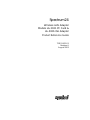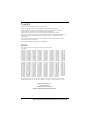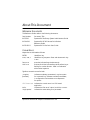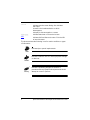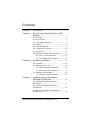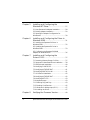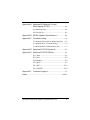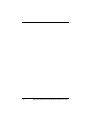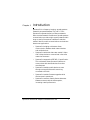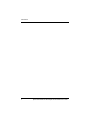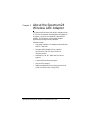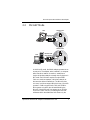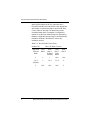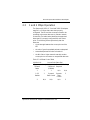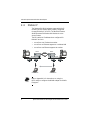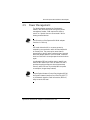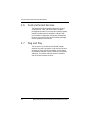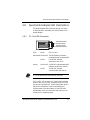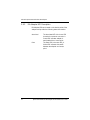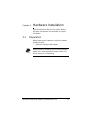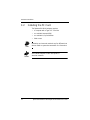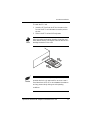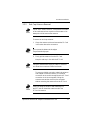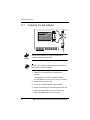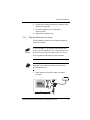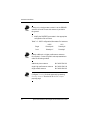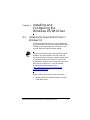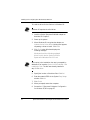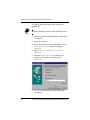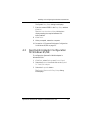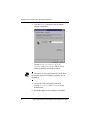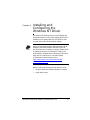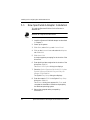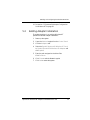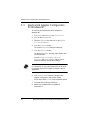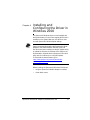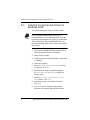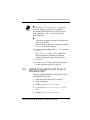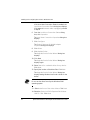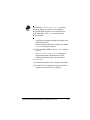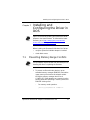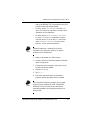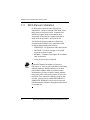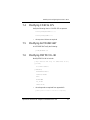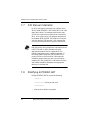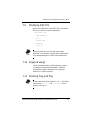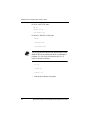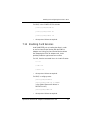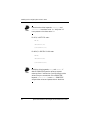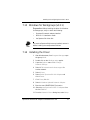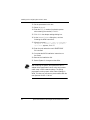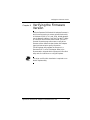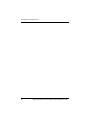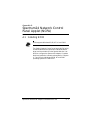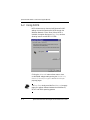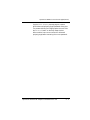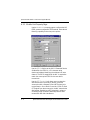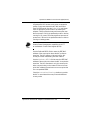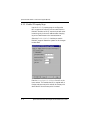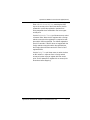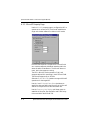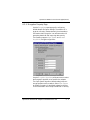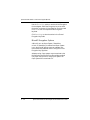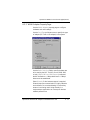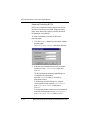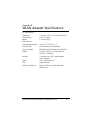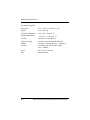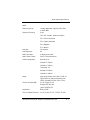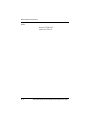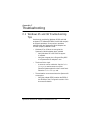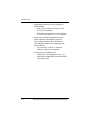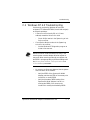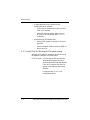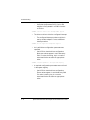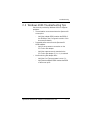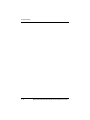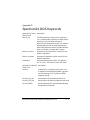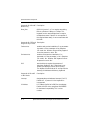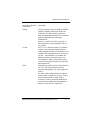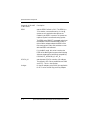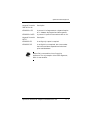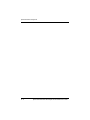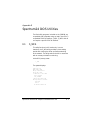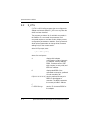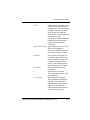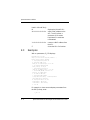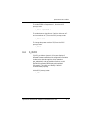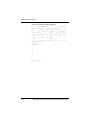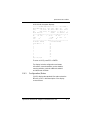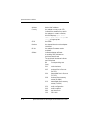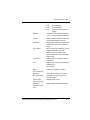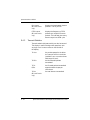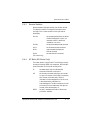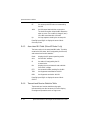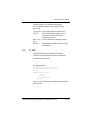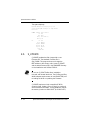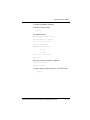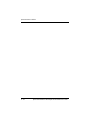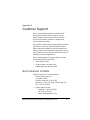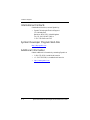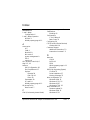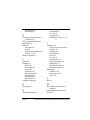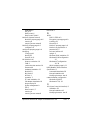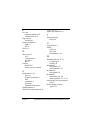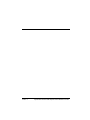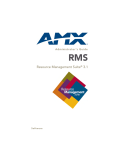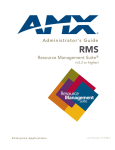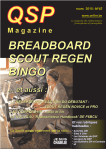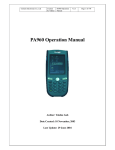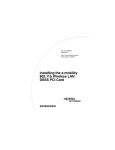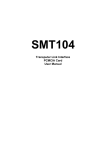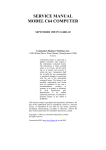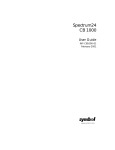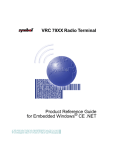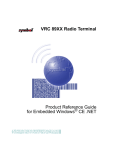Download Symbol Spectrum24 AP 3021 802.11b
Transcript
Spectrum24 Wireless LAN Adapter Models LA-3021 PC Card & LA-3026 ISA Adapter Product Reference Guide 72E-53432-01 Revision A August 2002 www.symbol.com Copyright Copyright © 2002 by Symbol Technologies, Inc. All rights reserved. Symbol, the Symbol logo and Spectrum24 are registered trademarks of Symbol Technologies, Inc. No part of this publication may be modified or adapted in any way, for any purposes without permission in writing from Symbol. The material in this manual is subject to change without notice. Symbol reserves the right to make changes to any product to improve reliability, function, or design. No license is granted, either expressly or by implication, estoppel, or otherwise under any Symbol Technologies, Inc., intellectual property rights. An implied license only exists for equipment, circuits, and subsystems contained in Symbol products. Other product names mentioned in this manual may be trademarks or registered trademarks of their respective companies and are hereby acknowledged. Novell and LAN Workplace are registered trademarks of Novell Inc. Patents This product is covered by one or more of the following U.S. and foreign Patents: U.S. Patent No. 4,593,186; 4,806,742 5,015,833; 5,140,144; 5,229,591; 5,262,627; 5,304,786; 5,396,053; 5,420,411; 5,479,000; 5,545,889; 5,612,531; 5,698,835; 5,754,587; 5,811,787; 5,874,720; 5,920,059; 6,021,947; 6,065,678; 6,104,620; 6,172,478; 6,220,514; 6,308,892; 6,348,773; D370,478; D419,548; 4,603,262; 4,816,660; 5,017,765; 5,142,550; 5,230,088; 5,262,628; 5,304,788; 5,396,055; 5,436,440; 5,479,002; 5,552,592; 5,619,028; 5,705,800; 5,762,516; 5,815,811; 5,875,415; 5,923,025; 6,029,894: 6,067,297; 6,114,712; 6,176,428; 6,243,447; 6,321,990; D305,885; D383,124; D423,468; 4,607,156; 4,845,350; 5,021,641; 5,149,950; 5,235,167; 5,266,787; 5,306,900; 5,399,846; 5,444,231; 5,479,441; 5,557,093; 5,627,359; 5,714,746; 5,763,863; 5,821,519; 5,900,617; 5,929,420; 6,031,830; 6,082,621; 6,115,678; 6,178,426; 6,244,513; 6,328,213; D341,584; D391,250; D424,035; 4,652,750; 4,896,026; 5,029,183; 5,157,687; 5,243,655; 5,278,398; 5,324,924; 5,408,081; 5,449,891; 5,504,322; 5,578,810; 5,637,852; 5,723,851; 5,767,500; 5,821,520; 5,902,989; 5,945,658; 6,036,098; 6,084,528; 6,119,944; 6,186,400; 6,247,647; 6,330,244; D344,501; D405,077; D430,158; 4,673,805; 4,897,532; 5,047,617; 5,168,148; 5,247,162; 5,280,162; 5,337,361; 5,410,139; 5,449,893; 5,519,577; 5,581,070; 5,664,229; 5,734,152; 5,789,728; 5,823,812; 5,907,146; 5,945,659; 6,047,892; 6,088,482; 6,123,265; 6,188,681; 6,308,061; 6,336,587; D359,483; D406,581; D430,159; 4,736,095; 4,923,281; 5,103,461; 5,168,149; 5,250,791; 5,280,163; 5,367,151; 5,410,140; 5,468,949; 5,528,621; 5,589,679; 5,668,803; 5,734,153; 5,789,731; 5,828,050; 5,912,450; 5,946,194; 6,050,491; 6,092,725; 6,131,814; 6,209,788; 6,250,551; 6,340,114; D362,453; D414,171; D431,562 4,758,717; 4,933,538; 5,113,445; 5,180,904; 5,250,792; 5,280,164; 5,373,148; 5,412,198; 5,471,042; 5,532,469; 5,589,680; 5,675,139; 5,742,043; 5,808,287; 5,850,078; 5,914,478; 5,959,285; 6,053,413; 6,101,483; 6,138,180; 6,209,789; 6,295,031; 6,340,115; D363,700; D414,172; D436,104. 4,760,248; 4,992,717; 5,130,520; 5,216,232; 5,260,553; 5,280,498; 5,378,882; 5,418,812; 5,478,998; 5,543,610; 5,608,202; 5,693,929; 5,745,794; 5,811,785; 5,861,615; 5,917,173; 6,002,918; 6,056,200; 6,102,293; 6,142,379; 6,216,951; 6,308,061; 6,340,119; D363,918; D418,500; Invention No. 55,358; 62,539; 69,060; 69,187 (Taiwan); No. 1,601,796; 1,907,875; 1,955,269 (Japan); European Patent 367,299; 414,281; 367,300; 367,298; UK 2,072,832; France 81/03938; Italy 1,138,713 Symbol Technologies, Inc. One Symbol Plaza Holtsville, N.Y. 11742-1300 Telephone:(800)SCAN234/(516)738-2400 ii Spectrum24 Wireless LAN Adapter Product Reference Guide About This Document Reference Documents This Reference Guide refers to the following documents: Part Number Document Title INF-SS-01 Spectrum24 Site Survey System Administrators Guide INF-UAP-01 Spectrum24 AP-3021Access Point Product Reference Guide INF-FHPP-01 Spectrum24 FH Plus Pack User Guide Conventions Keystrokes are indicated as follows: ENTER identifies a key. FUNC, CTRL, C identifies a key sequence. Press and release each key in turn. Press A+B press the indicated keys simultaneously. Hold A+B press and hold the indicated keys while performing or waiting for another function. Used in combination with another keystroke. Typeface conventions used include: <angles> indicates mandatory parameters in a given syntax. [brackets] for command line, indicates available parameters; in configuration files brackets act as separators for options. GUI Screen text indicates the control name in a GUI-based application. Italics indicates the first use of a term, book title, or menu. ‘single quotes’ indicates the exact setting for a parameter. Spectrum24 Wireless LAN Adapter Product Reference Guide iii Screen indicates monitor screen dialog. Also indicates user input. A screen is the hardware device on which data appears. A display is data arranged on a screen. Terminal indicates text shown on a terminal screen. URL indicates Uniform Resource Locator. Click the URL to launch browser. This document uses the following icons for certain conditions or types of information: Indicates tips or special requirements. Indicates conditions that can cause equipment damage or data loss. Indicates a potentially dangerous condition or procedure that only Symbol-trained personnel should attempt to correct or perform. iv Spectrum24 Wireless LAN Adapter Product Reference Guide Contents Chapter 1 Introduction .....................................................1 Chapter 2 About the Spectrum24 Wireless LAN Adapter ............................................................3 2.1 MU Mode ......................................................4 2.2 MicroAP Mode................................................5 2.3 1 and 2 Mbps Operation.................................7 2.4 Mobile IP........................................................8 2.5 Power Management ........................................9 2.6 Card and Socket Services ..............................10 2.7 Plug and Play ...............................................10 2.8 Spectrum24 Adapter LED Descriptions ............11 2.8.1 PC Card LED Description.....................11 2.8.2 ISA Adapter LED Description ................12 Chapter 3 Hardware Installation..................................13 3.1 Preparation ..................................................13 3.2 Installing the PC Card ...................................14 3.2.1 End-Cap Antenna Installation ..............16 3.2.2 End-Cap Antenna Removal..................17 3.3 Installing the ISA Adapter...............................18 3.3.1 External Antenna Connection ...............19 Chapter 4 Installing and Configuring the Windows 95/98 Driver................................21 4.1 Installing the Spectrum24 Driver in Windows 95.......................................................21 4.2 Installing the Spectrum24 Driver in Windows 98.......................................................23 4.3 Spectrum24 Adapter Configuration for Windows 95/98 .................................................25 Spectrum24 Wireless LAN Adapter Product Reference Guide v Chapter 5 Installing and Configuring the Windows NT Driver ......................................27 5.1 New Spectrum24 Adapter Installation .............28 5.2 Existing Adapter Installation ...........................29 5.3 Spectrum24 Adapter Configuration for Windows NT ......................................................30 Chapter 6 Installing and Configuring the Driver in Windows 2000..............................................31 6.1 Installing the Spectrum24 Driver in Windows 2000 ...................................................32 6.2 Updating the Spectrum24 Driver in Windows 2000 ...................................................33 6.3 Configuring the Spectrum24 WLAN Adapter for Windows 2000 .................................36 Chapter 7 Installing and Configuring the Driver in DOS ...............................................37 7.1 Preventing Memory Range Conflicts................37 7.2 Spectrum24 Automated Driver Installation ......38 7.3 NDIS Manual Installation...............................40 7.4 Modifying CONFIG.SYS ................................41 7.5 Modifying AUTOEXEC.BAT ............................41 7.6 Modifying PROTOCOL.INI.............................41 7.7 ODI Manual Installation ................................42 7.8 Modifying AUTOEXEC.BAT ............................42 7.9 Modifying NET.CFG ......................................43 7.10 Keyword usage ...........................................43 7.11 Enabling Plug and Play................................43 7.12 Enabling Card Services................................45 7.13 Windows for Workgroups (v3.11) .................47 7.14 Installing the Driver .....................................47 Chapter 8 Verifying the Firmware Version .................49 vi Spectrum24 Wireless LAN Adapter Product Reference Guide Appendix A Spectrum24 Network Control Panel Applet (NCPA) ................................. A-1 A.1 Installing NCPA .......................................... A-1 A.2 Using NCPA............................................... A-2 Appendix B WLAN Adapter Specifications .................. B-1 Appendix C Troubleshooting ......................................... C-1 C.1 Windows 95 and 98 Troubleshooting Tips .... C-1 C.2 Windows NT 4.0 Troubleshooting ................ C-3 C.3 Windows 2000 Troubleshooting Tips............ C-7 Appendix D Spectrum24 DOS Keywords ..................... D-1 Appendix E Spectrum24 DOS Utilities..........................E-1 E.1 S_WFA ........................................................E-1 E.2 S_UTIL ........................................................E-2 E.3 Examples.....................................................E-4 E.4 S_INFO.......................................................E-5 E.5 S_VER .......................................................E-13 E.6 S_UPDATE.................................................E-14 Appendix F Customer Support ....................................... F-1 Index ............................................................................... Index-1 Spectrum24 Wireless LAN Adapter Product Reference Guide vii viii Spectrum24 Wireless LAN Adapter Product Reference Guide Chapter 1 Introduction Spectrum24 is a frequency-hopping, spread spectrum network that operates between 2.4 and 2.5 GHz. Spectrum24 operates similarly to Ethernet networks without a wired network infrastructure. Spread spectrum communication provides a high-capacity network within large or small environments. Interference reduction makes it ideal for mobile communications and real-time data access applications. • Spectrum24 bridging architecture allows communication between wired network devices and mobile devices. • Spectrum24 switchable data rates enable 1 Mbps and 2 Mbps devices to communicate in the same network environment. • Spectrum24 supports the IEEE 802.11 specification. This architecture allows Spectrum24 devices to communicate with wireless devices from other manufacturers. • Spectrum24 enables mobile devices to roam throughout large facilities while remaining connected to the LAN. • Spectrum24 enables firmware upgrades while devices remain operational. • Spectrum24 antenna diversity feature alternates between antennas with the best reception, increasing overall performance. Spectrum24 Wireless LAN Adapter Product Reference Guide 1 Introduction 2 Spectrum24 Wireless LAN Adapter Product Reference Guide Chapter 2 About the Spectrum24 Wireless LAN Adapter The Spectrum24 Wireless LAN (WLAN) adapter allows PC Card or ISA adapter slot-equipped host systems to configure, connect to and establish a Spectrum24 network. The ISA version of the WLAN adapter implements the Plug and Play standard. Features Include: • Low-power operation for battery-powered devices with PC Card slots. • Standard NDIS (Network Driver Interface Specification) and ODI (Open Data-link Interface) drivers. • Windows 95, 98, NT, 2000 and DOS driver support. • Card and Socket Services support. • Plug and Play support. • Power management [Continuously Aware Mode (CAM) and Power Save Polling (PSP)]. Spectrum24 Wireless LAN Adapter Product Reference Guide 3 About the Spectrum24 Wireless LAN Adapter 2.1 MU Mode In Mobile Unit (MU) mode, the WLAN adapter connects to an access point (AP) or another WLAN installed system. MU mode enables a device to roam freely between access point cells in the network. MUs appear as network nodes to other devices. HOST Wireless LAN (PC Card) HOST Wireless LAN (ISA Adapter) Spectrum2 WirelessLANAdapter Frequency Hopping IEEE 802.11 98InsertAnatenna_2 2MbpsISAadptMUMode 4 Spectrum24 Wireless LAN Adapter Product Reference Guide About the Spectrum24 Wireless LAN Adapter 2.2 MicroAP Mode Mobile Units Host WirelessLAN (PC Card) Spectrum24 Wireless LANAdapter Frequency Hopping IEEE 802.11 Mobile Units Host Wireless LAN (ISA Adapter) Spectrum24 WirelessLANAdapter Frequency Hopping IEEE 802.11 Sp24 2MbpsWLAN-Mu Config cdr In the MicroAP mode, the WLAN adapter operates as an access point. The adapter, when installed in a computer without another network connection, establishes a single-cell wireless network coverage area for devices in MU mode. Each MicroAP requires a unique ESSID Cells can coexist as separate, individual networks at the same site without interference. The MicroAP does not roam, but it does support MUs that roam. MicroAPs operate in CAM to support both CAM and PSP MUs. MUs operate only within the cell established by the MicroAP. A single MicroAP can support up to 16 MUs. An Access Control List (ACL) containing the MU MAC addresses within the established cell allows only the Spectrum24 Wireless LAN Adapter Product Reference Guide 5 About the Spectrum24 Wireless LAN Adapter specified MUs (within the ACL) to associate with a MicroAP. Set the MicroAP and the MU to the appropriate data rates to communicate. Refer to the MicroAP Rate Control Table for the rates. The table below shows compatible data rates. The adapter is configured to operate in the MicroAP mode through the Spectrum24 Network configuration dialog screen or the Spectrum24 Installation window in Windows NT (refer to the installation section). Table 2-1: MicroAP Rate Control Table Mobile Unit 6 Micro AP (Rate Control) Supported Transmit Rates Base Rate 1 Base Rate 1, Tx Rate 2 (Default) Base Rate 1, Base Rate 2 Base Rate 2 1 1 1 N/A N/A 1&2 (Default) 1 1&2 1&2 2 2 N/A N/A N/A 2 Spectrum24 Wireless LAN Adapter Product Reference Guide About the Spectrum24 Wireless LAN Adapter 2.3 1 and 2 Mbps Operation The Spectrum24 3021 PC Card and 3026 ISA adapter support 1 or 2 Mbps data rates when properly configured. The MU and the access point need to be operating at the same data rate to maintain network connectivity. The table below identifies the supported data rates of a properly configured MU and access point. The following factors dynamically alter the data rate. • signal strength between the access point and the MU • the ratio of good transmitted packets to attempted • transmitted packets fall below a threshold • the MU finds a higher transmit rate with another access point or encounters an unspecified data rate. Table 2-2: AP Rate Control Table Mobile Unit Supported Transmit Rates Access Point (Rate Set) 1 only 1 Required, 1 and 2 2 Optional Required (Default) 1 1 1&2 Default 1 2 N/A 1 N/A Dynamic Dynamic Rate Control Rate Control N/A Spectrum24 Wireless LAN Adapter Product Reference Guide N/A 2 Only N/A 2 2 7 About the Spectrum24 Wireless LAN Adapter 2.4 Mobile IP The Spectrum24 WLAN adapter supports Mobile IP (roaming across routers) when properly configured to support Mobile IP in NCPA. The Mobile IP feature allows Spectrum24 Wireless LAN devices to roam across routers. The MU retains its IP address when configured for Mobile IP and can: • move from one IP subnet to another • move from an Ethernet segment to a wireless LAN • move from one Ethernet segment to another. Host Host Router Router Internet Ethernet AP 4 AP 3 Mobile Node Ethernet AP 1 AP 2 Mobile Node AP_4111_ds.cdr Refer to Appendix A for instructions on using the NCPA utility to configure the WLAN adapter for Mobile IP support. 8 Spectrum24 Wireless LAN Adapter Product Reference Guide About the Spectrum24 Wireless LAN Adapter 2.5 Power Management The WLAN adapter supports the Continuously Aware (CAM) and Power Save Polling (PSP) power management modes. CAM requires the radio to remain on. Symbol does not recommend CAM for battery powered devices. The ISA version of the Spectrum24 WLAN adapter functions in CAM only. PSP mode allows the MU to conserve power by suspending communication while still associated with an access point. The access point saves data for transmission to the MU when it wakes at given intervals. When the adapter wakes to check for data, it switches back into CAM until it is ready suspend communications again. An adjustable PSP level enables users to specify how often the MU wakes up to check for data. PSP level 1 provides the quickest response time (shortest sleep interval), while PSP level 10 provides efficient power consumption (longest sleep interval). Use the Symbol Network Control Panel Applet (NCPA), the Symbol Network Interface Card Task Tray (NICTT) or the Network Interface Card Information (NICInfo) utility to set the PSP level. Spectrum24 Wireless LAN Adapter Product Reference Guide 9 About the Spectrum24 Wireless LAN Adapter 2.6 Card and Socket Services The Spectrum24 WLAN adapter supports Card and Socket services. Card and Socket Service software packages work with the host computer operating system enabling the Wireless LAN adapter to interface with host computer configuration and power management functions. Card and Socket Service software packages include SystemSoft and Phoenix. 2.7 Plug and Play The ISA version of the Spectrum24 WLAN adapter supports Plug and Play systems. Plug and play allows a computer to recognize the ISA adapter, and configure the hardware interrupt, memory and device recognition addresses. This feature requires less user interaction and minimizes hardware conflicts. 10 Spectrum24 Wireless LAN Adapter Product Reference Guide About the Spectrum24 Wireless LAN Adapter 2.8 Spectrum24 Adapter LED Descriptions The WLAN adapter LEDs illuminate during connection or data transfer to indicate the functional status of the WLAN adapter. 2.8.1 PC Card LED Description Spectrum24® Wireless LANAdapter Frequency Hopping IEEE 802.11 Associated (Green) Activity (Orange) Activity (Orange) Associated (Green) SP24AdaptLEDDes2MbpsCd.cdr LEDs Mode LED Function Associated As MicroAP The LED flashes to indicate a powered MicroAP accepting MUs. As MU Activity A solid LED indicates association with an AP. As MicroAP A solid LED indicates data traffic between the MicroAP and MU. As MU A solid LED indicates communication with the AP. PC Cards without end-cap antennas lack LEDs. The LA-3021-102-xx version PC Card has an attached antenna with only one LED. A steady LED blink of once per second indicates the PC Card is associated, while a rapid blink indicates the Card is transmitting and receiving data across the network. A slow LED blink indicates the card is not associated and looking for an access point or networked peer. Spectrum24 Wireless LAN Adapter Product Reference Guide 11 About the Spectrum24 Wireless LAN Adapter 2.8.2 ISA Adapter LED Description ISA Adapter LEDs are located on the back bracket of the adapter and provide the following status information: 12 Associated The Associated LED is the inner LED closest to the antenna connector. A Green LED indicates adapter is associated with an access point. Data The Data LED is the outer LED. A Yellow LED indicates data traffic between the adapter and access point. Spectrum24 Wireless LAN Adapter Product Reference Guide Chapter 3 Hardware Installation Physical installations differ for each system. Refer to the system manufacturer documentation for specific information. 3.1 Preparation Before beginning the installation, verify the hardware package contains: • Spectrum24 Wireless LAN adapter Verify the model indicated on the card and packaging before use. Contact the Symbol Support Center if an item is missing or not functioning. Spectrum24 Wireless LAN Adapter Product Reference Guide 13 Hardware Installation 3.2 Installing the PC Card The Spectrum24 WLAN adapter requires: • a computer with a Type II PC Card slot • an available interrupt (IRQ) • an available I/O port address • Web access. Installation and removal methods vary for different host devices. Refer to system documentation for information. Avoid WLAN adapter contact with liquids or abrasive materials. 14 Spectrum24 Wireless LAN Adapter Product Reference Guide Hardware Installation To install the PC Card: 1. Insert the PC Card into the PC slot. Arrows on the front of the PC Card indicate the insertion point to the slot. 2. Slide in the PC Card until it firmly seats. Align the card properly when inserting. Insert the card firmly without forcing. Forcing the card into the slot can damage the device or the card. To conform with FCC RF exposure requirements, this portable device is only approved for use near a user’s hand when there is 20 cm or more between the antenna and any persons body during normal operating conditions. Spectrum24 Wireless LAN Adapter Product Reference Guide 15 Hardware Installation 3.2.1 End-Cap Antenna Installation To attach an end-cap antenna to a Spectrum24 PC Card: 1. Grasp the PC Card at its end nearest the antenna connector. 2. Line up the antenna connectors with the PC Card connectors. Keep antenna aligned with the PC Card. ® SP24End-CapAntInstall2MbpsCd.cdr Tilting the antenna while trying to install or remove it can cause the antenna connectors to bend and break. 3. Firmly press the antenna to the PC Card. A soft click indicates the antenna is connected. Verify the PC Card and antenna ends are flush. 16 Spectrum24 Wireless LAN Adapter Product Reference Guide Hardware Installation 3.2.2 End-Cap Antenna Removal The LA-3021 version of the PC Card has the front label of the card secured over a portion of the antenna. No attempt should be remove the antenna. To remove an end-cap antenna: 1. Grasp the antenna at the end nearest the PC Card in the center above the connectors. Do not press the buttons at the edges. They automatically open. 2. Firmly pull the antenna from the PC Card. Keep the end-cap in line with the PC Card. Tilting the antenna while trying to install or remove it can cause the connectors to bend and break. To ensure a reliable connection, attach the antenna and adapter connectors securely. The antenna connection to the card is stronger than the PC Card connection in the host computer. Pulling the antenna removes the card from the computer without removing the antenna from the PC Card. Flexing or tilting the antenna after attaching it to the PC Card can break the antenna and/or the PC Card connectors. Spectrum24 Wireless LAN Adapter Product Reference Guide 17 Hardware Installation 3.3 Installing the ISA Adapter Spectrum24® Wireless LANAdapter Frequency Hopping IEEE 802.11 Use proper grounding for the environment when handling computer components. Using PC 98 compliant system hardware increases the performance of the ISA adapter. 1. Power off the computer before installing the adapter. If the system has a PCMCIA adapter installed, the ISA adapter can function as a second controller. 2. Remove the computer cover. 3. Locate an available ISA slot in the computer. 4. Remove the retaining screw and bracket for the slot. 5. Align the adapter with the slot and insert firmly. Verify the adapter seats in the slot evenly. 18 Spectrum24 Wireless LAN Adapter Product Reference Guide Hardware Installation 6. Verify that the antenna connectors in the back of the computer are exposed. 7. Secure the adapter to the chassis with a retaining screw. 8. Replace the computer cover. 3.3.1 External Antenna Connection The ISA adapter includes a plane antenna suitable for most environments. To conform with FCC RF exposure requirements, this antenna shall be installed in such a manner that it may be located near hands but must be more than 20 cm from any persons body during normal operation. Install the plane antenna parallel to the ground for optimal performance. 1. Attach antenna to the BNC antenna connector as shown. Spectrum24 Wireless LANAdapter Frequency Hopping IEEE 802.11 Spectrum24 Wireless LAN Adapter Product Reference Guide 19 Hardware Installation If using only a single antenna, attach it to the PRIMARY antenna connector. Ensure the antenna is parallel to the ground. 2. Modify the DIVERSITY parameter in the appropriate configuration file as follows Table 3-1: DOS Configuration/Parameters For Antennae NDIS ODI Single Diversity=N Diversity N Dual Diversity=Y Diversity Y Obtain additional or higher performance antennas from Symbol. Contact a Symbol sales representative to order the following models: additional plane antenna ML-2499-PSA1-00 single high-performance antenna ML-2499-HPA1-00 single rubber antenna ML-2499-APA1-00 Configure Diversity (for dual antennae) by selecting Diversity Antenna from the NCPA WLAN Adapter property page. 20 Spectrum24 Wireless LAN Adapter Product Reference Guide Chapter 4 4.1 Installing and Configuring the Windows 95/98 Driver Installing the Spectrum24 Driver in Windows 95 The Spectrum24 Windows driver comes bundled with the Symbol Network Control Panel Applet (NCPA) and is available on the Symbol Web site. Use NCPA to view and edit Spectrum24 WLAN adapter settings. Symbol recommends updating the Spectrum24 WLAN adapter to the latest firmware. After the driver and Plus Pack have been installed, use the NICUpdate utility to update the firmware in Windows 95. Refer to the documentation shipped with the Spectrum24 Plus Pack utility suite for instructions on using NICUpdate. To download the latest firmware, go to (http://www.symbol.com/services/downloads/ download_spec24.html). Before installing the Spectrum24 Windows driver: • verify the Spectrum24 WLAN adapter is installed • obtain Web access. Spectrum24 Wireless LAN Adapter Product Reference Guide 21 Installing and Configuring the Windows 95/98 Driver To install the driver for the first time in Windows 95: Windows 95 requires the ndis4 driver. 1. Install the Symbol Spectrum24 WLAN adapter as described in Chapter 3. 2. Power up the system. 3. When Windows 95 recognizes the adapter, an Update Device Driver Wizard dialog box appears requesting a driver to install. Click Next. 4. Click Finish when Windows displays the following message: Windows found the following updated driver for this device: Symbol LA-302x Spectrum24 Wireless LAN PC Card. At this point in the installation the user is prompted by Windows 95 to insert the Symbol LA-302x WLAN Card Installation Disk. The disk was already installed in step 3. Click Next. 5. Specify the location of the driver files. Click OK. 6. Enter the network ESSID in the Symbol Easy Setup window. Click OK. 7. Click Finish. 8. When prompted, restart the computer. 9. Proceed to 4.3 Spectrum24 Adapter Configuration for Windows 95/98 on page 25. 22 Spectrum24 Wireless LAN Adapter Product Reference Guide Installing and Configuring the Windows 95/98 Driver 4.2 Installing the Spectrum24 Driver in Windows 98 The Spectrum24 Windows driver comes bundled with the Symbol Network Control Panel Applet (NCPA) and is available on the Symbol Web site. Use NCPA to view and edit Spectrum24 WLAN adapter settings. Symbol recommends updating the Spectrum24 WLAN adapter to the latest firmware. After the driver and Plus Pack have been installed, use the NICUpdate utility to update the firmware in Windows 98. Refer to the documentation shipped with the Spectrum24 Plus Pack utility suite for instructions on using NICUpdate. To download the latest firmware, go to (http://www.symbol.com/services/downloads/ download_spec24.html). Before installing the Spectrum24 Windows driver: • verify the Spectrum24 WLAN adapter is installed • obtain Web access. Spectrum24 Wireless LAN Adapter Product Reference Guide 23 Installing and Configuring the Windows 95/98 Driver To install the Spectrum24 driver for the first time in Windows 98: Windows 98 supports both the ndis4 and ndis5 drivers. 1. Install the Spectrum24 WLAN adapter as described in Chapter 3. 2. Power up the system. 3. When Windows 98 recognizes the adapter, the Add New Hardware Wizard dialog box appears. Click Next. 4. Select Search for best driver for your device. Click Next. 5. Select the Specify the location checkbox, and browse for the location of the ndis5 driver. Click Next. 6. Click Next when Windows locates and displays the adapter. 24 Spectrum24 Wireless LAN Adapter Product Reference Guide Installing and Configuring the Windows 95/98 Driver The Symbol Easy Setup dialog box displays. 7. Enter the network ESSID in the Easy Setup window. Click OK. The Add New Hardware Wizard dialog box displays stating the required software has been installed. 8. Click Finish. 9. When prompted, restart the computer. 10. Proceed to 4.3 Spectrum24 Adapter Configuration for Windows 95/98 on page 25. 4.3 Spectrum24 Adapter Configuration for Windows 95/98 To configure the Spectrum24 WLAN adapter in Windows 95/98: 1. Click Start, select Settings and Control Panel. 2. Select the Network icon and click on the Symbol PC Card/ISA Adapter. 3. Select the Properties button. The Symbol Spectrum24 Easy Setup dialog box displays. Spectrum24 Wireless LAN Adapter Product Reference Guide 25 Installing and Configuring the Windows 95/98 Driver 4. Click the Advanced button to view the default adapter configuration. Use the Mobile Unit, Mobile IP, MicroAP, Encryption and WLAN Adapter tabs to view or adjust the adapter configuration settings. For information on using the Spectrum24 NCPA utility to configure Spectrum24 adapter properties, refer to Appendix A. 5. Exit and save the configuration settings by clicking OK or Finish. Select Cancel to use the default values. 6. Restart the system for the changes to take effect. 26 Spectrum24 Wireless LAN Adapter Product Reference Guide Chapter 5 Installing and Configuring the Windows NT Driver The Spectrum24 Windows driver comes bundled with the Symbol Network Control Panel Applet (NCPA) and is available on the Symbol Web site. Use NCPA to view and edit Spectrum24 WLAN adapter settings. Symbol recommends updating the Spectrum24 WLAN adapter to the latest firmware. After the driver and Plus Pack have been installed, use the NICUpdate utility to update the firmware in Windows NT. Refer to the documentation shipped with the Spectrum24 Plus Pack utility suite for instructions on using NICUpdate. To download the latest firmware, go to (http://www.symbol.com/services/downloads/ download_spec24.html). Before installing the Spectrum24 Windows NT driver: • verify the Spectrum24 WLAN adapter is installed • obtain Web access. Spectrum24 Wireless LAN Adapter Product Reference Guide 27 Installing and Configuring the Windows NT Driver 5.1 New Spectrum24 Adapter Installation To install the Spectrum24 driver for the first time in Windows NT: Windows NT requires the ndis4 driver. 1. Install the Spectrum24 WLAN adapter as described in Chapter 3. 2. Power up the system. 3. Click Start, select Settings and Control Panel. 4. Click on the Network icon and select the Adapters tab. Click Add. 5. Click Have Disk. A window appears prompting for the location of the driver files. 6. Enter the driver letter assigned to the location of the driver files. Click OK. The Select OEM Option dialog box displays. 7. Select the Symbol Spectrum24 WLAN PC Card or Symbol Spectrum24 WLAN Plug and Play ISA Adapter (V2). Click OK. The Symbol Easy Setup dialog box displays. 8. Enter the network ESSID in the Symbol Easy Setup dialog box. Click OK. The Network dialog box appears.lick Close, and complete the installation instructions displayed by the Windows operating system. 9. Reboot the computer when prompted by Windows NT. 28 Spectrum24 Wireless LAN Adapter Product Reference Guide Installing and Configuring the Windows NT Driver 10. Proceed to 5.3 Spectrum24 Adapter Configuration for Windows NT on page 30. 5.2 Existing Adapter Installation To update the driver in an existing Windows NT Spectrum24 WLAN adapter installation: 1. Power up the system. 2. Open the Network applet from the Control Panel. 3. Click the Adapters tab. 4. Select the Symbol Spectrum24 Wireless PC Card, or Symbol Spectrum24 Wireless ISA Adapter and click Update. 5. Enter the path assigned to the driver files. Click Continue. 6. Click Close to exit the Network applet. 7. Click Yes to restart the system. Spectrum24 Wireless LAN Adapter Product Reference Guide 29 Installing and Configuring the Windows NT Driver 5.3 Spectrum24 Adapter Configuration for Windows NT To configure the Spectrum24 WLAN adapter for Windows NT: 1. Click Start, select Settings and Control Panel. 2. Click on the Network icon. 3. Select the Adapters tab and click on the Symbol PC Card/ISA Adapter. 4. Click the Properties button. The Symbol Easy Setup dialog box displays. 5. Click the Advanced button. The NCPA Easy Setup property page displays with the default ESSID. Use the Mobile Unit, Mobile IP, MicroAP, Encryption and WLAN Adapter tabs to view or adjust the adapter configuration settings. For information on using the Spectrum24 NCPA utility to configure Spectrum24 adapter properties, refer to Appendix A. 6. Click OK or Close to save the changes to the adapter configuration and exit the Symbol NCPA utility. Select Cancel to use the default values. 7. Complete the remaining instructions. 8. Restart the computer when prompted by Windows NT. 30 Spectrum24 Wireless LAN Adapter Product Reference Guide Chapter 6 Installing and Configuring the Driver in Windows 2000 The Spectrum24 Windows driver comes bundled with the Symbol Network Control Panel Applet (NCPA) and is available on the Symbol Web site. Use NCPA to view and edit Spectrum24 WLAN adapter settings. Symbol recommends updating the Spectrum24 WLAN adapter to the latest firmware. After the driver and Plus Pack have been installed, use the NICUpdate utility to update the firmware in Windows 2000. Refer to the documentation shipped with the Spectrum24 Plus Pack utility suite for instructions on using NICUpdate. To download the latest firmware, go to (http://www.symbol.com/services/downloads/ download_spec24.html). Before installing the Spectrum24 Windows 2000 driver: • verify the Spectrum24 WLAN adapter is installed • obtain Web access. Spectrum24 Wireless LAN Adapter Product Reference Guide 31 Installing and Configuring the Driver in Windows 2000 6.1 Installing the Spectrum24 Driver in Windows 2000 To install the Spectrum24 driver in Windows 2000: Do not insert the adapter before launching the DelW2KINF.EXE file. The DelW2KINF.EXE file removes the existing Spectrum24 driver residing in the Windows 2000 program files. If the DelW2KINF.EXE file is not launched, Windows 2000 loads a driver with reduced functionality. 1. Launch the DelW2KINF.EXE file from the directory where the Spectrum24 driver files reside. 2. Power down the system. 3. Install the Spectrum24 WLAN adapter as described in Chapter 3. 4. Power up the system. 5. When the Found New Hardware Wizard dialog box displays, click Next. 6. When Windows 2000 recognizes the adapter, the Found New Hardware Wizard dialog box displays again. 7. Select the Search for a suitable driver for my device button. Click Next. 8. Specify the location of the Symbol driver files. Click Next. 9. Click Next when a message displays stating Windows has found the required device driver. 32 Spectrum24 Wireless LAN Adapter Product Reference Guide Installing and Configuring the Driver in Windows 2000 The Microsoft Digital Signature Not Found dialog box could appear at this point in the installation. A Microsoft digital signature is not required for the driver installation. Click Yes to continue with the driver installation A progress bar displays showing the progress of the driver file download. When the driver download is complete, the Symbol Easy Setup dialog box displays. 10. Enter the network ESSID in the Easy Setup window. Click OK. The Found New Hardware Wizard dialog box displays again stating Windows has finished installing the software required for this device. 11. Click Finish. 12. Proceed to 6.3 Configuring the Spectrum24 WLAN Adapter for Windows 2000 on page 36. 6.2 Updating the Spectrum24 Driver in Windows 2000 To update the existing Windows 2000 driver files with the Spectrum24 driver files: 1. Install the driver as described in Chapter 3. 2. Power up the system. 3. Double-click on My Network Places. 4. Click on the Network and Dial-up Connections link. 5. Double-click Local Area Connection. Spectrum24 Wireless LAN Adapter Product Reference Guide 33 Installing and Configuring the Driver in Windows 2000 If the Local Area Connection Status is enabled, the Local Area Connection Status dialog box displays. If the status is Network cable unplugged, proceed to step 8. 6. From the Local Area Connection Status dialog box, click Properties. The Local Area Connection Properties dialog box displays. 7. Click Configure. The Symbol Spectrum24 WLAN Adapter Properties dialog box displays. 8. Click Driver. 9. Click Update Driver. The Upgrade Device Driver Wizard dialog box displays. 10. Click Next. The Upgrade Device Driver Wizard dialog box displays again. 11. Select Search for a suitable driver for my device. Click Next. 12. Specify the location of the driver files. Click Next. The Upgrade Device Driver Wizard dialog box displays stating Windows has found a driver for the device. Do not use the driver found by the Windows 2000 operating system. 13. Select Install one of the other drivers. Click Next. 14. Select the Symbol LA-302x Spectrum24 Wireless LAN PC Card. Click Next. 34 Spectrum24 Wireless LAN Adapter Product Reference Guide The Microsoft Digital Signature Not Found dialog box could appear at this point in the installation. A Microsoft digital signature is not required for the driver installation. Click Yes to continue with the driver installation A progress bar displays showing the progress of the driver file download. When the driver download is complete, the Symbol Easy Setup dialog box displays. 15. Enter the network ESSID in the Easy Setup window. Click OK. The Found New Hardware Wizard dialog box displays again stating Windows has finished installing the software required for this device. 16. Click Finish. 17. Restart the computer for the changes to take effect. 18. Proceed to 6.3 Configuring the Spectrum24 WLAN Adapter for Windows 2000 on page 36. Spectrum24 Wireless LAN Adapter Product Reference Guide 35 Installing and Configuring the Driver in Windows 2000 6.3 Configuring the Spectrum24 WLAN Adapter for Windows 2000 To configure the Spectrum24 WLAN adapter for 2000: 1. Click Start, select Settings and Control Panel. 2. Click on the System icon and select the Hardware tab. 3. Click on the Device Manager button. 4. Double-click on Network Adapters. 5. Right-click on the Spectrum24 WLAN adapter. 6. Select Properties. The Symbol PC Card Properties dialog box displays. 7. Select the Spectrum24 tab. The Symbol NCPA Easy Setup dialog box displays. 8. Select the Advanced button to view the default adapter configuration. Use the Mobile Unit, Mobile IP, MicroAP, Encryption and WLAN Adapter tabs to view or adjust the adapter configuration settings. For information on using the Spectrum24 NCPA utility to configure Spectrum24 adapter properties, refer to Appendix A. 9. Click OK or Close to save the changes to the adapter configuration and exit the Symbol NCPA utility. Select Cancel to use the default values. 10. Restart the computer when prompted by the Windows operating system. 36 Spectrum24 Wireless LAN Adapter Product Reference Guide Installing and Configuring the Driver in DOS Chapter 7 Installing and Configuring the Driver in DOS Symbol recommends updating the Spectrum24 WLAN adapter to the latest firmware. To download the latest firmware, go to (http://www.symbol.com/services/ downloads/download_spec24.html). Before installing the Spectrum24 Windows DOS driver: 7.1 • verify the Spectrum24 WLAN adapter is installed • obtain Web access. Preventing Memory Range Conflicts The ISA adapter requires SLAINIT.EXE be loaded prior to installing the driver or updating the firmware. 1. To prevent conflicts with other devices, use an extended memory manager (EMM386). Exclude the upper memory block where the adapter resides. Modify the memory manager device line in CONFIG.SYS, if the adapter has a memory location starting at 0xD000 operating in memory mode and EMM386 is being used. – For memory mode operation: [DEVICE]=[path]EMM386.EXE X=D000-D7FF Spectrum24 Wireless LAN Adapter Product Reference Guide 37 Installing and Configuring the Driver in DOS – For I/O mode operation: [DEVICE]=[path]EMM386.EXE X=D000-D0FF 2. Modify the network configuration to include the memory range used by the WLAN adapter. – Exclude a 4 KB memory range for I/O Mode operation. – Exclude a 32 KB memory range for memory mode operation. Refer to the Network Configuration for further details. Memory manager parameter settings vary. The WLAN ISA adapter supports memory mode. WLAN ISA Plug and Play adapter does not support memory mode. Refer to the memory manager software documentation 3. Reboot the system. Refer to Vendor documentation for setup and installation of third-party network software and drivers. 7.2 Spectrum24 Automated Driver Installation The installation program copies the ODI driver and configuration files for the Novell Client to the hard drive. The installation program can modify AUTOEXC.BAT. The automatic installation program assumes default settings. To control value selection, use the manual installation option.The installation program also includes diagnostics functions for testing the adapter. For additional information, 38 Spectrum24 Wireless LAN Adapter Product Reference Guide Installing and Configuring the Driver in DOS refer to the README.TXT file provided on the DOS (16 bit) Drivers and Utilities diskette. • For ODI, select ODI Installation from the main menu. This allows an automatic or manual driver installation and configuration. • For NDIS, select Driver Installation Instructions from the main menu. For installation program overview, select Help from the main menu and select Installation Overview. To control value selection, use the manual installation. A default installation is assumed for all driver installations. All references made are to default directories for all installations. 1. Power up the system to a DOS prompt. 2. Insert the Drivers and Utilities Installation Diskette into the floppy drive. 3. Change the drive and path to the location of the Drivers and Utilities diskette. 4. Press the Enter key. 5. Type Install. 6. Follow the instructions from the installation program. Reboot the system when prompted. If the automatic installation program was not used, copy the files as needed (LSL.COM, SLAINIT.EXE, SL8ODIPC.COM) from the Drivers and Utilities Installation diskette to the appropriate directory on the hard disk. Spectrum24 Wireless LAN Adapter Product Reference Guide 39 Installing and Configuring the Driver in DOS 7.3 NDIS Manual Installation For NDIS, MUs require the radio device driver SL8NDIS.EXE. A protocol manager (PROTMAN) binds NDIS drivers to the protocol stack. A network bind (NETBIND) program binds all the network stack components. NDIS loads as a system block device driver NDIS drivers install in the CONFIG.SYS. The NDIS driver supports network configurations compatible with the NDIS v2.01 specification NDIS configured systems require the following: • SL8NDIS.EXE - The Spectrum24 radio device driver. • PROTMAN - A protocol manager to bind NDIS drivers to the protocol stack. • NETBIND - a network bind program for all network stack components. • Other protocol drivers as required Locate NDIS network parameters in Protocol.ini. Edit Protocol.ini using an ASCII text editor.The following example assumes a default installation of the third party network software. Refer to individual vendor documentation for setup of specific network software being used. [PATH] refers to the location of files on the hard drive. If the automatic installation program was not used, copy the files as needed (PROTMAN.DOS, SL8NDIS.EXE, NETBIND.COM) from the Drivers and Utilities Installation diskette to the appropriate directory on the hard disk. 40 Spectrum24 Wireless LAN Adapter Product Reference Guide Installing and Configuring the Driver in DOS 7.4 Modifying CONFIG.SYS Verify the following lines in CONFIG.SYS are present: DEVICE=[PATH]\PROTMAN.DOS /C:\ DEVICE=[PATH]\SL8NDIS.exe • 7.5 other protocol drivers as required Modifying AUTOEXEC.BAT In AUTOEXEC.BAT verify the following: [PATH]\NETBIND.COM 7.6 Modifying PROTOCOL.INI Modify PRTOCOL.INI to include: [sample PROTOCOL.INI entry for SYMBOL NDIS driver] [protman] DriverName=SYMBOL$ [SYMBOLNET] DRIVERNAME=SYMBOL$ IOADDRESS=0x300 INT=5 MEM=0xD000 ESS_ID=101 DIVERSITY=NO • other Keywords as required from appendix D. [Other protocol driver sections as required] Spectrum24 Wireless LAN Adapter Product Reference Guide 41 Installing and Configuring the Driver in DOS 7.7 ODI Manual Installation For ODI, MUs require a Multiple Link Interface Driver (MLID) called SL8ODIPC.COM. SL8ODIPC.COM is the radio device driver. The multiple stacks the MU uses (TCP/IP) are known as the Multiple Protocol Interfaces (MPI). A link support layer (LSL) program provides the link between MLID and MPI. ODI loads as a Terminate and Stay Resident (TSR) program. ODI program files run from the command line or as part of a batch file. Edit ODI binding and configuration information stored in NET.CFG with an ASCII text editor using the appropriate keywords found in Appendix D. The following examples assume a default installation of third party network programs. [PATH] refers to the location of files on the hard drive. If the automatic installation program was not used, copy the files as needed (LSL.COM, SL8ODIPC.COM) from the Drivers and Utilities Installation diskette to the appropriate directory on the hard disk. 7.8 Modifying AUTOEXEC.BAT Modify AUTOEXEC.BAT to include the following: [PATH]\LSL [PATH]\SLAINIT (If using an ISA card) [PATH]\SL8ODIPC • 42 other protocol drivers as required. Spectrum24 Wireless LAN Adapter Product Reference Guide Installing and Configuring the Driver in DOS 7.9 Modifying NET.CFG With an ASCII text editor, create NET.CFG in the network directory. Include the following statements: LINK DRIVER SLAODI FRAME ETHERNET_II MODE IO IOADDRESS 300 INTERRUPT 5 ESS_ID 101 Verify the values do not conflict with other system interrupts, I/O and memory ranges. Refer to Appendix D for a detailed description of DOS keyword definitions. 7.10 Keyword usage Certain keywords enable or disable features, modes and usage of the Spectrum24 adapter in different environments. Refer to Appendix D for a detailed definition of all DOS keywords. 7.11 Enabling Plug and Play In both cases set the driver keyword PNP to YES. Verify that the keywords Cardservices and Socketservices are not present or are set to NO. Spectrum24 Wireless LAN Adapter Product Reference Guide 43 Installing and Configuring the Driver in DOS For ODI, in NET.CFG enter: PNP YES CARDSERVICES NO SOCKETSERVICES NO For NDIS, in PROTOCOL.INI enter: PNP=YES CARDSERVICES=NO SOCKETSERVICES=NO The ISA Plug and Play WLAN card requires users to load SLAINIT.EXE prior to loading the driver or updating the firmware. For ODI, from the command line or in a batch file load the following: LSL.COM SLAINIT.EXE SL8ODIPC.COM • 44 other protocol drivers as required. Spectrum24 Wireless LAN Adapter Product Reference Guide Installing and Configuring the Driver in DOS For NDIS, in the CONFIG.SYS file include: [DEVICE]=[PATH]\PROTMAN.DOS [DEVICE]=[PATH]\SLAINIT.EXE [DEVICE]=[PATH]\SL8NDIS.EXE • other protocol drivers as required. 7.12 Enabling Card Services Load SLAINIT.EXE prior to loading the driver in order to use Card and Socket Services with the PCMCIA Adapter card. Using Card and Socket Services allows Hot Swapping the PCMCIA Adapter card. It also provides protection against resource conflicts. For ODI, from the command line or in a batch file enter: LSL.COM SLAINIT.EXE SL8ODIPC.COM • other protocol drivers as required. For NDIS, in config.sys enter: [DEVICE]=[PATH]\PROTMAN.DOS [DEVICE]=[PATH]\SLAINIT.EXE SECTIONNAME =(the Symbol Spectrum24 drivers in PROTOCOL.INI.) [DEVICE]=[PATH]\SL8NDIS.EXE • other protocol drivers as required. Spectrum24 Wireless LAN Adapter Product Reference Guide 45 Installing and Configuring the Driver in DOS Ensure that the driver keywords Cardservices and Socketservices have been set to Yes. Verify that PNP is not present or has been set to No. For ODI, in NET.CFG enter: PNP NO CARDSERVICES YES SOCKETSERVICES YES For NDIS, in PROTOCOL.INI enter: PNP=NO CARDSERVICES=YES SOCKETSERVICES=YES Modify the driver keywords Memory and IOAddress if desired. SL8INIT.EXE uses the values to request resources from Card Services. Card Services provides values if they are unavailable. If the SL8INIT.EXE keyword DynamicResources is set to Yes, SL8INIT.EXE accepts these values and passes them to the driver. 46 Spectrum24 Wireless LAN Adapter Product Reference Guide Installing and Configuring the Driver in DOS 7.13 Windows for Workgroups (v3.11) Preparation Before installing the driver for Windows for Workgroups, verify or obtain the following: • Spectrum24 network adapter installed • WFW v3.11 installation media • the Spectrum24 driver disk. If a previous Spectrum24 driver was installed, remove it before installing the new Spectrum24 driver. 7.14 Installing the Driver 1. After Windows starts, from Program Manager open the group MAIN. 2. Double click on the Windows setup applet. 3. Open the Options menu. Click Change Network Settings. 4. Select WFW network or windows support for another network. 5. Select Drivers. 6. Select Symbol Spectrum24 LAN Adapter and click Remove. 7. Click Close, click OK. 8. Select Unlisted or Updated Network Adapter. 9. Enter the new OEMSETUP.INF file location. 10. Select the new Spectrum24 802.11 adapter from the list. Click OK. 11. From the Network Drivers dialog box, select Setup. Spectrum24 Wireless LAN Adapter Product Reference Guide 47 Installing and Configuring the Driver in DOS 12. Set the parameters in this box. 13. Select Advanced. 14. Enter the ESS_ID number (Use double-quotes when entering the number). Click OK. 15. Click OK in the adapter settings dialog box. 16. At the Network Drivers dialog box, continue following the WFW instructions. 17. When the prompt Files for Symbol Spectrum24 802.11 LAN Adapter are currently installed, do you want to replace them? appears, click YES. 18. Enter the path where the new OEMSETUP.INF file is located 19. Complete the WFW installation instructions on the screen. 20. Remove the installation disk. 21. Restart System for changes to take effect. After restarting the system, the Spectrum24 802.11 adapter driver parameters remain active and present under setup in WFW network settings. The Spring parameters remain present under network settings in WFW. This does not indicate any abnormalities with the new Spectrum24 802.11 driver. 48 Spectrum24 Wireless LAN Adapter Product Reference Guide Verifying the Firmware Version Chapter 8 Verifying the Firmware Version Verify the Spectrum24 Wireless LAN adapter firmware is the most recent version to ensure optimal functionality. In Windows 95/98, NT 4.0 and 2000, WLAN adapters use the Network Interface Card Task Tray (NICTT) utility to view driver and firmware revision data. The NICTT General Properties page allow users to verify driver firmware version data and view wireless LAN adapter signal and transmission quality information. The NICUpdate utility updates the firmware in a Spectrum24 PC Card or ISA adapter. Refer to the documentation shipped with the Spectrum24 Plus Pack utility suite for instructions on using NICUpdate. The driver and Plus Pack installation is required to run the NICUpdate utility. Spectrum24 Wireless LAN Adapter Product Reference Guide 49 Verifying the Firmware Version 50 Spectrum24 Wireless LAN Adapter Product Reference Guide Appendix A Spectrum24 Network Control Panel Applet (NCPA) A.1 Installing NCPA NCPA supports Windows 95/98, NT 4.0 and 2000. The Symbol Network Control Panel Applet (NCPA) utility comes bundled with the Spectrum24 Windows device driver and is available from the Symbol Web site. Use NCPA to configure the Spectrum24 adapter. Complete the driver installation instructions described in Chapters 4, 5 and 6 for the Windows 95/98, NT and 2000 operating systems to install NCPA. Spectrum24 Wireless LAN Adapter Product Reference Guide A-1 Spectrum24 Network Control Panel Applet (NCPA) A.2 Using NCPA NCPA allows users to view and edit Spectrum24 NIC settings. Access the Spectrum24 NCPA through the Windows Network Control Panel. When NCPA is installed, the applet displays an Easy Setup window allowing users to set the 802.11 ESSID. Clicking the Advanced button allows users to view or edit WLAN adapter settings using the Mobile Unit, Mobile IP, MicroAP, Encryption and WLAN Adapter property pages. The Easy Setup window and the five Advanced property pages can appear different between the Windows 95, 98, NT and 2000 operating systems. A-2 Spectrum24 Wireless LAN Adapter Product Reference Guide Spectrum24 Network Control Panel Applet (NCPA) Use the WLAN Adapter property page to create a NCPA Advanced property pages password dialog box. The password dialog box displays when the user clicks the Advanced button on the Easy Setup window. When enabled, users cannot access the Advanced property pages without entering the correct password. Spectrum24 Wireless LAN Adapter Product Reference Guide A-3 Spectrum24 Network Control Panel Applet (NCPA) A.2.1 Mobile Unit Property Page Use the Mobile Unit property page to configure the NIC ESSID, power management, RTS threshold, International Roaming capability and access point options. Use the ESS ID field to set the 802.11 Extended Service Set Identifier. the ESS ID is a 32-character string (maximum) address identifying the wireless local area network. The ESS ID assigned to the NIC is required to match the access point ESS ID for the two device to associate. Use the RTS Threshold pull-down menu to select the data transmission size at which the NIC alerts the access point with a Request To Send (RTS) signal prior to transmission. Once the NIC receives a Clear To Send (CTS) signal from the access point, the NIC transmits the data packet. Establishing a RTS threshold in advance of sending large volumes of data helps ensure data transmission with little interference. A-4 Spectrum24 Wireless LAN Adapter Product Reference Guide Spectrum24 Network Control Panel Applet (NCPA) A Spectrum24 NIC has two main power consumption modes, Continuous Aware Mode (CAM) and Power Save Poll (PSP) mode. Use the Power Mode pull-down menu to specify the power mode to be used by the adapter. CAM provides the best performance but uses the most power. CAM is the preferred mode for devices running on AC power. PSP saves significant amounts of power over CAM and is the preferred mode for devices running on battery power. Disable Power Management capabilities in NICTT to use Network Control Panel Applet (NCPA). Use the Preferred BSS ID field to enter the IEEE MAC address of the access point where the NIC prefers to associate. The NIC assigns a higher priority to this access point when transmitting over the network. Use the Mandatory BSS ID field to enter the IEEE MAC address of the access point where the NIC is required to associate. The NIC associates to only this access point when communicating on the network. Enter an access point MAC address to associate to an access point that has a compatible ESSID. Check the International Roaming checkbox to enable the NIC to associate with access points with different country codes. Spectrum24 Wireless LAN Adapter Product Reference Guide A-5 Spectrum24 Network Control Panel Applet (NCPA) A.2.2 Mobile IP Property Page Use the Mobile IP property page to configure the NIC to support the roaming across routers function. Mobile IP enables an MU to communicate with other hosts using only its home IP address after changing its point-of-attachment to the internet/intranet. Select the Enable Mobile IP checkbox to enable Mobile IP support. Restart the system for the changes to take effect. Enter the Home Agent AP Address of an AP on the home subnet. This enables the MU to register with a foreign subnet access point and tell the access point where the MU home access point is located. A-6 Spectrum24 Wireless LAN Adapter Product Reference Guide Spectrum24 Network Control Panel Applet (NCPA) Enter a Mobile Home MD5 Key matching the MD5 key on the access point of the home subnet. Use this password to protect the registration packets from being tampered when forwarded to the home agent access point. Use the Registration Timeout pull-down menu to select a timeout value. When the MU registers with a foreign subnet access point the registration is required to take place within the time specified. The default registration time is 60 seconds. If the MU does not register with the foreign subnet access point within the specified time, the foreign subnet AP removes the MU from its list of registered MUs. Use the Delay Time pull-down menu to select the time an MU waits for a response from a foreign subnet access point when trying to register with that access point. An MU attempts to register with an access point three times before stopping. Spectrum24 Wireless LAN Adapter Product Reference Guide A-7 Spectrum24 Network Control Panel Applet (NCPA) A.2.3 MicroAP Property Page Use the MicroAP property page to configure the NIC to operate as an access point. The MicroAP establishes a single-cell wireless network for devices in MU mode. Each MicroAP requires a unique ESS ID. MicroAP cells can coexist as separate individual networks within the same site without interference. The MicroAP does not roam, but it does support roaming. The NIC in MicroAP mode operates in CAM, and supports devices MUs operating in both PSP and CAM. The MicroAP supports up to 16 MUs. Select the Enable MicroAP checkbox to support MicroAP operations for the target NIC. Use the 1 and 2 Megabit Base Rate checkboxes to specify the data rate within the MicroAP cell. A MicroAP and MU are required to use the same data rate. Use the Frequency Hop Settings pull-down menu to establish the Hop Set, Hop Sequence and DTIM Delay to be used within the MicroAP cell. A-8 Spectrum24 Wireless LAN Adapter Product Reference Guide Spectrum24 Network Control Panel Applet (NCPA) A.2.4 Encryption Property Page Use the Encryption property page for configuring WLAN adapter Encryption settings. The absence of a physical connection makes wireless links vulnerable to information theft. Encryption is an efficient method of preventing data theft and improving data security. The firmware supports Open System and Shared Key (40-bit) Encryption algorithms. Use the Encryption Algorithm pull-down menu to select the Encryption algorithm to be used for the adapter. The Open System algorithm (default setting) does not encrypt packets over the network. Select Open System to disable Encryption for the WLAN adapter and allow for the transmission and receipt of data with no security. Spectrum24 Wireless LAN Adapter Product Reference Guide A-9 Spectrum24 Network Control Panel Applet (NCPA) Use the Shared Key option to enable 40-bit Encryption for the adapter. Select the Encryption key to be used for the NIC and enter 10-hex digits for each key used. Click OK to save and implement the Encryption key data. Click Reset Keys to clear the entries in the Shared Encryption Key fields. MicroAP Encryption Options A MicroAP can use Open System, Shared Key or both. If Shared Key is enabled and Open system is not, the MicroAP grants access to adapters that have Shared Key enabled and are using the correct Encryption Key algorithm. Adapters using Open system cannot associate to the MicroAP when the MicroAP has Shared Key enabled. Only when the MicroAP is using Open System can Open System NICs associate to it. A - 10 Spectrum24 Wireless LAN Adapter Product Reference Guide Spectrum24 Network Control Panel Applet (NCPA) A.2.5 WLAN Adapter Property Page Use the WLAN Adapter property page to configure hardware and radio settings. Use the Card Type pull-down menu to specify the type of adapter (PC Card or ISA adapter) in the system. Use the Radio Data Link field to specify the data rate to be used by the NIC. The NIC can use 1MB, 2MB or both. If Both 1MB and 2MB Support is selected, the NIC defaults to a 1 Mbps data rate if a 2 Mbps date cannot be established. Select Diversity if dual antenna support is required. Diversity improves communication in highly reflective environments. Do not select diversity if a secondary antenna is not being used. Using diversity in a single antenna application can cause poor wireless network performance. Spectrum24 Wireless LAN Adapter Product Reference Guide A - 11 Spectrum24 Network Control Panel Applet (NCPA) Password Protecting NCPA NCPA has a password protection feature that can be turned on and off from the WLAN Adapter property page. When the NCPA program is initially launched, the password is off (default). To create a password for the NCPA Advanced property pages: 1. Click the Password button from the WLAN Adapter property page. The Change Setup Password dialog box displays. 2. Enter the case-sensitive password (10 characters maximum) in the Current Password field and Click OK. The NCPA Advanced property pages dialog box is enabled and now appears when the Advanced button is clicked from Easy Setup window. To disable the password dialog box, enter the current password and leave the New Password and Confirm New Password fields blank Click OK. To change the password, enter the current password and enter a new password in the New Password and Confirm New Password fields. Click OK. A - 12 Spectrum24 Wireless LAN Adapter Product Reference Guide Appendix B WLAN Adapter Specifications PC Card Physical Dimensions (less antenna) 3.3 inches x 2.1 in. x 0.2 inches (85 mm x 54 mm x 5 mm) Weight (with antenna) 1.6 oz (45.36 g) Operating temperature 32 to 130 F (20 to 70 C) Humidity 95% 95% maximum non condensing Cargo/Packaged 6ft(1.8m) drop 5hz vibration Mil-Std 810E Altitude 15,000 ft. (4.6 km) - Storage 8,000 ft. (2.4 km) - Operating Vibration 2 G peak, sine; 0.02 G peak random (5Hz - 2000Hz) Shock 40 G, 11mS, half sine ESD meets CE-Mark PCMCIA Compliance Type II, Version x.xx, Card and Socket services x.xx Spectrum24 Wireless LAN Adapter Product Reference Guide B-1 WLAN Adapter Specifications ISA Adapter Physical Dimensions 6.2 in. x 4.2 in. (16 cm x 11 cm) Weight 4.3 oz. (122 g) Operating Temperature 32 to 100 F (0 to 40 C) Storage Temperature -15 to 140 F (-40 to 60 C) Humidity 95% max. non-condensing Cargo/Packaged 6 ft. drop; 5 Hz vibration Mil-Std 810E Altitude 15,000 ft. - Storage, 8,000 ft. - Operating Vibration 2 G peak, sine; 0.02 G peak random (5Hz - 2000Hz) Shock 40 G, 11 mS, half sine ESD meets CE-Mark B-2 Spectrum24 Wireless LAN Adapter Product Reference Guide WLAN Adapter Specifications Radio Frequency Range country dependent. Typically 2412 MHz to 2462 MHz Frequency Hopping Hops 79 in US, Canada, Europe and Spain 35 in France and Israel 23 in Japan and Korea 20 in Belgium 27 in Mexico Hop Rate 10 hops/sec Hop Sequences 66 Radio Data Rate 2 Mbps per channel Radio Power Output 500 or 100 mW versions Power Management Receive @ 5V 500mW = 300mA 100mW = 300mA Transmit @ 5V 500mW = 650mA 100mW = 400mA Range open environment over 1000 ft. (300 m). Typical office or retail environment over 180 ft. and within 250 ft. (56 to 76 m). TX Max. Radiated EIRP US: FCC part 15.247 Europe: ETS 300 320 Japan: RCR STD-33 Modulation Binary GFSK TX Out-of-Band Emissions US: FCC part 15.247, 15.205, 15.209 Spectrum24 Wireless LAN Adapter Product Reference Guide B-3 WLAN Adapter Specifications Radio Europe: ETS 300 320 Japan: RCR STD-33 B-4 Spectrum24 Wireless LAN Adapter Product Reference Guide Appendix C Troubleshooting C.1 Windows 95 and 98 Troubleshooting Tips Use the tools provided by Windows 95/98 and LAN analyzers (FTP Software NETXRAY, Novell LAN analyzer) to diagnose problems. Some common problems exhibited when the Spectrum24 WLAN adapter has not been properly installed include: • • Windows 95 or 98 does not recognize the Spectrum24 WLAN adapter when installed. – Verify Windows 95 or 98 PCMCIA support is installed. – Verify the computer has a Plug and Play BIOS or a Spectrum24 ISA adapter in use. The driver fails to load. – • A resource conflict could exist. Use the Device Manager to resolve resource conflicts. Select the System applet from the Control Panel. Select the Device Manager tab. The workstation cannot associate to the Spectrum24 access point. – Verify the adapter ESSID matches the ESSID of the AP. Refer to the Configuration section of this document for details. Spectrum24 Wireless LAN Adapter Product Reference Guide C-1 Troubleshooting • • Degraded performance from the Spectrum24 WLAN adapter. – Verify a secure antenna connection on the PC Card or ISA adapter. – Verify that two antennas remain attached to the PC Card or ISA adapter if Diversity is selected. Network drive mappings disappear when the laptop suspends or the adapter is removed then reinserted. Windows 95 or 98 does not restore Netware network drive mappings under these conditions. – • C-2 Log out and log in again, or restart the machine to restore the connections. Nonfunctioning ISA adapter LEDs. – Verify the Card Type parameter is set to ISA. – Verify that the adapter ESSID matches the ESSID of the access point. Spectrum24 Wireless LAN Adapter Product Reference Guide Troubleshooting C.2 Windows NT 4.0 Troubleshooting Use the tools provided by Windows NT and LAN analyzers (FTP Software NETXRAY, Novell LAN analyzer) to diagnose problems. • A resource conflict (usually IRQ or I/O base address) caused the driver not to load. – • Check 41ND4 entries in the System Log to look for the conflicts. Check Service Monitor entries in the System Log to look for the conflicts. – Use the Windows NT Diagnostics program to locate a free resource. Resource conflicts could exist without an entry in the event log when another adapter failed to register its resources. When event log entries do not appear and the ESSID is set appropriately, try different settings with the Memory Base Address, Interrupt Number and IO Port Address parameters. • No resource conflicts were detected, but the system does not attach to the network. – Verify the ESSID of the Spectrum24 WLAN Adpater matches the ESSID of the access point. Use NCPA to modify ESSID. – Verify the Mandatory BSSID setting of the Spectrum24 WLAN adapter is set to 0 or matches the BSSID of the access point. Use NCPA to modify the Mandatory BSSID. Spectrum24 Wireless LAN Adapter Product Reference Guide C-3 Troubleshooting • • A degraded performance exists from the Spectrum24 WLAN adapter. – Verify a secure antenna connection on the PC Card or ISA adapter. – Verify two antennas remain attached to the PC Card or the ISA adapter when Diversity is selected. Nonfunctioning ISA adapter LEDs. – Verify the ISA adapter is selected in the Card Type field. – Verify the adapter ESSID matches the ESSID of the access point. C.2.1 Useful Tool for Windows NT Troubleshooting Windows NT Provides an additional tool for analyzing the network installation and performance. PCMCIA Applet A Control Panel utility included with Windows NT displays information about the Spectrum24 WLAN adapter. If the card is installed, but does not appear in the display it is probably defective. If it appears with an X, it is not configured properly. C-4 Spectrum24 Wireless LAN Adapter Product Reference Guide Troubleshooting C.2.2 Windows NT Errors When errors occur during driver installation, they appear in the System Log. Use the Event Viewer program from the Administrative Tools group to view the System Log. Locate the SLA41ND4 or Service Monitor entries. If the driver fails to load, one of the following messages display in the System Log. SLA41ND4: Could not allocate the resources necessary for operation. • The driver could not allocate enough memory for internal data. SLA41ND4: Has determined that the adapter is not functioning properly. • The driver could not initialize the Spectrum24 PC Card or ISA adapter. Possible problems include: – The Spectrum24 PC Card or ISA adapter Firmware could be corrupted. Use NICUpdate to verify the Firmware status. In DOS, use the DOS-based Firmware update utilities to reinstall the Firmware. – The Spectrum24 PC Card or ISA adapter could have a hardware problem. – The PCMCIA controller or host bus adapter is not opterating properly. Use an alternate PCMCIA socket or ISA slot. SLA41ND4: Could not find an adapter. • The driver could not locate a Spectrum24 PC Card in any PCMCIA socket or a Spectrum24 ISA adapter in any ISA slot. Spectrum24 Wireless LAN Adapter Product Reference Guide C-5 Troubleshooting – Verify that the Spectrum24 PC Card or ISA adapter is firmly seated in a PCMCIA socket or ISA slot. SLA41ND4: Could not connect to the interrupt number supplied. • The driver could not claim the configured interrupt. – The configured interrupt number could be in use by another adapter. Choose a different interrupt number. SLA41ND4: Does not support the configuration supplied. • An invalid driver configuration parameter was specified. – Use NCPA to view the driver configuration. Make sure values appear in each data entry field. If a value is missing, key in or use the associated list box to select an appropriate value. SLA41ND4: A required parameter is missing from the Registry. • A required configuration parameter was not found in the system registry. – C-6 Use NCPA to view the driver configuration. Ensure values appear in each data entry field. If a value is missing, key in or use the associated list box to select an appropriate value. Spectrum24 Wireless LAN Adapter Product Reference Guide Troubleshooting C.3 Windows 2000 Troubleshooting Tips Use the tools provided by Windows 2000 to diagnose problems. • The workstation cannot associate to the Spectrum24 access point. – • • Verify the adapter ESSID matches the ESSID of the AP. Refer to the Configuration section of this document for details. Degraded performance from the Spectrum24 WLAN adapter. – Verify a secure antenna connection on the PC Card or ISA adapter. – Verify the antennas remain attached to the PC Card or ISA adapter if Diversity is selected. Nonfunctioning ISA adapter LEDs. – Verify the Card Type parameter is set to ISA. – Verify that the adapter ESSID matches the ESSID of the access point. Spectrum24 Wireless LAN Adapter Product Reference Guide C-7 Troubleshooting C-8 Spectrum24 Wireless LAN Adapter Product Reference Guide Appendix D Spectrum24 DOS Keywords Keywords for Power Description Saving Mode Beacon_Alg The PSP performance index, which varies from 1 to 5, enables users to specify how often the MU wakes up to check for data (the beacon algorithm). PSP performance index 1 provides the quickest response time (shortest sleep interval), while PSP performance index 5 provides efficient power consumption (longest sleep interval). Beacon_Minimum programs the minimum beacon interval for the dynamic algorithms. Beacon_Maximum programs the maximum beacon interval for the dynamic algorithms. Powermgmt sets power management option. The default is ‘No’ for CAM. ‘Yes’ sets the card to PSP mode. Keywords for MicroAP Description Mode Only MicroAP enables Micro AP operation when set to ‘Yes’. If enabled, the PowerMgmt keyword is ignored and the meaning of the Tx_Rate and ESSID keywords change. MicroAP_Hop_Set specifies the Hop Set used by the Micro AP. MicroAP_Hop_Seq specifies the Hop Sequence used by the MicroAP. MicroAP_BDelay specifies the delay for broadcast packets being transmitted from the MAP. Spectrum24 Wireless LAN Adapter Product Reference Guide D-1 Spectrum24 DOS Keywords Keywords for MicroAP Description Mode Only Base_Rate (MAP Only) set to 1 or 2 to require associating MUs to operate at 1 Mbps or 2 Mbps. This keyword can be used multiple time to require multiple data rates. If the MU is not capable of the required data rate(s), it cannot associate with this MAP. Keywords for CSS and Description Plug and Play Clients Cardservices enables card services installation if no parameter is present or if the parameter is Yes. Requires I/O mode ‘No’ disables. Plug and Play keyword cannot be present or set to ‘No’. Socketservices enables socket services installation if no parameter or if the parameter is ‘Yes’. (Requires I/O mode). ‘No’ disables. PNP keyword cannot be present or set to ‘No’. PNP sets the driver to require the presence of slainit.exe. Default is ‘No’ if slainit.exe is not loaded, preventing the driver from loading. This keyword forces Mode to IO and ignores the Interrupt, IOAddress and Memory keywords. Keywords in MicroAP or MU Mode Description Interrupt designates the port hardware interrupt (3 to 15). Default is 5. In protocol.ini the keyword Int is supported. IOAddress I/O address (0x240 to 0x380) for the adapter. Default is 0x300. Also recognizes IOADDRESS for backward compatibility. This is a hex number. D-2 Spectrum24 Wireless LAN Adapter Product Reference Guide Spectrum24 DOS Keywords Keywords in MicroAP or MU Mode Description Memory resource memory location (0xC000 to 0xE800). Default is 0xD000. Memory mode uses the 32Kb block; I/O Mode uses the 4Kb block. Verify the designated memory block is reserved using an extended memory manager (EMM386.EXE with the 'x= option for DOS). In protocol.ini, the keyword Mem is also supported. This is a hex number. Tx_Rate set to 1 or 2 to enable operation at 1 Mbps or 2 Mbps. Use this keyword multiple times to enable multiple data rates. If the adapter is not capable of the requested data rate, the entry is ignored. If this keyword is not entered, the adapter operates at every data rates it can. If the adapter is setup to be a MAP, this entry means that the associating MUs can optionally use this data rate. Mode Add Mode to the file to set I/O mode. If Mode is not in file, the PCMCIA interface is set to memory mode (default). I/O mode requires 16 bytes of I/O space, 4Kb of attribute memory. Memory mode requires 16 bytes of I/O space, 32Kb of memory (4Kb attribute or 32Kb common memory). In memory mode the attribute and common memory start at the same segment address. Only 8-bit I/O is supported. Spectrum24 Wireless LAN Adapter Product Reference Guide D-3 Spectrum24 DOS Keywords Keywords in MicroAP or MU Mode Description ESSID sets the ESSID. Default is "101". The ESSID is a 32-character, case sensitive string. In net.cfg, quotes are not required unless spaces are needed in the ESSID. In protocol.ini quotes are required. Symbol recommends using quotes. The ESSID string "BRDCST" is reserved and places the adapter into the broadcast ESSID mode. In this mode the adapter adopts the ESSID of the first access point it finds, and continues to roam with that ESSID until rebooted. If in the MAP mode, this value is used as the ESSID of the MAP. Symbol supports the following alternate keywords for backward compatibility: DOMAIN, RF_NETWORK_ID, NET_ID. PCMCIA_IO sets alternate PCMCIA controller I/O address. The default is 3E0. Other possibilities are 3000 and FCFC. This is a hex number. Unittype for the ISA adapter, set to 2000. Not applicable for PC Card or the ISA Plug and Play adapter. D-4 Spectrum24 Wireless LAN Adapter Product Reference Guide Spectrum24 DOS Keywords Keyword Format in PROTOCOL.INI Description KEYWORD=YES in protocol.ini all arguments to a keyword require an '=' between the keyword and the argument. KEYWORD=0x3E0 in protocol.ini prefix all hex numbers with an ‘0x’. Keyword Format in NET.CF Description KEYWORD YES in net.cfg only a space is required. KEYWORD 3E0 in net.cfg this is not required, but a hex number has to be used where expected and a decimal point used elsewhere. Neither file is case sensitive. Use of case is by preference. The only exception is the ESSID argument, which is case sensitive. Spectrum24 Wireless LAN Adapter Product Reference Guide D-5 Spectrum24 DOS Keywords D-6 Spectrum24 Wireless LAN Adapter Product Reference Guide Appendix E Spectrum24 DOS Utilities The flash utility programs included on the CDROM are compatible with computers using an Intel/Cirrus (PCIC) compatible PCMCIA interface. S_WFA, S_INFO and do not require a specific PCMCIA interface. E.1 S_WFA This utility functions in MU mode only. In some situations, the S_WFA utility provides a short waiting period after running the driver and before attaching to the network. The utility waits for the MU to associate with an access point before continuing. At the DOS prompt, enter: s_wfa The system displays: S_WFA Version 4.xx SLAAPI found at 096E Waiting for MU Association Type any key to abort.. Firmware: V4.xx Date: xxxxxx Country: Standard ESS_ID: S24NET MAC Adrs: 00 A0 F8 21 56 3D Searching. Adapter is associated: Mode: CAM Scans: 0 AP IEEE: 00 A0 F8 3D 21 56 Spectrum24 Wireless LAN Adapter Product Reference Guide E-1 Spectrum24 DOS Utilities E.2 S_UTIL S_UTIL is a DOS-utility program that can configure the adapter and obtain statistics. S_UTIL runs only after the driver has been installed. The program provides a list of available commands in the absence of a command line parameter. Each command requires a one-letter code to display current configuration parameters or statistics. Some commands allow optional parameters to change driver/Firmware settings only for the current session. At the DOS prompt, enter: s_util <func> [parms]: where func and parms: A displays LAN adapter configuration including interrupt, I/O address, memory address, ESSID, Firmware version, IEEE table number (country code) and IEEE MAC address. B displays the BSSID of the associated access point, preferred AP and mandatory AP. B [hh hh hh hh hh hh] sets the preferred access point BSSID for the adapter to associate. The BSSID represents the access point MAC address. C E <ESSID String> E-2 sets the 32-character ESSID for the adapter. Spectrum24 Wireless LAN Adapter Product Reference Guide Spectrum24 DOS Utilities I <all> displays association status, power mode, beacon algorithm and transmit status. This also displays the ESSID, station ID and radio type. The last line shows the access points in the AP table and the number of scans. The all option displays additional transmit and receive statistics. S_INFO also provides this information. J [hh hh hh hh hh hh] sets the mandatory access point BSSID for the adapter to associate. The BSSID represents the access point MAC address. L <value> get/set options that apply only to Symbol radio terminals. The value 40 selects no power down in Symbol terminals, and the value 20 automatically powers down the terminals in a cradle. O <option> sets the Firmware option for the adapter. P sets the unit to PSP mode. The C parameter sets it to CAM. (MU mode only) T <u> [v] [w] get/set beacon parameters. The u parameter indicates the algorithm. The v parameter indicates the minimum beacon interval. The w parameter indicates the maximum beacon interval. (MU mode only) Spectrum24 Wireless LAN Adapter Product Reference Guide E-3 Spectrum24 DOS Utilities Used in MicroAP Only W displays the MicroAP ACL. X<hh hh hh hh hh hh> adds a MAC address to the ACL. The ACL allows a maximum of 16 entries. Duplicate ACL entries are not detected. Y<hh hh hh hh hh hh> removes a MAC address from the ACL. Z E.3 clears the ACL of all entries. Examples With no parameters, S_UTIL displays: Spectrum24 API Utility V1.06a Usage: S_UTIL <function code> [<optional parameters>,,,] Function codes and [optional] parameters: A - Display Adapter Configuration info B - Display ESS_ID/BSS_ID info B <BSS_ID> - Set Preferred BSS_ID. B X to clear C - Set Continuous Power Mode (CAM) E <ESS_ID String> - Set ESS_ID I - Display Adapter Info/Statistics J <BSS_ID> - Set Mandatory BSS_ID. J X to clear L - Get/Set SYMBOL_OPTIONS (L <value> to set) O <option> - Set Firmware Option P - Set Power Save Mode (PSP) T - Display Beacon/PSP Parameters T [<Algorithm> [<min> [<max>]]] - Set Beacon parameters The following apply to the MicroAP W - Display Access Control List (ACL) X <IEEE address> - Add ACL Entry Y <IEEE address> - Delete ACL Entry Z - Clear ACL For example, to view current adapter parameters from the DOS prompt, enter: s_util A E-4 Spectrum24 Wireless LAN Adapter Product Reference Guide Spectrum24 DOS Utilities To set the ESSID to Department 1, from the DOS prompt, enter: s_util E Department 1 To set the beacon algorithm to 3 with a minimum of 1 and a maximum of 5, from the DOS prompt, enter: s_util T 3 1 5 To change the power mode to PSP, from the DOS prompt, enter: s_util P E.4 S_INFO S_INFO provides a dynamic, full screen display of selected Firmware statistics and configuration variables. It obtains the data through the driver extension get_adapterinfo and get_statistics functions, and it periodically refreshes the display with updated information. This utility can identify if the MU communicates properly. At the DOS prompt, enter: s_info Spectrum24 Wireless LAN Adapter Product Reference Guide E-5 Spectrum24 DOS Utilities In MicroAP mode, the system displays: ***********SPECTRUM24 ADAPTER STATISTICS - MAP ********** Address 00A0F8-161CA8| Fw Ver Country STD | Selftest SSID RunTime V4.28 | Tx Rate s24net | Diversity V4.25 09/16/98 *** 1 Mb/Sec | Freq 2461 PASS | Max Rate 1 Mb/Sec | Ass'd MUs OFF | Hop Pattern 00:00:00:00 | | Hop Dwell 0 | Bcn Interval 100 1 100 | DTIM Interval 5 ********** TX Statistics ************************* RX Statistics ************* Tx Host 1 B/Sec Tx NDir 3 Tx Bcn Tx Dir 0 0 | Rx Host 2 960 | Rx NDir 0 | Rx Dir B/Sec 0 2 ******************************* Associated MUs ********************************** # Mode Adrs ID Rat Fifo TxDir RxDir 1 CAM 10461C 1 1 0 0 3 2 CAM 105623 2 2 0 0 2 3 4 5 6 7 8 9 10 11 12 F10|q = exit program E-6 Spectrum24 Wireless LAN Adapter Product Reference Guide Spectrum24 DOS Utilities In MU Mode, the system displays: *********** SPECTRUM24 ADAPTER STATISTICS - MU ********** Address 00A0F8-161CA8| Fw Ver Country STD | Selftest SSID RunTime V4.28 | Tx Rate s24net| Diversity V4.25 09/16/98 *** 1 Mb/Sec | Freq PASS | Max Rate 1 Mb/Sec | Status OFF | Hop Pattern 00:00:00:54 | | Hop Dwell 2421 ASSOC'D 27 | Station ID 1 100 | Power Mode CAM *********** TX Statistics ************************* RX Statistics************ Tx Host 163 Tx NDir Tx Dir B/Sec 0 | 2 Rx Host | 161 | 168 Rx NDir Rx Dir B/Sec 12 Rx Bcn 0 517 162 ********************************* AP Table ************************************* # St AG BSSID RS #MU Hp 1*CE 0F 73DA7F 65 1 27 | # St AG BSSID RS #MU Hp |11 2 |12 3 |13 4 |14 5 |15 6 |16 7 |17 8 |18 9 |19 10 |20 F10|q = exit program To return to DOS, press ESC or ENTER. The display includes configuration and status information, transmit statistics, receive statistics, roaming statistics, optional additional statistics and the Known AP table. E.4.1 Configuration/Status S_INFO displays the standard information about the MicroAP or MU. A brief description of the display content follows. Spectrum24 Wireless LAN Adapter Product Reference Guide E-7 Spectrum24 DOS Utilities E-8 Address device MAC address. Country the adapter country code. STD indicates the standard hop set for the adapter. In certain countries, this field displays Japan, Korea, France, Spain, Mexico, Belgium or Israel, as appropriate. SS ID the ESSID. Runtime the elapsed time since the adapter initialized. Fw Ver the adapter Firmware version and date. Selftest indicates adapter self-tests. A resulting PASS indicates no problems were found. The positional bits below indicate each failed test. Bit (hex) Corresponding test. 001 code checksum 002 received first-in-first-out (Rx FIFO) 004 transmitted first-in-first-out (Tx FIFO) 008 received direct memory access (Rx DMA) 010 transmitted direct memory access (Tx DMA) 020 radio configuration 040 radio loopback 080 real-time clock 100 CPU clock Spectrum24 Wireless LAN Adapter Product Reference Guide Spectrum24 DOS Utilities 200 host interface 400 radio interface 800 random access memory (RAM) Diversity indicates YES for diversity enabled or NO for single antenna selected. Tx Rate displays the transmission data rate used by the adapter in Mbps. Max Rate displays the maximum transmit rate available for use by the adapter in Mbps. Hop Pattern each hop set has a selection of hop patterns available. The field displays the hop pattern used by the access point that associates with the MU. Hop Dwell displays the time between hops in K-µs units. Freq displays the current communication frequency for the adapter. Status (MU mode only) displays the status for the MU. Station ID (MU mode only) indicates the station ID number assigned to the MU during its last association. Power Mode (MU mode only) displays CAM or PSP Ass'd MUs (MicroAP mode only) displays the total associated MUs. Spectrum24 Wireless LAN Adapter Product Reference Guide E-9 Spectrum24 DOS Utilities E.4.2 Bcn Interval (MicroAP mode only) displays the time between beacon packets in 100 K-µs units. DTIM Interval (MicroAP mode only) displays the frequency of DTIM packets as a multiple of beacon packets. This indicates how many beacons equal one DTIM cycle. Transmit Statistics Transmit statistics indicates activity over the last second. This display is useful if background operations such as pings occur. Locate counters on the left side of the display. E - 10 Tx Host the packets passed to the driver. An interrupt conflict in the driver installation can occur when these fields equal 0 (zero). Tx NDir the Nondirected packets transmitted. Tx Dir the Directed packets transmitted. B/Sec approximates the bytes per second sent. Tx Bcn (MicroAP mode only) the total beacons transmitted. Spectrum24 Wireless LAN Adapter Product Reference Guide Spectrum24 DOS Utilities E.4.3 Receive Statistics Receive statistics indicates activity over the last second. This display is useful if background operations such as Pings occur. Locate counters on the right side of the display. E.4.4 Rx Host the packets passed from the driver. If these fields equal 0 (zero), an interrupt conflict in the driver installation can occur. Rx NDir the Nondirected packets received. Rx Dir the Directed packets received. B/Sec approximates the bytes per second received. Rx Bcn (MU mode only) the total beacons received. AP Table (MU Mode Only) The lower section is the AP table. The AP table contains access point status, BSSID, hop sequence, RSSI and MU load information for all known access points. St the status byte. Sign bit indicates MU association with the access point. AG the access point table entry age-out counter. An age-out counter of 0 through 8 maintains each access point table entry. Value 8 indicates an acknowledgment of an MU scan. A decreased value indicates nonacknowledgment. The MU removes an access point entry from the table when the age-out counter value decrements to 0. BSSID the last 3 hexadecimal fields of the access point MAC address. Spectrum24 Wireless LAN Adapter Product Reference Guide E - 11 Spectrum24 DOS Utilities RS the access point RSSI value as measured by the MU. #MU the MUs associated with the access point. The load information helps the MU determine when to roam. The number is always 0 (zero) if the MU associates with a MicroAP. Hp the hop sequence used by the access point. Press PgUp and PgDn to display the second block of access points. E.4.5 Associated MU Table (MicroAP Mode Only) The lower section is the associated MU table. The table contains the MU status, the ID assigned by the MicroAP, and transmit and receive statistics. Mode displays the MU power-operating mode. Adrs the MU MAC address. ID the station ID assigned by the AP at association. Rat displays the current transmit rate available for the MU in Mbps. FIFO the transmits buffers pending for this MU. TxDir the fragments transmitted to this MU. RxDir the fragments received to this MU. Press PgUp and PgDn to display the second block of MUs. E.4.6 Transmit and Receive Statistics Table The transmit and receive statistics and graphs indicate activity over the last second. Use this display if background operations such as Pings occur. E - 12 Spectrum24 Wireless LAN Adapter Product Reference Guide Spectrum24 DOS Utilities Counters locate on the left side of the display. The horizontal bar graph shows activity over the last second. Tx_Host and the packets passed to and from the Rx_Host driver. If these fields register 0 (zero), an interrupt conflict in the driver installation can exist. E.5 NDir_U and Dir_U the Nondirected and Directed packets. Byte/sec approximates the bytes per second sent and received. S_VER S_VER displays the version/date of the installed Firmware. It also displays the Diversity mode status. At the DOS prompt, enter: s_ver The system displays: Spectrum24 LAN Adapter Version Display Utility, V4.xx (C) Copyright 1996 Symbol Technologies, All Rights Reserved. Card in slot 1 FIRMWARE: IEEE Addr: hh hh hh hh hh hh Ver: V4.xx Date: xxxxxx Country: United States (1) Diversity: ON If using s_ver to display the CIS parameters, at the DOS prompt, enter: s_ver -x Spectrum24 Wireless LAN Adapter Product Reference Guide E - 13 Spectrum24 DOS Utilities The system displays: Spectrum24 LAN Adapter Version Display Utility, V4.xx (C) Copyright 1996 Symbol Technologies, All Rights Reserved. Card in slot 1 FIRMWARE: IEEE Addr: hh hh hh hh hh hh Ver: V4.xx Date: xxxxxx Country: United States (1) Diversity: ON CIS: Ver: Vx.xx Serial: 00032123 Mfg Date: 00080896 Dest Code: FW: USA Mfg Info: TSW:none Power: 500 CkSum: CAE3 E.6 S_UPDATE S_UPDATE updates the flash image with a new Firmware file. The standard Firmware file is SLA_FW.BIN. This program does not change the IEEE address or the country code. Locate S_UPDATE and the latest Firmware file in the FIRMWARE directory on the Installation and Utilities CDROM. Do not run S_UPDATE after driver installation. Uninstall and reinstall the driver. The ISA Plug and Play WLAN adapter requires users to load SLAINIT.EXE prior to loading the driver or updating the Firmware. S_UPDATE requires an Intel compatible PCMCIA controller (Intel, Vadem, Cirrus or Ricoh), or card and socket services and SLAINIT. If using EMM386, reserve the memory location at D000-D0FF (X=D000-D0FF). E - 14 Spectrum24 Wireless LAN Adapter Product Reference Guide Spectrum24 DOS Utilities To update the adapter Firmware: At the DOS prompt, enter: s_update The system displays: Spectrum24 LAN Adapter FLASH Update Utility, Vx.xx Reading the Firmware binary file (SLA_FW.BIN)... Press any key to continue, CTRL-C to abort Press any key. The system displays: FIRMWARE: IEEE Addr: 00 A0 F8 00 04 D2 Ver: 'V2.00' Date: '960320' (AMD) Erasing flash... Operation successful Programming Flash... ................................ When the program completes, it displays: Programming operation successful Update Operation completed To display other program options for S_UPDATE, enter: s_update -? Spectrum24 Wireless LAN Adapter Product Reference Guide E - 15 Spectrum24 DOS Utilities E - 16 Spectrum24 Wireless LAN Adapter Product Reference Guide Appendix F Customer Support Symbol Technologies provides its customers with prompt and accurate customer support. Use the Symbol Support Center as the primary contact for any technical problem, question or support issue involving Symbol products. If the Symbol Customer Support specialists cannot solve a problem, access to all technical disciplines within Symbol becomes available for further assistance and support. Symbol Customer Support responds to calls by email, telephone or fax within the time limits set forth in individual contractual agreements. When contacting Symbol Customer Support, please provide the following information: • serial number of unit • model number or product name • software type and version number. North American Contacts Inside North America, contact Symbol by: • Symbol Technologies, Inc. One Symbol Plaza Holtsville, New York 11742-1300 Telephone: 1-516-738-2400/1-800-SCAN 234 Fax: 1-516-738-5990 • Symbol Support Center: – telephone: 1-800-653-5350 – fax: (516) 563-5410 – Email: [email protected] Spectrum24 Wireless LAN Adapter Product Reference Guide F-1 Customer Support International Contacts Outside North America, contact Symbol by: • Symbol Technologies Technical Support 12 Oaklands Park Berkshire, RG41 2FD, United Kingdom Tel: 011-44-118-945-7000 or 1-516-738-2400 ext. 6213 Symbol Developer Program Web Site http://sdp.symbol.com Additional Information Obtain additional information by contacting Symbol at: F-2 • 1-800-722-6234, inside North America • +1-516-738-5200, in/outside North America • http://www.symbol.com Spectrum24 Wireless LAN Adapter Product Reference Guide Index Numerics 1 and 2 Mbps Configuration 6 1 and 2 Mbps Operation NCPA A-1 WLAN property page A-11 A access point A-2 CAM 9 Mobile IP 8 MU mode 3 power management 9 PSP 9 roaming 4 ACL (Access Control List) 5 Align 15, 18 Antenna DOS Configuration 20 End-Cap Removal 17 Options Diversity 20 End-Cap 16 Plane 19 Parameters 20 PC card 14 WLAN property page A-11 AP (Access Point) Rate Control 7 C CAM (Continuously Aware Mode) power management 9 CardServices Enabling 45 Configuration 1 and 2 Mbps 6 Rate Control 6 Configuring 36 CSS (Card and Socket Services) wireless LAN 10 Customer Support additional information F-2 international contacts F-2 D data rate CAM 9 NCPA A-1 PSP 9 WLAN property page A-11 MicroAP 6 DOS (Disk Operating System) Conflicts 37 Driver Installation 37 Memory Manager 37 driver configuration 21 Windows 2000 31 Windows 95 21, 25 Windows 98 25 Windows NT 30, 36 driver installation 21 firmware update 21 Windows 2000 31 Windows 95 21 Spectrum24 Wireless LAN Adapter Product Reference Guide Index - 1 external antenna 19 ISA adapter 18 PC card 14 preparation 13 Windows NT driver 27, 31, 37 Windows 98 23 Windows NT 27 E Encryption property page A-9 configure A-9 ESS_ID (Extended Service Set Identification) 5 ESSID A-2 easy setup A-2 edit A-2 Mobile Unit properties A-4 NCPA A-1, A-5 external antenna 19 F Features 3 firmware 49 NICTT 49 NICUpdate 49 update 49 verification 49 Windows 2000 31 Windows 95 21 Windows 98 23 Windows NT 27 Frequency-Hopping 1 I installation 13 card and socket services 10 firmware 49 hardware 13 ISA adapter 18 NCPA A-1 PC card 14 plug and play 10 power management 9 preparation 13 Windows 95 driver 21 Windows NT driver 27 ISA Adapter installation 18 plane antenna 19 NCPA A-1 L LEDs 11 G M grounding 18 MAC (Media Access Control) Address 5 Mbps (Megabits per second) 7 MicroAP 5 H hardware installation 13 Index - 2 Spectrum24 Wireless LAN Adapter Product Reference Guide Data Rates 6 ESS_ID 5 Rate Control 6 Rate Control Table 6 Mobile IP (Internet Protocol) Mobile IP property page A-6 roaming 8 roaming across routers 8 Mobile IP property page A-6 configure A-6 mobile unit property page A-4 Modifying Config.sys 41 Net.cfg 43 Protocol.ini 41 MU (Mobile Unit) antenna connection 19 CAM 9 card and socket services 10 firmware 49 hardware installation 13 Mobile IP 8 MU Mode 3 NCPA A-1 operation 3 PC card installation 14 ISA adapter installation 18 plug and play 10 power management 9 PSP 9 Rate Control 6, 7 roaming 4 roaming across routers 8 MU Mode 3 N NCPA 802.11 ESSID A-2 Encryption property page A-9 installing A-1 MicroAP A-8 Mobile IP property page A-6 Mobile Unit properties A-4 password A-12 tools and utilities A-2 using A-2 Windows 2000 installation 31 Windows 95/98 configuration 25 Windows NT configuration 30, 36 WLAN property page A-11 NDIS (Network Driver Interface Specification) 3 Automated Installation 38 Manual Installation 40 Modifying Autoexec. bat 41 network adapter configuration Windows 95/98 25 Windows NT 30, 36 O ODI (Open Data-Link Interface) 3 Installation 38 Manual Installation 42 Modifying Autoexec. bat 42 Spectrum24 Wireless LAN Adapter Product Reference Guide Index - 3 P PC Card Antenna Installation 16 Antenna Removal 17 Plug and Play Enabling 43 power management CAM 9 PSP 9 PSP 9, D-1 R Rate Control 6 AP 7 Configuration 6 MicroAP 6 MU 6, 7 roaming Mobile IP 8 roaming across routers 8 S Spectrum24 25, 30 802.11 1 Bridging Architecture 1 DOS Introduction 1 Roaming 1 Switchable Data Rates 1 Spread Spectrum 1 Symbol Technologies Web site 21, Index - 4 23, 27, 31, 37 system documentation 14 T tools and utilities NCPA A-2 U Using NCPA A-2 utilities NCPA A-1 NICTT 49 NICUpdate 21, 49 W Windows 2000 24, 31, 37 Configuring 31 Installing 31 Windows 95 configuration 25 driver installation 21 Windows 98 configuration 25 Windows NT configuration 30, 36 driver installation 27, 31, 37 wireless LAN local area network) CSS 10 WLAN adapter property page A-11 Spectrum24 Wireless LAN Adapter Product Reference Guide Index - 5 Spectrum24 Wireless LAN Adapter Product Reference Guide