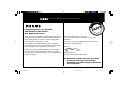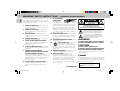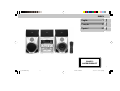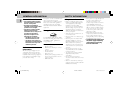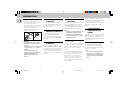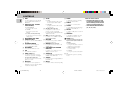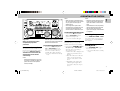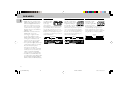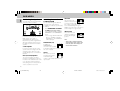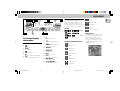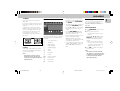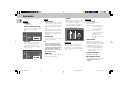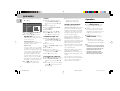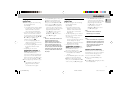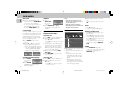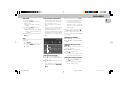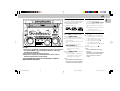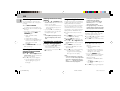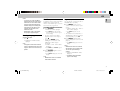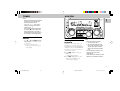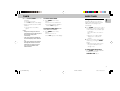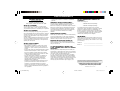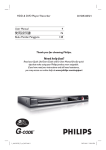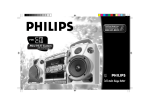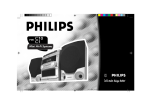Download Philips FW-D5 CD Shelf System
Transcript
Toll Free Help Line
Ligne d'assistance en service libre
Linea de ayuda telefónica sin cargo
800-531-0039
FW-
D5
Mini Hi-Fi System
with DVD and 3 CD changer
1
pg 01-43/D5/37-Eng
1
7/13/00, 11:49 AM
3139 116 19771
R e t u r n yo u r Wa r r a n t y R e g i s t r a t i o n c a r d t o d ay t o
e n s u re yo u re c e i ve a l l t h e b e n e f i t s yo u ’re e n t i t l e d t o.
• Once your Philips purchase is registered, you’re eligible to receive
all the privileges of owning a Philips product.
• So complete and return the Warranty Registration Card enclosed
with your purchase at once. And take advantage of these
important benefits.
Warranty
Verification
Owner
Confirmation
Model
Registration
Registering your product within 10 days
confirms your right to maximum protection
under the terms and conditions of your
Philips warranty.
Your completed Warranty Registration
Card serves as verification of ownership in
the event of product theft or loss.
Returning your Warranty Registration Card
right away guarantees you’ll receive all
the information and special offers which you
qualify for as the owner of your model.
CAUTION
Know these
safety symbols
RISK OF ELECTRIC SHOCK
DO NOT OPEN
CAUTION: TO REDUCE THE RISK OF ELECTRIC SHOCK, DO NOT
REMOVE COVER (OR BACK). NO USER-SERVICEABLE PARTS
INSIDE. REFER SERVICING TO QUALIFIED SERVICE PERSONNEL.
For Customer Use
Enter below the Serial No. which is located on the
rear of the cabinet. Retain this information for
future reference.
Model No. _______________________________
Serial No. ________________________________
t
s
This “bolt of lightning” indicates uninsulated material
within your unit may cause an electrical shock. For the
safety of everyone in your household, please do not
remove product covering.
WARNING: TO PREVENT FIRE OR SHOCK
The “exclamation point” calls attention to features for
which you should read the enclosed literature closely to
prevent operating and maintenance problems.
CAUTION: To prevent electric shock, match wide
HAZARD, DO NOT EXPOSE THIS EQUIPMENT TO RAIN
OR MOISTURE.
blade of plug to wide slot, and fully insert.
2
pg 01-43/D5/37-Eng
MAC5097
2
7/13/00, 11:50 AM
3139 116 19711
S• REG
AY
D
HIN 10
As a member of the Philips “family,” you’re entitled to
protection by one of the most comprehensive warranties
and outstanding service networks in the industry.
What’s more, your purchase guarantees you’ll receive all
the information and special offers for which you qualify,
plus easy access to accessories from our convenient home
shopping network.
!
y
r
r
Hu
IT
Dear Philips product owner:
Thank you for your confidence in Philips.You’ve selected one
of the best-built, best-backed products available today.And
we’ll do everything in our power to keep you happy with
your purchase for many years to come.
RATION
EEDED W
Congratulations on your purchase,
and welcome to the “family!”
ST
N
I
Visit our World Wide Web Site at http://www.philipsusa.com
And most importantly you can count
on our uncompromising commitment to your total
satisfaction.
All of this is our way of saying welcome–and thanks for
investing in a Philips product.
Sincerely,
Robert Minkhorst
President and Chief Executive Officer
P.S. Remember, to get the most from your Philips
product, you must return your Warranty
Registration Card within 10 days. So please mail
it to us right now!
3
pg 01-43/D5/37-Eng
3
7/13/00, 11:50 AM
3139 116 19771
IMPORTANT SAFETY INSTRUCTIONS – Read before operating equipment
English
This product was designed and manufactured to meet
strict quality and safety standards. There are, however,
some installation and operation precautions which you
should be particularly aware of.
1.
2.
3.
4.
5.
6.
7.
8.
4
Read these instructions – All the safety and
operating instructions should be read before the
appliance is operated.
Keep these instructions – The safety and
operating instructions should be retained for
future reference.
Heed all warnings – All warnings on the
appliance and in the operating instructions should
be adhered to.
Follow all instructions – All operating and use
instructions should be followed.
Do not use this apparatus near water – for
example, near a bathtub, washbowl, kitchen sink,
laundry tub, in a wet basement or near a
swimming pool, etc.
Clean only with a damp cloth. The appliance
should be cleaned only as recommended by the
manufacturer.
Install in accordance with the
manufacturers instructions. Do not block
any of the ventilation openings. For
example, the appliance should not be situated on
a bed, sofa, rug, or similar surface or placed in a
built-in installation, such as a bookcase or cabinet
that may impede the flow of air through the
ventilation openings.
Do not install near any heat sources such
as radiators, heat registers, stoves, or other
apparatus (including amplifiers) that produce
heat.
pg 01-43/D5/37-Eng
9.
10.
11.
12.
13.
14.
Do not defeat the
safety purpose of
AC Polarized
the polarized or
Plug
grounding-type plug.
A polarized plug has two blades with one wider
than the other. A grounding type plug has two
blades and a third grounding prong. The wide
blade or the third prong are provided for your
safety. When the provided plug does not fit into
your outlet, consult an electrician for replacement
of the obsolete outlet.
Protect the power cord from being walked
on or pinched particularly at plugs, convenience
receptacles, and the point where they exit from
the apparatus.
Only use attachments/accessories specified
by the manufacturer.
Use only with a cart, stand, tripod,
bracket, or table specified by the
manufacturer, or sold with the apparatus.
When a cart is used, use caution when moving
the cart/apparatus combination to avoid injury
from tip-over.
Unplug this apparatus during lightning storms
or when unused for long periods of time.
Refer all servicing to qualified service
personnel. Servicing is required when the
apparatus has been damaged in any way, such as
power-supply cord or plug is damaged, liquid has
been spilled or objects have fallen into the
apparatus, the apparatus has been exposed to
rain or moisture, does not operate normally, or
has been dropped.
EL 4562-E004: 99/3
4
CAUTION
RISK OF ELECTRIC SHOCK
DO NOT OPEN
CAUTION: TO REDUCE THE RISK OF ELECTRIC SHOCK,
DO NOT REMOVE COVER (OR BACK).
NO USER-SERVICEABLE PARTS INSIDE.
REFER SERVICING TO QUALIFIED SERVICE PERSONNEL.
This symbol warns the user that uninsulated voltage
within the unit may have sufficient magnitude to cause
electric shock. Therefore, it is dangerous to make
any kind of contact with any inside part of this unit.
This symbol alerts the user that important literature
concerning the operation and maintenance of this
unit has been included. Therefore, it should be read
carefully in order to avoid any problems.
WARNING
To reduce the risk of fire or electric shock, do
not expose this appliance to rain or moisture.
CAUTION
Use of controls or adjustments or
performance of procedures other than herein
may result in hazardous radiation exposure.
The set complies with the FCC-Rules, Part 15 and with
21 CFR 1040.10.
Canada
This digital apparatus does not exceed the Class B limits
for radio noise emissions from digital apparatus as set
out in the Radio Interference Regulations of the Canadian
Department of Communications.
LASER RADIATION
CAUTION: INVISIBLE
WHEN OPEN. DO NOT STARE INTO BEAM.
LASER RADIATION WHEN OPEN.
DANGER:INVISIBLE
AVOID DIRECT EXPOSURE TO BEAM.
7/13/00, 11:50 AM
3139 116 19774
Français ........................ 47
Français
Español ......................... 89
Español
English ............................ 7
English
INDEX
CLASS 1
LASER PRODUCT
5
pg 01-43/D5/37-Eng
5
7/13/00, 11:50 AM
3139 116 19xxx (ENG)
LASER SAFETY
This unit employs a laser. Only a qualified service
person should remove the cover or attempt to
service this device, due to possible eye injury.
USE OF CONTROLS OR ADJUSTMENTS OR
PERFORMANCE OF PROCEDURES OTHER
THAN THOSE SPECIFIED HEREIN MAY
RESULT IN HAZARDOUS RADIATION
EXPOSURE.
LASER
Type
Wave length
Output Power
Beam divergence
Manufactured under license from Dolby Laboratories.
“Dolby”, “AC-3” and the double-D symbol are
trademarks of Dolby Laboratories. Confidential
Unpublished Works. ©1992-1997 Dolby Laboratories,
Inc. All rights reserved.
TruSurround and the SRS symbol are trademarks of
SRS Labs., Inc. TruSurround technology is manufactured
under license from SRS Labs., Inc.
CAUTION
VISIBLE AND INVISIBLE LASER RADIATION WHEN
OPEN AVOID EXPOSURE TO BEAM (WARNING
LOCATION: INSIDE ON LASER COVERSHIELD)
1
Semiconductor laser GaAlAs
650 nm (DVD)
785 nm (VCD/CD)
7 mW (DVD)
10 mW (VCD/CD)
60 degree.
This product incorporates copyright protection
technology that is protected by method claims of
certain U.S. patents and other intellectual property
rights owned by Macrovision Corporation and other
rights owners. Use of this copyright protection
technology must be authorized by Macrovision
Corporation, and is intented for home and other
limited viewing uses only unless otherwise authorized
by Macrovision Corporation. Reverse engineering or
disassembly is prohibited.
NEVER MAKE OR CHANGE
CONNECTIONS WITH THE POWER
SWITCHED ON.
The region code for this set is 1.
Dolby Surround and the double-D symbol d are
trademarks of Dolby Laboratories Licensing
Corporation.
Manufactured under license from Dolby Laboratories
Licensing Corporation.
Since it is usual for DVD movies to be released at
different times in different regions of the world, all
players have region codes and discs can have an
optional region code. If you load a disc of a
different region code to your player, you will see the
region code notice on the screen. The disc will not
play, and should be unloaded.
For Customer Use:
Read carefully the information located at the
bottom of your DVD-VIDEO player and enter
below the Serial No. Retain this information for
future reference.
Model No. __________________________
Serial No. __________________________
6
pg 01-43/D5/37-Eng
6
7/13/00, 11:50 AM
3139 116 19711
General Information .......................................................... 8
English
INDEX
Safety Information ............................................................. 8
Preparation ................................................................. 9 - 11
Controls ..................................................................... 12 - 14
Operating The System .............................................. 15 - 17
DVD-VIDEO ............................................................... 18 - 32
CD .............................................................................. 33 - 35
Tuner .......................................................................... 36 - 37
AUX/CDR .......................................................................... 37
Clock ................................................................................. 38
Timer .......................................................................... 38 - 39
Sleep Timer ...................................................................... 39
Specifications ................................................................... 40
Maintenance .................................................................... 41
Troubleshooting ......................................................... 41 - 42
7
pg 01-43/D5/37-Eng
7
7/13/00, 11:50 AM
3139 116 19774
GENERAL INFORMATION
English
General Information
• The typeplate (which contains
the serial number) is located at
the rear of the system.
• Recording is permissible if
copyright or other rights of third
parties are not infringed.
• This device complies with the
Federal Communications
Commission (FCC) rules, part 15
and with 21 CFR 1040.10.
Operation is subject to the
following two conditions:
– This device may not cause
harmful interference, and
– This device must accept any
interference received, including
interference that may cause
undesired operation.
Environmental
Information
All unnecessary packaging has been
omitted. We have tried to make the
packaging easy to separate into three
materials: cardboard (box), polystyrene
foam (buffer) and polyethylene (bags,
protective foam sheet).
Your system consists of materials which
can be recycled and reused if
disassembled by a specialized company.
Please observe the local regulations
regarding the disposal of packaging
materials, exhausted batteries and old
equipment.
Energy Star
As an ENERGY STARR Partner, Philips
has determined that this product meets
the ENERGY STARR guidelines for
energy efficiency.
Accessories (Supplied)
– Remote control
– Batteries (two AA size) for remote
control
– AM loop antenna
– FM wire antenna
– AC power cord
– CS-05 speaker package (includes one
pair of surround speakers and one
center speaker)
– CVBS cable cinch
SAFETY INFORMATION
Safety Information
• Before operating the system, check
that the operating voltage indicated
on the typeplate (or the voltage
indication beside the voltage
selector) of your system is identical
with the voltage of your local power
supply. If not, please consult your
dealer. The typeplate is located at the
rear of your system.
• When the system is switched on, do
not move it around.
• Place the system on a solid base (e.g.
a cabinet).
• Place the system in a location with
adequate ventilation to prevent
internal heat build-up in your system.
Allow at least 10 cm (4 inches)
clearance from the rear and the top
of the unit and 5 cm (2 inches) from
each side.
• Do not place the system on soft
carpet that will cover the ventilation
hole at the bottom.
• The system incorporates a built-in
safety feature that prevents
overheating.
• Do not expose the system to
excessive moisture, rain, sand or heat
sources.
• Under no circumstances should you
repair the system yourself, as this will
invalidate the warranty!
• If the system is brought directly from
a cold to a warm location, or is
placed in a very damp room,
moisture may condense on the lens
of the CD/DVD unit inside the
system. Should this occur, the player
will not operate normally. Leave the
power on for about one hour with
no disc in the system until normal
playback is possible.
• Electrostatic discharge may cause
unexpected problems. See whether
these problems disappear if you
unplug the AC power cord and plug
it in again after a few seconds.
• To disconnect the system from
the power supply completely,
remove the AC power plug
from the wall socket.
8
pg 01-43/D5/37-Eng
8
7/13/00, 11:50 AM
3139 116 19774
A AM Loop Antenna
Connection
Rear Connections
AUDIO IN
I
Connect the supplied loop antenna to
the AM ANTENNA terminal. Place the
AM loop antenna far away from the
system and adjust its position for the
best reception.
H
surr.
L
AUDIO OUT
surr.
R
B FM Wire Antenna
Connection
W
G
J
Connect the supplied FM wire antenna
to the FM ANTENNA 300 Ω terminal.
Adjust the position of the FM antenna
for the best reception.
STANDBY ON
SU
K
BW O
OFER LEVEL CONT
MIN
AUX/CDR-IN LINE-OUT SURROUND OUT
S-VIDEO
OUT
(Y/C)
VIDEO OUT
(CVBS)
RO
L
MAX
CUT OFF FREQUENCY
HIGH POWER SUBWOOFER
60Hz
AUDIO
DIGITAL
OUT
150Hz
SUBWOOFER
OUT
L
F
R
B
FM ANTENNA 300Ω
AM ANTENNA
A
Outdoor Antenna
For better FM stereo reception,
connect an outdoor FM antenna to the
FM ANTENNA 300 Ω terminal using a
300 Ω dipole wire.
CENTER
+
–
REAR
SURROUND
+
L
AC
MAINS
~
L
R
surr.
surr.
E
pg 01-43/D5/37-Eng
English
PREPARATION
9
L
–
–
R
+
FRONT
+
L
R
L
–
–
R
+
CENTER
C
D
9
7/13/00, 11:50 AM
3139 116 19774
PREPARATION
English
C Speakers Connection
• Connect the right speaker to Front
terminal R, with the colored wire to
+ and the black wire to -.
• Connect the left speaker to Front
terminal L, with the colored wire to
+ and the black wire to -.
• Clip the stripped portion of the
speaker wire as shown.
12 mm
unlock
lock
CAUTION:
– For optimal sound performance, it is
recommended to use the supplied
speakers.
– Do not connect more than one speaker
to any one pair of +/- speaker
terminals.
– Do not connect speakers with
impedance lower than the speakers
supplied. Please refer to the
SPECIFICATIONS section of this
manual.
D Center Speaker
Connection
G Wireless Surround Out
Connection
Connect the black (non-marked) wires
to the black CENTER terminal and the
blue (marked wires) to the blue
CENTER terminal.
You may connect the transmitter of the
wireless rear speakers (not supplied) to
the SURROUND OUT terminal. Be
sure to follow the instructions supplied
with the wireless surround speakers.
E Rear Surround
Speakers’ Connection
Note:
– Availability of a wireless transmitter and
its peripherals are subjected to the
approval of local authorities. Please
check with the respective local safety
or approving authority.
Connect the black (non-marked) wires
to the black REAR SURROUND
terminals and the colored (marked)
wires to the grey REAR SURROUND
terminals.
H Line Out Connection
F Subwoofer Out
Connection
Connect the optional active subwoofer
to the SUBWOOFER OUT terminal.
The subwoofer reproduces just the low
bass sound effect (e.g. explosions, the
rumble of spaceships, etc.). Be sure to
follow the instructions supplied with the
subwoofer.
(wireless ready)
You can connect the audio left and right
LINE OUT terminals to a optional CD
Recorder's ANALOG IN terminals. This
allows you to record in an analog
format.
You can also install additional optional
front active speakers away from the
system (e.g. in another room) to reduce
the inconvenience of running long
speaker wires across rooms. You can
place as many remote speakers as you
like provided they operate at the same
radio frequency.
Connect the wireless radio frequency
transmitter to the LINE OUT terminals.
Place the active speakers at your
preferred location. Be sure to follow the
instructions supplied with the active
speakers.
I Connecting other
equipment to your
system
You can connect the audio left and right
OUT terminals of a TV, VCR, Laser Disc
player, DVD player or CD Recorder to
the AUX/CDR IN terminals at the rear
of the system.
J Video Out Connection
Connect the VIDEO OUT (CVBS)
terminal at the rear of the system to
the TV or VCR VIDEO IN terminal for
viewing or recording.
Note:
– You can also choose to connect the
S-VIDEO OUT (Y/C) terminal at the
rear of the system to the S-VIDEO IN
of the TV using an optional S-VIDEO
cable.
10
pg 01-43/D5/37-Eng
10
7/13/00, 11:50 AM
3139 116 19774
K Audio Digital Out
Connection
Inserting batteries into the
Remote Control
You can record the digital sound from
the CD/DVD, through this output, on
any audio equipment with digital input
(e.g. CD Recorder, Digital Audio Tape
(DAT) deck, Digital to Analog
Converter and Digital Signal Processor).
• Insert the batteries (Type R06 or
AA) into the remote control as
shown in the battery compartment.
English
PREPARATION
Connect one end of the cinch cable
(not supplied) to the DIGITAL OUT
socket and the other end to the audio
equipment's digital input. When
connecting the cinch cable, make sure it
is fully inserted.
L AC Power Supply
After all other connections have been
made, connect the AC power cord to
the system and to the wall outlet.
• To avoid damage from possible
battery leakage, remove dead
batteries or batteries that will not be
used for a long time. For
replacement, use type R06 or AA
batteries.
11
pg 01-43/D5/37-Eng
11
7/13/00, 11:50 AM
3139 116 19774
CONTROLS
English
OPEN•CLOSE
DISC CHANGE
7
CD 1
CD 2
8
CD 3
9
6
TV/AV
3CD
4
CHANGER
5
4
DVD MINI HIFI SYSTEM
STANDBY
ON
CHAP.
P2
FM LW
AMW
SLEEP
P4
P5
P3
DIM
LEFT
TIMER
CENTER
RIGHT
0
P6
SURR CHANNEL SURR
POWER SAVE
RDS / CD TEXT
2
SURROUND CONTROL
5.1CH / STEREO / SURR / 3D
IR SENSOR
CD 1 • 2 • 3
2
3
5
6
CD
SEARCH•TUNING
STOP•CLEAR
TUNER
PLAY PAUSE
AUX
PREV
PRESET ▲
SIDE NEXT
B
#
PERSONAL
C
VE
DS
C
$
DBB
VOLUME
SCAN
A-
RET
UR
N
!
@
PROG
DIM
CLOCK/
TIMER
AXIS
OK
^
DVD
MENU
SOUND JOG
DVD JOG
&
*
(
)
£
PLAYBACK
MODE
DVD / VCD / CD PLAYBACK
DVD
OPEN / CLOSE
MIC LEVEL
VCD
9
SHUFFLE
0
¡
‚
VOLUME
&
@
à
&
É
£
@
¤
‹
›
(
•
$
á
OK
DVD
%
DVD
∞
8
7
REPEAT
⁄
É
DVD
C
PB
CDR
FM•AM
▲
VCD • CD
§
™
1
4
É
P1
TITLE
É
FTS
≤
+
AUX/CDR
NEWS / T.A.
1
3
º
ª
•
≥
2
TUNER
CD
DVD
Å
MENU
OSD
SURR.
STOP
í
Ç
É
ë
AUDIO
ZOOM
A-B
SLEEP
TIMER
VEC
DBB
MUTE
SUBTITLE ANGLE
PROG.
PLAY
FTS
DSC
@
∞
≤
!
@
·
°
‡
fl
fi
CD
MIC
12
pg 01-43/D5/37-Eng
12
7/13/00, 11:50 AM
3139 116 19774
Controls on the system
and remote control
1 STANDBY ON
– to switch the system on or to
standby mode.
– to use for EASY SET.
2 POWER SAVE
– to switch the system to energy
saving mode.
3 IR SENSOR
– sensor for the infrared remote
control.
4 SOURCE – to select the
following:
DVD / (VCD•CD)
– to select DVD mode. When in
DVD mode, you can play DVD,
VCD or CD.
CD / (CD 1•2•3)
– to select CD mode. When CD
playback is stopped, press to select
disc tray 1, 2 or 3.
TUNER / (FM•AM)
– to select Tuner mode. When in
tuner mode, press to select the
waveband: FM or AM.
AUX / (CDR)
– to select sound from an external
source (e.g. TV, VCR, Laser Disc
player, DVD player or CD
Recorder). When in AUX mode,
press to select either AUX or
CDR.
pg 01-43/D5/37-Eng
13
TV/AV (only on the remote control)
– to select TV or Video mode.
5 DISPLAY SCREEN
– to view the current setting of the
system.
6 CD CAROUSEL TRAY
7 DISC CHANGE
– to change CD(s).
8 OPEN•CLOSE
– to open or close the CD carousel
tray.
9 CD 1 / CD 2 / CD 3 (CD
DIRECT PLAY)
– to select a CD tray for playback.
0 SURROUND SOUND
DISPLAY PANEL
– to view the selected Surround
setting.
! SURROUND CONTROL
(SURR)
– to select Multichannel Sound,
Stereo, Surround or 3D Sound
mode (in DVD mode only).
@ MODE SELECTION
SEARCH•TUNING à á
(1 2)
for DVD/VCD/CD
– to search backward/forward
(except for CD playback in DVD
mode).
for TUNER
– to tune to a lower or higher
radio frequency.
for CLOCK (on the system only)
– to set the hour.
for TV VOL.
– to adjust the TV volume if the
remote operates your TV.
STOP•CLEAR Ç
for DVD/VCD/CD
– to stop playback (in DVD mode
only).
for CD
– to stop playback or to clear a
program (in CD mode only).
for TUNER
– to stop programming.
for DEMO (on the system only)
– to start or stop demonstration
mode.
PLAY PAUSE ÉÅ
for DVD/VCD/CD
– to start or interrupt playback.
for DVD/VCD
– to watch a still picture.
í PREV / NEXT ë
(PRESET)
for DVD/VCD/CD
– to skip to the beginning of the
current, previous, or next title or
track.
for VCD only
– to select next or previous
MENU (for VCD with PBC on).
– to select next or previous VCD
track during playback (for VCD
with PBC off).
for TUNER
– to select a preset radio station in
memory.
7/13/00, 11:50 AM
#
–
$
–
%
–
–
–
–
^
–
&
–
for CLOCK (on the system only)
– to set the minute .
CLOCK/TIMER
to view the clock, set the clock or
set the timer.
SOUND CONTROL
to select the desired sound feature:
VEC, PERSONAL, DSC or DBB.
SOUND JOG – to select the
desired sound effect of VEC/
PERSONAL/DSC/DBB setting. You
must select the respective sound
feature first.
VEC
to select the desired Virtual
Environment Control effect : HALL,
CLUB, DISCO, CINEMA,
CONCERT or ARCADE.
PERSONAL
to select up to 6 personal
preferred Spectrum Analyzer
settings : PERSONAL 1-6.
DSC
to select the desired Digital Sound
Control effect : OPTIMAL,
CLASSIC, TECHNO, VOCAL,
ROCK or JAZZ.
DBB
to select a Dynamic Bass Boost
level : BEAT, PUNCH or BLAST.
n
to connect headphones.
VOLUME
to increase or decrease the
volume.
3139 116 19774
English
CONTROLS
13
CONTROLS
English
14
* DIM
– to select brightness for the display
screen : DIM 1, DIM 2, DIM 3 or
DIM OFF.
( PROGram (FTS - Favorite
track selection)
for DVD/VCD/CD
– to program disc tracks.
for TUNER
– to program preset radio
stations.
for CLOCK (on the system only)
– to select 12 or 24 hour in clock
setting mode.
) DVD-VIDEO DISC TRAY
¡ OPEN/CLOSE 0
– to open or close the DVD-VIDEO
disc tray.
™ PLAYBACK MODE
– to view the selected playback
mode : DVD, VCD or CD.
£ DVD MENU
– to access the DVD disc menu.
≤ OK
– to confirm the selection.
∞ AXIS ( 1 2 3 4 )
– to select the direction of cursor
movement : up/down or left/right.
– (on the remote control only)
to select movement of cursor: left,
right, up or down.
§ DVD JOG
– to move the cursor up/down or
left/right. You must select the AXIS
movement direction first.
pg 01-43/D5/37-Eng
14
≥ SCAN
for DVD
– to playback the first 10 seconds
of each chapter within a title.
for VCD/CD
– to playback the first 10 seconds
of each track.
• A - B (in DVD mode only)
– to playback a certain scene or
passage of a disc repeatedly.
– to repeat playback a Chapter/Index,
Title/Track or Disc.
ª PBC (PLAYBACK CONTROL)
– to switch on or off PBC mode (for
VCD version 2.0 only).
º RETURN
– to return to the previous MENU
level during playback.
⁄ REPEAT (in CD mode only)
– to repeat a disc track, a disc, or all
available discs.
¤ OSD MENU (ON SCREEN
DISPLAY)
– to switch on or off the on screen
display on the TV screen.
‹ SUBTITLE
– to select different subtitle languages
available in the DVD disc.
› ANGLE
– to select a camera angle available in
the DVD disc.
fi MUTE
– to switch off the sound temporarily.
fl SLEEP
– to switch the system to standby
mode at a selected time.
‡ TIMER
– to switch on or off the timer.
° AUDIO
– to select different audio languages
available in the DVD disc.
· ZOOM
– to enlarge a still picture on the TV
screen.
‚ SHUFFLE
– to play all the available discs and
their tracks in random order.
DIGIT 0 – 9
(numbers consisting more than two
figures must be keyed in within two
seconds.)
for DVD/VCD/CD
– to key in a disc title or track for
playback or programming.
for VCD with PBC on only
– to select a track.
for TUNER
– to key in a preset radio station.
+ B
– to switch the system to standby
mode.
7/13/00, 11:50 AM
Notes for remote control:
– First select the source you wish
to control by pressing one of the
source select keys on the remote
control (e.g. DVD,TUNER, etc.).
– Then select the desired function
(É, í, ë, etc.).
3139 116 19774
DVD MINI HIFI SYSTEM
STANDBY
ON
NEWS / T.A.
FTS
P1
TITLE
CHAP.
P2
FM LW
AMW
SLEEP
P4
P5
P3
DIM
LEFT
TIMER
CENTER
RIGHT
P6
SURR CHANNEL SURR
POWER SAVE
RDS / CD TEXT
SURROUND CONTROL
5.1CH / STEREO / SURR / 3D
IR SENSOR
CD 1 • 2 • 3
DVD
CD
SEARCH•TUNING
STOP•CLEAR
CDR
FM•AM
TUNER
PLAY PAUSE
AUX
PREV
PRESET ▲
SIDE NEXT
B
PERSONAL
C
VE
PROG
DIM
DS
C
DBB
VOLUME
SCAN
A-
RET
UR
N
▲
VCD • CD
C
PB
CLOCK/
TIMER
DVD
AXIS
DVD
MENU
OK
SOUND JOG
DVD JOG
– When the system is switched to standby
or power save mode, the demonstration
will resume five seconds later.
Important:
Before you operate the system,
complete the preparation
procedures.
Demonstration mode
The system has a demonstration mode
that shows the various features offered
by the system. When the system is
switched on for the first time, the
demonstration mode will start
automatically.
Notes:
– During the demonstration, if you press
any source (or standby-on) button, the
system will switch to the respective
mode (or standby).
pg 01-43/D5/37-Eng
15
Notes:
– When the system is switched on from
the main power outlet, the CD carousel
tray may open and close again to
initialize the set.
– Even though the AC power cord is
removed from and reconnected to the
wall socket, the demonstration will
remain off until it is switched on again.
To stop the demonstration mode
• Press and hold Ç(on the system
only) for five seconds when the
system is in demonstration mode.
™ The demonstration will stop.
™ "DEMO OFF" will be displayed.
™ The system will switch to standby
mode.
To start the demonstration mode
• Press and hold Ç(on the system
only) for five seconds when the
system is in standby mode.
™ The demonstration will begin.
Easy Set
EASY SET allows you to store all
available radio stations automatically.
• Press and hold STANDBY ON (on
the system only) for five seconds
when the system is in standby or
demonstration mode.
™ "EASY SET" will be displayed, and
followed by "TUNER" and then
"AUTO".
™ EASY SET will search for all radio
stations on FM band and then
search for radio stations on AM
band.
™ All available radio stations with
sufficient signal strength will be
stored. Up to 40 presets may be
stored.
7/13/00, 11:50 AM
Notes:
– EASY SET will start with the FM band,
if there are still presets available, the
system will continue to store the AM
band.
– When EASY SET is used, all previously
stored radio stations will be replaced.
– The last preset radio station will
appear on the display when EASY SET
is completed.
English
OPERATING THE SYSTEM
Switching the system ON
• Press DVD, CD, TUNER or AUX.
You can also switch on the system by
pressing any one of the CD DIRECT
PLAY buttons.
Switching the system to
standby mode
• Press STANDBY ON or B on
the remote control.
™ The system will switch to standby
mode.
15
3139 116 19774
OPERATING THE SYSTEM
English
Switching the system to
power save mode (when the
Demonstration is stopped)
• Press POWER SAVE to switch to
energy saving mode ( < 2 watts ).
™ "LOW POWER STANDBY ON" will
be displayed, after which the
display screen goes blank.
™ The low power STANDBY ON
LED will be lit.
Dim mode
You can select the desired brightness
for the display.
• Press DIM to select DIM 1, DIM 2,
DIM 3 or DIM OFF display mode.
™ The DIM appears on the display.
™ "DIM 1", "DIM 2", "DIM 3" or
"DIM OFF" will be displayed
depending on the mode selected.
DIM OFF - normal brightness with
Spectrum Analyzer On
Note:
– if the demonstration mode has not
been disabled, it will resume five
seconds later.
FTS
TITLE
P1
CHAP.
P2
FM LW
P3
AMW
SLEEP
P4
P5
DIM
TIMER
P6
Selecting the Source
• Press the desired source selection
button: DVD, CD, TUNER or
AUX.
™ The display indicates the selected
source.
Note:
– For an external source, make sure you
have connected the audio left and right
OUT terminals of the external
equipment (TV, VCR, Laser Disc player,
DVD player or CD Recorder) to the
AUX/CDR IN terminals.
DIM 1 - normal brightness with
Spectrum Analyzer Off
FTS
TITLE
P1
CHAP.
P2
FM LW
P3
AMW
SLEEP
P4
P5
DIM
TIMER
P6
DIM 2 - half brightness with
Spectrum Analyzer On
FTS
P1
TITLE
CHAP.
P2
P3
FM LW
AMW
SLEEP
P4
P5
DIM
TIMER
P6
DIM 3 - half brightness with
Spectrum Analyzer Off and all LEDs
on the system will be switched off.
FTS
P1
TITLE
CHAP.
P2
FM LW
AMW
SLEEP
P4
P5
P3
DIM
TIMER
P6
Volume Control
Adjust VOLUME to increase or
decrease the sound level.
For Personal Listening
Connect the headphones plug to the
n socket at the front of the system.
The speakers will be muted.
MUTE (on remote control only)
This feature allows you to temporarily
switch off the sound without switching
off the system when you require a
moment of silence.
1 Press MUTE on the remote control
to switch off the sound.
™ "MUTE" will be displayed.
2 Press MUTE again on the remote
control or increase the VOLUME
level to switch on the sound.
Sound Control
For Optimal sound listening, you
can only select one of the following
sound controls at a time : VEC,
PERSONAL or DSC.
VIRTUAL ENVIRONMENT
CONTROL (VEC)
The VEC feature enables you to adjust
the system to select a type of
environment.
1 Press to select the VEC feature.
2 Adjust the JOG to select the desired
VEC setting : HALL, CLUB, DISCO,
CINEMA, CONCERT or ARCADE.
™ The selected environment is
encircled.
™ "HALL, CLUB, DISCO, CINEMA,
CONCERT or ARCADE" will be
displayed.
PERSONAL SOUND
You can store up to 6 personal settings.
1 Press to select the PERSONAL
feature.
2 Adjust the JOG to select the desired
Personal setting.
™ The selected personal setting
number will appear on the display.
™ If no name has been stored
previously, "PERSONAL X" will be
displayed. "X" is the setting
number.
16
pg 01-43/D5/37-Eng
16
7/13/00, 11:50 AM
3139 116 19774
Personal Setting
You can adjust the personal setting to
your desired level with the JOG control.
1 Press and hold PERSONAL for
about five seconds to switch on the
personal setting mode.
™ "SELECT PRESET NUMBER" will
be displayed.
2 Adjust the JOG to select the desired
preset number for personal setting
and press á to confirm the
selection.
™ "ADAPT LOW FREQ LEVEL" will
be displayed.
3 Adjust the JOG to select the desired
Spectrum Analyzer band level for
low frequency.
™ The level will increase or decrease
between+3 and -3.
4 Press á to confirm the selection.
™ "ADAPT MID FREQ LEVEL" will
be displayed, followed by "ADAPT
HIGH FREQ LEVEL".
• Repeat step 3 - 4 to select the
desired middle and high frequencies
of the Spectrum Analyzer band levels.
5 You can edit the name for the
personal setting.
™ The first character of the setting
name will be flashing.
6 Adjust the JOG to select the desired
letter, number or symbol.
™ "A to Z", "0 to 9" or "*, -, +, \, /, _".
7 Press á to confirm the selection.
™ The next character for editing will
be flashing.
• Repeat steps 6 - 7 to store up to 10
characters.
8 To store the setting, press
PERSONAL again.
• Before storing the setting, you
can press à to retrace the
steps.
• To exit without storing the
setting, press Ç.
Notes:
– During personal setting, if no button is
pressed within 90 seconds, the system
will exit personal setting mode
automatically.
– It is not possible to adjust the DBB
level during personal setting, "USE
JOG" will be displayed.
DIGITAL SOUND CONTROL
(DSC)
The DSC feature enables you to adjust
the system to suit your type of music.
1 Press to select the DSC feature.
2 Adjust the JOG to select the
desired DSC setting : OPTIMAL,
CLASSIC, TECHNO, VOCAL, ROCK
or JAZZ.
™ The selected digital sound is
encircled.
™ "OPTIMAL, CLASSIC, TECHNO,
VOCAL, ROCK or JAZZ" will be
displayed.
Note:
– Some CDs might be recorded in high
modulation, which causes a distortion
at high volume. If this occurs, switch off
DBB or reduce the volume.
English
OPERATING THE SYSTEM
Automatic DSC-DBB / VEC-DBB
selection
The best DBB setting is generated
automatically for each DSC or VEC
selection. You can manually select the DBB
setting that best suits your listening
environment.
Note:
– For a neutral setting, select CLASSIC.
DYNAMIC BASS BOOST (DBB)
There are three DBB settings to
enhance the bass response.
1 Press to select the DBB feature.
2 Adjust the JOG to select the
desired DBB level : BEAT, PUNCH or
BLAST.
™ The DBB LED will be lit.
™ “BEAT”, “PUNCH” or “BLAST” will
be displayed.
To switch off DBB
1 Press DBB briefly.
2 Adjust the JOG until “DBB OFF” is
displayed.
17
pg 01-43/D5/37-Eng
17
7/13/00, 11:50 AM
3139 116 19774
DVD-VIDEO
English
General Information
DVD-Video
Video CD
Audio CD
• Digital video discs provide perfect
digital, studio-quality pictures; three
dimensional digital; multi-channel
audio; story sequences screened
from your choice of camera angle;
sound tracks in as many as eight
languages; and up to 32 subtitles if
available on disc.
• DVD-Video uses state-of-the-art
MPEG2 data compression
technology to register an entire
movie on the single 5-inch disc.
DVD's variable bitrate compression,
running up to 9.8 Mbits/second,
captures even the most complex
pictures in their original quality.
• The crystal-clear digital pictures have
a horizontal resolution of over 500
lines, with 720 pixels (picture
elements) to each line. This
resolution is more than double that
of VHS, superior to Laser Disc, and
entirely comparable with digital
masters made in recording studios.
• In addition to the DVD-Video discs,
you will be able to play all Video CDs
and Audio CDs (including finalized
CD Recordable and CD Rewritable).
You will recognize
DVD-Video discs
by the logo
shown at right.
Depending on the material on the disc
(a movie, video clips, a drama series,
etc.) the disc may have one or more
Titles. Each Title may have one or more
Chapters. To make playback easy and
convenient, your player lets you select
Titles and Chapters.
You will recognize Video
CDs by the logo shown
at right. Depending on
the material on the disc
(a movie, video clips, a
drama series, etc.) the disc may have
one or more tracks. Tracks may have
one or more indexes, as indicated on
the disc case. To make playback easy
and convenient, your player lets you
select tracks and indexes.
Audio CDs contain
music tracks only.
You will recognize CDs
by their logo which is
shown at right. You can play them in
conventional style through a stereo
system, using the keys on the remote
control and/or front panel, or via the TV
using the On-Screen Display (OSD).
TITLE 1
CHAPTER 1
CHAPTER 2
TRACK 1
TITLE 2
CHAPTER 1
CHAPTER 2
AUDIO CD
TRACKS
VIDEO CD
DVD-VIDEO DISC
CHAPTER 3
INDEX 1
INDEX 2
TRACK 2
INDEX 1
INDEX 2
1
2
3
4
5
6
7
8
9 10 11 12 ...
INDEX 3
18
pg 01-43/D5/37-Eng
18
7/13/00, 11:50 AM
3139 116 19774
DVD-VIDEO
NEWS / T.A.
FTS
P1
TITLE
CHAP.
P2
FM LW
AMW
SLEEP
P4
P5
P3
DIM
LEFT
TIMER
CENTER
DVD only)
RIGHT
P6
SURR CHANNEL SURR
POWER SAVE
RDS / CD TEXT
SURROUND CONTROL
5.1CH / STEREO / SURR / 3D
IR SENSOR
CD 1 • 2 • 3
DVD
RET
UR
N
CD
SEARCH•TUNING
STOP•CLEAR
TUNER
PLAY PAUSE
PRESET ▲
SIDE NEXT
PERSONAL
C
VE
DS
C
DBB
VOLUME
PROG
DIM
CLOCK/
TIMER
DVD
AXIS
DVD
MENU
OK
SOUND JOG
DVD JOG
PLAYBACK
MODE
DVD / VCD / CD PLAYBACK
DVD
OPEN / CLOSE
MIC LEVEL
VCD
Multichannel sound
MULTICHANNEL SOUND gives you a
completely new listening sensation. You
will have the feeling of being in the
middle of the action, because sound is
coming from everywhere around you.
Look for discs with the
mark which
indicates the material is encoded for
multichannel surround sound.
AUX
PREV
B
SCAN
A-
C
PB
CDR
FM•AM
▲
VCD • CD
Notice that DVDs do not always carry
full multichannel surround. To be sure
that a disc is multichannel encoded,
consult your dealer.
CD
MIC
Most ordinary DVDs can be replayed
using surround sound settings with
good results. If the reproduction is
distorted in surround mode, switch to
normal stereo mode.
The availability of the various surround
sound modes described depends on
the number of speakers used and the
incoming sound information.
Setting up the
Multichannel system
English
Surround Setup (for
DVD MINI HIFI SYSTEM
STANDBY
ON
You must set up the system properly in
order to enjoy the MULTICHANNEL
to the fullest. First, connect the
speakers.
5-Speaker Connection
• Front speakers: Connect the front
speakers to the FRONT terminals.
• Center speaker: Connect the center
speaker to the CENTER terminals.
• Rear (surround) speakers: Connect
either the wired rear surround speakers
or a pair of wireless rear speakers (not
supplied) to the SURROUND OUT
terminals.
CENTER
REAR
SURROUND
FRONT
REAR
LEFT
FRONT
LEFT
REAR
RIGHT
FRONT
RIGHT
19
pg 01-43/D5/37-Eng
19
7/13/00, 11:50 AM
3139 116 19774
DVD-VIDEO
English
Positioning the Speakers
To get the best surround sound effect,
place the speakers as follows.
FRONT
LEFT
SUBWOOFER
CENTER
SPEAKER
MINI HIFI
SYSTEM
FRONT
RIGHT
TV
SURROUND
LEFT
SURROUND
RIGHT
Front Left and Right Speakers
For the best sound, place the Left and
Right speakers at an angle of
approximately 45 degrees to the
listener. If the speakers' magnetic field
affects the television picture, increase
the distance between the TV and the
speakers.
Switching Surround
Control Sound
Rear (surround) Speakers
The surround speakers should be
placed at normal listening ear level or
mounted on the wall at the back of the
room. Most important, experiment
when placing the surround speakers in
order to obtain the best sound.
SURR
• Press SURROUND CONTROL
(or SURR on the remote control) to
select : MULTICHANNEL, STEREO,
SURROUND or 3D SURROUND
mode.
™ The message “DOLBY DIGITAL
AC3 5.1 CHANNEL, STEREO,
SURROUND or 3D SURROUND”
will be displayed.
Multichannel (5.1)
In addition to
SURROUND, the
surround mode used will
be displayed. AC3 must be available on
the source material.
SURR
Center Speaker
For the best sound, place the center
speaker at the same height as the left
and right speakers. Place the center
speaker directly above or beneath the
television.
LEFT
You can switch through the different
surround modes. Note that the
possibilities are related to speaker setup
as defined.
LEFT
Surround
This surround mode
enables normal surround
sound reproduction with
two speakers. Depending on the
source material, Dolby Pro Logic or
MPEG is reproduced (for connection to
another Dolby Pro Logic decoder).
CENTER
RIGHT
3D Surround
The sound of the rear
channel is simulated by
the front left and right
speakers.
LEFT
SURR
CENTER
RIGHT
CHANNEL SURR
CENTER
RIGHT
CHANNEL SURR
Note:
– Always refer to OSD when selecting
surround control sound. When in stop
mode, the player will not display the
correct surround selection.
CHANNEL SURR
Stereo
All sound is reproduced
and played through the
front left and right
speakers. This enables standard stereo
reproduction.
LEFT
SURR
CENTER
RIGHT
CHANNEL SURR
20
pg 01-43/D5/37-Eng
20
7/13/00, 11:50 AM
3139 116 19774
1
2
3
5
4
FTS
P1
6
7
TITLE
CHAP.
P2
9
8
FM LW
AMW
SLEEP
P4
P5
P3
DIM
TIMER
P6
10
Menu bar/Status window
The status window displays the current
status of the player and appears with
the first part of the menu bar. (You
must activate this in the Features Menu,
see Personal Preferences for details).
General
English
DVD-VIDEO
Angle
Child Lock On
Child Safe
Resume
Action prohibited
Disc type
14
13
12
11
Tray status
On Screen Display
information
TITLE
CHAP.
DISPLAY indications
1
–
2
–
3
–
4
–
5
–
6
– DVD TITLE number
7
– DVD CHAPTER number
8
– TRACK/TOTAL TIME in hours,
minutes and seconds
9 REPEAT
– REPEAT active
0 SHUFFLE
– SHUFFLE active
! DVD
– DVD disc inserted
@ VCD
– (Video)CD disc inserted
# DVD MENU
– DVD MENU active
$ 3D SURROUND
– 3D SURROUND active
AC-3 active
SCAN
SCAN active
Repeat A-B active
Remote control active (flashing)
FTS
Favorite Track Selection active
Temporary feedback field icons
Scan
Default screen
The default screen is displayed when
the player is in STOP mode. It may
contain a 'Status Window' and a
'Temporary Feedback Field'. This
screen gives information concerning
prohibited actions, playback modes,
available angles, etc.
Repeat All
Repeat Title
Repeat Track
Repeat Chapter
Shuffle
Shuffle Repeat
Repeat A to end
Repeat A-B
21
pg 01-43/D5/37-Eng
21
7/13/00, 11:51 AM
3139 116 19774
DVD-VIDEO
English
Turning On the power
Preparation
NTSC/PAL Setting
Before viewing the DVD or VCD,
ensure that the PAL or NTSC setting of
the system matches your TV set.
1 Before connecting the system to the
power source, press and hold DVD
and à (on the system only). While
holding DVD and à, plug in the
power cord.
2 After PAL or NTSC appears on the
display, release DVD and à at the
same time.
™ The PAL or NTSC that appears
on the display indicates the
current setting.
• To change the setting, pressë
within three seconds.
™ After selected, the set will
automatically switch to the last
NTSC or PAL setting everytime
the DVD or VCD source is
selected.
1 Switch on the TV and select the
video in channel to which you
connected your DVD-Video player.
2 Press DVD.
™ The player display lights and the
"Initial Setup" screen appears.
The ‘Initial Setup’ will only appear the
very first time you turn on the player.
In ‘Initial Setup’, you may have to set
your personal preferences for some of
the player’s most relevant items. See
‘Initial Setup’.
Initial Setup (not available for all
versions)
Manual Operation
After switching on the player for the
very first time, the ‘Initial Setup
Screen’ will appear.
Automatic setting
When settings will be taken from your
TV or Home Cinema system, the
message ‘Auto configuring in process’
will appear. Menus for which no
settings are available will be displayed.
They have to be set manually.
The following items may have to be set
in (INITIAL SETUP):
Notes:
– Preferences have to be set in the order
in which the item menus will appear on
the screen.
– The ‘Initial Setup’ screen will only
disappear after the settings for the last
item have been confirmed.
– If any keys other than 4 or 3 or OK
are pressed, Ä will appear on the
screen.
– If the player is switched off while
setting personal preferences, all
preferences have to be set again after
switching the player on again.
Audio language
The sound will be in the
language you choose if it
is available on the disc in
play. If the language you
select is not available,
speech will revert to the
first spoken language on
the disc. You can choose
from different languages.
The menu for the first item to be set is
displayed and the first option is
highlighted.
1 Use the 4 or 3 keys to go through
the options in the menu.
™ The icon of the selected option
will be highlighted.
2 Press OK to confirm your selection
and to go to the next menu.
Menu language
The On Screen Menus will be displayed
in the language you choose. You can
choose from different languages.
Subtitle language
The subtitles will be in
the language you choose
if it is available on the
disc in play. If the
language you select is
not available, subtitles
will revert to the first
subtitle language on the
disc. You can choose
from different languages.
Initial Setup
Audio language
English
Español
Français
Português
Russian
Polish
Initial Setup
Subtitle language
English
Español
Français
Português
Russian
Polish
22
pg 01-43/D5/37-Eng
22
7/13/00, 11:51 AM
3139 116 19774
TV Shape
If you have a wide screen (16:9) TV,
select 16:9.
If you have a regular (4:3) TV, select 4:3.
If you have a 4:3 TV, you can also select
between:
Letterbox for a ‘wide-screen’ picture
with black bars top and bottom, or Pan
Scan, for a full-height picture with the
sides trimmed. If a disc has Pan Scan,
the picture then moves (scans)
horizontally to keep the main action on
the screen.
LETTERBOX
PAN SCAN
Country
Select your country. This also is used as
input for the ‘Parental Control’ feature.
(see ‘Access Control’)
Note:
– All these items may have to be set
during ‘Initial Setup’. After that, they
can always be changed in the Personal
Preferences Menu.
OSD Menu
A number of operations can be carried
out via the menu bar on the screen. The
following functions are available via the
menu bar:
V
W
X
Y
Z
}
a
c
d
e
f
g
h
Personal preference
Title/Track
Chapter/Index
Audio language
Subtitle language
Angle
Zoom
FTS-Video
Sound
Picture by Picture
Slow motion
Fast motion
Time search
• The menu bar can be accessed by
pressing any of the following keys on
the remote control: OSD MENU
and AUDIO.
• The various items can be selected by
pressing the OSD MENU button,
then the 4 or 3 keys or by pressing
the relevant keys on the remote
control.
• Pressing OSD MENU while the
menu bar is displayed will clear the
menu bar from the screen.
• When selecting an item in the menu
bar, the selected item will be
highlighted and the appropriate
cursor keys to operate this item will
be displayed below the icon.
• < or > indicates that more items are
available at the left/right of the menu
bar. Press 1 or 2 to select these
items.
Personal preferences
You can set your personal preferences
for some of the player features :
PICTURE, SOUND, LANGUAGE and
FEATURE.
English
DVD-VIDEO
General operation:
1 Press OSD MENU on the remote
control.
2 Select V in the menu bar.
™ The Personal Preferences menu
appears.
• Use the 1 or 2 / 3 or 4 keys (or
DVD JOG) to toggle through the
menus, sub menus and submenu
options.
™ When a menu item is selected,
the cursor keys (on the remote
control) to operate the item are
displayed next to the item.
3 Press OK to confirm and return to
the main menu.
Note:
– The DVD JOG can only move within
one direction at a time, either up/down
or left/right. Press AXIS on the system
to select the movement direction
before using DVD JOG.
23
pg 01-43/D5/37-Eng
23
7/13/00, 11:51 AM
3139 116 19774
DVD-VIDEO
English
The following items can be adapted:
Sound
Picture
– Digital output
Factory setting: ALL. This means that
coaxial output is switched on. If you
are not connecting equipment with a
digital input, change the setting to
OFF.
If your equipment doesn’t include a
digital multi-channel decoder, set the
digital output to PCM (Pulse Code
Modulation). The coaxial output is
switched on.
– TV Shape
See ‘Initial Setup’
– Black level shift (NTSC only)
Adapts the color dynamics to obtain
richer contrasts. Select ON or
OFF.
– Speaker
Allows you to select speaker settings,
volume balance and delay time and
to test the speaker settings.
Speaker settings are only active on
the Analog Multi-Channel Output.
(see appendix - page 32).
– Analog output
Select Stereo, Dolby Surround, 3D
Sound or Multichannel.
– Video shift
The factory centers the video on
your screen. Use this setting to
personalize the position of the
picture on your TV by scrolling it to
the left or right.
Note:
– After selecting the desired Analog
Output , if the message appeared on
the TV OSD and the system display
screen do not match with the setting,
press SURROUND CONTROL (or
SURR on the remote control) until the
selected setting reached.
Language
Select the required Menu, Audio and
Subtitle language. See ‘Initial Setup’.
Audio language and Subtitle language
can also be adapted via the Menu bar
on the screen.
Features
– Access Control
Access Control contains the
following features:
Child Lock…When Child Lock is set
to ON, a 4-digit code
needs to be entered in
order to play discs.
Parental control…Allows the
conditional presentation
of DVDs containing
Parental Control
information. (see ‘Access
Control’)
– Status Window
Displays the current status of the
player and is displayed with the menu
bar. When disc playback is stopped, it
is displayed with the ‘Temporary
Feedback Field’ in the default screen.
Factory setting is ON. Select
OFF to suppress display of the
Status Window.
– Low power Standby (not
applicable for this model)
– Night Mode
Optimizes the dynamics of the sound
with low volume playback.
– PBC (Playback Control)
The PBC can be set to ON or OFF
(only applicable for Video CD
playback).
24
pg 01-43/D5/37-Eng
24
7/13/00, 11:51 AM
3139 116 19774
Note:
– Confirmation of the 4-digit code is
necessary when the code is entered for
the very first time, changed or
cancelled.
Access control; child lock
(DVD and VCD)
Authorizing discs
• Insert the disc. See ‘Loading disc’.
™ The 'child protect' screen will
appear.
Activating/deactivating the child
lock
1 When disc playback is stopped,
select ACCESS CONTROL in the
features menu using the 4 or 3
keys.
2 Enter a 4-digit code of your own
choice.
3 Enter the code a second time.
4 Move to Child lock using the 4 or 3
keys.
5 Move to LOCK/UNLOCK icons
using the 2 key.
6 Select LOCK icon using the 4 or 3
keys.
7 Press OK or 1 to confirm, then
press 1 again to exit the menu.
™ Now unauthorized discs will not
be played unless the 4-digit code
is entered.
8 Select UNLOCK icon to deactivate
the Child Lock.
Choose 'Play always' to remove the disk from the
child-safe list
You will be asked to enter your secret
code for ‘Play Once ‘or ‘Play Always.’ If
you select ‘Play Once’, the disc can be
played as long as it is in the player and
the player is ON. If you select ‘Play
Always’, the disc will become child safe
(authorized) and can always be played,
even if the Child Lock is set to ON.
Notes
– The player memory maintains a list of
50 authorized (‘Child safe’) disc titles. A
disc will be placed in the list when ‘Play
Always’ is selected in the ‘child protect’
screen. Each time a ‘child safe’ disc is
played, it will be placed on top of the
list. When the list is full and a new disc
is added, the last disc in the list will be
removed from the list.
– Double sided DVDs may have a
different ID for each side. In order to
make the disc ‘child safe’, each side has
to be authorized.
– Multi-volume VCDs may have a
different ID for each volume. In order to
make the complete set ‘child safe’,
each volume has to be authorized.
Deauthorizing discs
• Insert the disc. See ‘Loading disc’.
™ Playback starts automatically.
• Press Ç while { is visible.
™ The | will appear and the disc is
now deauthorized.
Access control; Parental
control (DVD-Video only)
English
DVD-VIDEO
Movies on DVDs may contain scenes
not suitable for children. Therefore, disc
may contain ‘Parental Control’
information which applies to the
complete disc or to certain scenes on
the disc. These scenes are rated from 1
to 8, and alternative, more suitable
scenes are available on the disc. Ratings
are country dependent. The ‘Parental
Control’ feature allows you to prevent
discs from being played by your children
or to have certain discs played with
alternative scenes.
Activating/Deactivating Parental
Control
1 When disc playback is stopped,
select ACCESS CONTROL in the
Features menu using the 4 or 3
keys.
2 Enter your 4-digit code. If necessary,
enter the code a second time.
25
pg 01-43/D5/37-Eng
25
7/13/00, 11:51 AM
3139 116 19774
DVD-VIDEO
English
3 Move to Parental Control using the
4 or 3 keys.
4 Move to VALUE ADJUSTMENT (18) using the 2 key.
5 Then use the 4 or 3 keys or the
digit keys (0-9) on the remote
control to select a rating from 1 to 8
for the disc inserted.
Rating 0 (displayed as ‘– –’):
Parental Control is not activated. The
Disc will be played in full.
Ratings 1 to 8:
The disc contains scenes not suitable
for children. If you set a rating for the
player, all scenes with the same rating
or lower will be played. Higher rated
scenes will not be played unless an
alternative is available on the disc.
The alternative must have the same
rating or a lower one. If no suitable
alternative is found, play will stop and
the 4-digit code has to be entered.
6 Press OK or 1 to confirm, then
press 1 again to exit the menu.
26
pg 01-43/D5/37-Eng
26
Country
1 When disc playback is stopped,
select ACCESS CONTROL in the
Features menu using the 4 or 3
keys.
2 Enter the 4-digit code.
3 Move to CHANGE COUNTRY
using the 4 key.
4 Press the 2 key.
5 Select a country using 4 or 3.
6 Press OK or 1 to confirm, then
press 1 again to exit the menu.
Changing the 4-digit code
1 When disc playback is stopped,
select ACCESS CONTROL in the
Features menu using the 4 or 3
keys.
2 Enter the old code.
3 Move to CHANGE CODE using the
4 key.
4 Press the 2 key.
5 Enter the new 4-digit code.
6 Enter the code a second time and
reconfirm by pressing OK.
7 Press 1 to exit the menu.
If you forget your 4 digit code
1 Press 9 to exit ‘Child Protect’ screen.
2 Select ACCESS CONTROL in the
Features menu using the 3 and 4
keys.
3 The 4-digit code can be cancelled by
pressing 9 four times in the ‘Access
Control’ dialog.
4 You can then enter a new code
(twice!) as described above
(Changing the 4 digit code).
Parental Control Disclaimer
This DVD player features the
PARENTAL CONTROL system which
is intended to activate when playing
DVD discs made with certain software
coding. This is according to technical
standards adopted by the set maker
and disc content industries.
Please note that the PARENTAL
CONTROL system will not operate if
the DVD disc does not have the
appropriate software coding. Also note
that at the time of release of this DVD
player, certain aspects of the said
technical standards had not been fully
settled among the set maker and the
disc content industries.
On this basis, Philips cannot warrant
functioning of the PARENTAL
CONTROL system and disclaims any
liability of unintended watching of disc
content.
Operation
Loading discs
1 Press OPEN/CLOSE 0 on the
front of the player. The disc tray
opens.
2 Load your chosen disc in the tray,
label side up (also when a double
sided DVD is inserted). Make sure it
is sitting properly in the correct
recess.
3 Gently push the tray, or press
OPEN/CLOSE 0 to close the
tray.
™ "READ" appears in the status
window and on the player display,
and playback starts automatically.
Notes:
– If ‘Child Lock’ is set to ON and the disc
inserted is not in the ‘child safe’ list (not
authorized), the 4-digit code must be
entered and/or the disc must be
authorized. (see ‘Access Control’)
– The DVD tray will open or close only
when the system is in DVD mode.
If in doubt, please check the system
with the disc before you allow children
access or apply to the relevant disc
publisher for more information.
7/13/00, 11:51 AM
3139 116 19774
Playing a DVD
Playing a title
1 After inserting the disc and closing
the tray, playback starts
automatically
™ The status window and the display
show the type of disc loaded, as
well as information about the
disc’s contents and playing time.
• The disc may invite you to select an
item from a menu. If the selections
are numbered, press the appropriate
numerical key; if not, use the 1 or 2 /
3 or 4 keys to highlight your
selection, then press OK.
™ The currently playing title and
chapter number are shown in the
menu bar and display.
™ The elapsed playing time is shown
in the status window and the
display.
• If required, you can use the
SURROUND CONTROL (or
SURR on the remote control) key to
select Multichannel, Stereo,
Surround or 3D-Surround. Play may
stop at the end of the Title, and the
player may return to the DVD menu.
To go on to the next title, press 2.
2 To stop play at any other time, press
Ç.
™ The default screen will appear,
giving information about the
current status of the player.
• You can RESUME play from the point
at which you stopped play. Press
2 (PLAY) on the remote control;
when you see the RESUME icon .
on the screen, press 2 (PLAY) again.
™ The RESUME feature applies not
only to the disc in the player, but
also to the last four discs you have
played. Simply reload the disc,
press 2 (PLAY) on the remote
control; when you see the
RESUME icon . on the screen ,
press 2 (PLAY) again.
Note:
– Since it is usual for DVD movies to be
released at different times in
different regions of the world, all
players have region codes. Discs can
have an optional region code. If you
load a disc of a different region code
into your player, you will see the region
code notice on the screen. The disc will
not play and should be removed from
the player.
Playing a VCD
Playing a disc
1 After inserting the disc and closing
the tray, playback starts
automatically.
™ The status window and the
display show the type of disc
loaded, as well as information
about the disc’s contents and
playing time.
• The disc may invite you to select an
item from a menu. If the selections
are numbered.
™ The currently playing track
number is shown in the menu bar
and the display. The elapsed
playing time is shown in the status
window and the display.
• If required, you can use the
SURROUND CONTROL (or
SURR on the remote control) key to
select Multichannel, Stereo,
Surround or 3D-Surround.
2 To stop play at any time, press Ç.
™ The default screen will then
appear.
• You can RESUME play from the point
at which you stopped play. Press
2 (PLAY) on the remote control;
when you see the RESUME icon .
on the screen, press 2 (PLAY) again.
™ The RESUME feature applies not
only to the disc in the player, but
also to the last four discs you have
played. Simply reload the disc,
press 2 (PLAY) on the remote
control; when you see the
RESUME icon . on the screen ,
press 2 (PLAY) again.
English
DVD-VIDEO
Note:
– When PBC mode is switched on,
RESUME play is not available.
General features
Note:
– Unless stated otherwise, all operations
described are based on remote control
operation. A number of operations can
also be carried out via the menu bar
on the screen. (see ‘Menu bar
operation’)
Moving to another title/track
When a disc has more than one title or
track (which you can see from both the
menu bar and the display), you can
move to another title as follows:
1 Select W (TITLE/TRACK) in the
menu bar.
2 Press ë briefly during play to select
the next title/track.
27
pg 01-43/D5/37-Eng
27
7/13/00, 11:51 AM
3139 116 19774
DVD-VIDEO
English
• Press í briefly during play to return
to the beginning of the current title/
track. Press í briefly again to step
back to the previous title/track.
3 To exit, press 1 or 2.
Moving to another chapter/index
When a title has more than one
chapter or a track has more than one
index (which you can see from the
display and on the menu bar), move to
another chapter/index as follows:
1 Select X (CHAPTER/INDEX) in the
menu bar.
2 Press ë briefly during play to select
the next chapter/index.
• Press í briefly during play to return
to the beginning of the current
chapter/index. Press í twice briefly
to step back to the previous chapter/
index.
• To go directly to any chapter or
index, enter the number using the
digit keys (0-9).
3 To exit, press 1 or 2.
Note:
– If the number has more than one digit,
press the keys in rapid succession.
Still Picture and Frame-by-frame
playback
1 Select e (PICTURE BY PICTURE)
in the menu bar.
2 Use the 4 key to enter the picture
by picture menu.
™ The player will go into PAUSE
mode.
3 Use the cursor keys 1 or 2 to select
the previous or next picture frame.
4 To exit Picture by picture mode,
press 2 (PLAY) or 3 on the remote
control.
Search
1 Select g (FAST MOTION) in the
menu bar.
2 Use the 4 keys to enter the Fast
Motion menu.
3 Use the 1 or 2 keys to select the
required speed: -32, -8 or -4
(backward), or +4, +8, +32 (forward).
4 Select 1 to play at normal speed
again.
5 To exit Fast Motion mode, press
2 (PLAY) or 3 on the remote
control.
To search forward or backward through
different speeds, you can also hold
down à or á.
Repeat A-B
To repeat a sequence in a title:
• Press Repeat A-B at your chosen
starting point;
™ A- appears briefly on the screen.
• Press Repeat A-B again at your
chosen end point;
™ A-B repeat appears briefly on the
display, and the repeat sequence
begins.
• To exit the sequence, press Repeat
A-B.
Scan
Plays the first 10 seconds of each
chapter/index on the disc.
• Press SCAN.
• To continue play at your chosen
chapter/index, press SCAN again or
press 2 (PLAY) on the remote
control.
Shuffle
DVDs
This shuffles the playing order of
chapters within a title, if the title has
more than one chapter.
• Press SHUFFLE during play.
™ SHUFFLE appears on the screen
for about two seconds.
• To return to normal play, press
SHUFFLE again.
VCDs
This shuffles the playing order of the
tracks, if the disc has more than one
track.
• Press SHUFFLE during play.
™ SHUFFLE appears on the screen
for about two seconds.
• To return to normal play, press
SHUFFLE again.
Time search
The Time Search function allows you to
start playing at any chosen time on the
disc.
1 Select h (TIME SEARCH) in the
menu bar.
2 Press 4.
™ The player will go into PAUSE
mode.
™ A time edit box appears on the
screen, showing the elapsed
playing time of the current disc.
3 Use the digit keys (0-9) to enter
the required start time. Enter hours,
minutes and seconds from right to
left in the box.
™ Each time an item has been
entered, the next item will be
highlighted.
4 Press OK to confirm the start time.
™ The time edit box will disappear
and play starts from the selected
time position on the disc.
28
pg 01-43/D5/37-Eng
28
7/13/00, 11:51 AM
3139 116 19774
Zoom
The Zoom function allows you to
enlarge the video image and to pan
through the enlarged image.
1 press ZOOM key.
2 Press 4 3 to activate the ZOOM
function and select the required
zoom factor: 1.33 or 2 or 4.
™ The player will go into PAUSE
mode.
™ The selected zoom factor appears
below the Zoom icon in the
menu bar and ‘Press OK to pan’
appears below the menu bar.
™ The picture will change
accordingly.
3 Press OK to confirm the selection.
™ The panning icons appear on the
screen: 1 or 2 / 3 or 4 and OK.
4 Use the 1 or 2 / 3 or 4 keys to pan
across the screen.
5 When OK is pressed only the
zoomed picture will be shown on
the screen.
6 If you wish to zoom at any moment,
press ZOOM and select the
required zoom factor as described
above.
7 To exit Zoom mode, press
É(PLAY), Ç or OSD MENU.
™ If you press É(PLAY), playback
will resume.
FTS-Video
– The FTS-Video function allows you
to store your favorite titles and
chapters (DVD) and favorite tracks
and indexes (VCD) for a particular
disc in the player memory.
– Each FTS program can contain 20
items (titles, chapters).
– Each time an FTS program is played
it will be placed on top of the list.
When the list is full and a new
program is added, the last program in
the list will be removed from the list.
– The selections can be played at any
time.
– For VCD, FTS program is not
available whenever PBC mode is
switched on.
Storing a FTS-Video Program
1 In STOP mode, select FTS-Video c
in the menu bar.
2 Press 4 to open the menu.
™ The FTS-Video menu appears.
3 Press 1 or 2 or FTS to select ON
or OFF.
Storing titles/tracks
1 Press 4 to select TITLES/TRACK.
2 Use 1 or 2 to select the required
title/track.
3 Press OK if you wish to store the
entire title/track.
™ The title/track number will be
added to the list of selections.
Storing chapters/indexes
1 Press 4 on the selected title/track
number.
™ The title/track number will be
marked and the highlight moves to
the first available chapter/index
number for this title/track.
2 Use 1 or 2 to select the required
chapter/index number.
3 Press OK to confirm the selection.
™ The title-chapter/track-index
selection will be added to the list
of selections.
4 Press OSD MENU to exit the FTSVideo c menu.
Erasing a FTS-Video Program
1 In STOP mode, select FTS-Video c
in the menu bar.
2 Use 4 to select PROGRAM.
3 Use 1 or 2 to select the required
selection number.
4 Press OK to erase the selection.
5 Press OSD MENU to exit.
If you wish to erase all selections:
1 In STOP mode, select FTS-Video c
in the menu bar.
2 Use 4 to select CLEAR ALL.
3 Press OK.
™ All selections will now be erased.
4 Press OSD MENU to exit.
English
DVD-VIDEO
Special DVD-features
Checking the contents of DVD :
Menus
For titles and chapters, selection menus
may be included on the disc. The DVD’s
menu feature allows you to make
selections from these menus.
• Press the appropriate digit keys
(0-9); or use the 1 or 2 / 3 or 4
keys to highlight your selection, then
press OK.
Title menus
1 Press DVD MENU.
™ If the current title has a menu, the
menu will appear on the
screen. If no menu is present in
the title, the disc menu will be
displayed.
2 The menu can list camera angles,
spoken language and subtitle options,
and chapters for the title.
3 To remove the title menu, press
DVD MENU again.
29
pg 01-43/D5/37-Eng
29
7/13/00, 11:51 AM
3139 116 19774
DVD-VIDEO
English
Disc menu
1 Select W (TITLE/TRACK) in the
menu bar, then press DVD MENU.
™ The disc menu is displayed.
• To remove the disc menu, select W
(TITLE/TRACK) in the menu bar,
then press DVD MENU again.
Camera Angle
If the disc contains sequences recorded
from different camera angles, the angle
icon appears, showing the number of
available angles and the angle being
shown currently. You can then change
the camera angle if you wish.
30
Subtitles
1 Press
SUBTITLE on
the remote
control.
2 Press SUBTITLE or 4 / 3
repeatedly to see the different
subtitles.
Playing an audio CD
Special VCD-Features
Playback Control (PBC)
1 Press ANGLE on the remote
control.
2 Use the 4 or 3 keys to select the
required angle in the angle icon.
™ After a small delay, play changes to
the selected angle. The angle icon
remains displayed until multiple
angles are no longer available.
When PBC ON
1 Press PBC to switch on PBC mode.
2 Load a Video CD with PBC and
press É(PLAY) .
™ The PBC menu appears on the TV
screen.
• Go through the menu with the keys
indicated on the TV screen until your
chosen passage starts to play. If a
PBC menu consists of a list of titles,
you can select a title directly.
3 Enter your choice with the digit
keys (0-9).
4 Press RETURN to go back to the
previous menu.
Changing the audio language
1 Press AUDIO
on the remote
control.
2 Press AUDIO
or 4 / 3 repeatedly to see the
different languages.
When PBC OFF
1 Press PBC to switch off PBC mode.
2 Playback will resume when press
É(PLAY) .
™ The PBC menu does not appear
on the TV screen.
pg 01-43/D5/37-Eng
30
Notes:
– When PBC menu consists of more
than one page, useí or ë keys to
go through the pages.
– When PBC mode is switched on,
RESUME play, Repeat A-B, SCAN and
SHUFFLE are not functional.
1 After loading the disc, playback starts
automatically.
• If the TV is on, the Audio CD screen
appears.
™ The number of tracks and the
total playing time will be shown
on the screen and on the player
display.
™ During play, the current track
number and its elapsed playing
time will be shown on the screen
and on the player display.
7/13/00, 11:51 AM
2 Playback will stop at the end of the
disc.
• To stop play at any other time, press
Ç.
Pause
• Press ; during play.
• To return to play, pressÉ(PLAY) .
Moving to another track
• Press ë briefly during play to go to
the next track.
• Press í briefly during play to return
to the beginning of the current track.
Press í briefly again to step back to
the previous track.
• To go directly to any track, enter the
track number using the digit keys
(0-9).
Shuffle
• Press SHUFFLE during play.
™ The order of the tracks is changed.
• To return to normal play, press
SHUFFLE again.
3139 116 19774
DVD-VIDEO
FTS (Favorite Track Selection)
– The FTS feature allows you to store
your favorite tracks for a particular
disc in the player memory.
– Each FTS program can contain 20
tracks.
– Each time an FTS program is played
it will be placed on top of the list.
When the list is full and a new
program is added, the last program in
the list will be removed from the list.
– The selections can be played at any
time.
Storing an FTS Program
1 Load a disc and stop playback.
2 Use 4 to go to the list of available
tracks.
3 Use 1 or 2 to select tracks from the
list.
To go directly to any track, enter the
track number using the digit keys
(0-9).
31
When your FTS Program is complete,
press É(PLAY) to start play, or Ç to
go back to Stop mode. In either case,
the FTS Program will be automatically
memorized.
Switching FTS ON/OFF
1 Use 3 or 4 to move to the top.
2 Use 1 or 2 to select either ON or
OFF.
Scan
Plays the first 10 seconds of each track
on the disc.
• Press SCAN.
• To continue play at your chosen
track, press SCAN again or press
É(PLAY) .
pg 01-43/D5/37-Eng
4 Store each track by pressing OK.
™ The track numbers will be added
to the list of selected tracks.
™ The number of tracks and the
playing time of the program will
be shown on the screen and the
player display.
English
Repeat A-B
To repeat a sequence:
• Press Repeat A-B at your chosen
starting point;
™ A- appears briefly on the player
display.
• Press Repeat A-B again at your
chosen end point;
™ A-B appears briefly on the display,
and the sequence begins to play
repeatedly.
• To exit the sequence, press Repeat
A-B again.
Erasing a track from an FTSprogram
1 Use 4 to go to the list of selected
tracks in program.
2 Use 1 or 2 to select the track
number you wish to erase.
3 Press OK.
™ The track number will be erased
from the list of selected tracks.
Erasing the complete program
• Use 4 to select CLEAR ALL and
press OK.
™ The complete FTS program for
the disc will be erased.
31
7/13/00, 11:51 AM
3139 116 19774
DVD-VIDEO
English
Appendix
6 Channel settings
Front speakers
L (Large): When the front speakers can
reproduce low frequency
signals below 120Hz
S (Small): When the front speakers
cannot produce low
frequency signals below
120Hz
Center speaker*
L (Large): When the center speaker
can reproduce low
frequency signals below
120Hz
S (Small): When the center speaker
cannot produce low
frequency signals below
120Hz
Off:
When the center speaker is
not connected.
Surround speakers
L (Large): When the surround
speakers can reproduce low
frequency signals below
120Hz
S (Small): When the surround
speakers cannot produce
low frequency signals below
120Hz
Off:
When the surround
speakers are not connected.
Delay times
The DVD player is set to reproduce
correctly synchronized Digital Surround
Sound in a listening area where the
surround speakers are about 150cm
nearer to the listening position than the
front speakers, and the center speaker
is in line with the front speakers. To
adjust for other listening area
arrangements, certain delay times
required.
Subwoofer
On:
When you connect a
subwoofer
Off:
When the subwoofer is not
connected.
* You can use your TV as center speaker.
When center speaker is turned on, the
audio L/R as well as the audio from the
scart will contain the center speaker
audio.
Center
speaker
Front speaker
left
Rear speaker
(left surround)
TV
Front speaker
right
Rear speaker
(right surround)
32
pg 01-43/D5/37-Eng
32
7/13/00, 11:51 AM
3139 116 19774
OPEN•CLOSE
DISC CHANGE
CD 1
CD 2
CD 3
3CD
CHANGER
Discs for playback
CD Direct Play
This system can play all digital audio CD,
finalized digital audio CD-Recordable
and finalized digital audio CDRewritable format discs.
• You can play a CD directly by
pressing the CD 1, CD 2 or CD 3
button. The CD player will stop at
the end of playback of the selected
disc.
™ A lit button indicates that a disc is
loaded in the disc tray.
™ The selected disc is encircled.
DVD MINI HIFI SYSTEM
STANDBY
ON
NEWS / T.A.
FTS
P1
TITLE
CHAP.
P2
FM LW
AMW
SLEEP
P4
P5
P3
DIM
LEFT
TIMER
CENTER
RIGHT
P6
English
CD
SURR CHANNEL SURR
POWER SAVE
RDS / CD TEXT
SURROUND CONTROL
5.1CH / STEREO / SURR / 3D
IR SENSOR
FM•AM
CDR
DVD
CD
TUNER
AUX
SEARCH•TUNING
STOP•CLEAR
PLAY PAUSE
PREV
PRESET ▲
SIDE NEXT
B
PERSONAL
C
VE
PROG
DIM
DS
C
DBB
VOLUME
SCAN
A-
RET
UR
N
CD 1 • 2 • 3
▲
C
PB
VCD • CD
CLOCK/
TIMER
DVD
AXIS
DVD
MENU
OK
SOUND JOG
DVD JOG
Warning!
1) This system is designed for conventional CDs. Do not use any accessories
such as disc stabilizer rings or CD treatment sheets, etc., which may
damage the CD mechanism.
2) Do not load more than one disc into each tray.
3) When the CD carousel tray is loaded with CDs, do not turn over or
shake the system.This may jam the changer.
You may load three discs in the CD carousel tray for continuous
playback without interruption.
Loading the CD Changer
1 Press CD to select CD mode.
2 Press OPEN•CLOSE.
™ The CD carousel tray slides out.
3 Load a CD with the printed side up
in the right tray.
• You can load another disc in the left
tray.
• To load the third disc, press the
DISC CHANGE button.
™ The CD carousel will rotate until
the empty tray is ready for
loading.
4 Press OPEN•CLOSE to close the
CD carousel tray.
™ The total number of tracks and
the playing time of the selected
disc appear on the display.
Playing a CD
1 Press É(PLAY) to start playback.
™ The disc tray, track number and
elapsed playing time of the current
track appear on the display.
• To interrupt playback, pressÅ.
™ The playing time flashes.
• To resume playback, press É(PLAY)
again.
2 To stop playback, press Ç.
Notes:
– All the available discs will play once,
then stop.
– When the CD has stopped playing, the
system will switch to standby mode
after 30 minutes if no button is
pressed.
Note:
– To ensure good system performance,
wait until the CD changer completely
reads the disc(s) before proceeding.
33
pg 01-43/D5/37-Eng
33
7/13/00, 11:51 AM
3139 116 19774
CD
English
Disc Change
You can change the outer two discs
while the third inner disc is stopped or
is playing.
1 Press DISC CHANGE.
™ The CD carousel tray slides out.
2 Replace the discs in the left and right
disc trays.
• If you wish to change the inner disc
during playback, press DISC
CHANGE again.
™ "DISC CHANGE" will be
displayed.
™ The CD will stop playing.
™ The CD carousel tray will close to
retrieve the inner CD then open
again with the inner CD
accessible.
3 Press OPEN•CLOSE to close the
CD carousel tray.
Selecting a desired track
Selecting a desired track when
playback is stopped
1 Press í or ë (or Digit 0-9 on the
remote control) until the desired track
appears on the display.
2 Press É(PLAY) to start playback.
™ The selected track number and
elapsed playing time appear on
the display.
Selecting a desired track during
playback
• Press í or ë (or Digit 0-9 on the
remote control) until the desired track
appears on the display.
™ The selected track number and
elapsed playing time appear on
the display.
• If you press í once it will skip to
the beginning of the current track
and play the track again.
Note:
– Pressingí during shuffling can only
skip to the beginning of the current
track.
Searching for a particular
passage during playback
• Press and hold à or á until the
desired passage is located.
™ The volume will be reduced.
• Play returns to normal when à or
á is released.
Programming Tracks
Programming tracks of a loaded CD is
possible when playback is stopped. The
display will indicate the total tracks
stored in the program. Up to 40 tracks
can be stored in the memory in any
order. When 40 tracks are stored and
you attempt to store another track, the
display will show "PROGRAM FULL".
1 Load the desired discs in the disc
trays.
2 Press PROG to start programming.
™ The PROG starts flashing.
3 Press the CD (CD 1•2•3) or
CD 1/2/3 button to select the disc.
4 Press í or ë (or Digit 0-9 on the
remote control) to select the desired
track.
5 Press PROG to store the track.
• Repeat steps 3 to 5 to store other
discs and tracks.
6 Press Ç once to end programming.
™ The total number of tracks
programmed and total playing
time appear on the display.
Notes:
– If the total playing time is more than
"99:59" or if one of the programmed
tracks has a number greater than 30,
then "--:--" appears on the display
instead of the total playing time.
– If the system is reading the disc,
programming is not possible,
"READING" will be displayed and
followed by "DISC X" "X" is the
current read disc number.
– During programming, if no button is
pressed within 20 seconds, the system
will exit program mode automatically.
Reviewing the program
Reviewing of the program is possible
only when playback is stopped.
1 Press í or ë repeatedly to review
the programmed tracks.
2 Press Ç once to exit review mode.
Playing the program
1 PressÉ(PLAY) to start program
playback.
™ "PLAY PROGRAM" will be
displayed.
™ The track number and elapsed
playing time of the current track
will appear on the display.
• If you press REPEAT during
program playback, the current track
or all programmed tracks will be
played repeatedly.
™ "TRACK" or "PROGRAM" will be
displayed.
™ The REPEAT and PROG appear on
the display.
2 Press Ç to stop program playback.
34
pg 01-43/D5/37-Eng
34
7/13/00, 11:51 AM
3139 116 19774
Notes:
– If you press any of the CD DIRECT
PLAY buttons, the system will play the
selected disc or track and the stored
program will be ignored temporarily.
The PROG display also will disappear
temporarily from the display. It will
reappear when playback of the
selected disc ends.
– REPEAT DISC mode is not available
when program playback begins.
Erasing the program (when
playback is stopped)
• Press Ç.
™ "PROGRAM CLEARED" will be
displayed.
Note:
– The program will be erased when the
system is disconnected from the power
supply or when the CD carousel tray is
opened.
Shuffle (only on remote control)
Repeat (only on remote control)
In shuffle mode, the system plays all the
available discs and their tracks in
random order. Shuffle may be used also
when tracks are programmed.
You can play the current track, a disc or
all available discs repeatedly.
To shuffle all the discs and tracks
1 Press SHUFFLE.
™ "SHUFFLE" will be displayed.
™ The SHUFFLE, the disc and the
track selected at random appear
on the display.
• The discs and the tracks will be
played in random order until you
press Ç.
• If you press REPEAT during
shuffling, the current track or all
available discs will be played
repeatedly.
™ "TRACK" or "ALL DISC" will be
displayed.
™ The REPEAT and SHUFFLE appear
on the display.
2 Press SHUFFLE again to resume
normal playback.
™ The SHUFFLE disappears from the
display.
Note:
– REPEAT DISC mode is not available
when shuffle is selected.
English
CD
1 Press REPEAT on the remote
control to select the various repeat
modes.
™ "TRACK", "DISC", "ALL DISC" or
"OFF" will be displayed.
™ The REPEAT appears on the
display.
• The selected track, selected disc or
all available discs will now be played
repeatedly until you press Ç.
2 Press REPEAT until the "OFF"
mode is displayed to resume normal
playback.
™ The REPEAT disappears from the
display.
Notes:
– REPEAT DISC mode is not available
during program play or shuffle mode.
– You can also repeat shuffling a
program.
™ "TRACK" or "PROGRAM" will be
displayed.
™ The REPEAT, PROG and SHUFFLE
appear on the display.
35
pg 01-43/D5/37-Eng
35
7/13/00, 11:51 AM
3139 116 19774
TUNER
English
Storing Preset Stations
DVD MINI HIFI SYSTEM
STANDBY
ON
NEWS / T.A.
FTS
P1
TITLE
CHAP.
P2
FM LW
AMW
SLEEP
P4
P5
P3
DIM
LEFT
TIMER
CENTER
RIGHT
P6
SURR CHANNEL SURR
POWER SAVE
RDS / CD TEXT
SURROUND CONTROL
5.1CH / STEREO / SURR / 3D
IR SENSOR
FM•AM
CDR
CD
TUNER
AUX
SEARCH•TUNING
STOP•CLEAR
PLAY PAUSE
PREV
PRESET ▲
SIDE NEXT
B
PERSONAL
C
VE
PROG
DIM
DS
C
DBB
VOLUME
SCAN
A-
RET
UR
N
CD 1 • 2 • 3
DVD
▲
C
PB
VCD • CD
CLOCK/
TIMER
DVD
AXIS
DVD
MENU
OK
SOUND JOG
DVD JOG
Note:
– For 'EASY SET' feature, please refer to
page 15.
Tuning to radio stations
1 Press TUNER (FM•AM) to select
TUNER mode.
™ "TUNER" will be displayed.
A few seconds later, the current
radio frequency will be displayed.
2 Press TUNER (FM•AM) again to
select the desired waveband : FM or
AM.
3 Press à or á for more than one
second, then release.
™ The display will show "SEARCH"
until a radio station with sufficient
signal strength is found.
You can store up to 40 radio stations in
the memory. When a preset radio
station is selected, the preset number
appears next to the frequency on the
display.
• Repeat this procedure until the
desired radio station is reached.
• To tune to a weak radio station,
briefly press à or á repeatedly
until the display shows the desired
frequency and/or when the best
reception has been obtained.
Automatic programming
1 Press TUNER (FM•AM).
2 Press PROG for more than one
second.
™ The PROG starts flashing and
"AUTO" will be displayed.
™ The system will search for every
available radio station in the FM
waveband first, then search the
AM waveband.
™ All available radio stations will be
stored automatically. The
frequency and preset number will
be displayed briefly.
™ The system will stop searching
when all the available radio stations
are stored or when the memory
for 40 preset radio stations is used.
™ The system will remain tuned to
the last stored preset radio station.
Notes:
– You can cancel the automatic
programming by pressing PROG orÇ
(on the system only).
– If you want to reserve a section of
preset numbers, for example preset
numbers 1 to 9, select preset 10
before starting automatic programming,
only the preset numbers 10 to 40 will
be programmed.
Manual programming
1 Press TUNER (FM•AM).
2 Press TUNER (FM•AM) again to
select the desired waveband : FM or
AM.
3 Press PROG for less than one
second.
™ The PROG starts flashing.
™ The next available preset number
will be displayed for selection.
4 Press à or á to tune to the
desired frequency.
• If you wish to store the radio station
to another preset number, pressí
or ë (or Digit 0-9 on the remote
control) to select the desired preset
number.
5 Press PROG again.
™ The PROG disappears and the
radio station will be stored.
• Repeat steps 3 – 5 to store other
preset radio stations.
36
pg 01-43/D5/37-Eng
36
7/13/00, 11:51 AM
3139 116 19774
DVD MINI HIFI SYSTEM
STANDBY
ON
NEWS / T.A.
FTS
TITLE
CHAP.
P1
P2
FM LW
AMW
SLEEP
P4
P5
P3
LEFT
TIMER
CENTER
RIGHT
P6
SURR CHANNEL SURR
POWER SAVE
RDS / CD TEXT
SURROUND CONTROL
5.1CH / STEREO / SURR / 3D
IR SENSOR
RET
UR
N
CD 1 • 2 • 3
FM•AM
CDR
DVD
CD
TUNER
AUX
SEARCH•TUNING
STOP•CLEAR
PLAY PAUSE
PREV
PRESET ▲
SIDE NEXT
B
PERSONAL
DS
C
C
VE
VOLUME
SCAN
A-
C
PB
VCD • CD
PROG
DIM
CLOCK/
TIMER
DVD
AXIS
OK
DVD
MENU
DVD JOG
Tuning to Preset Radio
Stations
• Press í or ë (or Digit 0-9 on the
remote control) to select the desired
preset number.
™ The preset number, radio
frequency, and waveband appear
on the display.
DIM
DBB
Notes:
.
– When 40 radio stations are stored and
you attempt to store another radio
station, the display will show
"PROGRAM FULL". If you want to
change an existing preset number,
repeat steps 3 – 5.
– You can cancel manual programming
by pressing Ç (on the system only).
– During programming, if no button is
pressed within 20 seconds, the system
will exit program mode automatically.
English
AUX/CDR
▲
TUNER
Selecting External
Equipment
If you have connected the audio out
terminals of the external equipment
(TV, VCR, Laser Disc player, DVD player,
or CD Recorder) to the AUX/CDR IN
terminals, you can hear the enhanced
sound from the system.
1 Press AUX (CDR) to select the
CDR mode.
™ "CDR" will be displayed.
2 Press AUX (CDR) again to select
external (normal AUX) mode.
™ "AUX" will be displayed.
SOUND JOG
Notes:
– There are two Auxiliary modes:
i. the normal AUX mode.
ii. the CDR mode, where the LINE
OUT of this mini system is muted.
You will not be able to record or
listen to the sound from the LINE
OUT.
– You are advised not to listen to and
record from the same source
simultaneously.
– All the sound control features (e.g. DSC,
DBB, etc.) are available for selection.
37
pg 01-43/D5/37-Eng
37
7/13/00, 11:52 AM
3139 116 19774
CLOCK
TIMER
English
DVD MINI HIFI SYSTEM
STANDBY
ON
NEWS / T.A.
FTS
P1
TITLE
CHAP.
P2
FM LW
AMW
SLEEP
P4
P5
P3
DIM
LEFT
TIMER
CENTER
RIGHT
P6
SURR CHANNEL SURR
POWER SAVE
RDS / CD TEXT
SURROUND CONTROL
5 Press CLOCK/TIMER again to
store the setting.
™ The clock starts.
• To exit without storing the setting,
press Ç on the system.
5.1CH / STEREO / SURR / 3D
IR SENSOR
FM•AM
CDR
CD
TUNER
AUX
SEARCH•TUNING
STOP•CLEAR
PLAY PAUSE
PREV
PRESET ▲
SIDE NEXT
B
PERSONAL
C
VE
PROG
DIM
DS
C
DBB
VOLUME
SCAN
A-
RET
UR
N
CD 1 • 2 • 3
DVD
▲
C
PB
VCD • CD
CLOCK/
TIMER
DVD
AXIS
DVD
MENU
OK
Notes:
– During clock setting, if no button is
pressed within 90 seconds, the system
will exit clock setting mode
automatically.
– When a power interruption occurs, the
clock setting is erased.
SOUND JOG
DVD JOG
View Clock
Clock Setting
You can view the clock (if it is set) if the
system is in Standby mode or when any
sound source is selected (CD, TUNER,
etc.). The clock will be displayed for
about seven seconds.
The clock can be set in either 12- or
24-hour mode, e.g. "AM 12:00" or
"00:00". Before setting the clock, you
must be in the View Clock mode.
• Press CLOCK/TIMER briefly.
™ "PM 10:38 or 22:38" (the
current time) will be displayed
depending on whether you have
selected 12- or 24-hour mode.
™ "--:--" will be displayed if the
clock is not set.
Note:
– When the system goes into low power
standby mode, the clock setting will not
be displayed.
Timer Setting
• The system can switch on to CD or
TUNER mode automatically at a
preset time. It can serve as an alarm
to wake you up.
• Before setting the timer, make sure
the clock is set correctly.
• The timer will always be switched on
once it is set.
• The volume of the timer will
increase from the minimum
level until the volume level
before the set is switched to
standby mode.
1 Press and hold CLOCK/TIMER for
more than two seconds to select
timer mode.
™ "AM 12:00" or "00:00" or the
last timer setting starts flashing
depending on whether you have
selected 12- or 24-hour mode.
™ The TIMER starts flashing.
™ The selected source is lit while
other available sources are
flashing.
2 Press CD or TUNER to select the
desired source.
• Before selecting CD, make sure a CD
is loaded in the CD tray.
3 Press à or á on the system to
set the hour for the timer to start.
4 Press í or ë on the system to set
the minute for the timer to start.
1 Press CLOCK/TIMER to select
clock mode.
2 Press PROG (on the system only) to
select 12- and 24- hour mode.
™ If 12-hour mode is selected,
"AM 12:00" starts flashing.
™ If 24-hour mode is selected,
"00:00" starts flashing.
3 Set the hour with à or á on the
system.
4 Set the minute with í or ë on
the system.
38
pg 01-43/D5/37-Eng
38
7/13/00, 11:52 AM
3139 116 19774
SLEEP TIMER
5 Press CLOCK/TIMER to store the
start time.
™ The timer is now set.
™ The TIMER remains on the display.
• At the preset time, the timer will be
activated.
™ The selected source will be
played.
Notes:
– During timer setting, if no button is
pressed within 90 seconds, the system
will exit timer setting mode
automatically.
– If the source selected is TUNER, the
last tuned frequency will be switched
on.
– If the source selected is CD, playback
will begin with the first track of the
selected disc or program. If the CD
trays are empty, TUNER will be
selected instead.
To switch off the TIMER
• Press TIMER on the remote
control.
™ The timer is now switched off.
™ The display will show "CANCEL"
and the TIMER disappears.
Sleep (only on remote control)
This feature allows you to select a
length of time after which the system
will switch to the standby mode
automatically.
English
TIMER
1 Press SLEEP on the remote control
repeatedly to select a period of time.
™ The selections are as follows (time
in minutes):
60 ™ 45 ™ 30 ™ 15 ™ OFF ™
60 …
™ "SLEEP XX" or "OFF" will be
displayed. "XX" is the time in
minutes.
2 When you reach the desired length
of time, stop pressing the SLEEP
button.
™ After this amount of time passes,
the system will switch to the
standby mode.
To start the TIMER again (for the
same preset time and source)
• Press TIMER on the remote
control.
™ The timer is now on.
™ The TIMER appears on the display.
To switch off the Sleep Timer
• Press SLEEP repeatedly until "OFF"
is displayed, or press the
STANDBY ON button.
39
pg 01-43/D5/37-Eng
39
7/13/00, 11:52 AM
3139 116 19774
SPECIFICATIONS
English
Specifications
AMPLIFIER
Output power
Left/Right Channel ............................. 2 x 50 W FTC(1)
Center Channel ................................................ 50 W, 6 Ω
Surround Channel .................................. 2 x 50 W, 6 Ω
Signal-to-noise ratio ...................................... ≥ 75 dBA (IEC)
Frequency response ..................... 20 – 20000 Hz, ± 3 dB
Input sensitivity
AUX In / CDR In ............................................. 500 mV / 1V
Output
Speakers ................................................................................ ≥ 6 Ω
Center Speaker ................................................................. ≥ 6 Ω
Surround Speakers .......................................................... ≥ 6 Ω
Headphones .................................................. 32 Ω – 1000 Ω
Subwoofer Out .......................... 1.5 V ±2dB, > 22000 Ω
Line Out ............................................ 1 V ±2dB, > 22000 Ω
Digital Out .................................................................... 1 coaxial
................................................... IEC 958 for CDDA / LPCM
.......................... IEC1937 for MPEG1, MPEG2 and AC-3
Surround Out (wireless) ............................................. 750 mV
(1) (6 Ω, 60 Hz – 12.5 kHz, 10% THD)
DVD-VIDEO PLAYER
Playback System .......................... DVD-Video/ Video CD /
CD (CD-R & CD-RW)
Video
DA converter ................................................................... 10 bits
Digital compression ........... MPEG 2 for DVD, SVCD /
.......................................................................... MPEG 1 for VCD
Video output ..................................................... 1 Vpp (75 Ω)
S-Video output ............................................ Y: 1 Vpp (75 Ω)
......................................................................... C: 0.3 Vpp (75 Ω)
CD PLAYER
Number of programmable tracks ..................................... 40
Frequency response ...................................... 20 – 20000 Hz
Signal-to-noise ratio ................................................... ≥ 76 dBA
Channel separation ...................................... ≥ 79 dB (1 kHz)
Total harmonic distortion ........................ < 0.02% (1 kHz)
TUNER
FM wave range ............................................... 87.5 – 108 MHz
AM wave range .............................................. 530 – 1700 kHz
Number of presets .................................................................... 40
Antenna
FM ........................................................... 300 Ω dipole wire
AM .................................................................... Loop antenna
SPEAKERS
System ............ Shielded 2-way; double port bass reflex
Impedance .................................................................................... 6 Ω
Woofer .................................................................................. 1 x 6.5"
Tweeter .................................................................................. 1 x 2.5"
Dimensions (w x h x d) .... 9.45 x 12.20 x 12.40 (inch)
.................................................................. 240 x 310 x 315 (mm)
Weight .............................................................. 8.47 pounds each
......................................................................................... 3.85 kg each
SURROUND SPEAKERS
System ..................................................................... closed satellite
Impedance .................................................................................... 6 Ω
Speaker Driver ................................................ 1 x 3” full range
Dimensions (w x h x d) ......... 9.06 x 5.12 x 6.10 (inch)
.................................................................. 230 x 130 x 155 (mm)
Weight .............................................................. 2.64 pounds each
............................................................................................ 1.2 kg each
GENERAL INFORMATION
Material/finish ............................................... Polystyrene/Metal
AC Power ............................................................... 120 V / 60 Hz
Power Consumption
Active .................................................................................. 280 W
Standby ............................................................................. < 22 W
Standby (energy saving mode) ............................... < 2 W
Dimensions (w x h x d) .... 10.43 x 12.20 x 15.35 (inch)
.................................................................. 265 x 310 x 390 (mm)
Weight (without speakers) ............................ 23.76 pounds
..................................................................................................... 10.8 kg
Subject to modification
CENTER SPEAKER
System .......................................................... shielded bass reflex
Impedance .................................................................................... 6 Ω
Speaker Driver ................................................ 1 x 3” full range
Dimensions (w x h x d) ......... 9.06 x 5.12 x 6.10 (inch)
.................................................................. 230 x 130 x 155 (mm)
Weight .......................................................................... 2.86 pounds
........................................................................................................ 1.3 kg
40
pg 01-43/D5/37-Eng
40
7/13/00, 11:52 AM
3139 116 19774
TROUBLESHOOTING
Maintenance
Cleaning the Cabinet
• Use a soft cloth slightly moistened
with a mild detergent solution. Do
not use a solution containing alcohol,
spirits, ammonia or abrasives.
Cleaning Discs
• When a disc
becomes dirty, clean
it with a cleaning
cloth. Wipe the disc
from the center out.
• Do not use solvents
such as benzine,
thinner, commercially available
cleaners, or antistatic spray intended
for analog records.
Cleaning the disc lens
• After prolonged use, dirt or dust may
accumulate at the disc lens. To ensure
good playback quality, clean the disc
lens with Philips CD Lens Cleaner or
any commercially available cleaner.
Follow the instructions supplied with
cleaner.
Warning! Under no
circumstances should you try to
repair the set yourself as this will
invalidate the guarantee. Do not
open the set as there is a risk of
electric shock.
• If a fault occurs, check the points
listed below before taking the system
for repair.
• Should any problems persist after
you have made these checks, consult
your nearest dealer or service center.
DVD-VIDEO Player
Operation
Distorted picture or no color
with player menu.
• The disc format does not match
your TV's video signal (PAL/NTSC).
™ Replace a recommended disc (refer to
the instruction of this manual).
• The system setting is not correct.
™ Make sure the NTSC/PAL setting at
the player matches the video signal of
your television (see NTSC/PAL setting).
• Check the disc for fingerprints.
™ Clean with a soft cloth, wiping from
center to edge.
™ Sometimes a small amount of picture
distortion may appear. This is not
malfunction.
No return to start-up screen
when disc is removed.
• Check to see if the program
requires another disc to be loaded.
™ Reload a disc.
™ Reset by switching the player off, then
on again.
English
MAINTENANCE
Player does not respond to all
operating commands during
playback.
• Operations are not permitted by the
disc.
™ Refer to the instruction of the disc.
No audio at digital output.
• The digital connections are not
properly connected or connected
wrongly
™ Check the digital connections.
• Incorrect digital output settings.
™ Check the settings menu to make sure
the digital output is set to ALL or PCM.
™ Check if the audio format of the
selected audio language matches the
receiver capabilities.
No picture on TV screen.
• The video cable is not connected.
™ Connect the cable between the system
and TV.
41
pg 01-43/D5/37-Eng
41
7/13/00, 11:52 AM
3139 116 19774
TROUBLESHOOTING
English
CD Player Operation
Radio Reception
"NO DISC" is displayed.
• The disc is inserted upside down.
™ Place disc with printed side up.
• Moisture condensation at the lens.
™ Wait until lens has adjusted to normal
room temperature.
• There is no disc in the CD tray.
™ Insert a disc.
• The disc is dirty, badly scratched or
warped.
™ Clean or replace the disc.
• The disc lens is dirty or dusty.
™ See section under Maintenance (page
41).
Poor radio reception.
• The signal is too weak.
™ Adjust the antenna.
™ Connect an external antenna for
better reception.
• The TV or VCR is too close to the
stereo system.
™ Separate the stereo system from the
TV or VCR.
"DISC NOT FINALIZED" is
displayed.
• The CD-RW or CD-R disc is not
properly recorded for use with a
standard CD player.
™ Read the instruction booklet of your
CD-Rewritable or CD-Recorder on how
to finalize a recording.
• The CD is badly scratched or dirty.
™ Replace or clean CD.
General
System does not react when any
button is pressed.
• Electrostatic discharge
™ Press STANDBY ON to switch the
system off. Remove the AC power plug
from the wall outlet, then reconnect
the power plug and switch on the
system again.
No or poor sound.
• Volume is not turned up.
™ Adjust VOLUME.
• The headphones are connected.
™ Disconnect the headphones.
• Speakers are not connected or are
connected wrongly.
™ Check that the speakers are
connected correctly.
™ Make sure the stripped speaker wire is
clamped.
Reversed left and right sound.
• Speakers are connected wrongly.
™ Check the speaker connections and
location.
Lack of bass sound or apparently
imprecise physical location of
musical instruments.
• Speakers are connected wrongly.
™ Check the speaker connection for
proper phasing, colored/black wires to
colored/black terminals.
Remote control has no effect on
the system.
• Wrong source is selected.
™ Select the source (CD, TUNER, etc.)
before pressing the function button
(É, í, ë, etc.).
• The distance to the system is too
large.
™ Reduce the distance.
• Batteries are inserted incorrectly.
™ Insert the batteries with their polarities
(+/– signs) as indicated.
• Batteries are exhausted.
™ Replace the batteries.
Clock setting is erased.
• There was a power failure.
™ Reset the clock.
System displays features
automatically; buttons flash
continuously.
• Demonstration mode is switched
on.
™ Press and hold Ç (on the system) for
five seconds to switch off the
demonstration.
There is a howling sound at the
external source.
• You hear feedback when you are
listening in AUX mode
™ Press AUX to select CDR mode.
All lighted buttons are not lit.
• Display is switch on in DIM 3 mode.
™ Press DIM until DIM OFF display
mode is shown.
Timer is not working.
• Clock is not set.
™ Set the clock.
• Timer is not switched on.
™ Press TIMER to switch on the timer.
42
pg 01-43/D5/37-Eng
42
7/13/00, 11:52 AM
3139 116 19774
LIMITED WARRANTY
AUDIO SYSTEM
One Year Free Labor
One Year Free Service on Parts
This product must be carried in for repair.
WHO IS COVERED?
You must have proof of purchase to receive warranty
service. A sales receipt or other document showing that
you purchased the product is considered proof of purchase.
WHAT IS COVERED?
Warranty coverage begins the day you buy your product.
For one year thereafter, all parts will be repaired or replaced,
and labor is free. After one year from the day of purchase,
you pay for the replacement or repair of all parts, and for
all labor charges.
All parts, including repaired and replaced parts, are covered
only for the original warranty period.When the warranty
on the product expires, the warranty on all replaced and
repaired parts also expires.
WHAT IS EXCLUDED?
Your warranty does not cover:
• labor charges for installation or setup of the product,
adjustment of customer controls on the product, and
installation or repair of antenna systems outside of the
product.
• product repair and/or part replacement because of misuse,
accident, unauthorized repair or other cause not within
the control of Philips Consumer Electronics Company.
• reception problems caused by signal conditions or cable
or antenna systems outside the unit.
• a product that requires modification or adaptation to
enable it to operate in any country other than the
country for which it was designed, manufactured,
approved and/or authorized, or repair of products
damaged by these modifications.
• incidental or consequential damages resulting from the
product. (Some states do not allow the exclusion of
incidental or consequential damages, so the above
exclusion may not apply to you.This includes, but is not
limited to, prerecorded material, whether copyrighted or
not copyrighted.)
pg 01-43/D5/37-Eng
43
TO GET WARRANTY SERVICE IN
CANADA...
• a product that is used for commercial or institutional
purposes.
Please contact Philips at:
WHERE IS SERVICE AVAILABLE?
Warranty service is available in all countries where the
product is officially distributed by Philips Consumer
Electronics Company. In countries where Philips Consumer
Electronics Company does not distribute the product, the
local Philips service organization will attempt to provide
service (although there may be a delay if the appropriate
spare parts and technical manual(s) are not readily
available).
MAKE SURE YOU KEEP...
Please keep your sales receipt or other document showing
proof of purchase. Attach it to this owner’s manual and
keep both nearby. Also keep the original box and packing
material in case you need to return your product.
BEFORE REQUESTING SERVICE...
Please check your owner’s manual before requesting
service. Adjustments of the controls discussed there may
save you a service call.
1-800-661-6162 (French Speaking)
1-800-363-7278 (English Speaking)
(In Canada, this warranty is given in lieu of all other
warranties. No other warranties are expressed or implied,
including any implied warranties of merchantability or
fitness for a particular purpose. Philips is not liable under
any circumstances for any direct, indirect, special, incidental
or consequential damages, howsoever incurred, even if
notified of the possibility of such damages.)
REMEMBER...
Please record the model and serial numbers found on the
product below. Also, please fill out and mail your warranty
registration card promptly. It will be easier for us to notify
you if necessary.
MODEL #
____________________________________
SERIAL #
____________________________________
TO GET WARRANTY SERVICE IN
U.S.A., PUERTO RICO OR U.S. VIRGIN
ISLANDS...
Take the product to a Philips factory service center (see
enclosed list) or authorized service center for repair.When
the product has been repaired, you must pick up the unit at
the center. Centers may keep defective parts.
(In U.S.A., Puerto Rico and U.S.Virgin Islands, all implied
warranties, including implied warranties of merchantability
and fitness for a particular purpose, are limited in duration
to the duration of this express warranty. But, because some
states do not allow limitations on how long an implied
warranty may last, this limitation may not apply to you.)
This warranty gives you specific legal rights.You may have other
rights which vary from state/province to state/province.
Philips Service Solutions Group, P.O. Box 2976,
Longview,Texas 75606, USA, (903) 242-4800
43
EL4965E006 / MAC 4110 / 12-98
7/13/00, 11:52 AM
3139 116 19771