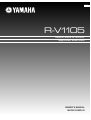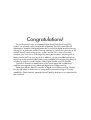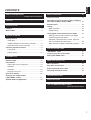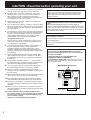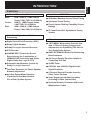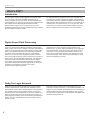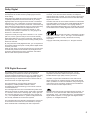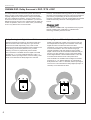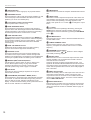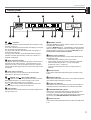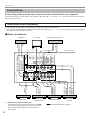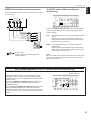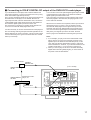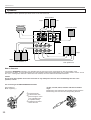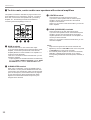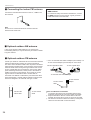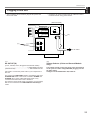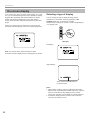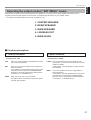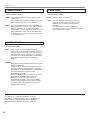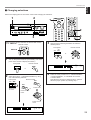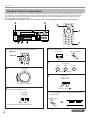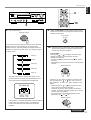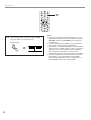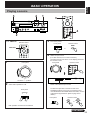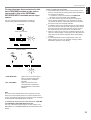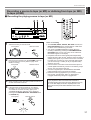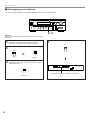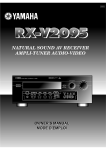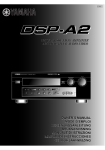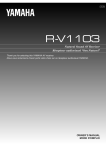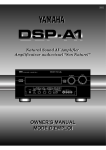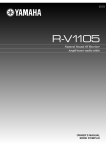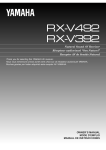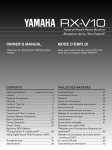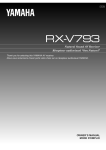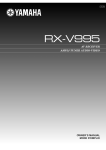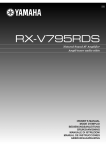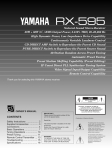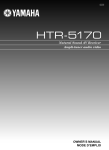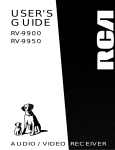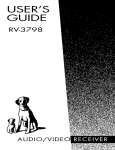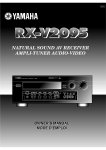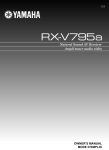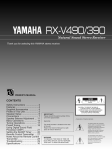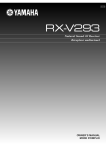Download Yamaha R-V1105 Receiver
Transcript
UCAT R-V1105 Natural Sound AV Receiver Ampli-tuner audio vidéo OWNER’S MANUAL MODE D’EMPLOI • Explanation of Graphical Symbols CAUTION RISK OF ELECTRIC SHOCK DO NOT OPEN CAUTION: TO REDUCE THE RISK OF ELECTRIC SHOCK, DO NOT REMOVE COVER (OR BACK). NO USER-SERVICEABLE PARTS INSIDE. REFER SERVICING TO QUALIFIED SERVICE PERSONNEL. IMPORTANT Please record the serial number of your unit in the space below. Model: Serial No.: The serial number is located on the rear of the unit. Retain this Owner’s Manual in a safe place for future reference. The lightning flash with arrowhead symbol, within an equilateral triangle, is intended to alert you to the presence of uninsulated “dangerous voltage” within the product’s enclosure that may be of sufficient magnitude to constitute a risk of electric shock to persons. The exclamation point within an equilateral triangle is intended to alert you to the presence of important operating and maintenance (servicing) instructions in the literature accompanying the appliance. WARNING TO REDUCE THE RISK OF FIRE OR ELECTRIC SHOCK, DO NOT EXPOSE THIS UNIT TO RAIN OR MOISTURE. SAFETY INSTRUCTIONS 1 Read Instructions – All the safety and operating instructions should be read before the unit is operated. 2 Retain Instructions – The safety and operating instructions should be retained for future reference. 3 Heed Warnings – All warnings on the unit and in the operating instructions should be adhered to. 4 Follow Instructions – All operating and other instructions should be followed. 5 6 Water and Moisture – The unit should not be used near water – for example, near a bathtub, washbowl, kitchen sink, laundry tub, in a wet basement, or near a swimming pool, etc. Carts and Stands – The unit should be used only with a cart or stand that is recommended by the manufacturer. 6A A unit and cart combination should be moved with care. Quick stops, excessive force, and uneven surfaces may cause the unit and cart combination to overturn. 7 Wall or Ceiling Mounting – The unit should be mounted to a wall or ceiling only as recommended by the manufacturer. 8 Ventilation – The unit should be situated so that its location or position does not interfere with its proper ventilation. For example, the unit should not be situated on a bed, sofa, rug, or similar surface, that may block the ventilation openings; or placed in a built-in installation, such as a bookcase or cabinet that may impede the flow of air through the ventilation openings. 9 Heat – The unit should be situated away from heat sources such as radiators, stoves, or other appliances that produce heat. 10 Power Sources – The unit should be connected to a power supply only of the type described in the operating instructions or as marked on the unit. 11 Power-Cord Protection – Power-supply cords should be routed so that they are not likely to be walked on or pinched by items placed upon or against them, paying particular attention to cords at plugs, convenience receptacles, and the point where they exit from the unit. 12 Cleaning – The unit should be cleaned only as recommended by the manufacturer. 13 Nonuse Periods – The power cord of the unit should be unplugged from the outlet when left unused for a long period of time. 14 Object and Liquid Entry – Care should be taken so that objects do not fall into and liquids are not spilled into the inside of the unit. 15 Damage Requiring Service – The unit should be serviced by qualified service personnel when: A. The power-supply cord or the plug has been damaged; or B. Objects have fallen, or liquid has been spilled into the unit; or C. The unit has been exposed to rain; or D. The unit does not appear to operate normally or exhibits a marked change in performance; or E. The unit has been dropped, or the cabinet damaged. 16 Servicing – The user should not attempt to service the unit beyond those means described in the operating instructions. All other servicing should be referred to qualified service personnel. 17 Power Lines – An outdoor antenna should be located away from power lines. 18 Grounding or Polarization – Precautions should be taken so that the grounding or polarization is not defeated. Outdoor Antenna Grounding – If an outside antenna is connected to this unit, be sure the antenna system is grounded so as to provide some protection against voltage surges and built-up static charges. Article 810 of the National Electrical Code, ANSI/NFPA 70, provides information with regard to proper grounding of the mast and supporting structure, grounding of the lead-in wire to an antenna discharge unit, size of grounding conductors, location of antenna discharge unit, connection to grounding electrodes, and requirements for the grounding electrode. Note to CATV system installer: This reminder is provided to call the CATV system installer’s attention to Article 820-40 of the NEC that provides guidelines for proper grounding and, in particular, specifies that the cable ground shall be connected to the grounding system of the building, as close to the point of cable entry as practical. English 19 For US customers only: EXAMPLE OF ANTENNA GROUNDING MAST ANTENNA LEAD IN WIRE GROUND CLAMP ANTENNA DISCHARGE UNIT (NEC SECTION 810–20) ELECTRIC SERVICE EQUIPMENT GROUNDING CONDUCTORS (NEC SECTION 810–21) GROUND CLAMPS POWER SERVICE GROUNDING ELECTRODE SYSTEM (NEC ART 250. PART H) NEC – NATIONAL ELECTRICAL CODE FCC INFORMATION (for US customers only) 1. IMPORTANT NOTICE : DO NOT MODIFY THIS UNIT! This product, when installed as indicated in the instructions contained in this manual, meets FCC requirements. Modifications not expressly approved by Yamaha may void your authority, granted by the FCC, to use the product. 2. IMPORTANT : When connecting this product to accessories and/or another product use only high quality shielded cables. Cable/s supplied with this product MUST be used. Follow all installation instructions. Failure to follow instructions could void your FCC authorization to use this product in the USA. 3. NOTE : This product has been tested and found to comply with the requirements listed in FCC Regulations, Part 15 for Class “B” digital devices. Compliance with these requirements provides a reasonable level of assurance that your use of this product in a residential environment will not result in harmful interference with other electronic devices. This equipment generates/uses radio frequencies and, if not installed and used according to the instructions found in the users manual, may cause interference harmful to the operation of other electronic devices. Compliance with FCC regulations does not guarantee that interference will not occur in all installations. If this product is found to be the source of interference, which can be determined by turning the unit “OFF” and “ON”, please try to eliminate the problem by using one of the following measures: Relocate either this product or the device that is being affected by the interference. Utilize power outlets that are on different branch (circuit breaker or fuse) circuits or install AC line filter/s. In the case of radio or TV interference, relocate/reorient the antenna. If the antenna lead-in is 300 ohm ribbon lead, change the lead-in to coaxial type cable. If these corrective measures do not produce satisfactory results, please contact the local retailer authorized to distribute this type of product. If you can not locate the appropriate retailer, please contact Yamaha Electronics Corp., U.S.A. 6660 Orangethorpe Ave, Buena Park, CA 90620. The above statements apply ONLY to those products distributed by Yamaha Corporation of America or its subsidiaries. We Want You Listening For A Lifetime YAMAHA and the Electronic Industries Association’s Consumer Electronics Group want you to get the most out of your equipment by playing it at a safe level. One that lets the sound come through loud and clear without annoying blaring or distortion – and, most importantly, without affecting your sensitive hearing. Since hearing damage from loud sounds is often undetectable until it is too late, YAMAHA and the Electronic Industries Association’s Consumer Electronics Group recommend you to avoid prolonged exposure from excessive volume levels. Congratulations! You are the proud owner of a Yamaha Digital Sound Field Processing (DSP) System—an extremely sophisticated audio component. The DSP system takes full advantage of Yamaha’s undisputed leadership in the field of digital audio processing to bring you a whole new world of listening experiences. Follow the instructions in this manual carefully when setting up your system, and the DSP system will sonically transform your room into a wide range of listening environments—anything from a famous concert hall to a cozy jazz club. In addition, you get incredible realism from most of surround-sound encoded video sources available in the market using the builtin Dolby Pro Logic Surround Decoder, Dolby Digital Decoder and DTS Decoder. Five built-in channels of amplification on this model mean that no additional amplifiers are required to enjoy advanced digital sound field processing. Rather than tell you about the wonders of digital sound field processing, however, let’s get right down to the business of setting up the system and trying out its many capabilities. Please read this operation manual carefully and store it in a safe place for later reference. English CONTENTS SAFETY INSTRUCTIONS ........................................... Inside of the Front Cover BASIC OPERATION ............................................... 33 Playing a source .................................................... 33 CAUTION .................................................................. 2 Recording a source to tape (or MD) or dubbing from tape (or MD) to tape (or MD)......................... 37 Sound control......................................................... 38 INTRODUCTION ....................................................... 3 Tuning ..................................................................... 39 Features .................................................................... 3 Basic operation ................................................... 39 What’s DSP?............................................................. 4 Preset tuning ........................................................ 40 Using digital sound field processor (DSP) ......... 43 GETTING STARTED ................................................ 7 Getting started.......................................................... 7 Playing a source with an effect of the digital sound field processor (DSP) ................................ 43 Unpacking .............................................................. 7 Adjusting output level of the center, right rear, left rear speakers and subwoofer......................... 46 Installing batteries in the remote controller ........... 8 Brief overview of digital sound field programs...... 48 Notes about the remote controller.......................... 8 Controls and their functions ................................... 9 ADVANCED FEATURES ....................................... 51 Front panel ............................................................. 9 Display panel........................................................ 11 “SET MENU” mode ............................................... 51 Creating your own sound fields .......................... 55 PREPARATION ...................................................... 12 Speaker setup......................................................... 12 Setting the SLEEP timer ....................................... 60 REMOTE CONTROLLER ....................................... 61 Connections ........................................................... 14 Audio/video source equipment ............................ 14 Speakers ............................................................. 20 Antennas ............................................................. 23 Plugging in this unit ............................................. 25 Basic operation ..................................................... 61 Key name and function ......................................... 62 Entering manufacturer codes .............................. 67 Restoring the default codes ................................. 68 On screen display .................................................. 26 Selecting the output modes (“SET MENU” mode) ............................................. 27 TROUBLESHOOTING ............................................ 69 Speaker balance adjustment ................................ 30 SPECIFICATIONS .................................................. 72 LIST OF MANUFACTURE’S CODE .............................................. The end of this manual 1 CAUTION : Read this before operating your unit. 1. To assure the finest performance, please read this manual carefully. Keep it in a safe place for future reference. 2. Install this unit in a cool, dry, clean place – away from windows, heat sources, sources of excessive vibration, dust, moisture and cold. Avoid sources of humming (transformers, motors). To prevent fire or electrical shock, do not expose the unit to rain or water. 3. Never remove the unit cover. Contact your dealer if an object falls inside the unit. 4. Do not use force on switches, controls or connection wires. When moving the unit, first disconnect the power plug and the wires connected to other equipment. Never pull on the wires themselves. 5. The openings on the unit cover assure proper ventilation of the unit. If these openings are obstructed, the temperature inside the unit will rise rapidly. Therefore, avoid placing objects against these openings, and install the unit in a well-ventilated area to prevent fire and damage. <Singapore model only> Be sure to allow a space of at least 20 cm behind, 20 cm on the both sides and 30 cm above the top panel of the unit to prevent fire and damage. 6. The voltage used must be the same as that specified on this unit. Using this unit with a higher voltage than specified is dangerous and may result in fire or other accidents. YAMAHA will not be held responsible for any damage resulting from use of this unit with a voltage other than specified. 7. Digital signals generated by this unit may interfere with other equipment such as tuners, receivers or TVs. Move this unit farther away from such equipment if interference is observed. 8. Always set the VOLUME control to “– ∞” before starting the audio source play. Increase the volume gradually to an appropriate level after playback has been started. 9. Do not attempt to clean the unit with chemical solvents; This unit is not disconnected from the AC power source as long as it is connected to the wall outlet, even if this unit itself is turned off. This state is called the standby mode. In this mode, this unit is designed to consume a small amount of power. FREQUENCY STEP switch (China and General Models only) Because the interstation frequency spacing differs in different areas, set the FREQUENCY STEP switch (located at the rear) according to the frequency spacing in your area. Before setting this switch, disconnect the AC power plug of this unit from the AC outlet. For Canadian Customers To prevent electric shock, match wide blade of plug to wide slot and fully insert. This Class B digital apparatus complies with Canadian ICES–003. WARNING Do not change the IMPEDANCE SELECTOR switch setting while the power to this unit is on, otherwise this unit may be damaged. IF THIS UNIT FAILS TO TURN ON WHEN THE STANDBY/ON SWITCH IS PRESSED; The IMPEDANCE SELECTOR switch may not be set to either end. If so, set the switch to either end when this unit is in the standby mode. IMPEDANCE SELECTOR this might damage the finish. Use a clean, dry cloth. 10. Be sure to read the “TROUBLESHOOTING” section regarding common operating errors before concluding that the unit is faulty. 11. When not planning to use this unit for long periods of time, disconnect the AC power plug from the wall outlet. 12. To prevent lightning damage, disconnect the AC power plug and antenna cable when there is an electrical storm. IMPEDANCE SELECTOR SET BEFORE POWER ON REAR (SURROUND) REAR : 6ΩMIN. /SPEAKER CENTER : 6ΩMIN. /SPEAKER MAIN A OR B: 4ΩMIN. /SPEAKER A B: 8ΩMIN. /SPEAKER REAR : 8ΩMIN. /SPEAKER CENTER : 8ΩMIN. /SPEAKER MAIN A OR B: 8ΩMIN. /SPEAKER A B:I6ΩMIN. /SPEAKER AC OUTLETS SWITCHED I20V 60Hz I00W MAX. TOTAL 13. Grounding or polarization – Precautions should be taken so that the grounding or polarization of an appliance is not defeated. 14. Do not connect an audio unit to the AC outlet on the rear panel if the equipment requires more power than the outlet is rated to provide. 15. Voltage Selector (China and General Models only) The voltage selector on the rear panel of this unit must be set for your local main voltage BEFORE plugging into the AC main supply. Voltages are 110/120/220/240 V AC, 50/60 Hz. 2 (U.S.A. model) Features 5 Channel Power Amplification Main: Center: Rear: 85W + 85W (8Ω) RMS Output Power, 0.04% THD, 20–20,000 Hz 85W (8Ω) RMS Output Power, 0.04% THD, 20–20,000 Hz 85W + 85W (8Ω) RMS Output Power, 0.04% THD, 20–20,000 Hz English INTRODUCTION Sophisticated FM/AM Tuner ● 40-Station Random Access Preset Tuning ● Automatic Preset Tuning ● Preset Station Shifting Capability (Preset Editing) ● IF Count Direct PLL Synthesizer Tuning System Multi-Mode Digital Sound Field Processing Others ● Digital Sound Field Processor (DSP) ● Dolby Digital Decoder ● Dolby Pro Logic Surround Decoder ● DTS Decoder ● “SET MENU” Mode which Provides You with 13 Titles of Setting Changes and Adjustments for Optimizing This Unit for Your Audio/Video System ● CINEMA DSP: Theater-like Sound Experience by the Combination of YAMAHA DSP Technology and Dolby Digital, Dolby Pro Logic or DTS ● BASS EXTENSION Button for Reinforcing Bass Response ● Automatic Input Balance Control for Dolby Pro Logic Surround ● SLEEP Timer ● Test Tone Generator for Easier Speaker Balance Adjustment ● Speaker Output Mode Selection Capability for the Most Suitable Use of Your Speaker System ● On Screen Display Function Helpful in Controlling This Unit ● OPTICAL and COAXIAL Digital Audio Signal Terminals ● 6 Channel External Decoder Input for Other Future Formats ● Video Signal Input/Output Capability (Including S Video Connections) ● Universal Remote Controller with Preset Manufacturer Codes 3 INTRODUCTION What’s DSP? Introduction Welcome to the exciting world of digital home entertainment. This unit is one of the most complete and advanced AV receiver available. Some of the more advanced features may not be familiar to you, but they are easy to use. State-of-the-art technologies such as Dolby Digital and Digital Theater Systems (DTS) may be new to your home, but you have probably experienced the amazing realism they bring to feature films in theaters around the world. To make the listening experience even more enjoyable, this unit includes a number of exclusive, digitally created listening environments known as digital sound fields. Choosing a sound field program is like transporting yourself to such venues as an outdoor arena, a European church, or a cozy jazz club. Take some time now to read more about these features and enjoy the new experiences this unit brings to your home theater. Digital Sound Field Processing Technological advances in sound reproduction over the last 30 years have enhanced the listening experience with improved clarity, precision and power. However, something has still been missing: The atmosphere and acoustic ambiance of the public venue. Our Yamaha engineers have extensively researched the nature of sound acoustics and the way sound reflects inside a room. We sent these engineers to famous theaters and concert halls around the world to measure the acoustics of those venues with sophisticated microphones. The data they collected is used to recreate these environments in digital sound fields. Some of these digital sound fields are created using data measured directly at the original venue; others are created from combinations of data to form unique environments for specific purposes. Of course, that only solves half of the problem. These engineers have no way of knowing the acoustics of your listening room, so we’ve made it possible for you to adjust the various parameters of this data to tailor each virtual venue to your taste. You can use these sound fields to enhance any source and in combination with any of the following surround sound technologies. Some are designed especially for music, and some especially for movies. Dolby Pro Logic Surround Dolby Pro Logic Surround has been used in movie theaters since the mid-seventies. It has also been available in home entertainment systems since the late eighties and continues to be a popular format for home theater systems. It uses four discrete channels and five speakers to reproduce realistic and dynamic sound effects: two main channels (left and right), a center channel for dialog, and a rear channel for special sound effects. The rear channel reproduces sound within a narrow frequency range. 4 Most video tapes and laser discs include Dolby Pro Logic Surround encoding as do many TV and cable broadcasts. The Dolby Pro Logic Surround decoder built into this unit employs a digital signal processing system that stabilizes each channel for even more accurate sound positioning than is available with standard analog processors. INTRODUCTION Dolby Digital is the next level of Dolby Surround sound system developed for 35 mm film-movies by employing low bit-rate audio coding. Dolby Digital is a digital surround sound system that provides completely independent multi-channel audio to you. Dolby Digital provides five full range channels in what is sometimes referred to as a “3/2” configuration: three front channels (left, center and right), and two surround channels. A sixth bass-only effect channel is also provided for output of LFE (low frequency effect), or low bass effects that are independent of other channels. (This is called the “subwoofer channel” or “LFE channel”.) This channel is counted as 0.1, thus giving rise to the term 5.1 channels in total. Compared to Dolby Pro Logic that is referred to a “3/1” system (left front, center, right front and just one surround channel), Dolby Digital features two surround channels, called stereo or split surrounds, each offering the same full range fidelity as the three front channels. Dolby Digital forms 5.1 channels as mentioned left, and moreover, it can also form fewer channels, for example 2 channel stereo and monaural. You may be able to find some 2 channel stereo and/or monaural sources encoded with Dolby Digital in the market. English Dolby Digital Laserdisc and DVD are home audio formats that could benefit from Dolby Digital. In the near future, Dolby Digital will also be applied to DBS, CATV and HDTV. The ongoing release of Dolby Stereo Digital theatrical films now underway will provide an immediate source of Dolby Digital encoded video software. Manufactured under license from Dolby Laboratories Licensing Corporation. “DOLBY”, “AC-3”, “Pro Logic”, and the double-D symbol are trademarks of Dolby Laboratories Licensing Corporation. Copyright 1992 Dolby Laboratories, Inc. All rights reserved. By using the built-in Dolby Digital decoder, you can experience the dramatic realism and impact of Dolby Stereo Digital theater sound in your home. Wide dynamic range of sound reproduced by the five full range channels and precise sound orientation by the digital sound processing presents listeners much excitement and realism that has never been experienced before. DTS Digital Surround DTS (Digital Theater Systems) system was developed to replace analog soundtracks of movies with six discrete channels of digital soundtracks, and now, it is installed in many theaters around the world. The DTS digital playback system changed the way we experienced movies in theaters with six discrete channels of superb digital audio. The DTS technology, through intense research and development, made it possible to deliver a similar encode/decode discrete technology to home audio surroundsound entertainment. The DTS Digital Surround is an encode/decode system which delivers six channels of master-quality, 20-bit audio; technically 5.1 channels, which means 5 full-range (left, center, right and two surround) channels, plus a subwoofer (LFE) channel (as “0.1”). It is compatible with the 5.1 speaker configurations that are currently available for home theater systems By using the DTS decoder built into this unit, you can experience the dramatic realism and impact of the DTS installed theater’s high quality sound in your home. Laserdisc, compact disc and DVD are home audio format within which DTS can represent its high quality multi-channel audio. (In addition to movies on laserdiscs, many exciting new multi-channel music recordings will also become available in the form of DTS-encoded compact discs.) Manufactured under license from Digital Theater Systems, Inc. US Pat. No. 5,451,942 and other world-wide patents issued and pending. “DTS”, “DTS Digital Surround”, are trademarks of Digital Theater Systems, Inc. Copyright 1996 Digital Theater Systems, Inc. All Rights Reserved. The DTS Digital Surround algorithm is designed to encode the six channels of 20-bit audio onto some laserdiscs, compact discs and DVDs with considerably less data-compression. 5 INTRODUCTION CINEMA DSP: Dolby Surround + DSP / DTS + DSP The Dolby Surround sound and DTS systems show their full ability in a large movie theater, because movie sounds are originally designed to be reproduced in a large movie theater that uses a multitude of speakers. Trying to create a sound environment similar to that of a movie theater in your home is difficult because of the room size, material inside the walls, the number of speakers, and so on. In other words, your listening room is very different from a movie theater. However, Yamaha DSP technology allows you to create nearly the same sound experience as that of a large movie theater in your home by compensating for the lack of presence and dynamics in the listening room with original digital sound fields combined with Dolby Surround or DTS Digital Surround sounds. CINEMA DSP The YAMAHA “CINEMA DSP” logo indicates those programs that are created by the combination of YAMAHA DSP technology and Dolby Surround or DTS. Dolby Pro Logic + 2 Digital Sound Fields Dolby Digital or DTS + 3 Digital Sound Fields Digital sound fields are created on the presence side and the rear surround side of the Dolby Pro Logic Surrounddecoded sound field respectively. They create a wide acoustic environment and emphasize surround-effect in the room, letting you feel much presence as if you were watching a movie in a popular Dolby Stereo theater. Digital sound fields are created on the presence side and the independent left and right surround sides of the Dolby Digital-decoded or the DTS-decoded sound field respectively. They create a wide acoustic environment and much surround effect in the room without losing high channel separation. With wide dynamic range of Dolby Digital or DTS sound, this sound field combination lets you feel as if you were watching a movie in the newest Dolby Stereo Digital theater or DTS installed theater. This is the most ideal home theater sound at the present time. This combination is available when the digital sound field program No. 2, 3 or “PRO LOGIC/Enhanced” of No. 1 is selected, and the input signal of the source is analog, PCM audio or encoded with the Dolby Digital in 2-channels. This combination is available when the digital sound field program No. 2, 3 or “DOLBY DIGITAL (or DTS DIGITAL SUR.)/Enhanced” of No. 1 is selected, and the input signal of the source is encoded with the Dolby Digital (except in 2channels) or encoded with the DTS. 6 Getting started English GETTING STARTED Unpacking Carefully remove this unit and accessories from the box. You should find the unit itself and the following accessories. Remote controller Indoor FM Antenna POWER STANDBY AMP/TUN /DTS SURROUND CD 1 MONO MOVIE DVD/LD 4 ROCK PHONO 7 HALL EXT. DEC. 0 MOVIE THEATER 1 TUNER MOVIE THEATER 2 TAPE/MD 3 2 DISCO TV SPORTS VCR TV/DBS 6 5 JAZZ CLUB V-AUX 8 +10 CHURCH 9 TEST +100 CLEAR ENTER A/B/C/D/E DSP EFCT DISC SKIP PRESET CH ON/OFF CH TV AM Loop Antenna CODE SET MUTE VOLUME INDEX DISP SLEEP POWER VCR REC TV DIR A SUBTITLE ON/OFF TV INPUT A/B / SET UP ON SCREEN SELECT DIR B RETURN ANGLE AUDIO TITLE MENU LEVEL SET MENU Antenna adapter (U.S.A. and Canada models only) Batteries (size AA, R6, UM-3) 7 GETTING STARTED Installing batteries in the remote controller Notes about the remote controller Battery replacement Since the remote controller will be used for many of this unit’s control operations, you should begin by installing the supplied batteries. 1. Turn the remote controller over and slide the battery compartment cover in the direction of the arrow. 2. Insert the batteries (AA, R6, UM-3 type) according to the polarity markings on the inside of the battery compartment. 3. Close the battery compartment cover. 2 If you find that the remote controller must be used closer to the main unit, the batteries are weak. Replace both batteries with new ones. Notes ● Use AA, R6, UM-3 batteries. ● Be sure the polarities are correct. (See the illustration inside the battery compartment.) ● Remove the batteries if the remote controller is not used for an extended period of time. ● If batteries leak, dispose of them immediately. Avoid touching the leaked material and contact with clothing, etc. Clean the battery compartment thoroughly before installing new batteries. Be sure to insert the new batteries within 2 minutes after you remove the old batteries from the remote controller. If the remote controller is left for more than 2 minutes without batteries, all of the codes you entered will be cleared and the remote controller will return to the factory preset condition. 1 3 Remote controller operation range Remote control sensor Within approximately 6 m (19.7 feet) 30° 30° Notes ● The area between the remote controller and the main unit must be clear of large obstacles. ● Do not expose the remote control sensor to strong lighting, in particular, an inverter type fluorescent lamp. Otherwise, the remote controller may not work properly. If necessary, position the main unit away from direct lighting. 8 GETTING STARTED English Controls and their functions Front panel 2 1 NATURAL SOUND 3 4 5 6 CINEMA DSP AV RECEIVER VOLUME INPUT SELECTOR l6 20 l2 28 8 60 2 4 40 STANDBY/ON TAPE/MD MON /EXT. DECODER 0 A/B/C/D/E 1 2 3 4 5 6 7 8 MEMORY MAN’L/AUTO FM PHONES SPEAKERS BASS 0 l l BASS TONE EXTENSION BYPASS B A 2 2 3 ON OFF ON OFF TREBLE 0 l l 3 4 2 7 8 9 0A B 2 3 4 5 3 4 5 BALANCE 0 l l 4 5 5 2 EDIT TUNING MODE –dB FM/AM DOWN TUNING UP INPUT MODE AUTO/MAN’L MONO LEVEL SET MENU VIDEO AUX EFFECT 2 3 3 4 PROGRAM 4 L5 C 5R S VIDEO D E G IJK M N L F H VIDEO L AUDIO R O P For the remote controller, refer to pages 61 to 68. 1 STANDBY/ON switch Press this switch to turn on the power. Press this switch again to set this unit in the standby mode. * A click from the switch and the initial rotation of the built-in fan will be heard when the power is turned on. Standby mode This unit is still using a small amount of power in this mode in order to be ready to receive infrared-signals from the remote controller. 2 Remote control sensor Receives signals from the remote controller. 3 Display panel Displays a variety of information. (Refer to page 11 for details.) 4 TAPE/MD MON/EXT. DECODER button Press this button repeatedly until the “TAPE/MD MONITOR” indicator is illuminated on the display. Sound source played or recorded on the unit connected to the TAPE/MD IN (PLAY)/OUT (REC) AUDIO SIGNAL terminals on the rear of this unit is selected as the input source taking priority of the INPUT SELECTOR’s setting. Press this button repeatedly until the “EXT. DECODER” appears on the display. Sound signals input to the EXTERNAL DECODER INPUT terminals on the rear of this unit is selected as the input source taking priority of the INPUT SELECTOR’s setting. Press this button repeatedly until the original display mode is restored to cancel the above input sources. 5 INPUT SELECTOR Turn this knob to select the input source. The selected source will be shown on the display. 6 Master VOLUME control Simultaneously controls volume for all output sounds; main, rear, center and subwoofer. (The REC OUT level is not affected.) * The indicator on the master VOLUME control will flash when the volume is decreased by pressing the MUTE key on the remote controller. 7 PHONES jack Headphones can be plugged into this jack for private listening. You can listen to the sound to be output from the main speakers through headphones. When listening with headphones privately, set both SPEAKERS A and B switches to the OFF position and turn off the digital sound field processor by pressing the EFFECT button so that no DSP program name is illuminated on the display panel. PHONES 9 GETTING STARTED 8 A/B/C/D/E button H FM/AM button Press this button to select a group (A–E) of preset stations. Press this button to switch the reception band between FM and AM. 9 SPEAKERS switches Press the switch A or B (or both) for the main speakers you will use inward (ON). Press and release the switch for the main speakers you do not use outward (OFF). 0 Preset station number selector buttons Select a preset station number (1 to 8). I LEVEL button This button is used to adjust the output level of the center and rear speakers, and subwoofer. First, press this button (several times) to select the speaker(s). The name appears on the display. Then press the + or – button (J) to change the output level. A BASS EXTENSION button Press this button inward (ON) to boost the bass frequency response at the main left and right channels while maintaining overall tonal balance. This function is effective for reinforcing the bass frequencies when a subwoofer is not used. J –/+ button B TONE BYPASS button Press this button inward (ON) to bypass the tone (BASS and TREBLE) control circuitry. This function is used for outputting pure sound and checking the tone control settings. The tone control circuitry can be used when this button is released outward (OFF). K SET MENU button C BASS and TREBLE controls Rotate these knobs to adjust the low and high frequency response for the left and right main channels only. D BALANCE control This knob controls the sound from the main speakers only. The balance of the output volume to the left and right main speakers can be adjusted to compensate for sound imbalances caused by the speaker location or listening room conditions. E MEMORY (MAN’L/AUTO FM) button Use this button to enter a station to memory. Refer to the section “Manual preset tuning” on page 40 for details. Hold down this button for more than 3 seconds to start automatic preset tuning. Refer to page 41 for details. F EDIT button This button is used to exchange the places of two preset stations with each other. G TUNING MODE (AUTO/MAN’L MONO) button Press this button to switch the tuning mode between automatic and manual. To select the automatic tuning mode, press this button so that the “AUTO” indicator is illuminated on the display. To select the manual tuning mode, press this button so that the “AUTO” indicator is not illuminated. 10 Adjusts the level of the speaker(s) selected by pressing the LEVEL button. Moreover, performs setting changes and adjustments for functions selected by pressing the SET MENU button (K). Press this button once or more to select the desired function in the SET MENU mode. L TUNING DOWN/UP button Used for tuning. Press the “UP” side to tune in to a higher frequency, and press the “DOWN” side to tune in to a lower frequency. M PROGRAM selector button Press this button in the or direction to select a digital sound field processing program. N EFFECT button Press this button to turn on and off the output from the center and rear speakers. The sound becomes normal 2-channel when this function is turned off. However, this does not apply to Dolby Digital or DTS. The signals at all channels will be distributed to the main channels and output from the main speakers, even if the output from the center and rear speakers are turned off, when Dolby Digital or DTS is decoded. O VIDEO AUX terminals Connect an auxiliary video or audio input source unit such as a camcorder to these terminals. A video unit with a S video output terminal can be connected to the S VIDEO terminal to obtain a high resolution picture. The source can be selected with the INPUT SELECTOR. P INPUT MODE button Press this button to select how input signals are received from sources that output two or more types of signals. The “AUTO”, “DTS” and “ANALOG” modes are available. Refer to page 36 for details. GETTING STARTED English Display panel 1 2 3 DIGITAL PRO LOGIC DSP MEMORY 4 5 ENHANCED MOVIE THEATER 12 TV SPORTS MONO MOVIE DISCO JAZZ CLUB ROCK CONCERT CHURCH CONCERT HALL AUTO 6 7 1 indicators Either “dts” indicators will be illuminated when the built-in DTS decoder is turned on. A red “dts” indicator will be illuminated when playing a compact disc or laserdisc encoded with DTS. An orange “dts” indicator will be illuminated when playing a DVD encoded with DTS. An orange “dts” indicator may be illuminated when playing a laserdisc encoded with DTS after a video-CD or DVD on a DVD/LD combi-player. STEREO 0 20 DVD/LD CD TV/DBS TUNER V-AUX PHONO VCR TAPE/MD MONITOR SLEEP 100 89 0 A B 6 MEMORY indicator A flashing MEMORY indicator means a station can be saved, as explained in the following: Press the MEMORY button. The MEMORY indicator will flash about 5 seconds. While the indicator is flashing, program the displayed station to memory by using the A/B/C/D/E and the preset station number selector buttons. 7 DSP program indicators 2 Multi-information display This display shows the current DSP program and the status of adjustments and setting changes. Several statuses can be viewed at one time. The current station frequency and band (AM or FM) will also appear when the tuner source input mode is selected. The name of the selected DSP program will be illuminated in the following cases. • When the tuner is selected as the input source • When a DSP program parameter is selected or adjusted. • When the DSP program No. 2, 3 or the subprogram “Enhanced” of No. 1 is selected. There is no illumination here when no DSP program is selected 3 Input source indicators 8 AUTO indicator One of the arrows for these indicators will be illuminated depending on which source is selected. This indicator will be illuminated during the automatic tuning mode. 4 9 STEREO indicator DIGITAL and PRO LOGIC indicators The DIGITAL indicator will be illuminated when the built-in Dolby Digital decoder is on and the signals of the source encoded with Dolby Digital are not 2-channels. The PRO LOGIC indicator will be illuminated when the built-in Dolby Pro Logic Surround decoder is on. 5 DSP indicator This indicator will be illuminated when the built-in digital sound field processor is on. This indicator will be illuminated when an FM stereo broadcast with sufficient signal strength is received. 0 Signal-level indicator This indicator shows the signal level of the received station. If multipath interference is detected, the indication decreases. A TAPE/MD MONITOR indicator This indicator will be illuminated when the tape deck (or MD recorder etc.) connected to the TAPE/MD IN and OUT terminals on the rear of this unit is selected as the input source by pressing the TAPE/MD MON/EXT. DECODER button. B SLEEP indicator This indicator will be illuminated when the built-in SLEEP timer is on. 11 PREPARATION Speaker setup m Setting up your speaker system This unit has been designed to provide the best sound field quality with a full five-speaker system setup, using a pair of main speakers to output main source sounds, a pair of effect speakers to generate the sound field plus one center speaker for dialog. We therefore recommend that you use a fivespeaker setup. A four-speaker system using only one pair of effect speakers for the sound field will still provide impressive ambience and effects, however, and may be a good way to begin with this unit. You can always upgrade to the fivespeaker system later. Use of the center dialog speaker is recommended When playing back a source with Dolby Pro Logic decoded, or playing back a source which contains center-channel signals with Dolby Digital or DTS decoded, dialog, vocals etc. are output from the center channel. Therefore, if you want to maximize the performance of your Audio/Video home theater system, it is recommended that you use a center channel speaker. If, for some reason, it is not practical to use a center speaker, it is possible to enjoy the movie without it. Best results, however, are obtained with the full system. Use of a subwoofer expands your sound field It is also possible to further expand your system with the addition of a subwoofer and amplifier. The use of a subwoofer is effective not only for reinforcing bass frequencies from any or all channels, but also for reproducing signals at the subwoofer channel with high fidelity during playing back a source with Dolby Digital or DTS decoded. You may wish to choose the convenience of a Yamaha Active Servo Processing Subwoofer System, which has its own built-in power amplifier. m Speakers and speaker placement Your full five-speaker system will require two speaker pairs: the MAIN SPEAKERS (your normal stereo speakers) and the REAR SPEAKERS, plus the CENTER SPEAKER. You may also be using a SUBWOOFER. The MAIN SPEAKERS should be high performance models and have enough power handling capacity to accept the maximum output of your audio system. Other speakers do not have to be equal to the MAIN SPEAKERS. For precise sound localization, however, it is ideal to use high performance models that can reproduce sounds in full range for the CENTER SPEAKER and REAR SPEAKERS. Place the MAIN SPEAKERS in the ordinary position. Place the REAR SPEAKERS behind your listening position. They should be nearly 1.8m above the floor. Place the CENTER SPEAKER precisely between the two MAIN SPEAKERS. (To avoid interference, keep the speaker above or below the television monitor, or use a magnetically shielded speaker.) If using a SUBWOOFER, such as a Yamaha Active Servo Processing Subwoofer System, the position of the speaker is not so critical because low bass tones are not highly directional. Main speaker Subwoofer 12 Center speaker Rear speaker PREPARATION English m Speaker system configurations 4 Speaker System 5 Speaker System The recommended system for enjoying Audio/Video sources. By the use of a center speaker, center channel sounds (dialog, vocals etc.) are precisely localized. 1. CENTER SPEAKER—Set to “LRG” or “SML”. (See page 27.) Basic system. You can enjoy widely diffused sound by only adding a pair of rear speakers to a basic stereo speaker system. However, center channel sounds must be output from the left and right main speakers. 1. CENTER SPEAKER—Set to “NONE”. (See page 27.) 13 PREPARATION Connections Caution: Plug in this unit and other components after all connections are completed. All connections must be correct, that is to say L (left) to L, R (right) to R, “+” to “+” and “–” to “–”. Also refer to the owner’s manual for each of your components. Audio/video source equipment ● ● Use RCA type pin plug cables for audio/video units with the exception described later. The output (or input) terminals of YAMAHA audio/video units numbered as 1, 3, 4, etc. on the rear panel must be connected to the same-numbered terminals of this unit. m Basic connections TV monitor AUDIO OUT VIDEO IN (*1) VIDEO OUT LD player, DVD player, etc. GND OUTPUT Turntable (U.S.A. model) EXTERNAL DECODER INPUT GND MAIN CENTER SURROUND 75Ω UNBAL. CD DVD/LD OPTICAL COAXIAL DVD/LD TV/DBS OPTICAL DIGITAL SIGNAL FM ANT S VIDEO VIDEO ON SCREEN SELECTOR IN OUT SUB WOOFER REMOTE CONTROL GND AM ANT MONITOR OUT IN OUT VCR MONITOR OUT IN DVD/LD S VIDEO SIGNAL PHONO CD 1 TV/DBS OUT VCR VIDEO SIGNAL IN (PLAY) OUT (REC) 3 TAPE/MD 4 DVD/LD IN TV/DBS OUT VCR CD player MD recorder, Tape deck, etc. (*1): GND terminal (For turntable use) Connecting the ground wire of the turntable to the GND terminal will normally minimize hum, but in some cases better results may be obtained with the ground wire disconnected. 14 TV/Satellite tuner VIDEO IN VIDEO OUT AUDIO IN AUDIO OUT AUDIO OUT VIDEO OUT LINE IN LINE OUT OUTPUT AUDIO SIGNAL Video cassette recorder : Indicates the direction of signals. PREPARATION These terminals are used to connect a video input source such as a camcorder. English VIDEO AUX terminals (on the front panel) PAL/NTSC switch (China and General models only) EXTERNAL DECO GND MAIN CENTER VIDEO AUX Ω UNBAL. CD DVD/LD OPTICAL COAXIAL DVD/LD TV/DBS OPTICAL DIGITAL SIGNAL S VIDEO VIDEO L AUDIO R SUB WOOFER PAL NTSC S VIDEO VIDEO ON SCREEN SELECTOR This unit is designed for use with the NTSC and PAL television formats. Set this switch to the position for the format your TV monitor employs. AUDIO OUT R R AUDIO OUT L L VIDEO OUT VIDEO S VIDEO OUT S VIDEO Camcorder : S-video cable (Refer to page 18 for details about the S VIDEO terminal.) PAL: Set to this position if your TV monitor employs the PAL format. Outputs signals in the PAL format no matter which format (PAL or NTSC) of video signal is sent from an external video unit to this unit. NTSC: Set to this position if your TV monitor employs the NTSC format. Outputs signals in the NTSC format no matter which format (PAL or NTSC) of video signal is sent from an external video unit to this unit. Note Be sure to input a video signal which employs the same format that your TV monitor employs, otherwise a picture will not be played back normally. For Custom Installer (For U.S.A., Canada and Australia models only) REMOTE CONTROL (IN, OUT) terminals (U.S.A. model) These terminals are used for custom installation system. When this unit is connected to the components for custom installation system, you can operate this unit with the system remote control. Connect the REMOTE CONTROL IN terminal of this unit to the output terminal of the central controller for custom installation system. By connecting the REMOTE CONTROL OUT terminal of this unit to the REMOTE CONTROL IN terminal of the other component, you can also operate it with the system remote control. In this way, up to 6 components can be connected in series. EXTERNAL DECODER INPUT GND MAIN CD DVD/LD OPTICAL COAXIAL DVD/LD CENTER SURROUND TV/DBS OPTICAL DIGITAL SIGNAL S VIDEO VIDEO ON SCREEN SELECTOR IN OUT REMOTE CONTROL SUB WOOFER 15 PREPARATION m Connecting to digital (OPTICAL and COAXIAL) terminals To make an optical digital connection between this unit and an external unit, remove the cover from each optical terminal, and then connect them by using a commercially available optical fiber cable that conforms to EIAJ standards. Other cables might not function correctly. If your CD player, LD player, DVD player, TV/satellite tuner, etc. are equipped with coaxial or optical digital audio signal output terminals, they can be connected to this unit’s COAXIAL or OPTICAL, or both terminals. Digital audio signals are transmitted with less loss than analog audio signals. In addition, digital audio signal connections are necessary, especially for an LD player, a DVD player or a CD player to send signals encoded with Dolby Digital or DTS to this unit. Even if you connect an audio/video unit to the OPTICAL (or COAXIAL) terminal of this unit, you must keep the unit connected with the same named analog audio signal terminals of this unit, because digital signal cannot be recorded by a tape deck or VCR connected to this unit. You can switch the selection of input signals between “digital” and “analog” easily. (See page 36 for details.) LD player, DVD player, etc. COAXIAL DIGITAL OUT TV/Satellite tuner OPTICAL DIGITAL OUT OPTICAL DIGITAL OUT EXTERNAL DECODER INPUT GND MAIN CENTER SURROUND 75Ω UNBAL. CD DVD/LD OPTICAL COAXIAL OPTICAL DIGITAL OUT DVD/LD TV/DBS OPTICAL DIGITAL SIGNAL FM ANT S VIDEO VIDEO ON SCREEN SELECTOR IN OUT SUB WOOFER REMOTE CONTROL GND AM ANT MONITOR OUT CD player PHONO CD MONITOR OUT IN DVD/LD 1 TV/DBS OUT VCR VIDEO SIGNAL IN (PLAY) OUT (REC) 3 TAPE/MD 4 DVD/LD IN TV/DBS OUT VCR (U.S.A. model) : Coaxial cable 16 OUT VCR AUDIO SIGNAL : Optical fiber cable Notes ● When you connect an audio/video unit to both of the digital and analog terminals of this unit, make sure to connect to both terminals of the same name. ● Be sure to attach the covers when the OPTICAL terminals are not being used, in order to protect the terminals from dust. IN S VIDEO SIGNAL ● ● In order to make this unit perform successful DTS-decoding, the DTS bitstream must not be altered, manipulated or corrupted in the process of sending the DTS bitstream from the DIGITAL OUT terminal of an external unit to a digital signal input terminal of this unit. All digital audio signal input terminals are applicable to the sampling frequency of 32 kHz, 44.1 kHz and 48 kHz. PREPARATION English m Connecting to DOLBY DIGITAL RF output of the DVD/LD/CD combi-player You must also connect the optical digital signal output terminal of the DVD/LD/CD combi-player to the OPTICAL DVD/LD digital signal input terminal of this unit. This connection is necessary for playing back a DVD source with Dolby Digital or DTS decoded, and playing back an LD source with DTS decoded. If your DVD/LD/CD combi-player has a DOLBY DIGITAL RF signal output terminal, it can be connected to this unit by using an RF demodulator (separate purchase). First, connect the DOLBY DIGITAL RF signal output terminal of the DVD/LD/CD combi-player to the DOLBY DIGITAL RF signal input terminal of the RF demodulator. Next, connect the coaxial digital signal output terminal of the RF demodulator to the COAXIAL digital signal input terminal of this unit. This connection is necessary for sending audio signals of an LD source encoded with Dolby Digital to this unit. When these connections are completed, set the input mode of the DVD/LD source to “AUTO”, and you will hear sounds decoded with Dolby Digital even if signals are input to both COAXIAL and OPTICAL digital signal input terminals of this unit. This is because signals input to the COAXIAL terminal take priority over signals input to the OPTICAL terminal. Refer to page 36 for details about switching the input mode. It is also necessary to connect the DVD/LD/CD combi-player to this unit’s analog audio signal input terminals regardless of the DOLBY DIGITAL RF signal connection. This is for playing back a source with Dolby Pro Logic Surround decoded or in normal stereo (or monaural). Notes ● If, for example, you play a CD on the DVD/LD/CD combiplayer, there is no input to the COAXIAL terminal, so the signals input to the OPTICAL terminal take priority. In this case, switch off the RF demodulator to listen to CD sound without interference. However, if your RF demodulator is the Yamaha model APD-1, you do not have to switch it off. ● When you want to play an LD source encoded with Dolby Digital without decoding Dolby Digital, you must switch off the power of the RF demodulator. RF demodulator COAXIAL DIGITAL OUT (U.S.A. model) DOLBY DIGITAL RF IN EXTERNAL DECODER INPUT GND MAIN CENTER SURROUND 75Ω UNBAL. DVD/LD/CD combiDOLBY DIGITAL player, etc. RF OUT CD DVD/LD OPTICAL COAXIAL DVD/LD TV/DBS OPTICAL DIGITAL SIGNAL FM ANT S VIDEO VIDEO ON SCREEN SELECTOR IN OUT SUB WOOFER REMOTE CONTROL GND AM ANT ANALOG OUT MONITOR OUT OPTICAL DIGITAL OUT IN OUT VCR MONITOR OUT IN DVD/LD S VIDEO SIGNAL PHONO CD 1 TV/DBS OUT VCR VIDEO SIGNAL IN (PLAY) OUT (REC) 3 TAPE/MD 4 DVD/LD IN TV/DBS OUT VCR AUDIO SIGNAL 17 PREPARATION m Connecting to S VIDEO terminals Note If video signals are sent to both S VIDEO input and VIDEO input terminals, the signals will be sent to their respective output terminals. If your video cassette recorder and your monitor are equipped with “S” video terminals, connect this unit’s S VIDEO SIGNAL VCR IN and OUT terminals to the “S” video input and output of your video cassette recorder, and connect this unit’s S VIDEO SIGNAL MONITOR OUT terminal to the “S” video input of your monitor. In addition, a video unit equipped with an “S” video output can be connected to the VIDEO AUX S VIDEO terminal on the front of this unit. With these connections, you can play back or record high quality pictures. Otherwise, connect the “composite” video terminals from your video cassette recorder, etc. to the VIDEO SIGNAL terminals of this unit, and connect this unit’s VIDEO SIGNAL MONITOR OUT terminal to the “composite” video input of your monitor. S VIDEO terminals This unit provides you with S VIDEO terminals in addition to standard type VIDEO terminals. S VIDEO terminals transmit video signals separated into luminance (Y) signals and color (C) signals. In comparison with S VIDEO terminals, standard type VIDEO terminals transmit “composite” video signals. (U.S.A. model) (*1) : S-video cable EXTERNAL DECODER INPUT GND MAIN CENTER SURROUND 75Ω UNBAL. CD DVD/LD OPTICAL COAXIAL DVD/LD TV/DBS OPTICAL DIGITAL SIGNAL FM ANT S VIDEO VIDEO ON SCREEN SELECTOR IN OUT SUB WOOFER REMOTE CONTROL GND AM ANT MONITOR OUT IN DVD/LD S-VIDEO IN IN(PLAY) PHONO CD 1 OUT(REC) 3 TAPE/MD 4 IN DVD/LD AUDIO SIGNAL TV monitor (*1): ON SCREEN SELECTOR S VIDEO/VIDEO switch Set this switch to either position to select the TV monitor on which you want to display the on-screen information. S VIDEO: The on-screen information is displayed on the TV monitor connected to the S VIDEO SIGNAL MONITOR OUT terminal. VIDEO: 18 OUT VCR The on-screen information is displayed on the TV monitor connected to the composite VIDEO SIGNAL MONITOR OUT terminal. TV/DBS OUT VCR VIDEO OUT VIDEO IN TV/DBS VIDEO SIGNAL VIDEO IN OUT VCR S-VIDEO IN IN S VIDEO SIGNAL S-VIDEO OUT MONITOR OUT Video cassette recorder PREPARATION Notes When signals input to these terminals are selected, the digital sound field processor cannot be used. ● The settings of “1. CENTER SPEAKER,” “2. REAR SPEAKER”, “3. MAIN SPEAKER” and “4. LFE/BASS OUT” in the SET MENU mode have no effect on the signals input to these terminals. The setting of “5. MAIN LEVEL” is effective. (Refer to pages 27 to 28 for details.) ● The adjustments of the output level of the center speakers, rear speakers and subwoofer are effective when the signals input to these terminals are selected as the input source. (Refer to pages 46 to 47 for details.) This unit is equipped with additional 6-channel audio signal input terminals (for left main, right main, center, left rear surround, right rear surround and subwoofer channels) for inputting signals from an external decoder of a future format to this unit. To listen to a sound by reproducing signals input to these terminals, press the TAPE/MD MON/EXT. DECODER button on the front panel repeatedly until “EXT. DECODER” appears on the display. By doing so, the signals input to these terminals are sent to the corresponding SPEAKERS terminals and OUTPUT terminals of this unit. English m Connecting an external decoder of a future format to this unit ● (U.S.A. model) EXTERNAL DECODER INPUT GND MAIN CENTER SURROUND 75Ω UNBAL. CD DVD/LD OPTICAL COAXIAL DVD/LD TV/DBS OPTICAL DIGITAL SIGNAL OUT GND AM ANT MONITOR OUT IN OUT VCR MONITOR OUT IN DVD/LD S VIDEO SIGNAL PHONO CD 1 TV/DBS OUT VCR VIDEO SIGNAL IN (PLAY) OUT (REC) 3 TAPE/MD 4 DVD/LD IN TV/DBS MAIN OUT SUB WOOFER REMOTE CONTROL CENTER OUT IN SURROUND OUT S VIDEO VIDEO ON SCREEN SELECTOR SUBWOOFER OUT FM ANT OUT VCR AUDIO SIGNAL External decoder 19 PREPARATION Speakers Use speakers with the specified impedance shown on the rear of this unit. Rear speakers Right Left Center speaker Subwoofer system CENTER REAR (SURROUND) OUTPUT MAIN CENTER REAR (SURROUND) SUB WOOFER CAUTION SEE INSTRUCTION MANUAL FOR CORRECT SETTING. MAIN A A B B SPEAKERS Right Right Left Left Main speakers A Main speakers B How to Connect: Connect the SPEAKERS terminals to your speakers with the wire of the proper gauge (keep as short as possible). If the connections are faulty, no sound will be heard from the speakers. Make sure that the polarity of the speaker wires is correct. That is the + and – markings are observed. If these wires are reversed, the sound will be unnatural and lack bass. Caution Do not let the bare speaker wires touch each other or any metal part of this unit. This could damage this unit or the speakers, or both. For connecting to the MAIN SPEAKERS terminals <U.S.A., Canada, China, Australia and General models only> Banana Plug connections are also possible. Simply insert the Banana Plug connector into the corresponding terminal. Red: positive (+) Black: negative (–) 2 1 3 20 ➀ Loosen the knob. ➁ Insert the bare wire. [Remove approx. 5mm (1/4”) insulation from the speaker wires.] ➂ Tighten the knob and secure the wire. PREPARATION Red: positive (+) Black: negative (–) Note on main speaker connections: One or two speaker systems can be connected to this unit. If you use only one speaker system, connect it to either the SPEAKERS A or B terminals. English For connecting to the REAR and CENTER SPEAKERS terminals Note on a subwoofer connection: ➀ ➀ Press the tab. ➁ Insert the bare wire. ➂ [Remove approx. 5mm (1/4”) insulation from the speaker wires.] ➂ Release the tab and secure the wire. ➁ You may wish to add a subwoofer to reinforce low frequencies or to output low bass sound from the subwoofer channel when reproducing discrete signals. When using a subwoofer, connect the SUBWOOFER terminal of this unit to the INPUT terminal of the subwoofer amplifier, and connect the speaker terminals of the subwoofer amplifier to the subwoofer. With some subwoofers, including the Yamaha Active Servo Processing Subwoofer System, the amplifier and subwoofer are in the same unit. Such a subwoofer needs only the connection between the SUBWOOFER terminal of this unit and the INPUT terminal of the subwoofer. (Refer to page 22 for details about the SUBWOOFER terminal.) m IMPEDANCE SELECTOR switch WARNING Do not change the IMPEDANCE SELECTOR switch setting while the power to this unit is on, otherwise this unit may be damaged. IF THIS UNIT FAILS TO TURN ON WHEN THE STANDBY/ON SWITCH IS PRESSED: The IMPEDANCE SELECTOR switch may not be set to either end. If so, set the switch to either end when this unit is in the standby mode. Select the position whose requirements your speaker system meets. (Upper position) Rear: The impedance of each speaker must be 6Ω or higher. Center: The impedance of the speaker must be 6Ω or higher. Main: IMPEDANCE SELECTOR If you use one pair of main speakers, the impedance of each speaker must be 4Ω or higher. If you use two pairs of main speakers, the impedance of each speaker must be 8Ω or higher. IMPEDANCE SELECTOR SET BEFORE POWER ON REAR (SURROUND) (Lower position) REAR : 6ΩMIN. /SPEAKER CENTER : 6ΩMIN. /SPEAKER MAIN A OR B: 4ΩMIN. /SPEAKER A B: 8ΩMIN. /SPEAKER REAR : 8ΩMIN. /SPEAKER CENTER : 8ΩMIN. /SPEAKER MAIN A OR B: 8ΩMIN. /SPEAKER A B:I6ΩMIN. /SPEAKER Rear: The impedance of each speaker must be 8Ω or higher. AC OUTLETS SWITCHED I20V 60Hz I00W MAX. TOTAL Center: The impedance of the speaker must be 8Ω or higher. Main: (U.S.A. model) <Except Canada model> If you use one pair of main speakers, the impedance of each speaker must be 8Ω or higher. If you use two pairs of main speakers, the impedance of each speaker must be 16Ω or higher. <For Canada model only> The impedance of each speaker must be 8Ω or higher. 21 PREPARATION m To drive main, center and/or rear speakers with external amplifiers The speaker connections described on page 20 are fine for most applications. If for some reason, however, you wish to drive main, center and/or rear speakers with your existing amplifier, etc., the following terminals are available for connecting external amplifier(s) to this unit. 3 This terminal is for center channel line output. If you drive a center speaker with an external power amplifier, connect the input terminal of the external amplifier to this terminal. There is no connection to this terminal when you use the built-in amplifier. OUTPUT MAIN CENTER CENTER terminal REAR (SURROUND) 4 SUB WOOFER 1 2 1 3 4 MAIN terminals These terminals are for main channel line output. If you drive main speakers with an external stereo power amplifier, connect the input terminals of the external amplifier (MAIN IN or AUX terminals of an amplifier or a receiver) to these terminals. There is no connection to these terminals when you use the built-in amplifier. * Output signals from the MAIN terminals are affected by the use of BASS, TREBLE, BALANCE controls, BASS EXTENSION button and the TONE BYPASS button. 2 SUBWOOFER terminal When using a subwoofer, connect its amplifier input to this terminal. Low frequencies distributed from the main, center and/or rear channels are output from this terminal. (The cut-off frequency of this terminal is 90 Hz.) Signals of LFE (low frequency effect) generated when Dolby Digital or DTS is decoded are also output if they are assigned to this terminal. 22 REAR (SURROUND) terminals These terminals are for rear channel line output. If you drive rear speakers with an external stereo power amplifier, connect the input terminals of the external amplifier (MAIN IN or AUX terminals of an amplifier or a receiver) to these terminals. There is no connection to these terminals when you use the built-in amplifier. Notes • Output level of signals from all of these terminals are adjusted by the use of VOLUME control on the front panel or VOLUME keys on the remote controller. • If an external power amplifier is connected to the MAIN, CENTER, or REAR output terminals, do not use the corresponding SPEAKERS terminals (MAIN, CENTER, or REAR). PREPARATION English Antennas ● ● Each antenna should be connected to the designated terminals correctly, as shown in the following figure. Both AM and FM indoor antennas are included with this unit. In general, these antennas will probably provide sufficient signal strength. Nevertheless, a properly installed outdoor antenna will give clearer reception than an indoor one. If you experience poor reception quality only with the indoor antennas, the use of an outdoor antenna may result in improvement. Outdoor AM antenna Indoor FM antenna (included) Outdoor FM antenna AM loop antenna (included) (U.S.A. model) GND 75Ω UNBAL. CD DVD/LD OPTICAL COAXIAL DIGITAL SIGNAL FM ANT S VIDEO VIDEO ON SCREEN SELECTOR 75-ohm/300-ohm antenna adapter GND AM ANT MONITOR OUT 75-ohm coaxial cable IN OUT VCR S VIDEO SIGNAL PHONO CD 1 IN (PLAY) 3 TAPE/MD 75-ohm/300-ohm antenna adapter 300-ohm flat ribbon cable Ground m Connecting the AM loop antenna 1. Press the tab and unlock the terminal hole. 4. Attach the loop antenna to the antenna stand. Loop antenna 2. Connect the AM loop antenna lead wires to the AM ANT and GND terminals. 3. Return the tab back to the original position to lock the lead wires. Lightly pull on the lead wires to confirm a good connection. Antenna stand 1 3 5. Orient the AM loop antenna so that the best reception is obtained. 2 Notes ● The AM loop antenna should be placed apart from the main unit. The antenna may be hung on a wall. ● The AM loop antenna should be kept connected, even if an outdoor AM antenna is connected to this unit. 23 PREPARATION m Connecting the indoor FM antenna Connect the included indoor antenna to the 75Ω UNBAL. FM ANT terminal. GND terminal For maximum safety and minimum interference, connect the GND terminal to a good ground. A good ground is a metal stake driven into moist earth. Note Do not use an outdoor FM antenna and the indoor FM antenna at the same time. m Optional outdoor AM antenna If this unit is placed in steel buildings or an area far from broadcasting stations, it may be necessary to install an outside long wire antenna. m Optional outdoor FM antenna Consult your dealer or authorized service center about the best method of selecting and erecting an outdoor FM antenna. The choice of the flat ribbon cable is also important. Flat ribbon cable performs well electrically, and is cheaper and somewhat easier to handle when routing it through windows and around rooms. Coaxial cable is more expensive, does a much better job of minimizing interference, is less prone to the effects of weather and close-by metal objects, and is nearly as good a signal conductor as flat ribbon cable. Coaxial cable is somewhat more difficult to install at the point where the cable enters the building. If coaxial cable is selected, make sure the antenna is designed to be used with this type of cable. * Use a 75-ohm/300-ohm antenna adapter (not included) or a 75-ohm antenna adapter (not included) for connections. 300-ohm flat ribbon cable 75-ohm/300-ohm antenna adapter 75-ohm coaxial cable 300-ohm flat ribbon cable 24 75-ohm coaxial cable 75-ohm coaxial cable 75-ohm antenna adapter Notes for FM antenna installation ● To minimize the influence of automobile ignition noise, locate the antenna as far from heavy traffic as possible. ● Keep the flat ribbon cable or coaxial cable as short as possible. Do not bundle or roll up an excess of the cable. ● The antenna should be at least two meters (6.6 feet) from reinforced concrete walls or metal structures. PREPARATION English Plugging in this unit • After completing all connections, plug the AC power cord into an AC outlet. • Unplug the AC power cord from the AC outlet if this unit is not to be used for a long period of time. (General model) IMPEDANCE SELECTOR OUTPUT MAIN CENTER VOLTAGE SELECTOR SET BEFORE POWER ON REAR (SURROUND) REAR : 6ΩMIN. /SPEAKER CENTER : 6ΩMIN. /SPEAKER MAIN A OR B: 4ΩMIN. /SPEAKER A B: 8ΩMIN. /SPEAKER REAR : 8ΩMIN. /SPEAKER CENTER : 8ΩMIN. /SPEAKER MAIN A OR B: 8ΩMIN. /SPEAKER A B:I6ΩMIN. /SPEAKER SUB WOOFER (*2) AC OUTLETS SWITCHED I00W MAX. TOTAL (*1) To AC outlet (*1): (*2): AC OUTLET(S) Voltage Selector (China and General Models only) (U.S.A., Canada, China, Singapore and General models) .......................................................... 2 SWITCHED OUTLETS (Australia model).................................. 1 SWITCHED OUTLET Use these to connect the power cords of your components to this unit. The voltage selector on the rear panel of this unit must be set for your local main voltage BEFORE plugging into the AC main supply. Voltages are 110/120/220/240 V AC, 50/60 Hz. The power to the SWITCHED outlets is controlled by this unit’s STANDBY/ON switch or the remote controller’s POWER and STANDBY keys. These outlets will supply power to any connected unit whenever this unit is turned on. The maximum power (total power consumption of components) that can be connected to the SWITCHED AC OUTLET(S) is 100W. 25 PREPARATION On screen display If you connect your VCR, LD player, video monitor, etc. to this unit, you can take advantage of this unit’s capability to display program titles, parameter data and information for various setting changes and adjustments on your video monitor screen. This information will be superimposed over the video image. If there is no video source connected or it is turned off, the information will be displayed over a blue colored background. Selecting a type of display You can change the type of display showing various information on the monitor screen by pressing the ON SCREEN display key on the remote controller. Press this key to change the screen to a full or simple display, or no display at all. INDEX DISP ON SCREEN (Example) Full display Note: The program titles, parameter data and other information are also displayed on the display panel of this unit. Simple display Goes off after being displayed for several seconds. Notes ● When making a setting change or adjustment in the SET MENU mode, or adjusting the speaker balance by using the test tone, information is fully displayed on the monitor screen even if another type of display is currently selected. ● Information displayed on the monitor screen in this way cannot be recorded by a VCR. 26 PREPARATION English Selecting the output modes (“SET MENU” mode) The following functions control the output signals to the speakers in your audio system. When speaker connections are all completed, select a proper position on each function to maximize the performance of your speaker system. * For details about the SET MENU mode, refer to pages 51 to 54. 1. CENTER SPEAKER 2. REAR SPEAKER 3. MAIN SPEAKER 4. LFE/BASS OUT 5. MAIN LEVEL m Function description 1. CENTER SPEAKER 2. REAR SPEAKER Choices: LARGE (LRG)/SMALL (SML)/NONE Preset position: LRG Choices: LARGE/SMALL Preset position: LARGE LRG: When your center speaker is approximately the same size as the main speakers. SML: When you use a center speaker that is smaller than the main speakers. In this position, low bass signals (below 90 Hz) at the center channel are output from the SUBWOOFER terminals (or the main speakers if the MAIN position is selected on “4. LFE/BASS OUT”). NONE: When you do not have a center speaker. The center channel sound will be output from the left and right main speakers. LARGE: If your rear speakers have a high ability for bass reproduction, or a subwoofer is connected to the rear speaker in parallel. In this position, full range signals are output from the rear speakers. SMALL: If your rear speakers do not have a high ability for bass reproduction. In this position, low bass signals (below 90 Hz) at the rear channels are output from the SUBWOOFER terminals (or the main speakers if the MAIN position is selected on “4. LFE/BASS OUT”). 27 PREPARATION 3. MAIN SPEAKER 5. MAIN LEVEL Choices: LARGE/SMALL Preset position: LARGE Choices: Normal/–10dB Preset position: Normal LARGE: If your main speakers have a high ability for bass reproduction. In this position, full range signals present at the main channels are output from the main speakers. SMALL: If your main speakers do not have a high ability for bass reproduction. However, if your system does not include a subwoofer, do not select this position. In this position, low bass signals (below 90 Hz) at the main channels are output from the SUBWOOFER terminals (if the SW or BOTH position is selected on “4. LFE/BASS OUT”). 4. LFE/BASS OUT Choices: SW/MAIN/BOTH Preset position: SW MAIN: If your system does not include a subwoofer. In this position, full range signals present at the main channels, signals from the LFE channel and other low bass signals that are selected on “1. CENTER SPEAKER” to “3. MAIN SPEAKER” to be distributed from other channels are output from the main speakers. SW/BOTH: Select either the SW or BOTH position if your system includes a subwoofer. In either position, signals at LFE channel and other low bass signals that are selected on “1. CENTER SPEAKER” to “3. MAIN SPEAKER” to be distributed from other channels are output from the SUBWOOFER terminals. When the LARGE position is selected on “3. MAIN SPEAKER”, in the SW position, no signal is distributed from the main channels to the SUBWOOFER terminals, however in the BOTH position, low bass signals from the main channels are output to both of the main speakers and the SUBWOOFER terminals. Note The settings of “1. CENTER SPEAKER”, “2. REAR SPEAKER”, “3. MAIN SPEAKER” and “4. LFE/BASS OUT” have no effect on the signals input to the EXTERNAL DECODER INPUT terminals on the rear of this unit. 28 Normal: Normally, select this position. –10dB: If the volume levels to the center and/or rear speakers are lower than the level to the main speakers even though they are adjusted to maximum. The volume level to the main speakers are decreased by 10 dB, so you can adjust the speaker output level balance properly. PREPARATION English m Changing selections Refer to the display panel or the monitor screen when changing the selections. DSP 2 1 EFCT DISC SKIP PRESET 1 POWER CH STANDBY ON/OFF CH TV CODE SET AMP/TUN MUTE VOLUME NATURAL SOUND CINEMA DSP AV RECEIVER INDEX VOLUME INPUT SELECTOR l6 20 l2 28 STANDBY/ON POWER 4 VCR REC TAPE/MD MON /EXT. DECODER DISP SLEEP 8 40 TV A/B / 1 2 3 4 5 6 7 8 MEMORY EDIT MAN’L/AUTO FM PHONES SPEAKERS BASS 0 l BASS TONE EXTENSION BYPASS TREBLE 0 l l l B A 2 2 3 ON OFF ON OFF 3 4 4 5 5 2 /DTS SURROUND 2 3 4 5 UP INPUT MODE CD LEVEL SET MENU 3 4 5 DOWN TUNING 1 VIDEO AUX EFFECT 2 3 4 –dB FM/AM AUTO/MAN’L MONO BALANCE 0 l l 2 3 TUNING MODE MONO MOVIE PROGRAM DVD/LD 4 L5 5R S VIDEO VIDEO L AUDIO R 4 ROCK PHONO 7 3 HALL EXT. DEC. 0 MOVIE THEATER 1 TUNER MOVIE THEATER 2 3 DISCO TV SPORTS TV/DBS VCR DIR A 6 5 JAZZ CLUB V-AUX 8 +10 AMP/TUN SET UP RETURN +100 CLEAR ON/OFF ANGLE AUDIO TITLE MENU LEVEL SET MENU Use one of the buttons figured below to select the desired position. AMP/TUN LEVEL Remote control SET MENU or 1 3 2 EFCT Front panel STANDBY DIR B SUBTITLE 9 TEST A/B/C/D/E 3 SELECT CHURCH ENTER When using the remote controller, the selector dial must be set at “AMP/TUN”. Remote control 2 TAPE/MD 2 DSP POWER TV INPUT 2 60 0 A/B/C/D/E ON SCREEN DIR A SELECT DIR B Turn on the power of this unit. (If necessary, turn on the power of the monitor to display information.) Remote control Front panel POWER STANDBY/ON DVD/LD CD TV/DBS TUNER V-AUX PHONO VCR or Changes. 2 Select the function “1. CENTER SPEAKER” by using one of the following methods. Front panel LEVEL Remote control AUDIO SET MENU 4 Follow the same procedure for “2. REAR SPEAKER”, “3. MAIN SPEAKER”, “4. LFE/BASS OUT” and/or “5. MAIN LEVEL”. First select the function by following step 2, and then select the proper position by following step 3. MENU SET MENU AUDIO MENU Press once or more. SET MENU or Press once. Press once or more. DIR A DIR B SELECT Press once or more. DVD/LD CD TV/DBS TUNER V-AUX PHONO VCR 29 PREPARATION Speaker balance adjustment This procedure lets you adjust the sound output level balance between the main, center and rear speakers using the built-in test tone generator. After the adjustments, the sound output level heard at the listening position will be the same from each speaker. This is important for the best performance of the digital sound field processor, the Dolby Digital decoder, the Dolby Pro Logic Surround decoder and the DTS decoder. The adjustment of each speaker output level should be done at your listening position with the remote controller. 2 4 NATURAL SOUND POWER 4 STANDBY AMP/TUN 1 CINEMA DSP AV RECEIVER VOLUME INPUT SELECTOR l6 20 l2 28 8 4 40 STANDBY/ON TAPE/MD MON /EXT. DECODER 2 60 /DTS SURROUND 0 A/B/C/D/E 1 2 3 4 5 6 7 8 MEMORY MAN’L/AUTO FM PHONES BASS TONE EXTENSION BYPASS SPEAKERS A BASS 0 l l B 2 2 3 ON ON OFF OFF TREBLE 0 l l 3 4 2 5 2 3 4 BALANCE 0 l l 3 4 5 4 5 5 2 EDIT TUNING MODE –dB FM/AM DOWN TUNING UP INPUT MODE LEVEL SET MENU 3 4 5R MONO MOVIE VIDEO TV SPORTS TV/DBS 4 L AUDIO R JAZZ CLUB V-AUX 7 8 HALL 1 EXT. DEC. 5 CD MOVIE THEATER 1 4 Turn on the power. Remote control Front panel POWER MONO MOVIE 5 MOVIE THEATER 2 TAPE/MD 3 2 DISCO DVD/ D or Front panel VCR BASS 0 l l 2 2 Front panel 3 4 4 5 l6 5 BALANCE 0 l l 2 2 3 3 4 4 5 5 2 2 3 3 4 4 L5 5R Set to the “0” position. l2 28 TREBLE 0 l l 2 3 VOLUME 20 7 CLEAR STANDBY TUNER 1 9 TEST +100 ENTER AMP/TUN /DTS SURROUND 6 CHURCH A/B/C/D/E STANDBY/ON AMP/TUN +10 0 Set the selector dial of the remote controller to “AMP/TUN”. POWER VCR 5 ROCK PHONO 3 6 3 DISCO DVD/LD S VIDEO MOVIE THEATER 2 TAPE/MD 2 EFFECT PROGRAM 4 L5 TUNER 1 VIDEO AUX 2 3 MOVIE THEATER 1 CD AUTO/MAN’L MONO 8 4 40 6 Front panel BASS TONE EXTENSION BYPASS 2 60 0 –dB Set to the “∞” position. 3 ON Set to the “OFF ( Select main speakers A or B. Front panel SPEAKERS A OFF 7 )”. Press the TEST key on the remote controller to enter the test mode. B Remote control ON OFF TEST +100 CLEAR * Both speakers A and B can be selected. CONTINUED 30 PREPARATION CH TV CODE SET NATURAL SOUND CINEMA DSP AV RECEIVER 8 MUTE VOLUME INPUT SELECTOR l6 20 VOLUME l2 28 8 TAPE/MD MON /EXT. DECODER INDEX 4 40 STANDBY/ON DISP SLEEP 2 60 POWER 0 A/B/C/D/E 1 2 3 4 5 6 7 8 MEMORY MAN’L/AUTO FM PHONES SPEAKERS A BASS 0 l BASS TONE EXTENSION BYPASS 2 OFF ON OFF TREBLE 0 l l l B 2 3 ON 3 4 4 5 5 2 3 4 4 5 TUNING MODE 5 2 DOWN TUNING UP TV INPUT MODE VCR REC LEVEL SET MENU VIDEO AUX TV INPUT A/B / EFFECT 2 3 3 4 PROGRAM 4 L5 5R S VIDEO VIDEO L AUDIO R DIR A 9 8 ON SCREEN –dB FM/AM AUTO/MAN’L MONO BALANCE 0 l l 2 3 EDIT English CH 9 Turn up the volume. Remote control 10 DIR B SELECT SET UP RETURN SUBT T E ANG E Adjust the BALANCE control so that the effect sound output level of the left main speaker and the right main speaker are the same. TV Front panel CODE SET BALANCE 0 l l MUTE VOLUME 2 2 3 3 4 4 L5 You will hear a test tone (like pink noise) from the left main speaker, then the center speaker, then the right main speaker, then the right rear speaker, and then the left rear speaker, for about 2.5 seconds each. The display changes as shown below. Main (L) Center Main (R) 10 5R Adjust the sound output levels of the center speaker and the rear speakers so that they become almost the same as the main speakers. How to adjust: Pressing the or key adjusts the level to the speaker (except the main speakers) currently outputting the test tone. * Pressing the key raises and the key lowers the level. * While adjusting, the test tone is fixed on the selected speaker. Remote control Rear (R) DIR A SELECT DIR B Rear (L) * The state of the test tone output is also shown on the monitor screen by an image of the audio listening room. This is convenient for adjusting each speaker level. TEST DOLBY SUR. EFFECT LEVEL CENTER + 2dB * If the function “1. CENTER SPEAKER” in the SET MENU mode is set in the “NONE” position, you will hear the center channel test tone from the left and right main speakers. If desired, you can select a speaker to output the test tone by pressing the or key once or more so that “CENTER”, “R SUR.” or “L SUR.” appears on the display. * While holding the or key pressed, the test tone is fixed on the selected speaker. * “CENTER” shows the center speaker is selected, “R SUR.” shows the right rear speaker, and “L SUR.” shows the left rear speaker. * The output level of the selected speaker can be adjusted by the or key. Remote control DIR A SELECT DIR B CONTINUED 31 PREPARATION ROCK PHONO 7 HALL EXT. DEC. 0 JAZZ CLUB V-AUX 8 +10 CHURCH 9 TEST +100 11 CLEAR ENTER A/B/C/D/E DSP EFCT DISC SKIP PRESET CH ON/OFF CH TV CODE SET MUTE VOLUME INDEX DISP SLEEP POWER VCR REC / 11 When the adjustment is finished, press the TEST key once again to cancel the test tone. Remote control TEST +100 CLEAR Disappears 32 TV ON SCREEN TV INPUT A/B Notes Once you have completed these adjustments, you can adjust the sound level on your audio system by using the VOLUME control (or the VOLUME keys on the remote controller) only. ● If you use external power amplifiers, you may also use their volume controls to obtain proper balance. ● If the function “1. CENTER SPEAKER” in the SET MENU mode is set in the “NONE” position, in step 10, the sound output level of the center speaker cannot be adjusted. This is because in this mode, the center sound is automatically output from the left and right main speakers. ● If there is insufficient sound output from the center and rear speakers, you may decrease the main speaker output level by setting the function “5. MAIN LEVEL” in the SET MENU mode in the “–10dB” position. ● English BASIC OPERATION Playing a source 4 3 1 3 POWER STANDBY AMP/TUN NATURAL SOUND CINEMA DSP AV RECEIVER VOLUME INPUT SELECTOR l6 20 l2 28 8 4 40 STANDBY/ON TAPE/MD MON /EXT. DECODER 2 60 0 A/B/C/D/E 1 2 3 4 5 6 7 8 MEMORY SPEAKERS BASS 0 l BASS TONE EXTENSION BYPASS 2 2 3 ON OFF ON TREBLE 0 l l l B A OFF 2 3 4 4 5 2 3 4 5 UP INPUT MODE /DTS SURROUND LEVEL 3 4 5 DOWN TUNING SET MENU CD VIDEO AUX EFFECT 1 2 3 4 5 FM/AM AUTO/MAN’L MONO BALANCE 0 l l 2 3 TUNING MODE EDIT MAN’L/AUTO FM PHONES –dB PROGRAM 4 L5 5R S VIDEO VIDEO MONO MOVIE L AUDIO R DVD/LD 4 ROCK PHONO 7 2 HALL EXT. DEC. 0 MOVIE THEATER 2 MOVIE THEATER 1 TAPE/MD TUNER 3 2 DISCO VCR TV SPORTS TV/DBS 4 6 5 CHURCH JAZZ CLUB V-AUX 9 8 TEST +100 +10 CLEAR ENTER A/B/C/D/E When using the remote controller, the selector dial must be set at “AMP/TUN”. Remote control POWER 3 Turn on the power. Front panel Remote control STANDBY POWER AMP/TUN STANDBY/ON AMP/TUN or /DTS SURROUND CD MOVIE THEATER 1 4 3 2 MONO MOVIE DISCO DVD/LD 4 1 MOVIE THEATER 2 TAPE/MD TUNER 1 TV SPORTS VCR TV/DBS 6 Front panel Select an input source. (For video sources, turn on the TV/monitor.) The selected source is shown on the display panel and the monitor screen. Front panel Remote control /DTS SURROUND VOLUME CD l6 1 20 l2 28 or MONO MOVIE DVD/LD 4 8 ROCK PHONO 7 4 40 HALL EXT. DEC. 0 MOVIE THEATER 1 MOVIE THEATER 2 TAPE/MD TUNER 3 2 DISCO TV SPORTS TV/DBS VCR 6 5 JAZZ CLUB V-AUX 8 CHURCH 9 TEST +100 +10 CLEAR ENTER A/B/C/D/E 2 60 0 –dB Set to the “∞” position. 2 Select main speakers A or B. Front panel SPEAKERS A ON B OFF DVD/LD CD TV/DBS TUNER V-AUX PHONO VCR Name of the selected input source To select the tape deck connected to this unit’s TAPE/MD terminals or the source connected to this unit’s EXTERNAL DECODER INPUT terminals, use one of the buttons figured below. (Refer to page 35 for details.) Front panel Remote control MOVIE THEATER 2 HALL TAPE/MD EXT. DEC. 0 or 3 TAPE/MD MON /EXT. DECODER * Both speakers A and B can be selected. CONTINUED 33 BASIC OPERATION /DTS SURROUND 5 CD 7 1 MONO MOVIE 5 DVD/LD 4 ROCK PHONO 7 HALL NATURAL SOUND CINEMA DSP AV RECEIVER EXT. DEC. VOLUME INPUT SELECTOR 0 l6 20 l2 28 TAPE/MD MON /EXT. DECODER 8 8 4 2 60 0 A/B/C/D/E 1 2 3 4 5 6 7 8 MEMORY MAN’L/AUTO FM PHONES SPEAKERS BASS 0 l BASS TONE EXTENSION BYPASS 2 2 3 ON OFF ON OFF TREBLE 0 l l l B A 3 4 4 5 5 2 2 3 4 DISCO TV/DBS 8 6 5 JAZZ CLUB V-AUX 8 +10 CHURCH 9 TEST +100 CLEAR A/B/C/D/E DSP DOWN TUNING UP EFCT DISC SKIP PRESET ON/OFF INPUT MODE CH AUTO/MAN’L MONO LEVEL CH TV VIDEO AUX SET MENU EFFECT PROGRAM CODE SET 4 L5 5R S VIDEO VIDEO L AUDIO R MUTE 7 8 VOLUME 8 INDEX DISP SLEEP POWER VCR REC TV The current input mode is also shown for a source that inputs two or more types of signals to this unit. To change the input mode, press the INPUT MODE button on the front panel or the input selector key for the currently selected source on the remote controller. (Refer to page 36 for details on switching the input mode.) Front panel 6 ON SCREEN TV INPUT A/B / 5 VCR –dB FM/AM 3 4 5 3 2 TV SPORTS 2 3 4 5 TUNING MODE BALANCE 0 l l 2 3 EDIT MOVIE THEATER 2 TAPE/MD ENTER 40 STANDBY/ON MOVIE THEATER 1 TUNER Play the source. (Refer to page 39 for details on tuning.) 7 Front panel Remote control VOLUME Remote control l6 20 l2 TV MONO MOVIE INPUT MODE DVD/LD or 28 8 CODE SET 4 4 40 or MUTE VOLUME 2 60 0 –dB DVD/LD CD TV/DBS TUNER V-AUX PHONO VCR Input mode When you finish using this unit Press the STANDBY/ON switch on the front panel or the STANDBY key on the remote controller to enter the standby mode. Front panel Remote control STANDBY STANDBY/ON or 34 Adjust the output level. 8 Adjust the BASS, TREBLE, BALANCE controls, etc. (refer to page 38) and use the digital sound field processor. (Refer to pages 43 to 45.) BASIC OPERATION Use one of the buttons figured below to make the corresponding indicator illuminated on the display. Front panel TAPE/MD MON /EXT. DECODER Press once or more. TAPE/MD MONITOR or Notes on input source selection ● Note that selecting an input source means that the source which is connected to the corresponding input terminals on the rear panel is selected. * To select the source connected to the VIDEO AUX terminals on the front panel, select “V-AUX”. ● If you select a video input source without canceling the source already selected in the way described on the left, you will see the picture of the video input source and hear the sound of the source already selected. ● If a different audio source is selected with the input selector keys on the remote controller while enjoying a video source, the sound from the newly selected audio source is heard, but the picture from the video source can still be seen. ● When you select an input source, the DSP program (or the state of no DSP program is used) which was used when the same input source was last selected will be automatically recalled. ● If a nonstandardized source is played back, or the unit playing back a source is not operating correctly, “INPUT DATA ERR” appears on the display. English To select the tape deck connected to this unit’s TAPE/MD terminals or the source connected to this unit’s EXTERNAL DECODER INPUT terminals as the input source. Remote control MOVIE THEATER 2 HALL EXT. DEC. 0 or TAPE/MD 3 TAPE/MD MONITOR “TAPE MONITOR”: “EXT. DECODER”: Lights up for a few seconds just after you select the tape deck connected to the TAPE/MD terminals. Lights up when the source connected to the EXTERNAL DECODER INPUT terminals is selected. Note The input source selected in this way has priority over any other input source already selected. To select another input source, cancel both of the sources connected to the TAPE/MD and EXTERNAL DECODER INPUT terminals. To cancel both of the sources connected to the TAPE/MD and EXTERNAL DECODER INPUT terminals. Use one of the buttons figured above to make neither “EXT. DECODER” nor “TAPE/MD MONITOR” are illuminated on the display. 35 BASIC OPERATION m Switching the input mode for the CD, DVD/LD and TV/DBS sources This unit allows you to switch the input mode for sources that send two or more types of signals to this unit. The following three input modes are provided. AUTO This mode is automatically selected when you turn on the power of this unit. In this mode, input signal is automatically selected by the following order of priority. 1. Digital signal encoded with Dolby Digital or DTS, or normal digital input signals (PCM) 2. Analog input signal (ANALOG) * For a DVD/LD source, if digital signals are input from both of the OPTICAL and COAXIAL terminals, the digital signal from the COAXIAL terminal is selected. DTS In this mode, only digital input signals encoded with DTS is selected even though other signals are input at the same time. ANALOG In this mode, only analog input signals are selected even though digital signals are input at the same time. Select this mode when you want to use analog input signals instead of digital input signals. Notes on input mode selection ● The input mode for a TV/DBS source is selected with function “12. TV/DBS INPUT” in the SET MENU mode. This unit will be automatically set to the selected input mode when the power is turned on. ● Set the input mode to the AUTO mode to play a DVD/LD source encoded with Dolby Digital. ● Select the ANALOG mode to play a normal 2-channel source with a Dolby Pro Logic Surround program. ● The sound output may be interrupted in some LD and DVD players in the following situation: The input mode is set to AUTO. A search is made while playing the disc encoded with Dolby Digital or DTS, then disc playing is restored. The sound output is interrupted for a moment because the digital input signal was selected again. ● The input mode cannot be changed for PHONO, TUNER, TAPE/MD, VCR and VIDEO AUX sources because only analog signals are used. ● The present input mode appears on the front display and monitor screen when the input source is changed to DVD/LD, CD or TV/DBS, or the input mode is changed. The present input signal is also shown on the monitor screen when the input mode is changed to AUTO, as shown below. * However, the present input signal will not be shown when the input mode is switched during the speaker test mode. Only AUTO will be displayed. Notes on playing a source encoded with DTS ● Select the DTS mode when playing an LD or CD source encoded with DTS. (Red “dts” indicator is illuminated on the display panel.) If the “AUTO” mode is selected, a noise may be heard just after playback begins. Do not play these sources in the ANALOG mode because only background noise will be output from the speakers. ● This unit is automatically locked in the DTS decoding mode when playing a CD or LD source encoded with DTS in the AUTO mode to prevent background noise in future operation. The red “dts” indicator will be flashing. In this mode, no sound will be heard if a disc with normal digital signals (PCM) is played from a CD or LD source. To play back the disc normally, press the INPUT MODE button on the front panel, or, the input selector key for the current source on the remote controller. 36 BASIC OPERATION English Recording a source to tape (or MD) or dubbing from tape (or MD) to tape (or MD) m Recording the playing source to tape (or MD) 4 1 /DTS SURROUND 2 1 CD 1 MONO MOVIE DVD/LD 4 ROCK PHONO 7 HALL EXT. DEC. NATURAL SOUND 0 CINEMA DSP AV RECEIVER DISCO VCR TV/DBS 6 5 JAZZ CLUB V-AUX 8 +10 28 8 60 2 DSP TAPE/MD MON /EXT. DECODER 3 4 5 6 7 8 MEMORY MAN’L/AUTO FM PHONES SPEAKERS BASS 0 l l B A 2 2 3 ON ON OFF OFF TREBLE 0 l l 3 4 4 5 5 2 CH 3 4 2 5 DOWN TUNING UP LEVEL SET MENU 3 4 CH TV VIDEO AUX EFFECT CODE SET 2 PROGRAM 4 L5 ON/OFF INPUT MODE 2 3 4 5 –dB FM/AM CLEAR AUTO/MAN’L MONO BALANCE 0 l l 2 3 TUNING MODE EDIT 9 TEST +100 EFCT DISC SKIP PRESET 4 0 2 BASS TONE EXTENSION BYPASS CHURCH A/B/C/D/E l2 40 STANDBY/ON 1 4 3 2 TV SPORTS l6 20 A/B/C/D/E MOVIE THEATER 2 TAPE/MD ENTER VOLUME INPUT SELECTOR MOVIE THEATER 1 TUNER 5R S VIDEO VIDEO MUTE L AUDIO R VOLUME INDEX 1 Select the source you want to record. Front panel Remote control /DTS SURROUND CD or 2 1 Play the source and then turn the VOLUME control up to confirm the input source. (Refer to page 39 for details on tuning.) Front panel Remote control VOLUME l6 20 l2 TV 28 8 CODE SET MUTE or 4 40 VOLUME 2 60 Notes on recording The VOLUME, BASS, TREBLE, BALANCE controls, the BASS EXTENSION button and the settings of DSP have no effect on the material being recorded. ● Turn off the “TAPE/MD MONITOR” indicator when the recording is finished by pressing the TAPE/MD MON/EXT. DECODER button once or more. Also, do not make “EXT. DECODER” appear on the display. ● Composite video and S video signals pass independently through this unit’s video circuits. Therefore, when recording or dubbing video signals, if your video source unit is connected to provide only a S video (or only a composite video) signal, you can record only a S video (or only a composite video) signal on your VCR. ● A source that is connected to this unit between optical or coaxial digital terminals only cannot be recorded by a tape deck or VCR connected to this unit. ● A source of signals input to the EXTERNAL DECODER INPUT terminals of this unit cannot be recorded. ● Please check the copyright laws in your country to record from records, compact discs, radio, etc. Recording of copyright material may infringe on copyright laws. ● 0 –dB 3 4 Begin recording to the tape deck (or MD recorder etc.) or VCR connected to this unit. If the tape deck (or MD recorder etc.) is used for recording, you can monitor the sound of recording. To monitor the sound of recording, light up the “TAPE/MD MONITOR” indicator on the display by pressing the TAPE/MD MON/EXT. DECODER button or TAPE/MD key. Front panel If you play back a video source that uses scramble or encoded signals to prevent it from being dubbed, there may be a case that display information superimposed on the picture and/or the picture itself is disturbed due to those signals. Remote control MOVIE THEATER 2 or TAPE/MD MON /EXT. DECODER TAPE/MD 3 TAPE/MD MONITOR 37 BASIC OPERATION Sound control m Adjusting the BALANCE control Adjust the balance of the output volume to the left and right speakers to compensate for sound imbalance caused by speaker location or listening room conditions. m Adjusting the BASS and TREBLE controls BASS 0 l TREBLE 0 l l l 2 2 3 BALANCE 0 l l 2 3 4 2 4 5 2 3 3 4 5 4 5 3 3 4 4 L5 5R Note This control is effective only for the sound from the main speakers. m Using the BASS EXTENSION button Press this button inward (ON) to boost the bass frequency response at the main left and right channels while maintaining overall tonal balance. This function is effective for reinforcing the bass frequencies when a subwoofer is not used. BASS TONE EXTENSION BYPASS ON BASS : Turn this knob clockwise to increase (or counterclockwise to decrease) the low frequency response. TREBLE : Turn this knob clockwise to increase (or counter clockwise to decrease) the high frequency response. Note These controls are effective only for the sound from the main speakers. m Using the TONE BYPASS button Press this button inward (ON) to bypass the tone (BASS and TREBLE) control circuitry. This function is used for outputting pure sound and checking the tone control settings. The tone control circuitry can be used when this button is released outward (OFF). OFF BASS TONE EXTENSION BYPASS ON 38 5 2 OFF BASIC OPERATION English Tuning Basic operation Quick automatic-search tuning (automatic tuning) is effective when the station signals are strong with no interference. However, manual tuning can be used during less-than-ideal conditions. 1 2 NATURAL SOUND CINEMA DSP AV RECEIVER VOLUME INPUT SELECTOR l6 20 l2 28 8 4 40 STANDBY/ON TAPE/MD MON /EXT. DECODER 2 60 0 A/B/C/D/E 1 2 3 4 5 6 7 8 MEMORY MAN’L/AUTO FM PHONES SPEAKERS BASS 0 l BASS TONE EXTENSION BYPASS 2 2 3 ON OFF ON OFF TREBLE 0 l l l B A 3 4 4 5 5 2 3 4 4 5 TUNING MODE FM/AM 5 2 DOWN TUNING UP INPUT MODE AUTO/MAN’L MONO BALANCE 0 l l 2 3 EDIT –dB LEVEL SET MENU VIDEO AUX EFFECT 2 3 3 4 PROGRAM 4 L5 5R S VIDEO VIDEO L AUDIO R 3 4 m Automatic tuning 1 2 m Manual tuning 1 Select “TUNER” as the input source. Select the reception band. “FM” or “AM” will be illuminated. 2 FM/AM Select “TUNER” as the input source. Select the reception band. “FM” or “AM” will be illuminated. FM/AM or 3 3 TUNING MODE AUTO AUTO/MAN’L MONO 4 or Press the “UP” side once to tune in to a higher frequency. Press the “DOWN” side once to tune in to a lower frequency. DOWN TUNING TUNING MODE Turn the “AUTO” indicator off. AUTO/MAN’L MONO 4 Tune to the desired station manually. DOWN TUNING UP UP * Hold down the button to continue the tuning search. * Press the button again if the tuning search does not stop at the correct station. * Use manual tuning if the tuning search does not stop at the correct station because the signals are weak. Note Manually selecting an FM station will automatically change the reception to monaural to increase the signal quality. 39 BASIC OPERATION Preset tuning m Manual preset tuning This unit can store station frequencies selected by the tuning operation. With this function, you can recall any desired station only by selecting the preset station number. Up to 40 stations (8 stations x 5 groups) can be stored. 1 3 2 MONO MOVIE DVD/LD Select “AMP/TUN” 4 DISCO NATURAL SOUND 7 CINEMA DSP AV RECEIVER VOLUME INPUT SELECTOR EXT. DEC. l2 28 8 60 2 TAPE/MD MON /EXT. DECODER 0 4 40 STANDBY/ON POWER 1 2 3 4 5 6 7 8 MEMORY MAN’L/AUTO FM PHONES SPEAKERS A BASS 0 l BASS TONE EXTENSION BYPASS 2 2 3 ON OFF ON OFF TREBLE 0 l l l B 3 4 4 5 2 3 4 5 4 5 5 TUNING MODE 2 DOWN TUNING UP LEVEL VIDEO AUX SET MENU EFCT DISC SKIP PRESET AMP/TUN AUTO/MAN’L MONO 4 2, 1 CLEAR DSP INPUT MODE CH EFFECT 3 TEST +100 +10 ON/OFF CH TV 2 3 9 8 A/B/C/D/E –dB FM/AM BALANCE 0 l l 2 3 EDIT V-AUX ENTER STANDBY 0 A/B/C/D/E CHURCH JAZZ CLUB HALL l6 20 6 5 ROCK PHONO VCR TV SPORTS TV/DBS PROGRAM 4 L5 5R S VIDEO VIDEO L AUDIO R CODE SET 2 MUTE VOLUME 2, 1 4, 2 3 /DTS SURROUND CD 1 MOVIE THEATER 1 TUNER MOVIE THEATER 2 INDEX TAPE/MD DISP SLEEP POWER 3 ON SCREEN TV To store stations 1 2 To recall a preset station 1 Tune to a station. (Refer to the previous page for the tuning procedure.) Select the group of preset stations. Remote control Front panel Select a group (A – E) of preset stations. +10 A/B/C/D/E ENTER or A/B/C/D/E A/B/C/D/E 2 3 Select the preset station number. Front panel Remote control MEMORY 1 MEMORY 2 3 DISC SKIP PRESET 4 or MAN’L/AUTO FM CH CH Flashes on and off for about 5 seconds. 4 Select a preset station number (1 to 8) where you want to program the station before the “MEMORY” indicator goes off from the display. 1 2 3 4 5 6 STEREO AUTO 0 20 7 8 DVD/LD CD TV/DBS TUNER V-AUX PHONO VCR 100 Shows the displayed station has been programmed to A1. * In the same way, program other stations to A2, A3 ... A8. * You can program more stations to the preset station numbers on other groups in the same way by selecting other groups in step 2. 40 Notes A new setting can be programmed in place of the former one. • For presets, the setting of the reception mode (stereo or monaural) is stored along with the station frequency. • Memory back-up The memory back-up circuit prevents the programmed data from being lost even if this unit is set to the standby mode or the power plug is disconnected from the AC outlet or the power is cut due to a temporary power failure. If, however, the power is cut for more than one week, the memory may be deleted. If so, it can be re-programmed by simply following the Preset tuning steps. BASIC OPERATION You can make use of an automatic preset tuning function for FM stations. With this function, this unit performs automatic tuning and stores FM stations with strong signals sequentially. Up to 40 stations are stored automatically in the same way as in the manual preset tuning method on page 40. NATURAL SOUND English m Automatic preset tuning CINEMA DSP AV RECEIVER VOLUME INPUT SELECTOR l6 20 l2 28 8 4 40 STANDBY/ON TAPE/MD MON /EXT. DECODER 2 60 0 A/B/C/D/E 1 2 3 4 5 6 7 8 MEMORY MAN’L/AUTO FM PHONES SPEAKERS BASS 0 l BASS TONE EXTENSION BYPASS TREBLE 0 l l l B A 2 2 3 ON OFF ON OFF 3 4 2 3 4 5 4 5 5 2 2 FM/AM DOWN TUNING LEVEL UP SET MENU INPUT MODE VIDEO AUX EFFECT 2 3 3 4 PROGRAM 4 L5 5R S VIDEO 2 1 To store stations 1 TUNING MODE AUTO/MAN’L MONO BALANCE 0 l l 2 3 4 5 EDIT –dB VIDEO L AUDIO R 3 If you want to store the first received station to the desired preset station number. FM/AM If, for example, you want to store the first received station to C5, select “C5” by using the A/B/C/D/E button and the preset station number selector buttons after pressing the MEMORY button in step 2. Then press the TUNING button. The first received station is stored to C5, and next stations to C6, C7 ... sequentially. If stations are stored up to E8, the automatic preset tuning is finished automatically. Press and hold for more than 3 seconds MEMORY When the automatic preset tuning is finished The display shows the frequency of the last preset station. Check the contents and the number of preset stations by following the procedure of the section “To recall a preset station” on page 40. MAN’L/AUTO FM To recall a preset station STEREO DVD/LD CD TV/DBS TUNER V-AUX PHONO VCR Simply follow the procedure of the section “To recall a preset station” on page 40. A recalled station is shown by the frequency on the display. MEMORY AUTO 0 20 100 Flashes 3 DOWN TUNING UP To tune to higher frequencies, press the “UP” side once. To tune to lower frequencies, press the “DOWN” side once. * If the TUNING button is not pressed, in a while, the automatic preset tuning begins automatically toward higher frequencies. Notes ● You can replace a preset station by another FM or AM station manually by simply following the procedure of the section “To store stations” on page 40. ● If the number of received stations is not enough to be stored up to E8, the search will be finished automatically after searching all frequencies. ● With this function, only FM stations with sufficient signal strength are stored automatically. If the station you want to program is weak in signal strength, tune to it in monaural manually and program it by following the procedure of the section “To store stations” on page 40. The automatic preset tuning begins from the frequency currently displayed. Received stations are programmed to A1, A2 ... A8 sequentially. * If more than 8 stations are received, they are also programmed to the preset station numbers on other groups (B, C, D and E) in that order. 41 BASIC OPERATION m Exchanging preset stations You can exchange the places of two preset stations with each other as shown below. NATURAL SOUND CINEMA DSP AV RECEIVER VOLUME INPUT SELECTOR l6 20 l2 28 8 4 40 STANDBY/ON TAPE/MD MON /EXT. DECODER 2 60 0 A/B/C/D/E 1 2 3 4 5 6 7 8 MEMORY MAN’L/AUTO FM PHONES SPEAKERS A BASS 0 l BASS TONE EXTENSION BYPASS 2 OFF ON OFF TREBLE 0 l l l B 2 3 ON 3 4 4 5 5 2 3 4 4 5 5 TUNING MODE 2 –dB FM/AM DOWN TUNING UP INPUT MODE AUTO/MAN’L MONO BALANCE 0 l l 2 3 EDIT LEVEL SET MENU VIDEO AUX EFFECT 2 3 3 4 PROGRAM 4 L5 5R S VIDEO VIDEO L AUDIO R 2, 4 Example) If you want to exchange the preset stations on E1 and A5 with each other. 1 Recall the preset station on E1 (by following the method of “To recall a preset station” on page 40). 4 EDIT 2 EDIT MEMORY Flashes. 3 Recall the preset station on A5 by following the same method with step 1. DVD/LD CD TV/DBS TUNER V-AUX PHONO VCR MEMORY 0 20 100 MEMORY Shows the exchange of stations is completed. Flashes. 42