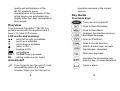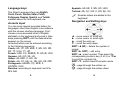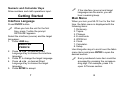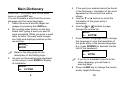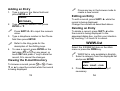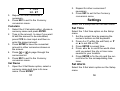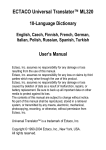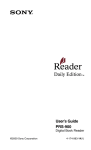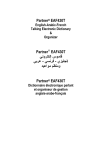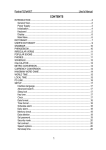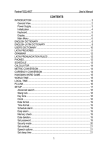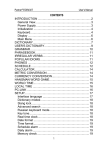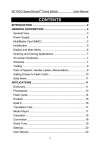Download Ectaco ML101 Dictionary/Translator
Transcript
Universal Translator™ Internet Discovery Tool ML101 10-Language Translator English ● Czech ● French German ● Italian ● Polish ● Portuguese Russian ● Spanish ● Turkish User’s manual No part of this manual shall be reproduced, stored in a retrieval system, or transmitted by any means, electronic, mechanical, photocopying, recording, or otherwise, without permission from Ectaco, Inc. Universal Translator™ is a trademark of ECTACO, Inc., NY, USA Copyright © 1992–2000 ECTACO, Inc., New York, USA. All rights reserved. Introduction Welcome to the exciting world of electronic dictionaries. The new Universal Translator Internet Discovery Tool ML101 is your best companion there. Features Universal Translator™ Internet Discovery Tool ML101 features: ♦ Dictionary of over 50,000 words ♦ Topical dictionary ♦ International phrase book ♦ Instant translation to any of 10 languages ♦ E-mail directory ♦ Top WWW list (English only) ♦ Calculator ♦ Metric conversions ♦ Currency exchange ♦ Local and World time ♦ Alarm ♦ Multilanguage interface As continuous efforts are made by the manufacturer to ensure a better 2 quality and performance of the ML101 products, some characteristics or the design of the actual device you purchased may slightly differ from their description in this manual. Overview Your Universal Translator™ ML101 is a portable device with the keyboard and 2 lines x 12 chars LCD screen. LCD marks and meaning ▲ ▼ ♫ SHIFT INS scroll left or right is available. scroll up is available. scroll down is available. alarm is ON. keytone is ON. low batteries. the SHIFT key is pressed. editing mode is set to Insert. Auto-Shutoff If you forget to turn the unit off, it will automatically shut off in three minutes. When you turn the unit on, 3 operation resumes in the current section. Key Guide Functions keys Turns the unit on and off Goes to Main Dictionary Goes to Main Menu Changes the interface (source) and target language Goes to WWW-list Goes to E-mail directory Selects a menu item, accepts the changes, calculates Goes one step back Accesses the secondary command or key, or accented letters Types a space 4 Language keys The Direct Language Keys are English, Czech, French, German, Italian, Polish, Portuguese, Russian, Spanish, and Turkish marked above the first keyboard row. Accents input You can enter special accented letters for languages other than English in accordance with the chosen interface language. First, choose a non-accented letter of English alphabet on the keyboard and press it, then keep pressing SHIFT until the desired letter appears on the screen. Accented letters can be entered according to the following sequence: Czech: AÁ; CČ; DĎ; EÉĚ; IÍ; NŇ; OÓ; RŘ; SŠ; TŤ; UÚŮ; YÝ; ZŽ French: AÀÂ; CÇ; EÈÉÊË; IÎÏ; OÔ Œ; UÙÛ German: AÄ; OÖ; Sß; UÜ Italian: AÀ; EÈÉ; IÌ; OÒ; UÙ Polish: AĄ; CĆ; EĘ; LŁ; NŃ; OÓ; SŚ; ZŹŻ Portuguese: AÀÁÂÃ; CÇ; EÉÊ; IÍ; OÒÓÔÕ; UÚÜ Russian: according to keyboard, and ХЪ; ЖЭ; БЮ 5 Spanish: AÁ; EÉ; IÍ; NÑ; OÓ; UÚÜ Turkish: AÂ; CÇ; GĞ; Iİ; OÖ; SŞ; UÜ Russian letters are added to the keyboard. Navigation and Editing keys ◄ – move cursor or scroll left. ► – move cursor or scroll right. ▲ – scroll the entry up. ▼ – scroll the entry down. SHIFT+◄ (BS) – delete the symbol or record. SHIFT+► (EDIT) – edit entry. SHIFT+▲– insert symbol. Than press the corresponding numeric key (0 to 5) or ▼/▲ to scroll the symbols list. SHIFT+▼– switch Insert/Overwrite mode. – page through the entries up. – page through the entries down. 6 Numeric and Calculator Keys Allow numbers and math operations input. Getting Started Interface Language Press ON/OFF button. When you turn the unit for the first time, press Y while the prompt INITIALIZE! appears. Select the interface (source) and the target languages: 1. Press LANG key. ENGLISH FRENCH 2. Press ◄ or ►, or desired Direct Language Key to choose the interface language. 3. Press ▼ to change the target language. 4. Press ◄ or ►, or desired Direct Language Key to choose the target language. 5. Press ENTER to accept. 7 If the interface (source) and target languages are the same, you will hear a warning beep. Main Menu When you turn your ML101 on for the first time, the Main menu is displayed with the following items: 1. Dictionary. 2. Topics. 3. Phrases. 4. E-mail book. 5. WWW list. 6. Clock. 7. Calculator. 8. Setup. Use Navigation keys to scroll over the Main menu items and press ENTER to open the desired section. Every numbered menu item could be accessed by pressing the corresponding digit. For example, press 3 to open 3.Phrases section. 8 Main Dictionary Select the 1.Dictionary item on the Main menu or press DICT key. You can translate a word from the source language into the target language. 1. Select the source and the target languages by pressing the LANG key. 2. By touching letter buttons on the keyboard start typing a word you want to have translated. While you enter a word letter by letter, the early word recognition finds and displays matches on the second line. BOOK_ BOOK Refer to the Key guide for the description of the Editing keys. 3. As soon as the desired word appeared on the screen, touch ENTER to display its translation. BOOK n. LIVRE 9 4. If the word you entered cannot be found in the Dictionary, translation of the word appeared on the second line will be shown. 5. Use the ▼ or ▲ buttons to scroll the translation of the given entry if necessary. 6. Use the or buttons to page through the entries list. BOOT n. BOTTE 7. Press a Direct Language Key to change the language to view the translation of the given entry in the desired language. E.g. press SPANISH for Spanish translation of the headword: BOOT n. BOTA If you try to translate a word into the same language, you will hear a warning beep. 8. Press a LANG key to change the source and/or target Dictionary. 10 9. Press ESC to return to the input screen. The headword is marked with the following grammatical labels: A – adjective ABBR – abbreviation ADV – adverb CONJ – conjunction INTRJ – interjection N – noun NUM – numerical PART – particle PREP – preposition PRON – pronoun V – verb Topical Dictionary Select the 2.Topics item on the Main menu. 1. Select a topic from the displayed list and press ENTER. Floor Étage 2. Press ▼ or ▲ to scroll the entry if necessary. 3. Press a Direct Language Key or LANG key to change the language to view the translation of the given entry in the desired language. 11 4. Press or to page through the entries within the chosen topic. 5. Press ESC to return to the topics list. Phrases Select the 3.Phrases item on the Main menu. 1. Select a topic from the displayed list and press ENTER. Thank you. Merci. 2. Press ▼ or ▲ to scroll the entry if necessary. 3. Press a Direct Language Key or LANG key to change the language to view the translation of the given entry in the desired language. 4. Press or to page through the phrases within the chosen topic. 5. Press ESC to return to the topics list. E-mail Directory Select the 4.E-mail book item on the Main menu or press the E-MAIL key. 12 Adding an Entry 1. Type a name in the Name field and press ENTER or ▼. Name: MICHAEL_ 2. Type an E-mail address then press ENTER or ▼. Press SHIFT+0…9 to input the numeric value. 3. Type a telephone number in the Phone field then press ENTER. Refer to the Key guide for the description of the Editing keys. 4. To save a record, press ENTER on the or on any page), or last page ( touch ESC and press Y key to save the record, N to cancel the changes. Viewing the E-mail Directory To browse a record, press or . Press ▼ or ▲ to view the content while the record is being displayed. 13 Press any key in the browse mode to create a new record. Editing an Entry To edit a record, press SHIFT+► while the record is being displayed. Change the content as described above. Deleting an Entry To delete a record, press SHIFT+◄ while the record is being displayed. In the appeared dialog box, confirm your intention by touching Y or touch N to cancel. WWW-list Select the 5.WWW-list item on the Main menu or press the WWW key. WWW list is only available in English. 1. Select a category from the displayed list and press ENTER. CNET www.cnet.com 2. Press ▼ or ▲ to scroll the entry if necessary. 14 3. Press or to page through the selected category. 4. Press ESC to return to the categories list. Clock Select the 6.Clock item on the Main menu. New York 03:47 PM Press ◄ or ► to scroll the world cities. The selected city and the current time in the corresponding time zone will be displayed. Calculator Select the 7.Calculator item on the Main menu. Metric Conversion Select the 2.Metric option on the Calculator menu. 1. Choose a category from the displayed selection list. 2. Select a conversion type from options available in the chosen category. 3. Press ◄ or ► to change the direction of conversion. ft->m 10. 4. Type a value for conversion and press ENTER. The result will instantly change to comply with the entered value. 5. Press C/CE to clear input. 6. Press ESC to return to the selection list. Simple Calculator Currency Conversion Select the 1.Calculate option on the Calculator menu. Use it as you would use an ordinary pocket calculator by pressing the numeric and operation buttons on the keyboard. Set Rate 15 Select the 3.Currency option on the Calculator menu. 1. Select the 1.Set Rate option, choose a currency name and press ENTER. 2. Type in the current exchange rate of the selected currency and press ENTER. 16 USD 1.000 12.87 3. Repeat for other currencies if necessary. 4. Press ESC to exit to the Currency conversion menu. Calculate 1. Select the 2.Calculate option, choose a currency name and press ENTER. 2. Type in the amount. In case if you want to edit the amount to be calculated, press C/CE to clear input and then reenter the proper amount. 3. Press ENTER to have the converted amount in other currencies shown on the screen. 4. Press or to page through the currencies list. 5. Press ESC to exit to the Currency conversion menu. Set Name 1. Open the 3.Set Name option, select a currency name and type in its new name. Press ENTER. 17 2. Repeat for other currencies if necessary. 3. Press ESC to exit to the Currency conversion menu. Settings Select the 8.Setup item on the Main menu. Set Time Select the 1.Set time option on the Setup menu. 1. Set the current time by pressing the numeric buttons on the keyboard. 2. Press A or P within the edit field, or ▼ or ▲ to set AM or PM. 3. Press ENTER to accept time. 4. Press ◄ or ► to scroll the world cities until you select the city or time zone nearest to your location. 5. Press ENTER to fix the city and the current time for the corresponding time zone. Set Alarm Select the 2.Set alarm option on the Setup menu. 18 1. Set the alarm time by pressing the numeric buttons on the keyboard. 2. Press A or P within the edit field, or ▼ or ▲ to set AM or PM. 3. Press ENTER to accept time. 4. Press ▼ or ▲ to set the Alarm On or Off. 5. Press ENTER to accept. The bell sign will be displayed on the screen when the Alarm is On. An audible intermittent signal will be heard at the set time even if the unit is switched off. Set Keytone Select the 3.Set keytone option on the Setup menu. 1. Press ▼ or ▲ to set the keytone On or Off. 2. Press ENTER to accept. The sign ♫ will be displayed on the screen when the keytone is On. An audible beep will be heard every time you touch a keyboard button. 19 Product Care & Problems Replacing the Batteries This unit uses two CR2032 lithium batteries. A warning mark will be displayed on the screen when the batteries become weak. Your E-mail list is stored in memory as long as the battery supplies power. This information will be permanently lost when the batteries lose all power. Always keep written copies of your important information. Neither the manufacturer nor the dealer may be held responsible for any user’s data loss. To restore full functionality of the device and to avoid risk of user’s data loss, replace the complete set of batteries in due time. 1. Press the ON/OFF key to turn the unit off. 2. Remove the battery compartment cover by sliding it away from the unit. 20 3. Remove one battery and replace it with a new one. 4. Remove another battery and replace it with a new one. 5. Make sure to place the batteries according to the polarity markings, plus sign (+) facing you. 6. Put back the battery compartment cover by sliding it toward the translator. Press N to prevent loosing your Email book when CLEAR DATA? prompt appears. Visit our site www.ectaco.com to get additional information about the product care and support. Without at least one battery in the compartment you only have about 30 seconds before the data stored in memory will be lost. Problems This unit may change the software flow due to an unsupported operation or electrostatic discharge. Normal operation can be reestablished by pressing Reset button (located on the keyboard between the DICT and MENU keys) with a paper clip or any other pointed tool, or by removing/replacing batteries. 21 22