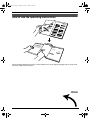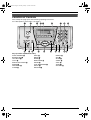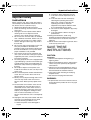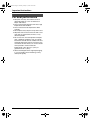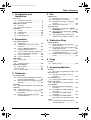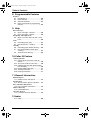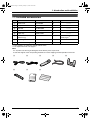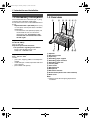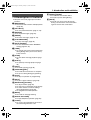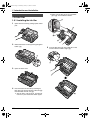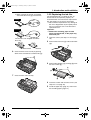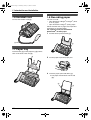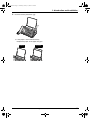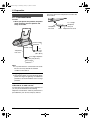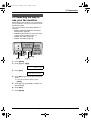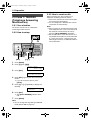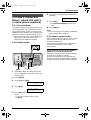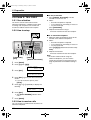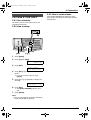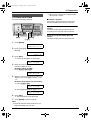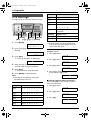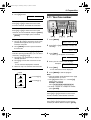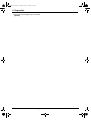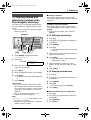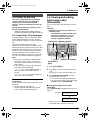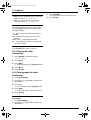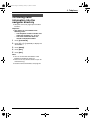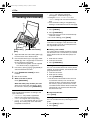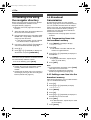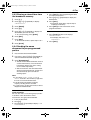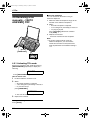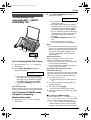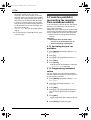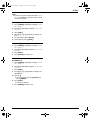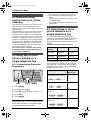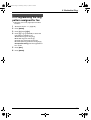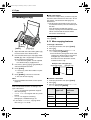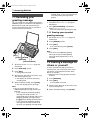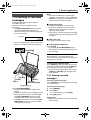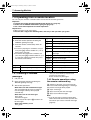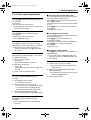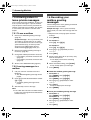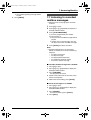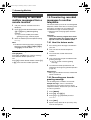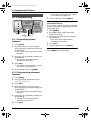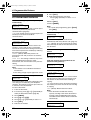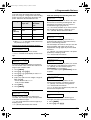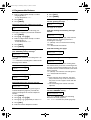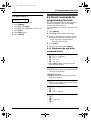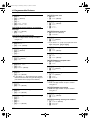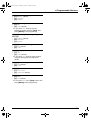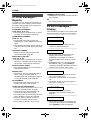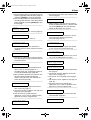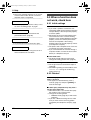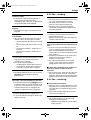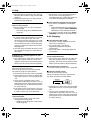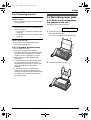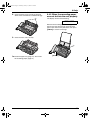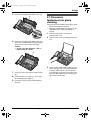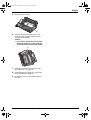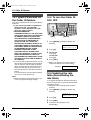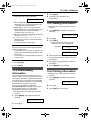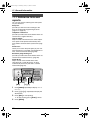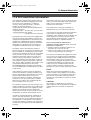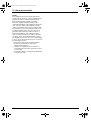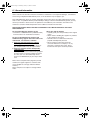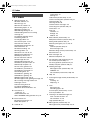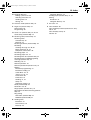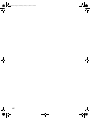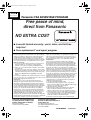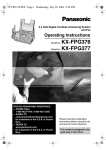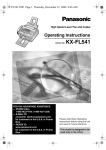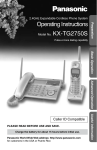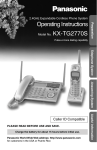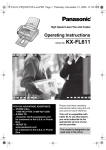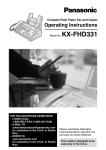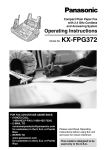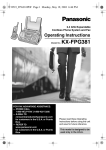Download Panasonic KX-FP145E Plain Paper Thermal transfer Fax
Transcript
FP145.PDF Page 1 Thursday, January 15, 2004 10:46 AM Compact Fax and Digital Answering System Operating Instructions Model No. FOR FAX ADVANTAGE ASSISTANCE: — PHONE CALL 1-800-HELP-FAX (1-800-435-7329) — E-MAIL TO [email protected] for customers in the U.S.A. or Puerto Rico — REFER TO www.panasonic.com for customers in the U.S.A. or Puerto Rico KX-FP145 Please read these Operating Instructions before using the unit and save for future reference. This model is designed to be used only in the U.S.A. FP145.book Page i Thursday, January 15, 2004 10:46 AM Location of Controls How to use the operating instructions When following operating instructions, always keep the front cover page (next page) open so that you will find easy reference to the buttons. OPEN i FP145.book Page ii Thursday, January 15, 2004 10:46 AM Location of Controls Please keep this page open when following operating instructions. For a description of each button, see page 9. A B C DE F G H I MIC DIGITAL SP-PHONE J K L M N Keys (Listed in alphabetical order) AUTO ANSWER F HELP M BROADCAST A MENU O CALLER ID B MUTE S COPY J NAVIGATOR N DIGITAL SP-PHONE P PAUSE R ERASE D PLAY MESSAGES E FAX/START K QUICK I FLASH Q RECORD C O TONE FLASH P Q RS REDIAL R SET K SLOW H START K STOP L TONE G VOLUME N ii FP145.book Page 2 Thursday, January 15, 2004 10:46 AM Thank you for purchasing a Panasonic fax machine. Things you should keep a record of Attach your sales receipt here. For your future reference Date of purchase Serial number (found on the rear of the unit) Dealer’s name and address Dealer’s telephone number Caution: L The Telephone Consumer Protection Act of 1991 makes it unlawful for any person to use a computer or other electronic device, including fax machines, to send any message unless such message clearly contains in a margin at the top or bottom of each transmitted page or on the first page of the transmission, the date and time it is sent and an identification of the business or other entity, or other individual sending the message and the telephone number of the sending machine or such business, other entity, or individual. (The telephone number provided may not be a 900 number or any other number for which charges exceed local or long-distance transmission charges.) In order to program this information into your fax machine, you should complete the instructions on page 21 to page 23. L Note that the images of copied or received documents will remain on the used ink film. Use discretion when disposing of the used ink film. L Do not rub or use an eraser on the printed side of recording paper, as the print may smear. Energy Star: L As an ENERGY STAR® Partner, Panasonic has determined that this product meets the ENERGY STAR guidelines for energy efficiency. ENERGY STAR is a U.S. registered mark. Trademarks: L Hammermill is a registered trademark of INTERNATIONAL PAPER in the United States and/or other countries. L openLCR and openLCR.com are the trademarks of openLCR.com, Inc. L All other trademarks identified herein are the property of their respective owners. Copyright: L This manual is copyrighted by Panasonic Communications Co., Ltd. (PCC) and its licensee. Under the copyright laws, this manual may not be reproduced in any form, in whole or part, without the prior written consent of PCC and its licensee. © 2004 Panasonic Communications Co., Ltd. All Rights Reserved. 2 FP145.book Page 3 Thursday, January 15, 2004 10:46 AM Important Instructions Important Safety 1For Fax Instructions Advantage Instructionsassistance, call 1-800-435-7329. Important safety instructions When using this unit, basic safety precautions should always be followed to reduce the risk of fire, electric shock, or personal injury. 1. Read and understand all instructions. 2. Follow all warnings and instructions marked on this unit. 3. Unplug this unit from power outlets before cleaning. Do not use liquid or aerosol cleaners. Use a damp cloth for cleaning. 4. Do not use this unit near water, for example near a bathtub, wash bowl, kitchen sink, etc. 5. Place the unit securely on a stable surface. Serious damage and/or injury may result if the unit falls. 6. Do not cover slots and openings on the unit. They are provided for ventilation and protection against overheating. Never place the unit near radiators, or in a place where proper ventilation is not provided. 7. Use only the power source marked on the unit. If you are not sure of the type of power supplied to your home, consult your dealer or local power company. 8. For safety purposes this unit is equipped with a grounded plug. If you do not have this type of outlet, please have one installed. Do not defeat this safety feature by tampering with the plug. 9. Do not place objects on the power cord. Install the unit where no one can step or trip on the cord. 10. Do not overload power outlets and extension cords. This can result in the risk of fire or electric shock. 11. Never push any objects through slots in this unit. This may result in the risk of fire or electric shock. Never spill any liquid on the unit. 12. To reduce the risk of electric shock, do not disassemble this unit. Take the unit to an authorized service center when service is required. Opening or removing covers may expose you to dangerous voltage or other risks. Incorrect reassembly can cause electric shock when the unit is subsequently used. 13. Unplug this unit from power outlets and refer servicing to an authorized service center when the following conditions occur: A. When the power cord is damaged or frayed. B. If liquid has been spilled into the unit. C. If the unit has been exposed to rain or water. D. If the unit does not work normally by following the operating instructions. Adjust only controls covered by the operating instructions. Improper adjustment may require extensive work by an authorized service center. E. If the unit has been dropped or physically damaged. F. If the unit exhibits a distinct change in performance. 14. During thunderstorms, avoid using telephones except cordless types. There may be a remote risk of an electric shock from lightning. 15. Do not use this unit to report a gas leak, when in the vicinity of the leak. SAVE THESE INSTRUCTIONS CAUTION: Installation L Never install telephone wiring during a lightning storm. L Never install telephone jacks in wet locations unless the jack is specifically designed for wet locations. L Never touch uninsulated telephone wires or terminals unless the telephone line has been disconnected at the network interface. L Use caution when installing or modifying telephone lines. L Do not touch the plug with wet hands. WARNING: L To prevent the risk of fire or electrical shock, do not expose this product to rain or any type of moisture. For Fax Advantage assistance, call 1-800-435-7329. 3 FP145.book Page 4 Thursday, January 15, 2004 10:46 AM Important Instructions For best performance L Keep the unit away from electrical noise generating devices, such as fluorescent lamps and motors. L The unit should be kept free from dust, high temperature and vibration. L The unit should not be exposed to direct sunlight. L Do not place heavy objects on top of this unit. L Wipe the outer surface of the unit with a soft cloth. Do not use benzine, thinner, or any abrasive powder. L Do not use this unit near liquid-for example, near a bathtub, washbowl, sink, etc. Damp basements should also be avoided. The unit should be kept away from heat sources such as heaters, kitchen stoves, etc. It also should not be placed in rooms where the temperature is less than 5°C (41°F) or greater than 35°C (95°F). L Store unused paper in the original packaging, in a cool and dry place. Not doing so may affect print quality. 4 For Fax Advantage assistance, call 1-800-435-7329. FP145.book Page 5 Thursday, January 15, 2004 10:46 AM Table of Contents 1. Introduction and Installation 1. Table of Contents Accessories 1.1 Included accessories..........................7 1.2 Accessory information ........................8 Finding the Controls 1.3 Overview ............................................ 8 1.4 Description of buttons......................... 9 Installation 1.5 Ink film .............................................. 10 1.6 Handset cord ....................................12 1.7 Paper tray .........................................12 1.8 Recording paper...............................12 2. Preparation Connections and Setup 2.1 Connections .....................................14 2.2 Selecting the way to use your fax machine............................................15 2.3 Case 1: TAM/FAX (Telephone Answering Machine/Fax) .................. 16 2.4 Case 2: Distinctive Ring (1 phone line with 2 or more phone numbers) ....... 17 2.5 Case 3: TEL ONLY ...........................18 2.6 Case 4: FAX ONLY ...........................19 Help Button 2.7 Help function ....................................20 Volume 2.8 Adjusting volume ..............................20 Initial Programming 2.9 Date and time ...................................21 2.10 Your logo...........................................22 2.11 Your fax number ............................... 23 3. Telephone Automatic Dialing 3.1 Storing names and telephone numbers into the navigator directory ............... 25 3.2 Making a phone call using the navigator directory............................................26 Recording 3.3 Recording a telephone conversation 26 Caller ID 3.4 Caller ID service ............................... 27 3.5 Viewing and calling back using caller information........................................ 27 3.6 Storing caller information into the navigator directory............................29 4. Fax Sending Faxes 4.1 Sending a fax manually .................... 30 4.2 Documents you can send ................. 31 4.3 Sending a fax using the navigator directory ........................................... 32 4.4 Broadcast transmission .................... 32 Receiving Faxes 4.5 Receiving a fax manually – {AUTO ANSWER} OFF................................ 34 4.6 Receiving a fax automatically – {AUTO ANSWER} ON ................................. 35 4.7 Junk fax prohibitor (preventing fax reception from undesired callers) ..... 36 5. Distinctive Ring Distinctive Ring 5.1 Distinctive Ring service from your phone company ................................38 5.2 Using two or more phone numbers on a single telephone line.........................38 5.3 Using three or more phone numbers on a single telephone line...................... 38 5.4 Programming the ring pattern assigned for fax................................................ 39 6. Copy Copying 6.1 Making a copy ..................................40 7. Answering Machine Greeting 7.1 Recording your greeting message.... 42 Memo Message 7.2 Leaving a message for others or yourself ............................................. 42 Incoming Messages 7.3 Listening to recorded messages ...... 43 Remote Operation 7.4 Operating from a remote location ..... 44 Voice Mailbox 7.5 Allowing callers to leave private messages ......................................... 46 7.6 Recording your mailbox greeting messages ......................................... 46 7.7 Listening to recorded mailbox messages ......................................... 47 7.8 Listening to recorded mailbox messages from a remote location .... 48 Option 7.9 Transferring recorded messages to another telephone ............................ 48 5 FP145.book Page 6 Thursday, January 15, 2004 10:46 AM Table of Contents 8. Programmable Features Features 8.1 Programming ....................................50 8.2 Basic features...................................51 8.3 Advanced features............................52 8.4 Direct commands for programming features.............................................55 9. Help Error Messages 9.1 Error messages – Reports ............... 58 9.2 Error messages – Display ................ 58 Frequently Asked Questions 9.3 When a function does not work, check here .................................................. 60 Jams 9.4 Recording paper jams ......................63 9.5 Document jams – sending................ 66 Cleaning 9.6 Recording paper feeder cleaning ..... 66 9.7 Document feeder/scanner glass cleaning ............................................67 9.8 Thermal head cleaning.....................68 10.Caller IQ Feature Caller IQ Feature 10.1 openLCR service for the Caller IQ feature .............................................. 70 10.2 To turn the Caller IQ ON / OFF......... 70 10.3 Updating the rate table (downloading the rate table) ...................................70 10.4 Downloading information .................. 71 10.5 Viewing information .......................... 71 10.6 Printing information .......................... 71 11.General Information Printed Reports 11.1 Reference lists and reports .............. 72 Specifications 11.2 Technical data about this product..... 73 FCC and Other Information 11.3 FCC and Other Information .............. 75 Limited Warranty 11.4 Limited Warranty .............................. 77 Customer Services 11.5 Customer Services directory ............ 79 12.Index 12.1 Index................................................ 80 6 FP145.book Page 7 Thursday, January 15, 2004 10:46 AM 1. Introduction and Installation 1 Introduction and Installation 1.1 Included accessories Item Part number*1 Quantity 1 Power cord PFJA1030Z 1 ---------- 2 Telephone line cord PQJA10075Z 1 ---------- 3 Handset PFJXH0430Z 1 ---------- 4 Handset cord PFJA04C001Z 1 ---------- 5 Paper tray PFKS1104Z1 1 ---------- 6 Starter ink film (10 meters long) 7 Operating instructions PFQX2006Z 1 ---------- 8 Quick installation guide PFQW2146Z 1 ---------- No. ---------- 1 Specifications prints about 30 lettersized pages.*2 *1 Part numbers are subject to change without notice. *2 For replacement film, see page 8. Note: L If any items are missing or damaged, check with the place of purchase. L Save the original carton and packing materials for future shipping and transportation of the unit. 1 2 3 6 7 8 4 For Fax Advantage assistance, call 1-800-435-7329. 5 7 FP145.book Page 8 Thursday, January 15, 2004 10:46 AM 1. Introduction and Installation Finding the Controls 1.2 Accessory information The included film roll is 10 meters (321/2') long and prints about 30 letter-sized pages. Accessories for this unit can be ordered online or by fax. – Replacement film*1 (KX-FA92): 35 m (114') × 2 rolls (Each roll will print about 113 lettersized pages.) *1 To ensure the unit operates properly, we recommend the use of a Panasonic replacement film. The ink film is not reusable. Do not rewind and use the ink film again. To place an order online (for customers in the U.S.A. ONLY) Visit our web site: http://www.panasonic.com/store L For questions regarding online orders: E-mail: [email protected] Telephone: 1-866-888-2929 To place an order by fax Fax: 1-800-237-9080 Include: – your name, shipping address and telephone number – credit card type, number, expiration date and your signature – part number and quantity 1.3 Overview 1 8 2 9 3 4 5 6 7 j k l m 1 Speaker 2 Document guides 3 Paper tray 4 Recording paper support 5 Recording paper entrance 6 Recording paper exit 7 Tension plate 8 Front cover 9 Document exit j Microphone k Document entrance l Green button (Back cover release button) m Back cover Note: L Remove all the blue shipping tapes before installation. 8 For Fax Advantage assistance, call 1-800-435-7329. FP145.book Page 9 Thursday, January 15, 2004 10:46 AM 1. Introduction and Installation R {REDIAL}{PAUSE} 1.4 Description of buttons L Keep the front cover page open for button locations. A {BROADCAST} L To transmit a document to multiple parties (page 33). L To redial the last number dialed. L To insert a pause during dialing. S {MUTE} L To mute your voice to the other party during a conversation. Press this button again to resume the conversation. B {CALLER ID} L To use Caller ID features (page 27, 29). C {RECORD} L To record messages (page 42). D {ERASE} L To erase messages (page 42, 43). E {PLAY MESSAGES} L To play messages (page 43). F {AUTO ANSWER} L To turn ON/OFF the AUTO ANSWER setting (page 34, 35). G {TONE} L To change from pulse to tone temporarily during dialing when your line has rotary pulse services. H {SLOW} L To slow down message playback (page 43). I {QUICK} L To speed up message playback (page 43). J {COPY} L To initiate copying (page 40). K {FAX/START}{SET} L To initiate fax transmission or reception. L To store a setting during programming. L {STOP} L To stop an operation or programming. M {HELP} L To print a quick reference (page 20). N {NAVIGATOR}{VOLUME} L To adjust volume (page 20). L To search for a stored item (page 26, 32). L To select features or feature settings during programming (page 50). L To navigate to the next operation. O {MENU} L To initiate or exit programming. P {DIGITAL SP-PHONE} L For speakerphone operation (page 26). Q {FLASH} L To access special telephone services or for transferring extension calls. For Fax Advantage assistance, call 1-800-435-7329. 9 FP145.book Page 10 Thursday, January 15, 2004 10:46 AM 1. Introduction and Installation L Make sure the blue gear (1) and white gear (4) are installed as shown. Installation 1.5 Ink film 4 1.5.1 Installing the ink film 1 Open the front cover by pulling up the center part. 3 1 2 2 Release the back cover by pushing the green button (1). 5 Turn the blue gear (1) in the direction of the arrow until the ink film is tight (2). 1 1 3 Open the back cover. 4 Insert the front ink film roll by inserting its blue gear (1) into the left slot of the unit (2). Insert the rear ink film roll (3). L The ink film is safe to touch, and will not rub off on your hands like carbon paper. 10 For Fax Advantage assistance, call 1-800-435-7329. 2 FP145.book Page 11 Thursday, January 15, 2004 10:46 AM 1. Introduction and Installation L Make sure that the ink film is wrapped around the blue core (3) at least once. Correct 1 turn Tight 3 Incorrect 1.5.2 Replacing the ink film The included film roll is a starter ink film. To ensure that the unit operates properly, we recommend the use of Panasonic replacement film. See page 8 for accessory information. L We cannot be responsible for any damage to the unit or degradation of print quality which may occur from the use of non-Panasonic replacement film. Important: L Remove the recording paper and the paper tray beforehand, or the paper may misfeed or jam. The ink film is not wrapped around the blue core. 1 Open the covers (see steps 1 to 3 on page 10). 2 Remove the used core (1) and used ink film (2). 1 Reverse Slack/Crease 6 Close the back cover securely by pushing down on the notched area at both ends (1). 1 2 3 Remove the stoppers (1) and tags (2) from the new ink film (3). 2 1 7 Close the front cover securely. 3 1 4 Insert the ink film and close the covers (see steps 4 to 7 on page 10). 5 Install the paper tray (page 12), then insert the recording paper (page 12). For Fax Advantage assistance, call 1-800-435-7329. 11 FP145.book Page 12 Thursday, January 15, 2004 10:46 AM 1. Introduction and Installation 1.6 Handset cord 1.8 Recording paper Connect the handset cord (1). The unit can hold: – Up to 30 sheets of 60 g/m2 to 80 g/m2 (16 lb. to 21 lb.) paper. – Up to 20 sheets of 90 g/m2 (24 lb.) paper. Please read the note on page 74 for important information on recording paper. For superior results, we recommend Hammermill® Jet Print paper. 1 Pull the tension plate forward (1). 1 1 1.7 Paper tray Insert the tabs (1) on the paper tray (2) into the slots on the back of the unit (3). 2 2 Fan the paper to prevent paper jams. 3 Insert the paper, print-side down (1). L The paper should not be over the tab (2). 1 3 2 12 For Fax Advantage assistance, call 1-800-435-7329. 1 FP145.book Page 13 Thursday, January 15, 2004 10:46 AM 1. Introduction and Installation 4 Push the tension plate back (1). 1 L If the paper is not inserted correctly, readjust the paper, or the paper may jam. Correct Incorrect For Fax Advantage assistance, call 1-800-435-7329. 13 FP145.book Page 14 Thursday, January 15, 2004 10:46 AM 2. Preparation attach the filter to the telephone line cord of the fax machine. 2 Preparation 2For Connections Fax Advantage and Setup assistance, call 1-800-435-7329. 2.1 Connections Caution: L When you operate this product, the power outlet should be near the product and easily accessible. Telephone line cord To a single telephone line jack Filter surge ( Power ) protector Power cord To a power outlet (120 V, 60 Hz) Telephone line cord To a single telephone line jack (RJ11C) surge ( Line protector ) Note: L If any other device is connected on the same line, this unit may disturb the network condition of the device. Using surge protectors L The warranty does not cover damage due to power line surges or lightning. For additional protection, we recommend the use of a surge protector. If you use this unit with a computer or subscribe to an xDSL service Fax transmission/reception may be disturbed, or you may hear interference noise during telephone conversation. A filter to prevent this is provided from your service company. Please 14 For Fax Advantage assistance, call 1-800-435-7329. Telephone line cord FP145.book Page 15 Thursday, January 15, 2004 10:46 AM 2. Preparation 2.2 Selecting the way to use your fax machine Depending on your situation, you can select the way you prefer to use your fax machine in Quick Setup feature #00. You can print out the Quick Setup Guide as a reference. – Case 1: TAM/FAX (Telephone Answering Machine/Fax) (page 16) – Case 2: Distinctive Ring (1 phone line with 2 or more phone numbers) (page 17) – Case 3: TEL ONLY (page 18) – Case 4: FAX ONLY (page 19) {STOP} {SET} 1 2 {MENU} {A}{B} Press {MENU}. Press {#} then {0}{0}. QUICK SETUP PRESS SET 3 Press {SET}. PRINT SETUP? YES:SET/NO:STOP 4 Press {SET} again to print the Quick Setup Guide. L If you do not wish to print it, press {STOP}. 5 Press {A} or {B} repeatedly to display the desired setting. 6 7 Press {SET}. Press {MENU}. For Fax Advantage assistance, call 1-800-435-7329. 15 FP145.book Page 16 Thursday, January 15, 2004 10:46 AM 2. Preparation 2.3.3 How to receive calls 2.3 Case 1: TAM/FAX (Telephone Answering Machine/Fax) 2.3.1 Your situation You wish to use this unit as a telephone answering machine and fax. 2.3.2 How to setup On {STOP} {SET} 1 2 When receiving calls, the unit works as a telephone answering machine and fax. L If the call is a phone call, the unit will record a voice message automatically. L If a fax calling tone is detected, the unit will receive the fax automatically. Note: L Do not connect an answering machine to the same telephone line. If one is connected, set the automatic answer feature to OFF by pressing {AUTO ANSWER} repeatedly. L Do not subscribe to voice mail service as it may disturb fax reception. If you do subscribe to a voice mail service, call Panasonic Fax Advantage assistance at 1-800-435-7329 for more information. {MENU} {A}{B} Press {MENU}. Press {#} then {0}{0}. QUICK SETUP PRESS SET 3 Press {SET}. PRINT SETUP? YES:SET/NO:STOP 4 Press {SET} again to print the Quick Setup Guide. L If you do not wish to print it, press {STOP}. 5 Press {A} or {B} repeatedly to display the following. SELECT A SETUP =TAM/FAX [±] 6 Press {SET}. L The {AUTO ANSWER} indicator turns ON. 7 Press {MENU}. Note: L You can change the ring setting in TAM/FAX mode (feature #06 on page 51). 16 For Fax Advantage assistance, call 1-800-435-7329. FP145.book Page 17 Thursday, January 15, 2004 10:46 AM 2. Preparation 6 2.4 Case 2: Distinctive Ring (1 phone line with 2 or more phone numbers) SELECT A SETUP =DIST. RING [±] 7 Press {SET}. L The {AUTO ANSWER} indicator turns ON. 8 Press {MENU}. 2.4.1 Your situation You wish to use this unit to receive faxes using one phone number and to handle phone calls using another phone number. You must get an additional phone number by subscribing to your telephone company’s Distinctive Ring service. L Distinctive Ring service may be called Identa Ring service. The name of the service depends on the telephone company. 2.4.2 How to setup On {STOP} {SET} Press {A} or {B} repeatedly to display the following. Note: L You can change the ring setting in TAM/FAX mode (feature #06 on page 51). 2.4.3 How to receive calls If the number assigned for phone calls is called, the fax machine will ring and record a voice message automatically. If the number assigned for fax is called, the fax machine will ring and start fax reception automatically. If you subscribe to three or more phone numbers on a single telephone line Each phone number will be assigned a different ring pattern by the phone company. To use one number for fax, program the ring pattern assigned for fax (feature #32 on page 39) by referring to the ring pattern table (page 38). {MENU} {A}{B} 1 Subscribe to Distinctive Ring service with your local telephone company to get a new phone number. 2 3 Press {MENU}. Press {#} then {0}{0}. QUICK SETUP PRESS SET 4 Press {SET}. PRINT SETUP? YES:SET/NO:STOP 5 Press {SET} again to print the Quick Setup Guide. L If you do not wish to print it, press {STOP}. For Fax Advantage assistance, call 1-800-435-7329. 17 FP145.book Page 18 Thursday, January 15, 2004 10:46 AM 2. Preparation 2.5 Case 3: TEL ONLY 2.5.1 Your situation You wish to use the fax machine and an extension telephone in a different room. Most incoming calls are phone calls and the fax machine is seldom used for fax reception. 2.5.2 How to setup Off {STOP} {A}{B} {FAX/START} {SET} 1 2 {MENU} {DIGITAL SP-PHONE} Press {MENU}. Press {#} then {0}{0}. With the fax machine 1. Press {DIGITAL SP-PHONE} or lift the handset to answer the call. 2. When: – document reception is required, – a fax calling tone (slow beep) is heard, or – no sound is heard, press {FAX/START}. 3. Replace the handset if using it. L The fax machine will start fax reception. With an extension telephone 1. When the extension telephone rings, lift the handset of the extension telephone. 2. When: – document reception is required, – a fax calling tone (slow beep) is heard, or – no sound is heard, press {*}{#}{9} (default fax activation code) firmly. 3. Replace the handset. L The fax machine will start fax reception. Note: L To receive fax documents using the extension telephone, you must set the remote fax activation to ON (feature #41 on page 53) beforehand. The default setting is “ON”. QUICK SETUP PRESS SET 3 Press {SET}. PRINT SETUP? YES:SET/NO:STOP 4 Press {SET} again to print the Quick Setup Guide. L If you do not wish to print it, press {STOP}. 5 Press {A} or {B} repeatedly to display the following. SELECT A SETUP =TEL ONLY [±] 6 Press {SET}. L The {AUTO ANSWER} indicator turns OFF. 7 Press {MENU}. 2.5.3 How to receive calls You can receive a fax with the fax machine or an extension telephone. 18 For Fax Advantage assistance, call 1-800-435-7329. FP145.book Page 19 Thursday, January 15, 2004 10:46 AM 2. Preparation 2.6.3 How to receive faxes 2.6 Case 4: FAX ONLY 2.6.1 Your situation Leave AUTO ANSWER ON. When the other party sends a fax, the fax machine will receive it automatically. You wish to use the fax machine only for fax reception/transmission. 2.6.2 How to setup On {STOP} {SET} 1 2 {MENU} {A}{B} Press {MENU}. Press {#} then {0}{0}. QUICK SETUP PRESS SET 3 Press {SET}. PRINT SETUP? YES:SET/NO:STOP 4 Press {SET} again to print the Quick Setup Guide. L If you do not wish to print it, press {STOP}. 5 Press {A} or {B} repeatedly to display the following. SELECT A SETUP =FAX ONLY [±] 6 Press {SET}. L The {AUTO ANSWER} indicator turns ON. 7 Press {MENU}. Note: L You can change the ring setting in FAX ONLY mode (feature #06 on page 51). For Fax Advantage assistance, call 1-800-435-7329. 19 FP145.book Page 20 Thursday, January 15, 2004 10:46 AM 2. Preparation Help Button Volume 2.7 Help function 2.8 Adjusting volume The unit contains helpful information which can be printed for quick reference. Send guide: How to send faxes. (The information is announced by a voice guide and is not printed out.) Basic settings: How to set the date, time, your logo and fax number. Feature list: How to program the features. Directory: How to store names and numbers in the navigator directory and how to dial them. TAM operation: How to use the Telephone Answering Machine. Fax sending/receiving: Help with problems sending/receiving faxes. Copier: How to use the copier function. Q and A: Frequently asked questions and answers. Errors: Explanation of error messages shown on the display. Reports: List of available reports. Caller ID: How to use the Caller ID features. {SET} {A}{B} 2.8.1 Ringer volume 4 levels (high/medium/low/off) are available. While the unit is idle, press {A} or {B}. L If any documents are in the document entrance, you cannot adjust the volume. Confirm that there are no documents in the entrance. To turn the ringer OFF 1. Press {B} repeatedly to display “RINGER OFF= OK?”. 2. Press {SET}. L When a call is received, the unit will not ring and will display “INCOMING CALL”. L To turn the ringer back ON, press {A}. Ringer pattern L You can select one of three ringer patterns (feature #17, page 51). 2.8.2 Handset receiver volume 5 levels (high to low) are available. While using the handset, press {A} or {B}. 2.8.3 Speaker volume 8 levels (high to low) are available. While using the speakerphone, press {A} or {B}. {SET} 1 2 3 20 {HELP} {<}{>} Press {HELP}. Press {<} or {>} repeatedly to display the desired item. Press {SET}. L The selected item will be printed. 2.8.4 Fax voice guidance volume 9 levels (high to off) are available. While listening to fax voice guidance, press {A} or {B}. 2.8.5 Answering machine volume 9 levels (high to off) are available. While listening to recorded messages, press {A} or {B}. For Fax Advantage assistance, call 1-800-435-7329. FP145.book Page 21 Thursday, January 15, 2004 10:46 AM 2. Preparation Initial Programming 2.9 Date and time You must set the date and time. L The accuracy of the clock is approximately ±60 seconds a month. To correct a mistake Press {<} or {>} to move the cursor to the incorrect number, and make the correction. If you have subscribed to a Caller ID service The date and time will be automatically set according to the received caller information. {SET} 1 {MENU} {<}{>} If you have registered with openLCR service The date and time will be automatically set. Press {MENU}. SYSTEM SETUP PRESS NAVI.[( )] 2 Press {<} or {>} repeatedly to display the following. SET DATE & TIME PRESS SET 3 Press {SET}. L Cursor (|) will appear on the display. M:| 01/D:01/Y:04 TIME: 12:00AM 4 Enter the current month/day/year by selecting 2 digits for each. Example: August 10, 2004 Press {0}{8} {1}{0} {0}{4}. M:08/D:10/Y:04 TIME: | 12:00AM 5 Enter the current hour/minute by selecting 2 digits for each. Press {*} to select “AM” or “PM”. Example: 10:15 PM (12 hour clock entry) 1. Press {1}{0} {1}{5}. M:| 08/D:10/Y:04 TIME: 10:15AM 2. Press {*} repeatedly to display “PM”. M:| 08/D:10/Y:04 TIME: 10:15PM 6 Press {SET}. L The next feature will be displayed. 7 Press {MENU} to exit the program. Note: L The date and time will be printed on each page transmitted from your unit. For Fax Advantage assistance, call 1-800-435-7329. 21 FP145.book Page 22 Thursday, January 15, 2004 10:46 AM 2. Preparation Keys Characters 2.10 Your logo {7} P Q R S p q r The logo can be your company, division or name. {8} T U V t u v 8 {9} W X Y Z w x {0} 0 ) < > ¥ @ ( % & {STOP} {SET} 1 {MUTE} {MENU} {<}{>}{A}{B} {FLASH} Press {MENU}. SYSTEM SETUP PRESS NAVI.[( )] 2 Press {<} or {>} repeatedly to display the following. YOUR LOGO PRESS SET 3 s 7 y z 9 ! " # $ @ ^ ’ → {#} To change capital or lowercase letter. {FLASH} Hyphen button {MUTE} Insert button {STOP} Delete button Note: L To enter another character located on the same number key, press {>} to move the cursor to the next space. To enter your logo Example: “BILL” 1. Press {2} 2 times. LOGO=| B Press {SET}. L Cursor (|) will appear on the display. 2. Press {4} 3 times. LOGO=| LOGO=B| I 4 Enter your logo, up to 30 characters. See the character table on page 22 for details. 5 Press {SET}. L The next feature will be displayed. 6 LOGO=BIL| L Note: L Your logo will be printed on each page transmitted from your unit. To select characters with the dial keypad Keys Characters {1} 1 [ ] { } + – / , . _ ` : ; ? | {2} A B C a b c 2 {3} D E F d e f 3 {4} G H I g h i 4 {5} J j k l 5 {6} M N O m n o 6 22 LOGO=BI| L 4. Press {>} to move the cursor to the next space and press {5} 3 times. Press {MENU} to exit the program. K L 3. Press {5} 3 times. To change capital or lower-case letters Pressing the {#} key will change to capital or lower-case alternately. 1. Press {2} 2 times. LOGO=| B = 2. Press {4} 3 times. LOGO=B| I 3. Press {#}. For Fax Advantage assistance, call 1-800-435-7329. LOGO=B| i FP145.book Page 23 Thursday, January 15, 2004 10:46 AM 2. Preparation 4. Press {5} 3 times. LOGO=Bi| l 2.11 Your fax number To correct a mistake Press {<} or {>} to move the cursor to the incorrect character, and make the correction. To delete a character Press {<} or {>} to move the cursor to the character you want to delete and press {STOP}. L To erase all of the digits, press and hold {STOP}. To insert a character 1. Press {<} or {>} to move the cursor to the position to the right of where you want to insert the character. 2. Press {MUTE} to insert a space and enter the character. To select characters using {A} or {B} Instead of pressing the dial keys, you can select characters using {A} or {B}. 1. Press {A} or {B} repeatedly to display the desired character. 2. Press {>} to move the cursor to the next space. L The character displayed is inserted. 3. Return to step 1 to enter the next character. {STOP} {SET} 1 : Pressing {A} Number : Pressing {B} Symbol Lower-case alphabet {<}{>} {FLASH} Press {MENU}. SYSTEM SETUP PRESS NAVI.[( )] 2 Press {<} or {>} repeatedly to display the following. YOUR FAX NO. PRESS SET 3 Press {SET}. L Cursor (|) will appear on the display. NO.=| 4 Enter your fax number, up to 20 digits. Example: NO.=1234567| 5 Press {SET}. L The next feature will be displayed. 6 Press {MENU} to exit the program. Display order of characters Capital alphabet {MENU} Note: L Your fax number will be printed on each page transmitted from your unit. L The {*} button enters a “+” and the {#} button enters a space. Example: +234 5678 Press {*}{2}{3}{4}{#}{5}{6}{7}{8}. L To enter a hyphen in a telephone number, press {FLASH}. To correct a mistake Press {<} or {>} to move the cursor to the incorrect number, and make the correction. To delete a number Press {<} or {>} to move the cursor to the number you want to delete and press {STOP}. For Fax Advantage assistance, call 1-800-435-7329. 23 FP145.book Page 24 Thursday, January 15, 2004 10:46 AM 2. Preparation L To erase all of the digits, press and hold {STOP}. 24 For Fax Advantage assistance, call 1-800-435-7329. FP145.book Page 25 Thursday, January 15, 2004 10:46 AM 3. Telephone 3 Telephone Automatic Dialing 3.1 Storing names and telephone numbers into the navigator directory For rapid access to frequently dialed numbers, the unit provides the navigator directory (100 items). L You can also send faxes using the navigator directory (page 32). {ERASE} To correct a mistake Press {<} or {>} to move the cursor to the incorrect character/number, and then make the correction. To delete a character/number Press {<} or {>} to move the cursor to the character/number you want to delete, and press {STOP}. L To erase all of the digits, press and hold {STOP}. 3.1.1 Editing a stored item 1 2 {STOP} {SET} 1 2 Press {MENU} repeatedly to display “DIRECTORY SET”. DIRECTORY 1 ITEM 3 Enter the name, up to 10 characters (see page 22 for instructions). 4 5 6 Press {SET}. 7 Press {MENU}. 5 Edit the name (see the storing procedure on page 25 for instructions). 6 Press {SET}. L If you do not need to edit the telephone number, skip to step 8. 7 Edit the telephone number. For further details, see the storing procedure on page 25. 8 Press {SET}. Press {*}. Example: Enter the telephone number, up to 30 digits. Press {SET}. L To program other items, repeat steps 3 to 6. Press {MENU}. Helpful hints: L For your convenience, HELP-FAX (1-800435-7329) has been stored in the directory. If you cannot solve a problem, call the number (page 26). If not needed, you can erase it (page 25). L You can confirm the stored items in the telephone number list (page 72). Note: L If “SPACE= 5 DIRS.” is displayed, you can store only 5 more items. L A hyphen or a space entered in a telephone number counts as 2 digits. Press {A} or {B} repeatedly to display the desired item. 3 4 {MENU} {<}{>}{A}{B} Press {>}. Press {*}. L If you do not need to edit the name, skip to step 6. 3.1.2 Erasing a stored item 1 2 Press {>}. Press {A} or {B} repeatedly to display the desired item. 3 4 Press {MENU}. 5 Press {SET}. Press {#}. L To cancel erasing, press {STOP}. Another method to erase a stored item 1. Press {>}. 2. Press {A} or {B} repeatedly to display the desired item. 3. Press {ERASE}. 4. Press {SET}. 25 FP145.book Page 26 Thursday, January 15, 2004 10:46 AM 3. Telephone Recording 3.2 Making a phone call using the navigator directory Before using this feature, program the desired names and telephone numbers into the navigator directory (page 25). L Keep the front cover page open for button locations. 3.3 Recording a telephone conversation You can record a telephone conversation. This conversation can be played back later, either directly (page 43) or remotely (page 44). L Keep the front cover page open for button locations. 1 During a telephone conversation, press {RECORD}. L “2WAY RECORDING” will be displayed. To stop recording, press {STOP} or replace the handset. 1 2 Press {>}. Press {A} or {B} repeatedly to display the desired item. 2 3 Press {DIGITAL SP-PHONE} or lift the handset. L The unit will start dialing automatically. Note: L There may be legal restrictions on recording two-way telephone conversations. Inform the other party that the conversation is being recorded. To search for a name by initial Example: “LISA” 1. Press {>}. 2. Press {A} or {B} to initiate the navigator directory. 3. Press {5} repeatedly to display any name with the initial “L” (see the character table, page 22). L To search for symbols (not letters or numbers), press {*}. 4. Press {B} repeatedly to display “LISA”. L To stop the search, press {STOP}. L To dial the displayed number, press {DIGITAL SP-PHONE} or lift the handset. Speakerphone operation L Use the speakerphone in a quiet room. L Adjust the speaker volume using {A} or {B}. 26 FP145.book Page 27 Thursday, January 15, 2004 10:46 AM 3. Telephone Caller ID 3.4 Caller ID service This unit is compatible with the Caller ID service offered by your local telephone company. To use this unit’s Caller ID features, you must subscribe to a Caller ID service. Change the following ring settings to 2 or more rings beforehand. – TAM ring setting (feature #06 on page 51) and FAX ring setting (feature #06 on page 51) 3.4.1 How Caller ID is displayed The calling party’s name or telephone number will be displayed after the first ring. You then have the option of whether or not to answer the call. The unit will automatically store caller information (name, telephone number and the time of the call) of the 30 most recent calls. Caller information is sorted by the most recent to the oldest call. When the 31st call is received, the first call is deleted. Caller information can be viewed on the display one item at a time (page 27). You can print the Caller ID list (page 72). Note: L If the unit is connected to a PBX (Private Branch Exchange) system, you may not receive the caller information. Consult your PBX supplier. L If the unit cannot receive caller information, the following will be displayed: “OUT OF AREA”: The caller dialed from an area which does not provide Caller ID service. “PRIVATE CALLER”: The caller requested not to send caller information. To confirm caller information using the Caller ID list The unit will store information for the most recent 30 callers. – To print manually, see page 72. – To print automatically after every 30 new calls, activate feature #26 (page 52). 3.5 Viewing and calling back using caller information You can easily view caller information and call back. Important: L Calling back will not be possible in the following cases: – The telephone number includes data other than numbers (i.e., * or #). – The caller information does not include a telephone number. {CALLER ID} {ERASE} {MENU} {<}{A}{B} {STOP} {DIGITAL SP-PHONE} {FAX/START} {SET} 1 2 3 Press {CALLER ID}. Press {A} to search from the most recent calls. Press {B} to search from the oldest calls. Press {DIGITAL SP-PHONE} or lift the handset to return the call. L The unit will start dialing automatically. L To send a fax insert the document FACE DOWN and press {FAX/START}. To change the display of the caller information Press {CALLER ID} repeatedly after step 2 on page 27. Example: SAM LEE 11:20AM Jul 20 , b 134-5678 11:20AM Jul 20 , L Check mark (,) on the display means the call has already been viewed or answered. 27 FP145.book Page 28 Thursday, January 15, 2004 10:46 AM 3. Telephone Display while viewing L When the unit could not receive a name, the display will show “NO NAME RCVD”. L When no calls have been received, the display will show “NO CALLER DATA”. To edit a telephone number for calling back Press {*} repeatedly after step 2. Each time you press {*}, the telephone number will be changed as follows: 11 - Area code - Local telephone number (“1” added) 2Local telephone number only (area code omitted) 3Area code - Local telephone number 41 - Local telephone number (“1” added and area code omitted) To stop viewing Press {STOP} after step 2 on page 27. 3.5.1 Erasing all caller information 1 Press {MENU} repeatedly to display “CALLER SETUP”. 2 3 Press {SET}. 4 5 Press {SET}. Press {SET}. L To cancel erasing, press {STOP} 3 times. Press {STOP}. 3.5.2 Erasing specific caller information 1 2 Press {CALLER ID}. 3 Press {<}. L To cancel erasing, press {STOP} 2 times. 4 Press {SET}. L To erase other items, repeat step 2 to 4. 5 Press {STOP}. Press {A} or {B} repeatedly to display the desired item. Another method to erase a specific caller information 1. Press {CALLER ID}. 2. Press {A} or {B} repeatedly to display the desired item. 28 3. Press {ERASE}. L To erase other items repeat step 2 to 3. 4. Press {STOP}. FP145.book Page 29 Thursday, January 15, 2004 10:46 AM 3. Telephone 3.6 Storing caller information into the navigator directory L Keep the front cover page open for button locations. Important: L This feature is not available in the following cases. – The telephone number includes data other than numbers (i.e., * or #). – The caller information does not include a telephone number. 1 2 Press {CALLER ID}. 3 4 5 Press {MENU}. Press {A} or {B} repeatedly to display the desired item. Press {SET}. Press {SET}. Note: L You can confirm the stored items in the telephone number list (page 72). L The unit can only store a name of up to 10 characters long. L To edit a name and number, see page 25. 29 FP145.book Page 30 Thursday, January 15, 2004 10:46 AM 4. Fax 4 Fax Sending Faxes 4.1 Sending a fax manually 1 – “PHOTO”: For originals containing photographs, shaded drawings, etc. L Using the “FINE”, “SUPER FINE” and “PHOTO” settings will increase transmission time. L If the resolution setting is changed during feeding, it will be effective from the next page. To redial the last number 1. Press {REDIAL}. 2. Press {FAX/START}. L If the line is busy, the unit will automatically redial the number. L To cancel redialing, press {STOP}. 2 {HELP} {A}{B} {STOP} {FAX/START} {SET} {REDIAL} {DIGITAL SP-PHONE} 1 Adjust the width of the document guides (1) to fit the actual size of the document. 2 Insert the document (up to 10 pages) FACE DOWN (2) until a single beep is heard and the unit grasps the document. L If the document guides are not adjusted to fit the document, re-adjust them. 3 If necessary, press {A} or {B} repeatedly to select the desired resolution. 4 Press {DIGITAL SP-PHONE} or lift the handset. 5 6 Dial the fax number. When a fax tone is heard: Press {FAX/START}. When the other party answers your call: Ask them to press their start button. When the fax tone is heard, press {FAX/START}. To select the resolution Select the desired resolution according to the type of document. – “STANDARD”: For printed or typewritten originals with normal-sized characters. – “FINE”: For originals with small printing. – “SUPER FINE”: For originals with very small printing. This setting only works with other compatible fax machines. 30 To send more than 10 pages at a time Insert the first 10 pages of the document. Add the other pages (up to 10 at a time) before the last page feeds into the unit. Predialing a fax number You can dial the fax number first before inserting the document. This is convenient if you need to refer to the document for the other party’s fax number. 1. Enter the fax number. 2. Insert the document. 3. Press {FAX/START}. Sending from memory (Quick scan feature) You can scan the document into memory before sending. To use this feature, activate feature #34 (page 52) beforehand. 1. Insert the document. 2. Enter the fax number. 3. Press {FAX/START}. L The document will be fed into the unit and scanned into memory. The unit will then transmit the data. If the document exceeds the memory capacity, transmission will be canceled and this feature will be turned OFF automatically. You must transmit the entire document manually. To stop transmission Press {STOP}. Sending a fax with the voice guide You can send documents by following the voice guide. 1. Press {HELP} 2 times. 2. Press {SET}. FP145.book Page 31 Thursday, January 15, 2004 10:46 AM 4. Fax 3. Follow the voice guide. L After transmission, the voice guide will turn OFF automatically. Effective scanning area L Shaded area (1) will be scanned. 2 mm(1/16") Sending report for confirmation A sending report provides you with a printed record of transmission results. To use this feature, activate feature #04 (page 51). For an explanation of error messages, see page 58. Journal report A journal report provides you with a printed record of the 30 most recent faxes. To print manually, see page 72. To print automatically after every 30 new fax communications, activate feature #22 (page 52). For an explanation of error messages, see page 58. 4.2 Documents you can send 128 mm (5") Minimum document size 128 mm (5") 600 mm (23 5/8") Maximum document size 216 mm (8 1/2") 1 2 mm 4 mm 4 mm(5/32") 208 mm(8 3/16") 216 mm(8 1/2") Document weight L Single sheet: 45 g/m2 to 90 g/m2 (12 lb. to 24 lb.) L Multiple sheets: 60 g/m2 to 80 g/m2 (16 lb. to 21 lb.) Note: L Remove clips, staples or other fasteners. L Do not send the following types of documents: (Use copies for fax transmission.) – Chemically treated paper such as carbon or carbonless duplicating paper – Electrostatically charged paper – Badly curled, creased or torn paper – Paper with a coated surface – Paper with a faint image – Paper with printing on the opposite side that can be seen through the other side, such as newsprint. L Check that ink, paste or correction fluid has dried completely. L To transmit a document with a width of less than 210 mm (81/4"), we recommend using a copy machine to copy the original document onto A4 or letter-sized paper, then transmitting the copied document. 31 FP145.book Page 32 Thursday, January 15, 2004 10:46 AM 4. Fax 4.3 Sending a fax using the navigator directory 4.4 Broadcast transmission Before using this feature, program the desired names and telephone numbers into the navigator directory (page 25). L Keep the front cover page open for button locations. By programming items from the navigator directory (page 25) into the broadcast memory, you can send the same document to multiple parties (up to 20). Your programmed items will remain in the broadcast memory, allowing frequent re-use. See page 33 for broadcast transmission instructions. L Keep the front cover page open for button locations. 1 Adjust the width of the document guides to fit the actual size of the document. 2 Insert the document (up to 10 pages) FACE DOWN until a single beep is heard and the unit grasps the document. L If the document guides are not adjusted to fit the document, re-adjust them. 3 If necessary, press {A} or {B} repeatedly to select the desired resolution (page 30). 4 5 Press {>}. Press {A} or {B} repeatedly to display the desired item and press {FAX/START}. Fax auto redial If the line is busy or if there is no answer, the unit will automatically redial the number. L To cancel redialing, press {STOP}. If your unit does not send a fax L Confirm that you have entered the number correctly, and that the number is a fax number. L Confirm that the other party’s fax machine is answering by turning on the connecting tone feature (feature #76, page 54). 4.4.1 Programming items into the broadcast memory 1 Press {MENU} repeatedly to display “DIRECTORY SET”. 2 Press {#}. L The number in brackets indicates the number of registered items. 3 Press {A} or {B} repeatedly to display the desired item. 4 Press {SET}. L To program other items, repeat steps 3 and 4 (up to 20 items). 5 Press {SET}. Note: L If you program the wrong item, press {STOP} after step 4 to erase the item. L Confirm the stored items by printing a broadcast programming list (page 72). 4.4.2 Adding a new item into the broadcast memory After initial programming, you can add new items (up to a combined total of 20). 1 2 3 4 5 32 Press {>}. Press {A} or {B} repeatedly to display “<BROADCAST>”. Press {MENU}. Press {*}. Press {A} or {B} repeatedly to display the desired item you want to add. 6 Press {SET}. L To add other items, repeat steps 5 and 6 (up to 20 items). 7 Press {STOP}. FP145.book Page 33 Thursday, January 15, 2004 10:46 AM 4. Fax 4.4.3 Erasing a stored item from the broadcast memory 1 2 Press {>}. 3 4 5 Press {MENU}. 6 7 Press {SET}. 8 Press {STOP}. Press {A} or {B} repeatedly to display “<BROADCAST>”. Press {#}. Press {A} or {B} repeatedly to display the desired item you want to erase. L To cancel erasing, press {STOP}. Press {SET}. L To erase other items, repeat steps 5 to 7. 4. Press {SET} to start programming the items you want to transmit to. 5. Press {A} or {B} repeatedly to display the desired item. 6. Press {SET}. L To program other items, repeat steps 5 and 6 (up to 20 items). 7. Press {SET} to start transmission to the programmed items. To cancel broadcast transmission 1. Press {STOP} while the unit displays “BROADCASTING”. L The display will show “SEND CANCELED?”. 2. Press {SET}. 4.4.4 Sending the same document to pre-programmed parties 1 2 Insert the document FACE DOWN. 3 Press {BROADCAST}. L The document will be fed into the unit and scanned into memory. The unit will then transmit the data to each item, calling each number sequentially. L After transmission, the stored document will be erased automatically, and the unit will automatically print a broadcast sending report. If necessary, press {A} or {B} repeatedly to select the desired resolution (page 30). Note: L If you select “FINE”, “SUPER FINE” or “PHOTO” resolution, the number of pages that the unit can transmit will decrease. L If the document exceeds the memory capacity, sending will be canceled. L If a party is busy or does not answer, it will be skipped and redialed later. To send the same document to a one-time group of parties You can also select a one-time group of parties to send the same document to. After transmission, this group will be deleted. 1. Insert the document. 2. Press {>}. 3. Press {A} or {B} repeatedly to display “<ONE TIME BROAD>”. 33 FP145.book Page 34 Thursday, January 15, 2004 10:46 AM 4. Fax Receiving Faxes Extension telephone You can receive fax documents using an extension telephone. 1. When the extension telephone rings, lift the handset of the extension telephone. 2. When: – document reception is required, – a fax calling tone (slow beep) is heard, or – no sound is heard, press {*}{#}{9} (default fax activation code) firmly. 3. Replace the handset. L The fax machine will start reception. Note: L To receive fax documents using the extension telephone, you must set the remote fax activation to ON (feature #41, page 53) beforehand. The default setting is “ON”. 4.5 Receiving a fax manually – {AUTO ANSWER} OFF {STOP} {FAX/START} Off 4.5.1 Activating TEL mode Set the fax machine to TEL mode by pressing {AUTO ANSWER} repeatedly to display the following. TEL MODE L The {AUTO ANSWER} indicator turns OFF. How to receive calls 1 2 Lift the handset to answer the call. When: – document reception is required, – a fax calling tone (slow beep) is heard, or – no sound is heard, press {FAX/START}. CONNECTING..... L The unit will start fax reception. 3 Replace the handset. To stop receiving Press {STOP}. 34 FP145.book Page 35 Thursday, January 15, 2004 10:46 AM 4. Fax 2 4.6 Receiving a fax automatically – {AUTO ANSWER} ON TAM/FAX MODE 2 RINGS L The unit will play the pre-recorded greeting message. L The display will show the ring setting in TAM/FAX mode. If you wish to change it, press {A} or {B} repeatedly to display the desired setting, and press {SET}. L You can adjust the speaker volume after changing the ring setting. Press {A} or {B} while listening to the greeting message. L The {AUTO ANSWER} indicator turns ON. L The remaining time for recording incoming messages will be displayed. Note: L The maximum incoming message recording time can be changed (feature #10, page 51). L While an incoming call is being recorded, you can monitor it through the speaker. If this feature is not required, set feature #67 to OFF (page 54). {SET} {A}{B} On 4.6.1 Activating FAX ONLY mode 1 Set feature #77 to “FAX ONLY” (page 54) beforehand. 2 Press {AUTO ANSWER} repeatedly to display the following. FAX ONLY MODE 3 RINGS L The display will show the ring setting in FAX ONLY mode. If you wish to change it, press {A} or {B} repeatedly to display the desired setting, and press {SET}. L The {AUTO ANSWER} indicator turns ON. How to receive calls When receiving calls, the unit will automatically answer all calls and only receive fax documents. 4.6.2 Activating TAM/FAX mode (Telephone Answering Machine/Fax mode) 1 Press {AUTO ANSWER} repeatedly to display the following. Set feature #77 to “TAM/FAX” (page 54) beforehand. How to receive calls When receiving calls, the unit works as a telephone answering machine and fax. L If the call is a phone call, the unit will record a voice message automatically. L If a fax calling tone is detected, the unit will receive a fax automatically. Receiving a voice message and fax document in one call The caller can leave a voice message and send a fax document during the same call. Inform the caller of the following procedure beforehand. 1. The caller calls your unit. L The answering machine will answer the call. 2. The caller can leave a message after the greeting message. 3. The caller presses {*}{9}. L The unit will activate the fax function. 4. The caller presses the start button to send a document. Ring setting in TAM/FAX mode You can choose from “1”, “2” (default), “3”, “4”, “TOLL SAVER” and “RINGER OFF”. This setting can be changed by feature #06 on page 51. – “TOLL SAVER”: When you call the unit from a remote location to listen to new messages (page 44), the number of times the unit rings 35 FP145.book Page 36 Thursday, January 15, 2004 10:46 AM 4. Fax will tell you if there are any new voice messages. The unit will answer on the 2nd ring when there is at least one new recorded message. The unit will answer on the 4th ring when there are no new recorded messages. If you do not want to listen to old messages, hang up when you hear the 3rd ring, because it indicates there are no new messages. You will not pay for the call. – “RINGER OFF”: The unit will answer without ringing. L If you subscribe to a Caller ID service, set to 2 or more rings. 4.7 Junk fax prohibitor (preventing fax reception from undesired callers) If you subscribe to caller ID service, this feature prevents fax reception from calls that do not show caller information. Additionally, faxes originating from numbers that match a programmable junk fax prohibitor list will not be accepted by the fax machine (page 36). L Keep the front cover page open for button locations. Important: L This feature does not work when: – the unit is set to the TEL mode, or – manual reception is performed. 4.7.1 Activating the junk fax prohibitor 1 Press {MENU} repeatedly to display “JUNK FAX PROH.”. 2 3 4 5 Press {>}. Press {A} or {B} repeatedly to select “ON”. Press {SET}. Press {STOP}. L While the junk fax prohibitor is activated, “JUNK FAX ON” is displayed. 4.7.2 Programming undesired callers You can register up to 10 undesired numbers from the Caller ID list (page 27) if you do not wish to receive faxes from them. 36 1 Press {MENU} repeatedly to display “JUNK FAX PROH.”. 2 Press {>} repeatedly to display “JUNK LIST SET”. 3 4 Press {SET}. Press {A} or {B} repeatedly to display the item you wish to prevent the fax reception from. 5 Press {SET}. L To program other items, repeat steps 4 to 5. 6 Press {STOP} to exit the program. FP145.book Page 37 Thursday, January 15, 2004 10:46 AM 4. Fax Note: L If there is no space to store new items, “LIST FULL” is displayed in step 3 or step 5. Erase unnecessary items. To display the junk fax prohibitor list 1. Press {MENU} repeatedly to display “JUNK FAX PROH.”. 2. Press {>} repeatedly to display “JUNK LIST DISP.”. 3. Press {SET}. 4. Press {A} or {B} repeatedly to display the item. 5. To stop viewing, press {STOP}. 6. To exit the list, press {STOP}. To print the junk fax prohibitor list 1. Press {MENU} repeatedly to display “JUNK FAX PROH.”. 2. Press {>} repeatedly to display “JUNK LIST PRINT”. 3. Press {SET}. 4. Press {STOP} to exit the list. To erase an item from the junk fax prohibitor list 1. Press {MENU} repeatedly to display “JUNK FAX PROH.”. 2. Press {>} repeatedly to display “JUNK LIST DISP.”. 3. Press {SET}. 4. Press {A} or {B} repeatedly to display the desired item. 5. Press {<}. L To cancel erasing, press {STOP}, then press {MENU}. 6. Press {SET}. L The item is erased. 7. Press {MENU} to exit the list. 37 FP145.book Page 38 Thursday, January 15, 2004 10:46 AM 5. Distinctive Ring 5 Distinctive Distinctive Ring Ring 5.1 Distinctive Ring service from your phone company This service is convenient if you wish to have a different number for your fax machine and telephone, even when you use them on a single telephone line. Distinctive Ring is a service offered by your local telephone company which allows you to use several telephone numbers on one telephone line. When a call is made to one of your phone numbers, the telephone company sends a ring pattern to your telephone line to indicate which number the call is intended for. By setting up this unit for Distinctive Ring, you can make the fax machine automatically start fax reception when a call comes to the fax number. To use this service, you must subscribe to the Distinctive Ring service offered by your local telephone company. 5.2 Using two or more phone numbers on a single telephone line 5.2.1 Activating the Distinctive Ring feature If the incoming call is for the phone number: – the fax machine will keep on ringing in TEL mode. – the fax machine will record a voice message in TAM/FAX mode. – fax communication will be attempted in FAX ONLY mode. 5.3 Using three or more phone numbers on a single telephone line You may wish to use three or more phone numbers for a single telephone line to distinguish which number the call was addressed to. A different ring pattern must be assigned for each number. Example: Using three phone numbers Telephone number Ring pattern Use 012 1234 Standard ring Personal 012 5678 Double ring Business 012 9876 Triple ring Fax To use one phone number for the fax, program the ring pattern assigned for the fax in feature #32 (page 39). In the example, the ring pattern assigned for fax is a triple ring, so you should program “C” (triple ring). Ring pattern Settings in feature #32 Standard ring (one long ring) A 1st ring {SET} 1 2 3 4 5 {A}{B} {MENU} Press {MENU}. Press {#}, then {3}{1}. Press {A} or {B} repeatedly to select “ON”. Double ring (two short rings) 1st ring B 2nd ring Triple ring (short-long-short rings) C Press {SET}. Press {MENU}. How to receive calls If the incoming call is for the fax number, the fax machine will ring with the assigned ring pattern and automatically start fax reception. 38 2nd ring 1st ring 2nd ring Other triple ring (short-shortlong rings) 1st ring 2nd ring D FP145.book Page 39 Thursday, January 15, 2004 10:46 AM 5. Distinctive Ring 5.4 Programming the ring pattern assigned for fax L Keep the front cover page open for button locations. 1 2 3 4 Set feature #31 to “ON” (page 38). 5 6 Press {SET}. Press {MENU}. Press {#}, then {3}{2}. Press {A} or {B} repeatedly to select the ring pattern assigned for fax. A: Standard ring (one long ring) B: Double ring (two short rings) C: Triple ring (short-long-short-rings) D: Other triple ring (short-short-long rings) B–D (default setting): For the ring pattern of B, C and D Press {MENU}. 39 FP145.book Page 40 Thursday, January 15, 2004 10:46 AM 6. Copy 6 Copy Copying Quick scan feature This feature is helpful when you want to copy the document, then remove it for other uses. To use this feature, activate feature #34 (page 52) beforehand. L The document will be fed into the unit and scanned into memory. The unit will then print the data. If the document exceeds the memory capacity, copying of the exceeded document will be canceled and this feature will be turned OFF automatically. 6.1 Making a copy 1 To stop copying Press {STOP}. 2 {STOP} {START} {COPY} To enlarge a document 1. Insert the document, then press {COPY}. {>}{A}{B} 1 Adjust the width of the document guides (1) to fit the actual size of the document. 2 Insert the document (up to 10 pages) FACE DOWN (2) until a single beep is heard and the unit grasps the document. L If the document guides are not adjusted to fit the document, re-adjust them. 3 If necessary, press {A} or {B} repeatedly to select the desired resolution. 4 Press {COPY}. L If necessary, enter the number of copies (up to 30). 5 Press {START}, or wait for 15 seconds. L The unit will start copying. Note: L Any transmittable document can be copied (page 31). To select the resolution Select the desired resolution according to the type of document. – “FINE”: For printed or typewritten originals with small printing. – “SUPER FINE”: For originals with very small printing. – “PHOTO”: For originals containing photographs, shaded drawings, etc. L If you select “STANDARD”, copying will be done using “FINE” mode. 40 6.1.1 More copying features 2. Press {>}. 3. Press {A} repeatedly to select “150%” or “200%”, then press {START}. L The unit will only enlarge the center of the upper part of the document. To make an enlarged copy of the bottom of the document, turn the document around, and then make a copy. Example: 150% enlarged copy Original document A B Enlarged copy A B C D C D To reduce a document 1. Insert the document, then press {COPY}. 2. Press {>}. 3. Press {B} repeatedly to select “92%”, “86%” or “72%”, then press {START}. Setting Recording paper size Original document size 100% (default) Letter Letter 92% Letter A4 86% Letter A4 72% Letter Legal FP145.book Page 41 Thursday, January 15, 2004 10:46 AM 6. Copy Letter = 216 mm × 279 mm (81/2" × 11") Legal = 216 mm × 356 mm (81/2" × 14") A4 = 210 mm × 297 mm (81/4" × 1111/16") Note: L If the appropriate reduction rate is not selected, the document may be divided and the top of the second sheet will be deleted. L If the image at the bottom of the document is not copied when you copy a document that is the same length as the recording paper, try 92% or 86%. To collate multiple copies The unit can collate multiple copies in the same order as the original document pages. 1. Insert the document, then press {COPY}. 2. Enter the number of copies (up to 30). 3. Press {>} 2 times to display “COLLATE OFF”. 4. Press {A} or {B} repeatedly to display “COLLATE ON”. 5. Press {START}. Example: Making 2 copies of a 4-page original document 4 3 1 2 1 1 2 2 3 4 3 3 4 2 1 Collated pages 4 Uncollated pages Note: L The unit will store the documents into memory while collating the copies. If memory becomes full while storing, the unit will only print out the stored pages. L After copying, the collating feature will turn OFF automatically. L If the unit has run out of recording paper, the unit will scan the document but will not print, and also the data will not be stored in the memory. Re-install paper, press {START}, then try copying again. 41 FP145.book Page 42 Thursday, January 15, 2004 10:46 AM 7. Answering Machine deleted. When a call is received, the prerecorded greeting message will be played. 7 Answering Machine Greeting 7.1 Recording your greeting message You can record your own greeting message for TAM/FAX mode, for a maximum of 16 (default) or 60 seconds in length. We recommend you record a message of less than 12 seconds to make it easier to receive faxes. Checking the greeting message 1. Set feature #77 to “TAM/FAX” (page 54) beforehand. 2. Press {AUTO ANSWER} repeatedly to display “TAM/FAX MODE”. L The unit will play the greeting message. 7.1.1 Erasing your recorded greeting message {SET} {STOP} {ERASE} 1 {RECORD} {AUTO ANSWER} 1 Set feature #77 to “TAM/FAX” (page 54) beforehand. 2 3 Press {RECORD} 2 times. 4 Speak clearly about 20 cm (8 inches) away from the microphone (1). L The display will show the remaining recording time. 5 Press {SET}. L A long beep will sound. When finished recording, press {STOP}. L The unit will repeat your message. Note: L You can choose 60 seconds for your TAM/FAX greeting message (feature #54, page 54). – If you change the maximum greeting message time to 60 seconds, we recommend that you tell the caller in your TAM/FAX greeting message to press {*}{9} before starting fax transmission. – If you change the maximum greeting message time from 60 seconds to 16 seconds, your greeting message will be 42 1 Set feature #77 to “TAM/FAX” (page 54) beforehand. 2 3 Press {ERASE} 2 times. 4 Press {SET}. Press {SET}. L To cancel erasing, press {STOP}. Note: L If you erase your TAM/FAX greeting message, the pre-recorded greeting message will be played when a call is received. Memo Message 7.2 Leaving a message for others or yourself To leave a private message for yourself or someone else, you can record a voice memo. This memo can be played back later, either directly or remotely. L Keep the front cover page open for button locations. 1 2 Press {RECORD}. 3 Speak clearly about 20 cm (8 inches) away from the microphone. 4 When finished recording, press {STOP}. Press {SET}. L A long beep will sound. FP145.book Page 43 Thursday, January 15, 2004 10:46 AM 7. Answering Machine Incoming Messages 7.3 Listening to recorded messages The display will show the total number of recorded messages. When the unit has recorded new voice messages: – The {AUTO ANSWER} indicator will flash when AUTO ANSWER is turned ON. – The total number of recorded messages will flash on the display. Example: 02 MESSAGE(S) – The unit will beep slowly if the message alert feature is activated (feature #42, page 53). Flash/Light Note: L The total recording time of all messages (greeting, incoming and memo) is about 18 minutes. If messages are recorded in noisy rooms, the time may be shortened. To repeat a message Press {<} while listening to the message. L If you press {<} within 5 seconds of the beginning of the message, the previous message will be played. L To play back a specific message, press {<} or {>} and search for the message you want to listen to. To skip a message Press {>} to play the next message. To stop playback temporarily Press {STOP}. L If you press {PLAY MESSAGES} within 1 minute, the unit will resume playing the rest of the messages. Voice time/day stamp During playback, a synthesized voice will announce the day of the week and time that each message was recorded. To change the playback speed Press {QUICK} to play messages at one and a half times the original speed. Press {SLOW} to play messages at half the original speed. L To return to the original speed, press either {QUICK} or {SLOW} again during quick or slow playback. {ERASE} {STOP} {SET} {QUICK} {SLOW} {PLAY MESSAGES} {<}{>}{A}{B} Press {PLAY MESSAGES}. L Only the new recorded messages will be played. L Adjust the speaker volume using {A} or {B}. L After playing back all of the new messages, the {AUTO ANSWER} indicator will stop flashing but will remain lit up when AUTO ANSWER is turned ON. If you press {PLAY MESSAGES} at this time, all the recorded messages will be played. 7.3.1 Erasing recorded messages To erase a specific message Press {ERASE} while listening to the message you want to erase. To erase all the messages 1 2 Press {ERASE}. 3 Press {SET} again. Press {SET}. L To cancel erasing, press {STOP}. Helpful hints: L Messages recorded in the voice mailbox will not be erased. 43 FP145.book Page 44 Thursday, January 15, 2004 10:46 AM 7. Answering Machine Remote Operation 7.4 Operating from a remote location You can call your unit from a remote location and access the answering machine. Important: L Program the remote operation ID beforehand (feature #11, page 51). L Set the unit to TAM/FAX mode before going out (page 35). L Use a touch tone telephone for remote operations. Helpful hints: L When you press a key, press firmly. L Please make a copy of the following table, and carry it with you when you go out. Answering machine remote operation 1. Call your unit. {2} Skips a message 2. Enter the remote operation ID during the TAM/FAX greeting message. {4} New message playback {5} All message playback {6} Room monitor {7} Re-records the greeting message {9} Stops re-recording of the greeting message {*}{4} Erases a specific message {*}{5} Erases all messages {8}{0} Changes to TEL mode {8}{1} Turns ON message transfer 3. Enter the remote command key within 10 seconds. L To record a message in a mailbox, call your unit, press {*} and the mailbox no. (1 or 2), then leave a message. L To retrieve messages from a mailbox, call your unit, press {*} and the mailbox no. (1 or 2), enter the mailbox password, then press the remote command key. Key Remote command {8}{2} Turns OFF message transfer {0} Skips the greeting message {8}{3} Turns ON pager call {1} Repeats a message {8}{4} Turns OFF pager call 7.4.1 Listening to recorded messages 1 2 Call your unit. 3 Start remote operations. Enter the remote operation ID during the TAM/FAX greeting message. When there are new recorded messages The voice guide will tell you the number of new messages and they will be played automatically. When there are no new messages Voice guide: “No new messages.” Wait for 4 seconds or press {5} to listen to all the messages. When voice memory is full Voice guide: 44 “Sorry, no more memory. Please erase unnecessary messages.” Erase unnecessary messages. 7.4.2 Remote operations using the remote command key {1}: repeats a message. If you press this key within 5 seconds of the beginning of a message, the previous message will be played. {2}: skips a message. {4}: plays back only the new messages. {5}: plays back all the messages. Note: L If you do not enter a remote command key within 10 seconds after the last operation, the unit will ask you to leave a marker message (page 45). FP145.book Page 45 Thursday, January 15, 2004 10:46 AM 7. Answering Machine 7.4.3 Other remote operations Erasing a specific message Press {*}{4} while listening to the message you want to erase. Voice guide: “The message has been erased.” L A long beep will sound. The unit will then play back the next message. Erasing all the messages Press {*}{5} to erase all the messages. Voice guide: “All messages have been erased.” L A long beep will sound. Monitoring the room Press {6} to monitor the sound for about 30 seconds in the room where the unit is installed. L After 30 seconds, a beep will sound. To continue monitoring, press {6} again within 10 seconds. Recording a marker message After playing back the messages, you can leave an additional message. 1. Wait for the voice guide. Voice guide: “All messages have been played.” 2. Wait about 10 seconds. Voice guide: “Please leave your name and message after the beep.” 3. Leave a message after the beep. Re-recording your greeting message You can change the TAM/FAX greeting message. 1. Press {7} to start recording. L A long beep will sound. 2. Speak clearly for up to 16 seconds. L If you pause for over 2 seconds, 6 beeps will sound and the recording will stop. Repeat from step 1 within 10 seconds. 3. When finished recording, press {9}. L The new greeting message will be played. Turning message transfer ON or OFF You must program a transfer telephone number beforehand (feature #60, page 54). Press {8}{1} to turn ON the message transfer. Voice guide example: “Message transfer is set. Transfer phone number is 123...” Press {8}{2} to turn OFF the message transfer. Voice guide: “Message transfer is off.” Turning pager call ON or OFF You must program a pager number beforehand (feature #70, page 54). Press {8}{3} to turn ON the pager call. Voice guide example: “Pager call is set. Pager number is 098765432.” Press {8}{4} to turn OFF the pager call. Voice guide: “Pager call is off.” Changing the receive mode Press {8}{0} to change the receive mode from TAM/FAX to TEL. L You cannot return to TAM/FAX mode in the same call. To return to TAM/FAX mode, see the following. Setting to TAM/FAX mode from TEL mode 1. Call your unit and wait for 10 rings. L The answering machine will temporarily answer the call. 2. Enter the remote operation ID during the greeting message. L A long beep will sound, and your unit will switch to TAM/FAX mode. 3. Hang up the handset. Skipping the greeting message Press {0} during the greeting message playback. L The unit will skip the rest of the greeting message. 45 FP145.book Page 46 Thursday, January 15, 2004 10:46 AM 7. Answering Machine Voice Mailbox 7.5 Allowing callers to leave private messages This unit has two private mailboxes. A caller can leave a private message in a specific mailbox. Only the person who knows the password can retrieve a message from a mailbox. This feature is useful when you share this unit with other people. 7.5.1 To use a mailbox 1 Record your TAM/FAX greeting message (page 42). Sample message: “This is (your name). We are unable to answer right now. To send a fax, start transmission. To leave a message, speak after the beep. To leave a private message, press {*} and the desired mailbox number {1} or {2}. Thank you.” 2 Record your mailbox greeting message if necessary (page 46). 3 Change the mailbox password if necessary. – For mailbox 1 password, see feature #51 (page 53). – For mailbox 2 password, see feature #52 (page 54). 4 Set the unit to TAM/FAX mode (page 35). 7.5.2 Leaving messages in a mailbox 1 Call your unit from a remote touch tone telephone. L The TAM/FAX greeting message will be played. 2 Press {*} and the desired mailbox number ({1} or {2}). L A mailbox greeting message will be played. 3 After the beep, leave a message. Note: L If the caller does not enter a mailbox number in step 2, the message will be recorded in the common memory. 46 7.6 Recording your mailbox greeting messages The recording time of each greeting is limited to 16 seconds for each mailbox. Sample message: “This is (personal name). Please leave your name and message after the beep.” L Keep the front cover page open for button locations. 1 2 Press {MENU}. For mailbox 1: Press {#}, then {5}{5}. For mailbox 2: Press {#}, then {5}{6}. 3 Press {A} or {B} repeatedly to select “RECORD”. 4 5 Press {SET}. 6 When finished recording, press {STOP}. L The unit will repeat your message. 7 Press {MENU}. Speak clearly about 20 cm (8 inches) away from the microphone. L The display will show the remaining recording time. To check the mailbox greeting message 1. For mailbox 1: Press {MENU}, then {#}{5}{5}. For mailbox 2: Press {MENU}, then {#}{5}{6}. 2. Press {A} or {B} repeatedly to select “CHECK”. 3. Press {SET}. L The unit will play the message. 4. Press {MENU}. To erase your mailbox greeting message 1. For mailbox 1: Press {MENU}, then {#}{5}{5}. For mailbox 2: Press {MENU}, then {#}{5}{6}. 2. Press {A} or {B} repeatedly to select “ERASE”. 3. Press {SET}. FP145.book Page 47 Thursday, January 15, 2004 10:46 AM 7. Answering Machine L Your mailbox greeting message will be erased. 4. Press {MENU}. 7.7 Listening to recorded mailbox messages L Keep the front cover page open for button locations. 1 2 Press {>} 2 times. Press {A} or {B} repeatedly to display the desired mailbox number. 3 Press {PLAY MESSAGES}. If you have programmed your mailbox password, enter it. L Only the new recorded messages will be played. L If there are no new messages, the unit will play back all the recorded messages. 4 Press {STOP} to end the operation. Note: L See the following topics on page 43 for details on features that can be used during playback. – To repeat a message – To skip a message – To stop playback temporarily – To change the playback speed – To erase a specific message To record a memo message into a mailbox 1. Press {>} 2 times. 2. Press {A} or {B} repeatedly to display the desired mailbox number. 3. Press {RECORD}. L A long beep will sound. 4. Speak clearly about 20 cm (8 inches) away from the microphone. 5. When finished recording, press {STOP}. To erase all messages in a mailbox 1. Press {>} 2 times. 2. Press {A} or {B} repeatedly to display the desired mailbox number. 3. Press {ERASE}. L To cancel erasing, press {STOP}. 4. Press {SET}. 47 FP145.book Page 48 Thursday, January 15, 2004 10:46 AM 7. Answering Machine Option 7.8 Listening to recorded mailbox messages from a remote location 7.9 Transferring recorded messages to another telephone 1 Call your unit from a remote touch tone telephone. 2 Press {*} and the desired mailbox number ({1} or {2}) during TAM/FAX greeting playback. L If you have recorded your mailbox greeting message, it will be played. This feature allows your unit to call a designated telephone number each time an incoming voice message is recorded. You can retrieve the transferred message via remote operation. L Keep the front cover page open for button locations. 3 Enter the mailbox password (default setting is “555”). Note: L For details on remote operation, see page 44. Remote commands {8}{1}, {8}{2}, {8}{3}, and {8}{4} cannot be used. To listen to messages in another memory after playback Press {*} and {0} (for the common memory), then enter the remote operation ID. OR Press {*} and the desired mailbox number ({1} or {2}), then enter the mailbox password. Important: L To use this feature, program the transfer telephone number first (feature #60, page 54) and set the unit to TAM/FAX mode. 7.9.1 How this feature works 1 An incoming voice message is recorded in your unit. 2 Your unit calls the transfer telephone number. 3 You answer the call with the transfer telephone. 4 Your unit will play the pre-recorded transfer greeting message. L You can record a transfer greeting message. 5 You enter the remote operation ID, and retrieve the message using remote operation (page 44). Helpful hints: L Messages recorded in the voice mailbox will not be transferred. 7.9.2 Recording your transfer greeting message The recording time is limited to 16 seconds. Sample message: “This is a transferred message from (your name, business and/or telephone number). Please enter your remote ID for remote operation.” 1 2 3 4 5 48 Press {MENU}. Press {#}, then {6}{1}. Press {A} or {B} repeatedly to select “RECORD”. Press {SET}. Speak clearly about 20 cm (8 inches) away from the microphone. FP145.book Page 49 Thursday, January 15, 2004 10:46 AM 7. Answering Machine L The display will show the remaining recording time. 6 When finished recording, press {STOP}. L The unit will repeat your message. 7 Press {MENU}. Note: L If you have subscribed to a Caller ID service, instead of the message you entered in step 8, your pager will display the caller’s telephone number. To check the transfer greeting message 1. Press {MENU}, {#}{6}{1}. 2. Press {A} or {B} repeatedly to select “CHECK”. 3. Press {SET}. L The unit will play the message. 4. Press {MENU}. To erase your transfer greeting message 1. Press {MENU}, {#}{6}{1}. 2. Press {A} or {B} repeatedly to select “ERASE”. 3. Press {SET}. 4. Press {MENU}. Note: L When transferring a call, the pre-recorded transfer greeting message will be played. Pager call This feature allows your unit to call your pager when your unit receives an incoming voice message. 1. Press {MENU}. 2. Press {#}, then {7}{0}. 3. Press {A} or {B} repeatedly to select “ON”. 4. Press {SET}. 5. Enter your pager number up to 30 digits. 6. Press {SET}. 7. Enter your pager access code up to 10 digits if required. 8. Press {SET}. MSG.=07734 L The default code 07734 will show “Hello!” on your pager. L If you want to change this message, enter your message up to 30 digits. 9. Press {SET}. L The unit will dial the stored number. 10. Check that your pager received the pager test call. 11. Press {DIGITAL SP-PHONE}. 49 FP145.book Page 50 Thursday, January 15, 2004 10:46 AM 8. Programmable Features L The setting you selected is set, and the next feature will be displayed. 8 Programmable Features Features 8.1 Programming {SET} {MENU} {<}{>}{A}{B} 8.1.1 Programming basic features 1 2 Press {MENU}. Select the feature you wish to program. Press {<} or {>} repeatedly to display the desired feature. L The current setting of the feature will be displayed. 3 Press {A} or {B} repeatedly to display the desired setting. L This step may be slightly different depending on the feature. 4 Press {SET}. L The setting you selected is set, and the next feature will be displayed. 5 To exit programming, press {MENU}. 8.1.2 Programming advanced features 1 2 3 4 Press {MENU}. Press {<} or {>} repeatedly to display “ADVANCE SETTINGS”. Press {SET}. Select the feature you wish to program. Press {<} or {>} repeatedly to display the desired feature. L The current setting of the feature will be displayed. 5 Press {A} or {B} repeatedly to display the desired setting. L This step may be slightly different depending on the feature. 6 Press {SET}. 50 7 To exit programming, press {MENU}. Programming by entering the program code number directly You can select a feature by directly entering the program code (# and a 2-digit number) instead of using {<} or {>}. 1. Press {MENU}. 2. Press {#} and the 2-digit code number (page 51 to page 55). 3. Press {A} or {B} repeatedly to display the desired setting. L This step may be slightly different depending on the feature. 4. Press {SET}. 5. To exit programming, press {MENU}. To cancel programming Press {MENU} to exit the program. FP145.book Page 51 Thursday, January 15, 2004 10:46 AM 8. Programmable Features 8.2 Basic features Code #00: Setting the Quick Setup QUICK SETUP PRESS SET See page 15 for details. Code #01: Setting the date and time SET DATE & TIME PRESS SET See page 21 for details. Code #02: Setting your logo YOUR LOGO PRESS SET See page 22 for details. To change the number of rings before the unit answers a call in FAX ONLY mode. You can select “1”, “2”, “3” (default) or “4”. Note: L Set feature #77 to “FAX ONLY” (page 54) beforehand. Code #10: Changing the maximum incoming message recording time RECORDING TIME MODE=VOX [±] “VOX” (default): Unlimited. “1 MIN”: Up to 1 minute. Code #11: Setting the remote operation ID REMOTE TAM ID ID=111 1. Press {MENU}. 2. Press {#}, then {1}{1}. Code #03: Setting your fax number YOUR FAX NO. PRESS SET See page 23 for details. Code #04: Printing a sending report SENDING REPORT MODE=ERROR [±] To print a sending report for fax transmission results (page 31). “ERROR” (default): A sending report will be printed only when fax transmission fails. “ON”: A sending report will be printed out after every transmission. “OFF”: Sending reports will not be printed out. Code #06: Changing the ring setting in TAM/FAX mode (Telephone Answering Machine/Fax mode) 3. Enter any 3-digit number except a number using 0 or 7. L The default ID is “111”. 4. Press {SET}. 5. Press {MENU}. Code #13: Setting the dialing mode DIALING MODE MODE=TONE [±] If you cannot dial, change this setting depending on your telephone line service. “TONE” (default): For tone dial service. “PULSE”: For rotary pulse dial service. Code #17: Setting the ringer pattern RINGER PATTERN MODE=A [±] You can select “A” (default), “B” or “C”. TAM RING COUNT RINGS=2 [±] To change the number of rings before the unit answers a call in TAM/FAX mode. You can select “1”, “2” (default), “3”, “4”, “TOLL SAVER” or “RINGER OFF”. See page 35 for details. Note: L Set feature #77 to “TAM/FAX” (page 54) beforehand. Code #06: Changing the ring setting in FAX ONLY mode FAX RING COUNT RINGS=3 [±] 51 FP145.book Page 52 Thursday, January 15, 2004 10:46 AM 8. Programmable Features 8. Press {SET}. 8.3 Advanced features 9. Enter the transmission start time. L Press {*} repeatedly to select “AM” or “PM”. Code #22: Setting the journal report to print automatically 10. Press {SET}. AUTO JOURNAL MODE=ON [±] “ON” (default): The unit will print a journal report automatically after every 30 new fax communications (page 31). “OFF”: The unit will not print a journal report, but will keep a record of the last 30 fax communications. Code #23: Sending documents overseas OVERSEAS MODE MODE=ERROR [±] If you cannot send a fax overseas even if the number is correct and the line is connected, activate this feature before starting transmission. This feature improves the reliability by reducing the transmission speed. “ERROR” (default): When the previous fax transmission fails and you wish to re-send the document. “NEXT FAX”: This setting is effective only for the next attempted fax transmission. After transmission, the unit will return to the previous setting. “OFF”: Deactivates this feature. Note: L This feature is not available for broadcast transmission. L The calling charge may be higher than usual. Code #25: Sending a fax at a specific time DELAYED SEND MODE=OFF [±] This feature allows you to take advantage of lowcost calling hours offered by your telephone company. This feature can be set up to 24 hours in advance of the desired time. To send a document: 1. Insert the document. 2. If necessary, press {A} or {B} repeatedly to select the desired resolution (page 30). 3. Press {MENU}. 4. Press {#} then {2}{5}. 11. Press {MENU}. Note: L To cancel after programming, press {STOP} then {SET}. Code #26: Setting the Caller ID list to print automatically AUTO CALL. LIST MODE=OFF [±] “ON”: The unit will print the Caller ID list automatically after every 30 new calls (page 27). “OFF” (default): The unit will not print the Caller ID list, but keep records of the information for the last 30 callers. Code #31: Activating the Distinctive Ring feature DISTINCTIVE RING MODE=OFF [±] See page 38 for details. Code #32: Setting the ring pattern for fax (Distinctive Ring feature) FAX RING PATTERN RING=B–D [±] See page 39 for details. Code #34: Setting the quick scan QUICK SCAN MODE=OFF [±] This feature is helpful when you want to remove the document for other uses, because the unit will release the document before sending or copying. “ON”: The unit will scan the document and store it into memory first, then the unit will start sending or copying. “OFF” (default): Deactivates this feature. Note: L If the document exceeds the memory capacity, sending of the whole document or copying of the exceeded document will be canceled and this feature will be turned OFF automatically. 5. Press {A} or {B} repeatedly to select “ON”. 6. Press {SET}. 7. Enter the fax number. 52 Code #36: Receiving oversized documents RCV REDUCTION MODE=92% [±] FP145.book Page 53 Thursday, January 15, 2004 10:46 AM 8. Programmable Features If the size of the document sent by the other party is as large as, or larger than the recording paper, the unit can reduce the document and print it. Select the desired reduction rate. Code #43: Setting the recording time alert REC. TIME ALERT MODE=OFF [±] Setting Recording paper size Original document size 100% Letter Letter 92% (default) Letter Letter To alert you with beeps when there is less than 60 seconds of remaining recording time. The slow beeps will continue until you erase the recorded messages (page 43, 47). “ON”: You will be alerted that you have reached the recording time limit by a beeping sound. “OFF” (default): Deactivates this feature. 86% Letter A4 Code #44: Setting the memory reception alert 72% Letter Legal Note: L When “100%” is selected, the document may be printed over 2 pages. RECEIVE ALERT MODE=ON [±] “NORMAL” (default): For normal contrast. “DARKER”: Used when the display contrast is too light. To alert you with a beeping sound when a received fax document is stored into memory due to some existing problem. The slow beeps will continue until you clear the printing problem and make sure the unit is supplied with enough paper to print the stored document. “ON” (default): You will be alerted to a reception problem by a beeping sound. “OFF”: Deactivates this feature. Code #41: Changing the fax activation code Code #46: Setting friendly reception Code #39: Changing the display contrast LCD CONTRAST MODE=NORMAL [±] FAX ACTIVATION MODE=ON [±] If you use an extension telephone and wish to use it to receive a fax, activate this feature and program the activation code. 1. Press {MENU}. 2. Press {#}, then {4}{1}. 3. Press {A} or {B} repeatedly to select “ON”. 4. Press {SET}. 5. Enter your code from 2 to 4 digits, using 0–9, {*} and {#}. L The default code is “@#9”. L Do not enter “0000”. 6. Press {SET}. 7. Press {MENU}. FRIENDLY RCV MODE=ON [±] To receive a fax automatically when you answer a call and hear a fax calling tone (slow beep). “ON” (default): You do not have to press {FAX/START} for fax reception. “OFF”: You have to press {FAX/START} for fax reception. Code #47: Setting the fax voice guidance FAX GUIDANCE MODE=ON [±] If you wish to hear voice guidance for fax transmission/reception, activate this feature. “ON” (default): You will hear voice guidance. “OFF”: Deactivates this feature. “ERROR”: To hear voice guidance only when fax transmission/reception fails. Code #42: Setting the message alert MESSAGE ALERT MODE=OFF [±] To alert you when a new voice message is recorded. The unit beeps slowly until you listen to the recorded messages. “ON”: You will be alerted to new messages by a beeping sound. “OFF” (default): Deactivates this feature. Code #51: Setting the mailbox 1 password BOX1 PASSWORD ID= To prevent other users from retrieving your messages, program a password for mailbox 1. 1. Press {MENU}. 2. Press {#}, then {5}{1}. 53 FP145.book Page 54 Thursday, January 15, 2004 10:46 AM 8. Programmable Features 3. Enter a 3-digit number except a number using digits 0 or 7. L The default ID is “555”. 6. Press {SET}. 4. Press {SET}. Code #61: Checking, recording or erasing the transfer greeting message 5. Press {MENU}. Code #52: Setting the mailbox 2 password BOX2 PASSWORD ID= To prevent other users from retrieving your messages, program a password for mailbox 2. 1. Press {MENU}. 2. Press {#}, then {5}{2}. 3. Enter a 3-digit number except a number using digits 0 or 7. L The default ID is “555”. 4. Press {SET}. 5. Press {MENU}. Code #54: Changing the recording time for your TAM/FAX greeting message GREETING TIME MODE=16s [±] “16s” (default): Maximum recording time is 16 seconds. “60s”: Maximum recording time is 60 seconds. See page 42 for details. Code #55: Greeting message for mailbox 1 BOX1 GREETING CHECK [±] See page 46 for details. Code #56: Greeting message for mailbox 2 BOX2 GREETING CHECK [±] See page 46 for details. Code #60: Setting the message transfer MESSAGE TRANSFER MODE=OFF [±] 7. Press {MENU}. TRNS-GREETING CHECK [±] See page 48 for details. Code #67: Setting the incoming message monitor ICM MONITOR MODE=ON [±] To hear an incoming message (ICM) from the speaker when the answering machine is recording the message. “ON” (default): You can monitor the incoming message. “OFF”: Deactivates this feature. Code #70: Calling your pager PAGER CALL MODE=OFF [±] See page 49 for details. Code #76: Setting the connecting tone CONNECTING TONE MODE=ON [±] If you often have trouble when sending faxes, this feature allows you to hear connecting tones; fax tone, ring back tone and busy tone. You can use these tones to confirm the status of the other party’s machine. “ON” (default): You will hear connecting tones. “OFF”: Deactivates this feature. Note: L If the ring back tone continues, the other party’s machine may not be a facsimile or may have run out of paper. Check with the other party. L The connecting tone volume cannot be adjusted. To transfer recorded incoming messages to another telephone (page 48), activate this feature and program the transfer telephone number. Code #77: Changing the receiving mode in the AUTO ANSWER setting 1. Press {MENU}. “TAM/FAX” (default): Telephone Answering Machine/Fax mode (page 35) “FAX ONLY”: Facsimile only mode (page 35) 2. Press {#}, then {6}{0}. 3. Press {A} or {B} repeatedly to select “ON”. 4. Press {SET}. 5. Enter the transfer telephone number. 54 AUTO ANSWER MODE=TAM/FAX [±] FP145.book Page 55 Thursday, January 15, 2004 10:46 AM 8. Programmable Features Code #80: Resetting advanced features to their default settings SET DEFAULT RESET=NO [±] To reset the advanced features: 1. Press {MENU}. 2. Press {#}, then {8}{0}. 3. Press {A} or {B} repeatedly to select “YES”. 4. Press {SET}. 5. Press {SET} again. 6. Press {MENU}. 8.4 Direct commands for programming features You can also select the desired setting by directly entering the program code (# and a 2-digit number) and direct command. For more details on the features, see page 51 to page 55. 1 2 3 Press {MENU}. 4 5 Press {SET}. Press {#} and the 2-digit code number. Press the desired direct command, using the dial keypad, to display the desired setting. L This step may be slightly different depending on the feature. To exit programming, press {MENU}. 8.4.1 Program code and direct command button {#}{0}{0} Quick Setup – {1}: “TAM/FAX” (default) – {2}: “DIST. RING” – {3}: “TEL ONLY” – {4}: “FAX ONLY” L Press {SET} 2 times before pressing the direct command button. {#}{0}{1} Date and time L Enter the date and time using the dial keypad (see page 21 for details). {#}{0}{2} Your logo L Enter your logo using the dial keypad (see page 22 for details). {#}{0}{3} Your fax number L Enter your fax number using the dial keypad (see page 23 for details). {#}{0}{4} Sending report – {1}: “ON” – {2}: “OFF” – {3}: “ERROR” (default) {#}{0}{6} FAX ring count – {1}: “1” – {2}: “2” – {3}: “3” (default) – {4}: “4” 55 FP145.book Page 56 Thursday, January 15, 2004 10:46 AM 8. Programmable Features {#}{0}{6} TAM ring count – {1}: “1” – {2}: “2” (default) – {3}: “3” – {4}: “4” – {5}: “TOLL SAVER” – {6}: “RINGER OFF” {#}{1}{0} Recording time for an incoming message – {0}: “VOX” (default) – {1}: “1 MIN” {#}{1}{1} Remote operation ID L Enter a 3-digit number except a number using 0 or 7. {#}{1}{3} Dialing mode – {1}: “PULSE” – {2}: “TONE” (default) {#}{1}{7} Ringer pattern – {1}: “A” (default) – {2}: “B” – {3}: “C” {#}{2}{2} Journal report – {1}: “ON” (default) – {2}: “OFF” {#}{2}{3} Overseas mode – {1}: “NEXT FAX” – {2}: “OFF” – {3}: “ERROR” (default) {#}{2}{5} Delayed transmission – {1}: “ON” – {2}: “OFF” (default) L If you select “ON”, then enter the fax number and transmission time using the dial keypad (see feature #25 on page 52 for details). {#}{2}{6} Caller ID list – {1}: “ON” – {2}: “OFF” (default) {#}{3}{1} Distinctive Ring – {1}: “ON” – {2}: “OFF” (default) {#}{3}{2} Ring pattern for Distinctive Ring – {1}: “A” – {2}: “B” – {3}: “C” – {4}: “D” – {5}: “B-D” (default) 56 {#}{3}{4} Quick scan – {1}: “ON” – {2}: “OFF” (default) {#}{3}{6} Receiving reduction – {1}: “92%” (default) – {2}: “86%” – {3}: “72%” – {4}: “100%” {#}{3}{9} Display contrast – {1}: “NORMAL” (default) – {2}: “DARKER” {#}{4}{1} Fax activation code – {1}: “ON” (default) – {2}: “OFF” L If you select “ON”, enter your code from 2 to 4 digits using 0–9, {*} and {#}. {#}{4}{2} Message alert – {1}: “ON” – {2}: “OFF” (default) {#}{4}{3} Recording time alert – {1}: “ON” – {2}: “OFF” (default) {#}{4}{4} Memory reception alert – {1}: “ON” (default) – {2}: “OFF” {#}{4}{6} Friendly reception – {1}: “ON” (default) – {2}: “OFF” {#}{4}{7} Fax voice guidance – {1}: “ON” (default) – {2}: “OFF” – {3}: “ERROR” {#}{5}{1} Mailbox 1 password L Enter a 3-digit number except a number using 0 or 7. {#}{5}{2} Mailbox 2 password L Enter a 3-digit number except a number using 0 or 7. {#}{5}{4} Greeting time – {1}: “16s” (default) – {2}: “60s” {#}{5}{5} Greeting message for mailbox 1 – {1}: “CHECK” (default) – {2}: “RECORD” – {3}: “ERASE” FP145.book Page 57 Thursday, January 15, 2004 10:46 AM 8. Programmable Features {#}{5}{6} Greeting message for mailbox 2 – {1}: “CHECK” (default) – {2}: “RECORD” – {3}: “ERASE” {#}{6}{0} Message transfer – {1}: “ON” – {2}: “OFF” (default) L If you select “ON”, enter the transfer telephone number and press {SET}, then press {MENU} to exit programming. {#}{6}{1} Message transfer greeting message – {1}: “CHECK” (default) – {2}: “RECORD” – {3}: “ERASE” {#}{6}{7} Incoming message monitor – {1}: “ON” (default) – {2}: “OFF” {#}{7}{0} Pager call – {1}: “ON” – {2}: “OFF” (default) L If you select “ON”, enter the pager number using the dial keypad (see page 49 for details). {#}{7}{6} Connecting tone – {1}: “ON” (default) – {2}: “OFF” {#}{7}{7} AUTO ANSWER – {1}: “FAX ONLY” – {2}: “TAM/FAX” (default) {#}{8}{0} Reset advanced features – {1}: “YES” – {2}: “NO” (default) L If you select “YES”, press {SET} 2 times, then press {MENU} to exit programming. 57 FP145.book Page 58 Thursday, January 15, 2004 10:46 AM 9. Help 9 Help 9For Error Fax Messages Advantage assistance, call 1-800-435-7329. 9.1 Error messages – Reports If a problem occurs during fax transmission or reception, one of the following communication messages will be printed on the sending and journal reports (page 31). COMMUNICATION ERROR (Code: 40-42, 46-72, FF) L A transmission or reception error occurred. Try again or check with the other party. COMMUNICATION ERROR (Code: 43, 44) L A line problem occurred. Connect the telephone line cord to a different jack and try again. L An overseas transmission error occurred. Try using the overseas mode (feature #23, page 52). DOCUMENT JAMMED L The document is jammed. Remove the jammed document (page 66). ERROR-NOT YOUR UNIT (Code: 54, 59, 70) L A transmission or reception error occurred because of a problem with the other party’s fax machine. Check with the other party. JUNK FAX PROH. REJECT L The junk fax prohibitor of your fax machine rejected fax reception. MEMORY FULL L The memory is full of received documents due to a lack of recording paper or a recording paper jam. Install paper (page 12) or clear the jammed paper (page 63). NO DOCUMENT L The document was not fed into the unit properly. Re-insert it and try again. OTHER FAX NOT RESPONDING L The other party’s fax machine is busy or has run out of recording paper. Try again. L The document was not fed properly. Reinsert the document and try again. L The other party’s fax machine rings too many times. Send the fax manually (page 30). L The other party’s machine is not a fax machine. Check with the other party. L The number you dialed is not in service. 58 PRESSED THE STOP KEY L {STOP} was pressed and fax communication was canceled. OK L Fax communication was successful. 9.2 Error messages – Display If the unit detects a problem, one or more of the following messages will appear on the display. ————————————————————— CALL SERVICE CALL SERVICE 2 L There is something wrong with the unit. Contact our service personnel. ————————————————————— CHECK DOCUMENT L The document was not fed into the unit properly. Re-insert the document. If misfeeding occurs frequently, clean the document feeder rollers (page 67) and try again. L Attempted to transmit a document longer than 600 mm (235/8"). Press {STOP} to remove the document. Divide the document into two or more sheets and try again. ————————————————————— CHECK FILM L The ink film is empty. Replace the ink film with a new one (page 11). L The ink film is not installed. Install it (page 10). L The ink film is slack or creased. Tighten it (see step 5 on page 10). ————————————————————— CHECK MEMORY L The memory (telephone numbers, parameters, etc.) has been erased. Reprogram. ————————————————————— CHECK PAPER L The recording paper is not installed or the unit has run out of paper. Install paper and press {START} to clear the message. For Fax Advantage assistance, call 1-800-435-7329. FP145.book Page 59 Thursday, January 15, 2004 10:46 AM 9. Help L The recording paper was not fed into the unit properly (page 65). Reinstall paper (page 12) and press {START} to clear the message. L The recording paper has jammed near the recording paper entrance. Clear the jammed paper (page 63) and press {START} to clear the message. ————————————————————— CLOSE TENSION PLATE L The tension plate is open. Close it (page 12). ————————————————————— COVER OPEN L The back cover is open. Close it. ————————————————————— DIRECTORY FULL L The remaining ink film is low. Prepare a new ink film (page 8). ————————————————————— MEMORY FULL L When making a copy, the document being stored exceeded the memory capacity of the unit. Press {STOP} to clear the message. Divide the document into sections. ————————————————————— MESSAGE FULL L There is no room left in memory to record voice messages. Erase unnecessary messages (page 43, 47). ————————————————————— MODEM ERROR L There is no space to store new items in navigator directory. Erase unnecessary items (page 25). ————————————————————— L There is something wrong with the modem circuit. Contact our service personnel. ————————————————————— NO FAX REPLY FAX IN MEMORY L The unit has a document in memory. See the other displayed message instructions to print out the document. ————————————————————— OPEN CABINET CHECK FILM SLACK b FAX MEMORY FULL L The memory is full of received documents due to a lack of recording paper or a recording paper jam. Install paper (page 12) or clear the jammed paper (page 63). L When performing memory transmission, the document being stored exceeded the memory capacity of the unit. Transmit the entire document manually. ————————————————————— FILM EMPTY L The ink film is empty. Replace the ink film with a new one (page 11). L The ink film is slack. Tighten it (see step 5 on page 10) and install again. L The fax machine is positioned near appliances such as TVs or speakers which generate an intense magnetic field. ————————————————————— FILM NEAR EMPTY L The other party’s fax machine is busy or has run out of recording paper. Try again. ————————————————————— OPEN CABINET CHECK FILM TYPE L Please use genuine Panasonic replacement film (page 8). L The ink film is empty. Replace the ink film with a new one (page 11). L The ink film is not installed. Install it (page 10). L The ink film is slack. Tighten it (see step 5 on page 10). L The fax machine is positioned near appliances such as TVs or speakers which generate an intense magnetic field. ————————————————————— PAPER JAMMED L A recording paper jam occurred. Clear the jammed paper (page 63). ————————————————————— PLEASE WAIT For Fax Advantage assistance, call 1-800-435-7329. 59 FP145.book Page 60 Thursday, January 15, 2004 10:46 AM 9. Help L The unit is checking that there is no slack or crease on the ink film. Wait for a moment while the check is completed. ————————————————————— REDIAL TIME OUT Frequently Asked Questions 9.3 When a function does not work, check here 9.3.1 Initial settings L The other party’s fax machine is busy or has run out of recording paper. Try again. ————————————————————— REMOVE DOCUMENT L The document is jammed. Remove the jammed document (page 66). ————————————————————— TRANSMIT ERROR L A transmission error occurred. Try again. ————————————————————— UNIT OVERHEATED L The unit is too hot. Stop using the unit for a while and let the unit cool down. I cannot hear a dial tone. L If you used a splitter to connect the unit, remove the splitter and connect the unit to the wall jack directly. If the unit operates properly, check the splitter. L Disconnect the unit from the telephone line and connect the line to a known working telephone. If the working telephone operates properly, contact our service personnel to have the unit repaired. If the working telephone does not operate properly, contact your telephone company. L The power cord or telephone line cord is not connected. Check the connections. L If you connected the fax machine through a computer modem, connect the fax machine directly to a telephone line jack. I cannot make calls. L The dialing mode setting may be wrong. Change the setting (feature #13, page 51). The unit does not ring. L The ringer volume is turned OFF. Adjust it (page 20). L The TAM ring setting of feature #06 is set to “RINGER OFF”. Change to another ring setting (page 51). 9.3.2 General The unit displays “CHECK PAPER” though the paper is inserted. L The paper is inserted halfway. Insert it correctly (page 12) and press {START} to clear the message. The other party complains they only hear a fax tone and cannot talk. L FAX ONLY mode is set. Tell the other party the number is only used for faxes. L Change the receiving mode: – TAM/FAX mode (page 35) or TEL mode (page 34) L If you use a Distinctive Ring service, make sure you have set the same ring pattern assigned by the telephone company (page 38). 60 For Fax Advantage assistance, call 1-800-435-7329. FP145.book Page 61 Thursday, January 15, 2004 10:46 AM 9. Help The {REDIAL}/{PAUSE} button does not function properly. L If this button is pressed during dialing, a pause will be inserted. If pressed immediately after a dial tone is obtained, the last number dialed will be redialed. The receiving mode does not function properly. L The Distinctive Ring is set (feature #31 on page 38). During programming, I cannot enter the code or ID number. L All or part of the numbers are the same as another code or ID. Change the number: – remote operation ID: feature #11 on page 51. – fax activation code: feature #41 on page 53. – password for mailbox 1: feature #51 on page 53. – password for mailbox 2: feature #52 on page 54. The ink film runs out quickly. L Even if there are only a few sentences, every page that comes out of the machine is considered as a full page. L Turn off the following features: – sending report: feature #04 on page 51. – journal report: feature #22 on page 52. – Caller ID list: feature #26 on page 52. The unit beeps. L Recording paper/ink film has run out. Press {STOP} to stop the beeps and install paper/ink film. Whenever I try to retrieve my voice mail messages, I am interrupted by the fax tone. L You are probably entering {*}{#}{9}. This is the default setting for the fax activation code. If you use a voice mail service, turn the fax activation feature OFF or reprogram the activation code (feature #41 on page 53). The speakerphone is not working. L Use the speakerphone in a quiet room. L If you have difficulty hearing the other party, adjust the volume. 9.3.3 Fax – sending I cannot send documents. L The other party’s fax machine is busy or has run out of recording paper. Try again. L The other party’s machine is not a fax machine. Check with the other party. L The other party’s fax machine failed to answer the fax automatically. Send the fax manually (page 30). I cannot send a fax overseas. L Use the overseas transmission mode of feature #23 (page 52). L Add two pauses at the end of the telephone number or dial manually. The other party complains that letters on their received document are distorted or not clear. L If your line has special telephone services such as call waiting, the service may have been activated during fax transmission. Connect the unit to a line that does not have these services. L An extension telephone on the same line is off the hook. Hang up the extension telephone and try again. L Try copying the document. If the copied image is clear, there may be something wrong with the other party’s machine. The other party complains that smudges or black lines appear on their received document. L The scanner glass, white plate or rollers are dirty with correction fluid, etc. Clean them (page 67). Please do not insert the document before correction fluid has dried completely. 9.3.4 Fax – receiving I cannot receive documents. L When you have a single telephone line and subscribe to a voice mail service, you must also subscribe to a Distinctive Ring service (page 38). L The ink film is empty. Replace the ink film with a new one (page 11). I cannot receive documents automatically. L The receiving mode is set to TEL mode. Change the receiving mode: – TAM/FAX mode (page 35) or FAX ONLY mode (page 35). For Fax Advantage assistance, call 1-800-435-7329. 61 FP145.book Page 62 Thursday, January 15, 2004 10:46 AM 9. Help L The time taken to answer the call is too long. Decrease the number of rings in feature #06 (page 51). L The greeting message is too long. Record a shorter message (page 42). The display shows “CONNECTING.....”, but faxes are not received. L The incoming call is not a fax. Change the receiving mode: – TEL mode (page 34) or TAM/FAX mode (page 35). A blank sheet is ejected. L If a blank sheet is ejected after the received document is printed out, the size of the document sent by the other party is as large as, or larger than the recording paper, or the receiving reduction rate is not programmed correctly. Program the proper rate in feature #36 (page 52). L The other party placed the document in their fax machine the wrong way. Check with the other party. L The memory is full of received documents due to a lack of recording paper or a recording paper jam. Install paper (page 12) or clear the jammed paper (page 63). I cannot select the desired receiving mode. L If you want to set TAM/FAX or FAX ONLY mode: – Set the desired mode using feature #77 (page 54), and press {AUTO ANSWER} repeatedly to select the desired mode. L If you want to set TEL mode, press {AUTO ANSWER} repeatedly to select TEL mode. 9.3.5 Copying The unit will not make a copy. L The ink film is empty. Replace the ink film with a new one (page 11). L You cannot make a copy during programming. Make the copy after programming. L You cannot make a copy during telephone conversation. A white line or a smudge appears on your recording paper. L The scanner glass, white plate or rollers are dirty with correction fluid, etc. Clean them (page 67). Please do not insert the document before correction fluid has dried completely. A black line, a white line or smudge appears on the copied document. L The scanner glass, white plate or rollers are dirty with correction fluid, etc. Clean them (page 67). Please do not insert the document before correction fluid has dried completely. The printing quality is poor. Please do not reuse the ink film! Please use genuine Panasonic replacement film. Refer to page 8 for further details. The copied image is distorted. L The thermal head is dirty. Clean it (page 68). L The thermal head is dirty. Clean it (page 68). L Some paper has instructions recommending which side to print on. Try turning the paper over. L You may have used paper with a cotton and/or fiber content that is over 20%, such as letterhead or resume paper. We recommend smooth paper such as “Hammermill Jet Print” for clearer printing. L If the printing copy is fine when you copy, the other party sent a faint document. Ask them to send a clearer copy of the document. The other party complains that they cannot send a document. L The receiving mode is set to TEL mode. Change the receiving mode: – TAM/FAX mode (page 35) or FAX ONLY mode (page 35). 62 The printing quality is poor. Please do not reuse the ink film! Please use genuine Panasonic replacement film. Refer to page 8 for further details. Original Copy ABC L Some paper has instructions recommending which side to print on. Try turning the paper over. L You may have used paper with a cotton and/or fiber content that is over 20%, such as letterhead or resume paper. We recommend smooth paper such as “Hammermill Jet Print” for clearer printing. For Fax Advantage assistance, call 1-800-435-7329. FP145.book Page 63 Thursday, January 15, 2004 10:46 AM 9. Help 9.3.6 Answering machine I cannot retrieve recorded messages from a remote location. L Press the remote operation ID correctly and firmly (page 44). Jams 9.4 Recording paper jams 9.4.1 When the recording paper has jammed in the unit The display will show the following. Messages in the mailbox do not play back. L The mailbox password is wrong. Enter the correct password. – For mailbox 1 password, see feature #51 (page 53). – For mailbox 2 password, see feature #52 (page 54). PAPER JAMMED 1 Pull the tension plate forward (1) to remove the installed paper (2). L Do not remove the jammed paper (3). 2 The other party complains that they cannot leave a voice message. L The memory is full. Erase unnecessary messages (page 43, 47). 3 9.3.7 If a power failure occurs L The unit will not function. L The unit is not designed for making emergency telephone calls when the power fails. Alternative arrangements should be made for access to emergency services. L Fax transmission and reception will be interrupted. L If delayed transmission (feature #25, page 52) is programmed and the start time is passed during a power failure, transmission will be attempted soon after power is restored. L If any fax documents are stored in the memory, they will be lost. When power is restored, a power down report will be printed out stating which contents in the memory have been erased. 1 2 Remove the paper tray (1). For Fax Advantage assistance, call 1-800-435-7329. 1 63 FP145.book Page 64 Thursday, January 15, 2004 10:46 AM 9. Help 3 Open the front cover by pulling up the center part. 7 Turn the blue gear (1) in the direction of the arrow until the ink film is tight (2). 1 4 Release the back cover by pushing the green button (1). 1 5 Open the back cover. 2 L Make sure that the ink film is wrapped around the blue core (3) at least once. Correct 1 turn Tight 6 Remove the jammed recording paper (1). 1 3 Incorrect The ink film is not wrapped around the blue core. Slack/Crease 64 For Fax Advantage assistance, call 1-800-435-7329. Reverse FP145.book Page 65 Thursday, January 15, 2004 10:46 AM 9. Help 8 Close the back cover securely by pushing down on the notched area at both ends (1). 1 9.4.2 When the recording paper was not fed into the unit properly The display will show the following. CHECK PAPER Remove the recording paper and straighten. Pull the tension plate forward (1) and insert the paper. Push the tension plate back, then press {START} to clear the message. 9 Close the front cover securely. 1 10 Install the paper tray (page 12), then insert {START} the recording paper (page 12). For Fax Advantage assistance, call 1-800-435-7329. 65 FP145.book Page 66 Thursday, January 15, 2004 10:46 AM 9. Help Cleaning 9.5 Document jams – sending 9.6 Recording paper feeder cleaning 1 Clean the recording paper feeder when: – The recording paper frequently misfeeds. Open the front cover by pulling up the center part. Remove the jammed document carefully (1). Important: L Remove the recording paper and the paper tray beforehand, or the paper may misfeed or jam. 1 Disconnect the power cord and the telephone line cord. 2 Open the front cover by pulling up the center part. 3 Release the back cover by pushing the green button (1). 1 2 Close the front cover securely. 1 Note: L Do not pull out the jammed paper forcibly before opening the front cover. 66 4 Open the back cover. For Fax Advantage assistance, call 1-800-435-7329. FP145.book Page 67 Thursday, January 15, 2004 10:46 AM 9. Help 5 Open the recording paper feeder cover (1). 1 9.7 Document feeder/scanner glass cleaning Clean the document feeder/scanner glass when: – Documents frequently misfeed. – Smudges or black/white lines appear on the original document when transmitting or copying. 6 1 Disconnect the power cord and the telephone line cord. 2 Open the front cover by pulling up the center part. 3 Clean the document feeder rollers (1) and rubber flap (2) with a cloth moistened with isopropyl rubbing alcohol, and let all parts dry thoroughly. Clean the scanner glass (3) and white plate opposite the scanner glass (4) with a soft, dry cloth. Clean the recording paper feeder roller (1) with a cloth moistened with isopropyl rubbing alcohol, and let all parts dry thoroughly. Caution: L Do not use paper products, such as paper towels or tissues. 1 7 Close the covers (see steps 8 and 9 on page 65). 8 Install the paper tray (page 12), then insert the recording paper (page 12). 9 Connect the power cord and the telephone line cord. For Fax Advantage assistance, call 1-800-435-7329. 67 FP145.book Page 68 Thursday, January 15, 2004 10:46 AM 9. Help Caution: L Do not use paper products, such as paper towels or tissues. 1 9.8 Thermal head cleaning If smudges or black/white lines appear on a copied/received document, check whether there is dust on the thermal head. Clean the thermal head to remove the dust. Important: L Remove the recording paper and the paper tray beforehand, or the paper may misfeed or jam. 2 4 1 Disconnect the power cord and the telephone line cord. 2 Open the front cover by pulling up the center part. 3 Release the back cover by pushing the green button (1). 3 4 Close the front cover securely. 1 5 Connect the power cord and the telephone line cord. 4 68 Open the back cover. For Fax Advantage assistance, call 1-800-435-7329. FP145.book Page 69 Thursday, January 15, 2004 10:46 AM 9. Help 5 Remove the ink film (1). 1 6 Clean the thermal head (1) with a cloth moistened with isopropyl rubbing alcohol, and let it dry thoroughly. Caution: L To prevent a malfunction due to static electricity, do not use a dry cloth and do not touch the thermal head directly. 1 7 Reinstall the ink film and close the covers (see steps 4 to 7 on page 10). 8 Install the paper tray (page 12), then insert the recording paper (page 12). 9 Connect the power cord and the telephone line cord. For Fax Advantage assistance, call 1-800-435-7329. 69 FP145.book Page 70 Thursday, January 15, 2004 10:46 AM 10. Caller IQ Feature 10 Caller 10For Caller IQ assistance, Feature IQ Feature please call openLCR: 1-866-openLCR (1-866-673-6527) 10.1 openLCR service for the Caller IQ feature This unit is compatible with service provided by openLCR. L If you have any questions regarding the openLCR service, call openLCR’s customer service department at 1-866openLCR (1-866-673-6527). L NEITHER PANASONIC COMMUNICATIONS CO., LTD. (PCC) NOR MATSUSHITA ELECTRIC CORPORATION OF AMERICA (MECA) IS IN ANY WAY AFFILIATED WITH, OR RESPONSIBLE FOR THE ACTS OR OMISSIONS OF, OPENLCR.COM, INC. (OPENLCR). NEITHER PCC NOR MECA NOR ANY OF THEIR EMPLOYEES OR AFFILIATES OR CUSTOMERS MAKE ANY WARRANTIES OR REPRESENTATIONS, EITHER EXPRESS OR IMPLIED, TO ANY CUSTOMER OR ANY OTHER THIRD PARTY WITH RESPECT TO ANY OF THE SERVICES PROVIDED BY OPENLCR, NOR ASSUME NOR CREATE ANY OTHER OBLIGATION OF ANY KIND ON BEHALF OF OPENLCR. L If you subscribe to openLCR service, the unit will start the first download of the rate table to your fax machine and the Caller IQ feature will be automatically turned ON. No special dialing or button pressing is necessary to place a long distance call with the Caller IQ feature. If you do not wish to use the Caller IQ feature, you can turn it OFF temporarily. Note: L Before subscribing to openLCR service, you cannot change the following settings. 10.2 To turn the Caller IQ ON / OFF {SET} 1 {MENU} Press {MENU} repeatedly to display the following. CALLER IQ PRESS NAVI.[( )] 2 3 Press {0}. 4 Press {SET}. To turn ON: Press {1}. To turn OFF: Press {3}. L During a long distance call with Caller IQ feature, the display shows the following. Example: 00’17 [CIQ] 10.3 Updating the rate table (downloading the rate table) If you register through the openLCR web site or move to another area, you have to download the rate table manually. L Keep the front cover page open for button locations. 1 Press {MENU} repeatedly to display the following. CALLER IQ PRESS NAVI.[( )] 2 3 4 70 Press {#}. Press {SET}. Follow the voice prompt to start downloading. For assistance, please call openLCR: 1-866-openLCR (1-866-673-6527) FP145.book Page 71 Thursday, January 15, 2004 10:46 AM 10. Caller IQ Feature During download L The display will show the following. 3 4 DOWNLOADING L While downloading, you cannot do other operations such as making/answering calls or sending/receiving documents. L Depending on where you live, the call for downloading may be a long distance call and will take about 1-2 minutes. You will be charged for the cost of the call. L When the download is completed, the display will show “DOWNLOAD OK!” L If “DOWNLOAD ERROR. TRY AGAIN.” is displayed, the unit was unable to download from openLCR. Try downloading manually again. Automatic download The fax machine will automatically download the latest rate table when: – the rate table in the fax machine reaches the expiry date; usually between 60-90 days after last update, – the fax machine is being polled by openLCR service center. To stop downloading 1. Press {STOP}. 2. Press {SET}. 10.4 Downloading information This enables you to view information such as weather, lottery results and stock quotes on the LCD display. Each time you download the data from openLCR, the information will be updated. To view up-to-date information, you will need to download the information to your unit. If you access the openLCR web site at www.openLCR.com and program the system setup and phone book, you will need to download this data to the fax machine. L Keep the front cover page open for button locations. 1 Press {SET}. Follow the voice prompt to start downloading. 10.5 Viewing information L Keep the front cover page open for button locations. 1 Press {MENU} repeatedly to display the following. CALLER IQ PRESS NAVI.[( )] 2 3 Press {2}. Press {SET}. L The items of information which you selected on the web are displayed. Example: openLCR.com 1: Weather b 2: Stock 4 Select the desired information by pressing the desired information number, using the dial keypad. 5 Press {A} or {B} repeatedly to find more information. 6 Press {MENU} to stop viewing. 10.6 Printing information L Keep the front cover page open for button locations. 1 Press {MENU} repeatedly to display the following. CALLER IQ PRESS NAVI.[( )] 2 3 Press {1}. Press {SET} to start printing. Press {MENU} repeatedly to display the following. CALLER IQ PRESS NAVI.[( )] 2 Press {#}. For assistance, please call openLCR: 1-866-openLCR (1-866-673-6527) 71 FP145.book Page 72 Thursday, January 15, 2004 10:46 AM 11. General Information 11 General Printed Reports Information 11.1 Reference lists and reports You can print out the following lists and reports for your reference. Setup list: provides you with the current settings of the basic and advanced programming features (page 51 to page 55). Telephone number list: provides you with names and numbers which are stored in the navigator directory. Journal report: keeps records of fax transmission and reception. This report will be printed automatically after every 30 fax communications (feature #22, page 52). Printer test: allows you to check the print quality of your unit. If the test print has a smudge, or blurred points or lines, clean the thermal head (page 68). Broadcast programming list: provides you with names and numbers which are stored in the broadcast memory (page 32). Caller ID list: keeps records of the last 30 callers after subscribing to a Caller ID service. To print automatically after every 30 callers, activate feature #26 (page 52). {STOP} {SET} {MENU} {<}{>} 1 Press {MENU} repeatedly to display “PRINT REPORT”. 2 Press {<} or {>} repeatedly to display the desired item. 3 Press {SET} to start printing. L To stop printing, press {STOP} 2 times. 4 Press {MENU}. 72 FP145.book Page 73 Thursday, January 15, 2004 10:46 AM 11. General Information Specifications 11.2 Technical data about this product Applicable lines: Document size: Effective scanning width: Effective printing width: Transmission time*1: Scanning density: Public Switched Telephone Network Max. 216 mm (81/2") in width, Max. 600 mm (235/8") in length 208 mm (83/16") Letter: 208 mm (83/16") Approx. 9 s/page (Original mode)*2 Horizontal: 8 pels/mm (203 pels/inch) Vertical: 3.85 lines/mm (98 lines/inch) - in standard resolution, 7.7 lines/mm (196 lines/inch) - in fine/photo resolution, 15.4 lines/mm (392 lines/inch) - in super fine resolution Photo resolution: 64 levels Scanner type: Contact Image Sensor Printer type: Thermal Transfer on plain paper Data compression system: Modified Huffman (MH), Modified READ (MR) Modem speed: 14,400 / 12,000 / 9,600 / 7,200 / 4,800 / 2,400 bps; Automatic Fallback Operating environment: 5°C – 35°C (41°F – 95°F), 20% – 80% RH (Relative Humidity) Dimensions: Approx. height 139 mm × width 331 mm × depth 238 mm (515/32" × 131/32" × 93/8") Mass (Weight): Approx. 3.0 kg (6.6 lb.) Power consumption: Standby: Approx. 3.2 W Transmission: Approx. 15 W Reception: Approx. 35 W (When receiving a 20% black document) Copy: Approx. 40 W (When copying a 20% black document) Maximum: Approx. 130 W (When copying a 100% black document) Power supply: 120 V AC, 60 Hz Fax memory capacity: Approx. 25 pages of memory transmission Approx. 28 pages of memory reception (Based on the ITU-T No. 1 Test Chart in standard resolution.) Voice memory capacity*3: Approx. 18 minutes of recording time including greeting messages *1 Transmission speed depends upon the contents of the pages, resolution, telephone line conditions and capability of the other party’s machine. *2 Transmission speed is based upon the ITU-T No. 1 Test Chart and origi